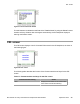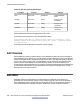User's Manual
certificate authority. The IP Deskphone uses the server certificate to validate the identity of the
provisioning server that the IP Deskphone is connected to; the provisioning server uses the
device certificate to validate the identify of the IP Deskphone. The IP Deskphone must be
preloaded with the root certificate used in signing the server certificate. The root certificate is
downloaded to the IP Deskphone by connecting to a provisioning server through EAP-MD5,
and using one of the insecure protocols supported by the IP Deskphone, such as HTTP, TFTP
or FTP. EAP-MD5 ensures that the connection between the IP Deskphone and the provisioning
server is secure. The administrator can use the existing device certificates, such as EAP-TLS
or SIP-TLS device certificate, instead of having a special device certificate for HTTPS, to
establish mutual authentication. For details about device certificate installation and certificate
profiles, see Device certificate installation on page
233.
Security and error logs
You can access the Security Log and the Error Log to view errors and failures that may have
occurred during the operation of the IP Deskphone.
Before
you can access the Security and Error Logs, you must configure the Security Policy file
with the following parameter:
SECURITY_LOG_UI_ENABLE YES
If configured as yes, you can access the Security and Error Logs from the Network screen,
by choosing CTL download error: Device Settings > Diagnostics > Security and Error
Logs.
The Security and Error Logs are stored in the Logs folder. To access the Security and Error
Logs, select File Manager > Logs folder, and then press the Services key.
The Logs main menu lets you choose one of the following options:
1. Security Log
2. Error Log
Security and error logs
SIP Software for Avaya 1200 Series IP Deskphones-Administration September 2013 259