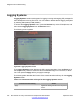User's Manual
PDT commands
The Problem Determination Tool (PDT) is a troubleshooting tool for the IP Deskphone. The
PDT
has powerful functions which allow you to perform special testing actions, and can display
the content of any log files. The PDT helps to identify the origin of the problem under
investigation, reduces the amount of time it takes to reproduce a problem with the proper RAS
tracing levels set (trace levels are set automatically by the tool), and reduces the effort required
to send the appropriate log information to technical support.
The PDT provides remote access to the IP Deskphone with the problem, using SSH session.
Access is restricted by admin ID and password.
SSH can be enabled manually or through provisioning.
Enabling SSH manually:
Steps to enable SSH on an IP Deskphone manually:
1. Open the Device Settings dialog.
2. Check to see if theEnable SSH parameter checkbox is displayed and the checkbox
is checked. If theEnable SSH parameter checkbox is not displayed, do the
following:
• Press the Auto soft key and uncheck the 18. SSH Enable checkbox in the
Auto Provisioning window.
• Press Config soft key to return to the Network Settings window.
• Check the Enable SSH checkbox.
3. Enter the UserID and Password.
4. Press the Apply soft key.
5. Connect to the IP Deskphone by using any SSH client program.
Enabling SSH through provisioning:
To enable SSH on an IP Deskphone through provisioning, perform this procedure:
1. Open the Device Settings dialog.
2. Check to see if the Enable SSH parameter checkbox is displayed and the checkbox
is checked. If the Enable SSH parameter checkbox is not displayed, do the
following:
• Press the Auto soft key and check the 18. SSH Enable checkbox in the Auto
Provisioning window.
• Press the Config soft key to return to the Network Settings window.
• Check the Enable SSH checkbox.
3. Add the following parameters to the IP Deskphone device configuration file:
•
SSH YES
PDT commands
SIP Software for Avaya 1200 Series IP Deskphones-Administration September 2013 347