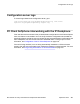User's Manual
Figure 94: Example of the SIP-log file (continued)
There are three ways to get SIP-logs from the IP Deskphone:
1. Connect to the phone through SSH
• Online — connect to the phone through SSH and enter the PDT command
dbgshell. The log messages are printed out during a call to the SSH
console.
• Offline— connect to the phone through SSH and enter the PDT command
prtlog 1. The active SIP-log file is printed out to the SSH console.
2. Log files are stored on the IP Deskphone flash device. You can access these
files using the File Manager of the IP Deskphone and copy the files to an external
flash drive.
Perform this procedure to copy SIP-log files using the File Manager of the IP
Deskphone:
a. Connect a USB flash drive to the USB port of the IP Deskphone.
b. Navigate to File Manager->Phone->Logs.
c. Select one of *.log file.
d. Press the Send soft key.
3. You can obtain the log files through an SFTP connection to the IP
Deskphone.
Perform this procedure to enable SFTP on an IP Deskphone:
Note:
Changing the SFTP_READ_PATTERNS causes the IP Deskphone reboot.
a.
Open the Device Settings dialog.
b. Check to see if the Enable SFTP parameter checkbox is displayed and
if the checkbox is checked. If the Enable SFTP parameter checkbox is
not displayed, do the following:
Diagnostic logs
SIP Software for Avaya 1200 Series IP Deskphones-Administration September 2013 361