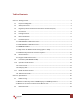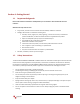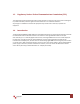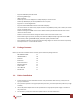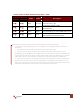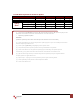Specifications
www.avenview.com
10
1.7.4 SW Main Dip Switch for Firmware Update
DIP Switch Position
PIN # 1
PIN # 2
PIN # 3
PIN # 4
Normal Operation Mode
6
RS232
OFF
OFF
OFF
OFF
Normal Operation Mode USB
OFF
OFF
OFF
ON
Firmware
Update
Mode
7
Block A [main]
ON
OFF
OFF
OFF
Block B [remote]
ON
OFF
ON
OFF
Block C [HDMI]
ON
ON
OFF
OFF
6 Factory default for SW Main is pin#1-OFF [
], pin#2-OFF [
], pin#3-OFF [
], & pin#4-OFF [
]. PLEASE
MAINTAIN THIS SETTING AT ANYTIME FOR REGULAR USE VIA RS-232 CONTROL!
7 Sequence for firmware update
WARNING!
[Firmware update only can be done via RS-232 port and connection to PC set at COM1)
[1]. Power off the Matrix unit. Execute the firmware update program on your PC via COM1 port connection
to the RS-232 port of the Matrix unit.
[2]. Set the pin#1 of [SW Main] at ON [
] for firmware update mode.
[3]. Set pin#2 and pin#3 at respective positions to assign which Block to be updated.
[4]. Power on the Matrix unit. The firmware update program should begin this update sequence
automatically. If not, please check the RS-232 connection status between PC and Matrix unit.
[5]. After the OK message shows up to indicate the firmware update sequence for designated Block is
complete, please turn off the Matrix unit.
[6]. Repeat step 3 ~ step6 if you want to update the firmware of the remaining Blocks.
[7]. Set the [SW Main] switch position to Normal Operation Mode.
[8]. Power on the Matrix unit.
[6]. Power on the SW-HDM3D-C5-8X8.