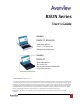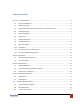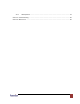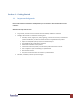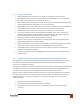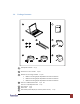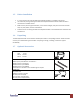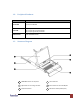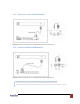RSUN Series User’s Guide Models RSUN-17, RSUN-19 - With KVM options - 1U 17”, 19” screen size - Designed for SUN Solaris Models RSUN-20 - With KVM options - 20” screen size - Ultra high resolution 1600x1200 - Designed for SUN Solaris © 2007 Avenview Inc. All rights reserved. The contents of this document are provided in connection with Avenview Inc. (“Avenview”) products.
Table of Contents Section 1 – Getting Started .................................................................................................................... 4 1.1 Important Safegaurds ............................................................................................................ 4 1.2 Safety Instructions ................................................................................................................. 5 1.3 Regulatory Notices Federal Communications Commission (FCC) ...
4.6.1 3M Capacitive ............................................................................................................... 19 Section 5: Troubleshooting .................................................................................................................. 20 Section 6: Dimensions .......................................................................................................................... 20 www.avenview.
Section 1 – Getting Started 1.1 Important Safegaurds Please read all of these instructions carefully before you use the device. Save this manual for future reference. What the warranty does not cover Any product, on which the serial number has been defaced, modified or removed. Damage, deterioration or malfunction resulting from: Accident, misuse, neglect, fire, water, lightning, or other acts of nature, unauthorized product modification, or failure to follow instructions supplied with the product.
1.2 1.3 Safety Instructions Unplug equipment before cleaning. Don’t use liquid or spray detergent; use a moist cloth. Keep equipment away from excessive humidity and heat. Preferably, keep it in an air-conditioned environment with temperatures not exceeding 40° C (104° F). When installing, place the equipment on a sturdy, level surface to prevent it from accidentally falling and causing damage to other equipment or injury to persons nearby.
1.4 Package Contents 1 LCD Keyboard drawer 2 Fasteners for rear L-bracket 3 330mm rear mounting L-bracket x 1 pair RSUN-17 mounting depth-adjustable from 270mm to 870mm RSUN-19 mounting depth-adjustable from 320mm to 920mm RSUN-19 mounting depth-adjustable from 320mm to 920mm CB-6 2-in-1 USB keyboard cable x 1 pc or CD-6 3-in-1 PS/2 keyboard cable x 1 pc User manual x 1 pc Power cord x 1 pc Auto Switch power adapter (for external power version ) x 1 pc 4 5 6 7 x 1 pc, x 4 pcs www.avenview.
1.5 1.6 Before Installation It is very important to locate the Rackmount Keyboard Drawer in a suitable environment. The surface for placing and fixing the Rackmount Keyboard Drawer should be stable and level or mounted into a suitable cabinet. Make sure the place has good ventilation, is out of direct sunlight, away from sources of excessive dust, dirt, heat, water, moisture and vibration.
1.8 Peripheral Products Item Description DB-15 KVM 8 / 16-port USB KVM Cat5 KVM 16 / 32-port IP Cat5 KVM 16 / 32-port two console Cat5 KVM 16 / 32-port high density Cat5 KVM KVM Extender Cat5 USB KVM Extender 1.9 Structure Diagram 1 SAMSUNG Class A TFT LCD panel 2 LCD membrane 3 Adjustable rear mounting L-bracket 4 Micro-switch for LCD auto ON/OFF 5 Keyboard & mouse 6 Membrane switch (KVM option) www.avenview.
1.10 Installation Install each rear L-bracket using two fasteners shown in Figure 1. Leave the fasteners slightly loose Figure 1 Measure the front and rear mounting depth of the rack. Align each rear L-bracket to a suitable length and tighten the fasteners shown in Figure 2. Figure 2 Figure 3 Fix the LCD keyboard drawer into the rack. * Hardware (screws and cage nuts) for fixing the mounting bracket to the rack is not provided. www.avenview.
1.11 Connect to Server via USB Interface Figure 4: Example of connecting CD-6 2-in-1 USB KVM cable to server via USB Interface 1.12 Connect to KVM via USB Interface Figure 5: Example of connecting CD-6 2-in-1 USB KVM cable to KVM via USB Interface The above connection is only for the LCD keyboard without KVM switch built-in For the LCD keyboard drawer with KVM switch built-in, please refer to KVM switch user manual. www.avenview.
Section 2: Operations 2.1 On-screen Display Operation 17", 19” LCD membrane LCD membrane Membrane Switch Function Power light Green = On Orange = Power saving Power on / off LCD Display the OSD menu Scrolls through menu options and adjusts the displayed control Exit the OSD screen Shortcut key to auto adjustment by pressing the button for 5 seconds or Toggle analog, digital & video connection (DVI-D and video options only) www.avenview.
2.2 On-screen Menu BRIGHTNESS / CONTRAST Brightness Adjust background black level of the screen image. Contrast Adjust the difference between the image background (black level) and the foreground (white level) AUTO ADJUST Auto Adjust Fine tunes the video signal to eliminate waviness and distortion. A “Adjusting” message is displayed during the process Auto Tune Optimize phase, clock, position and size.
Image Brightness Contrast 1 Sharpness Adjust the image from weak to sharp Saturation Adjust the saturation of the image color Hue Geometry Adjust the screen hue value H. Position V. Position Adjust automatically sizes, centers, and fine tunes the video signal to eliminate waviness and distortion. An “Adjusting” message is displayed during the process.
Section 3: Specifications Item Description Form Factor 1U rack mounting on slide-out rails LCD Manufacturer Diagonal Size 17" TFT 19" TFT 1152 x 900 (Direct) 1152 x 900 (Direct) 1280 x 1024 (Native) 1600 x 1200 (Native) Max. Resolution Brightness (cd/m²) Color Support 20" TFT 300 300 300 16.2 Mil. 16.7 Mil. 16.7 Mil. Contrast Ratio (typ.) 700:1 1000:1 1000:1 Viewing Angle (H/V) 150˚ x 135˚ 150˚ x 135˚ 150˚ x 135˚ 337 x 270 376 x 301 376 x 301 1.3 1.
3.1. Keyboard & Mouse Supporting layouts 3.2. only Sun keyboard integrated with touchpad Incorporates SUN keys, including Stop, Cut, Paste, Compose, Copy and Help 104 key notepad keyboard with full numerical pad and SUN function US layout only USB interface www.avenview.
3.3. How to Use “S” Keyboard SUN-compatible keyboard incorporates SUN short-cut keys. Press the Fn/Num button to switch the color of the NUM LED. Num LED in Blue Mode Keypad behaves as a SUN Solaris system administration command mode. Num LED in Green Color Keypad behaves as normal keypad mode Three Audio / Display keys are located in the upper-right corner of the NS keyboard: Audio : Mute, decrease in volume and increase in volume. Display : Degauss, decrease contrast and increase contrast.
Section 4: Optional Specifications 4.1 KVM Options Our KVM is designed to seamlessly integrate into the rear of our full range of LCD drawer solutions: For KVM operation, please refer to "Integrated LCD KVM Switch" user manual Option with high density Cat5 KVM with either 16 or 32 ports Option with cost efficient DB-15 KVM integration with either 8 or 16 ports Please ask your supplier for full KVM details 4.
4.4 S-Video + BNC Input Option Internal power version S-Video BNC 3-in-1 VGA KB mouse console port External power version Remarks: Package includes an extra 6ft S-Video cable www.avenview.
4.5 DC Power Option Model 12V 24V Input Rating Input Voltage 12 Volt 24 Volt Input Rage 9 ~ 18V 18 ~ 36V Input Current -No Load 50 mA 50 mA -Full Load 4950 mA 2450 mA Output Rating Output Voltage 12 Volt 12 Volt Output Current 4.16A 4.16A Efficiency 84% 85% Package does not include power cord and AC power adapter 4.6 48V 48 Volt 36 ~ 75V 50 mA 1220 mA 12 Volt 4.
Section 5: Troubleshooting How do I adjust the resolution? To change monitor resolution in Windows, click Start -> Control Panel -> Display. Select Settings tab to adjust the monitor resolution in Desktop Area. The available resolutions, “640x480”, “800x600”, “1024x768”, “1152x864”, 1280x1024”, are determined by the display card in your computer. Is interface signal appeared on LCD normal when shutting down the computer? In rare cases, interface may appear on the monitor.
Disclaimer While every precaution has been taken in the preparation of this document, Avenview Inc.
regarding such products, including but not limited to, the implied warranties of merchantability, fitness for a particular purpose, and non-infringement. www.avenview.