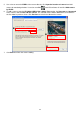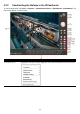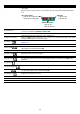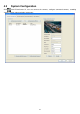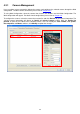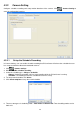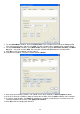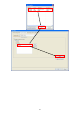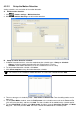User manual
52
4.3.2.2 Setup the Motion Detection
Setting schedule, area and action of the motion detection.
A. Enable motion detection
1. Click
>
Camera settings
>
Motion detection
2. Mark Enable motion detecting to enable motion detection.
B. Setup an motion detection schedule
1. In Motion Detection interface, select the motion detection schedule type – Always or Schedule
-
Always:
Continuing motion detection while the IPCamCenter is running.
-
Schedule:
Start motion detection base on the schedule that user has setup.
2. To setup motion detection schedule, click Select.
3. Click Create template to setup the motion detection schedule.
i
If record schedules have been setup, user should see them in Select templates windows. User also
can select it as the schedule of motion detection. Just select the schedule and click Add.
4. There are two types of scheduling mode -- Date mode and Week mode. Two scheduling modes can be
both exist.
5. To setup
Date Mode
schedule, enter the
Profile name
as the schedule name and set the
From
and
To
(click and select the date), and then click
Add
. The date schedule will be added into the schedule profile.
6. To setup
Week Mode
schedule, select
Week mode
. And then, setup the
Start time
,
End time
, and
Week
day
(Sun ~ Sat or All) and click
Add
. The week schedule will added into the schedule profile.