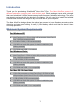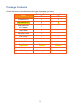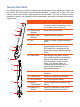User's Manual
Table Of Contents
- Introduction
- Minimum System Requirements
- Package Contents
- Technical Specification
- Teacher Pen Parts
- Student Pen Parts
- Charging Teacher Pen
- Replacing the Battery
- Connecting the USB Dongle to Computer
- /
- Using the Teacher Pen Slide Switch
- Holding the Pen
- Antenna and Battery LED Status
- Binding the AVerPen with the Dongle
- Troubleshooting
Binding the AVerPen with the Dongle
In the bundled software Management/Device Management
panel, Binding column, click Assign/Add and press the pen
and buttons at the same time. If you are binding a
teacher pen, the button in the Binding column will change to
Remove button in Teacher table and as for student pen, a
new pen will appear in Student table.
AVer+ v1.7
AVer+ 2
Troubleshooting
Problem Cause Solution
Mouse cursor is not
responding with the
teacher pen
• Teacher pen is not
bound with the
dongle.
• USB dongle is not
properly connected to
the computer USB
port.
• Teacher pen is power
off.
• Battery life is too low.
Mouse cursor is not
responding with the
student pen
• Student pen is not
bound with the
dongle.
• Battery life is too low.
• USB dongle is not
properly connected to
the computer USB
port.
Mouse cursor moves The cursor speed is set
9