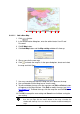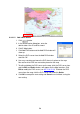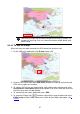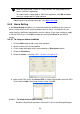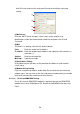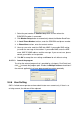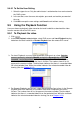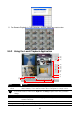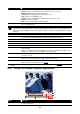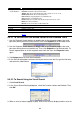Specifications
56
9.4.4.1.2 Add a DVR Server
1. Click button
2. In the Authorization dialog box, enter the
administrator User ID and Password
3. Click E-Map button
4.
Click Add DVR button and the Add DVR window will
show up.
5. Select the DVR server from the Add DVR window
and click OK.
6. User may now drag and move the DVR icon to its place on the map.
Non-active white DVR icon cannot be placed on the map.
7. To edit and delete the DVR server on the map, click the DVR server icon
and the
Edit
and
Delet
e buttons will appear on the Map interface. Click
Edit
to modify the DVR server (see 9.4.2.1 # 5~10). To delete the DVR
server from the map, click the DVR server icon and click
Delete
.
8. Click
OK
to accept the new setting and
Cancel
to exit without saving the
new setting.