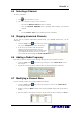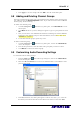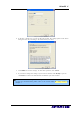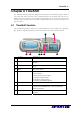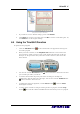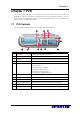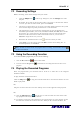User Guide
AVerTV 6
74
media files will then be displayed on the top right pane. Select the files that you want,
then click Insert, or click Insert All to add all media files in the folder to the playback
list.
(3) To delete files from the Playback List, select them from the list in the right bottom pane
and click Delete, or click Delete all to delete all files in the playback list.
(This picture is only for reference.)
7.5 Picture-in-Picture Display
With the picture-in-picture window feature, you will be able to play back recorded video
files, and at the same time, watch live TV.
To enable PIP function, right click the TV monitor, select PIP and choose Enable. You
can also point to PIP and select a desired position of the PIP window. Select Close to
disable the PIP function.
Position Description
Top-left Corner /
Display the PIP window on the top-left corner
Top-right Corner / Display the PIP window on the top- right corner
Bottom-left Corner / Display the PIP window on the bottom-left corner
Bottom-right Corner / Display the PIP window on the bottom-right corner
Movable / Resize the PIP window and separate it from the main
window
By default, you will be able to play back recorded video files on the main window, and at
the same time, watch live TV in the PIP window. If you want to switch the video
playback to the PIP window and the live TV to the main window, press the button
.
You can also press the button
to fix the size of the PIP window and the distance