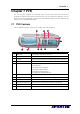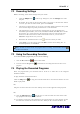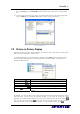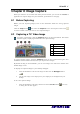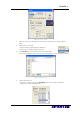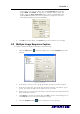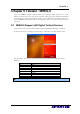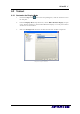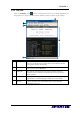User manual
AVerTV 6
70
Chapter 8 Image Capture
While you watch TV or recorded video from your PC monitor, you can use the AVerTV 6
application to capture images for your document, presentation or web page.
8.1 Before Capturing
Before you start capturing images, first set the destination folder for saving captured
images.
Click the
Setup button
,
and select the
Snapshot icon in the left pane. Then click
to choose a folder where you want to save captured images.
8.2 Capturing a TV/ Video Image
To capture a still image, click the Snapshot button on the Control Panel. The Album
will then appear, displaying thumbnails of the captured image.
BUTTON
1 Wallpaper
2 Save as
3 Remove
4 Remove All
To capture another image, click the
Snapshot button on the Control Panel again. New
thumbnails will be added to the Album as you capture more images.
By double-clicking on the thumbnails, you can view images in a full-screen window with
default image viewer.
To display the captured image as your desktop wallpaper :
1. Select the thumbnail of the desired image and then click the Wallpaper button
.
2. The selected image will be displayed as your wallpaper, the background of your
desktop.
To save the captured image:
1. Select the thumbnail of the image and then click the Save As button . The Save
As dialog box will then appear.