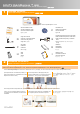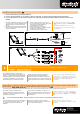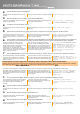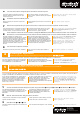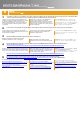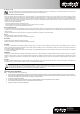Installation guide
1001 Yosem ite Dr
Milpitas, CA 95035
Tel: (408)2 63-382 8.
Fax: (408 )263 -8132
ww
w
.a
v
erm edia-usa.com
/
avertv
Making the Connections
Les connexions | Cómo hacer la conexión |
연결
1. Connect the device (A) to the RF Cable (F).
2. Connect the RF Cable (F) to TV antenna, cable or High Gain TV Antenna (D) (bypassing Cable Setup Box).
3. Connect the device (A) to S-Video/Composite and audio input Cable (E) and then make the optional connections if
needed.
1. Connectez le produit (A) au Câble RF (F).
2. Connectez le câble RF (F) à l’antenne TV, au câble
ou à une antenne TV de Haute Impédance (D) (le
câble devant passer par le décodeur du câble
d'abord).
3. Connectez l’appareil (A) à l’entrée audio du câble
S-video/composite, et effectuez les connexions
annexes si nécessaires.
1. Conecte el dispositivo (A) al Cable RF (F).
2. Conecte el Cable de Radio Frecuencia (F) al
conector de antena de la TV, cable o Antena de de
TV de Alta Ganancia (D) (saltándose el
decodificador de TV por cable).
3. Conecte el dispositivo (A) al conector
S-Video/Video Compuesto y al Cable de entrada
de Audio (E) y entonces realice las
conexiones opcionales si fuera necesario.
1. 장치(A)와 RF 케이블(F)을 연결합니다.
2. RF 케이블(F)을 TV 안테나, 케이블 또는 High
Gain TV 안테나와 연결합니다. (Cable Setup Box
무시).
3. 장치(A)를 S-Video/컴포지트와 오디오 입력
케이블(E)와 연결하고 필요에 따라 별도 장치와
연결을 합니다.
TV cable(75Ω)
F
Cable
TV Antenna
D
A
F
1
2
E
A
3
3
Installing Drivers and the TV Software Utility
Installation des pilotes et du logiciel utilitaire TV | Instalando los drivers y el programa de utilidades de TV |
드라이버
및
TV
소프트웨어
유틸리티
설치
After the device is installed properly, turn on the computer. The system will automatically detect the new device. Simply skip the wizard, and insert the accompanying installation
CD to install the driver and TV software utility.
Après l’installation réussie du materiel, allumez votre
ordinateur. Le système détectera automatiquement le
nouveau périphérique. Passez simplement l’assistant,
et insérez le CD d’installation fourni pour installer
simultanément le pilote et l’utilitaire de logiciel TV.
Despues de instalar correctamente el dispositivo,
encienda su ordenador. El sistema detectará
automaticamente el nuevo dispositivo. Simplemente
cancele el asistente e inserte el CD de instalación para
instalar conjuntamente el controlador y el programa de
TV .
장치가 정상적으로 설치된 후에 컴퓨터를 켜십시오.
시스템이 자동으로 새 장치를 찾아낼 것입니다. 설치
마법사를 건너뛴 다음 제공된 설치 CD 를 이용하여
드라이버와 TV 소프트웨어 유틸리티를 같이
설치하십시오.
Installing Drivers and the Application in Windows XP / Windows XP Media Center Edition 2005
Installation des pilotes et Application sous Windows XP / Windows XP Media Center Edition 2005 | Instalando los drivers y la aplicación en Windows XP / Windows XP Media
2005 Center Edition | 드라이버 및 응용 프로그램 설치 - Windows XP/ Windows XP Media Center Edition 2005 의 경우
To install the driver and application, Windows XP MCE users need to exit and switch to Windows mode if they are in Media Center Edition mode.
Pour installer le pilote and l’application, les
utilisateurs de Windows XP MCE doivent quitter
l’application et passer sous Windows s’ils sont en
mode Media Center Edition.
Para instalar los controladores y la aplicación, los
usuarios de Windows XP MCE deben salir del modo
Media Center Edition (si están en él) y cambiar al
modo Windows.
드라이버와 응용프로그램 설치를 위해서 사용자가
미디어 센터 에디션 모드에 있을 시 Windows XP
MCE 사용을 중단하고 Windows 모드로 변경해야
합니다.
1
The “Found New Hardware Wizard” dialog box will appear. Just click Cancel to skip the Wizard installation procedures.
La boîte de dialogue “Assistant du nouveau matériel
trouvé” apparaît. Cliquez simplement sur Annuler
pour passer les procédures d’installation de
l’assistant.
Aparecerá el “Asistente de Nuevo Hardware
encontrado”. Simplemente presione Cancelar para
omitir el asistente de instalación.
"새 하드웨어 발견 마법사" 대화 상자가
나타납니다. 취소을 클릭하여 마법사 설치 과정을
건너뜁니다.