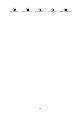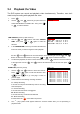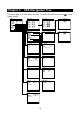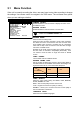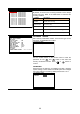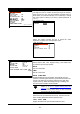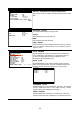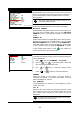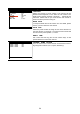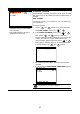User manual
19
3.1 Menu Function
If the unit is currently recording the video, user may have to stop video recording to change
the settings. Use remote control to navigate in the OSD menu. The red frame turns yellow
when you are making a selection.
OSD MENU Description
12 3 4
12 3 4
D1
MPEG4
60
GOOD
ENGLISH
MAIN MENU
CAMERA SELECT
RECORD SELECT
RECORD MODE
VIDEO FORMAT
RECORD FRAMERATE
VIDEO QUALITY
RECORD SCHEDULE
SUBMENU
HARD DRIVE SETUP
SENSOR SETUP
MOTION SETUP
NETWORK SETUP
USB BACKUP
LANGUAGE SETUP
CAMERA SELECT
Enable/disable the channel number to display the video on the
surveillance screen
RECORD SELECT
Enable/disable the channel number to record video
i
The channels which could be recorded should be
enabled in the CAMERA SELECT first.
RECORD MODE
Select D1/CIF recording mode
Under D1 mode, the video recording is in full screen resolution
and takes turns from one channel to the next one when Auto
Scan enables. Each channel is recorded only at a maximum
frame rate of 15fps. User can switch to view the video in single
full screen or QUAD screen
Whereas in CIF mode, video recording is at a lower resolution,
but each video is recorded in 30fps/25fps (NTSC/PAL). User
can switch to view the video in single full screen or QUAD
screen
VIDEO FORMAT
The recorded video is in MPEG4 format
RECORD FRAME RATE
Set the number of frames per second to be recorded. Refer to
the table below for the available record frame rate settings. The
higher the frame rate is, it uses more hard disk space
Video Standard
Record Mode
NTSC PAL
D1 60, 20, 4 48, 20, 4
CIF 120, 60, 40, 20, 4 100, 48, 20, 4
VIDEO QUALITY
Select the video quality setting from BEST, HIGH, MEDIUM,
GOOD, NORMAL or LOW.
BEST – best record quality but less record hours
LOW – longest record hour but quality is ordinary
NORMAL – allows you to record more hours but the quality of
the recorded video is moderate.
LANGUAGE SETUP
Select from the available languages