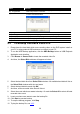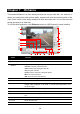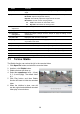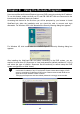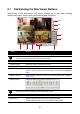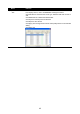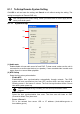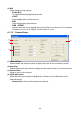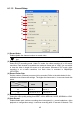User manual
38
Chapter 7 iEnhance
The bundled iEnhance is a video editing tool and can only be used with *.dvr video file. It
allows you to adjust the video picture quality, segment and save the selected portion of the
video, zoom in and out the image, and print or save the screen shot. You can also save the
setting and apply it on other files.
To run iEnhance application, click iEnhance button on USB Playback Console interface.
(1) (2) (4)(3) (5) (6)
(14)
(13)
(11)
(12)
(10)
(16)
(17)
(21)
(19)
(18)
(22)
(23)
(24)
(25)
(9)
(15)
(8)(7)
(20)
Name Function
(1) Open File Access *.dvr video file.
(2) Save Image Capture and save the screen shot in *.bmp format.
(3) Playback Control
Buttons
Begin: Move at the beginning of the video file.
Previous: Go back to previous frame.
Pause: Briefly stop playing the video file.
Play: Play the video file.
Faster: Play the video file at the faster speed.
Next: Go to the next frame.
End: Go to the end of the video file.
(4) Save Video Save the edited or segmented video in *.avi format.
(5) Print Print the screen shot.
(6) Segment Mark the beginning and the end of the selected portion of the video. Two
triangle marks will appear on the slider. To cancel video segmentation, click
this button again.
(7) Zoom Buttons Enlarge, reduce, and set the image back to normal size.
(8) Full Screen Use the entire screen to only display the video.
(9) Default Set the video back to original state and delete all the changes in the history
box.
(10) History Box List all the actions.
(11) Undo Delete the last action.
(12) Noise Reduce Adjust the softness and repair the damaged colours.