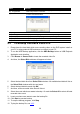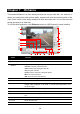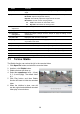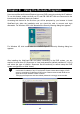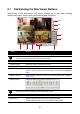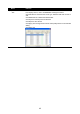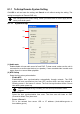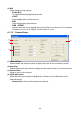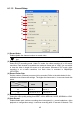User manual
39
Name Function
(13) Sharpness Improve the overall image by enhancing edges. This gives the image more
depth.
(14) Effects Gray Scale: convert the image into black and white (monochrome).
Normalize: adjust the brightness intensity.
Equalize: automatically adjust the images that are too dark.
De-interlace: smooth out the overlying frames.
Static: de-interlace for motionless scene.
Dynamic: de-interlace for moving scene.
(15) Picture
Adjustment
Adjust the Brightness, Contrast, Saturation, Hue and Gamma.
(16) Original Screen Display the original state of the image.
(17) Temporary
Setting Block
Display the sample settings. Click the sample to apply the setting on the
current video.
(18) Status Bar Display the date, and time of the video.
(19) Progress Bar Show the progress of the file being played. You may move the bar to seek at
any location of the track.
(20) iStable To reduce the jolt in the recorded video.(also see Chapter 7.1)
(21) Add Setting Include the new setting to the temporary setting block.
(22) Rename Change the name of the selected setting in the temporary setting block.
(23) Delete Permanently remove the selected setting in the temporary setting block.
(24) Load Setting Call the saved settings.
(25) Save Setting Store the settings in the temporary setting block.
7.1 To Use iStable
The iStable function can reduce the jolt in the recorded video.
1. Click Open File button and select the recorded video.
2. And then, click iStable button.
3. iStable windows will show up.
4. Select the smoothness level – 1(Low),
2, 3, 4, and 5(High). The default value
is 3.
5. Click Play button, and then iStable
function will start to initial the recorded
video.
6. When the initialize is done, user will
see the original and stabilized recorded
video play in two windows.