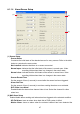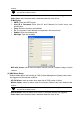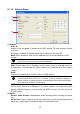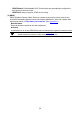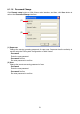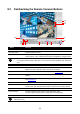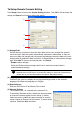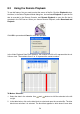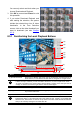User manual
55
You can only select one block when you
choose Download and Playback.
3. Click OK to proceed and Cancel to void
this operation.
4. If you select Download Playback and
after making the selection, the system
divides the selected hour into 16 video
thumbnails. In the Time Selection
screen, click on the video thumbnail you
want to download (see also Chapter
8.3.2).
8.3.1 Familiarizing the Local Playback Buttons
(1)
(2)
(4)(3)
(5)
(6) (7)
(8)
(9)
(12)
(11)
(10)
(13)
(14)
(15)
(16)
Name Function
(1) Split Screen Mode Select from 2 different split screen type to playback the recorded video file of
all the camera, or one camera over the other or alongside on a single screen.
i
- If there are only 4 cameras, you won’t be able to switch to 9, 16, and 13 split screen mode.
- To zoom in an area on the screen, Right click and Drag a square on the area you want to
enlarge. To back to normal view, right click the channel screen again.
(2) Exit Close the application
(3) Progress bar Show the progress of the file being played. You may move the bar to seek at
any location of the track.
(4) Hour Buttons Select and click to playback the recorded video file on the specific time frame.
i
The Hour buttons represent the time in 24-hour clock. The blue bar on top of the hour button
indicates that there is a recorded video file on that period of time. If there is no recorded data
within the hour, there will be no color bar on top of the hour button. While the red bar indicates
that you are currently viewing the recorded video file.