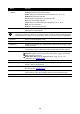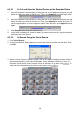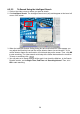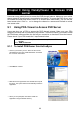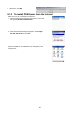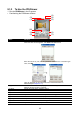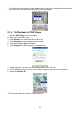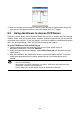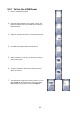User manual
56
Name Function
(5) Playback Control
Buttons
Begin: Move at the beginning of the recorded video file.
Previous: Go back to the previous frame.
Slower: Play the recorded video file at the speed of ½x, ¼x, or ⅛x.
Rewind: Wind back the video file.
Pause: Briefly stop playing the recorded video file.
Play: Play the recorded video file.
Faster: Play the recorded video file at the speed of 2x, 4x, or 8x.
Next: Go to the next frame.
End: Go to the end of the video file.
(6) Date Select the date on the calendar and the time from 00 to 23 to where to start
playing the recorded video file.
i
The numbers from 00 to 23 represent the time in 24-hour clock. The numbers from 01 to 16
represent the camera ID. While the red colored column indicates on where to start playing the
recorded video file. If there is no any video data, it will be no color bar on top of the date button.
(7) Preview Switch to Preview/Playback mode.
(8) Playback Switch to Playback mode. This allows you to view the recorded video file.
(9) Status bar Display the record date, time, HDD capacity in preview mode and play speed
in playback mode.
(10) Camera ID Show the number of cameras that are being viewed. When you are in single
screen mode, click the camera ID number to switch and view other camera.
(11) Export
Export includes Snapshot, Print, and Output Video Clip function.
Snapshot: Capture and save the screen shot either in *.jpg or *.bmp format.
Print: Print the screen shot.
Output Video Clip: Save the segmented file in *.mpg, *.avi, or *.dvr
format.(see also Chapter 8.3.2.1).
(12) Segment Keep a portion of the recorded video you want (see also Chapter 8.3.2.1).
(13) Full screen View in Playback-compact mode. To return, press the right button of the
mouse or ESC on the keyboard.
(14) Visual Search Search from a specific camera by Date, Hour, Minute, 10 Seconds and
Second.(see also Chapter 8.3.2.2)
(15) Find Next Search for the next event or changes in the motion detector frame. You can
use this when you are using Intelligent Search or Event Search function.
(16) Intelligent Search Search the changes in the motion detector frame (see also Chapter 8.3.2.3)