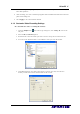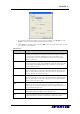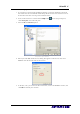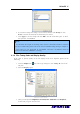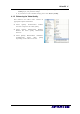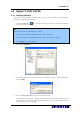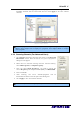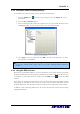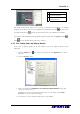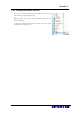User manual
AVerTV 6
24
4.2.3 Customize Video Recording Settings
To customize the video recording settings, please do the following.
1. Click the Setup button and in the Setup dialog box, click the Digital TV icon on
the left pane.
2. Select the Record Format option.
3. Select recording type. By default, the application is set to record both audio and video
in MPEG
Ⅱ
format. Or you can choose Audio Only for sound recording.
(This picture is only for reference.)
4. Click Apply to save the settings and click OK to exit the current dialog box. To abort
this operation, click Cancel.
Note: To determine the length of recording and to choose a destination folder in which
to save the recorded audio, please refer to the section titled Recording Settings in
Chapter 7.
4.2.4 Using the EPG Function
Electronic Program Guide (EPG) is a service that allows you to check the next succeeding
program schedule and even the program schedules of the whole week. If the EPG service
is provided in your region/country, simply click the
EPG button to open the EPG
window.
First, select the desired program from the Program drop-down list and the EPG window
will display the schedule for one week. You can also see the related information such as
program name, time, and description about the program on the right pane of the window.
In addition, when switching channels, the TV screen can show the current and succeeding
program information.