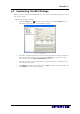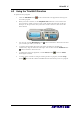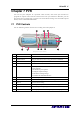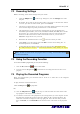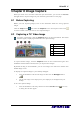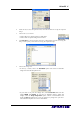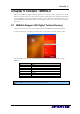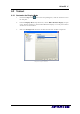User manual
AVerTV 6
49
Chapter 7 PVR
You can use your computer as a personal video recorder, and record your favorite TV
programs or capture video from an external source into your hard drive. Besides, you can
also divide the recording files in proper sizes to facilitate burning onto removable optical
media, such as CD-R and DVD disks.
7.1 PVR Controls
Use the following button controls for recording and video playback.
1
2
3 4 5
6
7
8
911 10
(This picture is only for reference.)
BUTTON FUNCTION
1 Backward Click to move backward in intervals.
2 Playback Seek Drag the slider tab to move to any part of the recorded file.
3 Volume Drag your mouse up/down to increase/decrease the volume level.
4 Mute Turn off the sound.
5 Setup Allows you to:
* Scan channels.
* Set Windows power options.
* Configure snapshot settings.
* Customize recording settings.
* Customize the TimeShift function.
6 Forward Click to skip forward in intervals.
7 Play List Click to create a playlist of video files to play back.
8 Record Click to start recording.
9 Play Previous/Next File Click to go to the previous/next video file in the playlist.
10 Stop Click to stop recording or playback.
11 Play / Pause Click to playback. / Click to temporarily freeze the playback.