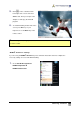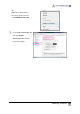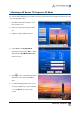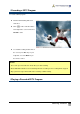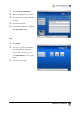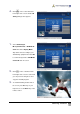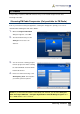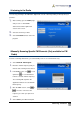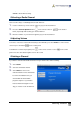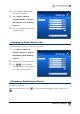User Manual
Getting Started
41
4
4
.
.
Click on the control bar at the
lower right of the screen and the 3D
Setting dialogue box appears.
1
1
.
.
Select 3D Red/Cyan,
Micro-polarized 3D, or NVIDIA
®
3D
Vision™ from the Display Mode
drop-down menu according to your
3D watching equipment and click OK
to confirm and go back to AVerMedia
Center 3D main TV screen.
2
2
.
.
Click on the control bar at the
lower right of the screen to start. Now
you can put on the 3D glasses and
enjoy the vivid 3D program.
3
3
.
.
To end 3D watching, double click on
the screen, press Esc key on your
keyboard, or use the Back key on the
remote control.