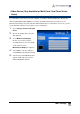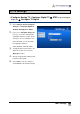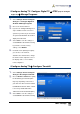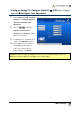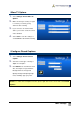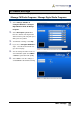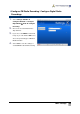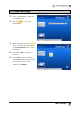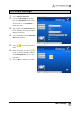User Manual
More Settings
67
More Options
This page allows you to set the power mode. Then you can put your computer on Stand By, Hibernate
or other modes while you are away from the computer.
1
1
.
.
Select Settings General More
Options.
2
2
.
.
You can select the UI language you
want from the Language drop-down
list.
3
3
.
.
Select Display AVerMedia Logo
checkbox to show AVerMedia Logo on
the upper left corner of the TV screen.
4
4
.
.
By default, the system is set to select
Enable Stand By / Hibernate
Support.
5
5
.
.
In the second page, determine the
sleep function and choose the desired
power-saving settings, including Exit,
Stand By, Hibernate, and Power Off.
6
6
.
.
Select the Keep Sleep function after
TV application closed checkbox to
enable the function.
7
7
.
.
Select the preferred video renderer
from the drop-down list.
8
8
.
.
Select Save to save the settings or
select Cancel to abort without saving.
If you want to revert to factory
settings, select Default.
Note:
1. If your computer has a problem with being out of Stand By or Hibernate mode, clear the Enable
Stand By / Hibernate Support option.