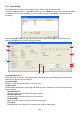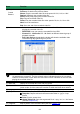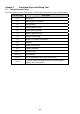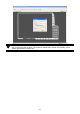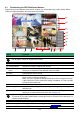User manual
105
Chapter 6 Backup Video Players
You can playback the backup files using QPlayer applications. When you back up the recorded file,
QPlayer applications are automatically included in the backup folder. Qplayer also can be installed
when install Web Tool from installation CD-ROM.
With QPlayer, it is the same as in Playback mode and supports 6 different split screen types to view all
the video at the same time. User even can select the different language of display UI. The only
difference is that there are no Preview and Playback buttons.
To run the application, go to backup folder and double-click Q Player icon.
6.1 Familiarizing QPlayer Buttons
Name Function
Exit
Close the application
(2) Split Screen
Mode
Select from 6 different split screen type to playback the recorded video file of
all the camera, or one camera over the other or alongside on a single screen.
i
- If there are only 4 cameras, you won’t be able to switch to 9, 16, and 13 split screen
mode.
- To zoom in an area on the screen, Right click and Drag a square on the area you want
to enlarge.
(3) Progress bar Show the progress of the file being played. You may move the bar to seek at
any location of the track.
(4) Hour Buttons Select and click to playback the recorded video file on the specific time frame.
i
The Hour buttons represent the time in 24-hour clock. The blue bar on top of the hour
button indicates that there is a recorded video file on that period of time. While the red bar
indicates that you are currently viewing the recorded video file.