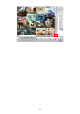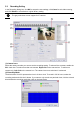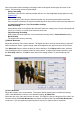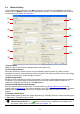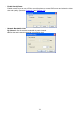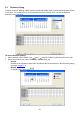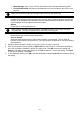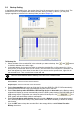User manual
78
Set up the video quality and frame rate for viewing and transmitting to the remote program. Scrolling
adjust bar to set the Quality level and FrameRate level.
(7) WebViewer Configuration
Activate Enable Anonymous Login to remotely access the DVR server without the need of password
(8) Voice Phone
The Talk to Web-Client is to use the 2-Way Talk feature that allows the client and server to talk via
internet using microphone. Make sure both microphone and speakers work before using this feature. If
the Talk to Web-Client is disabled, the person in the DVR server side can only hear the voice from
the client side that is when the WebCam 2-Way Talk button is activated. (see also Chapter 8.1 #6
).
i
Make sure that your Webcam Digital Signature is updated yearly; else you won’t be able to
access the DVR server from the DVR WebViewer. To update/download your WebViewer
Digital Signature, click Update WebViewer Digital Signature. Make sure your PC is
connected to internet.
(9) Network Time Synchronization
Adjust the DVR system time same as network time server. Fill in the Time Server IP address or
domain name. Select Automatic Synchronize time to set automatic synchronize time on a daily basis.
Or, user can click Synchronize Time Right Now to adjust time right away.
(10) 3GPP
Enable 3GPP that allows user to use browser on the mobile phone to view recorded video. Just enter
rtsp: //DVRIP or DN:554/livech=01 on the browser of mobile phone, and then, user will receive the
recorded video from DVR server. Fill the RTSP PORT for 3GPP connection. Select the video size for
transmitting to user’s browser on the mobile phone.
(11) Other Configuration
- UPnP
Enable UPnP function to automatically configure the port setting on the local network. This function
is available when there is UPNP device in the same network. It will write the DVR port information
into the router or other network device (see Appendix B)
- Enable Original Security Protocol
Enable DVR system to accept the connection from former version of remote access application.
For example, if user uses CMS version 7.1 and connect to DVR server with version 7.3, and then,
user has to enable this option to make it work. It is due to that DVR system has new security
protocol and it’s not compatible with old remote access software.
- Enable White List
An access permit list for the remote accessing of DVR server. Enter the IP address and click Add.
Or, enter a range of IP address and click Add. To delete the IP from the list, select the IP and click
Delete button. To reset the input, click Clear button.