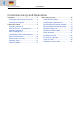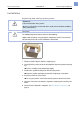05/10 Version 5.05-00 USER MANUAL AP5.4 – AP5.6 Commissioning and Operation Installation ..................................................... 2 Unpacking and setting up the printer ........ 2 Checking the shipment .............................. 3 Product description ....................................... 5 Operating controls on AP 5.4/5.6 “basic” and “peripheral” ............ 5 Operating controls on AP 5.4/5.6 dispenser ................................. 7 Functionality of AP 5.4/5.6 dispenser ........
05/10 Version 5.05-00 USER MANUAL Commissioning and Operation AP5.4 – AP5.6 Installation Unpacking and setting up the printer WARNING! Lethal hazard from mains power! « Only use the device in enclosed rooms under normal ambient conditions (office atmosphere)! CAUTION! To avoid damage to the printer, observe the following: « Do not lift the printer using the plastic components on the front and rear. « To lift the printer, do not reach below the front hood. [1] AP 5.4 in the original packaging. 1.
05/10 Version 5.05-00 USER MANUAL Commissioning and Operation AP5.4 – AP5.6 Checking the shipment AP 5.4/5.6 “basic” Delivery: AP 5.4/5.6 “peripheral” • Printer AP 5.4/5.6 including 2 pairs of core adapters [2B] and one paper core [2A] for rewinding thermotransfer ribbon. • Mains power cable • Documentation CD Contains detailed operating manual for printer as well as Windows drivers and Servicing manual.
05/10 Version 5.05-00 USER MANUAL Commissioning and Operation AP5.4 – AP5.6 AP 5.4/5.6 “peripheral” If you have ordered a AP 5.4/5.6 “peripheral” printer with an optional cutter [3], with cutter the cutter will be provided in a special carrier at the top of the box. [3] The cutter, if ordered, can be found in a special carrier at the top of the printer box. For instructions on how to assemble the cutter, see Manual Cutter 2000 , “Fastening, Setting Up, Servicing”.
05/10 Version 5.05-00 USER MANUAL Commissioning and Operation AP5.4 – AP5.6 Product description Operating controls on AP 5.4/5.6 “basic” and “peripheral” C A B [5] Outside view of AP 5.4/5.6 “peripheral”. A Control panel LCD screen; 4 buttons; displays operating status of printer; allows parameter menu settings. B Connection for additional devices: (Only to AP 5.4/5.6 “peripheral”). This is where the optional cutter or rewinder (AP 5.4 only) is connected.
05/10 Version 5.05-00 USER MANUAL Commissioning and Operation AP5.4 – AP5.6 A E B F G C D H [6] Operating controls of AP 5.4/5.6. A Ribbon unwinding mandrel: Holds the new ribbon roll B Ribbon winding mandrel Holds the cardboard core that rewinds the spent ribbon. C Connection flange for additional devices You can fasten either a cutter or rewinder (AP 5.4 only) here. To do this, you first have to remove the plastic cover. D Pressure lever Opening the pressure lever lifts the printhead.
05/10 Version 5.05-00 USER MANUAL Commissioning and Operation AP5.4 – AP5.6 Operating controls on AP 5.4/5.6 dispenser AP 5.4/5.6 “basic” or “peripheral” dispenser A B C D F E [7] Additional operating controls on AP 5.4/5.6 dispenser. A Dispensing edge: This is where the labels are separated from the backing paper. B Plugs: Connector for dispensing edge sensor. C Dispensing roll: This holds the material ribbon taut over the dispensing edge.
05/10 Version 5.05-00 USER MANUAL Commissioning and Operation AP5.4 – AP5.6 AP 5.4/5.6 “basic” or “peripheral” dispenser in rewinder mode A C B [8] Additional operating controls of AP 5.4/5.6 dispenser in rewinding mode. A Baffle plate: Deflects the printed labels without dispensing any of them. B Deflecting shaft: This deflects the labels. C Rewinder Rewinds the label web.
05/10 Version 5.05-00 USER MANUAL Commissioning and Operation AP5.4 – AP5.6 Functionality of AP 5.4/5.6 dispenser The AP 5.4/5.6 dispenser allows freshly printed labels to be dispensed (via the dispensing edge) or rewound in the printer enclosure (via the defelector). • When used as a dispenser, the label material is drawn around the dispensing edge and only the backing paper is rewound.
05/10 Version 5.05-00 USER MANUAL Commissioning and Operation AP5.4 – AP5.6 Ports and connections CAUTION! Using poor quality auxiliary equipment can damage the printer. « Only connect the printer to devices that fulfil the SELV (safety extra-low voltage) circuit requirements in accordance with EN 60950. « Only connect original accessories. For instructions on how to use the network connections, see topic section “Advanced Applications”, chapter Data Transmission with Ethernet on page 18.
05/10 Version 5.05-00 USER MANUAL Commissioning and Operation AP5.4 – AP5.6 C Memory card slot For SD cards where you can store fonts, logos, graphics, etc. D Serial port (option): RS232 or RS422/485 on optionally available I/O board E USB port (host) For USB sticks, keyboards, etc. F USB port (device) For serial transfer of printer data. G RS232 port For serial transfer of printer data.
05/10 Version 5.05-00 USER MANUAL Commissioning and Operation AP5.4 – AP5.6 Warning signs on printer WARNING! If warning signs are missing on the printer, possible hazards may not be noticed in time. « Do not remove warning stickers. « Replace any warning stickers if they become lost or illegible. ! WARNING A Pinch point. Keep hands clear of rollers. A5346 B [10] Warning signs on AP 5.4/5.6. The warning sign [10A] warns users about the pinching hazard on moving parts of the printer (part no.
05/10 Version 5.05-00 USER MANUAL Commissioning and Operation AP5.4 – AP5.6 Operation panel A B C D E [11] Operation panel of AP 5.4/5.6. A Display The display contains two rows of 32 digits for displaying operating modes, parameters, values, statuses and messages. Users can adjust the display language so that the text appears in their native language. The backlighting ensures that the screen is easily legible.
05/10 Version 5.05-00 USER MANUAL Commissioning and Operation AP5.4 – AP5.6 E Prog button – Offline: Opens Parameters menu – Parameter menu: Moves back one step in Parameters menu or quits the menu. For more functions and more details, see • section Offline mode auf Seite 14 and section Online mode auf Seite 14 • topic section InfoPrintouts and Parameters Operating modes Offline mode OFFLINE 0 JOBS No print jobs are queued. In Offline mode, you can change the printer settings.
05/10 Version 5.05-00 USER MANUAL Commissioning and Operation AP5.4 – AP5.6 Message mode Status messages are used to indicate errors or certain operating statuses. When status messages appear, the background colour of the display becomes red. When a status message is present, the printer waits until the error has been eliminated and/or acknowledged. When the error is acknowledged, the printer switches from message mode to offline mode (depending on the error and state of previous process).
05/10 Version 5.05-00 USER MANUAL Commissioning and Operation AP5.4 – AP5.6 Main operating steps Connecting the printer WARNING! This unit operates at mains voltage! Contacting electrically live components can cause potentially lethal electrical shocks and burns. « Make sure that the machine has been switched off before connecting the mains cable. « Only operate the printer at the mains voltage given on the type plate.
05/10 Version 5.05-00 USER MANUAL Commissioning and Operation AP5.4 – AP5.6 Configuring the data interface The AP 5.4/5.6 has been pre-configured at our factory for data transmission through the USB port. Alternatively, printer data can also be transmitted via RS232, RS422/485 (only with optional I/O board), USB or Ethernet port.
05/10 Version 5.05-00 USER MANUAL Commissioning and Operation AP5.4 – AP5.6 During the initialisation, the printer attempts to tighten the label strip. Deactivate Set « SYSTEM PARAMETER > Perip. device to “None”. Possible fault The following error message may appear briefly after activating the internal rewinder: Status 5004 Rewinder mat. tear Possible causes include: • No material has been inserted or end of material has not been fastened to rewinder.
05/10 Version 5.05-00 USER MANUAL Commissioning and Operation AP5.4 – AP5.6 (De)activating the dispensing edge ¯ Only applies to AP 5.4/5.6 dispensers with dispensing edge installed! Activating Set « SYSTEM PARAMETER > Periph. device to “Dispenser”. The printer restarts.
05/10 Version 5.05-00 USER MANUAL Commissioning and Operation AP5.4 – AP5.6 Label length < 40 mm ¯ If very short labels are to be printed (PRINT PARAMETERS > Material length is set to < 40 mm), the printer is automatically initialised for the material before printing. For more information, see the parameter description DISPENSER PARA > Calibration mode under Info Printouts and Parameters .
05/10 Version 5.05-00 USER MANUAL Commissioning and Operation AP5.4 – AP5.6 Online operation • Switching to offline mode: ONLINE x JOBS OFFLINE Online x JOBS • Adjusting the print contrast: press Feed button to increase, press Cut button to decrease the print contrast ONLINE x JOBS Prog Print contrast xxx% • Stopping a print job: The label currently being printed will be completed before the printer stops.
05/10 Version 5.05-00 USER MANUAL Commissioning and Operation AP5.4 – AP5.6 Creating a print job There are basically two ways of generating a print job: You can use a label layout program together with a Windows printer driver or create a simple text file containing printer commands. Windows printer driver There are different printer drivers available for the various versions of Windows. Using the printer drivers, you can print from nearly any Windows application.
05/10 Version 5.05-00 USER MANUAL Commissioning and Operation AP5.4 – AP5.6 Command file Enter a sequence of printer commands into a text file and send this file to the printer. To do this, you require a simple text editor and the copy command in MS-DOS. Easy-Plug is a special command language for formulating print jobs. However, writing a print job in text file format does require some programming knowledge. Furthermore, you will not be able to preview the resulting printout on screen.
05/10 Version 5.05-00 USER MANUAL Commissioning and Operation AP5.4 – AP5.6 Tips on transferring data via USB or Ethernet: ¯ The procedure described here does not apply to Windows 98, Windows ME or Windows NT 4.0. ¯ The share name must comply with MS-DOS conventions (max. 8 characters long, no special characters or spaces) SD card and Easy-Plug file Printing starts immediately after switching on 1. Rename print job file on SD card (root directory) as autostrt.for. 2.
05/10 Version 5.05-00 USER MANUAL Commissioning and Operation AP5.4 – AP5.6 Using SD cards CAUTION! To prevent malfunctions, observe the following. « Only use SD cards that have been approved by the manufacturer. « Only insert or remove SD cards after the printer has been switched off. « After switching off, do not remove the SD cards until the backlighting on the screen has gone out. Recommended card type: Xmore industrial 2 GB (item no. A101465) [14] [14] Recommended SD card.
05/10 Version 5.05-00 USER MANUAL Commissioning and Operation AP5.4 – AP5.6 Removing the card: 1. Insert the card into the slot until it stops [15B] and release it. The card springs back out of the card slot [15A]. 2. Remove the card fully from the slot. For more on using memory cards, refer to the Plug-in Card Manual, topic section “Application”, chapter CF/SD Cards . Setting the real-time clock The real-time clock of the AP 5.4/5.