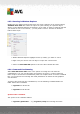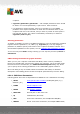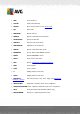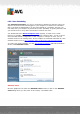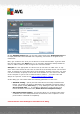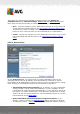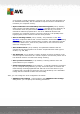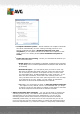User Guide
A V G A nti-V irus 20 1 1 © 20 1 0 C opyright A V G T ec hnologies C Z, s.r.o. A ll rights res erved. 14 0
· Set additional scan reports - the link opens a new Scan reports dialog
where you can select what types of possible findings should be reported:
Note: By default, the scanning configuration is set up for optimum performance.
Unless you have a valid reason to change the scanning settings it is highly
recommended to stick to the predefined configuration. Any configuration changes
should be performed by experienced users only. For further scanning configuration
options see the Advanced settings dialog accessible via the File / Advanced
setting system menu item.
Control buttons
There are two control buttons available on all three tabs of the Settings for
scheduled scan dialog (Schedule settings, How to scan and What to scan) and
these have the same functionality no matter on which tab you currently are:
· Save - saves all changes you have performed on this tab or on any other tab
of this dialog and switches back to the AVG scanning interface default dialog.
Therefore if you wish to configure the test parameters on all tabs, press the
button to save them only after you have specified all your requirements.
· Cancel - cancels any changes you have performed on this tab or on any other
tab of this dialog and switches back to the AVG scanning interface default
dialog.