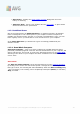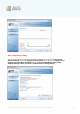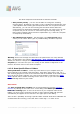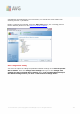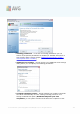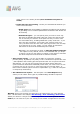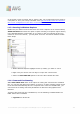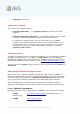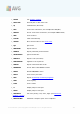User Guide
A V G 9 A nti-V irus © 20 10 C opyright A V G Tec hnologies C Z, s.r.o. A ll rights reserved. 13 8
for all further scans of specific files or folders. Also, this configuration will be used as
a template for all of your newly scheduled scans (all customized scans are based on
the current configuration of the Scan of selected files or folders).
11.3. Scanning in Windows Explorer
Besides the pre-defined scans launched for the entire computer or its selected areas,
AVG 9 Anti-Virus also offers the option of quick scanning of a specific object directly
in the Windows Explorer environment. If you want to open an unknown file and you
cannot be sure of its content, you may want to have it checked on demand. Follow
these steps:
· Within Windows Explorer highlight the file (or folder) you want to check
· Right-click your mouse over the object to open the context menu
· Select the Scan with AVG option to have the file scanned with AVG
11.4. Command Line Scanning
Within AVG 9 Anti-Virus there is the option of running the scan from the command
line. You can use this option for instance on servers, or when creating a batch script
to be launched automatically after the computer boot. From the command line, you
can launch the scanning with most parameters as offered in AVG graphical user
interface.
To launch AVG scan from the command line, run the following command within the
folder where AVG is installed:
· avgscanx for 32 bits OS