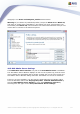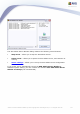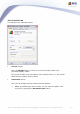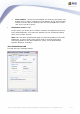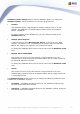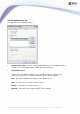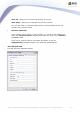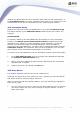User Guide
179
AVG 8.5 Anti-Virus Network Edition © 2009 Copyright AVG Technologies CZ, s.r.o. All rights reserved.
To be able to send Graphic reports by e-mail or receive notifications, you need to
configure this tab first.
Note: The crucial fields to be filled are located in the Server for sending e-mails
(SMTP) section (see below). You will be allowed to select other fields (To/Subject/
Body) also during the Report Schedule Definition Wizard, but all values you will
enter here will be considered as default.
The Message header section contains these fields:
· To - specify one or more e-mail addresses that the report(s) will be sent to.
Separate individual items by a comma. This field can also be filled during
Report Schedule definition.
· Copy - An optional value. Specify one or more e-mail addresses that the
report(s) will be sent to. Separate individual items by a comma.
· Blind copy - An optional value. Specify one or more e-mail addresses that
the report(s) will be sent to as a blind copy (no other recipients will see these
addresses). Separate individual items by a comma.
· From - An optional value. Specify the sender's e-mail address and/or sender's
name and e-mail address in angle brackets <user@address.com>
· Reply to - An optional value. Specify a reply e-mail address.
· Subject - enter some text to recognize the reports.
The Server for sending e-mails (SMTP) section contains these customizable
fields:
· SMTP server - insert your SMTP server address (can be an IP address or a
domain name).
· SMPT port - specify the SMTP server port number. Default value is 25.
If your SMTP server requires authentication for sending e-mails, enter the login
details below:
· SMTP Login - specify username.
· SMTP Password - specify password.
Confirm all changes of the server configuration by the OK button. However, the