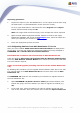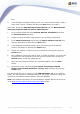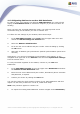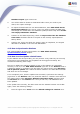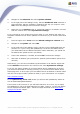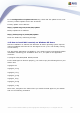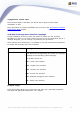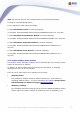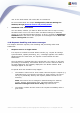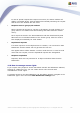User Guide
193
AVG 8.5 Anti-Virus Network Edition © 2009 Copyright AVG Technologies CZ, s.r.o. All rights reserved.
11.2.3.Migrating Stations to another AVG DataCenter
In order to move your stations to a different AVG Datacenter you need to firstly
deploy the AVG Admin Server to a different computer (if you have not done so
already).
Once you have your new AVG Datacenter ready, you need to provide a new
connection string for all stations you wish to connect to it.
To reflect the new settings of your stations, follow these steps:
1. In the AVG Admin Console select Tools from the upper main menu and
choose the Shared settings for stations item.
2. Select the Remote Administration.
3. Fill in the new server address and port number. Close the dialog by clicking
the OK button.
4. Wait until all stations get synchronized. (Default synchronization period is 60
minutes.)
Alternatively, you can force immediate synchronization of all stations: In the
navigation tree right-click on the Stations node and select Synchronize settings
from the context menu.
To verify successful migration of the stations, connect to your new AVG
DataCenter:
1. In the AVG Admin Console click on the upper menu DataCenter and select
the Connect To AVG DataCenter item.
2. Enter the new server address and port number, alternatively also a username
and password, if required.
3. Confirm your choice by clicking the OK button.
You can also export the whole existing content of your AVG DataCenter and then
import it to the newly created one. To do so, follow these steps:
Note: This procedure applies to version 8.5!
1. To export the existing AVG DataCenter content navigate to the DataCenter/