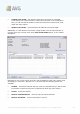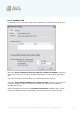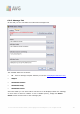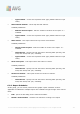User Guide
A V G 9.0 A nti-V irus Busines s E dition © 200 9 C opyright A V G Tec hnologies C Z, s.r.o. A ll rights reserved. 12 4
Available right-click context menu options are as follows:
· Event details - displays details of the event.
· Mark as read - marks the event as read.
· Delete selected events - removes chosen events.
6.7.1. Filtering
You can apply various listing filters to the current view. The filters are available by
default from the bottom left Filter panel.
The Filter panel is located by default in the bottom left part of the screen. If the
panel is not visible, you can activate it by clicking on the Filter window item in the
View/Panels menu.
Within the text filters you can use simple wildcard asterisk character (*). The wildcard
character substitutes for any character or a string. For example Stat* string applied
within the Station name filter will display also Station01, Station02 etc.
The filtering options for Events are as follows:
Note: To use a filter, simply tick the checkbox next to its name and double click the
line to insert a value. The results will be displayed immediately.
· Severity
Insert a severity value, that you want to filter out.
· Event type
Insert event type value, that you want to filter out.
· Station name
Insert a custom station name, that you want to filter out.
· Username
Insert a custom username, that you want to filter out.
· From
Insert a custom date and time value, that you want to filter out.
· To
Insert a custom date and time value, that you want to filter out.