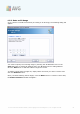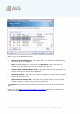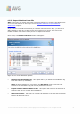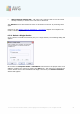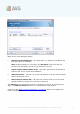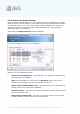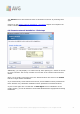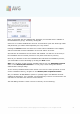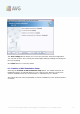User Guide
A V G 9.0 A nti-V irus Busines s E dition © 200 9 C opyright A V G Tec hnologies C Z, s.r.o. A ll rights reserved. 59
Enter an username with the administrator privileges (an username that is member of
the administrator's group). Confirm by clicking OK.
If there is no common administrator account for all stations (with the same login name
and password) you will be asked separately for every station.
Pressing the Cancel button will cause the current station installation to be skipped,
and the wizard will continue installation on the next station in the list.
AVG will then be transferred to the station and installed. You will see on each line, if
the installation was successful (however it may take some time to process).
Once all your stations receive the installation files and finish the installation process,
you will be able to leave this dialog by clicking the Next button.
Note: You can later review recently installed stations from the AVG Admin Console
either in the Stations/New stations or in the group chosen during the Remote
administration settings dialog.
To list recently installed stations that remain in an incorrect state (because of some
remote installation failure), navigate to the Stations/Non-compliant stations.
Also, on Windows XP SP2/Windows 7/Vista or possibly higher with Windows Firewall
enabled the AVG Agent, once installed, will automatically create a communication rule
and allow its execution and network communication.
The final dialog contains a short overview of activity on the station(s).