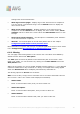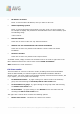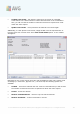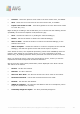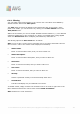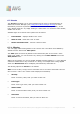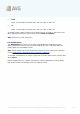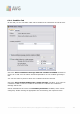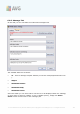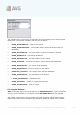User manual
A V G 9.0 Internet Sec urity Bus iness Edition © 201 0 C opyright A V G T ec hnologies C Z, s .r.o. A ll rights res erved. 12 1
settings with the AVG DataCenter.
· Show logs of server plugin - displays logs of the selected server component.
You can choose a custom date range. Use the Reload button to display the
most current results.
· Show server plugin statistics - displays statistics of the selected server
component. Use the Reload button to display the most current results, Reset
statistics button to delete the current values and Show details button to view
the logs.
· Reset server plugin statistics - use this option to immediately reset statistics
of the selected server component.
· All tasks - for the description of all sub items please refer to the chapter
Configuration/AVG Admin Console/Context menu.
More information on options and settings of individual application servers can be found
in the Configuration/Shared Settings for Application Servers chapter.
6.5.3. Filtering
You can apply various listing filters to the current view. The filters are available by
default from the bottom left Filter panel.
The Filter panel is located by default in the bottom left part of the screen. If the
panel is not visible, you can activate it by clicking on the Filter window item in the
View/Panels menu.
Within the text filters you can use simple wildcard asterisk character (*). The wildcard
character substitutes for any character or a string. For example Stat* string applied
within the Station name filter will display also Station01, Station02 etc.
The filtering options for Servers are as follows:
Note: To use a filter, simply tick the checkbox next to its name and double click the
line to insert a value. The results will be displayed immediately.
· Station name
Insert a custom station name, that you want to filter out.
· Station description
Insert a custom station description, that you want to filter out.
· Station domain
Insert a custom station domain name, that you want to filter out.