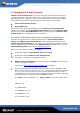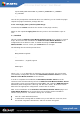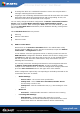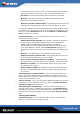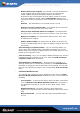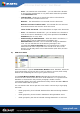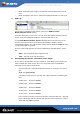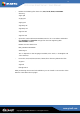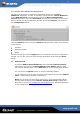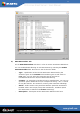User manual
www.grisoft.com
Copyright (c) 1992-2006 GRISOFT, s.r.o. All rights reserved.
AVG Linux Email Server / User Manual
22
export BASH_ENV PATH LANG LC_TIME LC_MONETARY LC_NUMERIC
LC_COLLATE
...
Once all the prerequisites mentioned above are satisfied, you can install the plugin.
Unpack the plugin installation package with the
# tar -xvzf avgln_linux-{version}.i386.tar.gz
command (the
version stands for the number of the plugin version).
Switch to the unpacked
avgln_linux directory and run the installation script as
root:
# ./install.sh
This will install the
AVG for Lotus Notes/Domino Server Linux plugins in several
steps. At the end of the installation the
notes.ini Lotus Notes/Domino server
configuration file is edited in order to enable launching the
AVG for Lotus
Notes/Domino
services. Check your notes.ini file for changes.
The following lines should be present there:
...
NSF_HOOKS=avghook
...
servertasks=...,avgmail,avgscan
...
AVGLang=x
...
where x is 1, 2, or 3 depending on language you have selected. The server tasks
(servertasks) configuration line tells the
Lotus Notes/Domino Server to run the
AVG for Lotus Notes/Domino server services.
In order to complete the installation,
Lotus Notes/Domino Server must be
restarted. This will automatically launch the
AVG for Lotus Notes/Domino Server
Linux plugin (server services AvgScan and AvgMail) and create the
AVG Anti-Virus
databases (AVG Configuration, AVG Log and AVG Virus Vault). All of these can be
blocked in the appropriate configuration sections later if needed.
After correct installation of the
AVG for Lotus Notes/Domino Server plugin and
Lotus Notes/Domino server restart there are no further actions needed for
efficient mail protection. The default settings are as follows:
z scan all e-mails with attachments
z a certification message will be added to any e-mail which is virus-free, does
not include a signature attachment, and has not been encrypted