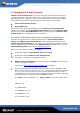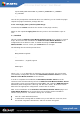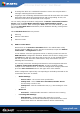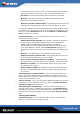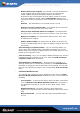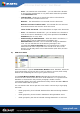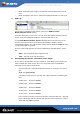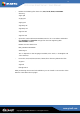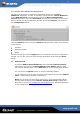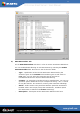User manual
www.grisoft.com
Copyright (c) 1992-2006 GRISOFT, s.r.o. All rights reserved.
AVG Linux Email Server / User Manual
23
z
incoming files which are considered infected are sent to the recipient with a
message containing file and virus details
z outgoing e-mail containing infected attachments will be returned to the sender
with information about the infected objects and corresponding viruses; the
infected e-mail will not be delivered to the recipient
You can easily change the default configuration of
AVG for Lotus Notes/Domino
Server
using the Lotus Notes/Domino Server administration console
graphical user interface. After selecting the Files tab in the initial window, you will
see various
AVG Anti-Virus related files (server databases literally) among all the
files to administer:
Three
AVG Anti-Virus fields are present:
z AVG Log
z AVG for Lotus Notes
z AVG Virus Vault
a)
AVG for Lotus Notes
Double click on the
AVG for Lotus Notes field in the administrator utility
domain window’s
File tab (see the previous screenshot) to open the AVG for
Lotus Notes – Configuration
window:
In this window, select the appropriate server on which you want to have the
AVG Anti-Virus configuration database. Double click its field or simply press
the
Edit button which is right above the servers’ list. A new untitled window
will then be opened within the administrator utility environment (see the
following two screenshots):
You can fully control the scanning and infected e-mail management behavior
of
AVG for Lotus Notes/Domino Server, and also schedule possibly
multiple server database scans. To save the configuration changes performed
press the
Save and close button in the upper area of the window.
All the configuration options fully corresponding to the fields presented on the
screenshots above are as follows:
o
Global Settings
-
Server name – the current server specification
-
Certify mail – select if AVG for Lotus Notes/Domino Server
should certify e-mails or not
-
Certify text – edit the certification text (e.g. “The message is virus-
free…”)
o
Mail Scan
-
Scan mail – enable/disable automatic e-mail anti-virus scanning
o
Incoming Mail Settings
-
Attachments – enables defining file extensions of e-mail
attachments that should be automatically removed from the e-mail.
Attachments with user-defined extensions will be automatically