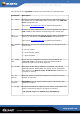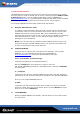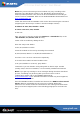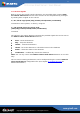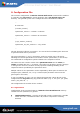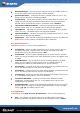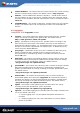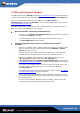User manual
www.grisoft.com
Copyright (c) 1992-2006 GRISOFT, s.r.o. All rights reserved.
AVG Linux Email Server / User Manual
41
Note: The process of inserting a kernel module may vary according to the
particular Linux distribution. Refer to your distribution documentation to
resolve possible problems. Also, there can be some differences according to
various versions of DAZUKO. Refer to the detailed DAZUKO documentation at
http://www.dazuko.org.
Create the device node for DAZUKO. This can be done executing the command
(supposing the device major number is 254 for example reasons)
# mknod -m 600 /dev/dazuko c 254 0
# chown root:root /dev/dazuko
as the root.
Also, you have to copy the module (the
dazuko.o or dazuko.ko file) to the
/lib/modules/src/kernel/char directory.
Create a link to module by adding the line
alias char-major-254 dazuko
to the /etc/modules.conf file.
Insert the module as the root by executing the command
# /sbin/insmod/ dazuko.o or #/sbin/insmod dazuko.ko
for Linux 2.2-2.4 or Linux 2.6 kernels respectively.
To check if the module has been loaded use the
$ cat /proc/modules or $ lsmod | grep dazuko
command. If you see 'dazuko' string along with its device major number
(usually 254) in the list of modules, it is successfully installed and inserted.
Note: If you get any warnings or error messages during the above described
process, something may be wrong with your kernel source code or
configuration. Please refer to the DAZUKO FAQ page at
http://www.dazuko.org for detailed information on what may have happened,
and how to fix the problem.
Once the DAZUKO module is installed and inserted, the AVG for Linux E-mail
Server daemons responsible for the on-access scanning will be fully
functional. You need to make sure the daemons are running and restart them
if they have been stopped (refer to the following paragraph to see how to do
this).