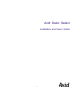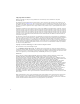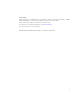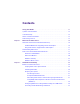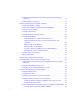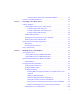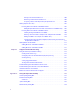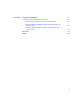Avid Deko Select ® ® Installation and User’s Guide m a k e m a n a g e m ove | m e d i a ™ Avid ®
Copyright and Disclaimer Product specifications are subject to change without notice and do not represent a commitment on the part of Avid Technology, Inc. The software described in this document is furnished under a license agreement. You can obtain a copy of that license by visiting Avid's Web site at www.avid.com. The terms of that license are also available in the product in the same directory as the software.
GOT FOOTAGE? Editors — Filmmakers — Special Effects Artists — Game Developers — Animators — Educators — Broadcasters — Content creators of every genre — Just finished an incredible project and want to share it with the world? Send us your reels and we might use your footage in our show reel or demo!* For a copy of our release and Avid’s mailing address, go to www.avid.com/footage. *Note: Avid cannot guarantee the use of materials submitted.
Contents Using This Guide . . . . . . . . . . . . . . . . . . . . . . . . . . . . . . . . . . . . . . . . . . . . 11 Symbols and Conventions . . . . . . . . . . . . . . . . . . . . . . . . . . . . . . . . . . . . . . . . . . . . 12 If You Need Help. . . . . . . . . . . . . . . . . . . . . . . . . . . . . . . . . . . . . . . . . . . . . . . . . . . . 12 How to Order Documentation . . . . . . . . . . . . . . . . . . . . . . . . . . . . . . . . . . . . . . . . . . 13 Avid Training Services . . . . . . . . . .
Confirming that the NetHASP License Manager is Running and Properly Configured . . . . . . . . . . . . . . . . . . . . . . . . . . . . . . . . . . . . . . . . . . . . . . . . . . . 32 Installing Software Components . . . . . . . . . . . . . . . . . . . . . . . . . . . . . . . . . . . . 33 Installing and Configuring the DekoMOS Gateway . . . . . . . . . . . . . . . . . . . . . . . . . 33 Installing the DekoMOS Gateway . . . . . . . . . . . . . . . . . . . . . . . . . . . . . . . . . . .
Creating Shortcuts to the Deko Select Editor in iNEWS . . . . . . . . . . . . . . . 69 Locations of Installed Components . . . . . . . . . . . . . . . . . . . . . . . . . . . . . . . . . . . . . . 69 Chapter 3 Preparing to Use Deko Select . . . . . . . . . . . . . . . . . . . . . . . . . . . . . . . . . . 71 Creating Templates. . . . . . . . . . . . . . . . . . . . . . . . . . . . . . . . . . . . . . . . . . . . . . . . . . 71 Creating Replaceable Layers in a Deko Graphic . . . . . . . . . . . . . . . . .
Placing a File in the Favorites List . . . . . . . . . . . . . . . . . . . . . . . . . . . . . . 100 Removing a File from the Favorites List . . . . . . . . . . . . . . . . . . . . . . . . . . 100 Assigning a File to a Hot Key for Easy Keyboard Access . . . . . . . . . . . . 100 Adding Graphics to a Story . . . . . . . . . . . . . . . . . . . . . . . . . . . . . . . . . . . . . . . . . . 101 Inserting Deko Select Events into iNEWS Stories. . . . . . . . . . . . . . . . . . . . . .
Appendix B Displaying Languages . . . . . . . . . . . . . . . . . . . . . . . . . . . . . . . . . . . . . . . 131 Selecting a Language for Your Deko Product. . . . . . . . . . . . . . . . . . . . . . . . . . . . . 132 Determining the Operating System of Your Deko Product. . . . . . . . . . . . . . . . 132 Configuring Windows 2000 Based Products to Display Non-Latin Character Sets . . . . . . . . . . . . . . . . . . . . . . . . . . . . . . . . . . . . . . . . . . . . . . .
Using This Guide The Avid® Deko Select Installation and User’s Guide is an instructional manual for installing and learning to use Avid Deko Select™ as well as a reference for day-to-day operation. This guide offers step-by-step instructions and general information. If you are responsible for installing Deko Select, carefully follow the instructions in the installation chapter. If you are responsible for installation or for creating Deko templates, see the chapter Preparing to Use Deko Select.
Using This Guide Symbols and Conventions Avid documentation uses the following symbols and conventions: Symbol or Convention Meaning or Action n A note provides important related information, reminders, recommendations, and strong suggestions. c A caution means that a specific action you take could cause harm to your computer or cause you to lose data. w A warning describes an action that could cause you physical harm.
How to Order Documentation - If the latest information for your Avid product is provided as a ReadMe file, it is supplied on your Avid installation CD or DVD as a PDF document (README_DekoSelect.pdf) and is also available online. You should always check online for the most up-to-date release notes or ReadMe because the online version is updated whenever new information becomes available. To view these online versions, select ReadMe from the Help menu. or visit the Knowledge Base at www.avid.com/readme.
Using This Guide 14
Chapter 1 Welcome to Deko Select Deko Select is a plug-in for a newsroom computer system’s interface that allows a user, such as a reporter, to drag and drop graphic templates directly into the story, as well as alter replaceable text or graphics in the selected template. Deko Select tightly integrates the Avid Deko line of character generators with your Newsroom Computer System (NCS).
Chapter 1 Welcome to Deko Select How Deko Select Enhances Newsroom Efficiency The following topics contain information on how Deko Select enhances newsroom efficiency. Traditional Methods for Supporting Stories with Graphics The process of capturing a newsworthy event on camera, creating and editing a story about the event, and then presenting the story on-air involves several people and several media devices.
Understanding Deko Select Using Deko Select to Support Stories with Graphics Deko Select (formerly DekoMOS, where MOS stood for Media Object Server) is a communications protocol for management of media devices by newsroom computer systems. Deko Select facilitates and coordinates the use of various media devices in news presentation. Quick changes can be made more easily with less chance of error. Deko Select is used to control the Deko product line of character generators from Avid.
Chapter 1 Welcome to Deko Select The DekoMOS Gateway manages configuration information. It also is the communication link between the NCS and iNews Command to create and modify news rundowns. iNews Command controls playback of graphics on Deko systems, and can drive up to nine channels of Deko, across multiple systems, from a single user interface. The DekoMOS Macro Server, installed on all Deko systems used for playout, allows iNews Command to communicate with the Dekos.
Deko Select and the Newsroom Environment An example of a basic Command system architecture is shown in the following illustration: In the most common news workflow, playlists are created using the iNEWS newsroom computer system and the video and graphic assets are referenced in stories using their IDs or by dragging and dropping them from an Active-X plugin. Playlists can be saved to use later, stand-alone playlists can be created, and multiple playlists can be embedded in a single running order.
Chapter 1 Welcome to Deko Select A basic workflow is shown in the following illustration. Deko Select Browser Each client workstation displays an interface for creating stories. The Deko Select Browser is a plug-in for this interface that allows the reporter to drag and drop graphics templates into the story and alter replaceable text or graphics in the selected template. This interface is covered in detail in “Building Stories with Graphics” on page 87.
Deko Select and the Newsroom Environment Deko Select within the iNEWS client workstation interface Deko Select tab Avid Graphics Select indicates that both Deko Select and Thunder Select are installed on this workstation. Notice the tabs for each plug-in.
Chapter 1 Welcome to Deko Select Deko Select within the ENPS client workstation interface Deko Select DekoMOS Gateway The DekoMOS Gateway is the essential interface for communication between the NCS and all Deko Select components. Important configuration information allowing all Deko Select components to effectively communicate is stored here. The DekoMOS Gateway presents logs of DekoMOS activity and connections.
Deko Select and the Newsroom Environment DekoMOS Gateway Interface The following is an example of the DekoMOS Gateway interface. DekoMOS Macro Server The DekoMOS Macro Server is the communication link between the Playback Controller, the Gateway, and the Deko system. This component is installed on each Deko used for playout to air. For information about installing and configuring the DekoMOS Macro Server, see “Installing DekoMOS Macro Server on the Deko System” on page 56.
Chapter 1 Welcome to Deko Select DekoMOS Macro Server Interface The following is an example of the DekoMOS Macro Server interface.
Chapter 2 Installation and Setup Before you can use Deko Select effectively, you must properly install and configure the Deko Select components.
Chapter 2 Installation and Setup Before You Install Deko Select Before you install Deko Select, you must open the box and make sure you have the Deko Select Option contents, including the Net HASP enabling dongle (Application key), and software installation CD. Once you have verified that, there is additional information you must gather and preparations that you must make before installing and configuring Deko Select.
Before You Install Deko Select • The path name to the location where clients can access updates. This is optional is you enable Auto-updates on your system. • The IP address of the computer with the Net HASP installed, typically the same computer as the DekoMOS Gateway. For the following, recommended defaults are displayed in the Configuration dialog box, but settings can be changed at your own risk: • The default port number for the clients to communicate with the DekoMOS Gateway is 10542.
Chapter 2 Installation and Setup Deko Select currently uses single-byte characters to recall the appropriate glyph to display a character. When a byte is sent to Deko, Deko converts it to Unicode according to the current code page. The information is then maintained internally in Deko in Unicode. Most Truetype fonts have more than one lookup table. If they have more than 256 glyphs, then they must be able to find those glyphs, usually with a Unicode lookup table.
Before You Install Deko Select Green Rover button 29
Chapter 2 Installation and Setup 3. Select System Maintenance > MOS Configuration. A dialog box with a list of configured MOS plug-ins opens. Click New button 4. Click the New button. The ENPS dialog box opens. 5. Type the same MOS ID that you will type in the DekoMOS Gateway configuration in the Gateway ID text box. 6. Click OK. A new row appears in the table.
Before You Install Deko Select 7. Double-click the row. The MOS Configuration dialog box opens. 8. Complete the text boxes as shown in the following table: MOS Configuration dialog box Text Box Name Type Description The name that identifies this plug-in for users. IP The IP address of the DekoMOS Gateway ActiveX The ActiveX Application ID of the DekoMOS.Browser Modal UI ActiveX The ActiveX Application ID of the DekoMOS.Browser 9. Select the Auto Create text box. 10. Click OK. 11. Click Save.
Chapter 2 Installation and Setup Connecting the Net HASP Dongle and Printer The Net HASP dongle included with your Deko Select system should be connected to the machine where you will install the DekoMOS Gateway. To connect the New HASP Dongle, do the following: t Connect the dongle to either the parallel port or one of the USB ports on the back of the machine.
Installing and Configuring the DekoMOS Gateway Installing Software Components The Deko Select Option requires installation and configuration of four software components: • Install the core components of the Avid Interplay Framework on the Deko. For more information, see Chapter 2 of the Avid iNEWS Command Installation Guide. • Install DekoMOS Gateway on a PC with a network connection to the actual Deko device. The requires a USB dongle supplied by Avid.
Chapter 2 Installation and Setup These functions are described in the following topics: • “Installing the DekoMOS Gateway” on page 34 • “Accessing the DekoMOS Gateway Configuration Window” on page 34 • “Configuring General Settings” on page 36 • “Configuring Connections” on page 39 • “Configuring Browser and Editor Settings” on page 42 • “Configuring Editor Macros” on page 43 • “Configuring Client Style Settings” on page 50 • “Adding Control Rooms” on page 54 Installing the DekoMOS Gateway
Installing and Configuring the DekoMOS Gateway 2. If it does not appear, do one of the following: t Click the Configure button. t Press Alt+C. Configure button The DekoMOS Gateway Configuration window opens.
Chapter 2 Installation and Setup From the DekoMOS Gateway configuration window, you can also do the following: • Configure General Settings. See “Configuring General Settings” on page 36 • Configure Connections. See “Configuring Connections” on page 39 • Configure Browser and Editor Settings. See “Configuring Browser and Editor Settings” on page 42 • Configure Editor Macros. See “Configuring Editor Macros” on page 43 • Configure Client Style Settings.
Installing and Configuring the DekoMOS Gateway n n t In the User Settings Storage Folder text box, type or browse to the pathname of the folder for storing individual user client settings. If you type a folder name that does not exist, when you click OK you see a message asking if you would like the system to create this folder. This path is for the use of the Gateway and should therefore be local to this machine, beginning with a drive, C:, for example.
Chapter 2 Installation and Setup 3. In the Log Settings area, select options as follows: t For Log Detail Level, select High to show XML data in the Log of system activity. Select Medium for normal log activity. Select Low to show errors only. This setting is recommended unless you are troubleshooting. t Leave Max Lines at the default setting. t Select Display time in log lines (recommended) if you want the log to display the time, according to the system clock, when activity occurs.
Installing and Configuring the DekoMOS Gateway Configuring Connections To configure connections: 1. Access the DekoMOS Gateway Configuration window if it is not already open, and click the Connections tab. 2. In the Primary NCS area, type these settings: t In the Address text box, type the IP address for the iNEWS Gateway or ENPS server t For the Lower Port, Avid recommends keeping the default setting of 10540 unless you receive an error message.
Chapter 2 Installation and Setup t For the Upper Port, type 10541 4. In the MOS IDs area, select one of the following buttons to configure your system for a single MOS ID or Multiple MOS IDs (Command systems only). t n This unique MOS ID string enables every template that is dragged and dropped into a story to use the specified MOS ID.
Installing and Configuring the DekoMOS Gateway - For each Channel group listed in the Ch column (that is, 1, 2, 3, 4...), in the Gateway ID column, type in a corresponding MOS ID for the channels you want to use. Click OK to return to the DekoMOS Gateway Configuration dialog box. 5. In the NCS ID text box, type the NCS ID assigned by your System Administrator. 6. Select the “Reject items with incorrect Gateway ID” check box unless you are using Deko Select with an ENPS system and MOS Redirection. 7.
Chapter 2 Installation and Setup Configuring Browser and Editor Settings To configure the browser and editor settings: 1. Access the DekoMOS Gateway Configuration window if it is not already open. Click the Browser/Editor tab. 2. In the Time Code area, select Use Time Code to enable clients to enter a time code when a graphic is added to a story. Make a selection from the list to specify the format of the time code.
Installing and Configuring the DekoMOS Gateway 4. Click the Configure Safe Title Area Button. The Safe Title Area dialog box opens. 5. Select “Show safe title area” to display a red dotted border around the area of a template that one could safely assume would appear onscreen. Because the edges of an image might be clipped by an overscanning monitor, text placed outside the safe title area could appear off screen.
Chapter 2 Installation and Setup These functions are described in the following topics: • “Assigning Macros to a Single Key for Quick Access” on page 44 • “Configuring Deko Select to Access Images and Clips from Other Browsers” on page 46 • “Editing Graphic or Clip Browsers” on page 47 • “Deleting Graphic or Clip Browsers” on page 48 • “Selecting a Graphic or Clip Browser as the Default Browser” on page 49 • “Enabling Deko Select to Use Manual Entry” on page 49 Assigning Macros to a Single Key
Installing and Configuring the DekoMOS Gateway 4. Click the Configure Editor Macros button. The Editor Macros dialog box opens. 5. Click a letter in the left column to select the Key to which you want to assign a macro.
Chapter 2 Installation and Setup 6. Click the Add button. The Add Editor Macro dialog box opens. 7. To assign a macro to a letter key, type the name of the macro in the Description text box. Then do one of the following: t To create a macro for entering text, simply type that text in the Macro text box and then select Show macro contents when inserted. t To create a macro for entering a symbol, picture, or for assigning a Deko preset style, in the Macro text box, type a “\” as an escape character, then
Installing and Configuring the DekoMOS Gateway 3. Click the Browser/Editor tab. 4. To add a graphic browser or a clip browser, click Add in the appropriate area. The Add Graphic Browser dialog box opens. 5. See the manufacturer’s instructions for the software application ID of the plug-in and type it in the AppID text box. 6. In the Alias text box, type the name you would like to appear in the Deko Select Browser interface.
Chapter 2 Installation and Setup Deleting Graphic or Clip Browsers To delete a graphic or clip browser: 1. Select the browser in the list. Browser name selected in list 2. Click the Delete button.
Installing and Configuring the DekoMOS Gateway Selecting a Graphic or Clip Browser as the Default Browser To select a graphic or clip browser as the default browser: 1. From the DekoMOS Gateway, select Configure > Browser/Editor. 2. Select the graphic or clip browser in the list. Select from the list Enabling Deko Select to Use Manual Entry If you want the ability to manually type in replaceable graphic names or numbers, you must enable Deko Select to use manual entry functionality.
Chapter 2 Installation and Setup 4. Click OK. Configuring Client Style Settings Deko Select can easily manage and organize graphic templates to ensure the correct look or style of your broadcasts. For each programming entity, such as a station or a single show, that uses a distinct style, you can create a style name. You then assign paths to that style for the templates, graphics, and custom typefaces utilized for that look.
Installing and Configuring the DekoMOS Gateway An example of how a graphic might look, rendered in a certain style. The same graphic, rendered in a different style.
Chapter 2 Installation and Setup To add a style and define paths: 1. Access the DekoMOS Gateway Configuration window if it is not already open. Click the Client Styles tab. 2. Click the Add button. The Add Style dialog box opens. 3. Type a style name in the Style Name text box. Click OK to accept the name and return to the Configuration dialog box. This is the name that will appear in the Deko Select plug-in on the client computers and in the iNews Command Inventory.
Installing and Configuring the DekoMOS Gateway 5. In each of the four Folder text boxes, type the path that the style should reference or press the browse button to the right of the text box to navigate to the appropriate folder. All clients will locate the elements for display in these folders. Avid recommends that they reside on the system where the DekoMOS Gateway is installed. The path you type must be a UNC path and not a drive letter path. The format for a UNC path is \\server\volume\directory\file a
Chapter 2 Installation and Setup 4. Click the Modify button, then change the style name. 5. Click OK. To change the appearance of a style: 1. Click the DekoMOS Gateway icon on the taskbar to see the DekoMOS Gateway window. 2. Select Configure > Client Styles. 3. Select the style to modify from the Style Name list. 4.
Viewing Options Enabled on the Net HASP 2. Click the Configure button, then click the Connections tab. 3. Click the Enabled Options button. The HASP Options dialog box opens. A check mark appears beside enabled options. n If you purchase additional options from Avid, you receive a SetOpt.mcr file with the enabling code for those options. If you purchase additional user licenses, the enabling code is sent to you in a SetLimit.mcr file. To enable additional options or more users: 1.
Chapter 2 Installation and Setup 5. Click the Enable Options button on the HASP Options dialog box. The Enable Options dialog box opens. 6. Do one of the following: t Select Use .mcr file. Then, type in the name of the SetOpt.mcr or SetLimit.mcr file or locate it with the browse button. t Select Manually enter enabling codes. Then, type the four multi-digit numbers of your purchased code in the four Enabling Code text boxes. 7. Click OK.
Installing DekoMOS Macro Server on the Deko System Once you have installed the Deko MOS Macro Server on the Deko, you can do the following: • Create macros to automatically start the DekoMOS Macro Server when Deko Starts. See “Creating Macros to Automatically Start the DekoMOS Macro Server When Deko Starts” on page 57. • Configure the DekoMOS Macro Server. See “Configuring the DekoMOS Macro Server” on page 57. • Configure styles and local paths.
Chapter 2 Installation and Setup 2. To specify that this log shows data communication in full xml view, select Details, near the bottom right of the window. Or, deselect Details to show a simple one line view. To clear the information displayed here, click the Clear button. 3. In the Gateway Address text box, type the IP address of the machine running the DekoMOS Gateway. The Playback Port text box and the Local IP Port text box are 10544 and 10543, respectively, by default.
Installing DekoMOS Macro Server on the Deko System 6. Click Start Minimized to specify that upon starting the DekoMOS Macro Server will not display this window, but will appear in the system tray. You can verify that the Macro Server is communicating with the Gateway. When the Macro Server is first started and correctly communicating with the DekoMOS Gateway, the LED light next to Gateway/Styles status turns green for a few seconds, then appears grayed out.
Chapter 2 Installation and Setup 2. Click the Styles button. The Deko Style Settings dialog box opens. 3. To configure styles defined in the DekoMOS Gateway, select the Style Name from the list and then set the appropriate paths that this style will use. When the Playback Controller sets a style, Deko uses the paths defined by the style. Although you should use the same paths as set in the DekoMOS Gateway for that style, paths should be local to this machine for best performance. 4.
Installing and Configuring Deko Select Software 6. Click OK when you have finished configuring styles. To retrieve styles recently configured in DekoMOS Gateway and add them to the list of styles in the Deko Style Settings window: t Click the Refresh Styles List button in the Deko Style Settings window. Installing and Configuring Deko Select Software Deko Select software must be installed on each client computer. After installation, you must configure Deko Select to communicate with the DekoMOS Gateway.
Chapter 2 Installation and Setup n If Thunder Select is also installed on the same workstation, the menu option will be Tools > Plugins > Avid Graphics Select. 5. In the Configuration dialog box, on the Gateway Configuration tab, enter the host name or IP address for the computer that is running the DekoMOS Gateway software. 6. Click OK. n n Templates exist on both the Deko MOS Gateway and the Deko device.
Installing and Configuring Deko Select Software 4. Type the DekoMOS Gateway machine name in the Gateway Address field, and click OK. Configuring User Preferences on a Client Computer To configure User Preferences on a client computer: 1. Click the Configure button on the toolbar of Deko Select. 2. Click the User Preferences tab. 3. Select options to indicate what you want Deko Select to display. 4. Click OK.
Chapter 2 Installation and Setup Configuring Gateway Settings on a Client Computer To configure Gateway settings on a client computer: 1. Click the Configure button on the toolbar of the Deko Select Browser. 2. Click the Gateway Configuration tab. 3. Type the IP address of the computer where the DekoMOS Gateway is installed in the text box or browse to it. The Gateway Browser Port is set to 10542. Do not change this default setting unless you have changed it in the DekoMOS Gateway configuration. 4.
Installing and Configuring Deko Select Software Configuring the Spell Checker To configure the Spell Checker: 1. Click the Configure button on the toolbar, then click the Editor Options tab. 2. Click the Configure Spell Checker button. The Spelling Options dialog box opens. 3. Select options as desired. for more information, see “Options Dialog Box” on page 128.
Chapter 2 Installation and Setup 4. Select a Main Dictionary language. 5. In the Suggestions area, select the option indicating the desired degree of accuracy. 6. Click OK. To edit your Personal Dictionary: 1. Click the Configure button on the toolbar, then click the Editor Options tab. 2. Click the Edit Personal Dictionary button. The Spelling Dictionaries dialog box opens. 3. Use the controls to add a word to your personal dictionary and associate another word and an action with that word.
Installing and Configuring Deko Select Software Creating Toolbar Buttons and Shortcuts to Access the Browser from iNEWS The iNEWS Newsroom Computer System allows you to create toolbar buttons to access the Deko Select client. The iNEWS System Administrator can also create keyboard shortcuts giving the user direct access to Deko Select directly from the keyboard.
Chapter 2 Installation and Setup 4. Click Add to add a new button. The Customize Toolbar button dialog box opens. 5. Type a name for the new button in the Name text box. 6. If desired, type descriptive text in the Tooltip Text text box. 7. Click the Macro radio button. 8. In the Macro window type {alt TU}a. 9. Click OK to close the Customize Toolbar Button window. 10. In the Customize Toolbar window, click Text labels to show the button name under the toolbar button. 11.
Locations of Installed Components Creating Shortcuts to the Deko Select Editor in iNEWS A keyboard shortcut can be set up by the System Administrator. The iNEWS keyboard shortcuts are configured in the folder System.Keyboard. The example below assigns Deko Select to the function key Alt+F12 ; ALT/F12DekoMOS @{alt{f12}}~{alt TU}a After the System Administrator has set up the new keyboard shortcut, you must reload the keyboard.
Chapter 2 Installation and Setup 70
Chapter 3 Preparing to Use Deko Select In this chapter you will learn: • How to create Deko templates with replaceable text boxes for use with Deko Select • How to structure paths and folders for storing graphic components • Important information about using third-party components with Deko Select The following topics describe how to prepare and use Deko Select: • Creating Templates • Storage Structure for Graphic Components • Using Other Products Creating Templates Deko Select users have the c
Chapter 3 Preparing to Use Deko Select • “Preparing Clips to Use with Templates” on page 83 Creating Replaceable Layers in a Deko Graphic When creating replaceable layers in a Deko graphic, the procedure varies slightly depending on the type of replaceable layer you want to create. n These instructions apply to the Deko interface, not the Deko Select interface. For more information, see the Avid Deko Products User’s Guide. To create replaceable layers in a Deko graphic: 1.
Creating Templates 3. Access the Style window Layer tab. n The Style window sometimes appears as the Text or Rectangle window, depending upon your most recent task and the layer selected. 4. Use the controls in the Style window, Layer tab, to do the following: - n Replace allows the currently selected layer to accept external data. - n Specify a consecutive ID number. The ID number indicates the order in which layers accept external data.
Chapter 3 Preparing to Use Deko Select 5. Save the layer. Make sure you give the template a name identifiable by Deko Select users, for example lower3 or 1line. You might also want to use a naming protocol to indicate clips or effects embedded in graphics, such as 1line_x to indicate an effect or 1 line_c to indicate a clip. • In the Save Graphic As dialog box, use the graphics comment text box to designate the channel to which the graphic should play.
Creating Templates Creating a Replaceable Text Layer To create a replaceable text layer: 1. Do one of the following: t Select File > Open and navigate to the graphic file you want to use as a template. Open the file into the Program window. t Clear the Program window and create a new graphic with one or more text layers. For more information, see the Avid Deko Products User’s Guide. 2. Select a text layer that you want to be replaceable.
Chapter 3 Preparing to Use Deko Select 5. Continuing near the bottom of the same window, the ID, by default, is Off. Off means that the layer number will indicate the order in which external data will be entered into the layers. Click the Up arrow to specify an ID number. This number indicates the order in which the data, defined in the Deko Select client plug-in, will populate layers. Layer IDs should be unique and consecutive. Layer ID n Duplicate layer IDs cause undesirable results. 6.
Creating Templates 7. Type a name in the Name text box to identify the type of text required for the Reporter/Producer. This name will appear in the Deko Select Newsroom Client interface. Name text box 8. Click in the Program window displaying the graphic to activate it. 9. Do one of the following: t Select File > Save Graphic As t Press F12 t Press Save File (FAK). The Save Graphic As dialog box opens. 10. Give the template a name identifiable by Deko Select users, for example lower3 or 1line.
Chapter 3 Preparing to Use Deko Select 11. Use the graphics comment text box to designate the channel to which the graphic should play. Only the first character in the text box specifies a channel, and other comments can follow, for example, 2-Simple Lower Third. If no comment is added, the graphic defaults to Channel 1. n It is possible to override the channel later. 12. Click OK to save your graphic. Designate a playout channel before saving the template.
Creating Templates 4. In the Style window, currently titled Rectangle window, click the Layer tab. For Auto Update choose Replace. Designate a Layer ID. If you do not see these controls on the layer tab, click More. 5. Click More. Click to place cursor in the Name text box and type a name for the layer. 6. Remember to designate a channel with the first character in the Comment text box when you save.
Chapter 3 Preparing to Use Deko Select When using the template, reporters can designate a still to populate the layer. Creating a Replaceable Clip Layer To create a replaceable clip layer: 1. Open a new or existing Deko graphic. 2. Create a rectangle layer with a single face. For further instructions, see the Avid Deko Products User’s Guide. Rectangle layer with single face.
Creating Templates 3. In the Style window, currently titled Rectangle, click the Layer tab, for Auto Update choose Replace. Designate a unique, consecutive layer ID. If you do not see these controls on the Layer tab, click More. 4. For Associated, choose a default clip name from the list of available clips. 5. Click More. 6. Type a name for the layer in the Name text box. 7. Remember to designate a channel with the first character in the comment text box when you save. 8.
Chapter 3 Preparing to Use Deko Select • Verify the correct font style before finalizing template. Problems can occur due to misinterpretation of how to obtain the desired effect. For example, Swiss Bold is obtained by using SwissBT and the BOLD feature. • Use correct opacity settings for shaders. • Turn on or off details, such as shadows, as appropriate. • Check that embedded effects and embedded clips work for the graphic.
Storage Structure for Graphic Components Preparing Clips to Use with Templates Moving video, commonly called clips, can come from a variety of sources. For more information, see the Avid Deko Products User’s Guide. Because a Deko Select template preview within the client application is a static image, clips cannot be previewed. However, you can create a bitmap to represent a clip in a template preview. To create a representation of a clip for template preview: 1.
Chapter 3 Preparing to Use Deko Select • Static Elements These design elements are not meant to be modified or replaced by the DekoMOS user. An example of a fixed element might be the station logo, or a permanent banner design. This type of design element should be stored separately from the templates and from replaceable elements. This folder can not have subfolders. • Replaceable Elements These design elements exist as dynamic components of graphics, and are meant to be altered or replaced frequently.
Using Other Products 2. On the DekoMOS Gateway, using Windows Explorer, assign permissions to the folders as follows: t Elements_Static: Read Only for everyone; Read/Write for specific users who save or move graphics to this location. t Templates: Read Only for everyone; Read/Write for specific users who save or move graphics to this location. t Elements_Replace: Read Only; When using graphics from a third-party, images transfer via FTP.
Chapter 3 Preparing to Use Deko Select 86
Chapter 4 Building Stories with Graphics This chapter describes information on: • Opening the Deko Select interface from your client computer (iNEWS or ENPS) • Using the Browser to access graphics templates and place them in a story • How to replace text, stills, or clips in the templates The following topics describe how to build stories with graphics: • Opening Deko Select • Understanding the Deko Select Browser and Editor • Changing the Deko Select Display • Adding Graphics to a Story • A
Chapter 4 Building Stories with Graphics Opening Deko Select at an iNEWS Workstation To open Deko Select at an iNEWS Workstation: 1. Log in to iNEWS. 2. Select Tools > Plugins > Avid Deko Select. The plug-in will open in a new workspace within the iNEWS window. It might appear at the top (as shown) or bottom, depending on the user’s preferences. Plug-in Tabs Browser Area (showing thumbnails) Replaceable Fields Preview Graphic n 88 Another plug-in available from Avid is Thunder Select.
Opening Deko Select Opening Deko Select at an ENPS Workstation t If you are using ENPS, click the rover (green dot) on the ENPS Media Control Icon and then select Deko Select, or the name entered during configuration. The browser appears within the ENPS client workstation interface.
Chapter 4 Building Stories with Graphics Understanding the Deko Select Browser and Editor Initially, the Deko Select Browser displays a list of available graphic template files. After you double-click a file to select it, the Deko Select Browser also displays an Editor, including a thumbnail of that graphic and a form for filling in the graphic's replaceable text boxes.
Understanding the Deko Select Browser and Editor The areas and functions of the browser are described in the following table. Areas and Functions of the Browser Area Description Preview Style List The list includes the styles configured on the DekoMOS Gateway. They must also be configured in the DekoMOS Macro Server for correct playout.
Chapter 4 Building Stories with Graphics Areas and Functions of the Browser (Continued) Area Description In Time, Out Time, Duration In these text boxes, type specifications about when the graphic should appear relative to the start of the show. Whether the editor includes a text box for Out Time or for Duration is determined by Gateway Settings. The information entered in these text boxes does not cause an action, but is displayed in the Playback Controller.
Changing the Deko Select Display Toolbar Buttons The toolbar buttons on Deko Select are shown in the following illustration: Toggle On/Off Editor View Template Close Folder Picons Toggle On/Off Favorites List View Template Filenames Information about this version of Deko Select Configure Browser Access Deko Select Help Changing the Deko Select Display This topic contains information on how to configure the Deko Select user preferences, change the Browser and Editor display for your environment or wor
Chapter 4 Building Stories with Graphics 2. Click the User Preferences tab to configure individual user preferences. Settings are applied to the name used to log on to the system and are specific to that user, not the workstation. 3. In the Startup Options area, you can define what is included in the browser window at startup. Select the startup display option you want to see upon starting the application.
Changing the Deko Select Display Showing Editor with file names Showing Favorites 4. In the Startup Folder section, select a style from the Preview Style list. To set the style as the default, click the Set as Default button. The Style you use defines the paths the browser uses to find templates and graphics. n In the Deko Select toolbar, the Preview Style section appears only if there is more than one Preview style defined. 5. Select the folder initially displayed in the browser.
Chapter 4 Building Stories with Graphics Configuring Editor Options When configuring Editor options, you can configure spell checking preferences and default graphic duration. The following topics provide you with information on how to get started in configuring Editor options, and provide references for more information. To configure Editor Options, including spell checking and Default Graphic Duration: 1.
Changing the Deko Select Display Switching Between Template File Names or Template Picons in the Browser To switch between template filenames or template picons in the Browser: t Do one of the following: - Press Alt+T. - Click one of the toolbar buttons. Display template file names button Display template picons button Showing or Hiding the Editor To show or hide the Editor: t Do one of the following: - Press Alt+E. - Click the toolbar button.
Chapter 4 Building Stories with Graphics Closing a Folder and returning to the Previous Level in the Browser To close a folder and return to the previous level in the Browser: t Click the Folder icon at the left of the Toolbar. Enabling and Disabling In-Line Spell Checking in the Editor Deko Select provides you with the ability to turn on and off in-line spell checking. When turned on, in-line spell checking underlines possible spelling errors as you type in the Editor.
Changing the Deko Select Display 3. Select Enable In-line Spell Checking. With In-Line Spell Checking enabled, possible spelling errors appear underlined as you type in the editor to fill the text boxes of a graphic. Whether or not you choose to change the spelling of the word or words, the underline does not appear in the graphic itself during preview or playout. 4. Click OK. Disabling In-Line Spell Checking To disable in-line spell checking in the Editor: 1.
Chapter 4 Building Stories with Graphics Simplifying Access to Template Files This topic provides information on ways to get easier access to your template files.
Adding Graphics to a Story Adding Graphics to a Story Deko Select allows you to choose graphics with replaceable text boxes for your story in the Browser. Once a graphic is selected, the Editor displays, allowing you to type in text or browse to stills and clips to fill the replaceable text boxes. Deko Select can be linked to an additional graphics management system such as Proximity's Xenotrack or Artbox.
Chapter 4 Building Stories with Graphics 3. With the Deko Select workspace open in the iNEWS window, double-click on a template’s file name or thumbnail. For more information on accessing the Deko Select plug-in, see “Opening Deko Select at an iNEWS Workstation” on page 88. A preview of the template will appear on the bottom right of the workspace.
Adding Graphics to a Story 8. (Optional) Enter In and Out or Duration settings for a “tagged” event. An example of a tagged event is when a character generated graphic is set to automatically go on-air at a specific time and for a specific duration during a video event. Timecode information specified in the plug-in is forwarded to the Command Workstation and appears in the playlist so that the operator knows when this automatic event will occur.
Chapter 4 Building Stories with Graphics Editing Replaceable Fields of a Deko Select Event in an iNEWS Story To edit the replaceable fields of a Deko Select event in an iNEWS story: 1. Open the story and do one of the following: t Double-click the Production Cue text box containing the machine control event, displayed in the Instruction panel. t With the cursor in the Production Cue text box, press Enter.
Adding Graphics to a Story To insert Deko Select Events into ENPS Stories: 1. Type your script into the text window of the client interface.
Chapter 4 Building Stories with Graphics Story in ENPS interface 2. At any time, to select a graphic template, double-click a file name or a thumbnail of a template in the Browser. The Editor opens with a preview of the template in the Mini-Preview section. The Editor displays a cell for each replaceable text box in the template. An icon in the left column of the table indicates the type of replaceable text box.
Adding Graphics to a Story Double click file name, or picon, in browser Preview graphic of the template you selected appears here Type text or insert stills and clips into text boxes with this editor 3. For each text box displayed in the Editor, type in the desired text. n If the graphic was created with default text in the layer, this text appears in the Editor, but you can select and change it. 4.
Chapter 4 Building Stories with Graphics 6. Click anywhere outside this browser to close it. If more than one image browser is configured, as described in “Configuring Deko Select” on page 62, you can select the browser of your choice with the tab on the left side of this window. n Appropriate storage structure is essential if you use this method of template fulfillment. Stills must be in the Replaceable Graphic directory.
Adding Graphics to a Story 8. Click the Full Preview button to see a larger view. 9. To add the item to the story, do one of the following: t Drag and drop the Mini-Preview into the story. t Press Ctrl + Enter. This shortcut works only with ENPS. This automatically saves the item, activates the story window, and returns the cursor to the story. When the story is completed and saved, these Deko Select objects become part of the story. n All graphics in a single rundown must be from the same style.
Chapter 4 Building Stories with Graphics Entering Often Used Text or Graphics into a Replaceable Text Box To enter often-used text or graphics into a replaceable text box with two simple keystrokes: 1. With the cell selected in the Deko Select Editor, press Alt+A to open a Shortcut Key Table. 2. Press the letter of the macro you want to assign to the text box. In the iNEWS workstation, beside the story, you see a list of production cues corresponding to the graphics in the story.
Adding Breaks to a Rundown Changing Deko Select Graphic Templates but Preserving the Contents of Replaceable Text Boxes To change Deko Select graphic templates but preserve contents of the replaceable text boxes: 1. Do one of the following: t If the template you want to change is already open in the Editor but not yet inserted into the story, proceed to the next step.
Chapter 4 Building Stories with Graphics Adding Breaks to a Rundown in ENPS Within an ENPS system, Deko Select provides a convenient method of identifying commercial and station breaks. You can drag a special MOS event into a story in the rundown. To add a break to the rundown in an ENPS system: 1. In your NCS client interface, create a story specifically for this purpose, without text. 2. From the Windows desktop select Start > Programs > Accessories > WordPad.
Chapter 5 Support and Troubleshooting This chapter includes important information for solving problems you might experience with your Deko Select, including: • How to use the Gateway and other Deko Select interfaces for problem solving • Solutions for some common problems • How to prepare to contact Avid for support or upgrades Deko Select has been designed for ease of use and superior performance.
Chapter 5 Support and Troubleshooting Using the Gateway for Problem Solving The DekoMOS Gateway offers logs showing details of Deko Select operation. You can configure the level of detail supplied by these logs. Because effective use of Deko Select depends on the communication of all four components with one another, problems might arise if one or more components are not sending or receiving information. The logs allow you to see precisely when and how components of Deko Select are communicating.
Using the Gateway for Problem Solving 2. Click the Main/NCS Log tab, the Client Log tab, or the Playback Log tab to view activities of each Deko Select component. Configuring the Level of Information Displayed by the Log To configure the level of information displayed by the log: 1. After opening the DekoMOS Gateway interface, click Configure. The DekoMOS Gateway Configuration dialog box opens.
Chapter 5 Support and Troubleshooting 2. Click the General tab if it is not selected. 3. In the Log Settings area, select or type values in the Max lines and Max line length text boxes. These specifications determine how much information displays in the log. To accommodate new information exceeding these specified maximums, the oldest information is deleted. 4. Select a Log Detail Level option to govern the detail displayed in the log. n Select Medium or High to display XML data. 5.
Troubleshooting from the DekoMOS Macro Server Saving Logged Information To save logged information: 1. In the main DekoMOS Gateway window, click Log to File. Log files are automatically named as DekoMOS Gateway.AppLog.xx.txt, and they are located at C:\Program files\Avid\DekoMOS\. This setting remains, even from session to session, until you change it. 2. Select the text and then click Copy. 3. Click Start and then select Accessories > Notepad. 4. Paste the information into a Notepad file, and save it.
Chapter 5 Support and Troubleshooting Common Problems and Solutions The following table offers possible solutions to common problems in several areas. Common Problems and Solutions If this happens: Try this: Connection Problems The Client, or Macro Server can't connect to the Gateway.
Common Problems and Solutions Common Problems and Solutions (Continued) If this happens: Try this: Graphics Files Problems The Mini Preview appears to be missing some components of the original.dko file. Check that all path settings referring to graphics components are correct. Once text, stills, or clips are entered into a replaceable text box, the preview does not appear with the design as intended. Template design within the Deko interface is critical.
Chapter 5 Support and Troubleshooting Common Problems and Solutions (Continued) If this happens: Try this: The Deko Select Browser does not The Windows display properties of the client must be set to 96 dpi. To display correctly. The grid, timecode, set the Windows display properties to 96 dpi: and spell check portions of the 1. Click the Start button, and then select Control Panel > Display. Browser are not correctly aligned. 2. Click the Settings tab and click the Advanced button. 3.
Before You Contact Avid Technical Support To find information about the version of Deko Select that you are using: 1. In Deko Select, click the Information button. The DekoMOS Browser dialog box opens containing information about this version of Deko Select. 2. Click the Version Info button for specific information about all applicable .dll files, .exe files, and .ocx files. The Version Information dialog box opens. 3. Make a note of the information, and then click OK.
Chapter 5 Support and Troubleshooting 122
Appendix A Using the Spell Check Utility You can use the Spell Check utility to check spelling of names and labels. The following topics describe how to use the Spell Check Utility: • Check-Spelling Dialog Box • Dictionaries Dialog Box • Options Dialog Box • New Dictionary Dialog Box Check-Spelling Dialog Box The Check-Spelling dialog box opens if a word requiring your attention is detected after you invoke spell checking.
Appendix A Using the Spell Check Utility Check-Spelling Dialog Box Options (Continued) Option Description Capitalization Appears if you use an uncapitalized word that exists in the dictionaries in capitalized form only. You can edit the word in this box or select a suggestion from the list, then click the Change button to correct the word, or press the Ignore button to skip the word. Change Use to replace the reported word. If the problem word was edited, the edited word is used as the replacement.
Dictionaries Dialog Box Check-Spelling Dialog Box Options (Continued) Option Description Auto change (use case of checked word) This action allows you to automatically replace one word with another. For example, if you often type recieve instead of receive, you might type the word recieve with receive as the other word and “Auto change (use case of checked word)” as the action. The spelling checker will automatically correct recieve wherever it appears.
Appendix A Using the Spell Check Utility : Dictionaries Dialog Box Action List Options Option Description Auto change (use case of other word) This action allows you to automatically replace one word with another, always with the same case pattern as the other word. This action is useful for automatically expanding abbreviations. For example, you could type the word TBD with to be determined as the other word and “Auto change (use case of other word)” as the action.
Dictionaries Dialog Box Dictionaries Dialog Box Action Other Options (Continued) Option Description Add Word Click to add the word typed in the edit area of the Words list to the currently selected dictionary. The currently selected action and other word are associated with the word. You can use the Add Word button to change the action or other word associated with a word. Note that the Add Word button is enabled only when a new word is typed in the edit area of the Words list.
Appendix A Using the Spell Check Utility Options Dialog Box You can use the Options dialog box to specify various spelling-checker options. These options affect the way the spelling checker operates. Options Dialog Box Options Ignore Capitalized Words When enabled, any words beginning with a capital letter are ignored (that is, are skipped over without being checked). You can enable this option if the text being checked contains many proper names.
New Dictionary Dialog Box Options Dialog Box Options (Continued) Auto Correct When enabled, words marked with “Auto Change” actions will automatically be changed to their specified replacements. When disabled, you will be prompted before the words are changed. Main Dictionary Language This option allows you to set the language of the main dictionary used to check spelling. The list shows only languages for which dictionaries are installed on your system.
Appendix A Using the Spell Check Utility 130
Appendix B Displaying Languages Latin-based languages such as French, Spanish, Italian, and German, all use the same character set as English, which is also a Latin-based language. Other languages, such as Arabic, Russian, and Japanese use different character sets. The language or languages that you can display with your Deko product depend upon Windows system settings.
Appendix B Displaying Languages Selecting a Language for Your Deko Product To select a language for your Deko product: 1. Determine the operating system of your Deko product: Windows 2000, or Windows XP. For more information, see “Determining the Operating System of Your Deko Product” on page 132. 2. Follow the appropriate procedure for configuring that operating system to display the language you want.
Selecting a Language for Your Deko Product Configuring Windows 2000 Based Products to Display Non-Latin Character Sets To configure Windows 2000 based products to display a non-Latin character set: 1. Click the Start button and select Settings > Control Panel > Regional Options. The Regional Options dialog box opens. 2. Select the General tab if it is not already selected.
Appendix B Displaying Languages 3. In the “Language settings for the system” area, click to place a check beside the character set that is appropriate for the language you want. 4. Click OK.
Selecting a Language for Your Deko Product 5. Windows displays a prompt to insert the Windows 2000 Professional CD into drive H. Insert the CD, the click OK. 6. If prompted that Windows cannot find the needed files, click the Browse button, browse to J:\I386 on the Windows 2000 CD, and click OK. If you do not see this prompt, proceed with the next step. 7. When prompted to restart your computer, click Yes. 8. After restarting, click Start and then select Settings > Control Panel > Regional Options.
Appendix B Displaying Languages 14. Select Start > Control Panel > Regional Settings. Select the General tab. 15. Select the appropriate location from the Your locale list. 16. Click the Input Locales tab. 17. In the Input Language area, select the appropriate language, then select Set as Default. 18. Click OK.
Selecting a Language for Your Deko Product Configuring Windows XP Based Products to Display Non-Latin Character Sets To configure Windows XP based products to display a non-Latin character set: 1. Click the Start button and select Settings > Control Panel > Regional Options. The Regional and Language Options window opens. 2. Click the Advanced tab. In the Code page conversion tables area select the character set you want to install and then click OK. A message box to insert the Windows XP CD opens. 3.
Appendix B Displaying Languages If a message box opens to state that Windows cannot find the needed files, click the Browse button and browse to the i386 folder on the Windows XP CD, and then click OK. 4. Click Apply. 5. Follow the onscreen prompts. When prompted to restart, click Yes. 6. After the computer restarts, click the Start button and select Settings > Control Panel > Regional and Language Options. 7. Click the Regional Options tab.
Selecting a Language for Your Deko Product 9. Click the Languages tab, then click the Details button. 10. In the Text Services and Input Languages window, click OK. 11. Click the Advanced tab. In the Language for non-Unicode programs, select the language you want to use. 12. Click OK. 13. When prompted that the required files already are on the hard disk, click Yes. 14. When prompted to restart, click Yes. The system is now configured to use the non-Latin Character set you selected.
Appendix B Displaying Languages 140
Glossary Browser A Client program (software) that is used to look at various kinds of resources across a network. Client A software program that is used to contact and obtain data from a Server software program on another computer, either nearby or far away. Each Client program is designed to work with one or more specific kinds of Server programs, and each Server requires a specific kind of Client. A Web Browser is a specific kind of Client.
Glossary As a user, you normally interact with the operating system through a set of commands. For example, the DOS operating system contains commands such as COPY and RENAME for copying files and changing the names of files, respectively. The commands are accepted and executed by a part of the operating system called the command processor or command line interpreter. Graphical user interfaces allow you to enter commands by clicking, with a mouse, objects that appear on the screen.
Glossary USB Port Universal Serial Bus, an external bus standard that supports data transfer rates of 12 Mbps. A single USB port can be used to connect up to 127 peripheral devices, such as mice, modems, and keyboards. USB also supports Plug-and-Play installation and hot plugging. Starting in 1996, a few computer manufacturers started including USB support in their new machines. USB is now used widely. It is expected to completely replace serial and parallel ports.
Glossary 144
ABCDEFGHIJKLMNOPQRSTUVWXYZ Index A access new or modified templates 85 add file to Favorites list 100 add graphics to story 101 administrator password 37 appearance of graphics 50 Artbox 46 aspect ratio 82 Associated Press 17 auto-updates 37 Avid Graphics Select 88 Avid Technology 17 B break, add to a rundown 111 browser 141 browser display preferences 93 browser features 90 browser installation 61 browser, DekoMOS 20 browsers, configure access to other 46 C change style name 53 clear DekoMOS Gateway lo
Index ABCDEFGHIJKLMNOPQRSTUVWXYZ Dictionaries dialog box 125 dictionary user defined 129 dongle 32 duration configure default for graphics 96 hotkey configuration 44 hotkey entry of commonly used text or graphics 110 hotkey entry of graphic files 100 hotkey to access template 100 E iNEWS 17 ini file for Gateway settings 64 in-line spell check 92, 98 Inserting Deko Select events into iNEWS Stories 101 installation 25 installation problems 119 IP address 141 edit graphic in ENPS story 110 editor 97 edit
ABCDEFGHIJKLMNOPQRSTUVWXYZ Net HASP Connection Settings 41 Net HASP dongle 32 Newsroom Computer System 16 newsroom processes 16 O operating system 141 options 54 P parallel port 142 password 37 paths 36 performance problems 119, 120 picons 97 display in browser 97 Pinnacle Systems, how to contact 120 Plug-ins 88 port 142 port number 27 preserve contents when changing templates 111 Primary machine control event 101 primary NCS 39 Procedures edit a Deko event in iNEWS 104 insert a DekoMOS event into the sto
Index ABCDEFGHIJKLMNOPQRSTUVWXYZ users enabled on the Net HASP 54 V version information 121 X Xenotrack 46 XML 143 XML storage 36 148