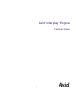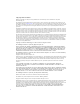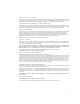Avid Interplay Engine ® ™ Failover Guide m a k e m a n a g e m ove | m e d i a ™ Avid ®
Copyright and Disclaimer Product specifications are subject to change without notice and do not represent a commitment on the part of Avid Technology, Inc. The software described in this document is furnished under a license agreement. You can obtain a copy of that license by visiting Avid's Web site at www.avid.com. The terms of that license are also available in the product in the same directory as the software.
Copyright © 1989, 1991 by Jef Poskanzer. Permission to use, copy, modify, and distribute this software and its documentation for any purpose and without fee is hereby granted, provided that the above copyright notice appear in all copies and that both that copyright notice and this permission notice appear in supporting documentation. This software is provided "as is" without express or implied warranty. Copyright 1995, Trinity College Computing Center. Written by David Chappell.
The following disclaimer is required by Interplay Entertainment Corp.: The “Interplay” name is used with the permission of Interplay Entertainment Corp., which bears no responsibility for Avid products. This product includes portions of the Alloy Look & Feel software from Incors GmbH. This product includes software developed by the Apache Software Foundation (http://www.apache.org/).
Contents Using This Guide . . . . . . . . . . . . . . . . . . . . . . . . . . . . . . . . . . . . . . . . . . . . . 9 Symbols and Conventions . . . . . . . . . . . . . . . . . . . . . . . . . . . . . . . . . . . . . . . . . . . . 10 If You Need Help. . . . . . . . . . . . . . . . . . . . . . . . . . . . . . . . . . . . . . . . . . . . . . . . . . . . 11 Accessing the Online Library . . . . . . . . . . . . . . . . . . . . . . . . . . . . . . . . . . . . . . . . . . 11 How to Order Documentation . . . . . . .
Join Both Servers to the Active Directory Domain. . . . . . . . . . . . . . . . . . . . . . . 35 Setting Up a Cluster User Account . . . . . . . . . . . . . . . . . . . . . . . . . . . . . . . . . . 35 Configuring the Cluster Shared RAID Disks on Each Node . . . . . . . . . . . . . . . 35 Configuring the Cluster Service . . . . . . . . . . . . . . . . . . . . . . . . . . . . . . . . . . . . . . . . 37 Configuring the Cluster Service on the First Node . . . . . . . . . . . . . . . . . . . . . .
Specifying the Server Cache . . . . . . . . . . . . . . . . . . . . . . . . . . . . . . . . . . . . 68 Enabling Email Notifications . . . . . . . . . . . . . . . . . . . . . . . . . . . . . . . . . . . . 69 Preparing the Server for the Interplay Engine Installation Using Typical Mode . . . . . . . . . . . . . . . . . . . . . . . . . . . . . . . . . . . . . . . . . . . . 71 Specify Cluster Mode During a Typical Installation . . . . . . . . . . . . . . . . . . . 71 Specifying the Cluster Information. . . . .
Using This Guide Revision History Date Revised Changes Made September 28, 2006 Created 1.0.1 version. Added step for deselecting “Affect the Group” in “Bringing the Disk Resource Online” on page 76. Congratulations on your purchase of Avid Interplay, a powerful system for managing media in a shared storage environment.
Using This Guide Symbols and Conventions Avid documentation uses the following symbols and conventions: Symbol or Convention Meaning or Action n A note provides important related information, reminders, recommendations, and strong suggestions. c A caution means that a specific action you take could cause harm to your computer or cause you to lose data. w 10 A warning describes an action that could cause you physical harm.
If You Need Help If You Need Help If you are having trouble using Avid Interplay: 1. Retry the action, carefully following the instructions given for that task in this guide. It is especially important to check each step of your workflow. 2. Check for the latest information that might have become available after the documentation was published: - If the latest information for your Avid product is provided as printed release notes, they ship with your application and are also available online.
Using This Guide Most Avid online libraries also include multimedia content such as feature presentations. This multimedia content is an excellent first resource for learning how to use your application or for helping you understand a particular feature or workflow. How to Order Documentation To order additional copies of this documentation from within the United States, call Avid Sales at 800-949-AVID (800-949-2843).
Chapter 1 Automatic Server Failover Introduction This chapter covers the following topics: • Introduction • Summary of the Way it Works • Installing the Failover Hardware Components • Terminology Introduction The automatic server failover mechanism in Avid Interplay allows client access to the Interplay Engine in the event of failures or during maintenance, with minimal impact on the availability. A failover server is activated in the event of application, operating system, or hardware failures.
Chapter 1 Automatic Server Failover Introduction The following diagram illustrates the failover cluster architecture. Two-Node Cluster in Unity MediaNetwork environment Network Switch Interplay clients Private network for heartbeat Interplay Engine - Cluster Node Intranet Cluster shared RAID array Interplay Engine - Cluster Node Fibre Switch n 14 If you are already using clusters, the Avid Interplay Engine won't interfere with your current setup.
Summary of the Way it Works Summary of the Way it Works When the Microsoft® Windows® cluster service is running on the machines and the server is deployed in cluster mode, the Interplay Engine and its accompanying services are exposed to users as a virtual server. To clients, however, connecting to the clustered virtual Interplay Engine appears to be the same process as connecting to a single, physical machine. The user or client application does not know which node is actually hosting the virtual server.
Chapter 1 Automatic Server Failover Introduction Installing the Failover Hardware Components A failover cluster system includes the following components: • Two Interplay Engine nodes or two Interplay Archive nodes (SR2400 servers) • Cluster shared storage - RAID array SR2400 Slot Locations The SR2400 is supported as a server for the Interplay applications. This section describes the slot locations that are specific to the Interplay components in a cluster configuration.
Installing the Failover Hardware Components Installing a Failover Cluster in an Avid Unity ISIS Environment The following illustration shows the required cable connections when adding a failover cluster in an Unity ISIS environment. For a description of the connections, see “Failover Cluster Connections in an Unity ISIS Environment” on page 18.
Chapter 1 Automatic Server Failover Introduction Failover Cluster Connections in an Unity ISIS Environment Make the following cable connections to add a failover cluster to an Unity ISIS environment: • • 18 First cluster node and second cluster node: - Left - on board network interface connector to Unity ISIS Left subnet - Right - on board network interface connector to Unity ISIS Right subnet - QLogic card connector to cluster shared storage RAID array Left connector on PCI adapter network interf
Installing the Failover Hardware Components Installing a Failover Cluster in an Avid Unity MediaNetwork Environment The following illustration shows the required cable connections when adding a failover cluster in an Unity MediaNetwork environment. For a description of the connections, see “Failover Cluster Connections in an Unity MediaNetwork Environment” on page 20.
Chapter 1 Automatic Server Failover Introduction Failover Cluster Connections in an Unity MediaNetwork Environment The Interplay Engine Cluster nodes ship with an Intel Pro 1000 MT card in slot 3 (top). You need to move this card to slot 1 (bottom). Then add an ATTO host bus adapter in slot 3 (top).
Terminology Terminology Clustering is not always straightforward, so it is important that you get familiar with the terminology of server clusters before you start. A good source of information is the Microsoft Technology Center for Clustering Services under: http://www.microsoft.com/windowsserver2003/technologies/clustering/default.mspx Detailed architecture documentation can be found here: http://www.microsoft.com/windowsserver2003/techinfo/overview/servercluster.
Chapter 1 Automatic Server Failover Introduction 22
Chapter 2 Automatic Server Failover Installation This chapter describes the processes for configuring the automatic server failover. It is crucial that you follow the instructions given in this chapter completely, otherwise the automatic server failover will not work. You can install the cluster service during any step of the overall Avid Interplay installation process. For the Cluster Group, create a partition on the cluster shared RAID array. This partition is used as the quorum disk (4GB).
Chapter 2 Automatic Server Failover Installation This chapter covers the following topics: • Requirements • Before You Start: Preparation • Configuring the Cluster Service • Configuring Rules For The Cluster Networks • After Setting Up the Cluster • Installing the Distributed Transaction Coordinator • Disabling Any Web Servers • Installing the Interplay Engine on the First Node • Installing Interplay Engine on the Second Node • Bring the MSDTC Services Online • Testing the Complete Ins
Requirements Space Requirements The default disk configuration for the cluster shared RAID array is as follows: • Quorum disk - 4GB • MSDTC disk - 5GB • Database disk - 925GB or larger Antivirus Software You can run antivirus software on a cluster, if the antivirus software is cluster-aware. For information about cluster-aware versions of your antivirus software, contact the antivirus vendor.
Chapter 2 Automatic Server Failover Installation Before You Start: Preparation Before you begin the installation process you need to obtain some IP addresses, IP host names, domain user accounts, and establish server addresses on your network. • Establish the subnet mask, the gateway, DNS and WINS server addresses on your network. • Install and setup Avid Unity client on the Interplay Engine servers. See the Avid Unity MediaNetwork File Manager Setup Guide or the Avid Unity ISIS System Setup Guide.
Before You Start: Preparation List of IP Addresses and Network Names You need to reserve IP host names and static IP addresses before you begin the installation process. A Unity ISIS environment needs 8 IP addresses and a Unity MediaNetwork needs 5 IP addresses. The following table provides a list of example names that you can use when configuring the cluster. The procedures in the chapter use these example names.
Chapter 2 Automatic Server Failover Installation Renaming Local Area Network Interface on Each Node When you rename the LAN interface on each node, make sure you use the same names. The names and network connections must match on both nodes. To rename the local area network connections: 1. Open the Network Connections window. a. Click Start and select Control Panel. b. Right-click Network Connections, and select Open. The Network Connections window opens. 2.
Before You Start: Preparation 3. Depending on your Avid Unity environment, type a new name for the network connection using the following table and press Enter. Left - PCI adapter network interface SR2400 back view Right - PCI adapter network interface Right - on board network interface This illustration shows Unity ISIS environment. c Left - on board network interface Both nodes must use identical network interface names.
Chapter 2 Automatic Server Failover Installation The following Network Connections window shows the new names used in an Avid Unity ISIS environment. 4. Close the Network Connections window.
Before You Start: Preparation Configuring the Binding Order Networks on Each Node Repeat this procedure on each node and make sure the configuration matches on both nodes. To configure the binding order networks: 1. Open the Network Connections window. 2. Select Advanced > Advanced Settings. 3. In the Connections area, position the network connections in the following order: - For Unity ISIS environment use connection order listed in this illustration.
Chapter 2 Automatic Server Failover Installation Configuring Private Network Adapter on Each Node To configure the private network adapter for the heartbeat connection: 1. Open the Network Connections window. 2. Right-click the Private network connection and select Properties. The Private Properties dialog box opens. Select this check box. All others are unchecked. 3. On the General tab, click the Internet Protocol (TCP/IP) check box. Make sure all other components are unchecked. 4.
Before You Start: Preparation Type the private IP address for the node you are configuring. 5. On the General tab of the Internet Protocol (TCP/IP) Properties dialog box: n a. Select “Use the following IP address.” b. IP address: type the IP address for the Private network connection for the node you are configuring. See “List of IP Addresses and Network Names” on page 27 c.
Chapter 2 Automatic Server Failover Installation The Advanced TCP/IP Settings dialog box opens. 7. On the DNS tab, make sure no values are defined and that the “Register this connection’s addresses in DNS” and “Use this connection’s DNS suffix in DNS registration” are not selected. 8. On the WINS tab, do the following: t Make sure no values are defined in the WINS addresses area. t Select “Disable NetBIOS over TCP/IP.” 9. Click OK.
Before You Start: Preparation Join Both Servers to the Active Directory Domain Make sure you join the two servers to the Active Directory Domain. Setting Up a Cluster User Account Before you configure the Cluster service you need to create or have available, a domain user account that will become a member of the Local Administrators group on each node. This user account starts the Cluster service and the Interplay Engine services. For more information, see “Before You Start: Preparation” on page 26.
Chapter 2 Automatic Server Failover Installation Configure disks as shown 5. (First node only) Format the disks. 6. Verify you can access the disk and that it is working, by creating a file and deleting it. 7. Turn off the first node and turn on the second node. 8. Repeat this procedure on the second node, with the exception of formatting the disks because you only need to format the disks once.
Configuring the Cluster Service Configuring the Cluster Service List of steps to configure the cluster service: • Turn off the second node. • Configure the first node using the New Server Cluster Wizard. • Validate the cluster service installation on the first node. • Turn on the second node. Leave first node turned on. • Configure the second node using Add Cluster Computers Wizard. Configuring the Cluster Service on the First Node To configure the cluster service on the first node: 1.
Chapter 2 Automatic Server Failover Installation 7. In the Cluster Name and Domain dialog box, do the following: - Domain: select the name of your Active Directory domain - Cluster name: type the Cluster service name, for example SECLUSTER — see “List of IP Addresses and Network Names” on page 27. Type the Cluster service name. 8. Click Next. n You might be prompted for an account. This user account is not the account the cluster service uses to start.
Configuring the Cluster Service 10. Click Advanced. The Advanced Configuration Options dialog box opens. 11. Select Advanced (minimum) configuration, and click OK. 12. Click Next. The setup process analyzes the node for hardware or software problems that might cause problems during installation. A warning icon displays next to “Checking Cluster feasibility.” This is ok. 13. Click Next after the analyze is complete and the Task Complete bar is green. 14.
Chapter 2 Automatic Server Failover Installation Type the Cluster Service Account user name. See “Before You Start: Preparation” on page 26. 17. Click Next. The Proposed Cluster Configuration dialog box opens.
Configuring the Cluster Service 18. Click Quorum. The Cluster Configuration Quorum dialog box opens. 19. Select Disk Q: from the menu, and click OK. 20. Review the summary on the Proposed Cluster Configuration dialog box to verify all the information for creating the cluster is correct. 21. Click Next. The Creating the Cluster dialog box opens. 22. Review any errors during the cluster creation. 23. Click Next. 24. Click Finish.
Chapter 2 Automatic Server Failover Installation Configuring the Cluster Service on the Second Node To configure the cluster service on the second node: 1. Make sure the first node is on and all storage devices are turned on. 2. Turn on the server for the second node. 3. In the first node, click Start and select Programs > Administrative Tools > Cluster Administrator. 4. Select File > New > Node. The Add Node Wizard opens. 5. Click Next. n You might be prompted for an account.
Configuring the Cluster Service 7. Click Advanced. The Advanced Configuration Options dialog box opens. 8. Select Advanced (minimum) configuration, and click OK. 9. Click Next. The setup process analyzes the node for hardware or software problems that might cause problems during installation. A warning icon displays next to “Checking Cluster feasibility.” This is ok. 10. Click Next after the analyze is complete and the Task Complete bar is green. 11. Type the password for the cluster service account.
Chapter 2 Automatic Server Failover Installation Configuring Rules For The Cluster Networks After the networks are configured on each node and the cluster service is configured, you need to configure the network roles to determine the function within the cluster. n The procedures in this section use Left - 74 and Right - 75, as examples of the public networks. You should replace the numbers with your subnet numbers. To configure the rules for the cluster networks: 1.
Configuring Rules For The Cluster Networks 6. In the Left -74 Properties dialog box, verify these options: - Name: Left - 74 - Enable this network for cluster use - All communications (mixed network) 7. Click OK. 8. In the left pane, click Cluster Configuration > Networks, and right-click Right - 75 and select Properties. 9. In the Right - 75 Properties dialog box, verify these options: - Name: Right - 75 - Enable this network for cluster use - All communications (mixed network) 10. Click OK.
Chapter 2 Automatic Server Failover Installation 4. Verify the Private network is at the top of the list. You can use the Move Up and Move Down buttons to change the priority order. 5. Click OK. After Setting Up the Cluster After you finish setting up the cluster you need to verify the quorum disk is using disk Q, set the startup times for each node, and test the cluster installation. Verifying the Quorum Disk The Cluster Configuration Wizard automatically selects the disk used as the quorum device.
After Setting Up the Cluster 3. Click the Quorum tab and make sure Quorum resource displays Disk Q. 4. Click OK.
Chapter 2 Automatic Server Failover Installation Setting the Startup Times on Each Node Avid recommends that you offset the startup time of each node’s operating system used during the power up of the cluster. To set the time for displaying the list of operating systems: 1. Click Start and right-click My Computer and select Properties. 2. Click the Advanced tab. 3. In the Startup And Recovery area, click Settings. The Setup and Recovery dialog box opens.
After Setting Up the Cluster 4. Select “Time to display list of operating systems.” 5. Depending on the node you are settings, do one of the following: t First Node: Set the time to 15 seconds for the Select Time to display list of operating systems option. t Second Node: Set the time to 75 seconds for the Select Time to display list of operating systems option. 6. Click OK. Testing the Cluster Installation You must test the cluster installation to make sure the failover process is working.
Chapter 2 Automatic Server Failover Installation All resources are online Second node is now owner of the resources 3. Close the Cluster Administrator. Configuration of the cluster service on all nodes is complete and the cluster is fully operational. You can now install cluster resources, such as file shares, cluster aware services such as Distributed Transaction Coordinator.
Installing the Distributed Transaction Coordinator Installing the Distributed Transaction Coordinator Interplay Engine requires DCOM services in the cluster. To allow DCOM services in the cluster, create a resource group for the Distributed Transaction Coordinator. This resource group needs its own physical 5GB disk, an IP address and a network name (MSDTC). Finish the group by adding a resource of the Distributed Transaction Coordinator type.
Chapter 2 Automatic Server Failover Installation Creating a Resource Group for the Distributed Transaction Coordinator To create a resource group named MSDTC for the Distributed Transaction Coordinator: 1. Click Start and select Programs > Administrative Tools > Cluster Administrator. 2. Select File > New > Group. The New Group Wizard opens. 3. In the Name text box, type MSDTC. You can use any name for the group name, however Avid suggests you use MSDTC. 4. Click Next.
Installing the Distributed Transaction Coordinator The Preferred Owners dialog box opens. 5. Select both owners in the Available nodes list and add them to the Preferred owners list. 6. Click Finish. Assigning an IP Address to the MSDTC Group To assign an IP address to MSDTC group: 1. In the Cluster Administrator, right-click MSDTC group and select New > Resource. 2. Complete the New Resource dialog box as follows: - Name: MSDTC IP - Resource Type: IP Address - Group: MSDTC 3.
Chapter 2 Automatic Server Failover Installation 5. Complete TCP/IP Address Parameters dialog box as follows: - Address: type the IP address of the MSDTC service. See “List of IP Addresses and Network Names” on page 27. - Subnet mask: displays subnet for the network - Network: select a network connection: Right - subnet, Left - subnet, or Public - Select Enable NetBIOS for this address Assigning a Network Name to the MSDTC Group To assign a network name to MSDTC group: 1.
Installing the Distributed Transaction Coordinator Creating a Physical Resource for the MSDTC Group To create a physical disk resource for MSDTC group: 1. In the Cluster Administrator, right-click MSDTC group and select New > Resource. 2. Complete the New Resource dialog box as follows: - Name: MSDTC DISK R - Resource Type: Physical disk - Group: MSDTC 3. Complete the Possible Owners dialog box as follows: t Add the cluster node host names to the Possible owners lists.
Chapter 2 Automatic Server Failover Installation The following illustration shows the Cluster Administrator after you complete the setup of the MSDTC group. 5. Bring MSDTC Group online. t Right-click MSDTC, and select Bring Online. 6. (Option) If the MSDTC Group does not come online, try the following: - The MSDTC Log file might need to be initialized. a. Bring MSDTC DISK R online; right-click MSDTC DISK R and select Bring Online. b.
Disabling Any Web Servers Disabling Any Web Servers n If you followed the procedures in the document no action is required. The Interplay Engine uses an Apache web server that can only be registered as a service if no other web server (for example, IIS) is serving the port 80 (or 443). Stop and disable or uninstall the other http services before you start the installation of the server. You must perform this procedure on both nodes.
Chapter 2 Automatic Server Failover Installation c • Public Network: the name of the public network connection. For example, Left-subnet, Right-subnet, Public. • Shared Drive: S: database • Cluster Service Account User and Password: the domain account that is used to run the cluster. See “Before You Start: Preparation” on page 26. Shut down the second node while installing Interplay Engine for the first time. Starting the Installation and Accepting the License Agreement 1.
Installing the Interplay Engine on the First Node The following procedures are used to perform a Custom installation of the Interplay Engine: • “Specify Cluster Mode During a Custom Installation” on page 59 • “Specifying the Cluster Information” on page 60 • “Specifying the Cluster Details” on page 62 • “Destination Location” on page 63 • “Specifying the Default Database Folder” on page 64 • “Specifying the Share Name” on page 65 • “Specifying the Configuration Server” on page 66 • “Specifyi
Chapter 2 Automatic Server Failover Installation 3. Select Cluster to continue the installation in cluster mode. 4. Click Next. The Specify Cluster Information dialog box opens.
Installing the Interplay Engine on the First Node 1. Type the following values: - Virtual IP address: This is the Interplay Engine services IP Address. - Subnet Mask: The subnet mask on the local network. Ask your system administrator for more information on this. - Public Network: The name of the public network connection. For example, Left-subnet, Right-subnet, Public. (the other adapter is used for the cluster heartbeat).
Chapter 2 Automatic Server Failover Installation Specifying the Cluster Details 1. Choose the public names for the Avid Interplay Engine by typing the following values: - The Network Name will be associated with the virtual IP Address that you've entered in the previous Cluster Information dialog. It is registered in the DNS so that clients can find the server without having to specify its address. The name must not exist yet.
Installing the Interplay Engine on the First Node Destination Location The Destination Location is the location of the Interplay Engine program files. 1. Do one of the following: c t Keep the default. t Type another location or use the Browse button to select another location.The installation needs to be on a local disk of the host and not on a shared cluster disk. It is also essential that the same location is used on the other machine.
Chapter 2 Automatic Server Failover Installation Specifying the Default Database Folder The Specify Default Database Folder dialog box opens. The database folder is the place where the database data is stored. 1. Type or browse to the database folder name. This folder should reside on the shared drive that is owned by the resource group of the server.
Installing the Interplay Engine on the First Node Specifying the Share Name The Specify Share Name dialog box opens. The share name is the name to be used by the File Share resource. 1. Type the share name. Avid recommends you use the default sharing name of "WG_Database$". This name is visible on all client platforms, such as Windows 98, Windows ME, Windows NT Windows 2000 and Windows XP. Other sharing names such as "Interplay Database" are only reachable from Windows NT, Windows 2000 and Windows XP.
Chapter 2 Automatic Server Failover Installation Specifying the Configuration Server The Specify Configuration Server dialog box opens. This setting indicates whether this server is to act as a Central Configuration Server. Set for both Interplay Engines Use this option for Interplay Archive A Central Configuration Server (CCS) is an Avid Interplay Engine with a special module which is used to store server and database-spanning information.
Installing the Interplay Engine on the First Node If you do select “Another Avid Interplay Engine,” you need to type the name of the other server to be used as the CCS in the next dialog box. For example, use this option when using an Interplay Archive Engine as the CCS. If you specify the wrong CCS, you can change the setting later on the server machine in the Windows Registry under: HKEY_LOCAL_MACHINE/Software/Avid Technology/Workgroup/DatabaseServer The string value CMS specifies the server.
Chapter 2 Automatic Server Failover Installation 1. Type the Cluster Service Account user login information. The "Server Execution User" is the Windows domain user that runs the Interplay Engine and the cluster service. This user needs to have administrative access to the file server. This user must be the one that was used to set up the cluster service. See “Before You Start: Preparation” on page 26. n The installer cannot check the username or password you type in this dialog.
Installing the Interplay Engine on the First Node Enabling Email Notifications The Enable Email Notification dialog box opens if you are installing the Avid Interplay Engine for the first time. The email notification feature sends emails to your administrator when special events, such as "Cluster Failure", "Disk Full", and "Out Of Memory" occur. Activate email notification if you want to receive emails on special events, server or cluster failures. 1.
Chapter 2 Automatic Server Failover Installation - Type the administrator's email address and the email address of the server, which is the sender. If an event, such as "Resource Failure" "Disk Full" occurs on the server machine, the administrator receives an email from the sender's email account explaining the problem, so that the administrator can react to the problem. You also need to type the static IP address of your SMTP server. The notification feature needs the SMTP server in order to send emails.
Installing the Interplay Engine on the First Node Preparing the Server for the Interplay Engine Installation Using Typical Mode The Typical installation mode, installs the default components of the software. If you have installed the Avid Interplay Engine previously, the settings from the previous installation are used. The Typical installation mode is usually used for upgrading the software.
Chapter 2 Automatic Server Failover Installation 1. Do one of the following: t Select Cluster to continue the installation in cluster mode. t Select Standalone to install a standalone server (on the physical node) without cluster integration. If you select standalone mode, follow the standard installation procedure (see the Avid Interplay Installation Guide: Avid Interplay Engine, Avid Interplay Archive Engine, and Avid Interplay Access). 2. Click Next.
Installing the Interplay Engine on the First Node 1. Type the following values: - Virtual IP address: This is the Interplay Engine services IP Address. - Subnet Mask: The subnet mask on the local network. Ask your system administrator for more information on this. - Public Network: The name of the public network connection. For example, Left-subnet, Right-subnet, Public. (the other adapter is used for the cluster heartbeat).
Chapter 2 Automatic Server Failover Installation Specifying the Server User The Specify Server User dialog box opens. 1. Type the Cluster Service Account user login information. The "Server Execution User" is the Windows domain user that runs the Interplay Engine and the cluster service. This user needs to have administrative access to the file server. This user must be the one that was used to set up the cluster service. See “Before You Start: Preparation” on page 26.
Installing the Interplay Engine on the First Node Beginning the Installation of Interplay Engine on the First Node When all of the settings have been entered, whether you used the Custom mode or Typical mode to prepare the installation, the Ready to Install dialog box opens. 1. Click Next to start the actual installation process of the Interplay Engine, or use Back to revisit the data you have entered.
Chapter 2 Automatic Server Failover Installation 2. Do one of the following: t Click Finish. t Analyze and resolve any issues or failures reported. 3. Click OK if prompted for a restart the system. The installation procedure requires the machine to restart (up to twice). For this reason it is very important that the other node is shut down, otherwise the current node loses ownership of the Avid Workgroup resource group. This applies to the installation on the first node only.
Installing the Interplay Engine on the First Node The Avid Workgroup Disk resource should be online, all other resources offline. 3. Bring the disk resource online manually before continuing if necessary. n Avid does not recommend starting the server at this stage yet, since it is not installed on the other node and a failover would be impossible. 4. (Unity ISIS only) Add IP address on the second subnet for the Interplay Engine. a.
Chapter 2 Automatic Server Failover Installation e. f. Complete TCP/IP Address Parameters dialog box as follows: - Address: type the second Unity ISIS IP address. See “List of IP Addresses and Network Names” on page 27. - Subnet mask: displays subnet for the second subnet network - Network: select a network connection: Right - subnet - Select Enable NetBIOS for this address Click Finish. The following illustration shows the new entry. Avid Workgroup Address 2 g.
Installing Interplay Engine on the Second Node i. Deselect Affect the Group as shown in the following illustration. Affect the group j. Click OK. 5. When the installation is complete, leave this node running so that it maintains ownership of the resource group and proceed to “Installing Interplay Engine on the Second Node” on page 79. Installing Interplay Engine on the Second Node To install Interplay Engine on the second node: 1.
Chapter 2 Automatic Server Failover Installation 3. Click OK. 4. The same installation dialog boxes will open that you saw before, except for the cluster related settings that only has to be entered once. Enter the requested information and allow the installation to proceed. c Make sure you use the installation mode that you used for the first node and enter the same information throughout the installer. Using different values results in a corrupted installation. 5.
Testing the Complete Installation To test the complete installation: 1. To start the server, bring the resource group online; this starts the Interplay Engine and its affiliated services. After starting the Avid Interplay Engine on the first node, the Cluster Administrator should look similar to the following figure. 2. Start an Interplay Administrator, install the licenses if needed, create a test database and add some files to it.
Chapter 2 Automatic Server Failover Installation Updating a Clustered Installation A major benefit of a clustered installation is that you can perform rolling upgrades. You can keep a node in production while updating the installation on the other, then move the resource over and update the second node as well. You are also able to experiment by temporarily keeping two different versions (must be compatible in database format though) on the two nodes if, for example, you want to test a patch.
Uninstalling the Interplay Engine 5. Make sure that first node is online. Update the installation on the first node using the WorkgroupServer.exe installer. Select the Typical mode so that all values are reused. This restarts the first node. 6. During installation, the installer asks you to move the resource groups to the second node. Move the resource groups. Then click OK in the installation dialog box to continue. Restart as requested and continue with Part 2 of the installation.
Chapter 2 Automatic Server Failover Installation 3. When uninstalling a clustered installation, you are asked whether the cluster resources are to be removed. Typically you should select Yes to delete the resources only when uninstalling the second node, otherwise the other installation becomes useless. c 84 The uninstall mechanism of the cluster resources only functions properly if the names of the resources or the resource group were not changed. Never change these names.
Chapter 3 Automatic Server Failover Tips and Rules This chapter provides some important tips and rules to use when configuring the automatic server failover. Don't Access the Machines Directly Don’t access the machines directly. Refer to the projects using the "virtual" network name or IP address that has been assigned to the resource group; never use the actual physical names or IP addresses of the machines that are part of the cluster.
Chapter 3 Automatic Server Failover Tips and Rules Do Not Install the Server on a Shared Disk The Interplay Engine must be installed on the local disk of the cluster nodes and not on a shared resource. This is because local changes are also necessary on both machines. Also, with independent installations you can later use a rolling upgrade approach, upgrading each node individually without affecting the operation of the cluster.
ABCDEFGHIJKLMNOPQRSTUVWXYZ Index A Antivirus software running on a cluster 25 Apache web server 57 Architecture 14 Avid Unity environment SR2400 server slot locations 16 B Binding order networks configuring 31 C Central Configuration Server specifying 66 Cluster group illustration 15 partition 23, 35 Cluster installation testing 49 Cluster Installation account defined 26 Cluster network configuring rules 44 Cluster service configuring 37 configuring on second node 42 defined 21 specify name 38 validatin
Index ABCDEFGHIJKLMNOPQRSTUVWXYZ I Installation custom 59 Distributed Transaction Coordinator 51 testing 49 types 58 typical 71 Interplay Engine Central Configuration Server, specifying 66 cluster details 62 default database location 64 installation cluster information 60 installing on first node 57 server user, specifying 67 share name 65 SR2400 slot locations 16 Interplay Engine process 15 IP addresses assigning to MSDTC group 53 private network adapter 32 public network adapter 34 required 27 L Licens
ABCDEFGHIJKLMNOPQRSTUVWXYZ Resources defined 21 renaming 85 Index W Web servers disabling 57 S Server setting startup time 48 SR2400 slot locations 16 Server cache Interplay Engine installation 68 Server Execution User changing 86 Service name examples 27 Services dependencies 86 Shared Drive 58, 61, 73 configuring 35 default configuration 25 Slot locations SR2400 server 16 Space requirements 25 Specify Installation Type dialog box 58 SR2400 server slot location 16 Subnet Mask 57, 61, 73 System monitorin
Index 90 ABCDEFGHIJKLMNOPQRSTUVWXYZ