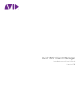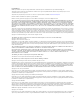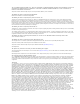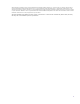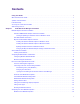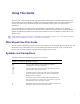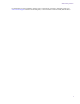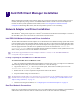® ® Avid ISIS Client Manager Installation and User’s Guide Version 5.
Legal Notices Product specifications are subject to change without notice and do not represent a commitment on the part of Avid Technology, Inc. This product is subject to the terms and conditions of a software license agreement provided with the software. The product may only be used in accordance with the license agreement. This product may be protected by one or more U.S. and non-U.S patents. Details are available at www.avid.com/patents. Part of the software embedded in this product is gSOAP software.
THIS SOFTWARE IS BEING PROVIDED "AS IS", WITHOUT ANY EXPRESS OR IMPLIED WARRANTY. IN PARTICULAR, NEITHER THE AUTHOR NOR AT&T MAKES ANY REPRESENTATION OR WARRANTY OF ANY KIND CONCERNING THE MERCHANTABILITY OF THIS SOFTWARE OR ITS FITNESS FOR ANY PARTICULAR PURPOSE. This product includes software developed by the University of California, Berkeley and its contributors. The following disclaimer is required by Paradigm Matrix: Portions of this software licensed from Paradigm Matrix.
Apple, Macintosh, and Safari are either registered trademarks or trademarks of Apple Computer, Inc., registered in the U.S. and other countries. HP is a registered trademark of Hewlett-Packard Company. Intel is a registered trademark of Intel Corporation. Java is a trademark of Sun Microsystems in the United States and/or other countries. Kingston is a registered trademarks of Kingston Technology Corporation. All other marks may be the property of their respective titleholders.
Contents Using This Guide . . . . . . . . . . . . . . . . . . . . . . . . . . . . . . . . . . . . . . . . . . . . . . . . . . . . . . . . . . . . . . . . . 1 Who Should Use This Guide . . . . . . . . . . . . . . . . . . . . . . . . . . . . . . . . . . . . . . . . . . . . . . . . . . . . . . . . . . . . . . . . . . 1 Symbols and Conventions. . . . . . . . . . . . . . . . . . . . . . . . . . . . . . . . . . . . . . . . . . . . . . . . . . . . . . . . . . . . . . . . . . . . 1 If You Need Help . . . . . . . .
Configuring Macintosh Client Network Properties . . . . . . . . . . . . . . . . . . . . . . . . . . . . . . . . . . . . . . . . . . . . . 20 10 Gb Network Connections. . . . . . . . . . . . . . . . . . . . . . . . . . . . . . . . . . . . . . . . . . . . . . . . . . . . . . . . . . . . . . 21 Configuring 10 Gb Client Connections . . . . . . . . . . . . . . . . . . . . . . . . . . . . . . . . . . . . . . . . . . . . . . . . . . . . . . 21 10 Gb Client Resolution Settings . . . . . . . . . . . . . . . . . . .
Using This Guide The Avid® ISIS® media network provides a high-performance distributed file system that contains high-capacity shared media storage for workgroups of connected Avid editing workstations. This user’s guide describes how to connect your client system to the media network, mount workspaces, and configure your system for best performance. Unless noted otherwise, the material in this document applies to the Windows® and Mac OS® X operating systems.
If You Need Help Symbol or Convention Meaning or Action (Windows), (Windows only), (Macintosh), or (Macintosh only) This text indicates that the information applies only to the specified operating system, either Windows or Macintosh OS X. Bold font Bold font is primarily used in task instructions to identify user interface items and keyboard sequences. Italic font Italic font is used to emphasize certain words and to indicate variables.
Avid Training Services For information on courses/schedules, training centers, certifications, courseware, and books, please visit www.avid.com/support and follow the Training links, or call Avid Sales at 800-949-AVID (800-949-2843).
1 Avid ISIS Client Manager Installation Before installing the Avid ISIS Client software, make sure you have the appropriate network adapter and driver installed, and adjust any settings. See the Avid ISIS ReadMe for details. For the correct network adapter slot locations for client systems qualified with Avid ISIS, see the Avid Configuration Guidelines and Slot Configurations Knowledge Base article, and select the platform you have or are considering.
Network Adapter and Driver Installation The dual port Intel PRO network adapter is supported with Windows clients and the built-in dual Ethernet ports are supported with Macintosh clients. Each port is configured separately. When using a dual port configuration, make sure both ports are enabled in the ISIS Client Manager Network Interface Settings and the network properties (see “Enabling the Network Interface” on page 17 and “Configuring the Client Network Properties” on page 18).
Network Adapter and Driver Installation The Avid ISIS software kit includes different drivers for different Mac OS X versions, in the Drivers/ISIS Client/Myricom/ folder. Follow the on-screen instructions. 4. Double-click the installer package to run the installer. 5. Install the Myricom driver following the default prompts. 6. See “Changing the Myricom Network Adapter Settings on Macintosh Clients” on page 6. 7. Install the Avid ISIS client software; see “Loading Client Software” on page 8. 8.
Network Adapter and Driver Installation 4. Click the Ethernet tab (depending on your Mac OS, this might be the Hardware tab). 5. Select the following settings. Myricom 10 Gb Network Settings Option Setting Configure Manually Speed Autoselect Duplex Full - Duplex, Flow-Control MTU Standard (1500) 6. Click OK. After changing the Myricom adapter settings, restart your client system.
Client Software Installation Client Software Installation To install the ISIS client software on your system you must have a user account with Administrator privileges. Loading Client Software You can load the Client software from the Management Console or the Avid ISIS Installer kit. n To use the ISIS Management Console, you need the latest Adobe® Flash® Player installed on your system.
Configuring Network Profiles and Firewalls n If you are not sure which Firewall profile to use with Windows clients, enable all three Profiles under Windows Firewall settings. This ensures that the ISIS clients work in all Firewall configurations. Configuring Windows Network Profiles Network profiles are used by Windows operating systems to distinguish between Public, Private, and Domain network connections.
ISIS Shared Storage Network Connection 4. In the Profiles section, click the checkbox next to each applicable network profile type to enable firewall configuration. n Enable firewall configuration only for the network profiles that are connected to your ISIS system. 5. Click the green check mark to apply the settings or the red X to close the dialog box without any changes.
ISIS Shared Storage Network Connection t (Windows) Click the Client Manager icon in the Windows taskbar. t (Windows) Right-click the Client Manager icon and select Avid ISIS Client Manager. 2. Select the System Director you want to connect to from the Systems list. If this is the first time connecting, identify your System Director; see “Adding a Remote Host” on page 15. 3. Connect by doing one of the following: t Click the Connect button. t Right-click the System Director name and select Connect.
ISIS Shared Storage Network Connection Changing Your Password You can use the Client Manager to change the password you use to log on to your Avid ISIS user account. n If your user name and password are different for your client system and your Avid ISIS account, your system cannot automatically reconnect to the media network when you restart your system. To change your Avid ISIS account password: 1. Open the Client Manager (see “Connecting to the ISIS Shared Storage Network” on page 10). 2.
ISIS Shared Storage Network Connection Avid ISIS Client Network Descriptions All clients in the media network are classified depending on how they connect to the network. The following list describes each network layer: • Directly connected to the ISIS 1000 — Not supported. • Switched Media Network — Not routed. Switched (L2) media network consisting of Avid ISIS qualified switches deployed in a supported topology.
ISIS Shared Storage Network Connection Routed Media Network Configuration A routed media network configuration consist of a group of clients, connected to an Avid qualified layer-3 switch (routed), with known Quality of Service (QoS); traffic routed to (one hop) and load-balanced across VLANs (approximately a 60/40 ratio).
ISIS Shared Storage Network Connection Callout Description 10 VLAN Adding a Remote Host If your client is not on the same subnet as the ISIS shared storage network, you need to add the name of your System Director in order for the Client Manager to discover and connect to it. If you do not use a DNS server in your environment, use the IP address of the System Director.
ISIS Shared Storage Network Connection To remove all System Director names from the Remote Hosts list: t Click Clear. Setting the Client Manager Display Properties Display properties in the Client Manager control how the application displays information on your local system. To set Client Manager display properties: 1. Open the Client Manager. 2. Click the General Preference Settings button from the toolbar of the Client Manager window. 3.
ISIS Shared Storage Network Connection Resolution Setting Use with: High resolution DNxHR®, DNxHD and uncompressed Standard Definition (SD) resolutions being used with a realtime editor Avid editing systems using Avid DNxHD and DNxHR resolutions like DNxHD 145/120, DNxHR or DV50/IMX-50, or uncompressed Standard Definition Ultra high resolution Clients with dual 1 Gb connections, or a single or dual 10 Gb connection using the highest resolutions (DNxHD, DNxHR, and uncompressed SD) on a realtime editor
Configuring the Client Network Properties To select the Network Interface: 1. Open the Client Manager. 2. Click the Network Interface Settings button from the toolbar of the Client Manager window. The Network Interfaces dialog box opens. 3. Make sure your ISIS Ethernet network connection is selected. 4. Click the green check mark to apply the changes or click the red X to close the dialog box without any changes.
Configuring the Client Network Properties Windows Client Network Properties To configure the Ethernet port on your Windows clients: 1. Click Start and type ncpa.cpl in the Search text box. 2. Right-click the Local Area Connection and select Properties. 3. Select the Internet Protocol Version 4 (TCP/IP) option. 4. Click the Properties button. The Internet Protocol Version 4 (TCP/IP) Properties dialog box opens. 5. In the General tab, select the “Use the following IP address” option.
Configuring the Client Network Properties 6. Type a unique IP address in the IP address text box, depending on your configuration. For help, ask your Avid ISIS administrator. 7. Type the appropriate subnet mask in the Subnet mask text box. 8. (Optional) If connecting to a corporate network or outside the ISIS subnet, add the Default gateway and DNS server addresses. See your corporate administrator for the Default gateway and DNS server addresses. 9.
Configuring the Client Network Properties 10 Gb Network Connections Clients with 10 Gb network adapters can access the Avid ISIS 1000 through a 10 Gb port on a switch. For information on qualified switches, see the Avid ISIS ReadMe. Configuring 10 Gb Client Connections Some client configurations might require that the 10 Gb network adapter is the only active network interface available to ISIS.
Configuring the Client Network Properties 2. In the Client Type drop down, select “Ultra High Resolution.” 3. Click the green check mark to apply the settings or the red X to close the dialog box without any changes.
2 Using Avid ISIS Client Manager Avid ISIS Client Manager allows your client to connect to the Avid ISIS shared storage network. When you install the Avid ISIS Client, the Client Manager runs in the background so you can mount and access your workspaces at any time, as well as manage your workspaces and bandwidth reservations. On Windows clients an icon appears in the System Tray in the lower right corner of your desktop. On Macintosh clients, an icon appears in the dock.
Client Manager Buttons 4 Workspaces list — lists all workspaces available on connected ISIS systems 5 Workspaces details area — retrieves details about all available and/or mounted workspaces in the workspaces list 6 Messages area — Log of information, warnings and error messages Client Manager Buttons The following table describes the Client Manager buttons. You can also hold the cursor over the button and get a tool tip on the button function.
Client Manager Buttons Button Location Function (Continued) Client Manager window toolbar Open the Client Manager Help. Help is available in the language matching the language displayed.
ISIS Connection Tests Button Location Function (Continued) Workspaces toolbar Retrieve Details for the mounted workspaces Workspaces toolbar Retrieve Details for all workspaces Logs toolbar Saves the messages displayed in the current Client Manager window, the default location is: • (Windows) C:\Program Files\Avid\ISIS Client • (Macintosh) [Drive]:/Users/USERNAME Client Manager logs are automatically saved even when the Save Log Message button is not clicked.
Connecting a Client to an ISIS System Alternatively, use the Avid Benchmark Utility, a diagnostic utility that allows you to validate ISIS clients by checking the connectivity between the Avid ISIS shared storage network and its clients. The Benchmark Agent is installed on all ISIS client systems when you install the ISIS client software. You can access the Benchmark Utility Guide by clicking the Help button in the Benchmark UI, or navigate to the guide here: C:\Program Files\Avid\ISIS Client\Utilities\Ben
Mounting and Unmounting Workspaces 5. Log in using the Username and Password assigned to you by the Avid ISIS administrator. Do one of the following: t (Windows) Type your account name in the Username text box, and type your password in the Password text box. t (Windows) If your ISIS system is configured to use the Windows user name and password for your local system, select OS Login. By default, the Username and Password text boxes are inactive when you select this option.
Mounting and Unmounting Workspaces t Select the workspace and click the Toggle Auto Mount button. t Right-click the workspace and select “Enable Auto Mount.” The next time you log in to your client system, the Client Manager automatically mounts the selected workspace. To mount multiple Avid ISIS workspaces on your system: 1. Open the Client Manager. The Workspaces list opens. The Online field displays a green icon for workspaces that are already mounted.
Mounting and Unmounting Workspaces The Workspaces list opens. The Online field displays a green icon for workspaces that are already mounted. You can filter the Workspaces list by Workspace name. 3. Do one of the following: t Select multiple non-contiguous workspaces with Control+click. t Select a range of contiguous workspaces by clicking on the first workspace row in the range, then Shift+clicking on the last.
Workspace Display 4. Click the Choose drive letter menu, and select the drive letter you want to use for mounting workspaces. Option Description Next available drive letter (letter:) Mounts the workspace to the next available drive letter, working backward from drive Z: Select drive letter Mounts the workspace to the selected available drive letter. UNC (\\path) (Windows) Uses a Universal Naming Convention (UNC) path for the mounted workspace instead of a drive letter. 5.
Bandwidth Reservations - Click the Retrieve Details for Mounted Workspace(s) button - Right-click in the Workspace list, and select Retrieve Details, Mounted Workspaces. Additional details are retrieved for all mounted workspaces. To retrieve details for all workspaces: t Do one of the following: - Click the Retrieve Details for All Workspaces button - Right-click in the Workspace list, and select Retrieve Details, All Workspaces. Additional details are retrieved for all workspaces.
Bandwidth Reservations set in the Management Console. Your Avid ISIS administrator sets the bandwidth limits, which are listed in the Workspaces list. For more information on using the Management Console to set bandwidth limits, see the Avid ISIS Administration Guide. n Setting a bandwidth limit on editing clients can adversely affect playback performance. Enabling Bandwidth Reservations The Bandwidth dialog must be enabled in order to manage bandwidth reservations. To enable the Bandwidth Dialog: 1.
Clearing Cached Data n If the selected bandwidth value exceeds the limits imposed either by the client type specified by the Client Manager or the reserved bandwidth value set in the Management Console, a warning symbol will appear next to the Total Rate value. You can save these values, but cannot create or modify an existing reservation. 5. Click the green check mark to apply the settings or the red X to close the dialog box without any changes. 6. Close the Configure Reserve Rate dialog. 7.
Managing Logs and Messages To save a copy of the event log: 1. Right-click in the list, and select Export. The Export dialog box opens. 2. Navigate to the folder where you want to save your log. 3. Type a name for the log in the File Name text box. 4. Click Save. The Client Manager saves the event messages as a log file (filename.log). To clear all event logs: t Right-click in the list and select Clear.
3 Avid PathDiag Tool Avid PathDiag tool is a diagnostic utility that allows you to validate your Avid ISIS storage group by quantifying the throughput of Windows or Macintosh editing applications accessing Avid ISIS workspaces. The Avid PathDiag tool can also test the throughput from local storage elements and any other shared storage to which a client has access.
PathDiag Tool Interface • 1 — Settings area • 2 — Messages area • 3 — Results area • 4 — Control area • 5 — Start and Stop buttons • 6 — Test results graph • 7 — Zoom slider control Settings Area The Settings area in the main window displays the name of the currently selected test, the test duration, and the path to the storage that will be tested. The Setup button allows you to change the test settings. For more information, see “Diagnostic Tests” on page 39.
PathDiag Tool Interface Item Description IOs Displays the current number of I/O operations that have been completed during the test Current Rate (MB/s) Displays the calculated throughput or bandwidth (in megabytes per second [MB/s]) for recent I/O operations that have been completed Average Rate (MB/s) Displays the average throughput or bandwidth (in megabytes per second) for the duration of the test Errors Displays the number of errors encountered during testing.
Diagnostic Tests Item Description Average Read or Average Write The average throughput or bandwidth (in megabytes per second), plotted over time. Recent Read or Recent Write The calculated throughput or bandwidth (in megabytes per second) for recent I/O operations, plotted over time. Peak Read or Peak Write MS/100 The peak latency for individual I/O operations (either reads or writes) that have been completed over a short period of time.
Diagnostic Tests Parameter Description Test Name The following are predefined selections that perform either read or write testing at a bandwidth similar to that required for DV 25, DV 50, IMX 30, or low resolution operation.
Diagnostic Tests b. If you want to log information about the test and its results, type a path name and a file name in the Log File text box, or click Browse to search for a file name. c. If you want to log error information, type a path name and a file name in the Error File text box, or click Browse to search for a file name. If you do not want a log file, leave the Log File, Error File, or both text boxes blank. d. Click OK to close the dialog box.
Diagnostic Tests Parameter Description File Access Method PathDiag tool supports more than one interface or protocol for accessing data. This option allows you to control which interface is used. Choose one of the available settings: Reads vs Writes • Automatically select — PathDiag tool selects a protocol automatically for testing the selected path. Generally, the tool selects Win32 File API for the specified path. • Win32 File API — PathDiag tool uses the Win32 File API for its data file access.
Diagnostic Tests Parameter Description (Continued) Use named common file for Reads This option changes the way that the Path to Test parameter is used, and the option is intended for advanced users only. When you select this option, the Path to Test parameter must specify a full path, including a file name. The test utility uses the named file for its Read tests. The utility creates the file if it does not exist and deletes it at the end of testing.
Starting and Stopping the Test The following table describes the test results.
Test Results To stop the currently running test: t Click Stop in the PathDiag tool main window. Test Results This section provides information to help you interpret test results displayed in the PathDiag tool main window. Average Rate Calculation The average data rate is calculated over the duration of the test.
Test Results • Patterns: Is there a momentary drop in performance that occurs at consistent or varied intervals? Patterns can emerge as a result of implementation details and the configuration of a particular system (for example, caching strategies or physical memory), or they might indicate a load on a system that is occurring periodically.
4 ISIS Log Utility The ISIS Log Utility used by Avid Customer Support shows the logging information of the ISIS client connection. This utility is installed with the ISIS client software and helps to diagnose client issues using a common user interface for Windows and Macintosh clients. • You can load predefined profiles (based on common troubleshooting scenarios) that use trace filters to gather data. • The Log Utility automatically compresses and timestamps continuous logs.
Changing the Log Utility Profile Settings - Client Hang — Capture these logs if the ISIS client stops functioning and you want to see if the unexplained client failure is associated to ISIS functions. This should be used if the editor stops while capturing, playing, consolidating, or transcoding to an ISIS Workspace. Many of these failures could be an issue with the editor.
Changing the Log Utility Profile Settings 5. Select or deselect the changes you want in the Snapshot Options, Trace Buffer Filtering, and Continuous Logging sections of the window. 6. Click the Browse button to define where you want the log files to be saved or type in the new path. 7. Click Apply to save your changes and have them loaded in the test configuration. Click Reset to restore all the settings to their previous values. 8. Close the window. 9.
A Network Adapter Reference This appendix describes the default settings for Windows clients that are set automatically by the ISIS Client software, and the values set by the custom drivers for Macintosh clients. This appendix also includes the procedure to change the settings if necessary.
1 Gb Network Adapter Settings for Windows 5. Click Performance Options in the Setting list, then click Properties. a. Click Flow Control and set the Value to Rx&Tx Enabled. b. Click Interrupt Moderation Rate and set the Value to Enabled. c. Click Interrupt Throttling Rate and set the Value to Adaptive. d. Make sure that the Receive Buffers Value is set to 1024. e. Make sure that the Transmit Buffers Value is set to 1024. f. Click OK to close the Performance Options. 6.
1 Gb Network Settings for Macintosh Clients [ a. Deselect the “Reduce power if cable disconnected” power saving option. b. Deselect the “Reduce link speed during standby” power saving option. 7. Click OK to close the Server Adapter Properties dialog box. 8. (Option) If this is a dual port network adapter, repeat steps 3 through 7 to configure the second Intel PRO/1000 port. 9. Restart the client system.
Myricom 10 Gb Network Adapter Settings on Windows Clients If you have a different adapter, you might need to change the settings manually. The following procedure is provided for reference. To configure the 10 Gb Myricom network adapter in Windows clients: 1. Click Start and type ncpa.cpl in the Search text box. (On Windows 8, open the Search text box by pressing the Windows key on your keyboard and start typing on the Windows 8 desktop.) 2. Right-click on the Myricom adapter and select Properties. 3.
Myricom 10 Gb Network Adapter Settings on Windows Clients 4. Click the Advanced tab. 5. Click OK. After changing the Myricom adapter settings, restart your client system.
Index Numerics 10 Gb network adapter Client Manager preference setting 21 configuring as default connection 21 connection to ISIS engine 21 See also Myricom 10 Gb network adapter UHRC client 21 A Accessing Client Manager Help 32 Adding remote hosts 15 Administration tool See Management Console Administrative tasks clearing cached data 34 setting Client Manager display properties 16 using logs 34 Assigning mount points 30 Auto Connect (to ISIS systems) 27 Auto Mount (Workspaces) 28 Auto Reserve (bandwidth r
Index Windows Tray icon 11 Workspaces display 31 Client Manager display properties Client Type 16 Display Bandwidth in Bits Per Second 16 Enable Bandwidth Columns 16 Enable Bandwidth Dialog 33 letterless drive mappings 16 Measure Free Space In 16 Start Client Manager Hidden 16 UNC drive mapping 16 Client systems 10 Gb connections 5 Macintosh Ethernet connections 10 setting client type 16 Clients adding remote hosts 15 configuring 18 Configuring bandwidth reserve rate 33 Client Manager 27 clients 18 mount p
Index Internet protocol Macintosh properties 20 Windows client network properties 19 Interpreting PathDiag tool test results 45 ISIS Administration tool See Management Console ISIS Client Manager See Client Manager ISIS Management Console See Management Console L Letterless (UNC) drive mapping See mount points Logging Client Manager 34 PathDiag tool 40 Logs Client Manager 34 PathDiag tool 40 Loop (PathDiag tool) 40 M Macintosh client network properties 18 clients 8, 20 dual 1 Gb connections 4 dual 10 Gb
Index transfer size 42 use named common file for reads 41 Win32 File API (File Access Protocol indicator) 38 Peak Read or Peak Write (PathDiag tool) 39 Performance graph (PathDiag tool) 45 Ping Data Buffer Size (Network Connectivity test) 43 Preferences (Client Manager) 15 Training services 2 Transfer Rate (PathDiag tool) 42 Transfer Size (PathDiag tool) 42 Transmit descriptors (Ethernet network adapter setting) 50 Troubleshooting 2 R UHRC Client 10 Gb network adapter 21 UNC (Letterless) Drive Mappings
Index unmounting 28 Workspaces display (Client Manager) filtering 32 59
Avid Technical Support (USA) Product Information 75 Network Drive Burlington, MA 01803-2756 USA Visit the Online Support Center at www.avid.com/support For company and product information, visit us on the web at www.avid.