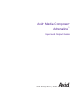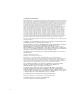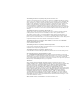Avid Media Composer ® ® Adrenaline ™ Input and Output Guide m a k e m a n a g e m ove | m e d i a ™ Avid ®
Copyright and Disclaimer Product specifications are subject to change without notice and do not represent a commitment on the part of Avid Technology, Inc. The software described in this document is furnished under a license agreement. You can obtain a copy of that license by visiting Avid's Web site at www.avid.com. The terms of that license are also available in the product in the same directory as the software.
The following disclaimer is required by Ray Sauers Associates, Inc.: “Install-It” is licensed from Ray Sauers Associates, Inc. End-User is prohibited from taking any action to derive a source code equivalent of “Install-It,” including by reverse assembly or reverse compilation, Ray Sauers Associates, Inc.
Aaton is a registered trademark of Aaton S.A. Abekas is a registered trademark of Accom, Inc. Acrobat, Adobe, After Effects, Photoshop, PostScript Reader, and Type Manager are either registered trademarks or trademarks of Adobe Systems, Incorporated in the United States and/or other countries. Alias and Wavefront are trademarks of Alias|Wavefront, a division of Silicon Graphics Limited. Amiga is a registered trademark of Amiga, Inc.
Contents Using This Guide . . . . . . . . . . . . . . . . . . . . . . . . . . . . . . . . . . . . 13 Who Should Use This Guide . . . . . . . . . . . . . . . . . . . . . . . . . . . . . . . . . 13 About This Guide . . . . . . . . . . . . . . . . . . . . . . . . . . . . . . . . . . . . . . . . . . 14 Symbols and Conventions . . . . . . . . . . . . . . . . . . . . . . . . . . . . . . . . . . . 14 If You Need Help . . . . . . . . . . . . . . . . . . . . . . . . . . . . . . . . . . . . . . . . . .
Tips for Logging Preroll, Logging Timecode, and Naming Tapes. . . 49 Logging with an Avid-Controlled Deck . . . . . . . . . . . . . . . . . . . . . . . 51 Pausing the Deck While Logging . . . . . . . . . . . . . . . . . . . . . . . . . . . 55 Using a Memory Mark. . . . . . . . . . . . . . . . . . . . . . . . . . . . . . . . . . . . 56 Logging with Non-Avid-Controlled Decks . . . . . . . . . . . . . . . . . . . . . 57 Logging Film Information. . . . . . . . . . . . . . . . . . . . . . . . . . . . . . . . . .
Setting the Pulldown Switch. . . . . . . . . . . . . . . . . . . . . . . . . . . . . . 101 Selecting a Resolution in the Capture Tool . . . . . . . . . . . . . . . . . . 104 Selecting a Format in the Capture Tool . . . . . . . . . . . . . . . . . . . . . 105 Selecting a Target Bin . . . . . . . . . . . . . . . . . . . . . . . . . . . . . . . . . . 105 Selecting the Target Drives . . . . . . . . . . . . . . . . . . . . . . . . . . . . . . 106 Using the Console Window to Access Network Drives . . . . . . . .
Capturing and Logging at the Same Time . . . . . . . . . . . . . . . . . . . . . . 145 Capturing from a Mark IN to a Mark OUT. . . . . . . . . . . . . . . . . . . . 146 Capturing On-the-Fly . . . . . . . . . . . . . . . . . . . . . . . . . . . . . . . . . . . 148 Autocapturing . . . . . . . . . . . . . . . . . . . . . . . . . . . . . . . . . . . . . . . . . 151 Capturing from a Non-Avid-Controlled Deck . . . . . . . . . . . . . . . . . 153 Capturing with Time-of-Day Timecode . . . . . . . . . . . . . . . .
Batch Import Dialog Box . . . . . . . . . . . . . . . . . . . . . . . . . . . . . . . . 197 Starting the Reimport Process . . . . . . . . . . . . . . . . . . . . . . . . . . . . 199 Generating Output . . . . . . . . . . . . . . . . . . . . . . . . . . . . . . . . . . 203 Preparing for Output . . . . . . . . . . . . . . . . . . . . . . . . . . . . . . . . . . . . . . . 203 Establishing Sync for Output . . . . . . . . . . . . . . . . . . . . . . . . . . . . . 204 Calibrating for Video Output. . . . . . . . .
Using the Drag-and-Drop Method to Export Frames, Clips, or Sequences. . . . . . . . . . . . . . . . . . . . . . . . . . . . . . . . . . . . . . 254 Customizing Export Settings . . . . . . . . . . . . . . . . . . . . . . . . . . . . . . . . . 256 Preset Export Templates . . . . . . . . . . . . . . . . . . . . . . . . . . . . . . . . 256 Creating a New Export Setting . . . . . . . . . . . . . . . . . . . . . . . . . . . . 256 Exporting OMFI and AAF Files . . . . . . . . . . . . . . . . . . . . . . . . . . . .
Step 4: Re-create the Title Media . . . . . . . . . . . . . . . . . . . . . . . . . 292 Step 5: Render Non-Real-Time Effects . . . . . . . . . . . . . . . . . . . . . 296 Transferring Audio Files . . . . . . . . . . . . . . . . . . . . . . . . . . . . . . . . . . . . 297 Exporting the Sequence Without Audio Media . . . . . . . . . . . . . . . 298 Exporting the Sequence with Embedded Audio Media . . . . . . . . . 299 Transferring Sound Designer II Audio Files from Macintosh Systems. . . . . . . . . . . . . .
Tables Table 1 Supported Resolutions and Field Dimensions . . . . . . . . . 21 Table 2 Compatible Log Formats . . . . . . . . . . . . . . . . . . . . . . . . . 28 Table 3 Film Project Pulldown and Transfer Settings . . . . . . . . . 103 Table 4 Audio Tool Components . . . . . . . . . . . . . . . . . . . . . . . . . 114 Table 5 Video Input Tool Components . . . . . . . . . . . . . . . . . . . . 123 Table 6 Luminance Settings for Video Input . . . . . . . . . . . . . . . .
Using This Guide The Avid® Media Composer® Adrenaline™ Input and Output Guide presents information to help you bring material into your Avid system and send material out. Material for input includes video footage, film footage transferred to video, graphic images, audio, and other elements you use to create a sequence. Material for output includes sequences, clips, individual frames, and audio, either as a work in progress or as a finished piece.
Using This Guide About This Guide The Contents lists all topics included in the book. They are presented with the following overall structure: • Chapters 1 presents conceptual information to help you plan a project and understand the film-to-tape transfer process. • Chapters 2 through 7 include conceptual information and step-by-step procedures for all aspects of input and output. • Chapter 8 includes conceptual information and step-by-step procedures on exchanging files between Avid systems.
Symbols and Conventions Avid documentation uses the following symbols and conventions: Symbol or Convention Meaning or Action n A note provides important related information, reminders, recommendations, and strong suggestions. c A caution means that a specific action you take could cause harm to your computer or cause you to lose data. w A warning describes an action that could cause you physical harm. Follow the guidelines in this document or on the unit itself when handling electrical equipment.
Using This Guide Symbol or Convention Meaning or Action Right-click Quickly press and release the right mouse button (Windows only). Drag Press and hold the left mouse button (Windows) or the mouse button (Macintosh) while you move the mouse. Ctrl+key k+key Press and hold the first key while you press the second key. If You Need Help If you are having trouble using your system: 1. Retry the action, carefully following the instructions given for that task in this guide.
Accessing the Tutorial and Online Library Accessing the Tutorial and Online Library The Avid Media Composer Adrenaline Tutorial CD-ROM contains a multimedia tutorial. The Avid Media Composer Online Library CD-ROM contains all the product documentation in PDF format. Avid recommends the multimedia tutorial as your first resource for learning how to use your application. You can access the tutorial or the library from the Tutorial and Online Library CD-ROMs or from the Help menu.
Using This Guide n For the latest product information, see the Avid Knowledge Center: www.avid.com/support How to Order Documentation To order additional copies of this documentation from within the United States, call Avid Sales at 800-949-AVID (800-949-2843). If you are placing an order from outside the United States, contact your local Avid representative. Avid Educational Services For information on courses/schedules, training centers, certifications, courseware, and books, please visit www.avid.
Chapter 1 Planning a Project This chapter gives a brief description of video formats and resolutions supported by your Avid editing system and other information that can help you plan your project. This chapter includes the following topics: • Types of Projects • Project Resolutions • Working with Mixed-Resolution Projects • NTSC and PAL Image Sizes • Sample Workflow • Video and Film Projects Types of Projects When you start a project on your Avid system, you need to decide on a project type.
Chapter 1 Planning a Project • 24p PAL: For film-originated footage or other 24-fps footage, transferred to PAL videotape • 25i PAL: For PAL video-originated footage (25 fps) In these options, 23.976p, 24p, and 25p designate 23.976-fps, 24-fps, and 25-fps progressive media. For these projects, your source footage is captured and stored as 23.976, 24, or 25 full, discrete frames per second. In the 30i NTSC and 25i PAL options, the i represents interlaced frames played at 30 fps or 25 fps.
Project Resolutions • Digital video (DV) is an international standard created by a consortium of 10 companies to serve as a consumer digital video format. Avid editing systems support two DV resolutions: DV 25 and DV 50. DV, originally known as DVC (Digital Video Cassette), uses a 1/4inch tape to record very high quality digital video. The video is sampled at the same rate as D1, D5, or Digital Betacam® video (720 pixels per scan line).
Chapter 1 Planning a Project Table 1 Supported Resolutions and Field Dimensions Resolution NTSC Per-Field PAL Per-Field Dimensions Dimensions MPEG 50 4:2:2 (editing and playback only) 720 x 256 720 x 308 15:1s 352 x 248 352 x 296 4:1s 352 x 248 352 x 296 2:1s 352 x 248 352 x 296 20:1 720 x 248 720 x 296 10:1 720 x 248 720 x 296 3:1 720 x 248 720 x 296 2:1 720 x 248 720 x 296 1:1 (Uncompressed) 720 x 248 720 x 296 35:1p 720 x 486 720 x 576 3:1p 720 x 486 720 x 576 28:1p
Working with Mixed-Resolution Projects For information about input and output, see the following sections: • “Configuring Decks” on page 86 • “Setting Up the Capture Tool” on page 96 • “Using the Digital Cut Tool” on page 221 Working with Mixed-Resolution Projects For more information on mixing resolutions, see “Resolutions and Storage” in the Help. The Avid Media Composer Adrenaline system allows you to work with mixed resolutions in the same sequence.
Chapter 1 Planning a Project sequence, consider using PAL film-to-video transfer and graphics sized for PAL. Your choice will depend on other production requirements, such as audio workflow and hardware availability. Sample Workflow Figure 1 shows a possible workflow using a standalone configuration. If you were in a workgroup environment, media can be brought in from, and send back to, shared storage.
Sample Workflow (Step 1) DV 1. (Option) Import a log file to create a bin. Log 2. Connect your equipment to the Adrenaline DNA. Source footage: NTSC 30 fps or PAL 25 fps Betacam, Digital Betacam, or other VTR DV camera or deck (Step 2) 3. Capture the media in the resolution you want. If you imported a log file, batch capture. Otherwise, log and record or capture on-the-fly. Betacam Avid Adrenaline DNA 1394 connection (Step 3) Avid editing system 4. Perform edits and create a final sequence.
Chapter 1 Planning a Project Video and Film Projects Avid systems offer you a flexible approach to finishing your project, whether it originates as video or film. For video projects, you can use the offline capabilities of the Avid editing system and the Total Conform capabilities of the Symphony system to produce the highest quality, uncompressed broadcast masters.
Chapter 2 Logging When you import shot log files or log directly into a bin, you provide the Avid system with frame-accurate clip information used to capture the source footage. The logs you create form the foundation for organizing, tracking, storing, retrieving, and generating lists of edit information throughout your project.
Chapter 2 Logging Preparing Log Files for Import Preparing log files for importing into a bin can involve one or more of the following methods: • Convert a log file generated by a telecine or other film-to-tape transfer system, as described in “Using Avid Log Exchange to Convert Log Files” on page 29. This is the most accurate method for providing the Avid system with frame-accurate clip information for capturing the transferred source tapes.
Preparing Log Files for Import Table 2 Compatible Log Formats (Continued) Log Format Requirements File Name Extension FLEx Conversion required .flx Keyscope Conversion required .ksl Log Producer Conversion required .llp Log right Import directly .ale OSC/R (Macintosh® only) Conversion required .asc OLE (Windows only) Conversion required .odb Shotlister Import directly .
Chapter 2 Logging file Nations1.atn is converted to Nations1_1.ale, Nations1_2.ale, Nations1_3.ale, and so on. The converted output files are stored in the folder containing the original input file. Converting Log Files with Avid Log Exchange (Windows) To convert a log file to an ALE file: 1. Click the Start button, and select All Programs >Avid > Avid Log Exchange. The Avid Log Exchange window opens. 2. Select File > Open. The Open dialog box opens. 3. Double-click the file you want to convert. 4.
Preparing Log Files for Import Click To Display & Save Open the file in the Avid Log Exchange window and change the file to the Windows format. Display Only Open the file in the Avid Log Exchange window, but not change the file. Ignore Display the file as is without changes. The file appears in the Avid Log Exchange window. For specific information on the various file types shown here, see “Compatible Log Formats” on page 28.
Chapter 2 Logging 6. Select Options > Clean if you want ALE to clean the ALE output file to eliminate overlapping timecodes for clips. By default, Clean is selected. When you select Clean, the utility removes the end timecode from any clip that overlaps the start of the next clip. 7. If you selected Clean, you can also select Options > Relaxed to prevent the deleting of events that come earlier in the transfer. Relaxed is not set by default.
Preparing Log Files for Import 9. (Option) Select the original file from the Window menu if you want to convert the file again using different options. 10. Select File > Close. If you made changes in the editor, a message box opens. 11. Click Yes. The converted file is stored in the same folder as the original log file. Using Drag-and-Drop Conversion for Log Files (Windows) Use this shortcut to convert any type of file into an ALE file. To convert a log file by using drag-and-drop conversion: 1.
Chapter 2 Logging 3. Open the folder that contains the files you want to convert, positioning the folder so the Shortcut icon for the ALE utility is visible. 4. Select the files you want to convert. 5. Drag the selected files to the Shortcut icon for the ALE utility, and release the mouse button. 6. Depending on the type of files you are converting, one of the following occurs: - If the file type is recognized by the ALE utility, a message box opens, indicating the conversion was successful.
Preparing Log Files for Import Converting Log Files with Avid Log Exchange (Macintosh) You can use the ALE utility included with your system to quickly convert shot logs that are created during a film-to-tape transfer. You can then import the files directly into bins, as described in “Importing Shot Log Files” on page 43. To convert a log file to an ALE file: 1. Select Go > Applications, open the ALE folder, and double-click the ALE icon. The Avid Log Exchange dialog box opens.
Chapter 2 Logging 4. Select the tracks to include in the Tracks column of the log. After you import the log into an Avid bin, the system captures all tracks shown in this column when batch capturing. 5. Select the Clean option if you want ALE to clean the ALE output file to eliminate overlapping timecodes for clips. When you select the Clean option, the utility removes the end timecode from any clip that overlaps the start of the next clip. 6.
Preparing Log Files for Import Location of the files File to be converted 9. Double-click the input file name. If you selected a file type, ALE converts the file immediately. If you selected the Automatic option, a message box opens and asks you to confirm the file type. 10. Click the button for the selected file type. A message box opens.
Chapter 2 Logging 11. Do one of the following: t Click the This File Only button to convert only the file you selected to the format you selected. t Click the All Files button to convert all files you select in this session to the format you selected. If you click All Files, the message boxes will not open the next time you double-click a file. ALE stores the converted file in the same folder as the original input file.
Preparing Log Files for Import Using Drag-and-Drop Conversion for Log Files (Macintosh) To convert a log file by using drag-and-drop conversion: 1. Check the options that are set in the ALE utility (see “Converting Log Files with Avid Log Exchange (Macintosh)” on page 35). The current options are used when you perform drag-and-drop conversion. 2. Insert the floppy disk into the floppy drive, if the files you want to convert are stored on a floppy disk. 3.
Chapter 2 Logging Applications for Creating Avid Logs You can use any word processing application or text editor to create Avid logs. However, you must save the file as a text document (ASCII format). Windows systems ship with a text editor called WordPad. To open WordPad: t Click the Start button, and select All Programs > Accessories > WordPad. Mac OS X systems ship with a text editor called Text Edit. To open Text Edit: t Select Go > Applications, and double-click Text Edit.
Preparing Log Files for Import Creating an Avid Log To create an Avid Log by using a word processor or text editor: 1. Enter shot log information according to the specifications described in Avid Log Specifications in the Help. 2. Save your file as a text file in the Save As dialog box. You can use the file name extension .txt, but it is not required. c The Avid editing application only accepts text files (ASCII format). After you double-check the log, import it into the Avid system.
Chapter 2 Logging If your MediaLog folders are available through a server or other networked source, then locate the MediaLog folder there instead. 2. Insert the floppy disk from MediaLog into the Avid system’s floppy drive. 3. Open the project folder in which you want to store the MediaLog bins. This folder is usually located in the following folder: drive:\Program Files\Avid\Media Composer Adrenaline\Avid Projects 4. Double-click the My Computer icon and double-click the Floppy Disk icon. 5.
Importing Shot Log Files a. Select File > Open Bin. b. Locate the new bin by using the Open Bin dialog box. c. Double-click the bin to open it within your project. The new bin appears in the Bins scroll list in the Project window. The bins you have imported contain master clips only with no associated media files. Before you can view or manipulate these clips, you must create the associated media files by batch capturing the source material.
Chapter 2 Logging To import shot log files into a bin: 1. If you have created Import settings for importing shot log files, select the Import setting you want to use from the Settings scroll list. See “Creating and Using Import Settings” on page 180. 2. Open the bin in which you want to store the imported files. Click anywhere in an open bin to select it, or create a new bin for the shot log import. 3. Select File > Import. The Select Files to Import dialog box opens.
Importing Shot Log Files Macintosh Directory pop-up menu Source file list Show pop-up menu 4. Click the Options button to open the Import Settings dialog box, if you want to select options for combining events on import. For information on Import settings, see “Import Settings” in the Help. 5. After selecting the appropriate options, click OK to close the Import Settings dialog box and return to the Select Files to Import dialog box. 6. Do one of the following: t If you are importing an .
Chapter 2 Logging Setting the Pulldown Phase For information about the pulldown process, see. “Transferring 24fps Film” in the Help. If you are logging or capturing 24-fps sources (film-to-tape transfers, media downconverted from 1080p/24 footage, or both), you can set the pulldown-to-timecode relationship for a transferred tape in the Film Settings dialog box.
Setting the Pulldown Phase Four film frames A B C D n Five NTSC video frames (ten fields) A1 odd A2 even B1 odd B2 even B3 odd C1 even C2 odd D1 even D2 odd D3 even A B X C D This setting is not available in matchback projects. However, you can modify the pulldown phase after you log it. See “Entering Pulldown Information” on page 61.
Chapter 2 Logging For information about fixing an incorrectly logged sync point, see “Modifying the Pulldown Phase After Capturing” on page 173. The pulldown-to-timecode relationship might vary from tape to tape, or within the same tape, depending on how the footage was transferred.
Logging Directly into a Bin Tips for Logging Preroll, Logging Timecode, and Naming Tapes Observe the following important guidelines for preroll, timecode formats, and naming of tapes when logging prior to capturing. Logging Preroll Be sure to leave adequate preroll with continuous timecode prior to IN points when logging your tapes. The recommended minimum preroll is 2 seconds for Betacam playback, 5 seconds for 3/4-inch U-matic playback, and 6 seconds for DV playback.
Chapter 2 Logging n If you want your Avid system to consider master clips as coming from the exact same tape, you should try to select that tape name from the Select Tape dialog box. If you do not see the tape you are looking for, but know you have online media from that tape, you should click the Scan for Tapes button. For more information, see “Logging with an Avid-Controlled Deck” on page 51. • It is important that you devise a naming scheme for your tapes.
Logging Directly into a Bin 6. Press Enter (Windows) or Return (Macintosh) or click OK to close the Select Tape dialog box. Logging with an Avid-Controlled Deck For information about connecting a compatible deck to your system, see the Avid DNA Installation Instructions. When you log with a compatible tape deck controlled from within your Avid system, you can automate part of the logging process by using buttons to enter frame-accurate timecode information from the deck.
Chapter 2 Logging n If you forget to connect and turn on the power to the deck before opening the Capture tool, you can reinitialize deck control after turning it on by clicking the Deck Selection pop-up menu, and selecting Check Decks. 4. If the Capture tool is not currently in Log mode, click the Capture/Log Mode button until the LOG icon appears. 5. Click the Deck Selection pop-up menu, and select a deck. For more information, see “Selecting a Deck in the Capture Tool” on page 98. 6.
Logging Directly into a Bin New tape name List of tapes Show Tapes option For guidelines when naming tapes, see “Naming Tapes” on page 49. 7. Provide the system with a tape name in one of the following ways: t Select the name of the tape from the list in the Select Tape dialog box and click OK. t Click New if the tape is not in the list. A new tape name line appears in the dialog box. Type the new name and click OK. The tape name is displayed in the Capture tool.
Chapter 2 Logging Mark IN t If you want to cue your source tape to the start or end point: Use the deck controls in the Capture tool to cue your source tape to the start or end point. Click a Mark IN button or the Mark OUT button in the lower right of the Capture tool. t If you want to log using timecode: If the footage starts at a known IN point or ends at a known OUT point, type the timecode in the text box next to the Mark IN button or the Mark OUT button.
Logging Directly into a Bin to the mark, or by pressing Enter (Windows) or Return (Macintosh). To log the clip into the bin, click the Log Clip button in the upper left of the Capture tool. The clip name, which is automatically named and numbered by the system, is highlighted in the bin and ready to be renamed. 11. (Option) Rename the clip by typing a new name in the highlighted area.
Chapter 2 Logging 4. When you reach the point where you want to end the clip, click the Mark OUT button in the upper left of the Capture tool or press the F4 key again. The Mark OUT button changes to the Log Clip button, and the deck pauses. 5. Enter a clip name and comment in the corresponding text boxes in the Capture tool. Log Clip 6. Click the Log Clip button or press the F4 key. The system logs the clip in a bin, and the deck starts playing again.
Logging Directly into a Bin Logging with Non-Avid-Controlled Decks You can use the Capture tool to log clips directly into a bin from a source that is not controlled by your Avid system. For example, you can log clips from a deck that is not connected to the system, or from handwritten or printed log information for a tape that was previously logged but is not currently available. To log clips directly into a bin from a non-Avid-controlled deck: 1.
Chapter 2 Logging Capture/Log Mode button Mark IN button Channel Selection buttons Message bar Clip Name text box Clip Comment text box Timecode display Clear IN button Clear OUT button Deck controls Deck Selection pop-up menu Clear Memory button Source Tape Display button Mark OUT button Mark IN button Mark Memory button Go to Memory button 8. Click the Source Tape Display button. A dialog box opens. 9. Click Yes to open the Select Tape dialog box. 10.
Logging Film Information c For NTSC film-to-tape transfer or footage downconverted from 1080p/24, you must log the correct pulldown phase. See “Setting the Pulldown Phase” on page 46 and “Entering Pulldown Information” on page 61. 16. Click the Log Clip button. Log Clip The clip is logged into the bin. The clip name, which is automatically named and numbered by the system, is highlighted in the bin and ready to be renamed. 17. (Option) Rename the clip by typing a new name in the highlighted area.
Chapter 2 Logging If you log each reel as a separate clip, you can use the F1 and F2 keys to create subclips for each take. See “Creating Subclips On-the-Fly” on page 138. n For information on capturing long clips to multiple files, see “Film Settings” in the Help. • If you want to produce a cut list, or use film-tape-film-tape for recapturing, you must log key numbers. You can add key numbers after capturing, before you create the cut list.
Logging Film Information 3. You can also track custom information for the job by creating a custom heading. To create a new heading, type a name that describes the information in the headings bar at the top of the bin. For more information on customizing bin views, see “Customizing Bin Views in Text View” in the Help. Entering Pulldown Information For information about importing a log file, see “Importing Shot Log Files” on page 43.
Chapter 2 Logging Start timecode Pullin column (information required for NTSC If you do not have a transfer log, or if the transfer log is incorrect, you need to add the information manually. If you log clips by using the Capture tool, the Avid system uses the A frame as the default pulldown phase. You might need to edit this value. n n For 24p projects, you can set a default pulldown phase in the Film Settings dialog box. See “Setting the Pulldown Phase” on page 46 (24p projects only).
Logging Film Information Determining the Pulldown Phase It is easiest to determine the pulldown of a sync point (or pulldown phase) if you ask your film lab to keypunch (cut a small hole in) the sync frame at the zero frame in the original film footage before transferring the film to video. Many film labs or transfer houses can also provide a pulldown frame indicator displayed at the far right of the burn-in key numbers, depending on the equipment available.
Chapter 2 Logging Four film frames A B C D Five NTSC video frames (ten fields) A1 odd A2 even B1 odd B2 even B3 odd C1 even C2 odd D1 even D2 odd D3 even A Timecode change B Timecode change X Timecode change C Timecode change D 4. If there are three keypunched fields, or fields without motion, the pulldown is either B or D.
Logging Film Information To modify the pulldown phase for multiple clips: 1. Ctrl+click (Windows) or Shift+click (Macintosh) the clips you want to modify. 2. Select Clip > Modify. 3. Click the Modify Options pop-up menu, and select Pull-in. 4. Select A, B, C, or D. 5. Click OK. The pullin for all selected clips is changed, based on the pulldown phase you selected. To modify the pulldown phase for multiple clips that have the same pulldown-to-timecode relationship: 1.
Chapter 2 Logging n n If you want to modify the pulldown phase after capturing, you must first unlink the clips. See “Modifying the Pulldown Phase After Capturing” on page 173. After you capture an NTSC transfer, the timecode shows a loss of every fifth frame of video. For example, don’t be alarmed if you find that your timecode jumps at one point from 1:00:14:15 to 1:00:14:17. You haven’t lost a frame, just an extra pulldown field.
Logging Film Information - Other Formats: Enter other key-number formats in the Ink Number column. Type up to eight characters for the prefix, up to five characters for the footage count, two digits as the frame count, and then press Enter (Windows) or Return (Macintosh). The Avid system automatically calculates the ending key number (KN End), based on the timecode duration. c Make sure the correct number appears when you press Enter (Windows) or Return (Macintosh).
Chapter 2 Logging n • In the Film TC column, enter timecode generated by a film camera (using Aaton or Arri timecode) for tracking the picture at the start of the clip. The film timecode should sync with the video timecode logged in the Start column. Only 24-fps timecode is supported. The clip to be captured must contain a video track. • In the TC24 column, enter timecode for original HDTV sources (1080p/24) or audio DATs created for PAL feature film productions that use in-camera timecode.
Modifying Clip Information Before Capturing Modifying Clip Information Before Capturing You can change or modify the information logged in the bin. This is especially useful if you find that some of the data is incorrect, or if you need to update the information based on technical needs, such as varying timecode formats or film specifications.
Chapter 2 Logging 3. Select File > Export. The Export As dialog box (Windows) or Destination dialog box (Macintosh) opens with a default file name in the File name text box (Windows) or Export As text box (Macintosh), based on the file type. 4. Select the Export setting by doing one of the following: t If you have previously created an Export setting for exporting shot log files, click the Export pop-up menu, and select the setting. Then, go to step 9.
Exporting Shot Log Files 10. (Option) Change the file name. In most cases, keep the default file name extension. 11. Select the destination folder for the file and click Save. The file is exported and appears at the selected destination.
Chapter 2 Logging 72
Chapter 3 Preparing to Capture Media Capturing is the process of creating digital media from videotape or audio input.
Chapter 3 Preparing to Capture Media Preparing the Hardware for Capture Your source material can originate from a videotape, a digital audiotape (DAT), a compact disc (CD), an in-house router, a tuner, or straight off-the-air, with the proper hardware configuration. n For information on connecting your equipment, see the Avid Adrenaline DNA Installation Instructions.
Selecting Settings To get information about striped drives: 1. Go to www.avid.com and access the Customer Support Knowledge Center. 2. Click the Documentation tab. 3. Click the Drive Striping Tables link. Selecting Settings For information about locating and modifying settings, see “Using the Settings Scroll List” in the Help. Several settings dialog boxes have a direct bearing on the capturing process. Before capturing, review the options in the following sections.
Chapter 3 Preparing to Capture Media Setting Drive Filtering To set drive filtering: You can also open the Media Creation dialog box by selecting Tools > Media Creation. 1. Double-click Media Creation in the Settings scroll list of the Project window. The Media Creation dialog box opens. 2. If necessary, click the Drive Filtering tab. 3. Select an option, as described in “Media Creation Settings” in the Help. 4. Click OK to save your settings.
Selecting Settings 3. Click the Video Resolution pop-up menu, and select a video resolution. The Video Resolution pop-up menu contains a list of the available resolutions. The list of resolutions depends on the model of your Avid system and the type of project. n The default resolution for video projects is the highest two-field, compressed resolution. The default for film projects (24p and 25p projects) is 14:1. 4. Select either OMF or MXF file format.
Chapter 3 Preparing to Capture Media 6. Click OK to save your settings. Capture Settings Dialog Box The following sections describe some of the options in the General and Media Files tabbed sections. • For information on the Batch options, see “Capture Settings” in the Help. • For information on the Edit options, see “Capturing to the Timeline” in the Help. • For information on the DV Options, see “DV Scene Extraction” in the Help.
Selecting Settings Selecting the Preroll Method The Preroll Method pop-up menu in the General tab of the Capture Settings dialog box includes the following four methods that help you capture more efficiently when a source tape contains timecode breaks: • Best Available: The Avid system first checks the tape for timecode to use for preroll. - If there is no timecode, or not enough timecode, the system uses the control track for preroll.
Chapter 3 Preparing to Capture Media • Best Available Control Track: The Avid system uses the control track to determine the preroll point. - If there is not enough control track for preroll, the system adjusts the specified preroll time to accommodate the amount of valid control track available. After the system adjusts the preroll to the individual shot, it will return to using the user-specified preroll time until it needs to adjust the time again.
Selecting Settings Capturing Across Timecode Breaks If the tape you are capturing contains breaks in the timecode, there are two settings in the General tab of the Capture Settings dialog box you can use to capture across the timecode breaks: • Preroll Method By default, the Avid system uses the Best Available preroll method (see “Selecting the Preroll Method” on page 79). If you know the timecode contains breaks, you can select Best Available Control Track.
Chapter 3 Preparing to Capture Media Capture to Multiple Media Files You can capture to multiple media files across multiple drive volumes, with the following advantages: • You can create longer clips whose media files would otherwise exceed the file-size limitation of 2 GB. • You can group all drive volumes with the multiple file options, enabling the system to record continuously during capture of long clips — such as satellite feeds or program airchecks.
Selecting Settings 4. Indicate the maximum capture time. You can accept the default or type a different time limit in the text box, based on the following explanation. Before capturing, the system goes through a process of preparing the drives. This process is called preallocation. With the “Capture to multiple files” option selected, the length of the preallocation process depends on the number of minutes indicated in the text box.
Chapter 3 Preparing to Capture Media For information about other settings in the General Settings dialog box, see “General Settings” in the Help. Transfer Settings for Film Projects The following settings are important for transferring media in a film project. You should set the transfer settings for film projects immediately after you create a new project and before capturing. For information about other film settings, see “Film and 24p Settings” in the Help.
Selecting Settings For information about film-to-tape transfer methods, see Filmto_Tape Transfers in the Help. • Video Pulldown Cadence: allows you to specify the type of film-totape transfer that you capture: - Video rate, no pulldown: Select this option when working with 24fps footage that has been transferred MOS (roughly translated as “without sound”) to 30 fps by speeding up the film, and the audio has been brought into the Avid system separately at 100 percent of the actual speed.
Chapter 3 Preparing to Capture Media For PAL 24p projects, you can mix audio that has been transferred at 4.1 percent speedup (video rate, PAL Method 1) with audio that has not been transferred (film rate, PAL Method 2). However, Avid does not recommend this. See “Audio Transfer Options for 24p PAL Projects” on page 239. n The Info tab in the Project window allows you to view the audio transfer rate you selected when you created the project.
Configuring Decks Deck control settings For information on setting Deck Preferences, see “Setting Deck Preferences” on page 93. c You must manually configure the appropriate hardware connections before Deck Configuration settings can take effect. For more information, see the Avid Adrenaline DNA Installation Instructions. To configure a deck or multiple decks: 1. Double-click Deck Configuration in the Settings scroll list of the Project window. The Deck Configuration dialog box opens.
Chapter 3 Preparing to Capture Media 2. If you are configuring your system for the first time, click the Add Channel button to add a new channel box on the left side of the Deck Configuration dialog box and to automatically open a Channel dialog box. n Channel refers to the signal path for deck control, whether directly through a serial port or through a V-LAN® VLXi system connected to a serial port, or via Firewire.
Configuring Decks For more information on V-LAN equipment, contact your Avid sales representative. - Direct if you are controlling a deck through an RS-422 connection to the serial port. - VLAN VLX if you are controlling decks through a V-LAN/VLXi connection. 4. Click the Port pop-up menu, and select one of the following items: n - Avid Device if you selected FireWire for the channel. - COM1 or COM2 if you selected Direct or VLAN VLX for the channel.
Chapter 3 Preparing to Capture Media Decks appear on the right side. Channel boxes appear on the left side. n You can reopen the Channel settings to change the options at any time by double-clicking the channel box in the Deck Configuration dialog box. 7. If you did not autoconfigure the deck, click the channel box to select it. 8. Click the Add Deck button to open the Deck Settings dialog box.
Configuring Decks 9. Select settings based on your deck. For information on Deck settings, see “Deck Settings Options” on page 92. 10. Click OK to close the Deck Settings dialog box and return to the Deck Configuration dialog box. n You can reopen the Deck Settings dialog box to change the options at any time by double-clicking the deck box in the Deck Configuration dialog box. 11. Repeat steps 2 through 10 for each additional channel or deck you want to configure. 12.
Chapter 3 Preparing to Capture Media 14. Click the Apply button to complete the configurations and close the Deck Configuration dialog box. 15. If necessary, double-click Deck Preferences in the Settings scroll list of the Project window to adjust global deck control options. For more information, see “Setting Deck Preferences” on page 93. Deck Settings Options To access the Deck Settings dialog box, do one of the following: t Click the Add Deck button in the Deck Configuration dialog box.
Setting Deck Preferences Setting Deck Preferences Deck preferences are global settings for basic deck control. These settings apply to all decks connected to your system, regardless of your deck configuration. You can open the Deck Preferences dialog box from the Settings scroll list of the Project window. See “Deck Preferences Settings” in the Help for a description of the Deck Preferences options.
Chapter 3 Preparing to Capture Media NTSC video (the video format used mainly in the United States) uses one of two formats: drop-frame timecode and non-drop-frame timecode. Dropframe (DF) timecode is designed to match the NTSC scan rate of 29.97 frames per second (fps). Two frames of timecode are dropped every minute except for the tenth minute. No video frames are actually dropped. Drop-frame timecode is indicated by semicolons between the digits; for example, 01;00;00;00.
Entering Capture Mode You set the default timecode format for logging clips in the Deck Preferences dialog box (see “Setting Deck Preferences” on page 93). You set the default starting timecode in the General Settings dialog box (see “General Settings” in the Help). In both cases, you can select drop or nondrop. You can change the starting timecode of a sequence or, for NTSC projects, the type of timecode. See “Changing the Sequence Name and Timecode” in the Help.
Chapter 3 Preparing to Capture Media Setting Up the Capture Tool The Capture tool provides controls for cueing, marking, and logging footage, and specifies capturing parameters such as source and target locations. Deck control in the Capture tool operates in the same way as in the deck controller. To open the Capture tool: 1. Do one of the following: t Click a bin to activate it and select Bin > Go To Capture Mode. (For more information, see “Entering Capture Mode” on page 95.
Setting Up the Capture Tool Cap/Log Mode button Capture indicator Trash Toggle Source button Record button Video and Audio Input pop-up menus Channel Selection buttons Subclip Status indicators Message bar Clip Name text box Clip Comment text box Resolution pop-up menu Single/Dual Drive Mode button Time remaining on target drives Target Drive pop-up menus Deck controls Deck Selection pop-up menu Source Tape Display button When you are working in a 24p NTSC project, the Capture tool includes a pul
Chapter 3 Preparing to Capture Media • Selecting the Target Drives • Interpreting the Time-Remaining Display • Selecting a Custom Preroll Selecting a Deck in the Capture Tool The Deck Selection pop-up menu in the Capture tool contains a list of any decks that were connected to the system, powered up, and initialized when you entered Capture mode. The Deck Selection pop-up menu also lists three commands: • Adjust Deck opens the Deck Settings dialog box. Changes you make apply to the selected deck.
Setting Up the Capture Tool Selecting a Source Tape To select a source tape: 1. Insert a tape into your deck. The Select Tape dialog box opens. n For information about deck preferences, see “Setting Deck Preferences” on page 93. n For information on tape naming conventions, see “Naming Tapes” on page 49. If a tape is already in the deck, click the Source Tape Display button in the Capture tool. 2.
Chapter 3 Preparing to Capture Media t Expand the list by selecting the “Show other projects” option or by clicking the Scan for tapes button. t Click New if the tape is not in the list. A new tape name line appears in the dialog box. Type the new name and click OK. Selecting Source Tracks You can select the tracks to capture from the source tape. To select only those tracks you want to capture: t Click the Channel Selection buttons in the Capture tool.
Setting Up the Capture Tool Setting the Video and Audio Input The Video and Audio pop-up menus show you the current input settings for the Video Input tool and the Input tab in the Audio Project Settings dialog box. The pop-up menus also provide a convenient way to change the settings if necessary.
Chapter 3 Preparing to Capture Media Pulldown button When the pulldown switch is on, the button is green, and a label explains that audio will be captured (sampled) at 0.99 percent of its recorded speed (referenced to NTSC video), to match the slowdown rate at which the footage was transferred. Film Project Pulldown and Transfer Settings Table 3 indicates how the pulldown switch and transfer settings should be set, depending on your input media.
Setting Up the Capture Tool Table 3 Film Project Pulldown and Transfer Settings Project (Set in the New Project Dialog Box) Pulldown Switch Setting and Source Indicator Playback on I/O Box Speed 24p NTSC On (0.99) 29.97 fps Picture Transfer Rate: With 2:3 pulldown NTSC MOS film-to-tape 24p NTSC transfer with separate audio. Digital audio (DAT) or analog audio (Nagra) to sync with video in the Avid systemb. Off (1.00) Audio: 30.
Chapter 3 Preparing to Capture Media If you are capturing audio only, make sure to select the proper audio setup options. For more information, see “Adjusting Audio Project Settings” on page 111 and “Adjusting Audio Project Settings” on page 111. If you have set a digital sync mode in the Audio Project Settings dialog box, the Pulldown button is inactive and a message states that the Pulldown button has no effect.
Setting Up the Capture Tool Selecting a Format in the Capture Tool You can choose either OMF or MXF format used for capturing in the Capture tool or in the Media Creation dialog box, accessed through the Settings scroll list of the Project window. See “Media Creation Settings” in the Help. For information on OMF and MXF, see “File Format Specifications” in the Help. Selecting a Target Bin You select a target bin as the destination for the master clips created when you capture on-the-fly.
Chapter 3 Preparing to Capture Media Selecting the Target Drives To select a target drive: For tips on targeting media drives for effective storage and playback, see “Resolutions and Storage” in the Help. 1. Decide whether to capture audio and video to a single drive, or separate drives, as described in the following sections. 2. Click the pop-up menus, and select the specific target drives as described in the following sections.
Setting Up the Capture Tool To target separate drives for audio and video: 1. Click the Single/Dual Drive Mode button to display the Dual Drive icon. Two Target Drive pop-up menus appear. The top one is targeted for video and the bottom one is targeted for audio. 2. Click each Target Drive pop-up menu, and select separate drives for audio and video. The names shown in bold in the menus have the most storage available.
Chapter 3 Preparing to Capture Media 2. Ctrl+click (Windows) or Shift+click (Macintosh) to select multiple drives to include in the capturing session, or click the All button to select all drives. 3. Click OK to close the dialog box and create the drive group. The group appears in the Target Drive pop-up menu. When you capture, any clip that exceeds the capacity of a drive (whether that drive is empty or already contains media files) will continue capturing onto another drive in the group.
Setting Up the Capture Tool 3. Press Enter (Windows) or Return (Macintosh). Network drives will now be visible in the Avid editor application. n Typing alldrives in the console window turns this feature on and off. Interpreting the Time-Remaining Display The Capture tool displays the time remaining on the selected drive after you select a resolution and target drive or drives for the captured media.
Chapter 3 Preparing to Capture Media Selecting a Custom Preroll The Custom Preroll option and pop-up menu in the Capture tool allow you to select how many seconds the tape rolls before the capturing starts. This option overrides the global preroll setting in the Deck Settings dialog box. Custom Preroll option Preparing for Audio Input Avid editing systems support direct input of four channels of audio. Source track assignments are mapped directly to audio tracks in the recorded clips.
Preparing for Audio Input • Calibrating Input Channels for the Audio I/O Device Using the Console Window to Check Audio Levels Adjusting Audio Project Settings You can use the Audio Project Settings dialog box to check the current configuration of audio hardware and to choose various input and output options. The Audio Project Settings dialog box has four tabs: Main, Input, Output, and Hardware.
Chapter 3 Preparing to Capture Media To save the Audio Project settings as a Site setting: 1. Select Special > Site Settings. The Site Settings folder opens. 2. Click the Settings tab in the Project window. 3. Click the Audio Project Settings icon (or the icon of an Audio Project setting you created using the Setting option), and drag it to the Site Settings folder. New projects that you open on this system will use the Audio Project Site settings.
Preparing for Audio Input • Audio media files written when using the Consolidate feature: Media files that are copied or created during a consolidate procedure retain their original file types. To select the audio file format: 1. In the Project window, click the Settings tab. The Settings scroll list appears. 2. Double-click Audio Project. The Audio Project Settings dialog box opens. 3. Click the Main tab. 4.
Chapter 3 Preparing to Capture Media Reset Peak button Peak Hold Menu button In/Out toggle buttons Digital scale (fixed) Volume unit scale (adjustable) Table 4 describes the components in the Audio tool. Table 4 Audio Tool Components Component Description Reset Peak button Resets the current maximum peak measurements. It also stops the playback of the internal calibration tone.
Preparing for Audio Input Table 4 Audio Tool Components (Continued) Component Description Meters Dynamically track audio levels for each channel as follows: • Meters show green below the target reference level (default reference level is –20 dB on the digital scale). • Meters show yellow for the normal headroom range, above the reference level to approximately –3 dB. • Meters show red for peaks approaching overload, between –3 dB and 0 (zero) dB.
Chapter 3 Preparing to Capture Media Creating Tone Media You can create your own tone media as a master clip for editing directly into sequences. To create tone media: 1. Open a bin. 2. Click the PH (Peak Hold) pop-up menu in the Audio tool, and select Create Tone Media. The Create Tone Media dialog box opens. 3. Set the appropriate calibration tone parameters for the project. You can also use the default output tone of –20 dB (digital scale) with a 1000-Hz signal.
Preparing for Audio Input After a few seconds, the media file is created and a master clip appears in the target bin. The default name reflects the options you selected. You can rename the clip by typing a new name. Using the Passthrough Mix Tool The Passthrough Mix tool allows you to select the mix and adjust the volume and pan values of the source audio that you monitor.
Chapter 3 Preparing to Capture Media Monitoring Audio with the Passthrough Mix Tool When you record, you can monitor the mix, volume, and pan values of audio channels with the Passthrough Mix tool. n The Passthrough Mix tool adjusts monitored audio only and has no effect on the recorded audio signal. To adjust audio in the Passthrough Mix tool: 1. Double-click Audio Project in the Settings scroll list. The Audio Project Settings dialog box opens. 2. Click the Input tab. 3.
Preparing for Audio Input 7. Adjust the pan values as needed. See “Adjusting Pan Values in the Passthrough Mix Tool” on page 119. Changing an Audio Level in the Passthrough Mix Tool To change an audio level value in the audio panel in the Passthrough Mix tool, do one of the following: t Click a number along the vertical edge of the Volume Level slider. t Click the Volume Level slider, and type a value. Values are cumulative until you press Enter. For example, if you want to enter the value 12, type it.
Chapter 3 Preparing to Capture Media 4. Select Calibrate from the PH (Peak Hold) Menu button in the Audio tool. The Audio tool changes to Calibrate mode: the scales display a range of approximately 2 dB, and the meters indicate levels within this range. Peak Hold Menu button Indicates the hardware calibration value set in the Hardware tab in the Audio Project Settings dialog box The Volume Unit scale varies, displaying a custom reference level setting, +1 dB above and –1 dB below. 5.
Preparing for Audio Input To calibrate output channels for the audio I/O device: 1. Make sure the audio I/O device is calibrated properly for input (see “Calibrating Input Channels for the Audio I/O Device” on page 119). 2. Connect two output channels to two different input channels. For example, connect output channels 1 and 2 to input channels 7 and 8. 3. Click the PH (Peak Hold) pop-up menu in the Audio tool, and select Set Calibration Tone. 4.
Chapter 3 Preparing to Capture Media 6. Press Enter (Windows) or Return (Macintosh). A list of peak values appears in the Console window. Preparing for Video Input The Avid system provides a Video Input tool for calibrating composite video, component video, and S-Video. n If you are capturing SDI or DV, or for example, from a D1, D5, digital Betacam or DV, you cannot adjust levels by using the video input controls in your Avid system.
Preparing for Video Input Vectorscope Monitor button Waveform Monitor button Waveform monitor Vectorscope monitor Input pop-up menu Preset buttons Settings pop-up menu 100% Bars buttons Table 5 describes the Video Input tool components. Table 5 Video Input Tool Components Component Description Input pop-up menu Lets you select either Composite, Component, S-video, SDI, or DV. Sliders Let you change the value for each setting.
Chapter 3 Preparing to Capture Media Table 5 Video Input Tool Components (Continued) Component Description 100% Bars button This option is used when the source tape has color bars with 100% (versus 75%) chrominance levels. Using the Factory Preset Buttons The preset buttons in the Video Input tool show the status of each calibration setting as follows: • When you first open the Video Input tool in a new project, all preset buttons are lit (green), with the factory presets loaded for each slider.
Preparing for Video Input Before you calibrate the video input, check the following: • Make sure your monitor is properly calibrated for displaying footage accurately. For more information, see your monitor’s hardware documentation. • If your system’s output settings have not already been calibrated according to house standards, use the procedures described in “Calibrating for Video Output” on page 205.
Chapter 3 Preparing to Capture Media 4. Cue the tape to the section containing bars and tone (usually the beginning) and play the tape. n Always play the tape when calibrating. Signal display is unstable when the tape is paused. The Client monitor displays one of the following types of bars (or a variation of them). Full-field color bars Color bars can be either 75% or 100% of peak levels.
Preparing for Video Input 5. If you are capturing from a consumer-grade video deck (such as a home VCR) or a deck that has no built-in time-base corrector (which includes a number of 3/4-inch U-matic or S-Video models), and you are having trouble with the incoming video quality, click the Signal Lock button and select TV in the Video Input tool. 6. Click the 100% Bars button if the source tape contains 100% bars for calibration.
Chapter 3 Preparing to Capture Media NTSC waveform values (IRE) White level at 100 IRE (digital 235) (100% bars) White level at 77 IRE (digital 180) (75% bars) Black level at 7.5 IRE (digital 16) (Black level falls at 0 IRE for NTSC-EIAJ) Line slider PAL waveform values (volts) White level at 1 V (digital 235) (100% bars) Black level at 0.3 V (digital 16) Line slider 8.
Preparing for Video Input Table 6 Parameter/ Video Standard a Luminance Settings for Video Input (Continued) SMPTE Bars Full-Field Bars at 75% or 100% Signal Level Adjust Black or Brightness Adjust Black or Brightness slider to place black level at: slider to place black level at: Video Standard: NTSC NTSC-EIAJ PAL White level (gain) Video Standard: NTSC NTSC-EIAJ PAL 7.5 IRE 0.0 IRE NAb 7.5 IRE 0.0 IRE 0.
Chapter 3 Preparing to Capture Media c If you incorrectly selected or deselected the 100% Bars button, the factory presets for Saturation or RY and BY Gain will be incorrect. Adjusting these controls in this condition results in oversaturated or undersaturated video.
Preparing for Video Input Green Line in VHS Video Some VHS tape decks do not output the full 240 lines of video normally included in the VHS format. As a result, after you capture from a device such as a VCR, a green line might appear at the bottom of the monitors in the Avid application. This line is at the bottom of the visible area of the picture, and is not seen in a standard consumer monitor in most cases.
Chapter 3 Preparing to Capture Media 2. Accept the default name (matching the tape name), or type a new name for the settings. c If you do not use a name that matches the tape name, the system will not recall the setting automatically the next time you load the tape. 3. Click OK. Whenever you batch capture or select a tape name during capturing, the system recalls the saved settings as follows: n • The system looks for a Tape setting with the same name as the tape.
Preparing for Video Input 3. Click the Settings pop-up menu in the Video Input tool, and select Save As. The View Name dialog box opens. 4. Type Default, and click OK. (You must use this spelling and initial capitalization.) Adjusting Video Levels for Tapes Without Color Bars Color bars are the best way to set the video levels consistently. However, if you have a tape or series of tapes with no color bars, you might need to adjust levels by using the internal Waveform and Vectorscope monitors.
Chapter 3 Preparing to Capture Media Capture Preparations Check List Use this check list to help you prepare for the capture process. Check your hardware configurations, particularly connections between your deck and the Avid system. (See the Avid Adrenaline DNA Installation Instructions and “Preparing the Hardware for Capture” on page 74.) If you are working on a complex project with multiple streams of video and high-resolution images, make sure your drives are striped properly.
Chapter 4 Capturing Media When you capture, you convert source material from videotape into master clips that contain reference information. You also create associated media files that contain the digital audio and video.
Chapter 4 Capturing Media Before You Begin Capturing Depending on your immediate needs, use the following guidelines for working through this chapter: 136 • If you want to add locators, create subclips, or log errors to the Console during capturing, see “Special Capture Procedures” on page 137. • If you have no logs and want to begin capturing right away, see “Capturing and Logging at the Same Time” on page 145.
Function Keys Available When Capturing Function Keys Available When Capturing Table 7 lists the Function keys that are available when the Capture tool is active. Capture mode overrides any other functions mapped to these keys. c Capturing on-the-fly can cause incorrect pulldown and stuttering playback. Do not use the F1 or F2 keys for capturing 24-fps film that has been transferred to NTSC video unless you have set the correct pulldown phase. See “Setting the Pulldown Phase” on page 46.
Chapter 4 Capturing Media To open the Console window: t n Select Tools > Console. For more information about the Console, see “Using the Console Window in the Help. Consider the following when selecting whether to log errors to the Console during capture: For more information on Capture settings, see “Recapturing Your Material” on page 163.
Special Capture Procedures To create a subclip on-the-fly: 1. Start capturing as usual. 2. At the point where you want the subclip to begin, press the F1 key. This highlights the subclip IN point in the Capture tool. Subclip Status indicator 3. While the system is capturing, you can type a name for the subclip. Press the Tab key to type comments about the clip. 4. When you want the subclip to end, press the F2 key. This highlights the subclip OUT point in the Capture tool.
Chapter 4 Capturing Media Table 8 Locators Mapped to Function Keys Locator Color Function Key Red F3 and F5 Green F6 Blue F7 Light blue (cyan) F8 Magenta F9 Yellow F10 Black F11 White F12 To add a locator to a frame while capturing: t Watch the playback of the footage in the Edit monitor and press one of the locator keys when you see the appropriate shot or frame.
Special Capture Procedures To add clip names and comments on-the-fly: 1. Start typing the clip name at any time during the capture of a clip. The Annotate window opens on screen, allowing you to see the text as you type. 2. After typing the clip name, press the Tab key and begin typing comments. You cannot edit the text until after the capture is complete, but you can backspace to retype the comments.
Chapter 4 Capturing Media • Single-field stepping is not supported. • If you remap the function of the J-K-L keys, you will no longer be able to control decks with those keys. Mapping the Record Button You can map the Record button from the Play tab in the Command palette to a key on the keyboard. This allows you to start capturing by pressing a key. n The Record button works for either the Capture tool or the Audio Punch-In tool, depending on which tool is active.
DV Capture Offset The DV capture offset can also be used in a configuration where the DV stream is captured over a FireWire cable, but the timecode of the master clip is not received through an RS-422 controller. When you adjust the DV capture offset in this configuration, results could vary, depending on the number of devices involved. See Figure 3.
Chapter 4 Capturing Media Tape IN point Tape frames Master clip frames Figure 5 Capture with No Offset To adjust for this device behavior, set the DV capture offset to –6 frames. The result should be a frame-accurate capture. However, the results are dependent on device behavior. If the device behavior for sending streams across a FireWire cable is inconsistent, frame-accurate results on capture will also be inconsistent. See Figure 6.
Capturing and Logging at the Same Time The delay is reflected in the DV Capture Offset box in the Capture tool. 5. Capture your material. See “Capturing from a Mark IN to a Mark OUT” on page 146 and “Capturing On-the-Fly” on page 148. 6. Repeat this process until you achieve the appropriate offset. Capturing and Logging at the Same Time When you capture without entering log information in a bin ahead of time, the system creates clips and associated media files while you capture.
Chapter 4 Capturing Media Two additional techniques you can use when capturing and logging at the same time are described in “Capturing from a Non-Avid-Controlled Deck” on page 153 and “Capturing with Time-of-Day Timecode” on page 154. You can log and capture at the same time with either a PAL or NTSC filmto-tape transfer as the source. However, when capturing an NTSC transfer, you must observe the following basic rules: n • Specify the pulldown frame before capturing.
Capturing and Logging at the Same Time Setting Both Marks To capture by specifying a mark IN and a mark OUT: 1. Make sure you selected the proper Capture settings and set up the capture tools, as described in Chapter 3. Mark IN Mark OUT Go to IN 2. Set either a mark IN or a mark OUT for the clip you want to capture, using either of the following methods: t Use the deck controls in the Capture tool.
Chapter 4 Capturing Media When the tape reaches the clip’s OUT point, capturing stops and the system creates a new clip in the bin. Setting Only One Mark To set only one mark and enter the other mark on-the-fly: t Set an IN point and click the Record button to begin capturing. Then, click the Record button again to stop capturing on-the-fly and set a mark OUT. This method is useful if you do not need a precise mark OUT.
Capturing and Logging at the Same Time • c If you are capturing from a source deck that cannot be controlled by the Capture tool or a V-LAN VLXi unit Capturing on-the-fly can cause incorrect pulldown and stuttering playback. Do not use this method for capturing 24-fps film that has been transferred to NTSC video unless you have set the correct pulldown phase. See “Setting the Pulldown Phase” on page 46. To capture on-the-fly: 1.
Chapter 4 Capturing Media 4. Use the deck controls in the bottom left corner of the Capture tool to locate the position on the tape where you want to start capturing. Single-Frame Backward button Shuttle button Single-Frame Forward button Fast Forward/Rewind buttons Stop button Pause button Play button Eject button Clear Marks buttons 5. To begin capturing, play the deck; when it gets up to speed, click the Record button or press the F4 key.
Capturing and Logging at the Same Time n If you want comments to appear in EDLs or cut lists, add them during editing by using the Add Comments command from the Clip Name menu. For more information, see “Adding Comments to Sequence Clips” in the Help. If the Name text box is not visible on the Capture tool, you can type a clip name but you cannot view your typing. To display the Name text box, you must click the triangular opener before you begin capturing. 7.
Chapter 4 Capturing Media c c The Avid system can capture across timecode breaks, but it cannot capture across control-track breaks in the recording (that is, if the recorded footage breaks up into noise between shots). If such breaks in recording exist on your tape, consider using the methods described in “Capturing On-the-Fly” on page 148. Capturing on-the-fly can cause incorrect pulldown and stuttering playback.
Capturing and Logging at the Same Time 4. Make sure you selected the proper Capture settings and set up the capture tools, as described in Chapter 3. 5. Load the source tape and cue past any false starts. 6. Play the tape, and wait 4 seconds before clicking the Record button. Capturing from a Non-Avid-Controlled Deck If you have a deck that cannot be controlled directly by the system, you can capture with manual deck control. To capture with manual deck control: 1.
Chapter 4 Capturing Media New tape name List of tapes Show Tapes option For guidelines in naming tapes, see “Naming Tapes” on page 49. 4. Provide the system with a tape name in one of the following ways: t Select the name of the tape from the list in the Select Tape dialog box and click OK. t Click the New button if the tape is not in the list. A New Tape name line appears in the dialog box. Type the new name and click OK. The tape name is displayed in the Capture tool. 5.
Capturing with External Timecode Capturing with External Timecode LTC (longitudinal or linear timecode) from an external source allows production facilities to capture from multiple sources at the same time they are recording to tape. A facility that has a central timecode generator can use that clock to send identical timecode to all systems. This timecode output can be run directly to the Avid system through the LTC IN connection on the Adrenaline DNA.
Chapter 4 Capturing Media - Internal: Uses internal system timecode. - Auto Detect: Detects LTC input by default. If the LTC input is deactivated, the Capture tool automatically switches to internal timecode. If the LTC input is reactivated, the Capture tool switches back to LTC input. 4. Capture by using any of the techniques described in “Capturing Onthe-Fly” on page 148.
Capturing to the Timeline 5. Mark an IN point in the sequence or move the position indicator to where you want the edit to take place. 6. Mark the source material you want to capture by using the Capture tool logging controls. For a description of the controls, see “Logging with an Avid-Controlled Deck” on page 51. 7. (Option) Mark an OUT point based on the following: t If you are recording to the middle of a sequence in the Timeline, mark both IN and OUT points for frame accuracy.
Chapter 4 Capturing Media To patch tracks when capturing to the Timeline: 1. In the Capture tool, click and hold the Track Selector button for the track (video or audio) you want to patch. 2. From the pop-up menu, select the track to which you want to patch the captured footage. For example, if you want to capture video footage to track V2, click and hold the red V button in the Capture tool and select V2 from the pop-up menu. The Track Selector panel in the Timeline displays the resulting patch.
Batch Capturing from Logged Clips Before capturing the footage, click the Film to Video Transfer pop-up menu in the Film Settings dialog box, and select Video Rate. The Film-toVideo Transfer setting allows you to specify the type of film-to-tape transfer you are capturing. For more information, see “Transfer Settings for Film Projects” on page 84. n For normal 24-frame capture, click the Film to Video Transfer pop-up menu in the Film Settings dialog box, and select Pulldown.
Chapter 4 Capturing Media Resizing the Capture Tool Because your clips are already logged in a bin, you can simplify the interface during batch capture by hiding the deck controller and logging controls in the Capture tool. To resize the Capture tool during batch capturing: t Click the triangular opener to the left of the deck controller. Triangular opener The triangle points to the right, and the deck control and logging controls close.
Batch Capturing from Logged Clips 2. Click the Batch tab and select the following options: - Log errors to the console and continue capturing - Switch to the emptiest drive if current drive is full For additional options, see “Capture Settings” in the Help. 3. Click the General tab and select the “Capture across timecode breaks” option. For more information, see “Capturing Across Timecode Breaks” on page 81.) 4. Click OK to close the dialog box and apply the options.
Chapter 4 Capturing Media 3. Select the clips to batch capture: n t Select Edit > Select All. t Ctrl+click (Windows) or Shift+click (Macintosh) to select specific clips. If you are batch capturing the original source master clips used in the sequence, the sequence will automatically be updated. Therefore, you might want to deselect the sequence during this procedure. 4. Select Clip > Batch Capture. The Batch Capture dialog box opens.
Recapturing Your Material 6. Click OK. If you have not loaded a tape, the system prompts you to load the first tape. 7. Load the tape into the tape deck and click Mounted. A dialog box opens. 8. Click OK to confirm the tape and deck entries and begin the capture process. The system captures each clip from the tape, in start timecode order. 9. If the system needs another source tape, the system prompts you for the tape.
Chapter 4 Capturing Media There are several situations in which you might want to recapture: c • You can recapture a sequence after you transfer it from another system. • You can recapture low-resolution clips at a higher resolution setting after they have been edited into a sequence. • You can quickly recapture selected clips if you make an error while capturing the first time (for example, if you forget to check audio levels or set the wrong resolution).
Recapturing Your Material Recapturing Sequences Recapturing a sequence creates new master clips and associated media files based on the length of each clip edited into the sequence. It breaks any links to the original source clips, and only the sequence and its new master clips are linked to the newly captured media files. There are two approaches to recapturing a sequence: • Use Decompose to create a bin of clips, and then batch capture the clips. • Recapture the sequence without using Decompose.
Chapter 4 Capturing Media Decompose creates new master clips in the bin for each clip in the sequence prior to recapturing. Using Decompose gives you greater control during the recapturing process. You can use this procedure to sort clips in the bin, modify the clips, and then recapture selected clips in the sequence.
Recapturing Your Material 5. Click the Handle Length text box and type the number of additional frames you want to capture at the heads and tails of the new master clips. This provides enough overlap for trimming and adding transition effects. c If you attempt to trim or add effects with no handles, you will receive an error message notifying you that there is insufficient media. 6.
Chapter 4 Capturing Media 4. Select the sequence you want to recapture. 5. Select Clip > Batch Capture. The Batch Capture dialog box opens. 6. To preserve clips that already have existing media files, select the “Offline media only” option. Deselect this option if you plan to recapture the entire sequence. 7. (Option) Select the “All clips in a group edit” option. 8. Click the Handle Length text box and type the number of additional frames you want to capture at the heads and tails of the new master clips.
Relinking Clips by Key Number You can stop the batch-capturing process at any time by clicking the Trash button in the Capture tool. When batch capturing is finished, a message box notifies you that the process is complete. The new master clips appear in the bin, and associated media files exist on the targeted drive or drives.
Chapter 4 Capturing Media 3. In your original project, create a new bin. 4. Duplicate the edited offline sequence and move it to the new bin. At this point, the duplicate sequence is still linked to the original media. c Duplicate your sequence before relinking. If you relink to the original sequence, you will lose your links to the original media. 5. Process the new log file through ALE and import it into the bin that holds the duplicated sequence.
Relinking Clips by Key Number 9. Click the Relink by pop-up menu, and select “Key Number [KN Start] - picture only”. 10. Select the “Relink all non-master clips to selected online items” option. 11. (Option) If you did not batch capture the original clips, select the “Allow relinking to offline items” option. 12. In most cases, select the “Relink only to media from the current project” option. Deselect this option if you know the new clips were captured with a different project name.
Chapter 4 Capturing Media To relink a sequence to the original clips: 1. Duplicate the sequence. 2. Create a new bin and move the sequence to the bin. 3. Locate the original clips. Look for a bin with the original clips, or use the Media tool to locate the original clips. n For information on the Media tool, see “Using the Media Tool” in the Help. 4. Copy the clips to the bin that contains the duplicated sequence. 5. Select the sequence and the original clips. 6.
Modifying the Pulldown Phase After Capturing Modifying the Pulldown Phase After Capturing You can also determine the correct pulldown phase from the original tape. See “Entering Pulldown Information” on page 3-32. If you have captured film-originated clips (NTSC transfer only) that seem to stutter, the problem could be an incorrectly logged pulldown phase. The pulldown phase is the video frame at which the master clip starts: A, B, X, C, or D. You log this pulldown phase in the Pullin column of a bin.
Chapter 4 Capturing Media No movement A B X D Incorrect sequence A B C D Correct sequence Step backward (either one frame from the B frame or two frames from the X frame) to locate the correct A frame. Note the last digit of its timecode. Timecode for all A frames in the clip will start either with this digit or this digit plus 5. For example, if the A frame has the timecode 1:00:10:20, timecode for all A frames in the clip will end in either 0 or 5. c.
Modifying the Pulldown Phase After Capturing To modify the clip information: 1. In a bin, select the clip you want to modify and press the Delete key. The Delete dialog box appears. 2. Deselect the option “Delete master clip(s)” and select “Delete associated media file(s).” 3. Click OK. The original media file is deleted. 4. Make sure the clip is still selected. Press Ctrl+Shift and choose Unlink from the Clip menu. The clip information is unlinked and you can modify the clip information. 5.
Chapter 4 Capturing Media DV Scene Extraction While you are capturing, DV Scene Extraction allows you to generate subclips and locators automatically, based on time-of-day (TOD) information contained in the DV format. Discontinuities in the DV TOD metadata indicate each place in a master clip or subclip where a new take was initiated on a DV camera.
DV Scene Extraction 2. Double-click Capture Settings. The Capture Settings dialog box opens. 3. Click the DV Options tab. 4. Select DV Scene Extraction. 5. Select one of the following options: - Add Locators: Creates locator marks where the TOD information breaks occur while capturing. - Create Subclips: Creates subclips where the TOD information breaks occur while capturing. - Both: Creates subclips and locator marks where the TOD information breaks occur while capturing. 6. Click OK. 7.
Chapter 4 Capturing Media 6. Select one of the following options: - Add Locators: Creates locator marks where the TOD information breaks occur while capturing. - Create Subclips: Creates subclips where the TOD information breaks occur while capturing. - Both: Creates subclips and locator marks where the TOD information breaks occur while capturing. 7. If you have chosen to create subclips, select the bin where you want these subclips stored.
Chapter 5 Importing Files When you import files, the system converts them into objects in a bin. You can manipulate and edit these objects as you would any other clip or sequence. Any corresponding media files are stored on a target drive that you specify.
Chapter 5 Importing Files • For a complete description of all options in the Import Settings dialog box, see “Import Settings” in the Help. Working with Mixed-Resolution Projects For more information on mixing resolutions, see “Resolutions and Storage” in the Help. You can work with mixed resolutions in the same sequence. This allows you to import graphics that will match the resolution of the final sequence. The only restriction is you cannot mix clips with different frame rates.
Creating and Using Import Settings Custom setting name column 2. Click Import. 3. Select Edit > Duplicate. 4. Name the setting by clicking the Custom setting name column, typing a name, and pressing Enter (Windows) or Return (Macintosh). 5. Double-click the new Import setting. The Import Settings dialog box opens. 6. Select the appropriate options. See “Import Settings” in the Help. 7. Click OK.
Chapter 5 Importing Files Modifying an Existing Import Setting To modify an existing Import setting: 1. Click the Settings tab in the Project window. The Settings scroll list appears. 2. Double-click an Import setting. The Import Settings dialog box opens. 3. Select the appropriate options, as described in “Import Settings” in the Help. 4. Click OK.
Importing Files Importing Files You can access files for import from any folder, disk, or drive source mounted on the desktop, such as a floppy disk, fixed drive, removable drive, or network server. You can import more than one file at a time, including files of multiple types. Consider copying all graphics files to a single folder before you import the files.
Chapter 5 Importing Files Windows Look In pop-up menu Views button Source file list File to import Files of Type pop-up menu Options button Single/Dual Drives button Video Resolution pop-up menu Video and Audio Drive pop-up menus 184
Importing Files Macintosh Show pop-up menu From pop-up menu Source file list Options button Resolution pop-up menu Single/Dual Drives button Video and Audio Drive pop-up menus 4. Click the Files of Type pop-up menu (Windows) or the Show pop-up menu (Macintosh), and select an import file type to display only files of the selected file type in the source file list: t Select Shot Log to import Avid Log Exchange (.ALE) files containing clip information to a bin.
Chapter 5 Importing Files n n t Select CamCutter to import clips recorded with Editcam™ or Editcam-station products. See “Importing Editcam Files” on page 195. t Select AAF to import files that have been saved in the AAF file format. t (Windows only) Select MetaSync™ Files to import XML files that have been created by MetaSync Manager. These files must use the .aeo file name extension. For more information, see “MetaSync” in the Help. Avid Media Composer Adrenaline supports 24 MetaSync tracks.
Using the Drag-and-Drop Method to Import Files 7. Click the Video Resolution pop-up menu (Windows) or the Resolution pop-up menu (Macintosh), and select a resolution for the imported media. See “Working with Mixed-Resolution Projects” on page 180. 8. Select either OMF or MXF file format. 9. Click the Single/Dual Drives button. From the pop-up menu, select a destination drive for the imported file. 10.
Chapter 5 Importing Files Importing Photoshop Graphics You can import both single-layer and multilayered graphics created in Adobe Photoshop®. If you import multilayered graphics, you can preserve the original layers, and then edit them individually in your Avid application.
Importing Photoshop Graphics Importing Multilayered Photoshop Graphics A multilayered graphic is a graphic file that was created in Photoshop with two or more layers. This section includes the following topics: n • Understanding Multilayered Graphics Import • Importing Multilayered Files You can import multilayered graphics created in Photoshop v6.0 or later.
Chapter 5 Importing Files The Avid system imports each layer as an individual matte key with alpha channel. In this example, the graphic uses a background image, so the system creates the background image as a master clip. (If the graphic used a transparent background, the background layer would be imported as a matte key.) The following illustration shows the layers as they appear in a bin.
Importing Photoshop Graphics During the import, the Avid system creates a sequence with each layer on a separate video track; this makes it easy to edit all layers into the final sequence. This sequence preserves the names and order of the layers as created in the original Photoshop file, as shown in the following illustration. You can then edit the tracks to build up to the full collage. Note the following: • Graphics must be RGB 8 or 16 bits, or grayscale.
Chapter 5 Importing Files Not all layer options and types are supported for import (see Table 10 and Table 11) . For example, a title with a Drop Shadow and an Outer Glow effect would not keep these effects when imported. To preserve the effects in these layers, merge them in Photoshop (as described in the Photoshop documentation) and then import the file. You can also preserve layer effects and the original structure of the file by importing the file in two stages: 1.
Importing Photoshop Graphics Table 11 Support for Photoshop Special Layer Types Layer Option Supported Notes Type Layer Yes — Solid Layer Yes Solid layers are imported as a graphic with a full-screen opaque alpha channel. Gradient Layer Yes Gradient transparency is preserved. Pattern Layer Yes — Adjustment Layer No Adjustment layers include Levels, Curves, Color Balance, Brightness/Contrast, Hue/Saturation, Channel Mixer, Gradient Map, Invert, Threshold, and Posterize.
Chapter 5 Importing Files t If you select multiple files, the following message box opens. 4. In the message box, do one of the following: n t Click Sequence of Layers if you want to preserve all layers. If the number of layers exceeds the number of tracks supported, the Avid application creates a sequence that contains the number of tracks supported. Additional layers are imported into the bin, but not as tracks in a sequence. This selection applies to all files you selected for import.
Importing Editcam Files n The matte keys will be edited into the sequence as downstream keys. In the Effect Editor, to access parameters such as Position, deselect the Downstream Key option.You might need to render multiple matte keys. For complete information on downstream keys and rendering, see “Real-Time and Downstream Key Effects” in the Help. Importing Editcam Files You can import clips recorded with Ikegami® disk-based Editcam™ or Editcam-station products.
Chapter 5 Importing Files The system displays a dialog box asking you to identify the drives that contain the media files. 8. Select the FieldPak drive letters (Windows) or volume names (Macintosh) as appropriate. n If the drive or volume is not listed, go back to step 1 and follow the procedure again. 9. Complete the import process. The Avid system creates entries in the selected bin that reference the clips on the FieldPak. For more information on importing files, see “Importing Files” on page 183.
Reimporting Files Reimporting Files If you are working with master clips or sequences that contain imported material, you can use the Batch Import command to reimport the imported files. For example, you might want to: c • Upgrade the video resolution of the imported files to an online resolution for distribution. • Create new media files when the media files are lost or accidentally deleted. Reimporting requires your original source file.
Chapter 5 Importing Files Selected Clips section Video Resolution pop-up menu Import Target section Video Drive pop-up menu Import Options section Audio Drive pop-up menu Selected Clips Section The Selected Clips section shows the clips you selected for import. The caption at the top of the section summarizes the total number of clips shown and how many of them were found and are available to be imported. Clips displayed in black were found and will be imported.
Reimporting Files Import Target Section The Import Target section allows you to select a resolution and destination drives. • Video Resolution pop-up menu: Allows you to select a video resolution. • Video Drive and Audio Drive pop-up menus: Allow you to select a destination drive for the media files. To select the same drive for both audio and video, click the Single/Dual Drives button.
Chapter 5 Importing Files 4. Click one of the following: t Offline only: Reimports only the selected imported master clips that are missing their media files. t All clips: Reimports all the selected imported master clips. For example, click this button if you need to change the video resolution of the imported master clips. The message box closes and the Batch Import dialog box opens. 5. Click the Skip This Clip button to remove a clip from the list. It will not be imported. 6.
Reimporting Files 9. (Option) By default, the file is imported using the Import settings from the last time it was imported. You can change the Import settings for all clips being imported by doing the following in the Import Options section: a. Select the “Override clip settings with current settings” option. b. Click the Current Settings button to open the Import Settings dialog box. c. Select the appropriate options. d. Click OK to close the Import Settings dialog box. 10. Click Import.
Chapter 5 Importing Files 202
Chapter 6 Generating Output The Avid system provides tools for generating output for individual tracks or entire sequences to various videotape or audiotape formats. In addition, you can generate an edit decision list (EDL) for use in an online suite and a cut list for creating film negatives. You can also use VTR emulation for direct playback or recording of sequences by using an edit controller in an analog editing suite.
Chapter 6 Generating Output • Calibrate and adjust audio output levels, as described in “Preparing for Audio Output” on page 213. • Decide whether you want to generate stereo or mono audio. • Mix down multiple audio tracks, if necessary, as described in “Mixing Down Audio Tracks” in the Help. • Prepare the record tapes, as described in “Preparing Record Tapes” on page 217. • (Option) Record reference bars and tone to tape, as described in “Recording Bars and Tone” on page 218.
Preparing for Output If you connect a reference input while the Avid application is running, you can reestablish sync by doing one of the following: t Quit and then restart the Avid application. t Open the Digital Cut tool. t Enter and then exit Capture mode.
Chapter 6 Generating Output • When you click a slider of a lit preset button, the button dims (appears gray), and the slider returns to the most recent manual level setting. • When you click an unlit preset button, it becomes lit (green), and the slider moves to the factory preset level for that parameter. As you adjust levels in the tool, you can switch the preset buttons between the levels you set manually and the factory preset levels.
Preparing for Output 2. Select the Output format to display the appropriate controls: Choose either Component, Composite, or SVideo n For systems equipped with the serial digital I/O board (for recording to a D1 or digital Betacam VTR) or the digital video board set (for recording to DV devices), the Video Output tool does not display basic calibration controls for Serial Digital or DV. All basic levels remain in digital form and cannot be adjusted from within the Avid application.
Chapter 6 Generating Output Table 12 Video Format Output Parameters (Continued) Parameter Video Formats Description Y Gain Component A measurement of luma (Y) in the video signal that is the whitest point in the visible picture. Color bars are used to set the white level. RY Gain Component The red (R) minus luminance (Y) color-difference signal of an analog component system in the SMPTE NTSC video standard.
Preparing for Output 4. Adjust luminance values based on Table 13. Table 13 Parameter/ Video Standard a Black level (setup) Luminance Settings for Video Output SMPTE Bars Full-Field Bars at 75% Signal Level Full-Field Bars at 100% Level Adjust Black or Brightness slider to place black level at: Adjust Black or Brightness slider to place black level at: Adjust Black slider to place black level at: 7.5 IRE 0.0 IRE 0.3 V 7.5 IRE 0.0 IRE 0.
Chapter 6 Generating Output n Output settings are Site settings, available to all users and all projects on the system. Advanced Video Output Calibration Advanced users and site engineers can use the following procedures to fine-tune output signals by using various test patterns and phase control. You can also adjust output by using the passthrough signal from an input device. Using Test Patterns Use the pop-up menu of test patterns to calibrate the system output.
Preparing for Output - Both NTSC and PAL test patterns should be 720 pixels wide. The new test pattern appears in the Test Patterns pop-up menu in the Video Output tool. Calibrating the System with Passthrough Signals If you work in a production environment in which house standards are used to synchronize a number of devices including the source decks connected to your Avid system, you can calibrate the system one time to conform to existing standards with the least amount of alteration of the signal.
Chapter 6 Generating Output With the Capture tool active, the input signal passes through to the output channels. 8. Select an output format in the Video Output tool. n For more information on using the Video Output tool, see “Basic Video Output Calibration” on page 206. You can precisely match only one output format at a time in phase to the reference signal. In most cases, you should select either Composite or Serial Digital. 9.
Preparing for Output Preparing for Audio Output The Audio tool allows you to generate and customize calibration tone, and to adjust global output levels. For information on additional audio mix procedures such as adjusting volume and pan or mixing down selected tracks, see “Exploring the Audio Tools” in the Help. The Avid system supports direct output of up to eight channels of audio, depending upon your system’s configuration.
Chapter 6 Generating Output 3. Type new values for the tone level and frequency text boxes, and click OK. To play back the tone: t Click the PH (Peak Hold) pop-up menu, and select Play Calibration Tone. To check the adjusted tone level in the meters: t Switch the In/Out toggle buttons to O for Output.
Preparing for Output 3. Click the Output tab. Bypass panel Mix Mode Selection Menu button Stereo Mix Tracks pop-up menu Which Set of Track Maps button Output Control slider (master attenuator) All or Timeline Track Maps pop-up menu Output Track Maps Channel Assignment pop-up menu 4. Click the Mix Mode Selection Menu button, and select a type of output. - Select Stereo to mix the currently monitored audio tracks into a stereo pair. - Select Mono to pan all the currently monitored tracks to center.
Chapter 6 Generating Output - You can select All or Timeline from the All or Timeline Track Maps pop-up menu above the track and channel selectors buttons as follows: Timeline allows you to assign output channels to the tracks monitored in the Timeline. All allows you to select between all available tracks. n If you want to map output channels to audio channels not listed in the Output Tracks Maps area, click the Which Set of Track Maps button to display other available audio tracks.
Preparing for Output t Click the Peak Hold (PH) Menu button, and select Play Calibration Tone. t Play back a representative sequence or clip containing audio. 9. Watch the levels in the meters, and adjust the master attenuator to the level that you want. n To adjust levels for individual tracks, use the Audio Mix tool. 10. Close the Audio tool. 11. Close the Audio Project Settings dialog box.
Chapter 6 Generating Output n n The Avid system supports LTC output for recording onto tapes. For more information, see “Establishing Sync for Output” on page 204. DV cameras or decks controlled through a 1394 connection and the OHCI protocol do not consistently support the commands for frame-accurate recording. As a result, if you are preparing to record to one of these devices, the insert edit and assemble edit menu choices do not appear in the Digital Cut tool.
Preparing for Output • If your recording does not need to be frame accurate, you can manually record direct output of bars and tone from your Avid system. To manually record bars and tone: 1. Select Tools > Video Output Tool and Tools > Audio Tool. 2. In the Video Output tool, click the Test Patterns pop-up menu, and select a color bars pattern (see “Using Test Patterns” on page 210). 3.
Chapter 6 Generating Output To enable assemble editing: 1. Double-click Deck Preferences in the Settings scroll list of the Project window. The Deck Preferences dialog box opens. 2. Select the “Allow assemble edit for digital cut” option. 3. Click OK. Once assemble editing is enabled, you select additional options in the Digital Cut tool when you are ready to record, as described in “Recording a Digital Cut to Tape (Remote Mode)” on page 226.
Using the Digital Cut Tool Using the Digital Cut Tool The Digital Cut tool provides controls when you record a sequence to tape. The Digital Cut tool has the following operating modes: • Remote mode allows you to control the record deck by using the deck controller in the Digital Cut tool. This mode provides frame-accurate control when you record a sequence to tape. See “Recording a Digital Cut to Tape (Remote Mode)” on page 226.
Chapter 6 Generating Output • Select the tracks to record to on the tape (Enable Track button – Remote mode only). • Add black at the end of a digital cut. The Digital Cut tool displays a section where you can select your output format and title format. For more information, see “Outputting Directly to a DV Device” on page 230. If your system includes support for 24p and 25p projects, and you are working on a video project, the output formats appear dimmed.
Using the Digital Cut Tool Sequence Track buttons Play Digital Cut button Preview Digital Cut button Halt Digital Cut button Enable Track buttons Deck control area Deck controls Deck Selection pop-up menu Timecode text boxes Selecting a Deck in the Digital Cut Tool The Deck Selection pop-up menu in the Digital Cut tool contains a list of all decks that were connected to the system, turned on, and initialized when you opened the Digital Cut tool.
Chapter 6 Generating Output If the words “No Deck” appear in the pop-up menu, you need to configure a deck in the Deck Configuration dialog box. See “Configuring Decks” on page 86. If a deck name appears in italics on the pop-up menu, the deck has lost power or has been disconnected. Click the pop-up menu, and select Check Decks to reestablish deck control. To activate an available deck for a digital cut: t Click the Deck Selection pop-up menu, and select the deck.
Using the Digital Cut Tool 3. Select “Prepare effects for Digital Cut,” and then click OK. For more information about ExpertRender, see the Help or the effects guide for your system. Previewing a Digital Cut You can preview your digital cut in Remote mode or Local mode before actually making the cut. n You can manually record a digital cut including countdown, but the recording will not be frame accurate. For more information, see “Preparing Record Tapes” on page 217. To preview a digital cut: 1.
Chapter 6 Generating Output Recording a Digital Cut to Tape (Remote Mode) Recording in Remote mode allows you to control your record deck by using the deck controller in the Digital Cut tool. This mode provides frame-accurate control when you record a sequence to tape. To record a digital cut to tape: 1. Load a sequence into the Record monitor. (You cannot access digital cut options without a sequence loaded.) 2. Select Output > Digital Cut. The Digital Cut tool opens. 3.
Using the Digital Cut Tool This menu only appears if you enabled assemble editing in the Deck Preferences dialog box. For more information about this option, see “Enabling Assemble-Edit Recording” on page 219. n DV cameras or decks controlled through a 1394 connection and the OHCI protocol do not consistently support the commands for frame-accurate recording.
Chapter 6 Generating Output 12. Select the video and audio tracks to record to on the tape by using the Enable Track buttons. 13. For 23.976p, 24p, and 25p projects, select an output format and title format, as described in “Outputting Directly to a DV Device” on page 230 and “Selecting DSK Title Formats” on page 237. c Make sure you connect the correct deck and black burst generator for the output format you selected (NTSC or PAL). 14. Click the Play Digital Cut button or the Preview Digital Cut button.
Using the Digital Cut Tool To record a digital cut to tape by using the deck controls on the deck: 1. Load a sequence into the Record monitor. (You cannot access digital cut options without a sequence loaded.) 2. Select Output > Digital Cut. The Digital Cut tool opens. 3. Select or deselect the Entire Sequence option based upon the following: t Select the Entire Sequence option if you want the system to ignore any IN or OUT points and play the entire sequence from start to finish.
Chapter 6 Generating Output 10. Click the Sequence Track buttons to select the audio and video tracks you want represented in the digital cut. The display of tracks in the Digital Cut tool varies according to the tracks existing in the sequence. 11. For 23.976p, 24p, and 25p projects, select an output format and title format, as described in “Outputting Directly to a DV Device” on page 230 and “Selecting DSK Title Formats” on page 237.
Outputting Directly to a DV Device 3. Select Output > Digital Cut. The Digital Cut tool opens. 4. Select Digital Cut Native. c Select Digital Cut Native only if you are outputting a DV 25 sequence with all effects rendered. 5. Select other Digital Cut options. Perform the digital cut. Selecting Output and Timecode Formats for 23.976p, 24p, and 25p Projects When you are working in a 23.
Chapter 6 Generating Output The play rate you select determines how the digital cut is recorded. For example, if you select 23.976, you tell the Avid system to slow down the play rate to match the play rate used during an NTSC telecine transfer. Then, when the system records the digital cut, it adds the pulldown frames and re-creates a telecine transfer to an NTSC videotape. For more information on film-to-tape transfers, see “FilmtoTape Transfers” in the Help.
Outputting Directly to a DV Device The following information describes what happens when you select each of these options: • 23.976 (NTSC): Plays back the sequence at 23.976 fps (film rate). This playback rate tells the Avid system to replicate a telecine transfer with perfect 2:3 pulldown. The system adds frames and slows the playback speed to create a digital cut to 29.97 fps. Use this option for NTSC video output, such as broadcast masters. For 25p, the media is slowed down by 4.1 percent.
Chapter 6 Generating Output • 25 (PAL): Plays back the sequence at 25 fps. For 24p projects, this playback rate tells the system to speed up the sequence by 4.1 percent, creating a frame-to-frame relationship between film and video (PAL Method 1). For 25p projects, there is no change in playback speed. There are no pulldown frames with this Digital Cut setting. Use this option for PAL video output, such as a broadcast master. Table 15 summarizes the change in audio rates for 24p and 25p output options.
Outputting Directly to a DV Device Table 16 Audio Play Rates for 23.976p Projects Output Play Rate Source Output Audio Rate 23.976 NTSC 23.976 fps 48 kHz (no change) 24 NTSC 23.976 fps 48.048 kHz (0.1% speedup) 29.97 NTSC 23.976 fps 60 kHz (25% speedup) 24 PAL 23.976 fps 48.048 kHz (0.1% speedup) 25 PAL 23.976 fps 50.016 kHz (4.
Chapter 6 Generating Output Outputting Drop-Frame and Non-Drop-Frame Timecode Simultaneously for Downstream Encoding You can output drop-frame and non-drop-frame NTSC timecode simultaneously from a 24p or 25p project. A broadcast production company might need to output drop-frame timecode for a broadcast master, while outputting non-drop-frame timecode to track NTSC film pulldown. For information about 2:3 pulldown, see “Transferring 24-fps Film to NTSC Video” on page 142.
Outputting Directly to a DV Device The value you select (29.97 or 30.00) also sets the rate for LTC output, if any, without changing the playback rate of the media being output (24 NTSC). To indicate the destination timecode rate: t In the Digital Cut tool, click the Dest. TC Rate pop-up menu, and select 29.97 fps or 30.00 fps.
Chapter 6 Generating Output To perform an insert edit with pulldown: 1. Use IN and OUT points to mark the segment you want to insert. 2. Select Output > Digital Cut. The Digital Cut tool opens. 3. Deselect the Entire Sequence option. 4. Select Remote in the Deck Control options area. 5. Select Sequence Time to start the recording at a timecode existing on tape that matches the start timecode of the sequence. 6. Click the pop-up menu, and select Insert Edit.
Outputting Directly to a DV Device n • Record a digital cut directly to DAT or DA-88 by using digital output. • Play the sequence to an audiotape recorder by using analog output. You cannot control some analog audio decks from the Digital Cut tool. If the deck does not have a serial control port, you need to select Local when you record the digital cut. Your output choice in the Digital Cut tool automatically sets the pulldown switch (see “Outputting Directly to a DV Device” on page 230).
Chapter 6 Generating Output If your sequence ends on a B or C frame, edit the sequence to end on an A or D frame to create a continuous 2:3 pulldown. To change the default pulldown phase for a sequence: 1. Open the bin that holds the sequence. 2. Check if the Pullin column appears. If not, follow these steps: a. Click the Bin Fast Menu button, and select Headings. b. Ctrl+click (Windows) or click (Macintosh) Pullin. 3. Type A or B in the Pullin column.
Outputting Directly to a DV Device • If you want to override the recommended digital cut delay, select the Override Recommended Digital Cut Delay option, and type a delay value into the Digital Cut Delay (frames) text box. When a digital cut is performed, the delay value used for the cut is based on whether the Override Recommended Digital Cut Delay option is selected. If the option is deselected, the recommended value is used.
Chapter 6 Generating Output Sequence frames Tape frames Tape IN point Figure 8 Digital Cut with Delay To delay the sequence for a digital cut: 1. Click the Settings tab in the Project window. 2. Double-click Deck Preferences. The Deck Preferences dialog box opens. 3. Select Override Recommended Digital Cut Delay. 4. Determine the approximate delay and type the delay in the Digital Cut Delay (frames) text box. 5. Click OK. 6. Perform a digital cut. See “Using the Digital Cut Tool” on page 221. 7.
Using the Matchback Option To start EDL Manager: t Select Output > EDL. For more information on specific features and capabilities of EDL Manager, see the EDL Manager Help. Using the Matchback Option The Matchback option on an Avid system, along with the Avid FilmScribe application, allows you to generate a film cut list from a 30-fps or 25-fps video project that uses film as the source material.
Chapter 6 Generating Output Because of the difference in frame rates between video and film (30 fps or 25 fps for video versus 24 fps for film), the conversion of video edit points might fall within a film frame, requiring the addition or subtraction of a frame in that edit event in the resulting cut list. For example, with a ratio of 24 film frames to 30 video frames, a 7-frame video edit corresponds to approximately 5.6 film frames.
Using FilmScribe Matchback Limitations Matchback is subject to the following limitations: • The Matchback option uses key numbers to conform the negative. Therefore, you must have key-number information entered into the bins for the project. • You can generate cut lists, but not change lists in a matchback project. • The matchback information applies to the picture only. You must generate a separate list (an EDL, for instance) for conforming the audio source tapes.
Chapter 6 Generating Output 246
Chapter 7 Exporting Frames, Clips, or Sequences You can export files for use with another system, another application, or another platform. Your Avid video-based editing system provides tools for exporting clips and sequences in various formats.
Chapter 7 Exporting Frames, Clips, or Sequences • Exporting As a Graphic File Understanding Export You can export material directly from your Avid system to many supported file types. You can export an individual frame, a selected region of footage, or an entire clip or sequence. You can export video, audio, or both for any of the following reasons: n • You can export video files for touching up or creating special effects in third-party applications or other Avid applications.
Preparing to Export a Sequence For more information on rendering, see “Real-Time and Downstream Key Effects” in the Help. • Make sure all media for the sequence is online. For more information about selecting offline items in a bin, see “Basic Bin Procedures” in the Help. • If you want to archive the source sequence before making any alterations, duplicate the sequence, place the duplicate in another bin, and prepare the duplicate for export. The original sequence will be unaffected.
Chapter 7 Exporting Frames, Clips, or Sequences • • OMFI or AAF files with very complex sequences can fail during import into some applications due to memory limitations. Try one of the following solutions: t Break the sequence into smaller sequences and export the new sequences. t Add more physical memory. To export multiple clips in a single file, create a sequence from them.
Exporting Frames, Clips, or Sequences For information on using the drag-anddrop method, see “Using the Drag-andDrop Method to Export Frames, Clips, or Sequences” on page 254. n n • “Exporting As an AVI File (Windows Only)” on page 274 • “Exporting Tracks As Audio Files” on page 280 • “Exporting As a Graphic File” on page 282 To export frames, clips, or sequences: 1.
Chapter 7 Exporting Frames, Clips, or Sequences 2. Select the clip or sequence in one of two ways: You can also rightclick (Windows) or Shift+click (Macintosh) the file name and select Export. Windows 252 t Click the monitor that displays the clip or sequence you want to export. t Click the clip or sequence in a bin. Ctrl+click (Windows) or Shift+click (Macintosh) to select multiple clips or sequences. 3. Select File > Export.
Exporting Frames, Clips, or Sequences Macintosh 4. Click the Export Setting pop-up menu, and select a setting. This setting determines the format of the exported file. The default setting is labeled Untitled. Any settings that appear in the Settings scroll list of the Project window appear in the pop-up menu. For information on creating custom settings, see “Customizing Export Settings” on page 256. 5. (Option) If you want to view or modify the current Export setting, or create a new one: a.
Chapter 7 Exporting Frames, Clips, or Sequences Name the setting by typing a name in the Setting Name text box, and click OK. The new setting appears in the Settings scroll list of the Project window. 6. In the Export As dialog box, select the destination folder for the file. 7. (Option) Change the file name. In most cases, keep the file name extension the same. 8. Click Save. The file is exported to the selected destination.
Using the Drag-and-Drop Method to Export Frames, Clips, or Sequences n You cannot use the drag-and-drop method to export ALE, tab-delimited, or sequential files. 3. In the Settings scroll list of the Project window, select the setting you want to use for export. The default Export setting, the preset templates, and any additional Export settings you create appear in the Settings scroll list.
Chapter 7 Exporting Frames, Clips, or Sequences Customizing Export Settings In addition to selecting preset templates, your Avid system allows you to customize and name your Export settings. Preset Export Templates Your Avid system includes the following export templates: • Fast-Export QuickTime: Exports a QuickTime movie that uses the Same as Source setting. See “Exporting QuickTime Movies” on page 265. • Macintosh Image: Exports a PICT file for use in Macintosh graphic applications.
Exporting OMFI and AAF Files The Export Settings dialog box opens. 6. Select the appropriate file type and options based on the descriptions in “Export Settings Dialog Box Options” in the Help. 7. Click OK. You can select this new setting whenever you export. n You can also create a new setting during the export process. See “Exporting Frames, Clips, or Sequences” on page 250.
Chapter 7 Exporting Frames, Clips, or Sequences Exporting Through AAF Advanced Authoring Format (AAF), is a cross-platform, multimedia file format that allows interchange of media and composition information between AAF-compliant applications. These applications are primarily content creation tools such as Avid editing systems, Avid|DS, and Sonic Foundry's Sound Forge®, to name a few.
Exporting OMFI and AAF Files n (Macintosh only) Sound Designer II (SDII) audio media cannot be embedded in an OMFI or an AAF file. When you export an OMFI or an AAF composition to a product that supports the Sound Designer II audio format, you must select an export method that links to the files.
Chapter 7 Exporting Frames, Clips, or Sequences 6. Click the Export As pop-up menu, and select OMF 1.0, OMF 2.0, or AAF. 7. Select other options as described in “Export Settings: OMFI and AAF Options” in the Help. 8. Do one of the following: t To save your settings in the existing settings file, click Save. t To create a new settings file, click Save As. The Save Export Setting dialog box opens. Name the setting by typing a name in the Setting Name text box, and click OK. 9.
Exporting OMFI and AAF Files 11. Click Save. The file is exported to the selected destination. c If a power failure or application error occurs during the export process, the entire file is unusable. You need to repeat the export process. Creating Files for a DVD You can use the Send To feature to send a QuickTime reference movie to a DVD Authoring application if the authoring application is installed on your Avid Editing system.
Chapter 7 Exporting Frames, Clips, or Sequences 1. Select a sequence in a bin. You can select multiple sequences. 2. Select File > Send To. The Send To dialog box opens. 3. Click the Send To pop-up menu, and select the DVD authoring application. (For example, iDVD for the Macintosh) 4. Select Auto Launch Application to start the DVD authoring application when the export is complete. 5. Click the Browse button to navigate to a destination for the exported files. 6.
Exporting Video in DV Stream Format Table 17 DVD Options Option Description Pixel Aspect Ratio Select this option to apply a scaling to the video: 4:3 or 16:9. The pixel aspect ratio allows you to control the display format without modifying the source file. The default is 4:3. Use Enabled Tracks Select this option if you want the system to use tracks that are enabled in the Timeline (default). To export the entire clip or sequence, deselect this option.
Chapter 7 Exporting Frames, Clips, or Sequences 3. Select File > Export. The Export As dialog box opens. You can create settings in advance. See “Customizing Export Settings” on page 256. 4. Click the Export Settings pop-up menu, and select a setting. If you want to create a new setting, select Untitled. 5. Click the Options button. The Export Settings dialog box opens. 6. Click the Export As pop-up menu, and select DV Stream. 7.
Exporting QuickTime Movies Name the setting by typing a name in the Setting Name text box, and click OK. 12. In the Export As dialog box, select the destination folder for the file. 13. (Option) Change the file name. In most cases, keep the file name extension the same. 14. Click Save. The file is exported to the selected destination. c If a power failure or application error occurs during the export process, the entire file is unusable. You need to repeat the export process.
Chapter 7 Exporting Frames, Clips, or Sequences Table 18 Selecting a QuickTime Export Option (Continued) Option Description Custom This option is also available when you select QuickTime Movie from the Export Settings dialog box. When you select this option, the system decompresses the files, processes them, and compresses the files at the requested resolution. This method is slower and often loses quality.
Exporting QuickTime Movies 6. Click the Export As pop-up menu, and select QuickTime Movie. n If you installed additional QuickTime Export formats, they appear in the pop-up menu with tildes (~) before their names. This indicates they have not been qualified and are not supported by Avid. QuickTime Movie (Same as Source) QuickTime Movie (Custom) 7. Select the Same as Source option to use the resolution of the source file or select the Custom option to customize your settings.
Chapter 7 Exporting Frames, Clips, or Sequences To change the codec (compressor/decompressor) used for compression, click the Format Options button. For a description of the options, see “Selecting QuickTime Movie Format Options” on page 268. 9. Do one of the following: t To save your settings in the existing settings file, click Save. t To create a new settings file, click Save As. The Save Export Setting dialog box opens. Name the setting by typing a name in the Setting Name text box, and click OK.
Exporting QuickTime Movies Exporting As a QuickTime Reference Movie A QuickTime reference movie is a QuickTime movie that contains composition information but no movie data. Instead, the movie contains pointers to the original media in the OMFI MediaFiles directory on local or network media drives. Because the QuickTime reference movie does not contain media, the file is much smaller than a QuickTime movie, usually only a few kilobytes per file.
Chapter 7 Exporting Frames, Clips, or Sequences The Export Settings dialog box displays the QuickTime Reference options. 7. Select other options as described in “Export Settings: QuickTime Reference Options” in the Help. 8. Do one of the following: t To save your settings in the existing settings file, click Save. t To create a new settings file, click Save As. The Save Export Setting dialog box opens. Name the setting by typing a name in the Setting Name text box, and click OK. 9.
Exporting QuickTime Movies 11. Click Save. The file is exported to the selected destination. c If a power failure or application error occurs during the export process, the entire file is unusable. You need to repeat the export process.
Chapter 7 Exporting Frames, Clips, or Sequences You can create settings in advance. See “Customizing Export Settings” on page 256. 4. Click the Export Settings pop-up menu, and select a setting. If you want to create a new setting, select Untitled. 5. Click the Options button. The Export Settings dialog box opens. 6. Click the Export As pop-up menu, and select QuickTime Movie. 7. Select the Custom option. 8. Click the Format Options button. The Movie Settings dialog box opens. 9.
Exporting QuickTime Movies 12. Select the settings you want, and click OK. For Color Input, select the color levels of the source media. If you are exporting from an Avid editing system, use ITU-R 601. 13. Click OK in the Compression Settings dialog box. 14. Click OK in the Movie Settings dialog box. The Export Settings dialog box reopens. 15. Do one of the following: t To save your settings in the existing settings file, click Save. t To create a new settings file, click Save As.
Chapter 7 Exporting Frames, Clips, or Sequences 17. (Option) Change the file name. In most cases, keep the file name extension the same. 18. Click Save. The file is exported to the selected destination. c If a power failure or application error occurs during the export process, the entire file is unusable. You need to repeat the export process. Exporting As an AVI File (Windows Only) To export as an AVI file: 1. Prepare the sequence, as described in “Preparing to Export a Sequence” on page 248. 2.
Exporting As an AVI File (Windows Only) 6. Click the Export As pop-up menu, and select AVI. 7. Select AVI options as described in “Export Settings: AVI Settings” in the Help. 8. Select an AVI codec by clicking the Codec Options button. The Video Compression dialog box opens. 9. Select the compressor you want, and click the Configure button to further configure the codec. For more information, see “Export Settings: AVI Video Compression Options” in the Help. 10.
Chapter 7 Exporting Frames, Clips, or Sequences Name the setting by typing a name in the Setting Name text box, and click OK. 12. In the Export As dialog box, select the destination folder for the file. 13. (Option) Change the file name. In most cases, keep the file name extension the same. 14. Click Save. The file is exported to the selected destination. c If a power failure or application error occurs during the export process, the entire file is unusable. You need to repeat the export process.
Installing the Avid Codecs for QuickTime on Other Systems • Download the Windows or Macintosh versions of the Avid Codecs for QuickTime from the Avid Web site. Copying the Avid Codecs for QuickTime to Another Windows System (Windows) To copy the Avid Meridien Codecs for QuickTime to another Windows system: 1. On your Avid system, open the following folder: drive:\WINNT\System32 2. Copy the codecs you need to a floppy disk or network server.
Chapter 7 Exporting Frames, Clips, or Sequences 4. Double-click the AvidDV25Codec folder. 5. Copy the AvidQTDV25Codec.qtx file to one of the following folders: drive:\WINNT\System32 (Windows 2000) drive:\Windows\System32 (Windows XP) n n If you need to transfer the file to the system running the QuickTime compatible application, copy the AvidQTDV25Codec.qtx file from the CDROM to a floppy disk or network server. This codec supports the DV 25 resolution only.
Installing the Avid Codecs for QuickTime on Other Systems To copy the Avid DV Codec for QuickTime to another Macintosh OS X system: 1. On your Avid system, open the Macintosh HD /Applications/Avid Goodies folder. 2. Copy the AvidDV25Codec.component file to a floppy disk or network server. 3. On the system where the QuickTime compatible application resides, copy the AvidDV25Codec.component file to the Macintosh HD/ Library/QuickTime folder. n This codec supports the DV 25 resolution only.
Chapter 7 Exporting Frames, Clips, or Sequences 3. From the list, select and download the latest version of the codecs. The codecs are specified by product name and release number. There is one set of codecs for Windows and one set for Macintosh. Exporting from a Third-Party QuickTime or AVI Application To export files from a QuickTime compatible application or from an AVI compatible application on a Windows system for import (or reimport) into your Avid system: 1.
Exporting Tracks As Audio Files t Click the monitor that displays the clip or sequence you want to export. t Click the clip or sequence in a bin. 3. Select File > Export. The Export As dialog box opens. You can create settings in advance. See “Customizing Export Settings” on page 256. 4. Click the Export Settings pop-up menu, and select a setting. If you want to create a new setting, select Untitled. 5. Click the Options button. The Export Settings dialog box opens. 6.
Chapter 7 Exporting Frames, Clips, or Sequences Name the setting by typing a name in the Setting Name text box, and click OK. 9. In the Export As dialog box, select the destination folder for the file. 10. (Option) Change the file name. In most cases, keep the file name extension the same. 11. Click Save. The file is exported to the selected destination. c If a power failure or application error occurs during the export process, the entire file is unusable. You need to repeat the export process.
Exporting As a Graphic File The Export Settings dialog box displays the Graphic options. 6. Click the Graphic Format pop-up menu, and select a format. Use “Export Settings: Graphic Format Options” in the Help to make your selection. 7. Select other options as appropriate. Use “Graphic Export Settings Options” in the Help to make your selection. 8. Do one of the following: t To save your settings in the existing settings file, click Save. t To create a new settings file, click Save As.
Chapter 7 Exporting Frames, Clips, or Sequences In most cases, keep the file name extension the same. 11. Click Save. The file is exported to the selected destination. When you are working with the Format Options settings, you can click Defaults to return the settings to their default values. c 284 If a power failure or application error occurs during the export process, the entire file is unusable. You need to repeat the export process.
Chapter 8 Exchanging Files with Avid Applications Avid offers a range of editing applications for editing film, video, and audio. Within the Avid family of editing and finishing products, you can work at the system most appropriate for your task. When you are ready for the next step in the process, you can easily move your work to another system. For example, you might start your project on a Media Composer Adrenaline offline system and then move it to a Symphony system when you are ready for finishing.
Chapter 8 Exchanging Files with Avid Applications Compatibility Between Applications Avid editing products are designed so you can easily move projects and media from one system to another and preserve your edits and effects. In one typical workflow, you create a program on a system—choosing the footage, making edits, adding effects—and then transfer your program to a Avid editing system for final finishing.
Transferring Projects and Media Transferring Projects and Media The following sections provide information to help you transfer projects and media from one Avid editing system to another. These steps are based on an offline-to-online workflow.
Chapter 8 Exchanging Files with Avid Applications n You can use these characters in bin names if you are sharing bins between products in the family. You cannot use these characters in bins you share with Avid|DS or Pro Tools systems. • - Do not add spaces at the beginning or end of a file name. The Windows system will display such files but might be unable to open them. - Do not use a period at the end of a file name. The Windows system will display such files but might be unable to open them.
Transferring Projects and Media Step 1: Transfer Project Files and Media Files There are several different methods for transferring project files and media files, depending on the requirements of your project. Transferring Project Information Only Project information includes the information about the components of your project (such as settings, bins, master clips, edited sequences, and so on), but does not include the media for these components. This project information is sometimes called metadata.
Chapter 8 Exchanging Files with Avid Applications • Transferring a project folder along with a removable media drive. This option allows you to transfer complete project information, but you need to use the desktop operating system to copy and transfer files. See “Transferring Project Files and Media Files Using Nonshared Storage” on page 302. • Creating an OMFI or AAF file that references a removable media drive.
Transferring Projects and Media n If the clips and sequences do not link automatically, select File > Refresh Media Directories. If you did not transfer media, or you need to recapture your media at a higher resolution, use one of the following options: • Recapture master clips: Offers complete flexibility to make revisions, but takes the most time and disk space. • Recapture a sequence: Provides a one-step process, but it limits your options during capturing.
Chapter 8 Exchanging Files with Avid Applications If you are capturing serial digital video (SDI) or DV the Avid system ignores the video input settings. Step 3: Import Graphics If you are working with master clips or sequences that contain imported material, you can use the Batch Import command to reimport the source files. For example, you might want to: c • Upgrade the video resolution of the imported files to an online resolution.
Transferring Projects and Media To re-create the title media: 1. Open the bin or project. 2. Load the sequence containing the titles into the Record monitor. If the titles are not part of a sequence, select the titles in the bin, press and hold the Alt key (Windows) or Option key (Macintosh), and drag the selected group of titles into the Record monitor. A sequence containing all the titles will appear. n You can also open titles in other ways, such as double-clicking a title in a bin.
Chapter 8 Exchanging Files with Avid Applications Note the following: • If you are moving across platforms and the transferred title text uses a single style (the same font and type size), the title text aligns as closely as possible to its original position. The size of the text bounding box adjusts to accommodate the differences between the Macintosh and Windows versions of the font used. You might see a changed leading value in the Title Tool leading field to adjust for multiline text.
Transferring Projects and Media Font relationships are saved as a site settings file named AvidFontSub.avt. This file is located in the Settings folder, which is located in the Media Composer Adrenaline folder on your internal drive. Once you have defined a font replacement, the Avid system uses that definition across all projects and all users of the system. If you want to switch to a different replacement font for a title, you must redefine the font replacement.
Chapter 8 Exchanging Files with Avid Applications To turn off DSK for all such graphics in a sequence: 1. Load the sequence into the Record monitor. 2. Select Tools > Console. 3. Type the following in the text box of the Console window: MeridienDSK TRUE 4. Press Enter (Windows) or Return (Macintosh). n The command MeridienDSK FALSE reverses this action and turns on DSK for all graphics that include position changes.
Transferring Audio Files 5. If you do not want to render the real-time effects in the selected group of effects, select the “Skip Real-time Effects” option. 6. Click OK. For more information about rendering effects, including the ExpertRender™ feature, see “Working with the Project Window” in the Help. Transferring Audio Files You might need to transfer audio separately from video.
Chapter 8 Exchanging Files with Avid Applications n If you want to move only one file, you can export the sequence as an OMFI composition with audio media even if your audio formats are compatible. If you are using a network drive to move files, you might want to include the audio media in your OMFI composition to simplify moving across the network. For information on importing into and exporting from the audio-editing application, see the documentation for the audio-editing application.
Transferring Audio Files Table 19 Target Application Pro Tools (Windows) Exporting Sequences Without Audio Media OMF Version Export Method OMF 2.0 Select one of the following: • Link to Current Media • Copy and Link to Copied Media • Consolidate and Link to Consolidated Media For Convert Audio File Format, select AIFF-C or WAVE.
Chapter 8 Exchanging Files with Avid Applications Table 20 Target Application Pro Tools (Macintosh) Exporting Sequences with Embedded Audio Media OMF Version Export Method OMF 2.0 Select one of the following: • Consolidate and Embed Media • Embed Media For Convert Audio File Format, select AIFF-C. Pro Tools (Windows) OMF 2.0 Select one of the following: • Consolidate and Embed Media • Embed Media For Convert Audio File Format, select AIFF-C or WAVE.
Options for File Transfers n You can export a composition that includes Sound Designer II media as an embedded OMFI file, but the audio media is converted to AIFF-C or WAVE during the export.
Chapter 8 Exchanging Files with Avid Applications Transferring Project Files and Media Files Using Nonshared Storage For information about these files and folders, see the Help. To transfer project files (information about the components of your project, such as bins, master clips, edited sequences, and so on) and user profiles between Avid systems, you must transfer specific folders directly into the Avid Projects or Avid Users folder before starting the application.
Options for File Transfers Table 21 Media Composer Adrenaline Default Folder and File Locations (Windows) Folder or File Location Project folder drive:\Program Files\Avid\Avid Media Composer Adrenaline\Avid Projects User folder drive:\Program Files\Avid\Avid Media Composer Adrenaline\Avid Users Site Settings file drive:\Program Files\Avid\Media Composer Adrenaline\Settings Table 22 Media Composer Adrenaline Default Folder and File Locations (Maccintosh) Folder or File Location Project folder
Chapter 8 Exchanging Files with Avid Applications n The exact location depends on how the Avid application was installed on your system. 3. Copy the folders or files you want to maintain at the new location onto a floppy disk or a location on a server. Alternatively, create a folder at the top level of the media drive and copy the folders or files to that folder. 4. If you are transferring a removable drive, quit the Avid application and shut down your system. 5.
Options for File Transfers Devices and Methods for Transferring Files There are different options for transferring files, depending on the source and destination systems. Table 24, Table 25, and Table 26 provide options for the platforms between which you might be moving project files, media files, or both. These tables list the various ways to transfer data, the prerequisite hardware or software, and any restrictions.
Chapter 8 Exchanging Files with Avid Applications Table 24 Options for Transferring Files Between Macintosh Systems (Continued) Method Requirements Floppy disk Macintosh-formatted Holds 1.4 MB. disk CD-ROM None HFS+ format is recommended. Do not use ISO 9660 format, which truncates file names. Do not use hybrid CD-ROMs, unless you create them with the Joliet extension, which supports long file names. DVD None None, if you use the native DVD format.
Options for File Transfers Transferring Files Between Windows Systems Table 25 shows the available methods for transferring files between Windows systems. Table 25 Method Options for Transferring Files Between Windows Systems Requirements Restrictions All Files (including media) Avid Unity TransferManager (server) An Avid Unity workgroup environment Transfer is supported between Windows clients in an Avid Unity workgroup environment as well as peer-topeer transfer.
Chapter 8 Exchanging Files with Avid Applications Table 25 Options for Transferring Files Between Windows Systems (Continued) Method Requirements Restrictions DVD None None, if you use the native DVD format. Files copied from a DVD to a Windows system retain the read-only attribute. To change this attribute, see the Windows documentation. E-mail E-mail software that supports attachments See the documentation for the e-mail software.
Options for File Transfers Table 26 Method Options for Transferring Files Between Macintosh and Windows Systems (Continued) Requirements Restrictions Project Files, AFE Files, OMF Files, and AAF Files (including embedded media) Server-based network Macintosh and Windows integration Rename files to avoid problems with illegal characters. See “Before You Begin Moving Project Files” on page 287. Floppy disk PC-formatted disk Holds 1.4 MB.
Chapter 8 Exchanging Files with Avid Applications • Striped or nonstriped drives formatted as HFS or HFS+ on a Macintosh system can be read on a Windows system, if a utility such as MacDrive 2000 CrossStripe Edition for Avid Systems is installed on the Windows system. MacDrive 2000 CrossStripe Edition for Avid Systems from Mediafour Corporation is an application for Windows 2000 that lets you read disks formatted for Macintosh, including striped hierarchical file system (HFS or HFS+) volumes.
Options for File Transfers n For the exported file to be useful in the target application, you must select one of the supported media objects. Table 27 Available Avid Applications for AvidLinks Export Avid Application Output File Options AudioVision — OMFI 1.0 with embedded AIFF-C audio media. All audio media is converted to AIFF-C. Digidesign® Pro Tools OMFI 2.0 with embedded or external AIFF-C audio media. All audio media is converted to AIFF-C.
Chapter 8 Exchanging Files with Avid Applications 3. Select File > AvidLinks. The AvidLinks submenu opens. n To access AvidLinks from the shortcut menu, right-click (Windows) or Ctrl+Shift+click (Macintosh) the clip or sequence in the bin. 4. Select an application from the AvidLinks submenu. The AvidLink Export to dialog box opens with a default file name in the File name text box, based on the file type. 5. (Option) Change the file name. Keep the default file name extension the same. 6.
Options for File Transfers Transferring Projects and Bins Using AFE Files AFE (Avid File Exchange) files are an efficient way to transfer project information between Avid applications. For example, you can use AFE files to transfer projects and bins from an offline to an Avid|DS finishing system. n Currently you can import an AFE file into Avid|DS v6.0 or later only. AFE files are based on AAF (Advanced Authoring Format) technology.
Chapter 8 Exchanging Files with Avid Applications 2. Select a location, name the file, and click Save. 3. Transfer the AFE file to a location you can access from the other Avid application. You can use removable media, a network connection, or an Avid Unity shared storage system. To create an AFE file that includes the contents of a single bin: 1. Open the bin. 2. Click the bin, and select File > Export. The Export Bin As dialog box opens.
Options for File Transfers 3. Select Avid File Exchange from the Export Bin As list. 4. Select a location, name the file, and click Save. 5. Transfer the AFE file to a location you can access from the other Avid application. You can use removable media, a network connection, or an Avid Unity shared storage system.
Chapter 8 Exchanging Files with Avid Applications 316
Index ABCDEFGHIKLMNOPQRSTUVW Numerics 16:9 format 74 24p and 25p projects indicating the destination timecode rate 236 output formats 231 starting 19 timecode for output 235 24p media digitizing without pulldown 158 25i projects starting 19 30i projects starting 19 3-perf support 243 4-perf support 243 A AAF (Advanced Authoring Format) files described 258 exporting 259 methods for exporting 258 Add Channel button (Deck Configuration dialog box) 88 Add Deck button (Deck Configuration dialog box) 90 Adding
Index enabling in Deck Preferences 220 Audio and digital cuts 238 calibrating global output levels 214 file formats (Audio Project settings) 112, 113 input levels, adjusting 115, 115 requirements for film transfers 101 Audio board systems adjusting output on 214 Audio File format selecting 112 Audio I/O device adjusting output on 214 Audio input levels adjusting 115 calibrating for audio I/O device 119 Audio output calibrating 213 preparing for 213 Audio peak levels checking 121 Audio Project settings adju
Index options 162 preparing for 159 procedure 161 Batch Import dialog box 197 Batch importing procedure 199 Bins displaying film columns in 60 exporting as AFE files 313 logging directly into 48 preparing for digitizing 136 targeting for digitizing 105 transferring with MediaLog 41 Black level adjusting for input 128 adjusting for output 209 Blue-only feature 209 Buttons Add Channel (Deck Configuration dialog box) 88 Add Deck (Deck Configuration dialog box) 90 Effect Safe Mode 226, 229 In/Out (Audio tool)
Index See also Master clips, Subclips batch digitizing 161 exporting 251 modifying information in 69 relinking by key number 169 Codecs Avid downloading 279 for QuickTime 271 using with other applications 280 QuickTime 268 Color bars adjusting video levels for tapes without 133 recording bars and tone 218 types of 126 Comments adding during digitizing 140 Compression tool See Media Creation dialog box Configuring decks 86 Console checking peak audio levels with 121 logging digitizing errors to 137 network
Index selecting 98 using the keyboard to control decks 141 Decompose feature 166 using when redigitizing 166 Default pulldown frame changing the 239 Delay, DV digital cut 240 Deleting deck configurations 92 Destination bins selecting 105 Destination drives selecting 106 Destination timecode rate 236 Dialog boxes AvidLink Export 312 Batch Import 197 Deck Configuration 86 Deck Settings 90 Export As 252 Export Settings 257 Film Settings (transfer settings) 84 General Settings (for digitizing) 83 Modify Pulldo
Index preparing hardware before 74 setting custom preroll 110 setting only one mark 148 sources for 75 to multiple media files 82 to the Timeline 156 using time-of-day timecode 154 video transferred without pulldown 158 with external timecode 155 Displaying film columns 60 Downconversion HDTV to SDTV 20, 20 Drag-and-drop method exporting files with 254 for converting files to ALE format (Macintosh) 39 for converting files to ALE format (Windows) 33 importing files with 187 Drive filtering options (Media Cr
Index Exporting AAF files 259 audio tracks 280 bins as AFE files 313 clips 251 DV Stream files 263 files for a DVD 261 frames 251 from a third-party QuickTime or AVI application 280 graphic files 282 OMFI files 259 preparing sequences for 248 procedure for 251 projects as AFE files 313 QuickTime movies methods 265 procedure 266 QuickTime reference movie 269 reasons for 248 sequences 251 shot log files 69 using AvidLinks 310 using drag-and-drop method 254 with Avid Codecs for QuickTime described 271 install
Index Function keys available when digitizing 137 locators mapped to 139 G General settings (General Settings dialog box) 83 Global settings Import 180 Go To Capture Mode command (Bin menu) 95 Graphics (image) files exporting 282 Gryphon Avid Codecs for QuickTime 271 Guidelines for logging 49 for naming tapes 49 Guidelines for moving files 287 H Hard recording See Manual recording Hard subclips 138 Hardware check list before digitizing 74 HDTV using 16:9 format for 74 workflow with downconversion 20 Hue
Index L Labroll data 68 Line slider (Waveform monitor) 128 Linear timecode See LTC (longitudinal timecode) Locators adding during digitizing 139 creating automatically with DV 176 mapped to function keys 139 Log files See Shot log files Logging 27 and digitizing at the same time 145 automatically with DV 176 bypassing by autodigitizing 151 directly into a bin with a non-Avid-controlled deck 57 with an Avid-controlled deck 51 errors during digitizing 137 film information 59 guidelines for 49 pausing deck wh
Index Video Output Tool (Tools menu) 206 Meters volume 115 MII component video standard unsupported 123 Mixed-resolution projects 23, 180 Mixing and monitoring audio 113 Modify Pulldown Phase dialog box 65 Modifying clip information before digitizing 69 the pulldown phase after digitizing 173 Moving settings between systems 302 Moving files guidelines for 287 Multiple formats working with 26 Multiple media files digitizing to 82 N Nagra digitizing from 101 Naming tapes 49 Network drives command 108 Non-Av
Index Passthrough signals calibrating video output using 211 Patching when digitizing to the Timeline 157 Peak Hold pop-up menu (Audio tool) defined 114 Photoshop files importing multilayered 189 procedure 193 understanding 189 importing single-layer 188 PICT files importing for test pattern 210 Picture quality calibrating input levels to ensure 122 Play Calibration Tone command (Peak Hold popup menu) 214 Preallocation of space on drive 83 Preparing for output 203 for video input 122 hardware before digiti
Index preparing 217 Recording assemble-edit 219 digital cuts 221 using Local mode 228 using Remote mode 226 manually 218 Redigitizing See also Autodigitizing, Batch digitizing, Digitizing master clips and subclips 164 sequences procedure 165 using Decompose 166 using Decompose during 166 Reimporting files overview 197 procedure 199 Relinking clips by key number 169 Removing deck configuration elements 92 Replacing deck configuration elements 92 Replacing title fonts 294 Res (Resolution) pop-up menu (Captur
Index selecting before digitizing 75 Shot log files Avid log file specifications 39 converting with Avid Log Exchange (Macintosh) 35 exporting 69 importing 44 preparing text editors for 40 with MediaLog 41 Shot logs See Shot log files Single/Dual Drive Mode button (Capture tool) 106 Site settings moving between systems 302 SMPTE bars 209 SMPTE/EBU component standard support 123 Sound Designer II in Avid Unity environment 297 Sound Designer II audio transferring 300 Sound roll entering data for 68 Source ta
Index Tips logging 49 Tone media creating 116 recording to tape 218 Tools Capture 96 Video Input 122 Video Output 206 Total Conform 26 Tracks selecting for digitizing 100 TransferManager 301 Transferring projects between systems 302 settings between systems 302 through AFE 313 Transferring bins with MediaLog 41 Transferring files Macintosh to Macintosh 305 Macintosh to Windows 308 Windows to Windows 307 Trim pots adjusting 120 Turning off DSK for conform 295 U U-matic deck digitizing from 127 limitations
Index Videotape guidelines for naming 49 preparing for output 217 recording digital cut to 221 recording to 217 striping requirements for 217 Videotape decks See Decks VITC (Vertical Interval Timecode) for downstream encoding 236 V-LAN VLXi 88 Volume meters in the Audio tool, defined 115 Volume unit scale (Audio tool), defined 114 VTR See Decks W WAVE file format option in Audio Project settings 112 Waveform monitor calibrating input with 127 Wide-screen format (16:9) 74 Windows to Macintosh file transfer
Index 332