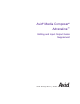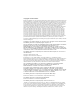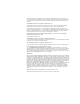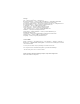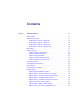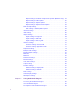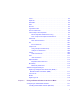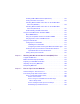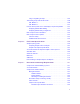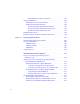Avid® Media Composer® Adrenaline™ Editing and Input Output Guide Supplement m a k e m a n a g e m ove | m e d i a ™ Avid ®
Copyright and Disclaimer Product specifications are subject to change without notice and do not represent a commitment on the part of Avid Technology, Inc. The software described in this document is furnished under a license agreement. You can obtain a copy of that license by visiting Avid's Web site at www.avid.com. The terms of that license are also available in the product in the same directory as the software.
consequential Damages including lost profits, or damages resulting from loss of use or inability to use reseller’s products or the software for any reason including copyright or patent infringement, or lost data, even if Ray Sauers Associates has been advised, knew or should have known of the possibility of such damages. The following disclaimer is required by Videomedia, Inc.: “Videomedia, Inc.
Footage Arri — Courtesy of Arri™/Fauer — John Fauer, Inc. Bell South “Anticipation” — Courtesy of Two Headed Monster — Tucker/Wayne Atlanta/GMS. Canyonlands — Courtesy of the National Park Service/Department of the Interior. Eco Challenge British Columbia — Courtesy of Eco Challenge Lifestyles, Inc., All Rights Reserved. Eco Challenge Morocco — Courtesy of Discovery Communications, Inc. It’s Shuttletime — Courtesy of BCP & Canadian Airlines. Nestlé Coffee Crisp — Courtesy of MacLaren McCann Canada.
Contents Chapter 1 Settings Options . . . . . . . . . . . . . . . . . . . . . . . . . . . . . . . . . . . . 13 Audio Settings . . . . . . . . . . . . . . . . . . . . . . . . . . . . . . . . . . . . . . . . . . . . 13 Audio Project Settings . . . . . . . . . . . . . . . . . . . . . . . . . . . . . . . . . . . . . . 14 Audio Projects Settings - Main Tab . . . . . . . . . . . . . . . . . . . . . . . . . 14 Audio Project Settings - Input Tab . . . . . . . . . . . . . . . . . . . . . . . . . .
Export Settings: AVI Video Compression Options (Windows Only) . 54 Export Settings: Audio Options. . . . . . . . . . . . . . . . . . . . . . . . . . . . . 55 Export Settings: Graphic Options . . . . . . . . . . . . . . . . . . . . . . . . . . . 57 Export Settings: Graphic Format Options . . . . . . . . . . . . . . . . . . . . . 58 Film and 24p Settings . . . . . . . . . . . . . . . . . . . . . . . . . . . . . . . . . . . . . . . 63 Film Settings - Edit Play Rate Options . . . . . . . . . . . . . . . . . . .
Invert . . . . . . . . . . . . . . . . . . . . . . . . . . . . . . . . . . . . . . . . . . . . . . . . 94 Duplicate . . . . . . . . . . . . . . . . . . . . . . . . . . . . . . . . . . . . . . . . . . . . . 94 Normalize. . . . . . . . . . . . . . . . . . . . . . . . . . . . . . . . . . . . . . . . . . . . . 94 Gain . . . . . . . . . . . . . . . . . . . . . . . . . . . . . . . . . . . . . . . . . . . . . . . . . 95 Reverse . . . . . . . . . . . . . . . . . . . . . . . . . . . . . . . . . . . . . . . . . . . .
Installing USB-to-MIDI Software (Macintosh) . . . . . . . . . . . . . . . . . 122 Testing the Fader Connections . . . . . . . . . . . . . . . . . . . . . . . . . . . 123 Switching Between MIDI Connections on the USB-to-MIDI Converter (Windows). . . . . . . . . . . . . . . . . . . . . . . . . . . . . . . . . . 124 Switching Between MIDI Connections on the USB-to-MIDI Converter (Macintosh) . . . . . . . . . . . . . . . . . . . . . . . . . . . . . . . . . 125 Troubleshooting the MIDI Connections . . . . . . .
Stage 2: Digitizing at 24 fps . . . . . . . . . . . . . . . . . . . . . . . . . . . . . . 149 Transferring 24-fps Film to PAL Video . . . . . . . . . . . . . . . . . . . . . . . . . 150 PAL Method 1 . . . . . . . . . . . . . . . . . . . . . . . . . . . . . . . . . . . . . . . . 150 PAL Method 2 . . . . . . . . . . . . . . . . . . . . . . . . . . . . . . . . . . . . . . . . 152 How the Avid System Stores and Displays 24p and 25p Media. . . . . . 152 Displaying Media While Editing . . . . . . . . . . . . . .
Resolution Specifications: Progressive . . . . . . . . . . . . . . . . . . 188 Storage Requirements . . . . . . . . . . . . . . . . . . . . . . . . . . . . . . . . . . . . . 189 Estimating Drive Space Requirements . . . . . . . . . . . . . . . . . . . . . . 189 Estimated Storage Requirements. . . . . . . . . . . . . . . . . . . . . . . . . . 190 Estimated Storage Requirements: Interlaced . . . . . . . . . . . . . 191 Estimated Storage Requirements: Progressive . . . . . . . . . . . .
Chapter 10 Planning a Film Project . . . . . . . . . . . . . . . . . . . . . . . . . . . . . . 227 Working with 24p Media . . . . . . . . . . . . . . . . . . . . . . . . . . . . . . . . . . . . 227 Working with 25p Media . . . . . . . . . . . . . . . . . . . . . . . . . . . . . . . . . . . . 228 Planning a 24p or 25p Project . . . . . . . . . . . . . . . . . . . . . . . . . . . . . . . 229 24-fps Film Source, SDTV Transfer, Multiformat Output . . . . . . . .
Chapter 1 Settings Options The Settings scroll list is displayed when you click the Settings tab of the Project window. If you select a setting in the Settings scroll list and make changes, the parameters remain the default settings until you they are changed again. To view or modify the parameters, double-click the setting.
Appendix 1 Settings Options Audio Project Settings The following topics apply to adjusting audio project settings: • Audio Projects Settings - Main Tab • Audio Project Settings - Input Tab • Audio Project Settings - Output Tab • Audio Project Settings - Hardware Tab Audio Projects Settings - Main Tab Table 2 Audio Project Settings (Main Tab) Setting Options Description Sample Rate 32 kHz 44.1 kHz 48 kHz Allows you to select audio rate settings for the entire system for playing and recording.
Audio Project Settings Table 2 Audio Project Settings (Main Tab) (Continued) Setting Options Description Audio File Sample Size 16 Bit 24 Bit Select this option to set the sample size used when you work with audio files: DV Audio Pattern Unlocked Audio Locked Audio • 16 Bit is for CD-quality audio. • 24 Bit is for work with higher resolution audio. DV Audio Pattern works with all devices.
Appendix 1 Settings Options Table 2 Audio Project Settings (Main Tab) (Continued) Setting Options Description Show Mismatched Sample Rates as Different Color Yes No Allows you to identify a specific sample rate by color if you have a sequence with several different sample rates. Real-Time Audio Dissolves Disabled Enabled Allows you to play audio dissolves (also called crossfades) as real-time effects. Select Disable if you experience an audio performance delay on your system.
Audio Project Settings Table 3 Audio Project Settings (Input Tab) (Continued) Setting Options Description Input Source ADAT AES/EBU DV OHCI RCA (–10dBu) S/PDIF TOSLINK XLR (+4dBu) Allows you to select the type of input. Passthrough Mix Tool Opens the Passthrough Mix tool, which allows you to adjust the mix of tracks for monitoring audio input.
Appendix 1 Settings Options Audio Project Settings - Output Tab n The options that appear in this tab depend on your audio configuration and the audio hardware installed on your system. Your options might differ from those listed here. Table 4 Setting Options Audio Project Settings (Output Tab) Description Output Gain Allows you to calibrate the volume of global audio output. Master Volume Allows you to make global level adjustments for output.
Audio Project Settings Table 4 Audio Project Settings (Output Tab) (Continued) Setting Options Description Mix Mode Selection Menu button Stereo Mono Direct Out Modifies the way that the system interprets audio values during playback: Stereo Mix Tracks All or Timeline Track Maps Which Set of Track Maps • Stereo mixes the currently monitored audio tracks into a stereo pair. • Mono pans all the currently monitored tracks to center. This mode also ignores pan effects.
Appendix 1 Settings Options Audio Project Settings - Hardware Tab The settings in this tab are for informational purposes only and list defaults set by the system, depending on your audio hardware and configuration. Table 5 Setting Options Audio Project Settings (Hardware Tab) Description Card The type of audio card installed. Peripheral The type of peripheral audio device (audio interface) attached to the system. Slot # The slot where the audio card is located.
Bin Settings Bin Settings Table 6 Option Bin Settings Options Description Auto-Save interval n minutes Specifies the length of time between attempts to auto-save project files. The default is 15 minutes. To avoid interrupting an edit, the Avid system waits until the system is inactive before auto-saving. Use the option “Force Auto-Save at” to specify an interval at which the system interrupts an edit to make the auto-save.
Appendix 1 Settings Options Table 6 Option Bin Settings Options (Continued) Description Source or Record • Monitor • When you have the Composer monitor stretched into two monitors, loads the clip into the Source monitor or the sequence into the Record monitor. When you are using the single Composer monitor, loads the clip or sequence into the existing Source pop-up monitor.
Capture Settings Capture Settings Capture Settings: General Tab Table 7 Capture Settings Options (General Tab) Option Description Stop deck after capture Select this option if you want to stop the deck when the capture operation is complete. Pause deck after capture Select this option if you want to pause the deck when the capture operation is complete. Preroll Method Select one of four methods from the pop-up menu. For more information, see ”Selecting the Preroll Method” in the Help.
Appendix 1 Settings Options Table 7 Capture Settings Options (General Tab) Option Description Latency for external timecode mode n frames Use this setting to compensate for problems that could occur when capturing with external timecode, as described in ”Capturing with External Timecode” in the Help. If you notice that your captured media consistently starts on the wrong frame (usually one or two frames off), use this option to ensure that capturing starts on the correct frame.
Capture Settings Table 8 Capture Settings Options (Batch Tab) (Continued) Option Description Optimize for batch speed When this option is selected, the system speeds up batch capturing by allowing the deck to continue to roll forward between adjoining clips. To qualify for this operation, the two adjoining clips must meet the following criteria: • There must be 5 seconds or less between the OUT point of the first clip and the IN point of the second clip.
Appendix 1 Settings Options Table 8 Capture Settings Options (Batch Tab) (Continued) Option Description Use the audio sample rate logged for each clip Select this option if you want the Avid editing application to use the audio sample rate logged for each clip. Use the audio sample size logged for each clip Select this option if you want the Avid editing application to use the audio sample size logged for each clip.
Capture Settings Capture Settings: Media Files Tab Table 10 Option Capture Settings Options (Media Files Tab) Description Capture to a single file, 2 GB limit When this option is selected, capturing stops when the media captured has taken up 2 gigabytes (GB) of storage space on the media drive. Capture to multiple files When this option is selected, the system writes captured video or audio to multiple files across multiple drive partitions.
Appendix 1 Settings Options Capture Settings: DV Options Tab Table 11 Option Capture Settings Options (DV Options Tab) Suboption DV Scene Extraction Description When this option is selected, you can automatically generate subclips and locators based on time-of-day (TOD) information contained in the DV video format. See ”DV Scene Extraction” in the Help. Add Locators Creates locator marks where the TOD information breaks occur while capturing.
Deck Configuration Settings Table 12 Correction Settings Options (Continued) Option Description • When selected, the system uses both the Name and the RGB information as the name. This is the default option. Name and RGB Real Time Image Updating When this option is selected, the image in the active monitor updates on-the-fly as you move controls in the Color Correction tool.
Appendix 1 Settings Options Table 13 Deck Configuration Options (Continued) Option Description Add deck Click to add a deck or DV device. Opens the Deck Settings dialog box. Auto-configure With a deck or DV device already connected to the system, you can click Auto-configure to bypass the Deck Settings dialog box and automatically configure a deck or DV device with the default settings. n Verify configuration against actual decks Not all DV devices respond to the Auto-configure command.
Deck Settings Table 14 Option Suboption Device Deck Settings Options (Continued) Description Click the Manufacturer pop-up menu, and select your device manufacturer. Click the Model pop-up menu, and select your device model. If your device does not appear in the list, click the Manufacturer pop-up menu, and select Generic, and click the Model pop-up menu, and select the type of device.
Appendix 1 Settings Options Deck Preferences Settings Table 15 Deck Preferences Options Option Description When the deck contains no tape Log as Select the timecode format (Drop Frame or Non-drop Frame) for logging clips when no tape is in the deck. When a tape is in the deck, the system automatically uses the existing timecode format on the tape.
Export Settings Table 15 Deck Preferences Options (Continued) Option Description DV Capture Offset (frames) & Digital Cut Delay Type the number of frames by which you want to offset while you record (capture). Override Recommended Select this option to set a digital cut delay. See ”Using DV Digital Cut Digital Cut Delay Delay” in the Help. Digital Cut Offset (frames) Type the number of frames by which you want to delay the digital cut.
Appendix 1 Settings Options Export Settings Dialog Box Options Table 16 Export As Option Export Settings Dialog Box Options Description OMFI 1.0 OMFI 2.0 Select one of these options to export a standard OMFI composition for transfer to a third-party workstation that supports OMFI. You can choose to export composition only, or embed the video and audio, or both. See ”Exporting Through OMF Interchange” in the Help. AAF Select this option to create an Advanced Authoring Format (AAF) file.
Export Settings Table 16 Export As Option Export Settings Dialog Box Options (Continued) Description Graphic Select this option to export a single frame, a series of frames, or a file type that supports multiple frames as a graphic file. Select a file type from the pop-up menu. See “Exporting As a Graphic File” in the Help. For information about supported file types, see “File Format Specifications” in the Help.
Appendix 1 Settings Options Table 17 36 Export Settings Dialog Box (QuickTime Reference Options) (Continued) Option Description Flatten Video Tracks When this option is selected, the composition is exported as one video track. When this option is deselected, one QuickTime video track is generated for each video track in the composition, and you cannot select Fill Spaces with Black.
Export Settings Table 17 Option Export Settings Dialog Box (QuickTime Reference Options) (Continued) Description Mixdown Audio Tracks When this option is selected, the audio tracks in the composition are mixed to stereo files created at the same location as the movie. When this option is deselected, the Quick Time Reference movie references the original audio media. This option is selected automatically if you select the Digital Mastering Defaults option.
Appendix 1 Settings Options Table 17 Export Settings Dialog Box (QuickTime Reference Options) (Continued) Option Description Add Shares for Media Drives When this option is selected, the system creates a new drive share for referenced media files stored on unshared network drives. The drive share is hidden; that is, other users do not see the shared drive when browsing your computer. You do not need to select this option when media is stored on the same drive as the QuickTime reference movie.
Export Settings Export Settings: Quick Time Movie Export Options Table 18 Option Suboption QuickTime Movie Export Options Description Use Marks When you select this option, the system uses current IN and OUT points in the selected clip or sequence to determine starting and ending frames for the export. To export the entire clip or sequence, deselect this option. Use Enabled Tracks When you select this option, the system exports only the currently enabled tracks for a selected sequence or clip.
Appendix 1 Settings Options Table 18 Option QuickTime Movie Export Options (Continued) Suboption Description Video Only Select this option if you want to export only the video. For example, use this option if you want to add effects in a thirdparty application or to use only the video in a multimedia project. Audio Only Select this option to export only the audio.
Export Settings Table 18 Option QuickTime Movie Export Options (Continued) Suboption Description File Field Order These options allow you to select the field that is the upper field during export. For 24p or 25p projects, these options do not appear; all fields are automatically exported as progressive (still) frames. • Odd (Upper Field First): Select this option if you are in a PAL project.
Appendix 1 Settings Options Export Settings: QuickTime Movie Settings Table 19 Option QuickTime Movie Settings Suboption Description Video Settings Compression Settings See ”Selecting QuickTime Movie Format Options” in the Help. Filter Choose Video Filter Size Export Size Settings QuickTime allows you to set a size, but Avid recommends you set the size in the Width and Height text boxes of the Export Settings dialog box.
Export Settings Table 19 Option QuickTime Movie Settings (Continued) Suboption Description Hinted Streaming Select this option if you are putting the exported file on a streaming video server. The file does not stream without a hint track for each track in the movie. The hint tracks allow the streaming video server to split the file into packets for the streaming. A file with hinted streaming also plays as a progressive download.
Appendix 1 Settings Options Table 20 Format Options QuickTime Compression Settings (Continued) Suboption Description Avid DV For compression compatible with Avid Xpress DV and Avid NewsCutter® products or with Avid Meridien products with the DV/MPEG option. Allows fast import. Avid Meridien Compressed For compression compatible with Avid Meridien products. Allows fast import. See ”Using Avid Codecs for QuickTime” in the Help.
Export Settings Table 20 Format Options QuickTime Compression Settings (Continued) Suboption Description Graphics For export at low resolution where high quality is not an issue, such as presentations or educational uses, or for small-screensize playback from CD-ROM or hard drive. Uses a limited color palette version (16 colors) of Animation compression. H.261 For low-quality video conferencing. H.263 For video conferencing. Optimized for low data rates and low motion. Intel Indeo Video 4.
Appendix 1 Settings Options Table 20 Format Options QuickTime Compression Settings (Continued) Suboption Description Photo - JPEG For medium-quality, lossy compression (in which some picture information is lost) requiring moderate storage space and data throughput on playback. Uses the Joint Photographic Experts Group (JPEG) algorithm for image compression; results in files that are 20% to 30% the size of the uncompressed files.
Export Settings Table 20 Format Options Suboption Colors QuickTime Compression Settings (Continued) Description Select the colors that you want included in the exported file. The selections vary according to the codec you select. Some codecs have only one color setting. If you select the Sorenson codec, Millions of Colors is selected automatically. Do not select the option Millions of Colors +. This option creates an alpha channel that is not used for export from your Avid system.
Appendix 1 Settings Options Export Settings: DV Stream Options Table 21 48 Export Settings Dialog Box (DV Stream Options) Option Description Use Marks When you select this option, the system uses current IN and OUT points in the selected clip or sequence to determine starting and ending frames for the export. To export the entire clip or sequence, deselect this option. Use Enabled Tracks When this option is selected (default), the system uses tracks that are enabled in the Timeline.
Export Settings Export Settings: OMFI and AAF Options Table 22 Export Settings Dialog Box (OMFI and AAF Settings Options) Option Suboption Description Export As: OMF 1.0 Select this option if the application to which you are exporting does not support OMFI Version 2.0. OMF 2.0 Select this option if the application to which you are exporting supports OMFI Version 2.0. If you are not sure, select OMF 1.0. AAF Select this option if the application to which you are exporting supports AAF.
Appendix 1 Settings Options Table 22 Option Destination Folder: Export Settings Dialog Box (OMFI and AAF Settings Options) (Continued) Suboption Description Embed Media Select this option to include (embed) video or audio media in the OMFI or the AAF file. Consolidate and Embed Media Select this option to first consolidate, then embed media in the OMFI or the AAF file. Select the drive from the Target Drives list. The default handle length is 60 frames.
Export Settings Table 22 Option Suboption Convert Audio File Format to: Export Settings Dialog Box (OMFI and AAF Settings Options) (Continued) Description If your sequence has a mix of audio file formats, and you want to embed media, you must choose a single audio file format. Audio files are converted to this format during export. This choice is optional if you want to consolidate and link media. WAVE Select WAVE (.WAV file name extension) to link to or embed audio tracks in the WAVE format.
Appendix 1 Settings Options Table 23 Option Description Use Enabled Tracks When this option is selected, the system exports only the currently enabled tracks for a selected sequence or clip. To export all tracks in the sequence, deselect this option. Video and Audio Select this option if you want to export both the audio and the video. Video Only Select this option if you want to export only the video. Audio Only Select this option if you want to export only the audio.
Export Settings Table 23 Option Audio Format Export Settings Dialog Box (AVI Settings Options) (Continued) Suboption Description File Field Order These options allow you to choose the field that will be the upper field during export. For 24p or 25p projects, these options do not appear; all fields are automatically exported as progressive (still) frames. • Odd (Upper Field First): Select this option if you are in a PAL project.
Appendix 1 Settings Options Table 23 Option Export Settings Dialog Box (AVI Settings Options) (Continued) Suboption Description Sample Size Select this option to select the sample size. • 16 bit: When this option is selected, the system exports a 16-bit audio sample size (currently the industry-standard bit rate for audio). • 8 bit: When this option is selected, the system exports an 8bit audio sample size for use in third-party systems that do not support 16-bit.
Export Settings Table 24 Option AVI Video Compression Dialog Box Options (Continued) Suboption Description Full Frames (Uncompressed) For high-quality export in which no picture information is lost. This option does not compress the file and can result in very large files. To export an uncompressed file at 1:1, use the Avid Codec for AVI. Compression Quality Slider Use this option to adjust compression quality for certain codecs. This slider does not adjust quality for the Avid AVI codec.
Appendix 1 Settings Options Table 25 Export Settings Dialog Box (Audio Options) (Continued) Option Description AIFF-C Select this option to export audio tracks in the industry-standard AIFF-C format, which is compatible with many third-party sound editing and multimedia applications. Sample Size Select one of the following: Sample Rate • 16 bit • 24 bit Select one of the following: • Project Rate • 32 kHz • 44.
Export Settings Export Settings: Graphic Options Table 26 Option Export Settings Dialog Box (Graphic Options) Suboption Description Use Marks When this option is selected, the system uses current IN and OUT points in the selected clip or sequence to determine starting and ending frames for the export. To export the entire clip or sequence, deselect this option. Use Enabled Tracks When this option is selected, the system exports only the currently enabled tracks for a selected sequence or clip.
Appendix 1 Settings Options Table 26 Option Export Settings Dialog Box (Graphic Options) (Continued) Suboption File Field Order Description This option allows you to choose the field that will be the upper field during export. For 24p or 25p projects, these options do not appear; all fields are automatically exported as progressive (still) frames. • Odd (Upper Field First): Select this option if you are in a PAL project.
Export Settings Table 27 File Type Graphic Format Options Settings (Continued) Parameters Chyron Cineon Description Developed by Chyron Corporation for use with video frame buffers of Chyron® character generator titles. Blackpoint (Windows) Black Point (Macintosh) This option allows you to adjust a film exposure value that corresponds to filming a 2% black card. Values can be between 0 and 1022. The default value of 0 is adequate for most uses.
Appendix 1 Settings Options Table 27 Graphic Format Options Settings (Continued) File Type Parameters Description JPEG Quality This option controls the output file size and quality. Higher values produce better images but larger file sizes. Conversely, lower values reduce the image quality but result in smaller file sizes. Baseline This option is selected by default. To see if this option is required, see the documentation that came with your JPEG-supported applications.
Export Settings Table 27 Graphic Format Options Settings (Continued) File Type Parameters Description PICT (Windows only) Create MacBinary header This option creates a file with a MacBinary header. This option allows you to save the file in the Pixar® format. Pixar PNG MacBinary is a file format for representing all the information in a Macintosh file in one binary file. It is a compact file format, useful for storing a Macintosh file on a non-Macintosh system for later retrieval.
Appendix 1 Settings Options Table 27 Graphic Format Options Settings (Continued) File Type Parameters Description TARGA Color Depth This option controls how images are saved. The 5-bit option saves data in Targa 16 format. The 8-bit option saves data in Targa 24/32 format. Compression This setting controls the size of the file on disk. Disabling compression creates larger files on disk. Color Depth The 8 bits option saves 8-bit files. The 16 bits option saves 16-bit files.
Film and 24p Settings Table 27 File Type Graphic Format Options Settings (Continued) Parameters XWindows YUV Description Developed by the MIT X Consortium, and is supported by many X Window System™ applications on workstations and some personal computers. Format This option controls the video format of saved images. If set to NTSC, NTSC video format (720 x 486) is used. If set to PAL, PAL video format (720 x 576) is used. Images are either padded with black or cropped.
Appendix 1 Settings Options Table 28 Film and 24p Setting Dialog Box Options Option Description Auxiliary Ink displayed as Select the format for the auxiliary ink number display. The choices are the same as for Ink Number displayed as. Film Settings - Edit Play Rate Options Table 29 Project Type Option Description 24p PAL 24 fps Selects playback at 24 fps of all output except for digital cut 25 fps Selects playback at 25 fps of all output except for digital cut 23.
General Settings General Settings Table 30 General Settings Options Option Description Project Format This option displays the format currently selected for the project (NTSC or PAL). It cannot be changed. Temporary File Directory When you use the Drag and Drop Export or an export that creates an intermediate movie file, application must store the intermediate file, which can be as large as the final export. By default, the Temporary File Directory is located in the same directory as application.
Appendix 1 Settings Options Grid Settings Table 31 describes the options available in the Grid Settings dialog box. Table 31 Tab Option Grid Settings Options Description • This setting allows you to work with a grid that indicates boundaries for a format other than the one in which you are Normal working. This is useful when you are creating graphics (like 4:3 Inside 16:9 Monitor titles) that must remain safe in other formats. Select the appropriate option for the current and target formats you need.
Grid Settings Table 31 Grid Settings Options (Continued) Tab Option Description Display Type Selects a different grid for each standard film type. For video projects, use the Square grid type. The grid for the Academy option includes a safety margin on the left that is used for adding the optical sound track. • Square • Standard Film • Academy • Super 35 • Anamorphic Display Color Sets a color for the grid axes and the grid points.
Appendix 1 Settings Options Table 31 Grid Settings Options (Continued) Tab Option Description Display Show Position Info Displays the position coordinates of any point in the Effect Preview, or Record monitor. The application uses compass coordinates and X, Y coordinates. For compass coordinates, the point (0, 0) is the center of the axes. For X, Y coordinates, the point (0, 0) is the top left corner of the monitor. X values increase to the right, and Y values increase as you move down.
Import Settings Import Settings: Image Tab Table 32 Import Settings Options (Image Tab) Option Suboption Description Aspect Ratio, Pixel Aspect 601, non-square Select this option to import images with the dimensions used by the Avid system: 720 x 48 (NTSC) or 720 x 576 (PAL). Also use this option for 720 x 540 images, or for other images that fit the 4:3 aspect ratio. You can use this option to maintain field data when you import two-field media that follows exact NTSC or PAL dimensions.
Appendix 1 Settings Options Table 32 Option Suboption Import Settings Options (Image Tab) (Continued) Description Maintain, square Select this option for an image that was created in a squarepixel environment, such as a graphics application. Use this option primarily for icons, logos, and other graphics that cannot be resized and are not intended to fill the entire screen. The system fills the rest of the screen with video black.
Import Settings Table 32 Option Suboption File Field Order Import Settings Options (Image Tab) (Continued) Description This section allows you to select the temporal field ordering (sometimes referred to as field dominance) of the media you are importing. When the field dominance of the imported media matches the field dominance of the project format, no special processing is required. For more information, see “Field Ordering in Graphic Imports and Exports” in the Help.
Appendix 1 Settings Options Table 32 Import Settings Options (Image Tab) (Continued) Option Suboption Description Alpha Use Existing Select this option to import the image, using the existing alpha channel information. Invert Existing Select this option to reverse the black and white elements of the alpha channel if they differ from the matte key requirements of the system: a white background, a black foreground, and a gray transparency blend between the two.
Import Settings Table 32 Option Import Settings Options (Image Tab) (Continued) Suboption Description Autodetect Sequential Files Select this option if you are importing sequential files and you want the system to recognize that a sequence of connected files is present and to automatically import the whole sequence. When this option is deselected, the system does not automatically import a whole sequence of files that have sequential extensions. You can then select any single file for import.
Appendix 1 Settings Options Import Settings: Shot Log Tab Table 34 Import Setting Options (Shot Log Tab) Option Description Maintain events as logged. Select this option to maintain all events as originally logged. Combine events based on scene and automatically Select this option to combine all the events for a create subclips. scene into a single master clip and then link the master clip to subclips that represent the original events for that scene.
Interface Settings Table 34 Import Setting Options (Shot Log Tab) (Continued) Option Description Merge events with known master clips. Select this option to merge information in the shot log onto selected master clips based on the matching tape name. Use this option if you have already logged (or captured) master clips in a bin for each take. n You must select the clips that you want to merge before selecting this option.
Appendix 1 Settings Options Table 35 Interface Settings Options (General Tab) (Continued) Option Description Show ToolTips When you select this option, the system displays labels for buttons and icons when you position the mouse pointer over them. This is the default option. You can also turn ToolTips on and off from the Help menu. Delay n seconds before showing If you select Show ToolTips, you can delay the label display by entering a value in this text box.
Interface Settings Table 35 Interface Settings Options (General Tab) (Continued) Option Description Automatically Launch Last Project at Opens your last project when the application starts. Startup Interface Settings: Appearance Tab Table 36 Interface Settings Options (Appearance Tab) Option Selection Description Color Background Controls the color of the given interface component. See ”Changing Interface Component Colors” in the Help.
Appendix 1 Settings Options Table 36 Interface Settings Options (Appearance Tab) (Continued) Option Selection Description Shading Style Convex Controls the shading of buttons and toolbars. See ”Changing Shading Style” in the Help. Dim Radial Convex Radial Bright Radial Shading Depth 5% – 50%, in 5% increments Controls the three-dimensional “rounding” of buttons and toolbars. See ”Changing Shading Depth” in the Help. Monitor Button Separation Maximum Controls the spacing of the Monitor buttons.
Keyboard Settings Keyboard Settings The following illustration displays the default keyboard settings. For more information, see Help > Keyboard Shortcuts in the Avid editing application. When you open the Keyboard palette from the Settings scroll list and select Map Foreign Keyboard, you can map user-selectable buttons to the keyboard.
Appendix 1 Settings Options Marquee Title Settings Table 37 Setting Marquee Title Settings Description Create New Title using Marquee The system always opens Marquee when you select Clip > New Title or Tools > Title Tool. Title Tool The system always opens the Title Tool when you select Clip > New Title or Tools > Title Tool. Ask me The system displays the New Title dialog box when you select Clip > New Title or Tools > Title Tool. You can then select either Marquee or the Title Tool.
Media Creation Settings Media Creation Settings Table 38 Media Creation Settings (Drive Filtering Tab) Setting Description Filter Based on Resolution Removes as a storage choice the drives that cannot support the selected resolution. This option causes the Avid editing system to utilize only Avid MediaDrives Filter Out System Drive Removes as a storage choice the drive on which the operating system resides.
Appendix 1 Settings Options MM Host You need to configure your Avid application before you can interact with MediaManager. Specifies the location of MediaManager by listing the computer name of the MediaManager server. See the Avid Unity MediaManager Setup and User’s Guide. MM User You need to configure your Avid application before you can interact with MediaManager. Defines user and login preferences for using MediaManager. See the Avid Unity MediaManager Setup and User’s Guide.
Render Settings Render Settings Table 41 Render Settings Options Option Description Render Completion Sound Sets a sound for Avid Xpress to activate once the rendering process is complete. This is useful when you are rendering multiple effects. • None Disables the rendering completion sound. This is the default. • Render Sound Sets the rendering completion sound to a customized sound. • System Beep Sets the rendering completion sound to match the sound set for your operating system.
Appendix 1 Settings Options Table 41 Render Settings Options (Continued) Option Description • Creates a second field for the effect by shifting selected video fields of the original media by a full scan line. This technique is similar to that used by highquality professional video decks when playing footage at less than normal speed.
Safe Color Settings Table 42 Safe Color Settings Options (Continued) Option Description Units buttons Define the units of measurement for the three types of safe color values. The Composite Units pop-up menu allows you to select either IRE or mVolts (millivolts). The Luminance and RGB Gamut pop-up menus allow you to select from the following options: 8 Bit — Measures the adjustment on a scale from 0 to 255.
Appendix 1 Settings Options Script Settings Table 43 86 Script Settings Options Option Description Font This option selects the font for imported scripts. Size This option selects the font size. The default is 12 points. Left Margin (pixels) This option specifies the left margin size. The default is 40 pixels. Take Coloring This option specifies the color that the Avid system will apply to takes. Show Frames When this option is selected, the system shows frames in take slates.
Timeline Settings Timeline Settings See the following topics: • Timeline Settings: Display Tab • Timeline Settings: Edit Tab Timeline Settings: Display Tab Table 44 Timeline Settings Options (Display Tab) Option Description Show Toolbar Displays the Timeline top toolbar. Show Marked Region Highlights the region from the IN point to the OUT point. Show Marked Waveforms Shows waveforms drawn between an IN point and an OUT point instead of over the entire composition.
Appendix 1 Settings Options Table 45 Timeline Settings Options (Edit Tab) (Continued) Option Description Auto-Patching When this option is selected, the system automatically patches the enabled source tracks to the tracks enabled in the Timeline sequence. Auto-Monitoring When this option is selected, the track you patch to is monitored. This option is selected by default.
Video Display Settings Video Display Settings Table 47 Video Display Settings Options Option Sub-option Description DV device supports digital video input Send video to DV device (client monitor enabled) Select this option and sub-option to send video to the client monitor. Don’t send video to DV device (client monitor disabled) Seconds of Video to Pre-Fill: n seconds Type the number of seconds by which to delay playback.
Appendix 1 Settings Options Workspace Settings Table 48 90 Workspace Settings Setting Description Activate Settings Linked By Name Select this option to link other settings to the workspace. Continually Update This Workspace Select this option to automatically preserve the workspace in its most recent arrangement. Future changes to the arrangement of the tool windows are saved.
Chapter 2 Using AudioSuite Plug-Ins This appendix describes how to access and use the AudioSuite plug-ins, including the set of core plug-ins that comes with your Avid system. It also provides a list of other plug-ins that are supported by this version.
Chapter 2 Using AudioSuite Plug-Ins Accessing the AudioSuite Plug-Ins To access the plug-ins: t Select Tools > AudioSuite. The following illustration shows the AudioSuite window. Plug-in Selection pop-up menu Drive Selection pop-up menu Status display For details on installing and accessing the plug-ins, see “Understanding Digidesign Audio Suite Plug-Ins” in the Help.
Core AudioSuite Plug-Ins • Signal Generator — Produces audio test tones in a variety of frequencies, waveforms, and amplitudes. • DC Offset Removal — Removes an audio artifact that is common in digital audio files. A DC offset is caused by poorly calibrated analogto-digital converters (A/Ds), and can produce clicks and pops on clip edit transitions if not removed. • Time Compression Expansion — Allows you to adjust the duration of a selected clip by creating a new master clip.
Chapter 2 Using AudioSuite Plug-Ins Description of Core AudioSuite Plug-Ins The following sections give a brief overview of each plug-in and, where appropriate, describe how to use the plug-in. Invert The Invert plug-in reverses the polarity of the selected audio. All positive sample amplitude values are made negative, and all negative amplitudes are made positive. This process is useful for permanently altering the phase (polarity) relationship of tracks.
Description of Core AudioSuite Plug-Ins Editing any of these controls automatically calculates the equivalent value in the others. To configure the Normalize parameters: 1. Type the amount of boost you want applied during the Normalize process. 2. To set a specific decibel amount below maximum, double-click and type that value in the Max Peak at (dB) text box. 3. To set the amount of normalization as a percentage of maximum, type the percentage you want in the Max Peak at (%) text box.
Chapter 2 Using AudioSuite Plug-Ins Signal Generator The Signal Generator plug-in produces audio test tones in a variety of frequencies, waveforms, and amplitudes. The plug-in has the following options: n • Frequency: This option sets the frequency of the signal in hertz. Values range from a low of 20 Hz to a high of 20 kHz. • Level: This option sets the amplitude of the signal in decibels. Values range from a low of –95 dB to a high of 0.0 dB.
Description of Core AudioSuite Plug-Ins n To change duration (length) and pitch simultaneously, use the Pitch Shift plug-in. Master Clip Mode Parallel Processing The Time Compression Expansion plug-in allows two tracks to be timecompressed or expanded as a “stereo pair,” so that the two sides of the stereo signal are processed relative to each other.
Chapter 2 Using AudioSuite Plug-Ins To use the special control features: • Press and hold the Ctrl key (Windows) or the k key (Macintosh) to engage slider fine-tune mode. • Alt+click (Windows) or Option+click (Macintosh) a field or slider to reset its default value.
Description of Core AudioSuite Plug-Ins Crossfade The Crossfade slider allows you to manually adjust the crossfade length in milliseconds to optimize performance of the Time Compression Expansion plug-in according to the type of audio material you are processing. The Time Compression Expansion plug-in achieves length modification by replicating or subtracting very small portions of audio material and very quickly crossfading between these alterations in the waveform of the audio material.
Chapter 2 Using AudioSuite Plug-Ins This slider should be set lower when you process bass guitar or another instrument with a similarly low range. Set the min pitch higher when processing instruments such as snare drums, violins, and other higher range instruments and sounds. Experiment with combinations of the other fine-tune controls in relation to the Min Pitch slider. Accuracy Use the Accuracy slider to prioritize the processing resources allocated to audio quality (sound) or timing (rhythm).
Description of Core AudioSuite Plug-Ins Edit the Pitch Shift parameters by double-clicking and typing in any parameter text box or by clicking and dragging the sliders. All Pitch Shift plug-in controls are linked, so that changing one changes the others. Pitch Shift Parameters The Pitch Shift plug-in has the following parameters: Gain The Gain controls set the input level, in tenths of a decibel. The input level should be set so that the plug-in can adequately handle amplitude peaks in the selection.
Chapter 2 Using AudioSuite Plug-Ins Coarse and Fine Adjust the pitch by dragging either of the two faders, or by typing values in the Coarse and Fine text boxes. The Coarse slider transposes in semitones (half steps); the Fine slider transposes in cents (hundredths of a semitone). Time Correction Clicking the Time Correction check box allows you to enable or disable time correction.
Description of Core AudioSuite Plug-Ins Reference Pitch The Reference Pitch feature generates a sine wave tone that you can adjust to match a selected portion of audio material and then use as an audible reference when pitch-shifting other audio material in your session. To use the Reference Pitch feature: 1. Select the audio material you want to use as a pitch reference. Click the Preview button to begin playback of the selected audio. 2.
Chapter 2 Using AudioSuite Plug-Ins Phase Invert Allows you to invert the phase (polarity) of the input signal to change frequency response between multi-miked sources (a common technique for miking a guitar amplifier) or to correct for miswired microphone cables. Type Allows you to select an EQ type (High-Pass, Low-Shelf, Peak, High-Shelf, or Low-Pass). Gain (Peak, High-Shelf, and Low-Shelf only) Allows you to control the amount that the selected frequencies are cut or boosted.
Description of Core AudioSuite Plug-Ins Low-Shelf Produces a lift or a cut below the specified frequency. Peak Boosts or cuts only those frequencies around the selected center frequency. The Q button sets the bandwidth of the Peak filter, which determines the width of the filter’s overall slope — from a broad “bell” shape to a narrow notch. Broad curves tend to be most useful for musical applications. Narrow curves are useful for special-purpose processing such as hum removal.
Chapter 2 Using AudioSuite Plug-Ins Using Compression Effectively To use compression most effectively, the attack time should be set so that signals exceed the threshold level long enough to cause an increase in the average level. This helps to ensure that gain reduction doesn’t decrease the overall volume. Release times should be set long enough so that if signal levels repeatedly rise above the threshold, they cause gain reduction only once.
Description of Core AudioSuite Plug-Ins Phase Invert Allows you to invert the phase (polarity) of the input signal to change frequency response between multi-miked sources or to correct for miswired microphone cables. Gain Provides overall output gain adjustment. It allows you to compensate for heavily compressed signals. Threshold Allows you to set the threshold level. Signals that exceed this level will be compressed. Signals that are below it will be unaffected.
Chapter 2 Using AudioSuite Plug-Ins the Compressor is forced to jump back and forth between compressed and uncompressed signal levels. Lengthening the release time will help smooth these changes in level by introducing a lag in the ramp-up and ramp-down times of attenuation. Use shorter release times on material with few peaks that do not occur in close proximity to each other. Knee Allows you to set the rate at which the compressor reaches full compression once the threshold has been exceeded.
Description of Core AudioSuite Plug-Ins Limiting is used to prevent short-term peaks from reaching their full amplitude. Used carefully, limiting allows you to achieve higher average levels while avoiding overload (clipping or distortion) by limiting some short-term transients in the source audio. To prevent the ear from hearing the gain changes, use extremely short attack and release times. Limiting is used to remove occasional peaks because gain reduction on successive peaks wouldn’t be noticeable.
Chapter 2 Using AudioSuite Plug-Ins Gain Provides overall output Gain adjustment. Threshold Allows you to set the threshold level. Signals that exceed this level will be limited. Signals that are below it will be unaffected. Attack Allows you to set the Limiter’s attack time. The smaller the value, the faster the attack. The faster the attack, the faster the Limiter applies attenuation to the signal.
Description of Core AudioSuite Plug-Ins Key Listen This parameter has no effect on the AudioSuite plug-ins. Gate The Gate plug-in reduces noise by decreasing the gain of signals that fall below a user-selectable threshold. Gate Parameters The Gate plug-in has the following parameters: Phase Invert Allows you to invert the phase (polarity) of the input signal to change frequency response between multi-miked sources or to correct for miswired microphone cables.
Chapter 2 Using AudioSuite Plug-Ins single crossing of the threshold. It can also be used to prevent gate chatter, which may occur if varying input levels near the threshold cause the Gate to open and close very rapidly. Decay Allows you to control how long it takes for the Gate to close after the signal falls below the threshold level. Range Sets the depth of the Gate when closed. This parameter has a maximum depth of –80 dB.
Description of Core AudioSuite Plug-Ins Expanders can be thought of as soft-noise gates because they provide a gentler way of cutting off noisy low-level signals than the typically abrupt cutoff of a gate. If you want, however, you can use this plug-in as Gate by setting the Ratio to its maximum value and using short Attack, Decay, and Hold settings.
Chapter 2 Using AudioSuite Plug-Ins Attack Allows you to set the Expander’s attack time. This parameter determines how quickly a signal’s level is reduced once it falls below the threshold. This setting, along with the Ratio setting, allows you to control how soft the Expander’s gain reduction curve is. Hold Allows you to specify a duration (in seconds or milliseconds) that the Expander/Gate will stay open after the initial attack cycle.
Description of Core AudioSuite Plug-Ins Graph Displays the response curve set by the Expander/Gate’s Threshold, Ratio, and Range settings. As you adjust these parameters, refer to the graph to see how the shape of this curve changes. It allows you to see the effect of your settings. External Key This parameter has no effect on the AudioSuite plug-ins. Key Listen This parameter has no effect on the AudioSuite plug-ins. Mod Delay The Mod Delay plug-ins provide time-delay-based effects.
Chapter 2 Using AudioSuite Plug-Ins Input Allows you to control the input volume of the delay to prevent clipping. Wet/Dry Allows you to control the balance between the delayed signal and the original signal. If you are using a delay for flanging or chorusing, you can control the depth of the effect somewhat with the Wet/Dry setting. LPF (Low-Pass Filter) Controls the cutoff frequency of the low-pass filter. This parameter allows you to attenuate the high-frequency content of the feedback signal.
Additional Supported Plug-Ins Additional Supported Plug-Ins The following AudioSuite plug-ins can be purchased separately and have been qualified for this version: • Digidesign Intelligent Noise Reduction (DINR) — Broadband Noise Reduction (BNR) • Focusrite d3 • Maxim • Digidesign D-Fi These plug-ins come with their own documentation. For more information, go to www.digidesign.com.
Chapter 2 Using AudioSuite Plug-Ins • ff d3 Mono, which operates on channels (tracks) separately. • ff d3 Stereo, which operates on a composite of the two channels of the stereo signal. It prevents image shift when signal levels differ between the two channels. Maxim The Maxim™ plug-in performs peak limiting and sound maximizing. Maxim takes advantage of the random-access nature of disk-based recording to anticipate peaks in audio material and preserve their transient attacks when performing reduction.
Chapter 3 Using an External Fader Controller or Mixer This appendix describes how your Avid system supports the following external fader controllers or mixer for Audio Gain Automation recording: n • JL Cooper FaderMaster Pro MIDI automation controller. This lowcost unit allows you to make fine adjustments to audio clips. This unit does not support “flying faders,” which means that the faders don’t move automatically as you record audio gain information and they must be zeroed manually prior to recording.
Chapter 3 Using an External Fader Controller or Mixer Table 49 External Fader Controller and Mixer Features Feature FaderMaster Pro MCS-3000X Yamaha 01V Record gain Yes Yes Yes Flying faders No Yes Yes Touch-sensitive faders No Yes No Solo/mute Yes Yes Yesa Supports audio mixing No No Yes Snap mode No Yes No Number of steps of accuracy between 0 – max 127 1023 255 a. Solo works only if you don’t use the unit for audio mixing.
Configuring the USB-to-MIDI Software Configuring the USB-to-MIDI Software The setup guide for your Avid system describes how to connect a fader controller to your Avid system. This section describes how to complete the connection by installing the USB-to-MIDI software and by configuring the software to recognize your fader controller.
Chapter 3 Using an External Fader Controller or Mixer 5. To initiate the driver installation, use a USB connector to connect the MIDISPORT 2x2 USB-to-MIDI converter to the system. It is not necessary to connect the external fader to the MIDISPORT 2x2 device. The system automatically detects that a new device has been connected and opens the Found New Hardware Wizard dialog box. 6. Follow the instructions in the Install.txt file.
Configuring the USB-to-MIDI Software Testing the Fader Connections To test the external fader controller connections: 1. Connect all MIDI hardware devices as described in the setup guide for your Avid system. n MIDI port A is the default port used by the Avid system. To change the port configuration, see “Switching Between MIDI Connections on the USB-toMIDI Converter (Windows)” on page 124 and “Switching Between MIDI Connections on the USB-to-MIDI Converter (Macintosh)” on page 125. 2.
Chapter 3 Using an External Fader Controller or Mixer Switching Between MIDI Connections on the USB-to-MIDI Converter (Windows) By default, the system expects the MIDI cables to be connected to MIDI port A (OUT-A and IN-A) on the MIDISPORT 2x2 device. If you need to switch to a different port connection, create a system environment variable as described in this section. To switch between MIDI port connections: 1.
Configuring the USB-to-MIDI Software 7. Click OK. 8. Click OK to close the System Properties dialog box. 9. Start the Avid application, and then select Tools > Automation Gain. The indicator lights on the Automation Gain tool should change to blue. If the lights do not change to blue, see “Troubleshooting the MIDI Connections” on page 126.
Chapter 3 Using an External Fader Controller or Mixer Troubleshooting the MIDI Connections Perform the following procedures if the Automation Gain tool does not respond to the external fader controller. 1. Make sure the MIDI hardware devices are connected as described in the setup guide for your Avid system. 2. Make sure the MIDISport driver software is installed. See “Installing USB-to-MIDI Software (Windows)” on page 121 and “Installing USB-to-MIDI Software (Macintosh)” on page 122. 3.
Using the FaderMaster Pro and MCS-3000X a. Select Apple P menu > About This Mac. b. Click More Information. The Apple System Profiler opens. c. Click the Devices and Volumes tab. The USB Information portion of the display identifies the USB devices that the system recognizes. The system might not display the name of each device, but the number of USB devices should match the number of devices you have connected to the system.
Chapter 3 Using an External Fader Controller or Mixer MCS-3000X Buttons There are four rows of unlabeled buttons at the top of the MCS-3000X fader controller. The following illustration labels each row of buttons: Select Snap Mode Solo Mute • Select buttons: The green light next to the Select button for a track is on when you are recording Audio Gain Automation on the track. The green light is off when you are listening to the volume level in the Timeline.
Using the FaderMaster Pro and MCS-3000X Using the Snap Mode Feature on the MCS-3000X The MCS-3000X has a Snap Mode button for each track that allows you to easily punch-in and punch-out small sections of automation gain information. The second row from the top contains the Snap Mode buttons. For more information on button locations, see “Understanding The Automation Gain Tool” in the Help. In Snap mode, the fader automatically stops recording as soon as you release the fader.
Chapter 3 Using an External Fader Controller or Mixer Ganging Faders on the FaderMaster Pro You can use the features available on the FaderMaster Pro to gang faders. When the faders for two tracks are ganged, the fader sends identical volume messages for both tracks when you move one fader. This can be useful when you have stereo tracks. The ganged faders do not move together physically. For information on ganging the faders, see the FaderMaster Pro user’s manual.
Using the Yamaha 01V SETUP VIEW UTILITY MIDI DYNAMICS EQ/ATT EFFECT 1 EFFECT 2 OPTION 1/0 REMOTE AUX 1 AUX 2 AUX 3 AUX 4 O/DELAY PAN/ ROUTING FADER MODE PHANTOM +48V OFF ON PHANTOM +48V OFF 11 12 ON INPUT (BAL) HOME 1 2 3 4 5 6 7 8 9 10 13/14 15/16 HIGH UTILITY MIDI DYNAMICS EQ/ATT SETUP L STEREO R VIEW HI-MID O/DELAY PAN/ ROUTING LO-MID FADER MODE EFFECT 1 EFFECT 2 OPTION 1/0 REMOTE AUX 1 AUX 2 AUX 3 AUX 4 LOW NONE 6 6 0 6 0 6 0 6 0 6 0 6
Chapter 3 Using an External Fader Controller or Mixer You should perform these steps when you first set up the unit. You might also find it necessary to perform the steps if the unit stops working correctly with your Avid system. Because you can perform a wide variety of mixing tasks with the Yamaha 01V, it is possible that some changes you make to the unit might cause it to stop working with the Avid system. If this happens, use these steps to reinitialize the mixer to the factory defaults.
Using the Yamaha 01V Starting the Avid System with the Yamaha 01V Attached When you start your Avid system with the Yamaha 01V attached, you can use the faders for mixing audio channels or for performing Audio Gain Automation recording. You use the Home and Option I/O buttons to switch between the two modes. This section describes how the Yamaha 01V utilizes the faders.
Chapter 3 Using an External Fader Controller or Mixer Operational Notes for the Yamaha 01V Using the Yamaha 01V for Audio Mixing To access the audio mix (channels 1–16): t Press the Home button. When the Home button is lit, you can use the faders for audio mixing. For information on audio mixing, see the Yamaha 01V documentation. Accessing Audio Gain Automation Recording To record automation gain in the Automation Gain tool, you must be in Option I/O mode, and then do the following: 1.
Using the Yamaha 01V Soloing Avid System Channels If you are not using the Yamaha 01V to mix the audio outputs of the Avid system, you can use the Solo button on the Yamaha 01V to solo audio channels during automation gain recording. To enable Solo mode: 1. Press the MIDI button. The mixer displays pane 1 of the MIDI Options window in the LCD display. 2. Set the following controls in the MIDI Options window: - Set Param Change TX to ON. - Set Param Change RX to ON.
Chapter 3 Using an External Fader Controller or Mixer 136
Chapter 4 Working with Broadcast Wave Format (BWF) Files Avid editing applications support Broadcast Wave Format (BWF), an industry-standard audio file format that supports metadata. This metadata can include the shoot date, scene, take, and other production information.
Chapter 4 Working with Broadcast Wave Format (BWF) Files • Nagra • Fostex Avid editing applications support 24-bit audio data, and up to 16 tracks in a single file. You can use the AutoSync™ feature to sync these tracks. You can also use AutoSync to sync picture and sound. BWF Information Displayed in Bins The following information from BWF files always appears in bin columns: Bin Column BWF Source Clip name Imported file name.
Preparing Custom BWF Information Syntax Definition u Letter code of the manufacturer. Use the letter u unless otherwise instructed by Avid. KEYWORD Designation of the bin column. = Terminates the keyword. data Information to include in the bin column. [CR/LF] (carriage return/line feed) Terminates the data. For example, uSCENE=1A[CR/LF] after importing, displays “1A” in the Scene column of the bin into which it was imported.
Chapter 4 Working with Broadcast Wave Format (BWF) Files Take uTAKE=x, where x is text. Tape Name uTAPE=x, where x is text. If there is no tape name specified, a name is created by concatenating the origination date and the file name. TRK1 through TRK8 uTRKn=x where n is the track number, and x is text. In addition, to assign a file to a particular track number, the file name needs to end in _n, -n, or a space followed by n (where n is the track number). For example, a file named Orchestra_1.
Importing and Syncing BWF Files During import of NTSC BWF files, if no frame rate is specified in the file, a dialog box appears and asks if the conversion should use 29.97 fps or 30 fps , and drop-frame or non-drop-frame. Your choices depend on how the audio was recorded. After you capture video, use the AutoSync™ feature to sync picture and sound or multiple tracks of sound.
Chapter 4 Working with Broadcast Wave Format (BWF) Files 7. Make sure all entries in the Shoot Date column use the same syntax. Currently, some BWF files use the format 2003/10/03 as the Shoot Date while some ALE files use 2003-10-03. This field is used as part of the AutoSync process to guarantee the uniqueness of the timecode. To fix this problem, do one of the following: - Manually change the format of one set of clips to match the other.
Chapter 5 Film-to-Tape Transfer Methods To capture and edit film-originated footage in your Avid system, you must transfer the footage to videotape.
Chapter 5 Film-to-Tape Transfer Methods After you’ve decided on a telecine facility and have supplied your requirements (see “Film-to-Tape Transfer Guidelines” on page 154 and “Film-to-Tape Transfer Options” on page 155), the telecine facility performs the film-to-tape transfer. The steps in the process differ, depending on whether you include audio and whether the transfer produces NTSC or PAL videotapes. The following sections describe these steps.
Transferring 24-fps Film to NTSC Video Stage 1: Transferring Film to Video The NTSC film-to-video transfer occurs as a two-part process: the telecine adds extra frames during transfer and, at the same time, slightly reduces the film’s running speed. Frames Versus Fields To understand how the telecine transfers film to videotape, you need to understand the relationship between frames and fields. An NTSC video image consists of 525 horizontal lines of information.
Chapter 5 Film-to-Tape Transfer Methods Table 50 Ratio of Film to Video Film Video 24 fps 30 fps 4 frames 5 frames (10 fields) The telecine uses a method known as pulldown to create the extra frames. As each film frame moves through the telecine projector, it is held in place (pulled down) while a specific number of fields are recorded on videotape.
Transferring 24-fps Film to NTSC Video The telecine alternates between capturing odd-numbered and evennumbered fields. For example, B1 and B3 both contain the odd-numbered scan lines of the B film frame. Later in the transfer process, when the Avid system captures the fields, it must capture an odd-numbered and an evennumbered field for each frame.
Chapter 5 Film-to-Tape Transfer Methods Maintaining Synchronized Sound In most cases, the sound for your production has been recorded on a digital audio system, such as a DAT (digital audiotape), or ¼-inch tape system, such as a Nagra recorder. You need to synchronize the sound with the picture and make sure they are in sync in the Avid system.
Transferring 24-fps Film to NTSC Video Stage 2: Digitizing at 24 fps The telecine has converted your film footage into video running at 29.97 fps. Now you’re ready to use the digitizing process to input the material as a 24p NTSC project. To capture audio transferred at 29.97 fps (video rate) you must set the pulldown switch to 0.99 in the Capture tool. For more information, see “Setting the Pulldown Switch” in the Help.
Chapter 5 Film-to-Tape Transfer Methods Transferring 24-fps Film to PAL Video If you use a PAL transfer, the film-to-video process also takes place in two stages: • Stage 1: Transfer the film to videotape by speeding up the film rate during the telecine process. • Stage 2: Capture the transferred videotape into the Avid system at the sped-up rate. The following illustration shows a simplified view of the PAL film-tovideo transfer process.
Transferring 24-fps Film to PAL Video With PAL Method 1, there are two ways to sync sound with picture in the telecine process: • Transfer the original sound recording to mag track, sync the mag track to the film work print, and transfer both to videotape through a telecine process. • Sync the original sound recordings to picture during the telecine process, and transfer both to videotape. In either case, the telecine process speeds up sound at the same rate as picture: 4.1 percent.
Chapter 5 Film-to-Tape Transfer Methods PAL Method 2 With PAL Method 2, you capture sound and picture separately. Stage 1: Transferring Picture to Videotape Some PAL film-to-tape transfers use pulldown. This method is not currently supported in Avid systems. With PAL Method 2, you use the same telecine process for picture (create a video frame of two fields for each film frame, speed up rate by 4.1 percent). The difference is that you do not synchronize sound as part of the telecine process.
How the Avid System Stores and Displays 24p and 25p Media frame. The system always stores media as a fully reconstructed, progressive frame. It is the construction of this full frame that gives you the flexibility to create multiformat output. You typically use 25p media when digitizing film or video shot at 25 fps. In this case, the system also stores the media as a fully reconstructed, progressive frame.
Chapter 5 Film-to-Tape Transfer Methods By default, the system uses a mode called Fast Frame Display (available from the Special menu), which displays one field of the progressive frame. You can display the full frame if necessary, such as when checking for dropouts created during the film-to-tape transfer, and step through frame by frame. However, the display will be slower.
Film-to-Tape Transfer Options n Do not mix 24-fps and 30-fps transfers on the same transfer tape. - n For PAL projects, you cannot mix audio that has been transferred at 4.1 percent speedup (PAL Method 1) with audio that has not been sped up (PAL Method 2). PAL film-to-tape transfers that use pulldown are not currently supported in Avid systems.
Chapter 5 Film-to-Tape Transfer Methods For more information on the film-tape-filmtape option, see “Relinking Clips by Key Number” in the Help. You can use the film-tape-film-tape feature to perform two separate telecine processes for a project: • Perform a one-light or best-light transfer to obtain the most material for the initial edits. • After editing is complete, perform a timed, fully color-corrected transfer of the clips that will be used in the final cut.
Film-to-Tape Transfer Options area of the film aspect ratio during offline and online editing. Also, this aspect ratio lets you create media that takes advantage of new 16:9 monitors that conform to SDTV and HDTV standards.
Chapter 5 Film-to-Tape Transfer Methods 158
Chapter 6 File Format Specifications To be compatible with a variety of imaging standards, your Avid system can accommodate many file types and formats. For import and export procedures, see “Importing Files” in the Help and “Exporting Frames” in the Help. This appendix contains descriptions, specifications, and notes for importing and exporting specific file formats. To ensure usability and high quality, the files in some formats require preparation before being imported to the Avid application.
Chapter 6 File Format Specifications 160 • BMP: Developed by Microsoft Corporation as the standard image file format used by Microsoft Windows. • Chyron: Developed by Chyron Corporation for use with video frame buffers of Chyron character-generator titles. • Cineon: Developed by Eastman Kodak for use in the Cineon Digital Film System. It is a subset of the SMPTE DPX (Digital Picture Exchange) format. • Framestore: Developed by NewTek for use with their Video Toaster system.
Graphics (Image) Files • PNG: Developed by the PNG Development Group originally as an alternative to the GIF image format. PNG is an acronym for Portable Network Graphics and is pronounced “ping.” • QRT: Developed on the Amiga personal computer to run on several operating systems. Used by many ray tracing programs, such as DKB Ray Trace and the QRT ray tracer. • Rendition: Developed by Numerical Design Ltd. • SGI: Developed by Silicon Graphics, Inc.
Chapter 6 File Format Specifications Preparing Graphics Files for Import Before you import a graphics file to your Avid system, you can use thirdparty image-editing software, such as Adobe Photoshop, to make adjustments such as the following: n • Convert the file to the appropriate size, resolution, and bit depth. • Crop or color-correct an image. • Eliminate jagged edges in an image by using the image-editing application’s anti-aliasing or high-quality option.
Graphics (Image) Files For recommended image sizes, see “Screen Resolution for Imported Graphics and Sequences” on page 166. Table 52 Graphics File Import Specifications Format Default File Name Exten- Bit Depth sion Support Alpha Channel Support Notes Alias .als 24-bit color, 8-bit grayscale No — BMP .bmp 1-, 4-, 8-, and 24-bit No Dots-per-inch (dpi) information is preserved. Four-bit BMP files saved with RLE (runlength encoded) compression are not supported.
Chapter 6 File Format Specifications Table 52 Graphics File Import Specifications (Continued) Format Default File Name Exten- Bit Depth sion Support Alpha Channel Support Notes JPEG .jpg 24-bit color, 8-bit grayscale No — OMFI .omf — — See “OMFI Files” on page 174. PCX .pcx Color-mapped and 24-bit color NA Dots-per-inch (dpi) information is preserved. — NA Photo CD — (Macintosh only) PCX files with 1-bit color depth or oddnumbered pixel widths are not supported.
Graphics (Image) Files Table 52 Format Default File Name Exten- Bit Depth sion Support SGI .rgb Softimage .pic Graphics File Import Specifications (Continued) Alpha Channel Support Notes Yes 8-bit or 16-bit grayscale; 8-bit grayscale plus 8-bit alpha channel; 24- and 48-bit color; 24-bit color plus 8-bit alpha channel; 64-bit (16 bits per component) — 24-bit plus 8-bit alpha Pixel aspect information is saved with the image.
Chapter 6 File Format Specifications Table 52 Format Default File Name Exten- Bit Depth sion Support TIFF .tif Graphics File Import Specifications (Continued) Alpha Channel Support Notes 8-bit color-mapped; Yes 8-bit or 16-bit grayscale; 24- and 48-bit color; 24-bit color plus 8-bit alpha; 36-bit color plus 12-bit alpha; 42-bit color plus 14-bit alpha; 48-bit color plus 16-bit alpha Dots-per-inch (dpi) information is preserved. Wavefront .rla 32-bit and 64-bit Yes — XWindows .
Screen Resolution for Imported Graphics and Sequences application native resolution. An image with smaller dimensions will take up less of the screen or will be distorted, while an image that exceeds these dimensions might appear distorted. Avid recommends an image resolution of 72 pixels per inch.
Chapter 6 File Format Specifications Table 54 Graphic Import Frame Sizes: Progressive Frame Size Resolution (Pixels) Resolution Frame Size (Pixels) 35:1 720 x 486 (NTSC) 720 x 576 (PAL) 3:1 720 x 486 (NTSC) 720 x 576 (PAL) 28:1 720 x 486 (NTSC) 720 x 576 (PAL) 2:1 720 x 486 (NTSC) 720 x 576 (PAL) 14:1 720 x 486 (NTSC) 720 x 576 (PAL) 1:1 720 x 486 (NTSC) 720 x 576 (PAL) Table 55 provides information for interlaced and progressive multicamera media.
Animation Files Animation Files Your Avid system supports the following animation file formats: • ERIMovie: Developed by Elastic Reality, Inc. (now a division of Avid Technology, Inc.) for quick playback of rendered movies on Silicon Graphics, Inc. platforms. • (Macintosh only) PICS: Developed by Apple Computer, Inc. A PICS file is a sequence of PICT images. Many applications that handle multiple image formats on the Macintosh platform also support PICS files.
Chapter 6 File Format Specifications Table 57 Format ERIMovie Animation File Import Specifications Default File Name Alpha Exten- Bit Depth Channel sion Support Support Notes Yes .mov or 24-bit .eri packed and 32-bit raw movie files QuickTime for Windows also uses the .mov file name extension. However, QuickTime does not support ERIMovie, and double-clicking an ERIMovie file will cause an error. n (Macintosh only) .
Animation Files Table 58 QuickTime File Import and Export Specifications QuickTime files QuickTime File Import and Export Specifications Notes QuickTime import and export requires QuickTime software. For supported versions of QuickTime, see the release notes for your Avid system. • (Windows only) QuickTime software is installed when you install your Avid application. • (Macintosh only) QuickTime software is automatically installed as part of the Mac OS operating system.
Chapter 6 File Format Specifications Table 58 QuickTime File Import and Export Specifications QuickTime alpha QuickTime File Import and Export Specifications (Continued) Notes To save a QuickTime movie with alpha channel in a third-party QuickTime application, use the Avid Codec for QuickTime or a codec that supports a color depth or “millions +.” The Avid application does not support matte key or alpha channel for QuickTime export; it does import alpha channel when one exists.
Audio File Formats Table 59 AVI File Import and Export Specifications (Continued) AVI File Import and Export Specifications Notes File name extension After you import an AVI file, the file maintains the .avi file name extension, which is visible in a bin. The .avi file name extension is the default for export. AVI alpha channel Media Composer does support alpha channel for AVI import or export.
Chapter 6 File Format Specifications You can select the MXF format when capturing, importing, creating titles, or rendering effects. OMFI Files OMFI was developed by Avid Technology, Inc. and many industry and standards partners for the interchange of digital media data between platforms and applications. For information about creating an OMFI file on a non-Avid application, see the documentation for the application. The information in Table 60 applies to importing OMFI files.
OMFI Files Table 60 OMFI File Import Specifications OMFI version OMFI File Import Specifications (Continued) Notes Media Composer recognizes and supports OMFI 1.0 composition and media files and OMFI 2.0 composition files. The following OMFI 2.0 effects are supported generally: • Video effects: dissolves, wipes, freeze frame, film pulldown, slow motion, fade to black • Audio effects: pan and volume, audio dissolves Other effects can be imported from other Avid applications.
Chapter 6 File Format Specifications Field Ordering in Graphic Imports and Exports Graphic images are composed of one or more image files, each of which contains a full frame. These frames contain fields (formed from the oddnumbered and even-numbered lines of the image frame) that have three basic arrangements: • Progressive or still frame: The upper and lower fields in the frame originated at the same instant of time, or are coherent with each other, as shown in the following illustration.
Field Ordering in Graphic Imports and Exports f2 f1 Field 1 Field 2 Time Frame Unit Preventing a Spatial Field Mismatch on Import Table 61 shows the proper spatial field position for each of the common video formats in Avid systems. Table 61 Recommended Field Settings for Two-Field Import and Export Avid Video Format Import/Export Frame Size Upper/Lower Field Spatial Setting Field Setting for Import and Export a AVR NTSC 720 x 243 x 2 Upper field is first.
Chapter 6 File Format Specifications Graphics utilities, such as Adobe After Effects, permit selection of either spatial relation for the fields when rendering a sequence of interlaced fields. If the rendering is performed as shown in Table 61, then the import will be correct. If the spatial positions of the two fields are reversed (for example, the upper field should be a lower field), the import cannot be done without correcting the spatial relationship.
Field Ordering in Graphic Imports and Exports Field Dominance Editing in Avid systems is frame based. All timecode is expressed in frame numbers, and all cuts are at frame boundaries. A raw video stream has no concept of frames (ignoring color framing) until the frame unit is defined. Defining the dominant field for the system defines the “frameness” of the video stream, as shown in the following figure.
Chapter 6 File Format Specifications 180
Chapter 7 Resolutions and Storage Requirements This appendix describes the different resolutions and lists their specifications. It also explains how to estimate the drive space you will require to store your captured media.
Chapter 7 Resolutions and Storage Requirements Large media files at high resolutions can use very large amounts of drive space. When you are choosing an image resolution for your project, you need to balance your requirements in terms of image quality with your available drive resources. You can use lower resolutions when your work does not require very high image quality (for example, in offline work, or in CD-ROM or Web authoring projects), and higher resolutions when you need excellent image quality.
Compression and Resolutions • PAL ITU-R 601 resolution is 720 x 576 non-square pixels covering all the active video. The stored media includes 16 lines of blanking or VITC per frame (8 lines per field). • PAL DV and MPEG resolutions are 720 x 576 non-square pixels covering all the active video. Compression and Resolutions Avid resolutions use a simple notation — x:1 — to identify the level of compression. The value of x indicates the level of compression that is applied to the image data.
Chapter 7 Resolutions and Storage Requirements Table 62 Avid Resolution Groups NTSC 30i and PAL 25i Projects Single-Field Two-Field 15:1s 4:1s 2:1s 20:1 10:1 3:1 2:1 24p and 25p Projects Uncompressed (Interlaced) Progressive Uncompressed (Progressive) 1:1 1:1 35:1 28:1 14:1 3:1 2:1 DV Resolutions Table 63 lists the two groups of DV resolutions: Table 63 DV Resolution Groups NTSC 30i Projects PAL 25i projects DV 25 4:1:1 DV 25 4:1:1, DV 25 4:2:0 DV 50 4:2:2 DV 50 4:2:2 You can mix NTSC
Compression and Resolutions n • You can do most of your work at a resolution that can play back realtime effects, digitizing only the most complex shots and graphics at a high-quality, single-stream resolution. • For storage and playback efficiency, you can capture complex footage at the draft-quality online resolution and edit it along with other online resolutions.
Chapter 7 Resolutions and Storage Requirements Video Streams Whenever you have more than one video track, or a transition effect on a single track, you have two streams of data (“dual streams”). Some effects create a second stream. When you render effects, you combine two streams into one. Two streams demand a significantly higher throughput than one stream. Sometimes, drive striping is required to accommodate two streams, even though a single stream at the same resolution would not require striping.
Compression and Resolutions Table 64 Resolution 15:1s 4:1s 2:1s 20:1 10:1 3:1 2:1 1:1 Resolution Specifications: Interlaced Fields Per Frame Quality 352 x 248 (NTSC) 352 x 296 (PAL) 1 Offline 352 x 248 (NTSC) 352 x 296 (PAL) 1 352 x 248 (NTSC) 352 x 296 (PAL) 1 720 x 248 (NTSC) 720 x 296 (PAL) 2 720 x 248 (NTSC) 720 x 296 (PAL) 2 720 x 248 (NTSC) 720 x 296 (PAL) 2 720 x 248 (NTSC) 720 x 296 (PAL) 2 720 x 248 (NTSC) 720 x 296 (PAL) 2 Field Size (Pixels) Maximum storage with enou
Chapter 7 Resolutions and Storage Requirements Resolution Specifications: Progressive Table 65 provides information about the Avid resolutions for progressive media (24p NTSC and 24p PAL projects).
Storage Requirements Storage Requirements You should plan the use of drive volumes in advance, especially when you capture numerous reels. This section contains recommendations for achieving efficient storage for your digital media. It explains how playback performance can be affected by the way you set up the storage drives and target them when you capture. Estimating Drive Space Requirements You need to select a resolution that provides adequate picture quality for your project.
Chapter 7 Resolutions and Storage Requirements t Calculate by combining storage figures from the “Drive space Needed for x Minutes of Media” columns as necessary to match the number of minutes of material you have. 5. Compare the gigabytes available on your drives with the result of step 4. If your needs are greater than your drive space, select a lower resolution and recalculate.
Storage Requirements n Rolling titles add 1.4 MB (NTSC) or 1.6 MB (PAL) per second to storage requirements. If you are on the upper edge of the requirements for drive capacity or striping, adding a rolling title might prevent you from playing real-time material. Estimated Storage Requirements: Interlaced Before using Table 66, read the information in “Estimating Drive Space Requirements” on page 189 and “Estimated Storage Requirements” on page 190.
Chapter 7 Resolutions and Storage Requirements Table 66 Resolution 2:1s 20:1 10:1 192 Estimated Storage Requirements: Interlaced (Continued) Minutes Audio Per Tracks Gigabyte Drive Space Needed for 1 Minute of Media Drive Space Needed for 10 Minutes of Media Drive Space Needed for 30 Minutes of Media 8 7.9 127 MB 1.27 GB 3.81 GB 0 5.8 172 MB 1.72 GB 5.16 GB 1 5.7 177 MB 1.77 GB 5.28 GB 2 5.5 182 MB 1.82 GB 5.46 GB 3 5.4 187 MB 1.87 GB 5.61 GB 4 5.2 193 MB 1.93 GB 5.
Storage Requirements Table 66 Estimated Storage Requirements: Interlaced (Continued) Resolution Minutes Audio Per Tracks Gigabyte Drive Space Needed for 1 Minute of Media Drive Space Needed for 10 Minutes of Media Drive Space Needed for 30 Minutes of Media 3:1 0 2.9 344 MB 3.44 GB 10.32 GB 1 2.9 349 MB 3.49 GB 10.47 GB 2 2.8 354 MB 3.54 GB 10.62 GB 3 2.8 360 MB 3.60 GB 10.80 GB 4 2.7 365 MB 3.65 GB 10.95 GB 8 2.6 386 MB 3.86 GB 11.58 GB 0 1.9 516 MB 5.16 GB 15.
Chapter 7 Resolutions and Storage Requirements Estimated Storage Requirements: Progressive Before using Table 67, read the information in “Estimating Drive Space Requirements” on page 189 and “Estimated Storage Requirements” on page 190. Table 67 Drive Space Needed for 1 Minute of Media Drive Space Needed for 10 Minutes of Media Drive Space Needed for 30 Minutes of Media Resolution Minutes Audio Per Tracks Gigabyte 35:1 0 36.4 (NTSC) 27.5 MB 30.3 (PAL) 33.0 MB 275 MB 330 MB 824 MB 990 MB 1 30.
Storage Requirements Table 67 Resolution 14:1 3:1 Estimated Storage Requirements: Progressive (Continued) Minutes Audio Per Tracks Gigabyte Drive Space Needed for 1 Minute of Media Drive Space Needed for 10 Minutes of Media Drive Space Needed for 30 Minutes of Media 3 19.9 (NTSC) 50.3 MB 17.5 (PAL) 57.1 MB 503 MB 571 MB 1.51 GB 1.71 GB 4 18.0 (NTSC) 55.6 MB 16.0 (PAL) 62.4 MB 557 MB 624 MB 1.67 GB 1.87 GB 8 13.0 (NTSC) 76.8 MB 12.0 (PAL) 83.6 MB 768 MB 836 MB 2.30 GB 2.51 GB 0 14.
Chapter 7 Resolutions and Storage Requirements Table 67 Resolution Minutes Audio Per Tracks Gigabyte Drive Space Needed for 1 Minute of Media Drive Space Needed for 10 Minutes of Media Drive Space Needed for 30 Minutes of Media 3 3.4 (NTSC) 2.9 (PAL) 294 MB 349 MB 2.94 GB 3.49 GB 8.81 GB 10.5 GB 4 3.3 (NTSC) 2.8 (PAL) 299 MB 355 MB 2.99 GB 3.55 GB 8.97 GB 10.6 GB 8 3.1 (NTSC) 2.7 (PAL) 320 MB 376 MB 3.20 GB 3.76 GB 9.61 GB 11.3 GB 0 2.4 (NTSC) 2.0 (PAL) 417 MB 500 MB 4.17 GB 5.
Storage Requirements Table 67 Resolution Estimated Storage Requirements: Progressive (Continued) Minutes Audio Per Tracks Gigabyte Drive Space Needed for 1 Minute of Media Drive Space Needed for 10 Minutes of Media Drive Space Needed for 30 Minutes of Media 3 1.0 (NTSC) 0.9 (PAL) 1.02 GB 1.17 GB 10.2 GB 11.7 GB 30.6 GB 35.1 GB 4 1.0 (NTSC) 0.9 (PAL) 1.02 GB 11.7 GB 10.2 GB 11.7 GB 30.6 GB 35.1 GB 8 1.0 (NTSC) 0.8 (PAL) 1.04 GB 1.19 GB 10.4 GB 11.9 GB 31.3 GB 35.
Chapter 7 Resolutions and Storage Requirements Table 68 Estimated Storage Requirements: DV Resolution Drive Space Needed for Minutes Per 1 Minute of Media Gigabyte Drive Space Needed for 10 Minutes of Media Drive Space Needed for 30 Minutes of Media DV 25 (PAL) 2.7 384 MB 3.8 GB 11.5 GB DV 50 (NTSC) 1.1 930 MB 9.3 GB 27.9 GB DV 50 (PAL) 1.4 744 MB 7.4 GB 22.
Managing Storage to Improve Playback Performance Managing Storage to Improve Playback Performance The way you set up the media drives and target them when you capture can affect playback performance. Here are some suggestions for working with complex video images at high resolution, multiple video layers, or multicamera material: • For more effective playback of multiple streams of video at higher resolutions, stripe the media drives.
Chapter 7 Resolutions and Storage Requirements 200
Chapter 8 Avid Log Specifications This section explains the Avid log file format. The Avid editing system can import logs that meet Avid log specifications. These logs must follow the formatting requirements described in this appendix. Understanding Avid Log Specifications You can prepare an Avid log on any type of IBM-compatible or Macintosh computer by using a word processing application or a text editor. You can use the file name extension .txt, but it is not required.
Chapter 8 Avid Log Specifications Avid Log Specifications This section contains tables that show how to enter headings and data to create an Avid log. The tables use the following conventions: • A heading appears in the first column, without angle brackets or standard brackets. For example, FIELD_DELIM is the first global heading. • A is surrounded by angle brackets. appear underneath, also in angle brackets. You must enter exactly one of these values.
Avid Log Specifications Global Headings The global headings must come first in an Avid log file, and you must enter one value for each heading. Table 69 shows the format for the global headings and the supported values for each heading. Table 69 Avid Log Global Headings GLOBAL HEADINGS: Global headings are case sensitive and must be spelled exactly as shown. Include all required headings. Other headings are optional but might be necessary for your project.
Chapter 8 Avid Log Specifications Table 69 FPS [Tab] Avid Log Global Headings (Continued) <23.98> <24> <25> <29.97> [Enter] or [Return] Required [Enter] or [Return] Capture rate is 23.98 fps (23.978 fps) for NTSC, 24 fps for NTSC or PAL, 25 fps for PAL, or 29.97 fps for NTSC. Press Enter (Windows) or Return (Macintosh) a second time after entering the FPS value. This marks the end of the global headings.
Avid Log Specifications Table 70 Avid Log Column Headings (Continued) Column [Enter] or [Return] Required Indicates the start of the column headings. Name [Tab] Required Heading for clip name. Tracks [Tab] Required Heading for tracks you select for digitizing. Start [Tab] Required Heading for video timecode of sync point — the timecode IN for clip. From address track of video. End [Tab] Required Heading for timecode OUT for clip. From address track of video.
Chapter 8 Avid Log Specifications Table 70 Avid Log Column Headings (Continued) KN Duration [Tab] Heading for the length of the clip, expressed in feet and frames. KN End [Tab] Heading for the ending key number for the clip. KN Start [Tab] Heading for the starting key number for the clip. Labroll [Tab] Heading for the lab roll ID for the clip. Lab rolls are a combination of several camera rolls. Perf [Tab] Heading for the film-edge perforations format used for 3-perf projects.
Avid Log Specifications Table 70 Avid Log Column Headings (Continued) DESCRIPT [Tab] Heading for description of clip. COMMENTS [Tab] Heading for comments about clip. [Tab] Add any category of information you want. Add as many headings as you want, but do not use more than a total of 64 global and column headings in the file. Press the Tab key between each heading. Do not press the Tab key after the last heading.
Chapter 8 Avid Log Specifications Table 71 Avid Log Data Headings (Continued) [Tab] Required Under Tracks heading. Enter the tracks you want captured for the clip. Enter V for MOS takes. Enter A1, A2, or A1A2 for wild sound. [Tab] Required Under Start heading. Enter the video timecode for the sync point, the first frame of the clip. Use colons for non-drop-frame (for example, 01:00:12:20).
Avid Log Specifications Table 71 Avid Log Data Headings (Continued) [Tab] Under Ink Number heading. Identify the ink number for the start of the clip. [Tab] Under KN Start heading. Identify the complete key number for the start of the clip, for example, KU 31 2636-8903&12. [Tab] Under KN End heading. Identify the key number for the end of the clip. You need to identify only feet and frames, for example, 0342&07. [Tab] Under KN Duration heading.
Chapter 8 Avid Log Specifications Table 71 Avid Log Data Headings (Continued) [Tab] Under Soundroll heading. Identify the sound roll, using letters and numbers. [Tab] Under TC 24 heading. Identify the start of the clip for 24p timecode. [Tab] Under TC 25p heading. Identify the start of the clip for 25p timecode (PAL pulldown). [Tab] Under TC 25 heading. Identify the start of the clip for 25-fps timecode (PAL).
Sample Avid Log Windows Heading [Enter] FIELD_DELIM [Tab] TABS [Enter] VIDEO_FORMAT [Tab] NTSC [Enter] AUDIO_FORMAT [Tab] 44kHz [Enter] TAPE [Tab] 001 [Enter] FPS [Tab] 29.97 [Enter] [Enter] Column [Enter] Name [Tab] Tracks [Tab] Start [Tab] End [Enter] [Enter] Data [Enter] CU Josh & Mary [Tab] V [Tab] 01:00:00:00 [Tab] 01:15:05:00 [Enter] Macintosh Heading [Return] FIELD_DELIM [Tab] TABS [Return] VIDEO_FORMAT [Tab] NTSC [Return] AUDIO_FORMAT [Tab] 44kHz [Return] TAPE [Tab] 001 [Return] FPS [Tab] 29.
Chapter 8 Avid Log Specifications 212
International Character Support This document describes how to take advantage of international character support (ICS) on your Avid® editing system. ICS allows you to display and input characters in languages other than English. There are two basic methods for using ICS: n • (Windows® only) Install the local language operating system, and work within the operating system.
International Character Support the mapping for the keyboard so the keys in the Keyboard palette match the keys on your physical keyboard. See “Using Foreign Keyboard Mapping” on page 221. • If you are bringing older projects and bins forward to this version, you might need to use the CleanEncode utility to convert the file names so they can be viewed correctly in Windows Explorer and in the Avid editing application. See “Moving Older Projects to this Version on Windows” on page 222.
Choosing a Locale on an English Language Operating System (Windows and Macintosh) • (Windows only) If you are bringing older projects and bins forward to this version, you might need to use the CleanEncode utility to convert the file names so they can be viewed correctly in Windows Explorer and in the Avid editing application. See “Moving Older Projects to this Version on Windows” on page 222.
International Character Support 2. Click the Language tab. 3. In the Languages list, click the language you want, and drag it to the top of the list. If you do not see the language you want in the list, click Edit, select the language, and click OK. 4. In the Script list, select the Script you want. 5. Click the Behaviors pop-up menu, and select the text behavior you want to be associated with your script. 6. (Option) Select options in the other International dialog box tabs.
Choosing a Locale on an English Language Operating System (Windows and Macintosh) To add your language’s keyboard layouts and character set to the operating system’s Input menu: 1. Click the Input Menu tab. 2. Select the language or languages in which you want to type. If you select more than one language, they appear in the Input menu. 3. Click the Close button. 4. In the Finder™ title bar, select Input > language. n The Input menu is not labeled in the title bar.
International Character Support To specify the languages in the Get Info dialog box: 1. Locate the Avid editing application on your Macintosh HD. For example: Applications/Avid Media Composer Adrenaline/MediaComposer Adrenaline 2. Click the application icon, and select File > Get Info. The Get application Info dialog box opens. 3. Click the triangular opener for Languages. 4. Locate your language in the list and select it if it is not already selected. 5. Close the Get application Info dialog box.
Choosing a Locale on an English Language Operating System (Windows and Macintosh) n The operating system does not need to be in the same language as that in which you are typing. To specify a language in which to type: 1. (Option) Plug in a regional keyboard. 2. Click the Start button, and select Settings > Control Panel. 3. Double-click Regional Options. The Regional Options dialog box opens. 4. In the General tab, do the following: a.
International Character Support c. Click “Set default.” 5. (Option) Select options in the other Regional Options dialog box tabs. 6. Click the Input Locales tab. 7. In the “Installed input locales” area, select an input language. 8. If the language you want is not in the list, click Add, and select an input locale and a keyboard layout for the language. 9. Click Set as Default. 10. Click Apply. If you need to install additional files, the Insert CD-ROM dialog box opens. 11. Click OK.
Choosing a Locale on an English Language Operating System (Windows and Macintosh) 12. Follow the instructions, and then click OK. 13. To have your selected language appear on the taskbar, select “Enable indicator on taskbar.” 14. Click OK. 15. Restart the system. Using Foreign Keyboard Mapping When you start the Avid editing application under a new locale, the application automatically creates a Keyboard setting for your language.
International Character Support The image in the Keyboard palette changes to match your keyboard, and the mapped key remains blue. n Each language has a certain number of keys that do not map to functions in the Avid editing application. These are referred to as “dead” keys. You cannot map functions to these dead keys. If you try to do so, the system displays an error message.
Recommendations and Restrictions n n If you use CleanEncode to process the files in your OMFI MediaFiles folder, delete the .pmr and .mbd database files after you run CleanEncode and restart the Avid editing application. This will ensure that the Avid application recognizes the newly converted names. When you upgrade an Avid Unity MediaNetwork workgroup to MediaNetwork v3.2, MediaNetwork automatically converts file names to file names with characters in Unicode™.
International Character Support Operating systems that use a double-byte character system usually allow the user to choose between single-byte ASCII or double-byte ASCII characters. If you have a choice, use single-byte characters when entering ASCII text. Characters to Avoid When Naming Avid Elements Do not use the Japanese yen symbol in the ASCII character set. The system converts the symbol to a backslash, and this can cause problems with pathnames. Do not use the Y-acute and Y-diaeresis characters.
Recommendations and Restrictions 6. Select your Release number. 7. Click “MacRoman Latin-1 Character Differences.” 8. Click the HTML files to display the contents. n The files are the same for each product. To display the characters in the HTML files correctly, you might have to set your Web browser to display characters in Unicode format. To display characters in Unicode format on Internet Explorer: t Select View > Encoding > More > Unicode (UTF-8).
International Character Support 226
Chapter 10 Planning a Film Project This chapter presents suggested workflows and other information that can help you plan your film-originated project. This chapter includes the following topics: • Working with 24p Media • Working with 25p Media • Planning a 24p or 25p Project • Planning a 23.
Chapter 10 Planning a Film Project Working in 24p simplifies digital editing of film or other 24-fps-originated content, such as HDTV video that has been downconverted to ITU-R 601 digital video. In addition, 24p media requires less storage and processing power than 30-fps media. Because 24p provides a common production format for multiversion, multiformat delivery; it promises to become the new universal format for all film and video content.
Planning a 24p or 25p Project Planning a 24p or 25p Project A 24p or 25p project is one that uses 24p or 25p media, which is created and stored in the Avid system. In most cases, the source footage is film shot at 24 fps (for 24p) or 25 fps (for 25p), but new technology is introducing 24p and 25p videotape formats, both for cameras and VTRs. For 24p or 25p videotape, you need to use a 24p VTR to downconvert the high-definition format of HDTV to SDTV digital video for digitizing by the Avid system.
Chapter 10 Planning a Film Project 24-fps Film Source, SDTV Transfer, Multiformat Output The workflow shown in Figure 1 and Figure 2 illustrates a possible path for film footage shot at the standard 24 fps, transferred to SDTV (standard definition television or ITU-R 601) video, and captured at 24 fps. Figure 1 shows the offline stage of the workflow, using a Media Composer or Film Composer system with Universal Offline Editing.
Planning a 24p or 25p Project 1. The telecine process uses one-light or bestlight transfer and syncs picture and sound to create ITU-R 601 video. The process adds 2:3 pulldown to film footage to create an NTSC videotape, or uses 4.1% speedup for PAL videotape. The telecine process also creates a shot log (for example, a FLEX file). 2. Convert the shot log file with Avid Log Exchange (ALE), then import the shot log file into Media Composer or Film Composer to create a bin or bins. 3.
Chapter 10 Planning a Film Project 6. The telecine process uses the pull list and a full color-corrected transfer to create NTSC or PAL videotape with selects from the original negative (picture only). The process also creates a new shot log file. 7. Copy the project information from the floppy disk to the Symphony online system. From the offline system (Step 6) Telecine transfer process (picture only) Pull list Film shot at 24 fps (Step 7) From the offline system 8.
Planning a 24p or 25p Project 24-fps Film or HD Video Source, SDTV Downconversion, Multiformat Output This workflow is based on film or video footage shot at 24 fps and planned for HDTV (high-definition television). Different workflows are being developed for this new technology, which includes 24p tape formats, VTRs, and cameras. This workflow presents one possible path. Figure 3 shows the offline stage of the workflow, using a Media Composer or Film Composer system with Universal Offline Editing.
Chapter 10 Planning a Film Project 1. Source videotape comes either from a telecine transfer or a 24-fps video camera. The telecine process transfers 24-fps film footage at 1:1 (no pulldown). It also creates a shot log (for example, a FLEX file). 2. For telecine transfer projects, convert the shot log file with ALE and import it into Media Composer or Film Composer to create a bin or bins. 3. Batch capture the footage in an offline resolution, based on the shot log.
Planning a 24p or 25p Project 6. For film-originated projects, the telecine process uses the pull list and full colorcorrected transfer to create HDTV videotape with selects from the original negative (picture only). The process also creates a new shot log file. Telecine transfer process (picture only) From the offline system (Step 6) Pull list Film shot at 24 fps (Step 7) 7. Copy the project information to the Symphony online system. 8.
Chapter 10 Planning a Film Project 25-fps Film or HD Video Source, SDTV Downconversion, Multiformat Output This workflow is based on film or video footage shot at 25 fps and planned for HDTV (high-definition television). Different workflows are being developed for this new technology, which includes 25p tape formats, VTRs, and cameras. This workflow presents one possible path. Figure 5 shows the offline stage of the workflow, using a Media Composer or Film Composer system with Universal Offline Editing.
Planning a 24p or 25p Project 1. Source videotape comes either from a telecine transfer or a 25-fps video camera. The telecine process transfers 25-fps film footage at 1:1 (no pulldown). It also creates a shot log (for example, a FLEX file). 2. For telecine transfer projects, convert the shot log file with ALE and import it into Media Composer or Film Composer to create a bin or bins. 3. Batch capture the footage in an offline resolution, based on the shot log.
Chapter 10 Planning a Film Project 6. For film-originated projects, the telecine process uses the pull list and full colorcorrected transfer to create HDTV videotape with selects from the original negative (picture only). The process also creates a new shot log file. Telecine transfer process (picture only) From the offline system (Step 6) Pull list Film shot at 25 fps (Step 7) 7. Copy the project information to the Symphony system. 8.
Planning a 24p or 25p Project Audio Transfer Options for 24p PAL Projects When you create a 24p PAL project, you must specify the appropriate audio transfer rate for the project. (This is not necessary for a 25p PAL project because there is no film speedup during the transfer.) The New Project dialog box provides Audio Transfer options that allow you to select either Film Rate or Video Rate.
Chapter 10 Planning a Film Project Planning a 23.976p NTSC Project Avid editing systems that include 24p support include a 23.976p NTSC project type. This project type is especially designed for capture and output of digital audio that has been transferred or recorded at 48 kHz, in sync with picture at 23.976 fps. A 23.976p project lets you maintain digital standards for all NTSC input and output at 23.976 fps.
Planning a 23.976p NTSC Project Working in a 23.976p NTSC Project The following sections describe how working in a 23.976p project affects tools and settings. Creating a 23.976p Project To create a 23.976p project: 1. Click New Project in the Select User and Project dialog box. 2. Type the name of your new project in the text box. 3. Click the Format pop-up menu, and select 23.976p NTSC. 4. Click the Film Type pop-up menu, and select a film-gauge tracking format.
Chapter 10 Planning a Film Project Import Audio you import must be in sync with picture at 23.976 fps. Digital Cut Tool All output play rates are available, but only 23.976 NTSC maintains the original audio quality. For 23.976 NTSC, the audio rate is not slowed down for output and remains at 48 kHz. For 29.97 NTSC, the audio rate is sped up 25 percent and is not usable. Use this output rate for animations and other special applications.
Planning a 23.976p NTSC Project 1. Source videotape comes either from a telecine transfer or video shot at 23.976. The telecine process syncs audio and transfers film footage at 1:1 (no pulldown). It also creates a shot log. 2. For telecine transfer projects, convert the shot log file with ALE and import it into Media Composer or Film Composer to create a bin or bins. 3. Batch capture the footage in an offline resolution. Use a 24p deck to downconvert HDTV to ITU-R 601 video.
Chapter 10 Planning a Film Project 6. For film-originated projects, the telecine process uses the pull list and full colorcorrected transfer to create videotape with selects from the original negative (picture only). The process also creates a new shot log file. Telecine transfer process (picture only) From the offline system (Step 6) Pull list Film shot at 24 fps or 23.976 fps (Step 7) 7. Copy the project information to the Symphony online system. 8.
Planning a 23.976p NTSC Project Figure 9 illustrates a workflow in which you capture audio and video separately, and then synchronize them in the Avid system. 1. The telecine process transfers film footage at 1:1 (no pulldown). For film shot at 24 fps, the process slows the film speed to 23.976 fps (labeled 24 fps). 2. Capture the audio into the Avid system (no pulldown). Field audio should be recorded at 48 kHz. If shot at 48.048 kHz, it must be referenced to 48 kHz outside of the Avid system. 3.
Chapter 10 Planning a Film Project Limitations for 23.976p Projects Be aware of the following limitations: c • For film projects shot at 24 fps, audio must be “pulled down” or “slowed down” before it can be captured into a 23.976p project. The user does not have the choice of capturing non-pulled-down audio. Unlike 24p NTSC projects, where the audio pulldown switch can be set to 1.0 or 0.99 to support either 24 fps or 23.976 fps, 23.976p projects do not use the audio pulldown switch. These 23.
Film Project Considerations Film Shoot Specifications Use the guidelines in Table 72 to help you plan for film shoots. Table 72 Film Shoot Specifications Element Supported Formats Notes Film type 16mm Use Standard 16mm or Super 16mm. Super 16’s aspect ratio closely matches 16:9. 35mm: 2, 3, 4, and 8 perf 16mm, 35mm 4 perf, and 35mm 3 perf are supported as projects in the Avid system.
Chapter 10 Planning a Film Project Table 72 Film Shoot Specifications (Continued) Element Supported Formats Notes Slate information Camera roll, scene and take, shoot date, sound-roll ID Mark sound-roll ID as a backup. Sound-roll cues Sound-roll ID, date, start and end time-of-day timecode Include verbal time-of-day cues as a backup. Viewing Dailies Viewing dailies is a critical part of the film production process. With an Avid system, there are two different ways to produce dailies.
Film Project Considerations Film Dailies Method The film dailies method involves the procedures shown in Figure 10. Specifics, such as tape formats, vary depending on facilities and needs. 1. Prepare work print for the circled (selected) takes. .................... ..................... .................... ..................... Negative 2. Sync work print with audio mag track, and assemble each take on a roll with ink numbers. Work print (Steps 1 and 2) (Step 4) ....................
Chapter 10 Planning a Film Project Video Dailies Method The video dailies method involves the procedures shown in Figure 11. Specifics, such as tape formats, vary depending on facilities and needs. 1. Prepare film negative for the circled (selected) takes. .................... .................... Negative 2. Transfer reels of negative synced to audio in telecine. Generate a simultaneous online transfer, or create the online transfer from selects after editing the sequence.
Film Project Considerations The advantage of working with video dailies and film negative is that you can avoid the cost of work print until the finishing stages, or altogether. The disadvantage is you are limited to the aspect ratio, resolution, and contrast range of video previews. For this reason, video dailies are preferred for television projects, but you can also use this method to economize on a feature film production.
Chapter 10 Planning a Film Project 252
Index ABCDEFGHIJLMNOPQRSTUVWXY Numerics A 1:1 video defined 182 16:9 format 156 2:3 pulldown transferring film to video with 145 23.
Index output 16 selecting mix modes 19 selecting stereo mix 19 storage requirements 190 timecode for shoots 247 transfer options 239 Audio dissolves 16 Audio File format options 14 Audio file sample size 15 Audio files supported formats 173 Audio Gain Automation configuring USB-to-MIDI software 121 installing driver software (Macintosh) 122 installing driver software (Windows) 121 Audio input sources 17 Audio input levels adjusting 16 Audio plug-ins See AudioSuite plug-ins Audio Project settings audio file
Index Avid Unity network mapping workspaces on 82 B Backing up Title Tool titles when promoting to Marquee 80 Backup options (Bin settings) 21 Best-light transfers defined 155 Bin settings 21 Auto-Save options 21 Avid Attic files setting 21 backup options 21 Bit depth defined 162 BMP file format additional export options 58 import specifications for 163 BNR See Broadband Noise Reduction AudioSuite feature Broadband Noise Reduction AudioSuite feature 117 Burn-in code 156 BWF (Broadcast Wave Format) files b
Index Data entries in Avid log file 207 DC Offset Removal AudioSuite plug-in 96 Deck settings Fast Cue option 31 options 31 Preroll option 31 Defining units of measurement 85 Deinterlacing 152 D-Fi AudioSuite plug-ins 118 Dialog boxes audio export settings 55 Export Settings 34 QuickTime Reference Settings 35 Digidesign Intelligent Noise Reduction plug-in 117 Digitizing storage guidelines 189 DINR AudioSuite plug-in See Digidesign Intelligent Noise Reduction plug-in Displaying 24p and 25p media during a di
Index F Fader controllers See External fader controllers FaderMaster Professional fader controller connecting 121 described 119 testing 127 Fading audio 16 Fast Cue option (Deck settings) 31 Fast Frame Display (Special menu) 154 Field dominance described 179 Field dominance, Import Settings options 71 Field ordering described 176 Fields versus frames described 145 Files specifications for importing graphics 162, 166 specifications for importing OMFI 174 Film project workflow 230 shoot specifications 247 tr
Index I L IFF file format brief description of 160 import specifications for 163 Image Independence 159 Image quality for interlaced resolutions 187 for progressive resolutions 188 Image updating options 29 Import settings alpha channel options 72 aspect ratio options 70 CCIR video levels 71 dominance options 71 RGB graphics levels 71 Importing files preparing for 162 specifications for audio files 173 specifications for graphics files 162, 166 specifications for OMFI files 174 Input Gain 16 Input Level
Index NTSC (National Television Systems Committee) video transferring 24-fps film to 144 O OHCI audio project setting 17 OMF Interchange files import specifications 164, 174 OMFI file format brief description of 160 OMFI files additional export options for 60 OMM (Open Media Management) creating settings for 82 One-light transfers 155 Output audio 16 mapping audio channels 19 optical 16 Output Gain 18 P PAL (Phase Alternating Line) video transferring film to 150 PAL Method 1 described 150 PAL Method 2 de
Index Q QRT file format brief description of 161 import specifications for 164 Quality of film-to-tape transfer 155 QuickTime file format import and export specifications for 171 QuickTime movie export 43 QuickTime Movie files exporting with Avid DV Codec 39 QuickTime Reference Movie files exporting with Avid DV Codec 38 R Recording single video frame (General Record Settings) 24 Render settings options 83 Rendering motion effects 83 Rendition file format brief description of 161 import specifications for
Index graphics file import 162, 166 OMF file import 174 QuickTime import and export 171 Standard headings in Avid log files 204 Stereo Mix 19 Storage estimating drive space requirements for 189 estimating for audio 190 for rolling titles 191 managing to improve playback performance 199 maximizing 198 NTSC/PAL equivalency for estimating 190 planning 189 Storage estimates in minutes per gigabyte 190 Storing 24p and 25p media 152 SunRaster file format brief description of 161 import specifications for 165 Syn
Index changing ports (Macintosh) 125 changing ports (Windows) 124 configuring software 121 installing driver software (Macintosh) 122 installing driver software (Windows) 121 testing installation 123 troubleshooting connections 126 V Video compression defined 181 Video Compression options (Export settings) 54 Video dailies method defined 248 Video resolutions drive striping requirements 186 graphic import frame sizes DV 168 interlaced 167 multicamera 168 progressive 168 guidelines for use 182 mixing 183 s