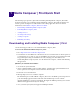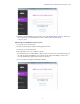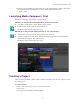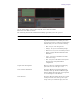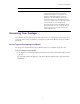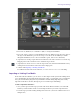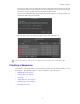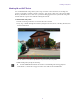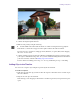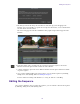Quick Start
Table Of Contents
1 Media Composer | First Quick Start
The following topics provide a quick start for installing and using Media Composer | First. This
document is meant to get you running quickly with Media Composer | First. This document is not
meant to provide descriptions of all the features in the editing application. For more detailed
information, see the Media Composer | First User’s Guide.
• Downloading and Installing Media Composer | First
• Launching Media Composer | First
• Creating a Project
• Accessing Your Footage
• Creating a Sequence
• Publishing Your Story
Downloading and Installing Media Composer | First
Use the following procedure to access and install Media Composer | First.
To access the download for Media Composer | First:
1. Go to http://www.avid.com/media-composer-first
2. You must have an Avid Master Account. Follow the on screen instructions to either Login in (if
you already have an account) or create an Avid Master Account. The on screen instructions will
step you through creating an Avid Master Account, verifying your email address, and
downloading Media Composer | First. Once the download is complete, continue with installing
the application.
(Windows) To install the Avid software:
1. Access the file you downloaded.
2. Click to launch the Media Composer | First installer. A window will open with instructions as
well as options for choosing file locations and other custom settings.
3. Follow the on screen instructions.
4. When prompted, choose to restart the computer.
The installation process adds a Media Composer | First icon to the Desktop icon and a pointer to
your Avid editing application in the Start menu. The installation process also adds an
Application Manager icon to the Toolbar menu. The Application Manager allows you to view the
installed Avid applications and try new offerings.
5. Once you restart your system, the Application Manager launches.