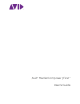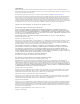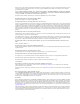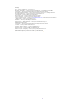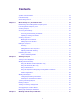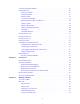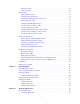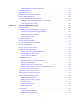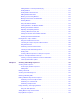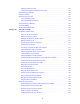Avid® Media Composer | First ® User’s Guide
Legal Notices Product specifications are subject to change without notice and do not represent a commitment on the part of Avid Technology, Inc. This product is subject to the terms and conditions of a software license agreement provided with the software. The product may only be used in accordance with the license agreement. This product may be protected by one or more U.S. and non-U.S patents. Details are available at www.avid.com/patents. This document is protected under copyright law.
Permission to use, copy, modify, and distribute this software for any purpose without fee is hereby granted, provided that this entire notice is included in all copies of any software which is or includes a copy or modification of this software and in all copies of the supporting documentation for such software. THIS SOFTWARE IS BEING PROVIDED " AS IS" , WITHOUT ANY EXPRESS OR IMPLIED WARRANTY.
Footage Arri — Courtesy of Arri/Fauer — John Fauer, Inc. Bell South “Anticipation” — Courtesy of Two Headed Monster — Tucker/Wayne Atlanta/GMS. Canyonlands — Courtesy of the National Park Service/Department of the Interior. Eco Challenge British Columbia — Courtesy of Eco Challenge Lifestyles, Inc., All Rights Reserved. Eco Challenge Morocco — Courtesy of Discovery Communications, Inc. It’s Shuttletime — Courtesy of BCP & Canadian Airlines. Nestlé Coffee Crisp — Courtesy of MacLaren McCann Canada.
Contents Symbols and Conventions . . . . . . . . . . . . . . . . . . . . . . . . . . . . . . . . . . . . . . . . . . . . . . . . . . . 18 If You Need Help. . . . . . . . . . . . . . . . . . . . . . . . . . . . . . . . . . . . . . . . . . . . . . . . . . . . . . . . . . . 19 Avid Training Services . . . . . . . . . . . . . . . . . . . . . . . . . . . . . . . . . . . . . . . . . . . . . . . . . . . . . . 19 Chapter 1 Media Composer | First Quick Start . . . . . . . . . . . . . . . . . . . . . . . . . . . .
Overview of the Project Window . . . . . . . . . . . . . . . . . . . . . . . . . . . . . . . . . . . . . . . . . . . . . . . 45 Using the Bins Tab . . . . . . . . . . . . . . . . . . . . . . . . . . . . . . . . . . . . . . . . . . . . . . . . . . . . . . . . . 46 Viewing a List of Bins . . . . . . . . . . . . . . . . . . . . . . . . . . . . . . . . . . . . . . . . . . . . . . . . . . . . 46 Creating a New Bin . . . . . . . . . . . . . . . . . . . . . . . . . . . . . . . . . . . . . . . . . . . . . . . . . .
Using Frame View . . . . . . . . . . . . . . . . . . . . . . . . . . . . . . . . . . . . . . . . . . . . . . . . . . . . . . 68 Using Script View . . . . . . . . . . . . . . . . . . . . . . . . . . . . . . . . . . . . . . . . . . . . . . . . . . . . . . . 70 Bin Procedures . . . . . . . . . . . . . . . . . . . . . . . . . . . . . . . . . . . . . . . . . . . . . . . . . . . . . . . . . . . . 71 Using the Bin Fast Menu . . . . . . . . . . . . . . . . . . . . . . . . . . . . . . . . . . . . . . . . . . . . . .
Deleting Media Files with the Media Tool . . . . . . . . . . . . . . . . . . . . . . . . . . . . . . . . . . . . 98 Consolidating Media . . . . . . . . . . . . . . . . . . . . . . . . . . . . . . . . . . . . . . . . . . . . . . . . . . . . . . . . 99 Transcoding Media . . . . . . . . . . . . . . . . . . . . . . . . . . . . . . . . . . . . . . . . . . . . . . . . . . . . . . . . 101 Deleting Unreferenced Clips and Media . . . . . . . . . . . . . . . . . . . . . . . . . . . . . . . . . . . . . . . .
Adding Markers On-the-Fly while Playing . . . . . . . . . . . . . . . . . . . . . . . . . . . . . . . . . . . 130 Finding Markers . . . . . . . . . . . . . . . . . . . . . . . . . . . . . . . . . . . . . . . . . . . . . . . . . . . . . . . 131 Finding Marker Comment Text. . . . . . . . . . . . . . . . . . . . . . . . . . . . . . . . . . . . . . . . . . . . 131 Editing Marker Information . . . . . . . . . . . . . . . . . . . . . . . . . . . . . . . . . . . . . . . . . . . . . . .
Playback Performance Tips . . . . . . . . . . . . . . . . . . . . . . . . . . . . . . . . . . . . . . . . . . . . . . 162 Setting Video Memory and Video Frame Cache . . . . . . . . . . . . . . . . . . . . . . . . . . . . . . 162 Understanding Sync Breaks . . . . . . . . . . . . . . . . . . . . . . . . . . . . . . . . . . . . . . . . . . . . . . . . . 165 Fixing Sync Breaks . . . . . . . . . . . . . . . . . . . . . . . . . . . . . . . . . . . . . . . . . . . . . . . . . . . . . . . .
Working with Segments . . . . . . . . . . . . . . . . . . . . . . . . . . . . . . . . . . . . . . . . . . . . . . . . . . . . 193 Guidelines for Segment Editing . . . . . . . . . . . . . . . . . . . . . . . . . . . . . . . . . . . . . . . . . . . 194 Selecting and Deselecting Segments . . . . . . . . . . . . . . . . . . . . . . . . . . . . . . . . . . . . . . 195 Live Dragging in the Timeline. . . . . . . . . . . . . . . . . . . . . . . . . . . . . . . . . . . . . . . . . . . . .
Dupe Detection . . . . . . . . . . . . . . . . . . . . . . . . . . . . . . . . . . . . . . . . . . . . . . . . . . . . . . . . . . . 222 Activating Dupe Detection . . . . . . . . . . . . . . . . . . . . . . . . . . . . . . . . . . . . . . . . . . . . . . . 223 Editing with the Film Track . . . . . . . . . . . . . . . . . . . . . . . . . . . . . . . . . . . . . . . . . . . . . . . . . . 223 Finding Black Holes and Flash Frames . . . . . . . . . . . . . . . . . . . . . . . . . . . . . . . . . . . . . . . .
Selecting Tracks for Audio Scrubbing . . . . . . . . . . . . . . . . . . . . . . . . . . . . . . . . . . . . . . 254 Performing Smooth Audio Scrub . . . . . . . . . . . . . . . . . . . . . . . . . . . . . . . . . . . . . . . . . . 254 Performing Digital Audio Scrub . . . . . . . . . . . . . . . . . . . . . . . . . . . . . . . . . . . . . . . . . . . 255 Audio Displays in the Timeline . . . . . . . . . . . . . . . . . . . . . . . . . . . . . . . . . . . . . . . . . . . . . . .
Entering Live Mix Mode . . . . . . . . . . . . . . . . . . . . . . . . . . . . . . . . . . . . . . . . . . . . . . . . . 281 Using Live Mix Mode . . . . . . . . . . . . . . . . . . . . . . . . . . . . . . . . . . . . . . . . . . . . . . . . . . . 281 Switching Between Live Mix Mode and Other Audio Mixer Modes . . . . . . . . . . . . . . . . 281 Audio Mixer Tool Fast Menu: Live Mix Mode . . . . . . . . . . . . . . . . . . . . . . . . . . . . . . . . . 282 Live Mix Mode Example . . . . . . . . . . . . . . . .
Rendering AudioSuite Plug-in Effects . . . . . . . . . . . . . . . . . . . . . . . . . . . . . . . . . . . . . . 314 Creating New Master Clips with AudioSuite Plug-Ins . . . . . . . . . . . . . . . . . . . . . . . . . . 314 AudioSuite Controls for Creating New Master Clips . . . . . . . . . . . . . . . . . . . . . . . . . . . 314 Mono, Stereo, and Multichannel Processing in AudioSuite Plug-Ins . . . . . . . . . . . . . . . 317 Using AudioSuite Plug-ins to Create New Master Clips. . . . . . . . . . . . . . .
EQ (AudioSuite) . . . . . . . . . . . . . . . . . . . . . . . . . . . . . . . . . . . . . . . . . . . . . . . . . . . . . . . 360 Expander/Gate III — Dynamics III (Audio Track Effect and AudioSuite) . . . . . . . . . . . . 361 Funk Logic Mastererizer (AudioSuite) . . . . . . . . . . . . . . . . . . . . . . . . . . . . . . . . . . . . . . 363 Gain (AudioSuite). . . . . . . . . . . . . . . . . . . . . . . . . . . . . . . . . . . . . . . . . . . . . . . . . . . . . . 363 Invert (AudioSuite) . . . . . . . . . .
Restoring Default Settings . . . . . . . . . . . . . . . . . . . . . . . . . . . . . . . . . . . . . . . . . . . . . . . 393 Audio Ducking Settings. . . . . . . . . . . . . . . . . . . . . . . . . . . . . . . . . . . . . . . . . . . . . . . . . . . . . 393 Bin Settings. . . . . . . . . . . . . . . . . . . . . . . . . . . . . . . . . . . . . . . . . . . . . . . . . . . . . . . . . . . . . . 393 Full Screen Playback Settings . . . . . . . . . . . . . . . . . . . . . . . . . . . . . . . . . . . . . . . . . . .
Using This Guide This guide contains the task-oriented instructions, conceptual information, and reference information you need to use the features of your Avid editing application. The contents of this guide is also available in the Help. This guide is intended for all users, from beginning to advanced.
If You Need Help If you are having trouble using your Avid product: 1. Retry the action, carefully following the instructions given for that task in this guide. It is especially important to check each step of your workflow. 2. Check the latest information that might have become available after the documentation was published. You should always check online for the most up-to-date release notes or ReadMe because the online version is updated whenever new information becomes available.
1 Media Composer | First Quick Start The following topics provide a quick start for installing and using Media Composer | First. This document is meant to get you running quickly with Media Composer | First.
Downloading and Installing Media Composer | First 6. Sign In to your Avid Master Account. NOTE: You cannot launch Media Composer | First if you are not signed into your Avid Master Account. Continue with Launching Media Composer | First. (Macintosh) To install Media Composer | First: 1. Access the file you downloaded. 2. Double-click the .pkg file with the editing application name. 3. Follow the on screen instructions. 4. When prompted, choose to restart the computer.
Launching Media Composer | First 6. Sign In to your Avid Master Account. NOTE: You cannot launch Media Composer | First if you are not signed into your Avid Master Account. Continue with Launching Media Composer | First. Launching Media Composer | First Perform the following to launch Media Composer | First: (Windows) To start your Avid editing application, do one of the following: t Click Start > All Programs > Avid > Media Composer | First. t Double-click the Media Composer | First desktop icon.
Creating a Project Top row: Project Window, Sequence Bin and Clip Bin, Source and Record monitors Bottom row: Source Browser, Timeline The following describes the windows that initially open when you create a project: Window Description Project Window The Project window is a central location for important information and tools that you need as you work on your project. The Project window has tabs that allow you to choose from the following: • Bins - lets you create and open bins.
Accessing Your Footage Window Description Timeline Media Composer | First represents each edit and effect on the Timeline to help you track and manipulate the elements of your sequence. The Timeline continuously updates as you work, displaying icons and information that you can customize in various ways. The Timeline also has its own set of editing tools for creating and revising edits and transitions across multiple tracks. The audio and video tracks in the Timeline play in the Record monitor.
Accessing Your Footage 2. Press Ctrl + L (Windows) or Command + L (Mac) to enlarge the thumbnails. 3. Place your cursor so it hovers over the thumbnail of the clip. While hovering, move the cursor to the edges of the thumbnail to preview the footage. You can also use the JKL keys to shuttle through the thumbnail. (Use L to move forward, K to pause, and J to move backward.) 4. (Optional) You can drag a clip from the Source Browser to the Source monitor to review the clip.
Creating a Sequence If you chose to Import, a Project Properties dialog box appears showing the image size and edit rate of the first clip you are importing to the bin. You can click OK to accept the selected clip size and edit rate, or select another raster size and edit rate from the menus. If you chose to Link rather than import, the Project Properties dialog box will appear when you drag the first linked clip to the Timeline. The clips appear in the bin.
Creating a Sequence Marking IN and OUT Points You can mark IN and OUT points in your footage to indicate selected material, for example, the portion of a clip that you want to edit into a sequence. You can also easily clear or move these marks. Even if your marks are not accurate now, your Avid editing application lets you trim the edit points and fine-tune the sequence later without reediting the material. To mark IN and OUT points: 1. Double click a clip in the bin to load it into the Source monitor. 2.
Creating a Sequence Sawtooth icon in the frame, and marked IN point, in the monitor 4. Continue moving through the material. 5. Mark an OUT point by doing the following: t Click the Mark OUT button under the monitor to mark an OUT point and stop playback. In the monitor, a Sawtooth icon appears on the right to indicate the mark OUT frame. If you need to move a mark icon, simply press Alt (Windows) or Option (Mac) while dragging the icon to a new location. 6.
Editing the Sequence 3. The dialog box shows the image size and edit rate of the first clip you are dragging to the Timeline. You can click OK to accept the selected clip size and edit rate, or select another raster size and edit rate from the menus. The selected clip appears in the Record Monitor and a graphical representation appears in the Timeline. 4.
Editing the Sequence Trimming Basic editing of a sequence initially produces a rough cut, which is loosely defined as a series of straight-cut edits with many rough edges and few effects. After creating a rough cut, you can use trim edits to fine-tune the transitions between each clip or between whole segments. To perform a trim: 1. Click the Trim mode button to enter Trim mode. 2. Once you enter Trim mode, the Composer monitor changes to display Trim mode for trimming transitions.
Editing the Sequence 4. Continue trimming transitions if necessary. Once you are finished cleaning transitions, you can add effects to your sequence. 5. Exit Trim mode. There are multiple ways to exit Trim mode: click on another mode button, for example, the Source/Record mode button directly above the Trim mode button, or simply click in the TC 1 ruler at the bottom of the Timeline. For more details on using Trim mode, see “Working with Trim Edits” in the Help.
Editing the Sequence 3. Select the Dialog and Music track(s) that you want to adjust. 4. (Optional) Select Use Marks if you want to set IN and OUT points to determine the starting and ending frames for applying audio ducking. 5. Click Duck. Keyframes are applied to the respective target tracks and you will visually see the ducking in the track(s). 6. Play the sequence. The audio will playback with Audio Ducking applied. 7.
Publishing Your Story Option Meaning Music track parameters Attenuation: Sets how much the volume will be reduced in the Music track(s). Ramp time: Sets how many frames it takes to ramp the Music track(s) down from or back to full volume. Media Composer | First also provides several unique features that facilitate audio editing, such as audio scrub, waveform displays, and tools for adjusting and mixing audio levels and pan between speakers as well as the frequency ranges of segments.
Publishing Your Story Option Description Qualtiy Set the quality for the compression. The options for Quality change depending upon the output Type you selected. • Video and Audio: Choose from Faster, Best, and Better • Video only: Choose from Faster, Best, and Better • Still Image: Choose from Best, Media, Least Size Set the image dimension for the Video and Audio or Video Only movie. Audio Format Choose the Audio Format.
Publishing Your Story 4. Choose to allow access to post your movie. You will be returned to the Publish dialog. 5. Choose from the following options to publish your story. Option Description Publish to.. Choose to either publish to social media. Set Choose the Set button to select the location where you want to place the finished movie. Type Choose what type of output you want to publish.
Publishing Your Story Option Description Quality Set the quality for the compression. The options for Quality change depending upon the output Type you selected. • Video and Audio: Choose from Faster, Best, and Better • Video only: Choose from Faster, Best, and Better • Still Image: Choose from Best, Media, Least Size Set the image dimension for the Video and Audio or Video Only movie. Audio Format Choose the Audio Format.
Publishing Your Story To create a Profile: 1. Right click a sequence and select Publish To > local drive or YouTube. 2. Select the desired settings for the Type of movie you want to Publish. 3. In the Profile name text field, enter a name for your profile. 4. Click Save profile. The saved profile appears in the Profile pull down menu. You can create multiple profiles to fit the different kinds of movies or audio files you create. To rename a Profile: 1.
2 Starting a Project Your work begins when you turn on your system, start your Avid editing application, and open an existing project or create a new project.
Working with the Desktop Using the Windows Taskbar (Windows Only) By default, the Windows taskbar always appears on the bottom of your screen, on top of your Avid editing application.
Working with Projects Option Command To move from tabbed page to tabbed page within a dialog box. Press Page Up or Page Down. To move from check box to check box or from Press Tab. option to option in a dialog box. To select or deselect a check box or an option in a dialog box. Press Right Arrow, Left Arrow, or the space bar. To move up or down in a menu, or increment a Press Up Arrow or Down Arrow. numeric value.
Opening and Closing Projects Private Shared Windows drive:\Documents and Settings\Windows login name\Documents\Avid Projects drive:\Documents and Settings\All Users\Shared Documents\Shared Avid Projects Mac Macintosh HD/Users/Mac login name/Documents/Avid Projects Macintosh HD/Users/Shared/Avid editing application/Shared Avid Projects Locations of Avid Users Folders The Avid Users folder is located in the application folder: n Windows drive:\Documents and Settings\All Users\Shared Documents\Avi
Deleting a Project To open an existing project: 1. Launch Media Composer | First. 2. Click the name of the existing project under the Open list: The project opens. To open a project automatically: 1. Click the Settings tab in the Project window. The Settings list appears. 2. Double-click any Interface setting. The Interface Settings dialog box opens. 3. Select “Automatically Launch Last Project at Startup,” and then click OK.
Changing Project and User Names To quit your Avid editing application and view the Select Project dialog box: 1. Click the Close button at the far right (Windows) or at the far left (Mac) of the Project window’s title bar. The Select Project dialog box opens. 2. Click Quit. A message box opens. 3. Do one of the following: t Click Leave to quit your Avid editing application. t Click Cancel to return to the Select Project dialog box and select another project. To turn off your equipment: 1.
Backing Up Your Project Information 4. Double-click the folder with the new name to open it. The folder contains profile, settings, and project files with the old name. 5. Change the old name of each file to the new name. n Do not change the name of the file MCState in the Avid Users folder. 6. Close the windows, and restart your Avid editing application. The new project name or user name appears in the Select Project dialog box.
3 Working with the Project Window The Project window provides controls for structuring and viewing important information about your current project. You can also modify User and Project settings from the Project window and display a list of effects.
Using the Bins Tab Project window information is organized in tabs. Tab Function Bins Lets you create and open bins. See “Using the Bins Tab” on page 46. Settings Lets you view and modify settings. See “Using the Settings Tab” on page 51. Effects Icon Lets you access a library of effects.See “Applying Effects” in the Help. Format Lets you view information about the format of the project. See “Using the Format Tab” on page 51. Usage Lets you view information about the work session usage.
Using the Bins Tab Creating a New Bin To create a new bin from the Project window: 1. Do one of the following: t Select File > New > New Bin. t Click the New Bin button in the Project window. A new (empty) bin opens and is given the name of the project as displayed in the title bar of the Project window. The new bin appears in the Bins list in the Project window with a default name highlighted and a number appended to it. 2. In the Project window, click the new bin name and type in a new name. 3.
Using the Bins Tab c Never open a bin that is stored on a removable disk or equivalent device; otherwise, your Avid editing application cannot save your work. Always copy the bin to a project folder on the system drive before you open it. To open a bin directly: 1. Click the Bins tab. 2. Double-click the Bin icon next to the bin name. The bin opens in a separate window. n You can also open a bin by dragging it from the Bins tab in the Project window to an open bin.
Using the Bins Tab Displaying Folders of Bins in the Bins List You can add folders to the Bins list to help organize your project. You can drag bins into folders or drag folders into folders. To create a folder in a project: 1. Click the Fast menu button, and select New Folder. A new untitled folder appears. 2. Click the untitled folder name in the Bins list and rename it. To show or hide the folder’s contents in the Bins list in the Project window: t Click the arrow next to a folder icon.
Using the Bins Tab To view items in the Trash: 1. Click the arrow next to the Trash icon in the Bins list. 2. Click the bins or folders you want to keep (or view), and drag them from the Trash to the Bins list in the Project window. 3. Double-click the bin or folder to view it. To empty the Trash in the Bins list: 1. Click the Fast Menu button, and select Empty Trash. A message box opens. 2. Click Empty Trash to delete the bins or folders from the Trash and from your hard drive.
Using the Settings Tab Using the Settings Tab From the Settings tab in the Project window, you can view, select, open, and alter various User, Project, and Site settings. Each setting either displays information about that specific tool or window or lets you select options or preferences associated with that tool or window. For more information, see “Viewing and Modifying Settings” on page 391. To view the Settings list: t Click the Settings tab in the Project window.
Using the Info Tab Using the Info Tab The Info display in the Project window lets you view your editing application version number, licensing type, GPU information, and a list of installed plug-ins. You can also view system memory information by access the Hardware tool. The items listed in this display are for information only and cannot be changed. The Hardware tool gives a visual representation of usage for each drive and provides operating system information.
Customizing the Avid User Interface 2. Click a highlight color to change button highlight colors. 3. Click the Interface Brightness slider to adjust the brightness of the user interface. The Avid editing application provides several presets on the slider. 4. (Option) If you want to set the color of the video, audio, or timecode tracks to the default, select the appropriate option. 5. (Option) If you want to be able to set custom background colors for bins, select Allow Custom Bin Backgrounds.
Customizing the Avid User Interface Changing Font and Point Size You can change the default font and point sizes of the Project, Bin, Composer monitor and Timeline windows. You can vary the fonts and point sizes across these windows. For example, you can set the Project window to Helvetica, 13 pt.; set one Bin window to Times Roman, 11 pt.; and set another Bin window to Arial, 12 pt. The table describes the windows you can change, and where these changes are saved.
Customizing the Avid User Interface 2. To override the Project font, click Override Project font and select the desired font from the pulldown menu. 3. To override the Project font size, click Override Project font size and enter a value in the text box. 4. To override all Bin fonts, click Override all Bin fonts and select the desired font from the pulldown menu. 5. To override all Bin font sizes, click Override all Bin font sizes and enter a value in the text box. 6. Click Apply.
Using Workspaces them to be recalled after relaunching the application and can avoid the need for the application to have to create them again. To specify the size of the Disk cache and Memory cache perform the following. To set the Media Cache: 1. In the Settings list in the Project window, select Media Cache. The Media Cache dialog box opens. 2. Click the Thumbnails tab. 3. If you want to change the default location of the Cache folder, click the Set button and choose the location for the Cache folder.
Using Workspaces If you are accustomed to working with a particular group of windows arranged and sized in a particular setup, you can assign them to a workspace setting that you can then recall with a workspace button. For example, during effects editing, you might want to display the Effect Palette and Effect Editor in particular locations and sizes. While in a workspace, you can move tool windows or open and close tool windows.
Using Workspaces To assign a workspace button: 1. Select Tools > Command Palette. Workspace buttons in the Workspaces tab of the Command Palette 2. Click the Workspaces tab. 3. Select Button to Button Reassignment. 4. Click a workspace button and drag the button to a location on another palette (for example, the Tool palette) or the Keyboard setting. The workspace button appears in the new location.
4 Using Tools The Tools menu provides quick access to essential tools that you can use in your projects. In addition to the tools available from the Tools menu, you can also access the Command Palette, the Avid Calculator and the Console Window. These tools are described in the following sections: • Using the Tools Menu • The Command Palette • Using the Avid Calculator • Using The Console Window Using the Tools Menu To open a tool: t Select Tools > tool name.
The Command Palette You can use the Command palette to: • Map buttons to any Tool palette or the keyboard. See “Mapping User-Selectable Buttons” on page 61. • Map menu commands to various buttons and keys. See “Mapping Menu Commands” on page 61. • Directly activate a command. See “Activating Commands from the Command Palette” on page 62.
The Command Palette Mapping User-Selectable Buttons To map buttons or keys on the keyboard by using the Command palette: 1. Do one of the following to open a window that has a user-selectable button: t Activate the Playback, Source, or Record monitor in the Composer window. t Click a Fast Menu button, and drag the Tool palette to open it. t Activate the Source/Record monitor or the pop-up monitor, click the Fast Menu button, and drag to tear off the Tool palette. t Open a clip in a pop-up monitor.
Using the Avid Calculator Example of a menu command — Composer > MultiCamera Mode (MM) — mapped to a button in the Tool Palette. Activating Commands from the Command Palette You can perform a command function directly from the Command palette. For example, you can click the Play button in the Command palette to play the material in the Source monitor. To activate a command from the Command palette: 1. Select Tools > Command Palette. The Command palette opens. 2.
Using The Console Window Using The Console Window The Console window provides a number of features including, finding your system ID number, viewing log error messages and getting information about your sequence. c Do not use the programming features of the Console without guidance from Avid. The Console window provides quick access to bin information such as total duration of selected clips or total items in a bin including hidden items.
5 Working with Bins Bins provide powerful database tools for organizing and managing your material. Bin functionality lets you view bin objects and information in several different ways. You can rename, sort, sift, duplicate, assign colors, and delete clips and sequences, move or copy clips from one bin to another, and print single-clip frames or whole bins. You are limited to 5 bins in a project.
Bin Views Icon Object Type Description(Continued) Linked video clip Indicates a file based video clip that links directly into a bin through an link plug-in. Linked audio clip Indicates a file based audio clip that links directly into a bin through a link plug-in. Effects A clip that references an unrendered effect that you create.
Bin Views To select column headings: 1. With a bin in Text view, do one of the following: t Select Bin > Choose Column. t Right-click and select Choose Column. The Bin Column Selection dialog box opens. 2. Select the headings you want to add to the bin: t Click the name of a heading to select it. t Click a selected heading to deselect it. t Click All/None to select or deselect all the headings. 3. Click OK.
Bin Views If the Sort command appears dimmed in the menu, you have not selected a column. 2. To reverse the order of the sort, do one of the following: t Double-click the column heading again. t Right-click the column heading and select the reverse order for the Sort on Column command. To reapply the last sort, do one of the following: t Select Bin > Sort Again with no column selected. This step is useful after you add new clips to a sorted bin. t Click the column heading and select Bin > Sort.
Bin Views When you create a new bin view, your Avid editing application saves the settings for the view so that you can alter, copy, or delete the settings at a later time. You can name and save bin views to suit your needs. Bin view settings are also available in the Settings list of the Project window. For more information, see “Working with Settings” on page 390. Bin tabs (top), Fast Menu button (bottom left), and Bin View menu (bottom right) in the bin Saving a Custom Bin View To save a bin view: 1.
Bin Views To enter Frame view: t Click the Frame View button in the bin. Frame view in the bin. Bottom: Frame View button To enlarge the frame size: t Select Edit > Enlarge Frame. The display size increases each time you select this option, up to seven times. To reduce the frame size: t Select Edit > Reduce Frame. The display size decreases each time you select this option, up to seven times. To rearrange a single frame: 1. Click the frame, and drag it to its new position. 2.
Bin Views To change the frame identifying the clip: 1. Select the clip that you want to change. Press and hold the K key (Pause) on the keyboard and press the L key (Play Forward) to roll the footage within the frame forward at slow speed. To move backward through the footage, press and hold the K key and press the J key (Play Reverse). 2. When you see the frame that you want to use, release the keys. Your Avid editing application saves your choice as part of the bin configuration.
Bin Procedures • Select any frame to represent the footage. • Play back the footage within any clip. To enter Script view: t Click the Script View button in the bin. Script view in the bin. Bottom: Script Bin View button. To type text in the script box: 1. Click the text box and begin typing. 2. (Option) If the text you type extends beyond the size of the script box, you can use the Page Up and Page Down keys on the keyboard to scroll through the text.
Bin Procedures When you work with bins, an asterisk appears before the bin name in the bin’s title bar. The asterisk indicates that the changes to the bin have not been saved. Once you save the bin, the asterisk is removed. Using the Bin Fast Menu All Bin menu commands are also available in the Bin Fast menu located in the lower left corner of every bin. The Bin Fast menu is especially convenient when you work with several open bins and need to access Bin menu commands quickly.
Bin Procedures A copy of the clip or sequence appears in the bin, with the original clip or sequence name followed by the file name extension .Copy.n, where n is the number of duplicates created from the original clip or sequence. c Deleting media files for the duplicate clip or sequence also deletes the media files for the original clip or sequence. To move clips or sequences from one bin into another: 1. Create or open another bin. Give the bin a name that represents its purpose or contents. 2.
Bin Procedures t Select only the media files for deletion if you want to retain the clips to recapture later. t Select only the clips for deletion (in case the media file is referenced by other clips in your project). t Select the resolutions you want to delete. The Resolutions to Delete section lists all video resolutions for the clips you selected. It also lists a single entry for all audio sample rates and compressed audio. Click All to delete all resolutions.
Bin Procedures In Text view, make sure no clips are selected. 4. Right click in the bin and select Set Background Color and click a color. The bin color changes. The change applies to all bin views. Assigning Colors to Objects in a Bin You can assign colors to clips, subclips, sequences, and effect clips to help you manage and organize the bin objects. You can also display colors in bins and in the Timeline.
Working with Bin Columns You can also use the Media tool to look at the captured video and audio data files stored on your media drives. For more information on the Media tool, see “Using the Media Tool” on page 97. To identify media relatives: 1. Open the bin that contains the selected clip or sequence. 2. Open any other bins that might contain the media relatives that you want to find. 3. Resize and position the bins so that you can see their contents.
Working with Bin Columns For more information on Text view, see “Using Text View” on page 65. For information on modifying the information that appears in bin columns, see “Modifying Clip Information” on page 79. Moving, Aligning, and Deleting Bin Columns You can move, align, and delete columns in a bin. When you align bin columns, the system maintains the same order of columns from left to right but spaces them according to the length of their contents.
Working with Bin Columns To add a custom column: 1. While in Text or Script view, place your cursor in any column heading, right click and select Add Custom Column. The default name Untitled appears as the column heading name. 2. Type the desired name in the column heading and press Enter. Changing a Custom Bin Column Heading You can change the heading name of custom columns only. You cannot change any of the standard column headings. To change the name of a custom column: 1.
Modifying Clip Information Modifying Clip Information You can change or modify the information in certain columns for your master clips, subclips, tapes, and other objects stored in the bin. This is useful if some of the data is incorrect or if you need to conform information for organizational purposes. The following conditions apply to modifying clip information: • When you modify a clip’s information, related objects automatically update to reflect the new data.
Modifying Clip Information Bin Column Heading Description Color Color of the bin objects for organizing the objects. For more information, see “Assigning Colors to Objects in a Bin” on page 75. Modifiable after capture with no restrictions. Color Space Indicates the color space (RGB or YUV) of the clip. Comments Modifiable after capture with no restrictions. Creation Date Date and time you log or capture the clip. Drive Last known drive where the media for the master clip existed.
Modifying Clip Information Modifying Data in Bins You can modify data in bin columns directly by typing in a selected text field. You can use the standard keyboard shortcuts for entering text — for example, press Ctrl+A (Windows) or Command+A (Macintosh) to select all text in a text field. You can also use the Modify command for specialized control over groups of clip information.
Modifying Clip Information 4. Click the Modify Options menu, and select an option. 5. Select an option or type information into the text boxes. For more information, see “Modify Command Options” on page 82. 6. Click OK. The modification takes effect. Modify Command Options Type of Modification Options Description Set Timecode Drop/ Non-drop Drop, Non-drop Changes the timecode format between drop-frame and non-drop-frame. Setting must match the timecode format of the tape.
Printing Bins Copying Information from Another Cell in a Custom Bin Column To copy information from another cell in a custom column: 1. Press and hold the Alt key (Windows) or Option key (Macintosh) while you click in the destination cell to reveal a menu of all items entered in that column. 2. Select the text from the menu. The text appears in the cell. Applying the Same Text to a Custom Column for Multiple Items To apply the same text to a custom column for multiple items: 1.
Filtering Items in the Bin Filtering Items in the Bin The editing application bins include a quick filter text box that allows you to quickly filter out items in a bin that match the filter criteria. This is helpful when you have a large number of items in a bin and want to quickly filter for specific items. To filter items in a bin: 1. Open the bin. 2. Enter text in the filter text box. The search will display only those items in the bin that match the search criteria.
6 Ingesting Media When ingesting media in Media Composer | First, you use the Source Browser. The Source Browser allows you to preview, scrub, and play the clip prior to linking or importing the clip. Once you preview your clips, use the Source Browser to either link or import your media. Ingesting media features are described in the following topics.
Source Browser Overview Navigation Tools and Breadcrumbs The top area of the Source Browser provides navigation tools and shows the path to the currently displayed location of your media. 1 2 3 4 5 6 Item Description 1 Navigation buttons: Click to move backward, forward, or up directory levels. 2 Home Button: Click to go to the home directory. 3 Collapse Directories Button: Click to collapse the directories to top levels.
Source Browser Overview 1 2 3 4 5 6 Item Description 1 Media display area. 2 Text View button. Click to display the media in text view 3 Frame View button: Click to display frame representations (thumbnails) of the media clips. 4 Search Field: Enter text in the search field to easily find clips. 5 Thumbnail slider: Move to enlarge or reduce the thumbnail. (Frame view only) 6 Scroll bar: Scroll to display more columns.
Accessing and Previewing Your Media Option Description Double Click to: Link or Import Select this option if you want to double click on media files in the Source Browser to link or import them into the selected bin. Double Click to: Load Clips in Source Monitor Select this option if you want to double click on media files in the Source Browser to load them into the Source Monitor (without committing them to the bin.
Linking Your Media 3. Press Ctrl + L (Windows) or Command + L (Mac) to enlarge the thumbnails. 4. Place your cursor so it hovers over the thumbnail of the clip. While hovering, move the cursor to the edges of the thumbnail to preview the footage. You can also use the JKL keys to shuttle through the thumbnail. (Use L to move forward, K to pause, and J to move backward.) 5. (Optional) You can drag a clip from the Source Browser to the Source monitor to review the clip.
Linking Your Media Some third party plug-ins are not included and installed with your Avid editing software. You must download and install them separately. This enables Avid and third-party camera manufacturers to update plug-ins outside of a software release. Go to the Avid Media Access page on the avid.com web site to make sure you download the latest plug-in for your specific third-party device. n See the documentation supplied by the third party plug-in vendor for details on using their plug-in.
Relinking to Linked QuickTime Files Each stereo track requires two channels, but you can mix mono and stereo input channels for your linking operation as long as you do not exceed the maximum of 8 audio channels for each master clip. To specify the multichannel audio mix for linked clips: 1. In the Project window, click the Settings tab. 2. Double-click Link. The Link Settings dialog box appears. For information about the Link Settings, see “Link Settings” on page 400. 3. Click Edit.
Importing Your Media This feature is helpful when you have a group of linked clips that were moved to a different folder or drive. You can relink the clips to the new location. You can also use this feature to toggle between different versions of a QuickTime movie, for example a low-resolution version of the movie is myMovie_DV.mov and the high-resolution version of the movie is myMovie_1to1.mov. You can relink to both of these versions, to see which clip works better in your sequence.
Importing Your Media 4. Select the files you want to import to the bin and either drag and drop them to the bin or select the Target Bin at the bottom right of the Source Browser window and click Import. The imported files appear in the bin. n You can also import clips by selecting them, right clicking and selecting Add to Bin. Importing Audio Files When you import audio files, you can set the gain on a clip without opening the Audio Mix tool.
Importing Your Media Importing Photoshop Files You can import both single-layer and multilayered graphics created in Adobe® Photoshop®. If you import multilayered graphics, you can preserve the original layers, and then edit them individually in your Avid editing application. Single-Layer Photoshop Graphics A single-layer graphic is a graphic file that was created either on a single layer or with multiple layers and subsequently flattened in Photoshop.
Importing Your Media Layer Option Supported Notes Layer/Set Mask No Import ignores layer and set masks. To preserve a layer mask, apply it to the layer. To preserve a set mask, merge the set into an empty layer. To preserve a special layer’s mask, rasterize the layer. Layer Style No Import ignores layer styles. To preserve a layer style, you must convert the style into layers.
Importing Your Media Hidden layers are not combined in the flattened image. Make sure all layers you want in the final image are visible. In addition, layers with partial transparency do not display properly in the flattened, imported image. t Click Select Layers if you want to select which layers to preserve. The Select Layers dialog box opens. Select the layers you want to import and click OK. Your Avid editing application displays messages as it creates media for each layer.
7 Managing Media Files In addition to the bins where you organize the clips that reference these media files, your Avid editing application provides tools for directly managing these media files. These tools and features are described in the following topics: • Using the Media Tool • Consolidating Media • Transcoding Media • Deleting Unreferenced Clips and Media Using the Media Tool The Media tool is your window into the video and audio data files stored on your media drives.
Using the Media Tool 2. Select the media drives from which to load by doing one of the following: t In the Media Drive(s) list, select individual media drives. t Click the All Drives button. The Media tool loads the media database only for the drives you select. The more drives you select, the more memory is required for the Media tool to open. 3. Select the projects to load by doing one of the following: t In the Projects list, select individual projects. t Click the Current Project button.
Consolidating Media 4. Select the media objects that you want to delete: Option Description Video media file (V) After deletion, the master clip linked to that file is black, with the message “Media Offline” displayed. Related subclips and sequences are affected in the same way. Audio media file After deletion, the master clip linked to that file is silent. Subclips and (A1, A2, A3, A4, A5, sequences created from the master clip are affected in the same way.
Consolidating Media There are three basic reasons to use the Consolidate feature: • To copy media onto one drive for storage or transfer to another system. • To keep only the media required to play back a sequence, and delete the rest to use less storage space. • To create backup files. Master Clips When you consolidate a master clip, your Avid editing application creates a new master clip with the file name extension .new that is linked to the new media files.
Transcoding Media 3. Enable the Consolidate if possible. Otherwise Transcode to option. 4. Click the Target Video Resolution menu, and select a video resolution. 5. Select the Target drive. 6. Click Transcode. If the media can be consolidated, the consolidated files appear in the target drive. If the media could not be consolidated, it will be transcoded to the selected resolution. Transcoding Media The Transcode feature lets you create new clips and new media files that use a different resolution.
Deleting Unreferenced Clips and Media n For information on consolidating media, see “Consolidating Media” on page 99. Deleting Unreferenced Clips and Media Unlike the bin files stored in project folders, media files require considerable storage space. When you finish either a rough cut or a final version of a sequence, you can quickly free storage space by deleting the media and clips that are not referenced by the sequence. You perform this procedure only on clips selected in bins.
Sequence and Clip Information Summary Sequence and Clip Information Summary You can generate a report to display information about the contents of a sequence. For example, you can generate a list of the types of effects in your sequence or the location of a particular effect. You can also create a clip summary or a source summary. This allows you to display a list of clip names, tape names, offline clips, and path locations of imported clips contained in your selection.
Sequence and Clip Information Summary To generate a summary report: 1. Do one of the following: t From a bin, right-click a sequence and select Sequence Report. You can select multiple sequences for generating reports. t With a sequence loaded in a monitor, right-click the monitor and select Sequence Report. The Sequence Report dialog box opens. 2. (Option) Do the following: t If you selected specific tracks, click Enabled Tracks Only. t If you set In and Out points, click Use Marks.
Sequence and Clip Information Summary Summary Option Suboption Description Create Effect Summary This displays the types of effects and how many were found in your sequence, the breakdown by effect type, and an effect plug-in summary. If you have selected individual tracks or selected IN and OUT points, only those effects that fall within those parameters appear. Create Effect Location List This displays the location of an effect.
8 Viewing and Marking Footage Before you begin editing, you can review your footage, add markers and comments to clips, mark IN to OUT points, and create subclips. By viewing and marking your material in advance, you can concentrate on editing and refining your sequence at a later time without having to pause and set marks each time you load a new clip.
Customizing the Composer Window and Monitors Viewing Method Description Source monitor with clip loaded (left) and Record monitor with sequence loaded (right) In pop-up monitors You can load several clips into pop-up monitors to view and mark clips in smaller, movable windows. For more information, see “Loading and Clearing Footage” on page 115. In the Timeline Use the Timeline to view individual tracks for either a sequence or a source clip.
Customizing the Composer Window and Monitors To resize a pop-up monitor: t Click the lower right corner of the monitor and drag it to the size you want. To resize to a single monitor: 1. Select Composer > Show Single/Dual Monitor or right-click in the Composer monitor and select Show Single/Dual Monitor to display a single monitor. The Source/Record monitor changes to a single Record monitor. 2. Drag the lower right corner of the monitor to the desired size. 3.
Customizing the Composer Window and Monitors Tracking information in the Composer window. To display tracking information: 1. Load a clip or sequence into the monitor. 2. Click in the information display area above the monitor to open the Tracking Information menu. 3. Select the type of tracking information you want to display. Tracking Format Options The Tracking Information menu contains options for information to be displayed above the monitors.
Customizing the Composer Window and Monitors Pane Description(Continued) Pane 1 example when you select Sequence > Timecode > TC1 Pane 1 example when you select Source > V1 Pane 2 Lists Source or Sequence timecode options, such as master timecode (Master), duration of the entire clip (Duration), IN to OUT duration (In/Out), absolute timecode (Absolute), and time remaining (Remain). The format type that you select from pane 1 determines the tracking format that is displayed.
Customizing the Composer Window and Monitors Pane Description(Continued) Example of Pane 2 in the Tracking Information menu Pane 3 Displays the timecode for the source track of a specific track (V1, A1, A2, and so on). The information is continuously updated based on the location of the position indicator. Tracking Format Options The following table describes the tracking format options. Option Description Master Displays master timecode at present location.
Using the Info Window Using the Info Window The Info window displays statistical information about clips and sequences. You can open the Info window from the Source monitor, the Record monitor, a pop-up monitor, or a bin. The Info window updates the information automatically. You can cut, copy, and paste information from the Info window, but you cannot edit or change any information within the window. To display information from the Record monitor: 1.
Using the Timecode Window Using the Timecode Window Each monitor has two lines available to display timecode as described in “Displaying Tracking Information” on page 108. In addition, the Timecode window lets you display up to 48 lines of timecode in a separate window. When you are working with a 25p project, you can display additional timecode information in the Timecode window.
Using the Tool Palette For more information, see “Full Screen Playback Settings” on page 394. 3. Select Composer > Full Screen Playback. To disable full screen playback: t Type Shift+Ctrl+F (Windows) or Shift+Command+F (Macintosh). Using the Tool Palette The Tool palette provides additional buttons for editing and navigating with your Avid editing application. The Tool palette buttons can appear with or without labels, and you can “tear off” the Tool palette to display it in another screen location.
Loading and Clearing Footage The clips begin playing in the Source monitor from the IN point to the OUT point. 3. Press the space bar to stop the play loop. If you want to play the clips from start to end, press the Alt key (Windows) or the Option key (Macintosh) while performing this procedure. Loading and Clearing Footage You can use several methods to load individual or multiple clips or sequences into monitors.
Loading and Clearing Footage n If you press and hold the Alt key (Windows) or Option key (Macintosh) while dragging multiple clips into the Record monitor, they appear as one sequence in the Clip Name menu. For more information, see “Creating an Instant Rough Cut” on page 153. To switch between clips: 1. Click the name of the current clip or sequence displayed above the monitor to reveal the Clip Name menu.
Controlling Playback Controlling Playback There are several ways to play, view, and cue clip and sequences: • Instantly access frames or move through footage by using the position indicator within the position bar under the monitors. • Play, step (jog), or shuttle through footage by using user-selectable buttons. • Play, step, or shuttle by using keyboard equivalents. • Step or shuttle by using the mouse.
Controlling Playback By default, if you drag the position indicator (or scrub) through the Timeline, the media in the monitor updates quickly and smoothly. However, you do not see markers such as the start-of-clip and end-of-clip marks, sawtooth marks for In and Out points, and markers. To find a particular point of interest without viewing markers, use one of the approaches listed in the following procedure.
Controlling Playback Playback Control Buttons You can use the buttons that appear below the Source and Record monitors and in the pop-up monitors to play and step through your footage. You can also use additional buttons available in the Command palette to control playback. You can remap Command palette buttons onto some existing button locations (for example, in the Tool palette) or to the keyboard. For more information about mapping user-selectable buttons, see “Understanding Button Mapping” on page 60.
Controlling Playback Button Primary Default Location Function(Continued) Step Backward 10- Move tab in Command palette Moves the footage 10 frames backward frames or 8-frames (NTSC or PAL) or 8 frames backward button (progressive formats). Step Forward 10Move tab in Command palette Moves the footage 10 frames forward (NTSC frames or 8-frames or PAL) or 8 frames forward (progressive button formats).
Controlling Playback Keys Function Home, End, Left Arrow, • and Right Arrow keys J, K, and L keys Home key—move to the beginning of a clip or sequence • End key—move to the end of a clip or sequence • Left Arrow key—moves the footage 1 frame backward • Right Arrow key—moves the footage 1 frame forward Let you play, step, and shuttle through footage at varying speeds.
Controlling Playback To slow or change play direction one speed at a time: t Press Alt (Windows) or Option (Macintosh) while you tap the J or L key. Play slows or changes direction one speed at a time from the speed at which you are currently playing. -8x -5x -3x -2x -1x 0 1x 2x 3x 5x 8x For example, you are shuttling backward with the J key at 2x normal speed. Press and hold Alt and tap the L key once. Play slows to backward at normal speed (1x speed).
Video Quality Options for Playback To quit jogging or shuttling with the mouse: t Double-click the mouse button or press the space bar. Video Quality Options for Playback Your Avid editing application provides a range of video quality options for playback. Depending on your system configuration and the complexity of your sequence, you might need to switch to a lower quality option to avoid missing frames or choppy video during real-time playback.
Marking and Subcataloging Footage Marking and Subcataloging Footage You can speed the editing process by marking clips with IN and OUT points, by subcataloging using markers, and by creating subclips. When subcataloging, you might want to create or open additional bins for storing and isolating specific subclips, marked clips, or sequences, as described in “Using the Bins Tab” on page 46.
Marking and Subcataloging Footage Sawtooth icon in the frame, and marked IN point, in the monitor 4. Continue moving through the material. 5. Mark an OUT point by doing one of the following: t Click the Mark OUT button under the monitor to mark an OUT point and stop playback. t Press the Mark OUT key when marking a clip in a bin. By default on United States keyboards, the Mark OUT key is the O key. In the monitor, a Sawtooth icon appears on the right to indicate the mark OUT frame.
Marking and Subcataloging Footage Marking an Entire Clip or Segment Use the Mark Clip button to select an entire clip or an entire segment from a sequence. (A segment in a sequence consists of the material between any two edit points.) The Mark Clip button chooses a segment between the first set of edit lines that line up on all the selected tracks.
Marking and Subcataloging Footage t Press and hold the Alt key (Windows) or Option key (Macintosh), and then drag the picture from the monitor to the bin in which you want to store the subclip. t Click the Create Subclip icon, located above and to the side of the Source monitor, and drag it to the bin in which you want to store the subclip.
Using Markers t Click the Audio Mark IN button to mark an IN point. t Click the Audio Mark OUT button to mark an OUT point. The Audio Marks appear in the Timeline and in the position bar beneath the monitors. To remove audio IN and OUT points: t Shift+click the Clear IN Mark, Clear OUT Mark, or Clear Both Marks button. Using Markers Markers are a type of electronic bookmark. They let you find and identify specific frames during editing.
Using Markers Use Description Viewing reviewer comments Use the Markers window to view reviewer comments and the specific frame. See “Using the Markers Window” on page 133. Print a list of reviewer comments Use the Markers window to print a list of changes or comments that you can distribute to other people in the production. See “Using the Markers Window” on page 133. When you insert a marker, it appears as an oval in the Timeline, in the position bar, and at the bottom of the frame in the monitor.
Using Markers The Add Marker buttons are in the More tab of the Command palette. The Marker edit entry window opens. The marker name, color, frame, and track information appear. By default, the marker name is the user name logged onto your system. The following illustration shows the Marker edit entry window. Marker edit entry window 4. (Option) Type a new name in the Name text box. 5. Type your comments in the comment area of the Marker edit entry window. 6.
Using Markers 4. Click the Play button, and every time you want to add a marker, press the key to which you mapped the Add Marker button. 5. (Option) Map different Add Marker buttons to different keys to be able to add more than one color of marker. To add comments to the markers: 1. Stop playing. 2. Do one of the following: t Double-click the marker in the position bar under the monitor. t Click the large oval on the frame in the monitor. A Marker edit pane opens.
Using Markers 2. Click the Markers tab. 3. Type a word or phrase that you want to use as search criteria in the Find text box. 4. (Option) To refine the number of results, you can enter additional criteria in the filters. Select a specific column from the Filter menu that you would like to search in, then enter additional text relating to that column. The column you are searching on does not have to display in the bin. 5. (Option) Click the “+” button to add additional filters.
Using Markers 3. Double-click the marker in the position indicator bar. 4. In the Markers window, right-click a marker item, and then select Edit Marker. The Marker edit entry window opens. 5. Do one or more of the following: t Select from the Color menu to change the color of the Marker icon. t Type a new marker name. t Enter new text or update the current text comment. 6. Click OK. Marking an Area Using Markers You can mark the area between two markers by using the Mark Marker button.
Using Markers You can use the Markers window to: • Go to the marker in the sequence or clip. • Find frame, timecode, and footage information about each marker. • Modify and sort the display. • Display frames for easy visual reference. • Change the color of the Marker icons. • Move a marker from one track to another • Delete a single marker or multiple markers. • Export markers to send out as a review and approval file. • Print the Markers window.
Using Markers t Right-click the Source or Record monitor and select Markers. t Select Tools > Markers. Working in the Markers Window You can perform a number of basic procedures in the Markers window. You can select markers, go to the frame marked by a marker, display marker frames or additional information, sort markers, change marker column widths, change marker colors, and delete markers.
Using Markers To delete markers: 1. Click a marker item, or Ctrl+click (Windows) or Command+click (Macintosh) multiple marker items. 2. Press the Delete key. Exporting and Importing Markers You can export markers from a sequence or a clip. A text (.txt) or XML (.xml) file is created when you export the marker and a tab-delimited file or XML file displays all the information about the marker. You can then send the .txt or .xml file to those who need to review and give feedback about the sequence or clip.
Using Markers To add comments or information into the Marker text file: 1. Type each line of the file using the following syntax: NameFrameTrackColorComment 2. Enter the color names as follows: red, green, blue, cyan, magenta, yellow, black, white 3. Enter the track names as follows: V1, V2, V3, etc, A1, A2, TC1 Printing the Contents of the Markers Window You can print the complete contents or the current view of the Markers window.
Finding Frames, Clips, and Bins 10. Click OK (Windows) or Print (Macintosh). The system prints the marker information displayed the Console window. Disabling the Marker Edit Window If you want to add markers without including comments, you can modify the behavior of the Marker edit window so that it does not open each time you create a new marker. This lets you add markers quickly and then edit marker information later.
Finding Frames, Clips, and Bins To cue to a frame based on a known timecode: 1. Click the monitor that is displaying the clip or sequence you want to search. 2. Select a timecode tracking format from the Tracking Information menu that appears above the monitor. If two rows of information are displayed above the monitor, make sure the timecode format is in the top row. 3.
Finding Frames, Clips, and Bins To cue a frame using frame offset timecode: 1. Click the monitor that is displaying the clip or sequence that you want to search. 2. (Option) If you are using a notebook computer or a keyboard that does not have a dedicated numeric keypad, press and release the left Control key twice quickly. This lets you enter timecode using standard keys on the keyboard, such as the number keys and the Enter key. 3.
Finding Frames, Clips, and Bins • The use of quotes in search queries has no affect on your results. • The following characters: @#$%^&*()=+[]\ are recognized by text find. • To make sure all your open bins are indexed, click the Project window and select File > Save All. This will save all opened bins. When the Bin Index light turns solid green, perform your search. This will ensure that your results include the most up-to-date files.
Finding Frames, Clips, and Bins 4. If you select Clips and Sequences, then select from the menu: Bins in Project The system searches for the text criteria in all the bins within the project regardless if the bin/script is currently opened. Current Bin The system searches for the text criteria in the last active bin. The system then selects the first occurrence in the bin. Press Ctrl+G (Windows) or Cmd+G (Macintosh) to take you to the next occurrence 5.
Finding Frames, Clips, and Bins Using Match Frame The Match Frame feature lets you locate the source clip for the frame currently displayed in either the Record monitor or the Source monitor. This feature is useful when you want to relocate and reedit source material, such as subclips and master clips. Match framing loads the source clip into the Source monitor, cues to the matching frame in the source clip, and marks an IN point. Any original IN and OUT points are removed from the source clip.
Finding Frames, Clips, and Bins 3. In the Track Selector panel, select the track for the frame that you want to match. 4. Do one of the following: t Click the Match Frame button (in the Other tab of the Command palette). The source clip is loaded into the Source monitor, and any previous IN or OUT points are removed. A new IN point is marked at the matching frame. Performing a Reverse Match Frame The Reverse Match Frame feature lets you locate frames in a sequence that match a selected source frame.
Sequence and Clip Information Summary 3. Click the Find Bin button in the Other tab of the Command palette. Your Avid editing application highlights the clip in the bin. To find the bin in which a specific sequence is located: 1. Load a sequence into the Record monitor. 2. Click the Record monitor to activate it. 3. Click the Find Bin button. Your Avid editing application highlights the sequence in the bin. To find the bin in which a specific clip in a sequence is located: 1.
Sequence and Clip Information Summary Example 1: Preparing for Online Editing When you move your sequence from an offline system to an online system, you can run an effect summary and a source summary report. The Effect Summary displays a list of all effects, including a separate list of plug-ins used. The Source Summary lists all the tapes you need for recapture and all of the import paths for imported graphics.
Sequence and Clip Information Summary 2. (Option) Do the following: t If you selected specific tracks, click Enabled Tracks Only. t If you set In and Out points, click Use Marks. If you want to run a report on the entire sequence regardless of tracks or marks, do not select either of these options. 3. Select the Summary Info options you want to include in your report. For information on report options, see “Summary Information Options” on page 148. 4. Click Generate Report.
Sequence and Clip Information Summary Summary Information Options The following options allow you to select which information to include in the sequence report. Summary Option Suboption Description Create Effect Summary This displays the types of effects and how many were found in your sequence, the breakdown by effect type, and an effect plug-in summary. If you have selected individual tracks or selected IN and OUT points, only those effects that fall within those parameters appear.
Sequence and Clip Information Summary 149
9 Creating and Editing Sequences This chapter introduces you to procedures that you use to build a sequence, as described in the following topics: • Creating a New Sequence • Making a First Edit • Creating an Instant Rough Cut • Undoing or Redoing Edits • Editing Additional Clips into the Sequence • Lifting, Extracting, and Copying Material • Adding Notes to Clips in the Timeline • Playing Back a Sequence • Understanding Sync Breaks • Fixing Sync Breaks • Understanding Sync Lock • Gan
Creating a New Sequence - If a bin is not activated, the Select dialog box opens. Select the bin where you want to store the new sequence, or click New Bin to create and open a new bin, then click OK. An untitled sequence appears in the bin, in the Record monitor, and in the Timeline. 2. (Option) In the bin, click the Name field and rename the new sequence.
Making a First Edit Filler appears at the position indicated. Making a First Edit This topic describes a method for adding a first clip to a sequence. To begin editing: 1. Load the first clip into a monitor. For more information, see “Loading and Clearing Footage” on page 115. 2. (Option) If you have not already marked In and Out points for the clip in advance or created a subclip, view and mark the clip. For more information, see “Marking and Subcataloging Footage” on page 124. 3.
Creating an Instant Rough Cut Screen display for the first edit in a sequence. Top: monitor window with the source clip on the left and the sequence on the right. The last frame for the edit is highlighted. Bottom: the new edit in the Timeline. Creating an Instant Rough Cut As an alternative to creating a new sequence by editing clips one at a time, you can create a rough cut by creating a storyboard in the bin, and then load these clips directly into the Timeline.
Undoing or Redoing Edits Undoing or Redoing Edits You can undo or redo up to 100 previous actions listed in the Edit menu. You can undo or redo a just completed command, or you can search through a submenu to undo or redo all commands leading back to a particular command. To undo only the previous edit or function, do one of the following: t Select Edit > Undo. t Press Ctrl+Z. To redo only the previous edit or function, do one of the following: t Select Edit > Redo. t Press Ctrl+R.
Editing Additional Clips into the Sequence To perform an insert edit: 1. Load a clip into the Source monitor. 2. Mark an In point and an Out point. 3. Mark an In point in the sequence as follows: a. Move the position indicator for the sequence to the point where you want to splice the clip into the sequence. b. Click the Mark In button, or press the Mark In key. n If you do not mark an In point, the system splices the new clip into the sequence at the current location of the position indicator. 4.
Lifting, Extracting, and Copying Material 4 1 2 3 1 2 4 A replace edit. Clip 4 replaces clip 3 and maintains the IN and OUT points for the original edit. n By default, the Replace Edit button is located on the Edit tab of the Command Palette. You can use it from the Command Palette or map it to a monitor palette. For information about mapping buttons, see “Understanding Button Mapping” on page 60. To perform a replace edit: 1. Move the position indicator to select a sync frame in the source clip.
Lifting, Extracting, and Copying Material Comparison of Lift and Extract operations. Lifting material (left) leaves a gap that is replaced with black filler, and the length of the sequence remains the same. Extracting material (right) closes up the gap that the material previously occupied, and the sequence becomes shorter. In both cases, the material you remove is placed into the Clipboard.
Lifting, Extracting, and Copying Material The Copy to Clipboard function is useful for moving or repeating material in a sequence without moving multiple segments or for rebuilding the section at another location. For example, you can: • Copy a portion of a sequence for pasting into another sequence. • Isolate and copy a portion of an audio track for looping music or repeating a sound effect. • Copy graphic elements for repeating at other locations in a format cut.
Adding Notes to Clips in the Timeline Adding Notes to Clips in the Timeline When you add clip notes to sequence clips, they appear in the Timeline. Notes can include any information you want to note about specific clips, such as instructions for color correction or for adjusting an effect. n You can choose to include clip notes (from the Timeline) in the TimeCode Burn-In effect. See “Timecode Burn-In Effect Parameters” in the Help.
Adding Notes to Clips in the Timeline All the Timeline notes for the selected sequence appear in the window. To edit comments in the Timeline Clip Notes window: 1. Select the sequence in the Timeline. 2. Select Tools > Timeline Clip Notes. All the Timeline notes for the selected sequence appear in the window. 3. Double-click the note you want to edit in the Timeline Clip Note column, type new text and press Enter. The clip note is updated in the Timeline Clip Notes window and in the sequence.
Playing Back a Sequence All the Timeline notes for the selected sequence appear in the window. 3. Click the column heading. To reverse the order, click the column heading again. To rearrange columns in the Timeline Clip Notes window: 1. Select the sequence in the Timeline. 2. Select Tools > Timeline Clip Notes. All the Timeline notes for the selected sequence appear in the window. 3. Click the column heading and drag it to the desired location.
Playing Back a Sequence n If you have several tracks of audio, you might need to mix them down and adjust levels before playback. For more information, see “Mixing Down Audio Tracks” on page 285. To play a sequence: 1. Click the Video Track Monitor icon located on the uppermost video track to display all video tracks and effects during playback. 2. Click the Active/Inactive button to ensure proper playback of the audio tracks. 3. Go to the start of the sequence.
Playing Back a Sequence Setting the Video Memory To set the video memory: 1. In the Settings list in the Project window, select Media Cache. 2. Click the Video Memory tab. The Media Cache dialog box opens. 3. Do one of the following to have Media Composer reserve memory for the system whenever the editing application is running. t Click the Set Low button to set the memory allocation to the lowest recommended amount based on your system configuration.
Playing Back a Sequence 3. Select Enable Interactive Video Frame Cache. n Enabling the cache can improve performance by reusing recently played frames. Increasing the Video Memory increases the number of frames that are available for reuse. 4. Click Apply. 5. Click OK. Enabling Frame Cache for Effect Editing Operations Selecting the “Enable FX Editing Video Frame Cache” option improves performance during effects editing by reusing recently played frames.
Understanding Sync Breaks 5. Click OK. You will see a performance improvement when performing video effect editing. Understanding Sync Breaks Sync breaks occur when a frame-accurate relationship between two clips or between the audio and video tracks within a single clip is offset during editing. Your Avid editing application provides several features to avoid, track, and remove sync breaks.
Understanding Sync Breaks Tips for Avoiding Sync Breaks One way to avoid breaking sync is to maintain the duration of the track when you add or remove material. The following table provides tips on how to do this in different circumstances: Task Tips Add material to a track Use the Overwrite or Replace functions instead of Splice-in. For more information on overwrite and replace editing, see “Performing an Overwrite Edit” on page 155 and “Performing a Replace Edit” on page 155.
Fixing Sync Breaks Working Mode Tips Segment mode • Use the Lift/Overwrite function to leave filler behind and maintain any other sync relationships affected by the move. • Use the Lift/Overwrite function to delete the entire segment and leave filler to eliminate the break. • Use the Add Edit function to isolate a portion of the clip for moving or deleting. • Move the out-of-sync track, if possible, beyond the overlapping range with the synced material to eliminate the sync break.
Understanding Sync Lock Sync Lock icon (top) and Sync Lock All button (bottom) in the Track Selector Panel There are several unique aspects to sync locking: • You control sync lock by the Segment Drag Sync Locks option in the Edit tab of the Timeline Settings dialog and the Sync Lock icons in the Timeline. For more information on sync locking tracks, see “Maintaining Sync with Segment Edits” on page 201.
Ganging Footage in Monitors Using Add Edit When Trimming When you trim with several audio tracks in sync, you can create an edit in the silent or black areas of the synced tracks. They occur in line with the track you trim, and they trim all the tracks at once to maintain sync. n You can also add an edit to filler. For more information, see “Working with Add Edits (Match Frames)” on page 221. To use the Add Edit button while trimming: 1. Move the position indicator to the edit that you want to trim. 2.
Sync Point Editing Sync Point Editing Sync Point editing lets you overwrite material onto your sequence so that a particular point in the source material is in sync with a particular point in the sequence. For example, you can sync an action in the source video with an audio event, such as a musical beat in the Record monitor, and then edit it so that the action occurs on the beat.
Working with Phantom Marks To enable phantom marks: 1. With the Composer window active, select Composer > Show Phantom Marks. When you enable phantom marks, your Avid editing application displays blue mark In or Out icons in the position bars below both the Source and the Record monitors. These phantom marks indicate one, two, or sometimes three edit points calculated by your Avid editing application to complete an edit. The following examples illustrate two typical scenarios.
10 Using the Timeline Your Avid editing application represents each edit and effect on a timeline to help you track and manipulate the elements of your sequence. The Timeline continuously updates as you work, displaying icons and information that you can customize in various ways. The Timeline also has its own set of editing tools for creating and revising edits and transitions across multiple tracks. The audio and video tracks in the Timeline play in the Record monitor.
Customizing Timeline Views For more information, see “Audio Displays in the Timeline” on page 255. • Hide or display the Track Control panel. The Track Control panel defaults to hidden the first time you start your Avid editing application. For more information, see “Using the Track Control Panel” on page 186. • Save different custom views that you can call up instantly in various circumstances.
Customizing Timeline Views Option Description(Continued) Clip Text Displays a submenu of clip text display options. Sync Breaks Displays a submenu of sync break display options; see “Fixing Sync Breaks” on page 167. Dupe Detection Enables color-coded dupe material display for V1 track; used in 24p projects and matchback projects. See “Dupe Detection” on page 222. Color Correction Displays indicator lines to show which segments have Source or Program color correction.
Customizing Timeline Views Moving Timeline Tracks You can move a track to reposition it vertically relative to the Timeline. Surrounding tracks are repositioned above or below the track. n Do not move a track when patching to another track is more appropriate. To move a track: t Press and hold the Ctrl key (Windows) or Option key (Macintosh), click the Track button for the track that you want to move, and drag the track to its new position.
Customizing Timeline Views 2. Select one or more of the following: Option Description Offline Colors clips that have offline media. In a MultiRez environment, colors clips that do not match the working resolution, if you have selected Relink to Offline in the Dynamic Relink Settings dialog box. Proxy Colors proxy clips in the Timeline. Linked Clips Colors Linked clips in the Timeline. Mixed Rates Colors clips whose frame rates do not match the sequence frame rate.
Customizing Timeline Views To change the display colors for the Resolution Tracking, Offline, Mixed Rates, or SD/HD options: 1. Click the Timeline Fast Menu button, and select Clip Color. The Clip Color dialog box opens. 2. Click the color swatch for the option you want to change. A color picker grid opens. 3. Click a color in the grid. The color you select becomes the display color for that option. To reset the display colors for the Resolution Tracking, Offline, Mixed Rates, and SD/HD options: 1.
Customizing Timeline Views Assigning Local Colors to Clips in the Timeline You can assign local colors to clips in the Timeline — for example, to indicate clips that you want to group together or to make clips stand out while you work in the Timeline. For more information on clip colors in the Timeline, see “Displaying Clip Colors in the Timeline” on page 175. To assign a local clip color: 1. Click the Timeline Fast Menu button, and select Clip Color. The Clip Color dialog box opens. 2.
Customizing Timeline Views To select or deselect the proxy clip color in the Timeline: 1. Click the Timeline Fast Menu and select Clip Color. The Clip Color dialog opens. 2. Select Proxy. 3. Click OK. The h.264 proxy clips will appear highlighted yellow in the Timeline. Displaying Timecode Tracks in the Timeline When you are working with 25p projects (PAL with pulldown), you can display separate tracks for 25, 25P, and 30 timecodes in the Timeline. By default, the Timeline displays all the tracks.
Customizing Timeline Views Temporal (motion) adapters appear with a T, spatial (FrameFlex) adapters appear with an S, and Color adapters appear with a C. If there is a render dot on the clip it will appear on the effect icon. If there is no effect icon, the render dot will appear on the adapters. Changing the Background Color of a Project Window or Timeline You can easily change the background color of the Project Window and the Timeline. To change the background of the Project Window or the Timeline: 1.
Customizing Timeline Views 2. If you want to change the background of the Timeline, select Use custom Timeline background and choose a color from the color picker. 3. If you want to change the background of the Project window, select Use custom Project background and choose a color from the color picker. 4. Click Apply. The colors selected appear in the background of the Timeline and Project window.
Customizing Timeline Views To set the playback option: 1. Double-click Timeline in the Settings list in the Project window. The Timeline Settings dialog box opens, displaying a list of your current Timeline settings. For more information, see “Timeline Settings” on page 402. 2. Click the Display tab, and select one of the following: t Page t Scroll t None 3. Click OK. Disabling the Smart Tool in the Timeline Using the Smart tool enables a dynamic, cursor-based editing method in the Timeline.
Customizing Timeline Views To center a resized Timeline window: t Click the Timeline and select Windows > Center Current. To enlarge tracks: t Select the tracks, and press Ctrl+L (Windows) or Command+L (Macintosh). To reduce tracks: t Select the tracks, and press Ctrl+K (Windows) or Command+K (Macintosh). You can also continue to work in Source/Record mode by resizing the Timeline window so that it overlaps the Composer window.
Customizing Timeline Views Icon Tool Description Link Selection Allows you to select segments in the Timeline that are linked by common source media and timecode. Lift/Overwrite Replaces a section of the sequence with the selected source material. Extract/Splice-in Inserts marked source material into the sequence without replacing material already in the sequence. Overwrite Trim Creates a single-roller trim and adds a black segment to fill the duration of trimmed frames.
Customizing Timeline Views When you combine functions on the Timeline palette, you modify how the mouse pointer functions in the Timeline: • When you select the Lift/Overwrite or Extract/Splice-in button, the mouse pointer changes to a segment edit pointer for either Lift/Overwrite or Extract/Splice-in edits. If you select both buttons, the segment edit depends on which region of the segment in the Timeline that you activate. For more information, see “Working with Segments” on page 193.
Customizing Timeline Views Component Description Solo Allows you to monitor a single track of audio without deselecting other tracks. Audio Track Effect plug-ins Lists the Audio Track Effect plug-ins inserted on the track. Clicking the button for an existing insert opens the plug-in window so you can edit the plug-in parameters. Clicking a blank effect button opens the Audio Track Effect tool so you can insert a plug-in on the track.
Customizing Timeline Views To view multitrack source material quickly in the Timeline for selecting and marking specific tracks: t Click the Toggle Source/Record in Timeline button. By default, the Timeline displays only the available tracks for source material. Both the button and the position indicator turn green to indicate that you are viewing source material. Displaying the Timeline Top Toolbar You can display a top toolbar in the Timeline for easy access to editing buttons.
Customizing Timeline Views Your Avid editing application saves the Timeline information from the Timeline Fast menu with each view. You can select alternate views from the View menu located in the Timeline bottom toolbar. The Timeline view is labeled Untitled until you name and save a customized Timeline view. You can replace a Timeline view with a different view, while keeping the same name. You can also restore the default Timeline setup at any time.
Navigating in the Timeline Your Avid editing application sorts the Timeline views alphabetically, and the button assignments might change if you add Timeline views. To keep a designated order, name your Timeline views with a number preceding the first letter (for example, you might have views named 1default, 2headframes, 3waveforms, and so on). To map a Timeline view button: 1. Select Tools > Command Palette. 2. Click the More tab. Timeline View buttons in the More tab of the Command Palette 3.
Navigating in the Timeline Timeline window: (left to right) Timeline palette, Track Control panel, Position indicator, with the Timeline bottom toolbar under the Timeline (left to right: Timeline Fast Menu, Focus, Toggle Source/Record in Timeline, Video Quality, DNxHD Native, Step In, Step Out, Scale bar Timeline scroll bar) Understanding the Timeline Position Indicator and Scroll Bar The position indicator in the Timeline marks your place in the sequence.
Navigating in the Timeline Position indicators with highlighted regions in the monitor and in the Timeline Switching to the Timeline Position Bar To switch to the Timeline position bar: 1. Double-click Timeline in the Settings list in the Project window. The Timeline Settings dialog box opens. 2. Select the Show Position Bar option in the Display tab. A check mark appears in the box. To deselect an option, click it again. 3. Click OK. The scroll bar changes to a position bar.
Navigating in the Timeline The Focus button centers the position indicator and scales the Timeline so each second of time in the sequence fills 90 pixels in the display. The Focus button is located in the Timeline bottom toolbar next to the Timeline Fast Menu button. Left to right: Timeline Fast Menu button, Focus button, and scale bar in the Timeline bottom toolbar To zoom in the Timeline using the scale bar: 1. Click the scale slider, and drag it to the right.
Working with Segments Controlling Movement in the Timeline While working in the Timeline window, you can use modifier keys to control the movement of both the position indicator and any segments that you move. The motion mode indicator in the Timeline toolbar displays a specific icon, depending on the keys you press to facilitate your movement within the Timeline. Motion Mode Icon Description Snaps the position indicator to head frame. Snaps the position indicator to tail frame.
Working with Segments There are two basic ways to edit segments: • Select one of the segment tools on the Timeline palette (Lift/Overwrite or Extract/Splice-in). This lets you manipulate segments by positioning the cursor over the segment and performing either a Lift/Overwrite or Extract/Splice-in edit. Timeline showing the active segment selection zones • Select both segment tools on the Timeline palette.
Working with Segments • Drag from left to right. If you drag from right to left, you enter Trim mode with slip rollers selected. • Link selection does not affect which segments you select when you lasso segments in the Timeline. Selecting and Deselecting Segments You can select segments for moving or editing by activating tools on the Timeline palette and then clicking segments in the Timeline, or you can lasso one or more segments. You can also select linked clips when you enable Link Selection.
Working with Segments This deselects the segments you click on any track, leaving the remaining tracks selected. If you have Link Selection enabled, all segments linked to your selection are deselected in the Timeline. t To deselect a linked segment if you have Link Selection enabled, Shift+Alt+click (Windows) or Shift+Option+click (Macintosh) the segment. Live Dragging in the Timeline You can clearly see the segments as you drag them in either trim or segment mode.
Working with Segments Timeline Context Menu Option Description Select > Clips with Same Source Clip Color When you select this option, the editing application looks at all the selected clips, collects the source (bin) clip colors that are used by these clips and selects any other clips that use these colors. Select > Clips With No Source Clip Color When you select this option, all clips with no source clip color are selected. Select > Offline Clips Selects all offline clips in the Timeline.
Working with Segments • If you disable Link Selection, you can select a segment and all segments linked to it by Alt+clicking (Windows) or Option+clicking (Macintosh) the segment. • A video segment cannot link to another video segment. • Link selection operates across tracks, not along the same track. However, if a video segment links to an audio segment that includes a cut point, link selection operates on both audio segments.
Working with Segments t Click the Select Left button to select segments under the position bar and all segments to the left. t Click the Select Right button to select segments under the position bar and all segments to the right. t Click the Select In/Out button to select segments intersecting In and Out marks if both marks are present. If the Timeline has only an In mark or an Out mark, or no In and Out marks, the Select In/ Out button selects all segments under the position bar.
Working with Segments To select filler when using the Segment Tools: 1. In the Project Window, click Timeline in the Settings list. 2. Click the Edit tab. 3. Enable the Select Filler with Segment Tools option. When using the Segment tools, filler will be selected. If you do not want filler selected when using the Segment Tools, make sure the Select Filler with Segment Tools option is deselected.
Working with Segments Suppressing Four-Frame Display The four-frame display of incoming or outgoing frames can occasionally slow the movement of segments as you drag them through the sequence. You can improve the speed of segment editing by suppressing the four-frame display. To suppress the four-frame display: 1. Double-click Timeline in the Settings list in the Project window. The Timeline Settings dialog box opens. 2. Deselect the Show Four Frame Display option in the Display tab, and click OK. 3.
Working with Segments Top: before segment drag sync lock, showing the segment that will move. Bottom: after segment drag sync lock, showing the moved segment and filler added after the move (left), and the filler left in the original location (right). Moving Segments with Drag and Drop You cannot move segments to locked tracks. If you attempt to drop a selection on a locked track, the move fails and all selected segments return to their original position in the Timeline.
Working with Segments To cancel a segment move, do one of the following: t If you have not dropped the selected segment at a new location, drag the selection out of the Timeline window and release the mouse button. t If you have dropped the selected segment at a new location, select Edit > Undo. Copying and Dragging Segments Simply use Option (Mac) or Alt (Windows) while dragging a segment to copy the segment. To copy and drag a segment: 1.
Working with Segments Deleting Segments You can use the segment tools in the Timeline palette to delete whole segments in the Timeline quickly without having to mark In and Out points. You can also select multiple segments in separate tracks anywhere along the Timeline to delete them all at once. By default, your Avid editing application deletes the selected segment and leaves blank space or silence in its place (a Lift segment edit). You can use In and Out points to perform a standard Extract edit.
Working with Segments The system marks an In point at the start and an Out point at the end of the selected segments. If you selected more than one track, the In and Out points mark where the edit points across tracks line up. Cutting, Copying, and Pasting in the Timeline You can use the shortcut keys for cutting, copying, and pasting segments selected in the Timeline. To cut or copy and paste segments: 1.
Working with Segments t Segment Overwrite for Lift/Overwrite edits 3. Click OK. Enabling Only One Segment Edit Tool at a Time You can use the Timeline Settings dialog box to specify the behavior of the segment tools in the Timeline palette to allow only one segment tool to be enabled at a time. This overrides the default behavior, which allows both segment tools to be enabled at once, and is useful in some workflows. For more information on Timeline settings, see “Timeline Settings” on page 402.
Working with Multiple Tracks You can edit only one clip at a time. The pointer changes to the selected segment icon, and the interface changes to the four-frame monitor display. As you drag, a white outline of the clip indicates the segment position. 4. When you find the right placement for the clip, release the mouse button. The Timeline reflects the new edit. After the edit is completed, the segment tool you selected remains active until you click the active segment tool button to deactivate it.
Working with Multiple Tracks Icon Button Sync Lock button Audio Mono Track Monitor button Audio Stereo Track Monitor button Audio Track, Source and Record Timecode button The source side of the panel displays only those tracks available for the clip currently loaded. For example, a clip that has audio captured only for track A1 does not display an A2 track in the Track Selector panel. The record side of the panel displays only those tracks currently in use for the sequence.
Working with Multiple Tracks Track buttons in the Tracks tab of the Command Palette To select one or more tracks, do one of the following: t Click the Track button of any inactive track to select the track. t Drag a lasso around multiple tracks to select them at once. t With the Timeline active, select Edit > Select All Tracks to select all tracks on the record and source sides.
Working with Multiple Tracks Solo monitoring provides several advantages: • You can eliminate slow cueing and playback when working with a complex sequence by monitoring a specific track. • You can view any individual layer of a composited effect. • You can isolate an individual audio track with a single mouse click (without manually deselecting the other audio tracks). • You can isolate audio tracks for audio scrubbing without having to deselect monitoring of all other audio tracks.
Working with Multiple Tracks Track Selection panel, with video and audio tracks selected for solo monitoring To deselect solo monitoring: t Click the Track Monitor button or the Solo button again. Patching Tracks When working with multiple tracks, you can encounter a circumstance in which you must edit source audio or video onto a track other than the parallel track displayed in the Track Selector panel.
Working with Multiple Tracks n After you patch tracks, it is helpful to display the destination track of the clips in the Timeline. Select Clip Text > Clip Tracks from the Timeline Fast menu to display the destination track. To undo a patch: 1. Click in the Record monitor or Timeline. 2. Select Timeline > Restore Default Patch, or manually repatch to the previous track. The selected source track moves beside the record track to which it is patched as soon as you draw the arrow and release the mouse.
Working with Multiple Tracks The system replaces the clip and performs an Edit Review command. (For information on Edit Review, see “Reviewing Trim Edits” on page 234.) The replacement clip prerolls in the sequence, using the preroll time specified in the Trim Settings dialog box. Each time you click the Alternate Edit button, a clip from the Alternate Edits bin overwrites the selected clip. 8. (Option) Perform successive alternate edits as follows: a.
Working with Multiple Tracks To disable a video track in the Timeline: 1. Click the triangle opener to access the Track Control Panel. 2. Click the Disable Track button on the Video track you want to disable. The entire track is disabled and appears grayed out (or a slightly darker highlight if the track had a highlight color) in the Timeline. n When a track is disabled, you cannot render any effects on that track.
Working with Multiple Tracks Locking tracks prevents further editing from being performed on them and can help in the following workflows: n • For video or picture editing, you can lock tracks when you have completed a set of complex, multilayer edits and want to avoid making accidental changes while you work on adjacent tracks. • For audio editing, you can lock audio tracks containing sync dialog that should be maintained while you edit adjacent video tracks or audio tracks.
Working with Multiple Tracks To sync lock tracks, do one of the following: t Click a Sync Lock button to activate the Sync Lock icon for each synchronized track. t Click the Sync Lock All button to switch sync lock on and off for all tracks. To resume editing on individual tracks: t Click a Sync Lock button or the Sync Lock All button to remove the Sync Lock icon.
Working with Multiple Tracks 2. (Option) Select the type of track you want to add (for example, a video or an audio stereo track) by clicking the Track Type menu, and selecting that option. 3. (Option) Select a track number other than the default number displayed in the dialog box by selecting another number from the Track Number menu. 4. Click OK. One of the following occurs: - The new track appears in the Timeline and in the Track Selector panel.
Working with Multiple Tracks Splitting Stereo Tracks to Mono Tracks You can split a stereo audio track in the Timeline into separate mono tracks if you want to edit separate audio channels or if you need to export a sequence either to an older version of the Avid editing application. You can also split a clip or sequence with stereo tracks to mono from a bin. You can split individual stereo tracks to mono, or you can split all stereo tracks in your sequence.
In to Out Highlighting in the Timeline Backtiming Edits Backtiming an edit is effectively the reverse of the process you normally use for marking footage: instead of marking from the In points forward, you mark according to the Out points. For example, you might have a track of audio (music or voice) that ends at a specific point, and you want to synchronize a video clip to end on a particular clip. You can backtime the edit to match the end points of the tracks.
Editing in Heads or Heads Tails View To turn the highlighting feature on and off: t Select the Show Marked Region option in the Display tab of the Timeline Settings dialog box. Editing in Heads or Heads Tails View While in the early stages of editing a project, you can rearrange clips in the sequence visually by using Heads view or Heads Tails view. These display formats are useful for rearranging simple straight-cut edits.
Working with Add Edits (Match Frames) For information about how the Mark Clip button works, see “Marking an Entire Clip or Segment” on page 126. To edit using the Top and Tail commands: 1. Load a sequence into a monitor. 2. Select the track or tracks you want to edit, and deselect all other tracks. 3. Move the position indicator to the location where you want to perform an edit. 4.
Dupe Detection n By default, the match-frame indicator is white. If a change in level occurs, the match-frame indicator changes to red. To add an edit to filler clips at the position indicator: 1. Move the position indicator to the selected frame. 2. Alt+click (Windows) or Option+click (Macintosh) the Add Edit button. The edit appears on all tracks with filler in the sequence at the position indicator. To remove match-frame edits: 1.
Editing with the Film Track Orange bars mark the first set of duplicate frames, green bars mark the second set, and so on. You can use Dupe Detection while you edit to locate duplicate frames, and remove them as the sequence evolves. Activating Dupe Detection c Your Avid editing application might mark a special effect optical (such as a blowup) as a duplicate frame. Double-check your sequence for this possibility before deleting frames.
Finding Black Holes and Flash Frames Finding Black Holes and Flash Frames You can use the Find Black Holes and Find Flash Frames commands to help you quickly find parts of your sequence that you might want to delete from the final sequence: Black holes are segments of the sequence consisting of one or more frames of filler. Flash frames are clips with an extremely short duration — for example, fewer than 10 frames. To find black holes: 1. Click the Timeline to activate it. 2.
Searching for Text in the Timeline The Print dialog box opens. The name of the printer and details of the dialog box vary, depending on your facility. 3. Select the Print options. 4. Click OK (Windows) or Print (Macintosh). Your Avid editing application prints the current view of the Timeline. You can also use the Print Timeline command to print the Timeline in Heads view or in Heads Tails view.
11 Working with Trim Edits Basic editing of a sequence initially produces a rough cut, which is loosely defined as a series of straight-cut edits with many rough edges and few effects. After creating a rough cut, you can use trim edits to fine-tune the transitions between each clip or between whole segments. You can also trim edits as you build a sequence rather than create a rough cut first.
Timeline Trim States The following limitations apply to trim edits: • You cannot trim a clip so that its duration equals zero frames. • You can only trim until you encounter another segment in the same track. If you trim multiple clips, you can trim until any of the transitions encounters a segment in the same track or until they reach the duration of the shortest clip in the group. • You cannot perform an overwrite trim beyond the duration of the selected clip.
Selecting Trim Sides Icon Trim Type Dual-roller trim Trim Zone Transition between outgoing and incoming clips Selecting Trim Sides You can trim a transition on either the outgoing side (A-side or tail), the incoming side (B-side or head), or both sides (dual-roller).
Selecting Trim Sides t t Use one of the keyboard shortcut keys to select both sides of a transition relative to the position indicator: Shortcut Key Selection U Nearest transition A Previous transition S Next transition Use the Trim Counter frame indicators located below the monitors. Click the A-side or B-side of a frame indicator to select single-roller trimming, or Shift+click both frame indicators to select dual-roller trimming.
Selecting Trim Sides To return to the last position of the trim rollers: t Press the Alt key when you click the Trim Mode button. Selecting Additional Transitions You can select additional transitions for trimming in different contexts. To quickly select additional transitions on contiguous tracks for trimming on the same side: t Click the corresponding Record track buttons in the Track Selector panel. For more information, see “Selecting Tracks” on page 208.
Overwrite Trimming For more information on link selection, see “Linked Clips” on page 197. Soloing Audio while Trimming Soloing audio lets you listen to a single audio track while trimming multiple tracks. To solo an audio track while trimming, do the following: t Click the Solo button in the Track Control panel for the track you want to solo. The Solo button turns green, and Mute buttons on all other audio tracks turn orange.
Ripple Trimming - If you trim from an A-side trim handle toward the outgoing segment or from a B-side trim handle to the incoming segment, black filler is added. - If you trim from an A-side trim handle toward the incoming segment or from a B-side trim handle to the outgoing segment, frames are added to the segment with the trim handle and removed from the other segment. After you add black filler to a video track, you can replace the filler with footage by performing a replace edit.
Refining Trims To select a transition for dual-roller trimming, do one of the following: t Position the mouse pointer over the transition you want to trim so the pointer changes to a dualroller icon, and click the transition. t Click the Trim Mode button. Your Avid editing application selects the transition nearest the position indicator for dual-roller trimming. The dual-roller icon appears on all highlighted tracks.
Reviewing Trim Edits Left to right: Trim Backward 10 Frames (or 8 Frames) button, Trim Backward 1 Frame button, Trim Forward 1 Frame button, Trim Forward 10 Frames button t Use the J-K-L keys to trim forward or backward in the sequence. t Use the numeric keypad at the right side of the keyboard, as follows: - To move the transition a specific number of frames, type a plus sign (+) or minus sign (–) and the number of frames (from 1 to 99), and then press Enter.
Trimming On-the-Fly To review footage starting from the previous transition: 1. Move the position indicator to the transition you want to review. 2. Click the Edit Review button. The position indicator moves before the previous transition and begins to play. In a sequence with multiple selected tracks, the Edit Review command moves the position indicator before the first set of edits that line up on all the selected tracks. 3. To stop play, press the space bar.
Trimming During a Playback Loop Trimming During a Playback Loop An alternative method for trimming is to view the transition continuously in a playback loop and use the keyboard to adjust the transition in 1-frame or 10-frame increments until you achieve the trim you want. You can perform this procedure using single-roller or dual-roller trims. To trim during a playback loop: 1. Select a transition for trimming. For more information, see “Selecting Trim Sides” on page 228. 2.
Extending an Edit Example of an audio overlap edit. After the trim, the audio for Clip B is extended so that it overlaps the beginning of the video for Clip C. To create an overlap edit: 1. Perform a straight-cut edit between two clips, including audio and video tracks: t If the timing of the video edit is crucial, mark edit points according to video. t If the timing of the audio transition is crucial, mark edit points according to audio. 2.
Maintaining Sync While Trimming Example of an extend edit. The video track is selected for extending backward (left), and the Mark In point (right) indicates where you want the edit to extend to. 4. Click the Extend button. The Extend button appears in the Trim tab of the Command palette. You can map the Extend button to a custom location. For information on the Command palette and button mapping, see “Understanding Button Mapping” on page 60. The adjustment appears in the Timeline.
Slipping or Sliding Segments Sync Lock icon (top) and Sync Lock All button (bottom) in the Track Selector panel 2. Perform single-roller trims as necessary, with the following results: - When you trim the A-side of a transition forward, all other segments locked in sync move forward with the trim. If the transitions are staggered, this action might split one or more of the segments at the sync point established by the position indicator, leaving filler.
Slipping or Sliding Segments The type of trim you perform (slip or slide) determines which frames update: • In slip trimming, the two inner monitors for the head and tail frames of the clip change because this adjusts only the contents of the clip. It does not affect the frames that precede and follow the clip. 1 2 3 4 2 3 4 5 Example of a one-frame slip to the right. The head and tail frames of the segment change by one frame. The material before and after the segment remains fixed.
Slipping or Sliding Segments Selecting Segments for Slip or Slide Trimming To select segments for slip or slide trimming by dragging a lasso: 1. In Source/Record mode, select a segment for slipping or sliding. 2. Drag a lasso from right to left around a segment (two or more transitions). Your Avid editing application enters slip trim by default. 3. To switch to slide trim, press and hold the Shift+Alt keys (Windows) or Shift + Option key (Macintosh) while dragging the lasso from right to left.
Trimming in Two Directions When you reach the end of available material while slipping a shot, the trim stops. Similarly, when you reach the next transition while sliding a shot along a track, the trim stops. A red bracket at the transition indicates the limit. After completing the initial slide, you can perform another slide in the same direction. 3. When you finish, exit Slip mode or Slide mode by doing one of the following: t Click another transition for trimming.
Trimming in Two Directions To trim in two directions: 1. Select one or both of the trim tools on the Timeline palette, and then click the outgoing (A-side) or incoming (B-side) monitor to define which side of the transition to trim. The pointer changes to an overwrite trim or a ripple trim icon over either the A-side or the B-side of the transition, depending on the position of the pointer. 2. Shift+click the other transitions in the Timeline you want to trim. 3.
12 Working with Audio You edit audio by using many of the same techniques and tools you use to edit video. Your Avid editing application also provides several unique features that facilitate audio editing, such as audio scrub, waveform displays, and tools for adjusting and mixing audio levels and pan between speakers as well as the frequency ranges of segments.
Creating Tone Media Audio tool Description Audio EQ tool This tool adjusts the sound characteristics of audio clips in the sequence based on three-band control over high, low, and midrange frequencies. For more information, see “Using the Audio EQ Tool” on page 286. Avid AudioSuite Plug-In This tool accesses third-party audio plug-ins. For more information, see “Avid tool AudioSuite Plug-Ins” on page 310. Audio Track Effect tool This tool inserts Audio track effects on selected tracks.
Audio Ducking 3. Click the More tab. 4. Click the Audio Ducking button. (Or you can right click in the Timeline and select Audio Ducking.) The Audio Ducking dialog opens. 5. Select the Dialog and Music track(s) that you want to adjust. 6. (Optional) Select Use Marks if you want to set IN and OUT points to determine the starting and ending frames for applying audio ducking. 7. Click Duck. Keyframes are applied to the respective target tracks and you will visually see the ducking in the track(s).
Fading and Dipping Audio 8. Play the sequence. The audio will playback with Audio Ducking applied. 9. (Optional) If you want to make adjustments to the Audio Ducking, make adjustments by choosing from the following options: Option Meaning Dialog track parameters Threshold: Enter a value to set how aggressive key frames will be applied when analyzing the Dialog tracks.
Fading and Dipping Audio 3. Click the Add menu, and Select Dissolve. Only dissolves work with audio tracks. 4. Click the Position menu, and select the location for the dissolve. 5. Select a duration for the dissolve by doing one of the following: t Type a duration, measured in frames (30 frames equals 1 second of NTSC footage; 25 frames equals 1 second of PAL footage), in the Duration text box. t Click either the left or right edge of the Dissolve Effect icon, and drag it to change the duration.
Working with Multichannel Audio Tracks t Select both options to avoid overwriting any existing transition effects. 9. Click Add to move the effect to the transition point without rendering. Click Add and Render to do both at once. n In most cases, you can select Add and Render for immediate real-time playback of the audio effect (rendering of audio dissolves is usually instantaneous). The effect is completed. To apply a dip in audio: 1.
Working with Multichannel Audio Tracks Modifying Track Formats in Bins You use the Modify command to set or change the multichannel formats for your audio tracks. For example, this lets you create a stereo track from two associated mono tracks or to split a stereo track into two separate audio tracks. You can set the multichannel format for multiple master clips at the same time.
The Track Control Panel t Click the Format menu on a Format button and select the appropriate multichannel format. Option Description Mixed tracks Does not modify the audio track formats. The Mixed Format Tracks button appears only when you select more than one clip and the clips contain both mono and multichannel tracks. Mono tracks Sets the paired audio tracks to two mono tracks. Stereo tracks Sets the paired audio tracks to one stereo track. 6. Click OK.
The Track Control Panel Using the Track Control Panel The Track Control panel displays two rows of tools. If you reduce the size of the Timeline tracks, you might not see the Track Control panel tools. For more information on resizing Timeline tracks, see “Enlarging and Reducing Timeline Tracks” on page 174.” To show the Track Control panel, do one of the following: t Click the Timeline fast menu and select Track Control Panel. To hide the Track Control panel, deselect Track Control Panel.
Using Audio Scrub To turn off soloing for the track: t Click the Solo button again. To turn off the solo feature for all audio tracks: t Alt+click (Windows) or Option+click (Macintosh) the Solo button on any track. Making Tracks Inactive Unlike muted audio tracks, inactive audio tracks process no plug-in effects or automation. You can make any audio track inactive if you want to play back your sequence without audio information.
Using Audio Scrub Selecting Tracks for Audio Scrubbing By default, all monitored audio tracks are selected for scrubbing. However, as the play speed increases during audio scrubbing, some monitored audio tracks are dropped. You can select up to two tracks to ensure they play during scrubbing, even if the system has to drop some tracks. The following table shows how many tracks you can scrub at the varying speeds of play.
Audio Displays in the Timeline Performing Digital Audio Scrub To locate an audio edit point by using digital scrub: 1. Solo an audio track for scrubbing and adjust the output volume, if necessary. 2. Press the Caps Lock key to activate digital audio scrub. You can also activate digital audio scrub by pressing and holding the Shift key while you drag the position indicator or click the Step buttons as described in step 3. 3.
Audio Displays in the Timeline Displaying Audio Waveforms Audio waveforms in the Timeline display a sample plot of the entire amplitude of the track. This is the same as the sample voltage values seen on an analog oscilloscope waveform. You can display waveform plots for all audio tracks in the Timeline or you can select individual tracks for waveform display. The editing application saves cached waveforms for projects. This allows the waveform to draw faster the next time you open the project.
Audio Displays in the Timeline This procedure is useful when you view detail in loud passages. t To reduce the size of the sample plot image without reducing its track, press Ctrl+Alt+K (Windows) or Command+Option+K (Macintosh). This procedure is useful when you view detail in quiet passages. 4. Move through the audio shown in the waveform using any of the playback methods. You hear sound as you track the audio visually.
Audio Displays in the Timeline To turn on the display of pan values in the Timeline: 1. If you want to view pan values for all tracks, Alt+click (Windows) or Option+click (Macintosh) the Clip Volume/Pan button in the Track Control panel and select one of the pan value options (pan value options depend on the sequence format and track format in your project): t Pan t Pan L > [speaker layout] t Pan R > [speaker layout] 2.
Audio Displays in the Timeline The Mute button lets you quickly make all audio tracks inactive or active during editing. This is convenient when you fine-tune complex audio and video edits, making it possible to shift quickly between the two. You can set your audio levels and speaker volumes and mute them whenever necessary without changing the settings.
Displaying Audio Formats in Bins n Adjusting the volume control affects the volume only while you work in your Avid editing application. Once you exit your Avid editing application, the volume control defaults to your desktop setting. To mute an individual audio track: t Click the Mute button in the Track Control panel for the track you want to mute. To mute all audio tracks: t Ctrl+click (Windows) or Command+click (Macintosh) the Mute button on any track.
Using the Audio Mixer Tool The Audio Mixer tool opens. To select the Audio Mixer mode, do one of the following: t Click and hold the Audio Mixer mode button, and select the mode from the menu. t Click the Audio Mixer mode button and cycle through the Audio Mixer mode settings to the mode you want to select. Audio Mixer Tool Controls The following illustrations and tables identify the controls of the Audio Mixer tool in Clip Volume and Pan mode, including controls common to all three modes.
Using the Audio Mixer Tool Element 6 Audio Mixer mode button 1 2 3 4 Description(Continued) Lets you select the mode for the Audio Mixer tool: • Auto (volume and pan automation) • Clip (Clip Volume and Pan) • Live (Live Mix) 5 6 7 8 9 Bottom part of Audio Mixer tool Element Description 1 Hide/Show Controls Allows you to choose what to display in the Audio Mixer Tool.
Using the Audio Mixer Tool Element Description(Continued) 8 Volume Level Displays Displays the volume level of the track. You can click and type in a new value. In Clip Volume mode, if the track has an volume and pan automation value associated with it, the word Auto appears. In Volume and Pan Automation mode, if the track has a system clip volume value associated with it, the word Clip appears. 9 Track Selection Menu buttons Lets you enable tracks for mixing audio.
Rendering and Unrendering Order for Audio Effects You can easily switch between the selected tracks and the non-selected tracks. Right click in the tracks pane and select Invert Track Selection. The non-selected audio tracks become selected and the selected tracks are deselected. Track Selection in the Audio Mixer Tool and in the Timeline When you select a track in the Audio Mixer tool, your Avid editing application selects the corresponding track in the Timeline.
Audio Volume Staging and an Audio Editing Workflow Audio Volume Staging and an Audio Editing Workflow You can adjust the volume of an audio clip at several points during an editing session. For example, you can adjust volume using the Audio Mixer tool in Clip Volume mode and Volume and Pan Automation mode. Also, the EQ tool and many of the AudioSuite and Audio Track Effect plug-in effects let you modify the volume of the clip.
Using Clip Volume and Pan Mode Using Clip Volume and Pan Mode The Audio Mixer tool in Clip Volume and Pan mode lets you do the following: • Adjust volume and pan for an individual clip, a whole track, several tracks at once, or a whole sequence. • Adjust the volume, pan, or both for one track at a time. • Adjust the volume, pan, or both for multiple tracks simultaneously by grouping them together.
Using Clip Volume and Pan Mode To select more than one track, click the Group button for each track you want to group. n The Track Selection buttons in the Audio Mixer tool match the track selection buttons in the sequence or source clip. When you select a track in the Audio Mixer tool, the system selects the corresponding track in the Timeline or source clip. Selecting a track in the Timeline selects the corresponding track in the Audio Mixer tool.
Using Clip Volume and Pan Mode t Alt+click (Windows) or Option+click (Macintosh) the Pan Value display for MID. t If you are working with a stereo sequence, two Pan controls appear in the Audio Mix tool for each track. Click the Pan control, and then drag the control to a new position. Drag left or up to pan to the left, or drag right or down to pan to the right.
Using Clip Volume and Pan Mode Command Description Adjust Pan/Vols on Track Opens a dialog box for making incremental adjustments to all current settings across segments in the marked regions of selected tracks. For example, when you type –1 in the Volume Adjustment text box, the various audio level settings across all segments of the marked region of selected tracks are lowered by exactly 1 dB when you click OK.
Using Clip Volume and Pan Mode Adjusting Volume While Playing a Clip Volume Effect You can use the Audio Loop Play button to change the volume on an existing Clip Volume effect while you play the clip. The Audio Loop Play button appears in several of the audio effect tools and is also a mappable button in the Play tab of the Command palette. For more information on mapping buttons, see “Mapping User-Selectable Buttons” on page 61.
Using Clip Volume and Pan Mode You can also do any of the following: • Monitor as few audio tracks as possible. • Deselect the video track, if practical. • Use In and Out points to select a narrow interval to adjust. Using the Center Pan Command You can use the Center Pan command on source material in bins. Use it prior to editing or at any time during the editing process.
Using Volume and Pan Automation Using Volume and Pan Automation Volume and pan automation lets you change the volume or pan values of a segment by adding and manipulating volume or pan automation keyframes in the Timeline. The following illustration shows an expanded audio track containing volume keyframe information. Example of the graphic representation of keyframes and volume ramps in the Timeline. Volume values in decibels are highlighted on the left.
Using Volume and Pan Automation t Press and hold the Ctrl key (Windows) or the Option key (Macintosh) while dragging in the Track Selector panel. When the pointer changes to a cross, drag the cross to expand or shrink the track. If you expand the audio tracks enough, you can display volume data. The following illustration shows the expanded audio track with volume data. 4. Click the Add Keyframe key on the keyboard (“) or the Add Keyframe button on the Tool palette to add keyframes along the Timeline.
Using Volume and Pan Automation t Move several keyframes vertically on a track at the same time by placing In and Out points to select the area you want. When you move one keyframe up or down within the marked area, all keyframes within the marked area move in relation to each other. This works for all enabled audio tracks. This procedure is similar to grouping sliders on an audio mixing board or in the Audio Mixer tool. To delete a single volume automation or pan keyframe: 1.
Using Volume and Pan Automation Understanding Volume or Pan Automation Recording You can instruct your Avid editing application to record your actions while playing the clip as you move sliders to adjust volume or turn pan knobs to adjust pan values. Your Avid editing application creates the corresponding keyframes and saves them as part of a pan/volume audio effect. After you finish the recording, you can move, add, and delete keyframes to achieve the results you want.
Using Volume and Pan Automation Your Avid editing application adds volume automation or pan keyframes to the audio in the Timeline. Because it records every movement of the sliders, there are usually more keyframes than you need. 10. Decrease the number of keyframes: a. Click the Track Selection Menu button for the track to enable the Fast menu. b. Click the Audio Mixer Tool Fast Menu button, and select Filter volume automation on Track or Filter Pan on Track. 11.
Using Volume and Pan Automation Command Description(Continued) Adjust Volume/Pan on Track Opens a dialog box for making incremental adjustments to all current settings across segments in the marked regions of selected tracks. For example, if you type –1 in the Volume Adjustment text box, the various audio level settings across all segments of the marked region of selected tracks are lowered by exactly 1 dB when you click OK.
Copying, Pasting and Moving Audio Keyframes Copying, Pasting and Moving Audio Keyframes Enhancements have been made that affect how you select, cut, copy, paste and move audio keyframes. You can select audio keyframes in the Timeline and copy them to a different area of the same clip or to different clips. You can also choose to copy either just Automation Pan or Automation Gain keyframes. Creating a New Keyframe A new keyframe can be created with a keyboard shortcut and clicking in the Timeline.
Copying, Pasting and Moving Audio Keyframes 2. Press Ctrl+C (Windows) or Command+C (Macintosh) to copy the audio keyframes to the clipboard. 3. Either Mark IN or Mark OUT or move the blue bar to the area in the audio track where you want to paste the audio keyframes. You can also select another audio track where you want to paste the keyframes. 4. Press Ctrl+V (Windows) or Command+V (Macintosh) to paste the keyframes. The keyframes are pasted in the Timeline.
Using Live Mix Mode To move a range of keyframes in time: 1. Lasso the range of keyframes or Shift+click the range of keyframes you want to move. 2. Press Option+drag (Macintosh) or Alt+drag (Windows) to move the entire group of keyframes horizontally in the Timeline. Removing Hidden Keyframes When you edit or trim an audio track that contains keyframes, there may be keyframes that are hidden to the left or right of the remaining part of the clip.You can easily remove hidden keyframes.
Using Live Mix Mode Entering Live Mix Mode To enter Live Mix mode: 1. Select Tools > Audio Mixer. 2. Do one of the following: t Click and hold the Audio Mixer Mode button and select Live Mix Mode from the menu. t Click the Audio Mixer Mode button and cycle through the Audio Mix mode settings to the Live mode setting. The Audio Mixer tool changes to Live Mix mode. Using Live Mix Mode To use Live Mix Mode.
Using Live Mix Mode The Live Mix mode settings are not tied to the sequence. If you load a different sequence into the Timeline, the Live Mix mode settings in the Audio Mixer tool do not change.
Using Live Mix Mode Live Mix level settings at 0 dB and -45 dB The following illustration shows a sequence in the Timeline with volume automation applied. The following illustration shows the result after choosing Set Live Mix to Automation In/Out from the Audio Mixer Fast menu. The portion of the Timeline between the In and Out on Track A1 is changed to 0 dB and the same portion of Track A2 is changed by -45 dB to match the Live Mix settings.
Adjusting Audio Clip Gain in the Timeline After changing the levels in this way, you might enter Volume and Pan Automation mode and further adjust the volume between the In and Out points. Adjusting Audio Clip Gain in the Timeline Modifying audio clip gain can be performed directly in the Timeline. To adjust audio clip gain in the Timeline: 1. Load your sequence in the Timeline. 2. Do one of the following: t Select Clip Gain for the enabled track.
Mixing Down Audio Tracks 4. Slide the fader to adjust the value of the clip gain or enter a value in the fader text box. Option + Click the fader (Macintosh) or Alt + Click the fader (Windows) to reset the value to zero. n You can also move the position bar to the clip you want to adjust, select Alt + Shift and the Up and Down arrows to adjust the clip in one decibel increments.
Using the Audio EQ Tool Your Avid editing application mixes down the audio, displays the new master clip in the bin, and edits the mixdown clip into the sequence. Using the Audio EQ Tool The Audio Equalization (EQ) tool supports real-time, segment-based frequency equalization on individual clips, which lets you adjust the high, low, and midrange frequency ranges of an audio clip. You can also save a variety of audio EQ effects and apply them in different circumstances.
Using the Audio EQ Tool 7 Button Description Bypass RT EQ Lets you instruct the system to ignore all the EQ effects. EQ-Specific Features 1 2 5 3 4 6 7 Bottom part of the Audio EQ tool 1 EQ Parameter display 5 3-band controls 2 Low shelf 6 EQ Range slider 3 Parametric midrange 7 EQ Parameter graph 4 High shelf The Audio EQ tool provides three bands of control: • The first band, the low shelf, has four turnover points (50 Hz, 80 Hz, 120 Hz, and 240 Hz).
Using the Audio EQ Tool When you apply Audio EQ effects, consider the following: • Apply Audio EQ to entire segments only. You cannot isolate portions of a segment for an Audio EQ effect by using In to Out points. You must use add edits (match frames) to mark off a smaller segment. • Use In to Out points to select a range of complete segments for applying an Audio EQ effect. Segments that fall within the marks, either in part or whole, have the effect applied to them.
Using the Audio EQ Tool 5. Click and hold the Track Selection Menu button in the Audio EQ tool, and select a track to be adjusted. Track Selection Menu button in the Audio EQ tool The Track Selector panel in the Timeline updates to reflect your selection. If you enable multiple tracks in the Timeline, plus signs (+) appear next to the enabled tracks in the Audio EQ tool. 6. Click the Audio Loop Play button to play the currently selected audio clip within the current In to Out range.
Using the Audio EQ Tool Examples of an EQ effect icon in the bin and in the Timeline To save EQ settings in a bin: t Drag the effect icon in the Audio EQ tool to a bin. To copy the settings to another audio clip: t Drag the effect icon in the Audio EQ tool to another audio clip in the Timeline. Removing Audio EQ Effects with the Fast Menu You can remove audio EQ effects with the Audio EQ Tool Fast menu or with the Remove Effect button.
Using the Audio EQ Tool If there is no EQ setting on the currently selected clip, selecting Set EQ In/Out deletes the EQ settings on all clips within the In to Out range. For example, because there is no EQ setting on the third audio clip in the following example, Set EQ In/Out deletes the EQ effect from the first and second audio clips. Set EQ In/Out applies only to the audio track currently selected by the Audio EQ tool.
Using the Audio EQ Tool 3. Boost the midrange of the parametric curve to +7.7 dB. To isolate the frequency: 1. Use the ¼-octave influence range. 2. Set the midrange EQ parameter to –15 dB. 3. Use the EQ Range slider to move the midpoint of the parametric curve until it isolates the bass frequency. In this case, the bass frequency to de-emphasize is approximately 80 Hz.
Using the Audio EQ Tool Once you locate the frequency you want, you can adjust it as needed. To locate a specific frequency and either emphasize or de-emphasize it: t Use the ¼-octave influence range and a large negative decibel value. t Keep both the high shelf and low shelf set to zero. t Use the EQ Range slider to move the center point of the parametric curve along the frequency range while you play the audio track.
Using the Audio EQ Tool n To see the parameter values of one of the EQ templates that cannot be edited, view the Console window after you apply the effect. For more information, see “Using The Console Window” on page 63. If you create an EQ effect, you can use it again as a template in another sequence or on another track. Your Avid editing application stores predefined EQ templates in a special bin named Site_EQs_Bin.avb.
Understanding the Audio Tool (Windows) drive:\Program Files\Avid\Avid editing application\ SupportingFiles\Site_Effects (Macintosh) Macintosh HD/Applications/Avid editing application/ SupportingFiles/Site_Effects 4. Double-click the Site_EQs_Bin.avb file. The Site_EQs_Bin window opens. 5. Drag one of your EQ templates into the Site_EQs_Bin window. 6. Name the template by clicking the text and typing a name. 7. Close the bin.
Recording Voice-Over Narration Component Description In/Out toggle buttons Switch the meter displays for each channel between input levels from a source device and output levels to the speakers and record devices. I indicates Input, and O indicates Output. Peak Hold Menu button Lets you select options for customizing the meter displays and for setting and playing back the internal calibration tone.
Recording Voice-Over Narration You can “rehearse” the voice-over while listening to the sequence. The voice-over is not recorded while you rehearse. You can continue to rehearse until you get it right. While recording, you can watch and listen to the sequence and hear the playback of edited sound tracks. The following illustration shows the features of the Audio Punch-In tool. The following table describes the features of the tool.
Recording Voice-Over Narration Audio Punch-In Tool Feature Description 8 9 Punch-In Allows you to set the Audio Punch-In monitoring Monitoring button • Automatic - Monitoring is not disabled if latency <100ms. If the editing application detects a latency >100ms, monitoring is turned off. • On - Audio will monitor IN to OUT during punch-in. • Off - Audio will not monitor IN to OUT during punch-in. Preroll and postroll Let you provide audiovisual cues before the recording begins and after it ends.
Recording Voice-Over Narration Recording Voice-Over Narration Using Audio Punch-in The steps below represent general guidelines for recording audio punch-ins, regardless of your scenario. You should determine when to add the In and Out points, when to use the Play In/Out button, and when to use the Record button, based on your needs. For more information, see the scenarios described in “Audio Punch-in Tool Scenarios” on page 298.
Recording Voice-Over Narration Examples of adding a voice-over in the Timeline. Top: voice-over adding a new track. Bottom: voice-over replacing a portion of a track. Three Undo functions can be performed during one session. The first undo removes the most recent punch-in, the second undo removes the second-to-last punch-in, and the third undo removes all the punch-ins. Extended Audio Punch-In You can extend Audio Punch-In beyond the end of the sequence or the Mark Out. To extend Audio Punch-In: 1.
Recording Voice-Over Narration 5. Continue to click the Record button to record additional voice-overs. The record light will continue to blink and audio recording will continue, ignoring both the mark out point and the end of the sequence. You can use the record button to punch in and punch out of recording as many times as desired until playback is stopped with the stop button or space bar. Each recorded segment will be edited into the Timeline at the appropriate point. 6.
Recording Voice-Over Narration • On - allows for IN to OUT audio monitoring during audio punch-in. • Off - turns off IN to OUT audio monitoring during audio punch-in. When monitoring is off, the icon in the Punch-In tool changes to indicate punch in monitoring is off. For example, this mode is useful when you want to use another device such as the Mbox to provide local passthrough. • Automatic - Allows the editing application to detect if monitoring should be On or Off due to detected latency.
Recording Voice-Over Narration 303
13 Using Audio Plug-Ins This chapter describes how to access and use the audio plug-ins, including the Audio Track Effects and AudioSuite plug-ins that come with your Avid editing application. • Audio Track Effect Plug-Ins • Avid AudioSuite Plug-Ins • Core Avid Audio Plug-Ins Audio Effects Plug-Ins Installation The installer for your Avid editing application automatically creates a Plug-Ins folder that stores Audio Track Effect and AudioSuite plugins in the following location: (Windows) drive:\Program
Audio Track Effect Plug-Ins If you move your sequence from one Avid editing application to another system and the Audio Track Effect plug-in is not installed on that system, information about the effects display. In addition to the “Unavailable Effect” text, the effect name and other information displays which allows you to identify the effect. The information is displayed in the Audio Track Effect Tool.
Audio Track Effect Plug-Ins 2. Click the Audio tab. 3. Click an effect category, select the effect you want, and drag it to the segment or to the Audio Track Effect insert button where you want to apply the insert. You can only insert mono effects on a mono track, and stereo effects on a stereo track. The Select Insert dialog box opens. 4. Do one of the following: t If you want to add a new insert, click an [Empty] insert button.
Audio Track Effect Plug-Ins Audio Track Effect plug-in inserts in the Track Control panel Audio Track Effect tool: Select Track, Select Insert, and Select Effect buttons (left), Bypass button (center), and Save Effect button (right) You can modify the parameters of the effect as you play your sequence so you can hear how your modifications affect the sound of your audio.
Audio Track Effect Plug-Ins 5. (Option) If you have multiple inserts on a track, do one of the following to change the plug-in controls that display in the tool: t Click the Select Track or the Select Insert button and select a different insert. t Press the arrow keys to cycle through the available inserts. Up and down arrow keys change the selected track. Right and left arrow keys change the selected insert. 6.
Audio Track Effect Plug-Ins You must have one empty insert on your audio track so you do not replace an existing insert when you reorder the inserts. To modify the order of Audio Track Effect inserts on a track, do the following: t Click an insert button and drag it to an empty insert button in the Track Control panel. Removing Audio Track Effect Inserts on a Track Removing an insert deletes the effect from the track. To remove an Audio Track Effect insert: 1.
Avid AudioSuite Plug-Ins Avid AudioSuite Plug-Ins Your Avid editing application supports AudioSuite, the Avid host-based, file-based plug-in specification. Users have access to mono and stereo audio-processing plug-ins developed by Avid and by Avid third-party developers. These plug-ins perform pitch modifications, artifact removal, audio reversal, and many other processes.
Avid AudioSuite Plug-Ins 1 2 3 4 8 9 5 n 6 7 1 Effect icon 6 Activate Current Plug-In button 2 Audio Loop Play button 7 Status display 3 Render Effect button 8 Plug-In Selection menu 4 Fast Menu button 9 Target Drive menu 5 Track Selection Menu button If you want to use plug-ins that operate on stereo pairs or that change the length of the audio clip, use the methods described in “Creating New Master Clips with AudioSuite Plug-Ins” on page 314.
Avid AudioSuite Plug-Ins To close the dialog box without saving the effect, click Cancel. 8. (Option) To save the effect as a template, drag the effect icon to a bin. Common Buttons in the AudioSuite Plug-In Dialog Box The contents of the plug-in dialog boxes vary, but the top six buttons are always visible. Buttons unavailable for a plug-in appear dimmed. The following illustration shows the Gain plug-in.
Avid AudioSuite Plug-Ins AudioSuite Fast Menu The AudioSuite Fast menu lets you do the following: • Apply an existing AudioSuite template. See “Using AudioSuite Effect Templates” on page 318. • Set, render, or remove AudioSuite plug-ins. The menu text differs, depending on whether you have In to Out points in the sequence. The following commands appear in the menu: Command Description Global The segment has no In points. The command affects all the plug-ins on the enabled tracks.
Avid AudioSuite Plug-Ins Nested level selection Rendering AudioSuite Plug-in Effects You need to render all AudioSuite plug-ins before you can play back the effect. If you do not render the effect manually, your Avid editing application automatically renders the effect before it creates an audio mixdown or audio dissolve containing the effect. n When you render an audio effect on a linked clip, all audio media files are written as PCM (MXF), regardless of what you set for the audio file format.
Avid AudioSuite Plug-Ins The following illustration identifies the controls in the expanded AudioSuite window. For information on the controls in the top part of the window, see “Applying an AudioSuite Plug-in to a Clip in the Timeline” on page 310. 1 9 2 10 3 11 4 5 6 7 8 The following table describes the controls in the AudioSuite window. Control Description 1 Clip Selection menu Lets you choose the active clip.
Avid AudioSuite Plug-Ins 5 Control Description Status display Provides information about the current state of the AAE (Avid Audio Engine the software that manages the AudioSuite plug-ins) and the currently applied effect. For stereo and multichannel processing plug-ins, the Status display identifies the maximum number of tracks that the plug-in can process. If you initially select more than the maximum, the system automatically disables tracks until it reaches the plug-in’s maximum number.
Avid AudioSuite Plug-Ins Mono, Stereo, and Multichannel Processing in AudioSuite Plug-Ins AudioSuite plug-ins let you select the following types of processing: • Mono processing only — This option is available for plug-ins that operate on only one mono audio track at a time. The other option (Stereo) appears dimmed. The plug-in applies the effect to each source track individually, in a serial manner.
Avid AudioSuite Plug-Ins If you are using Time Compression/Expansion plug-ins, the plug-ins automatically lengthen or shorten the clip. 6. Click the Plug-In Selection menu, and select a plug-in. 7. Click the Activate Current Plug-In button to open the plug-in’s dialog box. For more information, see “Common Buttons in the AudioSuite Plug-In Dialog Box” on page 312. 8. Make any changes, and click the Preview button to preview the effect. 9.
Avid AudioSuite Plug-Ins (Windows) drive:\Program Files\Avid\Avid editing application\ SupportingFiles\Site_Effects\Site_AudioSuite_Bin.avb (Macintosh) Macintosh HD/Applications/Avid editing application/ SupportingFiles/Site_Effects/Site_AudioSuite_Bin 4. Double-click the Site_AudioSuite_Bin file. The Site_AudioSuite_Bin window opens. 5. Drag one of your AudioSuite templates to the Site_AudioSuite_Bin window. 6. If you have not already done so, name the template by clicking the text and typing a name. 7.
Core Avid Audio Plug-Ins t Select Bypass to continue the rendering process. The plug-in effect does not render. In most cases, you should click Cancel and open the AudioSuite window. If you have not installed the plug-in when you go to render a plug-in effect, your Avid editing application displays an error message informing you which plug-in you must install. At that time, you can cancel or bypass the rendering process. 2.
Core Avid Audio Plug-Ins Audio Plug-ins Plug-In Description AIR Filter Gate Breaks the audio signal into staccato rhythmic patterns with variable filtering, amplitude, and panning. For more information, see “AIR Filter Gate (Audio Track Effect)” on page 327. AIR Flanger Applies a short modulating delay. For more information, see “AIR Flanger (Audio Track Effect)” on page 328. AIR Frequency Shifter Shifts the audio signal’s individual frequencies inharmonically.
Core Avid Audio Plug-Ins Audio Plug-ins Plug-In Description DC Offset Removal Removes an audio artifact that is common in digital audio files. A DC offset is caused by poorly calibrated analog-to-digital converters (A/Ds), and can produce clicks and pops on clip edit transitions if not removed. For more information, see “DC Offset Removal (AudioSuite)” on page 354. De-Esser III Reduces sibilants and other high frequency noises that can occur in vocals, voiceovers, and wind instruments such as flutes.
Core Avid Audio Plug-Ins Audio Plug-ins Plug-In Description Time Shift Adjusts both the duration and the pitch of a selected clip. For more information, see “Time Shift (AudioSuite)” on page 377. Trim Attenuates an audio signal from -[Infinity] dB to +6 dB or [Infinity] dB to +12 dB. For more information, see “Trim (Audio Track Effect)” on page 380. AIR Chorus (Audio Track Effect) You can use the AIR Chorus plug-in to apply a short modulated delay to give depth and space to the audio signal.
Core Avid Audio Plug-Ins Parameter Description Output Lets you lower the Output level of the distorted signal from 0–100%. At 0%, no distorted signal passes through the output. At 100%, the distorted signal passes through the output at full volume. Tone Lets you shape the timbral quality of the distortion. Clipping • Pre Shape — Lets you increase or decrease a broad gain boost (or attenuation) of treble frequencies in the processed signal.
Core Avid Audio Plug-Ins Parameter Description Delay When you enable Sync, the Delay control lets you select a rhythmic subdivision or multiple of the beat for the delay time (based on the tempo).
Core Avid Audio Plug-Ins Parameter Description Env Mod The Dynamic Delay plug-in provides Envelope Modulation (an envelope follower) to control various parameters in real time. Feedback Mode Mix • Rate — Determines how quickly the Feedback and Mix parameters respond to input from the envelope follower. • FBK — Determines how much the envelope follower affects the Feedback (FBK) amount. • Mix — Determines how much the envelope follower affects the wet/dry mix.
Core Avid Audio Plug-Ins Parameter Description Rate Changes the frequency of the modulating LFO (0.01–10.0 Hz). Depth Adjusts the amount of modulation applied to the Delay time. Modulation Lets you adjust and randomize the delay time. • Delay — Adjusts the Delay time. • Shimmer — Lets you randomize the Delay time, adding texture to the effect. Stereo Width Lets you widen or narrow the effect’s stereo field.
Core Avid Audio Plug-Ins Parameter Description Rate Lets you select the duration, or frequency of the Low Frequency Oscillator (LFO). The duration of one cycle of the LFO is measured in Steps. Mix Lets you balance the amount of dry signal with the amount of wet (filtered) signal. At 50%, the output includes equal amounts of dry and wet signal. At 0%, the output is all dry and at 100% it is all wet.
Core Avid Audio Plug-Ins Parameter Description Rate Lets you select from the following rhythmic values: • 16 (sixteenth note) • 8T (eighth-note triplet) • 16D (dotted sixteenth-note) • 8 (eighth note) • 4T (quarter-note triplet) • 8D (dotted eighth-note) • 4 (quarter note) • 2T (half-note triplet) • 4D (dotted quarter-note) • 2 (half note) • 1T (whole-note triplet) • 3/4 (dotted half note) • 4/4 (whole note) • 5/4 (five tied quarter notes) • 6/4 (dotted whole note) • 8/4 (
Core Avid Audio Plug-Ins AIR Frequency Shifter (Audio Track Effect) You can use the Frequency Shifter plug-in to shift the audio signal’s individual frequencies inharmonically, creating a unique effect. The following table lists the AIR Frequency Shifter plug-in parameters: Parameter Description Frequency Sets the amount of frequency shifting. Shifter Provides control over the direction of frequency shift, and feedback of the signal through the algorithm.
Core Avid Audio Plug-Ins Parameter Description Pedal Max • Freq — Sets the high (Pedal Max) limit of the wah filter’s frequency sweep. • Res — Sets the high (Pedal Max) limit of the wah filter’s resonance. Modulation Provides controls for the Low Frequency Oscillator (LFO) and Envelope Follower (ENV) that can be used to modulate the wah filter’s sweep. • Rate — Sets either the LFO frequency, or the response time of the envelope follower, depending on the setting of the Mode control.
Core Avid Audio Plug-Ins AIR Lo Fi (Audio Track Effect) You can use the Lo Fi effect to bit-crush, down-sample, clip, rectify, and mangle the input signal. The following table lists the AIR Lo Fi plug-in parameters: Parameter Description Sample Rate Lets you resample the audio signal at another sample rate. Anti-Alias Provides control over anti-aliasing filters that you can use before and after downsampling to reduce aliasing in the resampled audio signal.
Core Avid Audio Plug-Ins Parameter Description LFO Lets you apply a Low Frequency Oscillator to modulate the Sample Rate. • Sync — Synchronizes the LFO Rate to the audio sequence tempo. When you enable Sync, you can select a rhythmic subdivision or multiple of the beat for the LFO Rate. When you disable Sync, you can change the modulation rate independently of the sequence tempo.
Core Avid Audio Plug-Ins Parameter Description Distortion Provides controls for adding dirt and grunge to the signal. • Clip — Adds transistor-like distortion to the signal • Noise — Adds a noisy, buzz-like edge to the signal. • Rectify — Acts as a waveshaper, adding aggressive, harsh distortion to the signal. Bit Depth Lets you truncate the bit depth of the incoming signal from 16 bits all the way down to 1 bit.
Core Avid Audio Plug-Ins Parameter Description Delay When you enable Sync, the Delay control lets you set the main delay length in 16th-note lengths (based on the tempo). When you disable Sync, the Delay control lets you set the delay time in milliseconds and seconds. Feedback Lets you adjust the amount of delay feedback. At 0% the delayed signal repeats only once. As you increase the feedback, the number of times the delay repeats increases. At 100%, the delay repeats for an extended period of time.
Core Avid Audio Plug-Ins Parameter Description Reverb Provides control over the reverb’s diffusion and stereo width. EQ • Diffusion — Changes the rate at which the sound density of the reverb tail increases over time. Higher Diffusion settings create a smoother reverberated sound. Lower settings result in more fluttery echo. • Width — Lets you widen or narrow the effect’s stereo field. Provides tonal control over the reverb signal. • Low Cut — Adjusts the frequency for the Low Cut filter.
Core Avid Audio Plug-Ins Parameter Description Rate When you enable Sync, the Rate control lets you select a rhythmic subdivision or multiple of the beat for the Phaser Modulation Rate. When you disable Sync, you can change the phaser rate independently of the sequence tempo.
Core Avid Audio Plug-Ins Parameter Description EQ Provides tonal control over the phase signal. The Low Cut control lets you adjust the frequency of the Low Cut Filter in the phaser’s feedback loop. This can be useful for taming low frequency “thumping” at high feedback settings. Feedback Feeds the output signal of phaser back into the input, creating a resonant or singing tone in the phaser when set to its maximum.
Core Avid Audio Plug-Ins Parameter Description Early Reflections Changes the perceived location of the reflecting surfaces surrounding the audio source. Reverb simulates early reflections by using multiple delay taps at different levels that occur in different positions in the stereo spectrum (through panning). Long reverberation generally occurs after early reflections dissipate.
Core Avid Audio Plug-Ins Parameter Description High Frequencies Provides controls that let you shape the tonal spectrum of the reverb by adjusting the decay times of higher frequencies. Low Frequencies • Time — Decreases or increases the decay time for mid- to high-range frequency bands. Higher settings provide longer decay times and lower settings provide shorter decay time.
Core Avid Audio Plug-Ins Parameter Description Low Cut Lets you adjust the frequency of the Low Cut Filter (20.0 Hz–1.00 kHz). Use the Low Cut filter to reduce some of the potential low frequency resonance (or booming) you can get with longer reverb times. Reverb Time Changes the reverberation decay time (1.0–10.0 seconds) after the original direct signal stops. Shorter times result in a tighter, more ringing and metallic reverb, such as when walking down a narrow hall with hard floors and walls.
Core Avid Audio Plug-Ins Parameter Description Vowel Lets you choose the shape of the formant filter, by the vowel sound that is simulated (OO/OU/ AU/AH/AA/AE/EA/EH /EE/ER/UH/OH). Env Depth Creates a positive or negative offset in the setting of the Vowel control, effected by the envelope follower. At its center, the knob has no effect. Turned to the right or left of center, the Env Depth knob shifts the value of the Vowel control up or down.
Core Avid Audio Plug-Ins Parameter Description Envelope Modulates the Formant setting by using an envelope follower. This allows you to accentuate and enhance signal peaks in rhythmic material. Mix • Thresh — Sets the amplitude threshold at which the Formant setting begins to be modulated by the envelope follower. • Attack — Sets the time (10.0 ms to 10 seconds) it takes to respond to increases in the audio signal level. • Release — Sets the time (10.
Core Avid Audio Plug-Ins Parameter Description LFO Provides a sinusoidal Low Frequency Oscillator (LFO) for modulating the filter cutoff frequency, which allows you to control the rate, depth and synchronization of the modulation. Mode • Sync — Turns on and off the synchronization between the LFO and the sequence tempo. • Rate — Increases or decreases the frequency (0.01–100.0 Hz) of the LFO. Lower settings are slower and higher settings are faster.
Core Avid Audio Plug-Ins Parameter Description Meter Determines how the meter operates. • GR shows the amount of gain reduction • –18 and –24 show the output level (calibrated so that 0VU indicates –18dB FS and –24dB FS respectively) • Off turns off the meter Channel Strip (Audio Track Effect and AudioSuite) Channel Strip provides EQ, Dynamics, Filter, and Gain effects. Channel Strip processing algorithms are based on the award winning Euphonix System 5 console channel strip effects.
Core Avid Audio Plug-Ins Parameter Description Channel Strip lets you determine the signal path through the available Equalizer (EQ), Filter (FILT), Dynamics (DYN), and Volume (VOL) processing modules. This way you can determine the best signal path for the type of processing you want. To set the FX Chain: Click the FX Chain show/hide button to reveal the Process Order options. Click an effects chain ordering option to select it.
Core Avid Audio Plug-Ins Parameter Description Release The Release control sets how long it takes for the gate to close after the input signal falls below the threshold level and the hold time has passed. Knee The Knee control sets the rate at which the Expander/Gate reaches full effect once the threshold has been exceeded. Hysteresis The Hysteresis (Hyst) control lets you adjust whether or not the gate rapidly opens and closes when the input signal is fluctuating near the Threshold.
Core Avid Audio Plug-Ins Parameter Description Knee The Knee control sets the rate at which the compressor reaches full compression once the threshold has been exceeded. As you increase this control, it goes from applying “hard-knee” compression to “soft-knee” compression: With hard-knee compression, compression begins when the input signal exceeds the threshold. This can sound abrupt and is ideal for limiting.
Core Avid Audio Plug-Ins Parameter Description Side Chain Processing Graph The Side Chain Processing Graph display shows the frequency curve for the selected Filter Type at the selected Filter Frequency. Channel Strip EQ/Filters Section EQ/Filters Graph The EQ/Filters section provides an interactive Frequency Graph display that shows the response curve for the current EQ settings on a two-dimensional graph of frequency and gain.
Core Avid Audio Plug-Ins Parameter Description High The High Frequency EQ tab provides controls for the high frequency band of the EQ. Frequency EQ Filter Type - The High Frequency band can be set to be a Peak or High Shelf EQ. Controls Frequency - The Frequency control lets you set the center frequency for the high frequency band (Peak or Shelf EQ). Gain - The Gain control lets you boost or attenuate the corresponding frequencies for the high frequency band.
Core Avid Audio Plug-Ins Parameter Description Phase invert button Inverts the phase (polarity) of the input signal, to help compensate for phase anomalies that can occur either in multi-microphone environments or because of mis-wired balanced connections. Input/Output level meters Show peak signal levels before and after processing.
Core Avid Audio Plug-Ins Parameter Description Compressor/Limiter panel (COMP/LIMIT) Knee Sets the rate at which the compressor reaches full compression once the threshold has been exceeded. As you increase this control, it goes from applying “hard-knee” compression to “soft-knee” compression. Values range from 0dB (hardest response) to 30dB (softest response). With hard-knee compression, compression begins when the input signal exceeds the threshold. This can sound abrupt and is ideal for limiting.
Core Avid Audio Plug-Ins Parameter Description Release Sets the length of time it takes for the Compressor/Limiter to be fully deactivated after the input signal drops below the threshold. Values range from 5 milliseconds (fastest release time) to 4 seconds (slowest release time). Release times should be set long enough that if signal levels repeatedly rise above the threshold, the gain reduction “recovers” smoothly.
Core Avid Audio Plug-Ins Parameter Description Algorithm Lets you select one of seven reverberation algorithms. Selecting an algorithm changes the preset provided for it.
Core Avid Audio Plug-Ins DeEsser III — Dynamics III (Audio Track Effect and AudioSuite) The DeEsser III plug-in reduces sibilants and other high frequency noises that can occur in vocals, voiceovers, and wind instruments such as flutes. These sounds can cause peaks in an audio signal and lead to distortion. The De-Esser reduces these unwanted sounds using fast-acting compression.
Core Avid Audio Plug-Ins Parameter Description Graph display Shows a curve that represents the level of gain reduction (on the y–axis) for the range of the output signal’s frequency (on the x–axis). The white line represents the current Frequency setting, and the animated orange line represents the level of gain reduction being applied to the signal. Use this graph as a visual guideline to see how much dynamics processing you are applying at different points in the frequency spectrum.
Core Avid Audio Plug-Ins Parameter Description Bit Resolution Button Use this pop-up menu to choose one of three possible resolutions for the Dither processing. Set this control to the maximum bit resolution of your destination. 16-bit Recommended for output to digital devices with a maximum resolution of 16 bits, such as DAT and CD recorders. 18-bit Recommended for output to digital devices with a maximum resolution of 18 bits.
Core Avid Audio Plug-Ins Parameter Description Level You can adjust the level of the channel input to the Down Mixer from –45 dB to +12 dB. For stereo to mono down mixing, both the Left and Right channels are mixed to summed mono. For greater-than-stereo multichannel down mixing, the following rules apply: • All left-channel sources (L, Lc, Ls, Lss, Lsr) feed to the left channel (L) of the down mixer. • All right-channel sources (R, Rc, Rs, Rss, Rsr) feed to the right channel (R) of the down mixer.
Core Avid Audio Plug-Ins Parameter Description Amp Bypass The Amp Bypass switch (or lamp) lets you bypass just the amp model, leaving the cab and mic settings in effect. The default setting is On. When set to Bypass, only the amp is bypassed; Master section, cabinet and microphone settings remain active. Bright The Bright switch provides extra high frequency response to the input signal, and alters the timbre of the distortion. On some amp models, the effect is most apparent at lower volume settings.
Core Avid Audio Plug-Ins EQ (AudioSuite) EQ plug-ins provide a set of high-quality options for adjusting the frequency spectrum of audio material: 7-Band EQ III Parameters The following table lists the 7-Band EQ III plug-in parameters. Parameter Description In and Out meters Show peak signal levels before and after EQ processing. Green indicates nominal levels. Yellow indicates pre-clipping levels, starting at –6 dB below full scale. Red indicates full scale (clipping) levels.
Core Avid Audio Plug-Ins Parameter Description Type selectors The HPF, LPF, LF, and HF band sections have type selectors that toggle between the two available filter types for that section, as follows: Q • High-Pass Filter (HPF band) — Attenuates all frequencies below the Frequency setting at the selected slope while letting all frequencies above pass through. • Low-Notch EQ (HPF band) — Attenuates a narrow band of frequencies centered around the Frequency setting.
Core Avid Audio Plug-Ins The following table lists the Expander/Gate III plug-in parameters: Parameter Description Levels panel Phase invert button Inverts the phase (polarity) of the input signal, to help compensate for phase anomalies that can occur either in multi-microphone environments or because of mis-wired balanced connections. Input/Output level meters Show peak signal levels before and after processing.
Core Avid Audio Plug-Ins Parameter Description Expander/Gate panel (EXP/GATE) Range Sets the depth of the Expander/Gate when closed. Setting the gate to higher range levels allows more and more of the gated audio that falls below the threshold to peek through the gate at all times. Values range from -80 dB (lowest depth) to 0 dB (highest depth). Ratio Sets the amount of expansion. For example, if this is set to 2:1, it will lower signals below the threshold by one half.
Core Avid Audio Plug-Ins You can specify the desired gain level in several ways: • Enter a numeric decibel value. • Enter a percentage value. • Drag the slider. • Press and hold the Ctrl key (Windows) or the Command key (Macintosh), then drag the slider to fine-adjust. • Use the rms and peak buttons to switch the calibration of gain adjustment between RMS and Peak modes. Peak adjusts the gain of the signal to the maximum possible level without clipping.
Core Avid Audio Plug-Ins Parameter Description Quantization Lo-Fi applies quantization to impose the selected bit size on the target audio signal. The type of quantization performed can also affect the character of an audio signal. Lo-Fi provides you with a choice of Linear or Adaptive quantization. Linear Linear quantization abruptly cuts off sample data bits in an effort to fit the audio into the selected bit resolution.
Core Avid Audio Plug-Ins Parameter Description Maxim Input Level Meter This meter displays the amplitude of input signals prior to limiting. Unlike conventional meters, Maxim’s Input meter displays the top 24 dB of dynamic range of audio signals, which is where limiting is typically performed. This provides you with much greater metering resolution within this range so that you can work with greater precision.
Core Avid Audio Plug-Ins Parameter Description Maxim Link Button When depressed, this button (located between the Threshold and Ceiling numeric readouts) links the Threshold and Ceiling controls. These two sliders will then move proportionally together. As you lower the Threshold control, the Ceiling control is lowered as well. When these controls are linked you can conveniently compare the effect of limiting at unity gain by clicking the Bypass button. Maxim Dither When selected, this applies dither.
Core Avid Audio Plug-Ins Parameter Description Link For stereo and mono-to-stereo tracks, enable the Link button to link the Delay, Modulation, and Mix controls between the Left and Right channels. This option is highlighted when it is enabled. For mono tracks, this option reads Mono and is display only. Delay Time The Delay Time control sets the delay time between the original signal and the delayed signal (from 0.0 ms to 5,000.0 ms).
Core Avid Audio Plug-Ins Parameter Description Output Meters The Output meters show peak signal levels after processing: Dark Blue Indicates nominal levels from –INF to –12 dB. Light Blue Indicates pre-clipping levels, from –12 dB to 0 dB. Red Indicates clipping. Output Gain The Output Gain control sets the output level after processing. For mono instances of Mod Delay III, there is a single Gain control.
Core Avid Audio Plug-Ins Parameter Description Coarse and Fine Adjust the pitch by dragging either of the two faders, or by typing values in the Coarse and Fine text boxes. The Coarse slider transposes in semitones (half steps); the Fine slider transposes in cents (hundredths of a semitone). Ratio The Ratio slider lets you set the amount of transposition (pitch change). Dragging the slider to the right raises the pitch of the processed file, and dragging the slider to the left decreases its pitch.
Core Avid Audio Plug-Ins Parameter Description Bit Resolution Use this pop-up menu to choose either 16- or 20-bit resolutions for POW-r Dither processing. Set this control to the maximum bit resolution of your destination. Noise Shaping • 16-bit - Recommended for output to digital devices with a maximum resolution of 16 bits, such as DAT and CD recorders. • 20-bit - Recommended for output to devices that support a full 20-bit recording data path.
Core Avid Audio Plug-Ins Parameter Description Rectification • Positive Rectification — This rectifies the waveform so that its phase is 100% positive. The audible effect is a doubling of the audio signal’s frequency. • Negative Rectification — This rectifies the waveform so that its phase is 100% negative. The audible effect is a doubling of the audio signal’s frequency.
Core Avid Audio Plug-Ins Parameter Description PSA-1 Controls Use the eight knobs to dial in your tone or effect. • Pre-Amp - Determines the input sensitivity and pre-amp distortion. Increasing the setting produces an effect similar to putting a clean booster pedal ahead of a tube amp, overdriving the first stage. For cleaner sounds, use settings below the unity-gain point. • Buzz - Controls low frequency break up and overdrive.
Core Avid Audio Plug-Ins Parameter Description Input Level Input Level attenuates signal input level to the Sci-Fi processor. Since some Sci-Fi controls (such as Resonator) can cause extreme changes in signal level, adjusting the Input Level is particularly useful for achieving unity gain with the original signal level. The range of this control is from – 12 dB to 0 dB.
Core Avid Audio Plug-Ins Parameter Description Trigger+Hold Trigger and hold modulation is similar to sample and hold modulation, with one significant difference: If the input signal falls below the threshold set with the Mod Threshold control, modulation will not occur. This provides interesting rhythmic effects, where modulation occurs primarily on signal peaks. Modulation will occur in a periodic, yet random way that varies directly with peaks in the audio material.
Core Avid Audio Plug-Ins Time Compression Expansion (AudioSuite) The Time Compression Expansion plug-in lets you adjust the duration of selected regions by increasing or decreasing the selection’s length without changing pitch. This function is particularly important in audio postproduction applications because it lets you adjust sounds to specific time lengths or timecode durations for synchronization. n n The Time Compression Expansion plug-in is in the Unused Plug-ins folder.
Core Avid Audio Plug-Ins Parameter Description Crossfade The Crossfade slider lets you manually adjust the crossfade length in milliseconds to optimize performance of the Time Compression Expansion plug-in according to the type of audio material you process. The Time Compression Expansion plug-in achieves length modification by replicating or subtracting very small portions of audio material and very quickly crossfading between these alterations in the waveform of the audio material.
Core Avid Audio Plug-Ins The following table lists the Time Shift plug-in parameters. Parameter Description Audio You use the Audio parameter controls to select the most appropriate time compression and expansion mode for the type of material you want to process, and to attenuate the gain of the processed audio to avoid clipping.
Core Avid Audio Plug-Ins Parameter Description Time You use the Time parameter controls to specify the amount of time compression or expansion you want to apply. The Original column displays the Start and End times, and Length of the edit selection. Times are displayed in units of the timebase selected in the Units menu. The Processed column displays the target End time and Length of the processed signal. Times are displayed in units of the timebase selected in the Units menu.
Core Avid Audio Plug-Ins Parameter Description Formant/Transient You use the Formant or Transient parameter controls to adjust either the amount of formant shift or the transient detection parameters, depending upon which mode you select in the Audio section. n The Formant parameter is available only when you select Monophonic as the Audio mode. The Transient section is available with slightly different controls, depending on whether you select Polyphonic or Rhythmic as the Audio mode.
Core Avid Audio Plug-Ins Parameter Description Phase Invert Inverts the phase (polarity) of the input signal to change the frequency response characteristics between multi-miked sources or to correct for miswired microphone cables. Gain Provides -[Infinity] dB to +6 dB or +12 dB of gain adjustment, depending whether the Gain toggle is set to +6 or +12. +6/+12 Gain Toggle Switches the maximum level of attenuation between -[Infinity] dB to +6 dB and -[Infinity] dB to +12 dB.
14 MultiCamera Editing The Avid MultiCamera editing features let you incorporate multiple camera angle sources into the nonlinear editing process. Techniques for using these features are described in the following topics: • Understanding Grouping Clips • Creating Group Clips • MultiCamera Displays • MultiCamera Editing Techniques • Selective Camera Cutting Understanding Grouping Clips The grouping procedures gather selected clips into a single unique clip.
MultiCamera Displays 2. In the bin, select all the clips you want to group. 3. Select Clip > Group Clips. 4. Select an option, based on the following: Option Description Inpoints Use this option if you are syncing according to IN points set in each clip. Outpoints Use this option if you are syncing according to OUT points set in each clip. Source Timecode Use this option if the clips have matching timecode.
MultiCamera Displays Group clip loaded in Source monitor. Top Left: Group icon and Group clip name The basic features of Full-Monitor display: • Provides source-oriented control of multicamera material. You can switch camera angles, cue, and mark material without affecting the sequence. • Provides the same Source monitor controls that are available when you edit other clips in Source/ Record mode.
MultiCamera Editing Techniques • Provides a list of all group clip video and audio tracks in the Group menu for custom selection and patching. • Lets you use the Quad Split button to switch the Source monitor between Full-Monitor display and Quad Split Source viewing and editing modes (editing functions are the same in both displays). • Lets you use the Swap Cam Bank button to switch the Quad Split Source view from one bank of four camera angles to another bank of four camera angles.
MultiCamera Editing Techniques 3. After adding the edits, place the position indicator within each segment and use the arrow keys to switch camera angles. Using the Multi-angle View Menus During Multicamera Editing You can use the Multi-angle View menus to group up to 18 clips at a time, and select additional clips to be shown in any of the multi-split displays in the Source monitor. You can also select Sequence from the Multi-angle View menus to display the entire sequence.
Selective Camera Cutting Selective Camera Cutting Selective camera cutting involves marking and editing source material into the sequence, much as you build a sequence by using nongrouped clips in a normal session. You can play, cue, and mark clips on the source side, and then splice, overwrite, and trim clips in the sequence.
15 The Avid Marketplace The Avid Marketplace menu provides options for accessing plug-ins for purchase to work with your Media Composer | First application. You can also use the Avid Marketplace to upgrade to Avid Media Composer. You must be connected to the Internet to access features offered in the Avid Marketplace. Purchasing and Downloading Plug-ins from the Avid Marketplace To purchase and download from the Avid Marketplace Plug-ins window: 1. Open your Avid editing project. 2.
16 Settings This chapter provides information on how to use settings. • Understanding Settings • Working with Settings • Audio Ducking Settings • Bin Settings • Full Screen Playback Settings • General Settings • Import Settings • Interface Settings • Link Settings • Media Creation Settings • Timeline Settings Understanding Settings The Settings tab in the Project window contains a list of settings that control many aspects of your Avid editing application’s behavior.
Working with Settings Types of Settings There are two types of settings: • User settings are specific to a particular editor and reflect individual preferences for adjusting the user interface in your Avid editing application. User settings are stored in each user folder. • Project settings are directly related to individual projects. When you change a Project setting, it affects all editors working on the project. Project settings are stored in each project folder.
Working with Settings Viewing and Modifying Settings You can view most settings in a dialog box or window that also lets you change the settings. You cannot modify the following types of settings: • Settings that require the presence of standalone peripherals. • Settings that are only modifiable from within the tools in which they are used, such as Timeline views. To view a category of settings: 1. Click the Settings tab in the Project window. The Settings list appears. 2.
Working with Settings Custom setting name column in the Project window 3. Type a name, and press Enter. The new name appears in the list and is saved in the settings file. Selecting Among Multiple Settings If you have multiple versions of a setting (for example, multiple Export settings), only one setting at a time is active. Settings that are currently active have a check mark to the left of the setting name. To change the active setting: 1. Click the Settings tab in the Project window.
Audio Ducking Settings The selected settings are removed immediately. Restoring Default Settings To restore settings to their default values: 1. Click the Settings tab in the Project window. The Settings list appears. 2. Click a setting to select it. Ctrl+click (Windows) or Command+click (Mac) each additional setting you want to select. 3. Right-click the selected setting (or one of the multiple selected settings), and select Restore to Default. A message box opens. 4.
Full Screen Playback Settings Option Description Force Auto-Save at Defines the maximum interval between auto-saves. Once this time elapses, your Avid n minutes editing application auto-saves the project files even if it must interrupt an edit to do so. The default is 17minutes.
General Settings Option Description Reformat Determines how images are scaled for full-screen playback. Choose from the following: Current Monitor Position • Stretch • Pillarbox/Letterbox • Center Crop • Center Keep Size • Raw Pixel: This option lets you see the frame in the full screen window, pixel for pixel, with no scaling. If the image is larger, it is scaled to fit the screen. This is only useful when viewing SD in which pixels are non-square.
Import Settings Option Description Image sized for current format Select this option if the image is properly sized and formatted for the current project format, or to maintain field data when you import two-field media that follows exact NTSC or PAL dimensions. Your Avid editing application converts the existing pixel dimensions, if necessary, so that the image fills the screen.
Interface Settings Option Description Autodetect Sequentially Numbered Files When this option is selected, your Avid editing application recognizes that a sequence of connected files is present and automatically imports the whole sequence. When this option is deselected, your Avid editing application does not automatically import a whole sequence of files that have sequential extensions. You can then select any single file for import.
Interface Settings Option Description Default Timeline TC Tracks Selecting this option sets the color of the Timeline timecode track to the default. If you change the track color for the timecode track, this option changes to deselected. Use Custom Timeline background When selected, allows you to choose a background color of the Timeline. Use Custom Project background When you select this option, you can set custom background colors for projects.
Keyboard Settings Option Description Automatically Launch Last When this option is selected, your application opens your last project when it Project at Startup starts. Use Classic Character Mapping When this option is selected, your application uses default text character mapping tables from older versions of Avid editing applications. These default mappings differ from current character mappings.
Link Settings Link Settings Link Settings: Link Options Tab Option Description Multichannel Audio Select this option if you want to assign audio tracks to specific channels in your linked media, up to a maximum of 8 audio channels for the clips in your bins. This allows you to specify which source channels are treated as mono or multichannel audio tracks in your project, rather than having to modify the clips in your bin after you link to the media.
Media Creation Settings Media Cache Settings: Source Browser Option Description Cache location Allows you to set the folder location for the cached files. Disk Cache Size (MB) Allows you to establish how much memory can be utilized for caching thumbnails to disk. Saving them to the disk cache allows them to be recalled after relaunching the application and can avoid the need for the application to have to create them again.
Timeline Settings Timeline Settings Timeline Settings: Display Tab Option Description Show Toolbar When this option is selected, the Timeline top toolbar displays. Show Marked Region When this option is selected, the region from the IN point to the OUT point is highlighted in the Timeline. This option modifies the behavior of the Replace Edit function. When this option is selected, Replace Edit obeys IN and OUT marks in the Timeline.
Timeline Settings Timeline Settings: Edit Tab Option Description Start Filler Duration Defines a default duration for the filler added at the start of a sequence. For more information, see “Adding Filler” on page 151. Find Flash Frames Shorter Than n frames Defines the maximum number of flash frames you want your Avid editing application to detect. The default is 10, which tells your Avid editing application to detect clips with 9 frames or fewer.
Timeline Settings Option Description Lassoing transitions enters: Trim Mode: Select this option if you want the editing application to enter Trim Mode when lassoing transitions. Segment Mode: Select this option if you want the editing application to enter Segment Mode when lassoing transitions. This works only when the Keyframe Selection Tool is deselected.
17 International Character Support (ICS) in Avid Editing Applications This chapter provides information on international character support (ICS) in your Avid editing application.
Non-English Character Support (Mac) If you are using a language other than English, French, Italian, German, or Spanish, you might need to adjust the mapping for the keyboard so the keys in the Keyboard palette match the keys on your physical keyboard. For more information, see “Using Foreign Keyboard Mapping (Windows)” on page 411. You can also work with international characters within the English language version of the Windows operating system.
Non-English Character Support (Mac) If you do not see your region, select “Show all regions” and then click the Region menu again. 5. Click the Close button. 6. Logout and log back in to enable the changed settings. n For more information about the Language & Text window, see Mac Help by clicking the question mark icon in the window. To add your language’s keyboard layout, input method, and character set palette to the operating system’s Input menu (Flag icon): 1.
Non-English Character Support (Windows) 3. Select the language or languages in which you want to type. 4. Select “Show input menu in menu bar.” 5. Click the Close button. 6. In the Finder title bar, click the Flag icon and select the input language. You can also select a character set palette. The Flag icon changes depending on which input language you select. 7. Restart your system.
Non-English Character Support (Windows) t If the View by menu is set to Large icons or to Small icons, click Region and Languages. The Region and Language dialog box opens. 4. Click the Formats tab, and then click the Format menu and select a language. 5. Click the Location tab, and then click the Current location menu and select your location. 6. Click the Keyboards and Languages tab.
Non-English Character Support (Windows) 7. If necessary, click “Install/uninstall languages” and follow the prompts to install supplemental languages. 8. Click “Change keyboards.” The Text Services and Input Languages dialog box opens. 9. In the “Installed services” area in the General tab, select a language and a keyboard layout for that language.
Using Foreign Keyboard Mapping (Windows) 10. If the language you want is not in the list, click Add, select an input language and a keyboard layout for the language, and then click OK. 11. In the “Default input language” area, select an input language. You must select a language in the Installed Services area (step 9) before it appears in the Default input Language list. 12. Click OK to close the Text Services and Input Languages dialog box. 13.
Considerations for International Character Support n Each language has a certain number of keys that do not map to functions in your Avid editing application. These are referred to as “dead” keys. You cannot map functions to these dead keys. If you try to do so, your Avid editing application displays an error message.
Considerations for International Character Support Rebuilding the asifont.map File (Windows Only) If you cannot display Chinese or Japanese characters in your Avid editing application, you might need to regenerate the asifont.map file under the Japanese or Chinese locale. If you install your Avid editing application after you set up your system for international character support, you should not need to rebuild the asifont.map file. To rebuild the asifont.
Index Numerics 1394 button setting video quality with 123 A Active Palette option (Command palette) 62 Add Alt Key button (Command palette, Other tab) 60 Add Control Key button (Command palette, Other tab) 60 Add Dissolve button See Quick Transition button Add Edit button 271 for maintaining sync 169 for MultiCamera editing 385 Add Edit function for maintaining sync 169 using 221 Add Filler at Start command (Clip menu) 151 Add Marker button 128 Add Option Key button (Command palette, Other tab) 60 Adding
Index multichannel 249 muting 258 number of tracks supported 207 overview of tools 244 pain and gain automation display 255 pan, adjusting in Audio Mixer tool 266 scrub, defined 253 scrub, performing smooth 254 scrub, selecting tracks for 254 scrub, solo tracks 252 solo feature, in Trim mode 231 solo feature, monitoring one track 210 splitting stereo tracks to mono 218 time compression 314 tracks, adjusting in Audio Mixer tool 266 tracks, soloing 252 using leader to maintain sync 168 voice-over 296, 296 vo
Index supported 320 Time Compression Expansion 376 Time Shift 377 Trim 380 troubleshooting 319 Auto Pan command (Timeline Fast menu) 272, 275 Auto Volume command (Timeline Fast menu) 272, 275 Automatic opening of projects 41 Auto-Save function 50 options (Bin settings) 393 Avid online support 19 training services 19 Avid Attic files setting (Bin settings) 393 Avid Attic folder described 50 Avid Calculator tool 62 Avid Clipboard See Clipboard Avid DNA command (Device submenu of Special menu) 123 Avid editin
Index Browsing for projects 41 B-side (incoming frames) in trims 228, 235 Buttons Add Alt Key (Command palette, Other tab) 60 Add Control Key (Command palette, Other tab) 60 Add Marker 128, 129 Alternate Edit 212 assigning workspaces to 57 Blank (Command palette, Other tab) 60 Gang 169 Go to Next Marker 133 Go to Previous Marker 133 mapping 61 Mark Markers 133 Nine Split 383 Quad Split 383 Slip Left 241 Slip Right 241 Tail 220 Toggle Source/Record in Timeline 186 Top 220 Buttons, Add Option Key (Command pa
Index selecting 72 switching between 115 Timeline display colors 175 tracking duration 109 Close Bin command (File menu) 47 Close Project command (File menu) 41 Closing bins 47 projects 41 Color assigning local colors in the Timeline 178 assigning source color in bins 75 changing in interface 52 Color bars in Dupe Detection 222 Color column adding to bins 75 Colors local and source, displaying in Timeline 175 Column headings setting audio format in 260 Columns See Bins Command Palette Track buttons 208 Com
Index settings 392 tracks 216 unreferenced clips 102 volume automation and pan keyframes 272 Dialog boxes Group Clips 382 Set Font 54 View Name (bin) 67 Digi 002 275 Digidesign AudioSuite plug-ins See AudioSuite plug-ins Digital audio scrub, compared to smooth audio scrub 253 scrub, described 253 scrub, performing 255 Dipping audio 247 Displaying audio pan and gain automation 255 audio waveforms 256 bin column headings 79 marker comments 133 sync breaks 165 tracking information 108 Dissolve effects audio 2
Index Exiting Trim mode 232 Expander/Gate III (Dynamics III) AudioSuite plug-in 361 Extend button 237 Extending edits 237 External devices turning off 42 turning on 38 Extract button 156 Extracting material 156 F Fader controllers external, adjusting pan with 275 external, adjusting volume with 275 Fading audio 247 Fast Forward button described 119 moving between audio keyframes with 277 Field dominance, Import Settings options 395 File management 97 File names for Avid Projects folder 40 for Avid Users f
Index Gang button 169 Ganging footage in monitors 169 General settings described 395 Get Bin Info command (File menu) 63 Get Position Info command (File menu) 63 Group clips command (Bin menu) 382 creating 382 dialog box options 382 Grouping procedures 382 guitar amp simulators 372 H Hardware turning off 42 turning on 38 Hardware tool displaying information 52 Headings command (Bin menu) 65, 75 Heads and Heads Tails views in the Timeline 220 Hide Video command (Composer window context menu) 107 Hiding bin
Index L-cut edit (Overlap edit) described 236 for audio clips 127 Leader for managing sync breaks 168 Left Arrow key moving through footage with 120 Less Detail command (Timeline Fast menu) 173 Lift button 156 Lifting material 156 Limitations for adjusting volume 270 Live Mix mode 280 Audio Mixer Tool controls 281 Audio Mixer tool Fast menu commands 282 entering 281 example 282 switching to other Audio Mixer modes 281 Load Filler command (Clip Name menu) 151 Loading filler 151 footage 115 Local colors assi
Index Match framing (adding edits) 221 Matching frames 143 Media Creation command (Tools menu) 92 Media Creation dialog box setting file format for import 92 Media Creation settings Capture tab 400, 401, 401, 401 described 400, 401 Import tab 400, 401, 401, 401 Mixdown & Transcode tab 400, 401, 401, 401 Titles tab 400, 401, 401, 401 Media files consolidating, described 99 deleting in bins 73 deleting unreferenced clips 102 deleting using Media tool 98 finding related 102 managing, overview 97 manipulating
Index N creating 236 using extend edits 237 Overwrite button overwrite edits with 155 Overwrite edits 155 Narration, recording voice-over 296, 296 Nested effects 207 Nesting tracks 207 Network drives accessing from Console window 63 Network drives command 63 New Audio Track command (Clip menu) 151, 216 New Bin button (Project window) 47 New Bin command (File menu) 47 New Folder command (Bin display Fast menu) 49 New Meta Track command (Clip menu) 216 New sequence setting up 150 New Sequence command (Clip
Index downloading 388 Position bar described 117 in Timeline 190 Position bar in Timeline 191 Position indicator in Timeline 190 using 117 Postroll in Trim mode playback loop 234 POW-r Dither plug-in 370 Preroll in Trim mode playback loop 234 Preserving clipboard contents 157 Print Bin command (File menu) 83 Print Frame command (File menu) 83 Print Timeline command (File menu) 224 Printing bins 83 markers 137 statistics 51 the Timeline 224 Project settings described 389 Project window Bins tab 46 displayin
Index S Audio Mixer tool 263 Composer window 107 Record monitors 107 Source and Record monitors 107 Restore Default Patch command (Special menu) 211 Restoring default settings 393 default Timeline view 187 files from backup 44 Results window 140 Reveal File command (File menu) 102 Reverse AudioSuite plug-in 372 Reverse Match Frame button 144 Reverse Selection command (Bin menu) 72, 102 Reviewing edits 234 trim edits 234 Rewind button 119 moving between audio keyframes with 277 RGB graphics levels, Import
Index Select Offline Items command (Bin menu) 75 Select Sources command (Bin menu) 76, 102 Select Unreferenced Clips command (Bin menu) 76 Selecting clips and sequences 72 offline items in bins 75 segments in Timeline 195 sources in the bin 76 tracks 208 tracks, for audio scrub 254 tracks, for audio scrub (soloing) 252 transitions for trimming 230 transitions in Trim mode 230 trim sides 228, 235 unreferenced clips in the bin 76 Sequence information summary 103, 145 sequence information effect summary 103,
Index Smooth audio scrub compared to digital audio scrub 253 performing 254 SMPTE timecode formats for entering 138 Snapping to transitions in Timeline 193 Solo track monitoring in Timeline 210 in Trim mode 231 Soloing audio tracks 252 tracks 210 tracks, advantages of 209 Sorting clips 66 columns, multilevel 66 Source and Record monitors resizing 107 Source colors assigning in bins 75 displaying in Timeline 175 Source material displaying in the Timeline 186 loading into monitors 115 Source monitor describe
Index default starting 395 finding frames with 138 formats for entering SMPTE standard 138 Timecode window 113 Timecodes display options in the Timecode window 113 Timeline adding new tracks to 216 adjusting volume in 272 assigning local colors to 178 changing background color in 177 controlling movement in 193 copying and pasting in 205 creating views 187 customizing 172, 173 cutting in 205 deleting tracks in 216 disabling Smart too 182 displaying clip colors 175 displaying detail 191 displaying markers 1
Index using 207 Track Solo and Track Mute buttons (Volume Automation and Pan) 264 Tracking frames with frame numbers 78 Tracking information clip duration 109 displaying 108 options 109 Tracking Information menu displaying 108 Tracks adding 216 audio, adjusting in Audio Mixer tool 266 audio, mixing down 285 cycling through 208 deleting in Segment mode 216 deleting with Media tool 98 enlarging and reducing 174 locking 214, 215 matchframing 144 monitoring 210 moving in the Timeline 175 number supported 207 p
Index V Variable-speed play 121 Video hiding in monitors 107 leader, using to maintain sync 168 monitoring tracks 210 number of supported tracks 207 soloing 210 trimming tracks 229 Video Display Settings command (Video Quality menu) 123 Video Quality Menu button 123 View Name dialog box (bin) 67 View Type command (Timeline Fast menu) 220 View, bin customizing 67 saving 67 types of 67 View, Timeline Heads and Heads Tails 220 Viewing bins, list of 46 footage, in monitors 106 footage, in Timeline 106 footage,
Avid Technical Support (USA) Product Information 75 Network Drive Burlington, MA 01803-2756 USA Visit the Online Support Center at www.avid.com/support For company and product information, visit us on the web at www.avid.