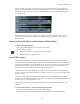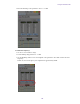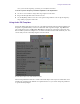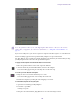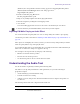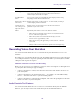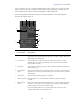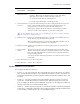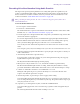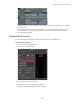User manual
Table Of Contents
- Title Page
- Contents
- Media Composer | First Quick Start
- Starting a Project
- Working with the Project Window
- Using Tools
- Working with Bins
- Object Icons in Bins
- Bin Views
- Bin Procedures
- Using the Bin Fast Menu
- Selecting Clips and Sequences
- Duplicating and Moving Clips and Sequences
- Deleting Items from a Bin
- Changing the Bin Background Color
- Assigning Colors to Objects in a Bin
- Selecting Offline Items in a Bin
- Selecting Media Relatives for an Object in a Bin
- Selecting Sources Used by an Object in a Bin
- Selecting Unreferenced Items in a Bin
- Working with Bin Columns
- Modifying Clip Information
- Printing Bins
- Filtering Items in the Bin
- Ingesting Media
- Managing Media Files
- Viewing and Marking Footage
- Viewing Methods
- Customizing the Composer Window and Monitors
- Using the Info Window
- Using the Timecode Window
- Playing Video to a Full-Screen Monitor
- Using the Tool Palette
- Playing Selected Clips in a Loop
- Loading and Clearing Footage
- Controlling Playback
- Video Quality Options for Playback
- Setting the Video Quality for Playback
- Marking and Subcataloging Footage
- Using Markers
- Suggested Uses for Markers
- Adding Markers While Editing
- Adding Markers On-the-Fly while Playing
- Finding Markers
- Finding Marker Comment Text
- Editing Marker Information
- Marking an Area Using Markers
- Moving to the Previous or Next Marker
- Deleting Markers
- Using the Markers Window
- Viewing Markers in the Markers Window
- Working in the Markers Window
- Exporting and Importing Markers
- Creating a Marker Text (.txt) File
- Printing the Contents of the Markers Window
- Disabling the Marker Edit Window
- Finding Frames, Clips, and Bins
- Sequence and Clip Information Summary
- Creating and Editing Sequences
- Creating a New Sequence
- Making a First Edit
- Creating an Instant Rough Cut
- Undoing or Redoing Edits
- Editing Additional Clips into the Sequence
- Lifting, Extracting, and Copying Material
- Adding Notes to Clips in the Timeline
- Playing Back a Sequence
- Understanding Sync Breaks
- Fixing Sync Breaks
- Understanding Sync Lock
- Ganging Footage in Monitors
- Sync Point Editing
- Working with Phantom Marks
- Using the Timeline
- Customizing Timeline Views
- Using the Timeline Fast Menu
- Timeline Fast Menu Options
- Enlarging and Reducing Timeline Tracks
- Moving Timeline Tracks
- Displaying Clip Colors in the Timeline
- Changing the Track Color
- Assigning Local Colors to Clips in the Timeline
- Clip Color for Proxy Clips in Timeline
- Displaying Timecode Tracks in the Timeline
- Showing Markers in the Timeline
- Showing Adapter Icons in the Timeline
- Changing the Background Color of a Project Window or Timeline
- Setting the Playback Option for the Timeline
- Disabling the Smart Tool in the Timeline
- Using the Full-Screen Timeline
- The Timeline Palette
- The Track Control Panel
- Using the Track Control Panel
- Displaying Source Material in the Timeline
- Displaying the Timeline Top Toolbar
- Managing Customized Timeline Views
- Using Timeline View Buttons
- Navigating in the Timeline
- Working with Segments
- Guidelines for Segment Editing
- Selecting and Deselecting Segments
- Live Dragging in the Timeline
- Creating a Sequence Based on Selection
- Linked Clips
- Selecting Linked Clips
- Selecting Multiple Segments
- Excluding Filler when Selecting Multiple Segments
- Selecting Filler with Segment Tools
- Four-Frame Display
- Suppressing Four-Frame Display
- Maintaining Sync with Segment Edits
- Moving Segments with Drag and Drop
- Copying and Dragging Segments
- Dragging Nonadjacent Segments
- Deleting Segments
- Marking Clips and Sequences
- Cutting, Copying, and Pasting in the Timeline
- Setting the Default Segment Edit Tool
- Enabling Only One Segment Edit Tool at a Time
- Bin Editing into the Timeline
- Working with Multiple Tracks
- Understanding the Track Selector Panel
- Selecting Tracks
- Understanding Track Monitoring
- Monitoring and Soloing Tracks
- Patching Tracks
- Performing an Alternate Edit
- Muting Individual Clips in the Timeline
- Disabling a Video Track
- Understanding Locking and Sync Locking
- Locking and Sync Locking Tracks
- Adding and Deleting Tracks
- Splitting Stereo Tracks to Mono Tracks
- Backtiming Edits
- In to Out Highlighting in the Timeline
- Editing in Heads or Heads Tails View
- Performing a Quick Edit Using the Top and Tail Commands
- Working with Add Edits (Match Frames)
- Dupe Detection
- Editing with the Film Track
- Finding Black Holes and Flash Frames
- Printing the Timeline
- Searching for Text in the Timeline
- Customizing Timeline Views
- Working with Trim Edits
- Trimming with the Timeline Palette
- Timeline Trim States
- Selecting Trim Sides
- Overwrite Trimming
- Ripple Trimming
- Dual-Roller Trimming
- Refining Trims
- Reviewing Trim Edits
- Trimming On-the-Fly
- End of Trim Indicators
- Trimming During a Playback Loop
- Creating Overlap Edits
- Extending an Edit
- Maintaining Sync While Trimming
- Slipping or Sliding Segments
- Trimming in Two Directions
- Working with Audio
- Overview of Audio Tools
- Creating Tone Media
- Audio Ducking
- Fading and Dipping Audio
- Working with Multichannel Audio Tracks
- The Track Control Panel
- Using Audio Scrub
- Audio Displays in the Timeline
- Displaying Audio Formats in Bins
- Using the Audio Mixer Tool
- Rendering and Unrendering Order for Audio Effects
- Audio Volume Staging and an Audio Editing Workflow
- Using Clip Volume and Pan Mode
- Using Volume and Pan Automation
- Copying, Pasting and Moving Audio Keyframes
- Using Live Mix Mode
- Adjusting Audio Clip Gain in the Timeline
- Mixing Down Audio Tracks
- Using the Audio EQ Tool
- Understanding the Audio Tool
- Recording Voice-Over Narration
- Audio Punch-in Tool Features
- Audio Punch-in Tool Scenarios
- Recording Voice-Over Narration Using Audio Punch-in
- Extended Audio Punch-In
- Monitoring Previously Recorded Tracks While Recording Voice-Over Narration
- Audio Punch-In Support for Open I/O Devices
- Using Peak Hold While Recording Voice-Over Narration
- Using Audio Plug-Ins
- Audio Effects Plug-Ins Installation
- Audio Track Effect Plug-Ins
- Inserting an Audio Track Effect Plug-In on a Track in the Timeline
- Editing an Audio Track Effect Plug-In on a Track in the Timeline
- Moving and Copying Audio Track Effect Inserts
- Ordering Audio Track Effect Inserts on a Track
- Removing Audio Track Effect Inserts on a Track
- Using Audio Track Effect Templates
- Avid AudioSuite Plug-Ins
- Using Avid AudioSuite Plug-Ins
- Applying an AudioSuite Plug-in to a Clip in the Timeline
- Common Buttons in the AudioSuite Plug-In Dialog Box
- AudioSuite Fast Menu
- Real-time EQ and AudioSuite Effects
- Rendering AudioSuite Plug-in Effects
- Creating New Master Clips with AudioSuite Plug-Ins
- AudioSuite Controls for Creating New Master Clips
- Mono, Stereo, and Multichannel Processing in AudioSuite Plug-Ins
- Using AudioSuite Plug-ins to Create New Master Clips
- Using AudioSuite Effect Templates
- Using AudioSuite Plug-Ins in Stereo
- AudioSuite Plug-in Limitations
- Troubleshooting AudioSuite Plug-Ins
- Core Avid Audio Plug-Ins
- AIR Chorus (Audio Track Effect)
- AIR Distortion (Audio Track Effect)
- AIR Dynamic Delay (Audio Track Effect)
- AIR Enhancer (Audio Track Effect)
- AIR Ensemble (Audio Track Effect)
- AIR Filter Gate (Audio Track Effect)
- AIR Flanger (Audio Track Effect)
- AIR Frequency Shifter (Audio Track Effect)
- AIR Fuzz-Wah (Audio Track Effect)
- AIR Kill EQ (Audio Track Effect)
- AIR Lo Fi (Audio Track Effect)
- AIR Multi-Chorus (Audio Track Effect)
- AIR Multi-Delay (Audio Track Effect)
- AIR Non-Linear Reverb (Audio Track Effect)
- AIR Phaser (Audio Track Effect)
- AIR Reverb (Audio Track Effect)
- AIR Spring Reverb (Audio Track Effect)
- AIR Stereo Width (Audio Track Effect)
- AIR Talkbox (Audio Track Effect)
- AIR Vintage Filter (Audio Track Effect)
- Bomb Factory BF76 (Audio Track Effect and AudioSuite)
- Channel Strip (Audio Track Effect and AudioSuite)
- Compressor/Limiter III — Dynamics III (Audio Track Effect and AudioSuite)
- D-Verb (Audio Track Effect and AudioSuite)
- DC Offset Removal (AudioSuite)
- DeEsser III — Dynamics III (Audio Track Effect and AudioSuite)
- Dither (Audio Track Effect)
- Down Mixer (Audio Track Effect)
- Duplicate (AudioSuite)
- Eleven Free (Audio Track Effect and AudioSuite)
- EQ (AudioSuite)
- Expander/Gate III — Dynamics III (Audio Track Effect and AudioSuite)
- Funk Logic Mastererizer (AudioSuite)
- Gain (AudioSuite)
- Invert (AudioSuite)
- Lo-Fi Plug-In (Audio Track Effect and AudioSuite)
- Maxim (Audio Track Effect and AudioSuite)
- Mod Delay III (Audio Track Effect and AudioSuite)
- Normalize (AudioSuite)
- Pitch Shift (AudioSuite)
- Pow-r Dither (Audio Track Effect)
- Recti-Fi (Audio Track Effect and AudioSuite)
- Reverse (AudioSuite)
- SansAmp PSA-1 (Audio Track Effect and AudioSuite)
- Sci-Fi (Audio Track Effect and AudioSuite)
- Signal Generator (Audio Track Effect and AudioSuite)
- Time Compression Expansion (AudioSuite)
- Time Shift (AudioSuite)
- Trim (Audio Track Effect)
- MultiCamera Editing
- The Avid Marketplace
- Settings
- International Character Support (ICS) in Avid Editing Applications
- Index
Using the Audio EQ Tool
293
Once you locate the frequency you want, you can adjust it as needed.
To locate a specific frequency and either emphasize or de-emphasize it:
t Use the ¼-octave influence range and a large negative decibel value.
t Keep both the high shelf and low shelf set to zero.
t Use the EQ Range slider to move the center point of the parametric curve along the frequency
range while you play the audio track.
Using Audio EQ Templates
Your Avid editing application provides a set of predefined audio EQ templates. The EQ templates are
designed to fix problems that you often encounter with audio clips. For example, Tape Hiss Filter
rolls off frequencies above 4 kHz. NTSC Hum Buster cuts the bass on frequencies that often cause
hum on NTSC systems. The templates are accessible from the Fast menu in the Audio EQ tool. You
can also add your own custom EQ templates to the Fast menu.
Predefined EQ templates in the Audio EQ tool Fast menu
The following illustration shows the contents of the Audio EQ tool when you select the Female Voice
with Presence template in the Timeline. As explained in the tool, you cannot change the parameters
of a predefined EQ template.