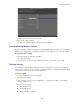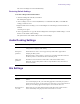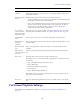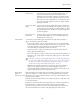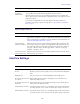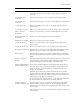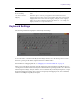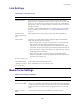User manual
Table Of Contents
- Title Page
- Contents
- Media Composer | First Quick Start
- Starting a Project
- Working with the Project Window
- Using Tools
- Working with Bins
- Object Icons in Bins
- Bin Views
- Bin Procedures
- Using the Bin Fast Menu
- Selecting Clips and Sequences
- Duplicating and Moving Clips and Sequences
- Deleting Items from a Bin
- Changing the Bin Background Color
- Assigning Colors to Objects in a Bin
- Selecting Offline Items in a Bin
- Selecting Media Relatives for an Object in a Bin
- Selecting Sources Used by an Object in a Bin
- Selecting Unreferenced Items in a Bin
- Working with Bin Columns
- Modifying Clip Information
- Printing Bins
- Filtering Items in the Bin
- Ingesting Media
- Managing Media Files
- Viewing and Marking Footage
- Viewing Methods
- Customizing the Composer Window and Monitors
- Using the Info Window
- Using the Timecode Window
- Playing Video to a Full-Screen Monitor
- Using the Tool Palette
- Playing Selected Clips in a Loop
- Loading and Clearing Footage
- Controlling Playback
- Video Quality Options for Playback
- Setting the Video Quality for Playback
- Marking and Subcataloging Footage
- Using Markers
- Suggested Uses for Markers
- Adding Markers While Editing
- Adding Markers On-the-Fly while Playing
- Finding Markers
- Finding Marker Comment Text
- Editing Marker Information
- Marking an Area Using Markers
- Moving to the Previous or Next Marker
- Deleting Markers
- Using the Markers Window
- Viewing Markers in the Markers Window
- Working in the Markers Window
- Exporting and Importing Markers
- Creating a Marker Text (.txt) File
- Printing the Contents of the Markers Window
- Disabling the Marker Edit Window
- Finding Frames, Clips, and Bins
- Sequence and Clip Information Summary
- Creating and Editing Sequences
- Creating a New Sequence
- Making a First Edit
- Creating an Instant Rough Cut
- Undoing or Redoing Edits
- Editing Additional Clips into the Sequence
- Lifting, Extracting, and Copying Material
- Adding Notes to Clips in the Timeline
- Playing Back a Sequence
- Understanding Sync Breaks
- Fixing Sync Breaks
- Understanding Sync Lock
- Ganging Footage in Monitors
- Sync Point Editing
- Working with Phantom Marks
- Using the Timeline
- Customizing Timeline Views
- Using the Timeline Fast Menu
- Timeline Fast Menu Options
- Enlarging and Reducing Timeline Tracks
- Moving Timeline Tracks
- Displaying Clip Colors in the Timeline
- Changing the Track Color
- Assigning Local Colors to Clips in the Timeline
- Clip Color for Proxy Clips in Timeline
- Displaying Timecode Tracks in the Timeline
- Showing Markers in the Timeline
- Showing Adapter Icons in the Timeline
- Changing the Background Color of a Project Window or Timeline
- Setting the Playback Option for the Timeline
- Disabling the Smart Tool in the Timeline
- Using the Full-Screen Timeline
- The Timeline Palette
- The Track Control Panel
- Using the Track Control Panel
- Displaying Source Material in the Timeline
- Displaying the Timeline Top Toolbar
- Managing Customized Timeline Views
- Using Timeline View Buttons
- Navigating in the Timeline
- Working with Segments
- Guidelines for Segment Editing
- Selecting and Deselecting Segments
- Live Dragging in the Timeline
- Creating a Sequence Based on Selection
- Linked Clips
- Selecting Linked Clips
- Selecting Multiple Segments
- Excluding Filler when Selecting Multiple Segments
- Selecting Filler with Segment Tools
- Four-Frame Display
- Suppressing Four-Frame Display
- Maintaining Sync with Segment Edits
- Moving Segments with Drag and Drop
- Copying and Dragging Segments
- Dragging Nonadjacent Segments
- Deleting Segments
- Marking Clips and Sequences
- Cutting, Copying, and Pasting in the Timeline
- Setting the Default Segment Edit Tool
- Enabling Only One Segment Edit Tool at a Time
- Bin Editing into the Timeline
- Working with Multiple Tracks
- Understanding the Track Selector Panel
- Selecting Tracks
- Understanding Track Monitoring
- Monitoring and Soloing Tracks
- Patching Tracks
- Performing an Alternate Edit
- Muting Individual Clips in the Timeline
- Disabling a Video Track
- Understanding Locking and Sync Locking
- Locking and Sync Locking Tracks
- Adding and Deleting Tracks
- Splitting Stereo Tracks to Mono Tracks
- Backtiming Edits
- In to Out Highlighting in the Timeline
- Editing in Heads or Heads Tails View
- Performing a Quick Edit Using the Top and Tail Commands
- Working with Add Edits (Match Frames)
- Dupe Detection
- Editing with the Film Track
- Finding Black Holes and Flash Frames
- Printing the Timeline
- Searching for Text in the Timeline
- Customizing Timeline Views
- Working with Trim Edits
- Trimming with the Timeline Palette
- Timeline Trim States
- Selecting Trim Sides
- Overwrite Trimming
- Ripple Trimming
- Dual-Roller Trimming
- Refining Trims
- Reviewing Trim Edits
- Trimming On-the-Fly
- End of Trim Indicators
- Trimming During a Playback Loop
- Creating Overlap Edits
- Extending an Edit
- Maintaining Sync While Trimming
- Slipping or Sliding Segments
- Trimming in Two Directions
- Working with Audio
- Overview of Audio Tools
- Creating Tone Media
- Audio Ducking
- Fading and Dipping Audio
- Working with Multichannel Audio Tracks
- The Track Control Panel
- Using Audio Scrub
- Audio Displays in the Timeline
- Displaying Audio Formats in Bins
- Using the Audio Mixer Tool
- Rendering and Unrendering Order for Audio Effects
- Audio Volume Staging and an Audio Editing Workflow
- Using Clip Volume and Pan Mode
- Using Volume and Pan Automation
- Copying, Pasting and Moving Audio Keyframes
- Using Live Mix Mode
- Adjusting Audio Clip Gain in the Timeline
- Mixing Down Audio Tracks
- Using the Audio EQ Tool
- Understanding the Audio Tool
- Recording Voice-Over Narration
- Audio Punch-in Tool Features
- Audio Punch-in Tool Scenarios
- Recording Voice-Over Narration Using Audio Punch-in
- Extended Audio Punch-In
- Monitoring Previously Recorded Tracks While Recording Voice-Over Narration
- Audio Punch-In Support for Open I/O Devices
- Using Peak Hold While Recording Voice-Over Narration
- Using Audio Plug-Ins
- Audio Effects Plug-Ins Installation
- Audio Track Effect Plug-Ins
- Inserting an Audio Track Effect Plug-In on a Track in the Timeline
- Editing an Audio Track Effect Plug-In on a Track in the Timeline
- Moving and Copying Audio Track Effect Inserts
- Ordering Audio Track Effect Inserts on a Track
- Removing Audio Track Effect Inserts on a Track
- Using Audio Track Effect Templates
- Avid AudioSuite Plug-Ins
- Using Avid AudioSuite Plug-Ins
- Applying an AudioSuite Plug-in to a Clip in the Timeline
- Common Buttons in the AudioSuite Plug-In Dialog Box
- AudioSuite Fast Menu
- Real-time EQ and AudioSuite Effects
- Rendering AudioSuite Plug-in Effects
- Creating New Master Clips with AudioSuite Plug-Ins
- AudioSuite Controls for Creating New Master Clips
- Mono, Stereo, and Multichannel Processing in AudioSuite Plug-Ins
- Using AudioSuite Plug-ins to Create New Master Clips
- Using AudioSuite Effect Templates
- Using AudioSuite Plug-Ins in Stereo
- AudioSuite Plug-in Limitations
- Troubleshooting AudioSuite Plug-Ins
- Core Avid Audio Plug-Ins
- AIR Chorus (Audio Track Effect)
- AIR Distortion (Audio Track Effect)
- AIR Dynamic Delay (Audio Track Effect)
- AIR Enhancer (Audio Track Effect)
- AIR Ensemble (Audio Track Effect)
- AIR Filter Gate (Audio Track Effect)
- AIR Flanger (Audio Track Effect)
- AIR Frequency Shifter (Audio Track Effect)
- AIR Fuzz-Wah (Audio Track Effect)
- AIR Kill EQ (Audio Track Effect)
- AIR Lo Fi (Audio Track Effect)
- AIR Multi-Chorus (Audio Track Effect)
- AIR Multi-Delay (Audio Track Effect)
- AIR Non-Linear Reverb (Audio Track Effect)
- AIR Phaser (Audio Track Effect)
- AIR Reverb (Audio Track Effect)
- AIR Spring Reverb (Audio Track Effect)
- AIR Stereo Width (Audio Track Effect)
- AIR Talkbox (Audio Track Effect)
- AIR Vintage Filter (Audio Track Effect)
- Bomb Factory BF76 (Audio Track Effect and AudioSuite)
- Channel Strip (Audio Track Effect and AudioSuite)
- Compressor/Limiter III — Dynamics III (Audio Track Effect and AudioSuite)
- D-Verb (Audio Track Effect and AudioSuite)
- DC Offset Removal (AudioSuite)
- DeEsser III — Dynamics III (Audio Track Effect and AudioSuite)
- Dither (Audio Track Effect)
- Down Mixer (Audio Track Effect)
- Duplicate (AudioSuite)
- Eleven Free (Audio Track Effect and AudioSuite)
- EQ (AudioSuite)
- Expander/Gate III — Dynamics III (Audio Track Effect and AudioSuite)
- Funk Logic Mastererizer (AudioSuite)
- Gain (AudioSuite)
- Invert (AudioSuite)
- Lo-Fi Plug-In (Audio Track Effect and AudioSuite)
- Maxim (Audio Track Effect and AudioSuite)
- Mod Delay III (Audio Track Effect and AudioSuite)
- Normalize (AudioSuite)
- Pitch Shift (AudioSuite)
- Pow-r Dither (Audio Track Effect)
- Recti-Fi (Audio Track Effect and AudioSuite)
- Reverse (AudioSuite)
- SansAmp PSA-1 (Audio Track Effect and AudioSuite)
- Sci-Fi (Audio Track Effect and AudioSuite)
- Signal Generator (Audio Track Effect and AudioSuite)
- Time Compression Expansion (AudioSuite)
- Time Shift (AudioSuite)
- Trim (Audio Track Effect)
- MultiCamera Editing
- The Avid Marketplace
- Settings
- International Character Support (ICS) in Avid Editing Applications
- Index
Import Settings
396
Image sized for
current format
Select this option if the image is properly sized and formatted for
the current project format, or to maintain field data when you
import two-field media that follows exact NTSC or PAL
dimensions. Your Avid editing application converts the existing
pixel dimensions, if necessary, so that the image fills the screen.
If the aspect ratio of the original frames does not match the aspect
ratio your Avid editing application is using, the imported frames
might appear distorted.
Do not resize smaller
images
Select this option to import graphic files that have a smaller size
than the full-raster SD or HD frame. You typically use this option
for either temporary web graphics (in either SD or HD) or to bring
SD-formatted graphics into an HD project without blowing them
up and losing quality.
Resize image to fit
format raster
Select this option to resize both smaller and larger images to fit
the full-raster SD or HD frame. Your Avid editing application
maintains the file’s aspect ratio.
Alpha Channel Controls how your Avid editing application handles the alpha channel in imported
images. The following options are available:
• Invert on import (white = opaque): Select this option to reverse the black and white
elements of the alpha channel if they differ from the matte key requirements of your
Avid editing application. Avid applications use a white background, a black
foreground, and a gray transparency blend between the two.
• Do not invert (black = opaque): Select this option to import the image, using the
existing alpha channel information.
• Ignore: Select this option to import an image that contains alpha channel transparency
information as one opaque graphic. The imported graphic appears as a single master
clip in the bin.
n
If an image contains an embedded alpha channel but your Avid editing application
does not support alpha channel import for the file type, select this option to import
the image successfully. For information on alpha channel support, see “Import
Specifications for Supported Graphics File Formats” on page 1.
• Dilate Fill: This option bleeds the fill just a bit along the edges where transparent
alpha meets non-transparent alpha. It is useful when importing graphics files
containing alpha that have abrupt transitions between transparent and opaque. It can
help prevent black/gray pixels from seeping into the fill.
Frame Import
Duration
Duration n seconds
Defines the duration of the single frame your Avid editing application creates from the
import. The default is 30 seconds. This option does not apply to importing sequential
image files because each file represents one frame of the clip, so the total number of files
determines the total duration.
Importing an image with alpha channel creates a matte key effect as a single frame, with
no associated media file.
Importing as a single frame takes less time and requires less storage than importing as a
media file. However, a single frame has limited real-time playback capabilities,
particularly at high resolutions, because your Avid editing application loads the frame
into memory and handles it in real time, rather than playing it back from a disk.
Option Description