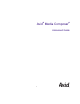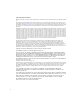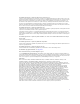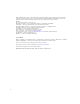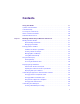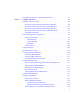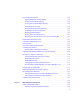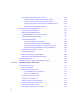® ® Avid Media Composer Advanced Guide m a k e m a n a g e m ove | m e d i a ™ Avid ®
Copyright and Disclaimer Product specifications are subject to change without notice and do not represent a commitment on the part of Avid Technology, Inc. The software described in this document is furnished under a license agreement. You can obtain a copy of that license by visiting Avid's Web site at www.avid.com. The terms of that license are also available in the product in the same directory as the software.
The following disclaimer is required by Ray Sauers Associates, Inc.: “Install-It” is licensed from Ray Sauers Associates, Inc. End-User is prohibited from taking any action to derive a source code equivalent of “Install-It,” including by reverse assembly or reverse compilation, Ray Sauers Associates, Inc.
Adobe and Photoshop are either registered trademarks or trademarks of Adobe Systems Incorporated in the United States and/or other countries. Windows is either a registered trademark or trademark of Microsoft Corporation in the United States and/or other countries. All other trademarks contained herein are the property of their respective owners. Footage Arri — Courtesy of Arri/Fauer — John Fauer, Inc. Bell South “Anticipation” — Courtesy of Two Headed Monster — Tucker/Wayne Atlanta/GMS.
Contents Using This Guide . . . . . . . . . . . . . . . . . . . . . . . . . . . . . . . . . . . . . . . . . . . . 37 Symbols and Conventions . . . . . . . . . . . . . . . . . . . . . . . . . . . . . . . . . . . . . . . . . . . . 38 If You Need Help. . . . . . . . . . . . . . . . . . . . . . . . . . . . . . . . . . . . . . . . . . . . . . . . . . . . 39 Accessing the Online Library . . . . . . . . . . . . . . . . . . . . . . . . . . . . . . . . . . . . . . . . . . 39 How to Order Documentation . . . . . . .
Linking User Settings and Workspaces. . . . . . . . . . . . . . . . . . . . . . . . . . . . . . . 64 Switching Between Workspaces . . . . . . . . . . . . . . . . . . . . . . . . . . . . . . . . . . . . 65 Deleting a Workspace . . . . . . . . . . . . . . . . . . . . . . . . . . . . . . . . . . . . . . . . . . . . 65 Assigning a Workspace Button . . . . . . . . . . . . . . . . . . . . . . . . . . . . . . . . . . . . . 66 Sharing Bins and Projects in an Avid Unity Environment. . . . . . . . . . . . . . . . . .
Using External Controllers as Editing Control Surfaces . . . . . . . . . . . . . . . . . . . . . . 87 Chapter 3 Logging: Advanced . . . . . . . . . . . . . . . . . . . . . . . . . . . . . . . . . . . . . . . . . . 89 Preparing Log Files for Import. . . . . . . . . . . . . . . . . . . . . . . . . . . . . . . . . . . . . . . . . . 90 Converting Log Files with Avid Log Exchange (Windows) . . . . . . . . . . . . . . . . . 90 Using Drag-and-Drop Conversion for Log Files (Windows) . . . . . . . . . . . . . . .
Entering Key Numbers . . . . . . . . . . . . . . . . . . . . . . . . . . . . . . . . . . . . . . . . . . 130 Entering Additional Timecodes (Option) . . . . . . . . . . . . . . . . . . . . . . . . . . . . . 131 Entering the Ink Number (Option) . . . . . . . . . . . . . . . . . . . . . . . . . . . . . . . . . . 131 Entering Additional Film Data . . . . . . . . . . . . . . . . . . . . . . . . . . . . . . . . . . . . . 132 Modifying Clip Information Before Capturing . . . . . . . . . . . . . . . . . . . . . . .
Special Capture Procedures . . . . . . . . . . . . . . . . . . . . . . . . . . . . . . . . . . . . . . . . . . 157 Logging Errors to the Console Window . . . . . . . . . . . . . . . . . . . . . . . . . . . . . . 157 Creating Subclips While Capturing. . . . . . . . . . . . . . . . . . . . . . . . . . . . . . . . . . 158 Creating Timed Subclips While Capturing . . . . . . . . . . . . . . . . . . . . . . . . . . . . 159 Adding Locators On-the-Fly . . . . . . . . . . . . . . . . . . . . . . . . . . . . . . . .
Importing Multilayered Photoshop Graphics . . . . . . . . . . . . . . . . . . . . . . . . . . 186 Example of Multilayered Photoshop Graphics Import . . . . . . . . . . . . . . . 187 Support for Multilayered Photoshop Graphics Import. . . . . . . . . . . . . . . . 189 Preserving Layer Effects in Multilayered Photoshop Graphics. . . . . . . . . 191 Importing Multilayered Photoshop Files . . . . . . . . . . . . . . . . . . . . . . . . . . 191 Importing Media from XDCAM Devices . . . . . . . . . . . . . . . . .
Selecting Sources Used by an Object . . . . . . . . . . . . . . . . . . . . . . . . . . . . . . . 222 Selecting Unreferenced Clips. . . . . . . . . . . . . . . . . . . . . . . . . . . . . . . . . . . . . . 222 Using Text View: Advanced . . . . . . . . . . . . . . . . . . . . . . . . . . . . . . . . . . . . . . . . . . 223 Manipulating Bin Columns . . . . . . . . . . . . . . . . . . . . . . . . . . . . . . . . . . . . . . . . 223 Duplicating Bin Columns . . . . . . . . . . . . . . . . . . . . . . . . . . . .
Creating Leader . . . . . . . . . . . . . . . . . . . . . . . . . . . . . . . . . . . . . . . . . . . . . . . . . . . 249 Creating Video Leader . . . . . . . . . . . . . . . . . . . . . . . . . . . . . . . . . . . . . . . . . . 250 Creating Audio Leader . . . . . . . . . . . . . . . . . . . . . . . . . . . . . . . . . . . . . . . . . . 250 Chapter 7 Managing Media Files: Advanced . . . . . . . . . . . . . . . . . . . . . . . . . . . . . . 253 Using Panasonic DVCPRO P2 Equipment . . . . . . . . . . . . . .
Restoring an Archive from Videotape. . . . . . . . . . . . . . . . . . . . . . . . . . . . . . . . 282 Chapter 8 Script-Based Editing . . . . . . . . . . . . . . . . . . . . . . . . . . . . . . . . . . . . . . . . 285 Lined Script Basics . . . . . . . . . . . . . . . . . . . . . . . . . . . . . . . . . . . . . . . . . . . . . . . . . 286 Explanation of Symbols . . . . . . . . . . . . . . . . . . . . . . . . . . . . . . . . . . . . . . . . . . 287 Lining in the Digital Realm . . . . . . . . . . . . . . . .
Hiding Slate Frames . . . . . . . . . . . . . . . . . . . . . . . . . . . . . . . . . . . . . . . . . . . . 305 Showing One Take Per Slate . . . . . . . . . . . . . . . . . . . . . . . . . . . . . . . . . . . . . 306 Moving a Slate. . . . . . . . . . . . . . . . . . . . . . . . . . . . . . . . . . . . . . . . . . . . . . . . . 307 Deleting a Slate . . . . . . . . . . . . . . . . . . . . . . . . . . . . . . . . . . . . . . . . . . . . . . . . 308 Manipulating Takes . . . . . . . . . . . . . . . . . . . . . .
Adjusting the Play Delay Offset. . . . . . . . . . . . . . . . . . . . . . . . . . . . . . . . . . . . . . . . 328 Using the Tool Palette. . . . . . . . . . . . . . . . . . . . . . . . . . . . . . . . . . . . . . . . . . . . . . . 329 Playing Selected Clips in a Loop. . . . . . . . . . . . . . . . . . . . . . . . . . . . . . . . . . . . . . . 330 Using Locators . . . . . . . . . . . . . . . . . . . . . . . . . . . . . . . . . . . . . . . . . . . . . . . . . . . . 331 Ways to Use Locators . . . . . . . . . .
Resyncing Subframe Audio . . . . . . . . . . . . . . . . . . . . . . . . . . . . . . . . . . . . . . . . . . 351 Understanding Subframe Resyncing. . . . . . . . . . . . . . . . . . . . . . . . . . . . . . . . 351 Resyncing Audio for a Selected Subclip . . . . . . . . . . . . . . . . . . . . . . . . . . . . . 352 Managing Sync with Multiple Tracks . . . . . . . . . . . . . . . . . . . . . . . . . . . . . . . . . . . 353 Using Sync Lock . . . . . . . . . . . . . . . . . . . . . . . . . . . . . . . . . . . . .
Detecting Duplicate Frames . . . . . . . . . . . . . . . . . . . . . . . . . . . . . . . . . . . . . . . . . . 374 Adjusting Handle Length in Dupe Detection . . . . . . . . . . . . . . . . . . . . . . . . . . . . . . 376 Tracking Color Frame Shifts . . . . . . . . . . . . . . . . . . . . . . . . . . . . . . . . . . . . . . . . . . 378 Finding Black Holes and Flash Frames . . . . . . . . . . . . . . . . . . . . . . . . . . . . . . . . . 380 Printing the Timeline . . . . . . . . . . . . . . . . . . . . . . .
Mapping Buttons and Menu Commands . . . . . . . . . . . . . . . . . . . . . . . . . 411 Button Layouts on the Digi 002 and Command|8 . . . . . . . . . . . . . . . . . . . 414 Using Buttons to Change Focus in the Avid Editing Application Interface 415 Using a Foot Pedal as a Foot Switch . . . . . . . . . . . . . . . . . . . . . . . . . . . . 416 Switching Between the Digi 002 and Command|8 . . . . . . . . . . . . . . . . . . 416 Using a Digi 002 or Command|8 to Record Automation Pan . . . . . . . . . . . . .
Using Audio EQ Templates . . . . . . . . . . . . . . . . . . . . . . . . . . . . . . . . . . . . . . . 441 Applying an EQ Template . . . . . . . . . . . . . . . . . . . . . . . . . . . . . . . . . . . . . 441 Creating Your Own Templates . . . . . . . . . . . . . . . . . . . . . . . . . . . . . . . . . 442 Adding an EQ Template to the Audio EQ Tool Fast Menu . . . . . . . . . . . . 442 Adjusting EQ While Playing an Audio Effect . . . . . . . . . . . . . . . . . . . . . . . . . .
AudioSuite Controls for Creating New Master Clips . . . . . . . . . . . . . . . . . 465 Mono, Stereo, and Multichannel Processing in AudioSuite Plug-Ins . . . . 467 Using AudioSuite Plug-ins to Create New Master Clips . . . . . . . . . . . . . . 468 Using AudioSuite Effect Templates . . . . . . . . . . . . . . . . . . . . . . . . . . . . . 469 Using AudioSuite Plug-Ins in Stereo . . . . . . . . . . . . . . . . . . . . . . . . . . . . . . . . 470 AudioSuite Plug-in Limitations. . . . . . . . . . . . . . . .
Send To DigiDelivery . . . . . . . . . . . . . . . . . . . . . . . . . . . . . . . . . . . . . . . . . . . . 507 Send To Digidesign Pro Tools . . . . . . . . . . . . . . . . . . . . . . . . . . . . . . . . . . . . . 509 Send to DVD Authoring . . . . . . . . . . . . . . . . . . . . . . . . . . . . . . . . . . . . . . . . . . 512 Send to DVD One Step . . . . . . . . . . . . . . . . . . . . . . . . . . . . . . . . . . . . . . . . . . 514 Send to Sorenson Squeeze . . . . . . . . . . . . . . . . . . . . . . . .
Chapter 16 Generating Output: Advanced . . . . . . . . . . . . . . . . . . . . . . . . . . . . . . . . 561 Advanced Video Output Calibration . . . . . . . . . . . . . . . . . . . . . . . . . . . . . . . . . . . . 561 Using Test Patterns . . . . . . . . . . . . . . . . . . . . . . . . . . . . . . . . . . . . . . . . . . . . . 562 Calibrating the System with Passthrough Signals . . . . . . . . . . . . . . . . . . . . . . 562 Using the Digital Cut Tool: Advanced. . . . . . . . . . . . . . . . . . . . . . . .
Chapter 17 MultiCamera Editing . . . . . . . . . . . . . . . . . . . . . . . . . . . . . . . . . . . . . . . . 589 Understanding Grouping and Multigrouping Clips . . . . . . . . . . . . . . . . . . . . . . . . . 589 Creating Group Clips. . . . . . . . . . . . . . . . . . . . . . . . . . . . . . . . . . . . . . . . . . . . . . . . 590 Creating Multigroup Clips . . . . . . . . . . . . . . . . . . . . . . . . . . . . . . . . . . . . . . . . . . . . 592 MultiCamera Displays . . . . . . . . . . . . . . . . . .
Copying Settings Between Settings Files . . . . . . . . . . . . . . . . . . . . . . . . . 620 Using Site Settings . . . . . . . . . . . . . . . . . . . . . . . . . . . . . . . . . . . . . . . . . . 622 Manipulating Settings by Importing User Profiles or Copying Files Manually . . . . . . . . . . . . . . . . . . . . . . . . . . . . . . . . . . . . . . . . . . . . 623 Audio Settings . . . . . . . . . . . . . . . . . . . . . . . . . . . . . . . . . . . . . . . . . . . . . . . . . . . .
Effect Editor Settings. . . . . . . . . . . . . . . . . . . . . . . . . . . . . . . . . . . . . . . . . . . . . . . . 655 Export Settings . . . . . . . . . . . . . . . . . . . . . . . . . . . . . . . . . . . . . . . . . . . . . . . . . . . . 657 Export Settings Dialog Box Options . . . . . . . . . . . . . . . . . . . . . . . . . . . . . . . . . 657 Export Settings: QuickTime Reference Options. . . . . . . . . . . . . . . . . . . . . . . . 659 Export Settings: QuickTime Movie Export Options . . . . . . . . .
Import Settings: XDCAM Tab . . . . . . . . . . . . . . . . . . . . . . . . . . . . . . . . . . . . . 702 Interface Settings . . . . . . . . . . . . . . . . . . . . . . . . . . . . . . . . . . . . . . . . . . . . . . . . . . 703 Interface Settings: General Tab . . . . . . . . . . . . . . . . . . . . . . . . . . . . . . . . . . . 703 Interface Settings: Appearance Tab . . . . . . . . . . . . . . . . . . . . . . . . . . . . . . . . 704 Interplay Folder Settings . . . . . . . . . . . . . . . . . . . . . . . . .
Video Output Tool Settings: SD Tab . . . . . . . . . . . . . . . . . . . . . . . . . . . . . . . . 729 Video Output Tool Settings: HD Tab (Adrenaline Only) . . . . . . . . . . . . . . . . . . 733 Workspace Settings . . . . . . . . . . . . . . . . . . . . . . . . . . . . . . . . . . . . . . . . . . . . . . . . 734 Chapter 19 File Format Specifications . . . . . . . . . . . . . . . . . . . . . . . . . . . . . . . . . . . 735 Graphics (Image) Files . . . . . . . . . . . . . . . . . . . . . . . . . . . . . .
Storage Requirements . . . . . . . . . . . . . . . . . . . . . . . . . . . . . . . . . . . . . . . . . . . . . . 767 Estimating Drive Space Requirements . . . . . . . . . . . . . . . . . . . . . . . . . . . . . . 767 Estimated Storage Requirements . . . . . . . . . . . . . . . . . . . . . . . . . . . . . . . . . . 768 Estimated Storage Requirements: HD . . . . . . . . . . . . . . . . . . . . . . . . . . . 768 Estimated Storage Requirements: JFIF Interlaced. . . . . . . . . . . . . . . . . .
Part 2: Slowing the Film Speed to 23.976 fps . . . . . . . . . . . . . . . . . . . . . . 810 Maintaining Synchronized Sound . . . . . . . . . . . . . . . . . . . . . . . . . . . . . . . 811 Stage 2: Capturing at 24 fps. . . . . . . . . . . . . . . . . . . . . . . . . . . . . . . . . . . . . . . 811 Transferring 24-fps Film to PAL Video . . . . . . . . . . . . . . . . . . . . . . . . . . . . . . . . . . 812 PAL Method 1. . . . . . . . . . . . . . . . . . . . . . . . . . . . . . . . . . . . . . . . . . . . .
Capturing HDV . . . . . . . . . . . . . . . . . . . . . . . . . . . . . . . . . . . . . . . . . . . . . 841 Importing HDV . . . . . . . . . . . . . . . . . . . . . . . . . . . . . . . . . . . . . . . . . . . . . 841 Mixing Resolutions . . . . . . . . . . . . . . . . . . . . . . . . . . . . . . . . . . . . . . . . . . . . . 842 Playing Back HDV Media . . . . . . . . . . . . . . . . . . . . . . . . . . . . . . . . . . . . . . . . 842 Rendering and Transcoding HDV Media. . . . . . . . . . . . . . . . . . . . .
Tables Interface Component Style Controls . . . . . . . . . . . . . . . . . . . . . . . . . . . . . . . . . . . . . 59 Drive Filtering Default Values . . . . . . . . . . . . . . . . . . . . . . . . . . . . . . . . . . . . . . . . . . 75 Compatible Log Formats. . . . . . . . . . . . . . . . . . . . . . . . . . . . . . . . . . . . . . . . . . . . . . 97 Avid Log Global Headings. . . . . . . . . . . . . . . . . . . . . . . . . . . . . . . . . . . . . . . . . . . . 100 Avid Log Column Headings. . . . . . . . .
Send To Digidesign Pro Tools on Avid Unity Options . . . . . . . . . . . . . . . . . . . . . . . 511 Export Settings Guidelines for AAF Export to Pro Tools . . . . . . . . . . . . . . . . . . . . . 527 Selecting a QuickTime Export Option . . . . . . . . . . . . . . . . . . . . . . . . . . . . . . . . . . . 533 XDCAM Resolutions. . . . . . . . . . . . . . . . . . . . . . . . . . . . . . . . . . . . . . . . . . . . . . . . . 556 Output Mode Resolution Options . . . . . . . . . . . . . . . . . . . . . . . . .
Controller Settings. . . . . . . . . . . . . . . . . . . . . . . . . . . . . . . . . . . . . . . . . . . . . . . . . . 649 Correction Settings: Features Tab . . . . . . . . . . . . . . . . . . . . . . . . . . . . . . . . . . . . . 650 Correction Settings: AutoCorrect Tab . . . . . . . . . . . . . . . . . . . . . . . . . . . . . . . . . . . 651 Deck Configuration Settings . . . . . . . . . . . . . . . . . . . . . . . . . . . . . . . . . . . . . . . . . . 652 Deck Settings Options. . . . . . . . . . . . . . .
Import Setting: Shot Log Tab . . . . . . . . . . . . . . . . . . . . . . . . . . . . . . . . . . . . . . . . . . 700 Import Settings: Audio Tab. . . . . . . . . . . . . . . . . . . . . . . . . . . . . . . . . . . . . . . . . . . . 701 Import Settings: XDCAM Tab . . . . . . . . . . . . . . . . . . . . . . . . . . . . . . . . . . . . . . . . . . 702 Interface Settings: General Tab . . . . . . . . . . . . . . . . . . . . . . . . . . . . . . . . . . . . . . . . 703 Interface Settings: Appearance Tab. . . . . .
Graphics Requirements . . . . . . . . . . . . . . . . . . . . . . . . . . . . . . . . . . . . . . . . . . . . . 741 Frame Size for Imported Graphics . . . . . . . . . . . . . . . . . . . . . . . . . . . . . . . . . . . . . 743 Audio File Formats . . . . . . . . . . . . . . . . . . . . . . . . . . . . . . . . . . . . . . . . . . . . . . . . . 745 OMFI File Import Specifications . . . . . . . . . . . . . . . . . . . . . . . . . . . . . . . . . . . . . . .
Using This Guide Congratulations on your purchase of an Avid editing application. You can use your application to create broadcast-quality output incorporating every possible production element from full-speed, high-resolution footage, to multimedia artwork and animation, to computer-generated effects and titling.
Using This Guide Symbols and Conventions Avid documentation uses the following symbols and conventions: Symbol or Convention Meaning or Action n A note provides important related information, reminders, recommendations, and strong suggestions. c A caution means that a specific action you take could cause harm to your computer or cause you to lose data. w 38 A warning describes an action that could cause you physical harm.
If You Need Help If You Need Help If you are having trouble using your Avid editing application: 1. Retry the action, carefully following the instructions given for that task in this guide. It is especially important to check each step of your workflow. 2.
Using This Guide To access the Online Library, do one of the following: t From your Avid editing application, select Help > Online Library. t From the Windows desktop, select Start > Programs > Avid > Avid editing application Online Library. t Browse to the Online Library folder, and then double-click the MainMenu file. The Online Library folder is in the same location as the application itself, for example: (Windows) C:\Program Files\Avid\Avid editing application\Online Library (Macintosh) Macintosh
Chapter 1 Working with the Project Window: Advanced The Project window provides controls for structuring and viewing important information about your current project. You can also modify User, Project, and Site settings from the Project window and display a list of effects.
Chapter 1 Working with the Project Window: Advanced Each user profile is stored in settings files within a folder, as described in “Understanding the Avid Projects and Avid Users Folders” in the Help. User profile folders are kept in the following folder: • (Windows) drive:\Program Files\Avid\Avid editing application\Avid Users\UserName • (Macintosh) /Users/Shared/Avid editing application/Avid Users/UserName You can work with user profiles in the following ways (for step-by-step procedures, see “Managi
Working with User Profiles Managing User Profiles The following table describes procedures for managing user profiles. For more information on user profiles, see “Understanding User Profiles” on page 41. Task Procedure To create a user profile: 1. Click the Settings tab in the Project window. 2. Click the User Profile Selection menu, and select Create User Profile. Project window title bar User Profile Selection menu The Create User Profile dialog box opens. 3.
Chapter 1 Working with the Project Window: Advanced Task Procedure To export user settings to another user or user profile: 1. Click the Settings tab in the Project window. 2. Click the User Profile Selection menu, and select Export User or User Profile. 3. Select Personal or Group. 4. Navigate to the location where you want to place the user or user profile. 5. Click OK. To update user profiles: 1. Click the Settings tab in the Project window. 2.
Managing Folders and Bins Managing Folders and Bins You can use the Project window to create hierarchies of folders and bins that reflect the specific workflow of the current project. This structure provides both simplicity and backup security. You can also manage system memory usage, and specify how often your Avid editing application saves bins automatically.
Chapter 1 Working with the Project Window: Advanced A sample template of bins for a project is shown below. Project folder Folders containing bin files Bin files Settings file Project file This hierarchy allows you to have one set of bins available in the Project window during capture and organizing, and another set of bins available during editing to reduce clutter. Creating a Folder in a Project To create a folder in a project: 1. Click the Bins tab in the Project window. 2.
Managing Folders and Bins If your system is running low on memory and you need to free up memory, you can either close your bins or use the Clear Memory button. If you close your bins, some of your memory remains unavailable until you exit the application because the online master clips remain in memory. The Clear Memory button, however, closes and saves all of your open bins and clears out any cached data of the online master clips. To free up memory: 1. Click the Info tab of the Project window. 2.
Chapter 1 Working with the Project Window: Advanced The system automatically saves copies of all bins into the Avid Attic folder at regular intervals for backup. When your work is lost, or when you want to recover an earlier version of a bin or sequence, you can retrieve files from the Avid Attic folder. The procedure for recovering bin files from the Avid Attic folder is described in “Retrieving Files from the Attic Folder” in the Help.
Using the Info Display Viewing Memory You can display system memory information in the Info tab of the Project window. (Windows only) You can view additional memory information through the Windows Task Manager and Performance Monitor tools. You can view information about system activities, such as driver messages, through the Windows Event Viewer. For information on these tools, see the Windows Help. n You can improve the performance of large projects by reducing the number of objects.
Chapter 1 Working with the Project Window: Advanced Accessing the Hardware Tool The Hardware tool gives a visual representation of usage for each drive and provides operating system information. To open the Hardware tool, do one of the following: t Click the Info tab in the Project window, and then click the Hardware button. t Select Tools > Hardware. The Hardware tool opens. n For more information about the Hardware tool, see “Using the Hardware Tool” on page 87.
Displaying Usage Information Statistics File Structure and Layout A new Statistics file is created each time you open the project. The files are stored in a Statistics folder inside each project folder. The file name has the following format: Statistics.yymmdd.
Chapter 1 Working with the Project Window: Advanced The statistics file is formatted as comma-separated ASCII text, so it can be accepted by a variety of software programs. Each line in the file is tagged with indicators for identifying content and data type to assist in programming custom applications. The following figure shows a sample Statistics file.
Displaying Usage Information The values in the first column indicate the content of the line: 01 title1 02 title2 03 heading 100 project info 101 Time Project open 102 Capture tool open 104 Capture tool active 105 Captured Media bytes used 106 Rendered Effects bytes used 110 Effects rendering time 111 Title tool open 113 Title tool active 114 Title tool rendering 115 Capture tool capturing 116 Capture tool logging 117 user comments The values in the second column indicate th
Chapter 1 Working with the Project Window: Advanced Importing the Statistics File into a Spreadsheet You can import the Statistics file into a spreadsheet or other program as an ASCII file and use the application (for example, Microsoft® Excel) to set up the proper format. To import a Statistics file into Microsoft Excel: 1. Start Microsoft Excel. 2. Select File > Open, and navigate to the Statistics file you want to import. (Windows only) Make sure All Files (*.*) is selected in the Files of Type list.
Displaying Usage Information The following figure is the sample file from the previous section as it appears when you import it into a spreadsheet.
Chapter 1 Working with the Project Window: Advanced Displaying Disk Space Statistics To improve system performance, statistics for disk space (captured media and rendered effects) are not calculated and are not displayed in the Usage window unless you issue a Console command. To display disk space statistics in the Usage window: 1. Select Tools > Console. 2. In the command entry text box, type: toggleStatSpace 3. Press Enter (Windows) or Return (Macintosh). 4. Select File > Load Media Database.
Customizing the Appearance of the Avid User Interface To set the color of an interface component: 1. In the Project window, click the Settings tab, and then double-click Interface. The Interface dialog box opens. 2. Click the Appearance tab. The Interface components whose colors you can change are listed in the top half of the Appearance tab, as shown in the following illustration. Check box Interface component list Color boxes 3.
Chapter 1 Working with the Project Window: Advanced 5. Do one of the following: t n Click Apply to apply the changes you selected. If you click Cancel after you click Apply, interface components retain the colors you applied. t Click OK to close the dialog box and put the new setting into effect. t Click Cancel to close the dialog box. The changes you selected but did not apply do not take effect. Changing Button and Toolbar Styles You can control the shading style and depth of buttons and toolbars.
Customizing the Appearance of the Avid User Interface 4. Do one of the following: t n Click Apply to apply the changes you selected. If you click Cancel after you click Apply, your editing application retains the selections you applied. t Click OK to close the dialog box and put the new setting into effect. t Click Cancel to close the dialog box. The changes you selected but did not apply do not take effect.
Chapter 1 Working with the Project Window: Advanced Interface Component Style Controls Control Description Options Button Style Controls the shape of buttons. Oval Octagonal Examples Oval Rounded Swoosh Octagonal Square Antique Rounded Square Swoosh Antique Using Interface Appearance Templates There are several interface appearance templates available for the Avid user interface that have preset background and button colors.
Customizing the Appearance of the Avid User Interface The following table describes the windows you can change, and where these changes are saved. Window Location of Changes Project Changes the font and point size of the text in the Project window; saved as a Project setting. Bin Changes the font and point size of the text in the Bin window; saved as a Bin setting (not a Bin View setting). Composer Changes the font and point size of the sequence or source clip name text; saved as a Composer setting.
Chapter 1 Working with the Project Window: Advanced Customizing Your Workspace A workspace is the arrangement and size of tool windows displayed in your Avid editing application. If you are accustomed to working with a particular group of windows arranged and sized in a particular setup, you can assign them to a workspace setting that you can then recall with a workspace button. For example, during capture you might want to display the Capture tool and Video Input tool in specific locations.
Customizing Your Workspace n If you are duplicating a previously named workspace setting, a .1 appears at the end of the new name. 4. Click to the left of the new workspace you want to set. A check mark appears next to the workspace. 5. Assign a custom name to the new workspace: a. In the column between Workspace and User, click until you see a text cursor and box. Make sure you click the Custom name column and not the Setting name. New workspace Custom name column b.
Chapter 1 Working with the Project Window: Advanced Linking User Settings and Workspaces User settings can be linked to a workspace. You can create a customized workspace, set up specific options in any Settings dialog box, and link them together by name. For example, you can create an Audio workspace that opens the Audio Mixer tool and Audio tool. This workspace can also open a customized Timeline (with enlarged audio tracks and rubberbanding displays).
Customizing Your Workspace 7. Double-click the workspace you just created. The Workspace Settings dialog box opens. 8. Click Activate Settings Linked By Name. 9. Click OK. All the settings and the new workspace you created are activated. Switching Between Workspaces To switch from one workspace to another: 1. Click the Settings tab in the Project window. The Settings list appears. 2. Click to the left of the workspace setting you want to use. A check mark appears next to the workspace.
Chapter 1 Working with the Project Window: Advanced Assigning a Workspace Button To assign a workspace button: 1. If you want to assign a workspace button to a palette (for example, the Tool palette from the Fast menu) or the Keyboard, open the palette or Keyboard setting. 2. Select Tools > Command Palette. W1 button More tab 3. Click the More tab. 4. Select Button to Button Reassignment. 5.
Sharing Bins and Projects in an Avid Unity Environment Sharing Bins and Projects in an Avid Unity Environment The following topics describe how to work in an Avid Unity environment that does not use an asset manager or Avid Interplay Transfer. If you are using an asset manager or Avid Interplay Transfer, see the Avid Interplay Administration Guide and the Avid Interplay Transfer Setup and User’s Guide.
Chapter 1 Working with the Project Window: Advanced Shared Bins When you use shared bins, you store the project on your local computer and store bins and media files on the shared workspace. This method allows users in a shared environment to share only selected bins with other users. The system identifies the shared bins as follows: • Stores the bin in a Unity Bins folder in the Project window. This folder is similar to the Other Bins folder.
Sharing Bins and Projects in an Avid Unity Environment The following illustration shows the Project window for a shared project. Bold bins are locked for editing but can be viewed. Project folders for each user Computer that currently has the bin locked The following illustration shows the contents of a shared workspace at the desktop level. Shared projects Shared media files Unity Attic Opening a Shared Project To open an existing project on the shared volume: 1. Start your Avid editing application.
Chapter 1 Working with the Project Window: Advanced 3. Open one of the bins by double-clicking the Bin icon. The bin appears with a Bin Lock Status button. You can click the red (locked) or green (unlocked) Bin Lock Status button to view a history file that shows which computers and users have modified the bin and the date and time of the modifications. The following illustration shows locked and unlocked bins. Unlocked bin Locked bin When a bin is unlocked, you have permission to make changes.
Sharing Bins and Projects in an Avid Unity Environment To open a bin without taking the lock: t Alt+double-click (Windows) or Option+double-click (Macintosh) the bin in the Project window. Overriding the Default Locking Mechanism You can instruct your Avid editing application to keep a bin locked even after you close it. To permanently lock a bin: 1. Select one or more bins in the Project window. 2. Right-click (Windows) or Ctrl+Shift+click (Macintosh) the Bin icon, and select Lock Project Bin.
Chapter 1 Working with the Project Window: Advanced Try to avoid creating duplicate bins by modifying a locked bin. If you do create a duplicate bin in this way, you should manually merge the changes into the original bin and delete the duplicate bin. c The lock does not prevent you from deleting the media in a locked bin if you have write access to the workspace. It ensures only that you don’t overwrite changes to the bin.
Sharing Bins and Projects in an Avid Unity Environment • When you have an environment where more than five users are sharing bins on Avid Unity, Avid recommends using an Avid Interplay server in the workgroup environment. • When an Avid Interplay server is available in an Avid Unity system in the workgroup environment, Avid does not recommend sharing bins or projects. Use the Avid Interplay server and the Remote Assets feature to share media.
Chapter 1 Working with the Project Window: Advanced Both editors can modify their copies of the bin, but only the editor that holds the lock, as indicated in the Project window, can save that bin. The other editor is warned that the bin is locked but is allowed to save a copy of the changed bin. Avid recommends that you use the “Save Bin Copy As...” button and continue working.
Sharing Bins and Projects in an Avid Unity Environment The default values for Filter by Resolution, Filter by System Drive, and Filter by Launch Drive are as follows: Drive Filtering Default Values Product Filter By Resolution Filter by System Drive Filter by Launch Drive Symphony Nitris Yes Yes Yes Media Composer products Yes Yes Yes NewsCutter products Yes Yes Yes Media Station PT Yes Yes Yes Avid Xpress Pro No No No Avid Xpress DV No No No Free DV No No No 75
Chapter 1 Working with the Project Window: Advanced 76
Chapter 2 Using Tools The Tools menu in your Avid editing application provides quick access to essential tools that you can use in your projects. In addition to the tools available from the Tools menu, you can also add a controller to your system that you can use as an alternative to your keyboard and mouse for editing footage.
Chapter 2 Using Tools To open a deck controller: t Select Tools > New Deck Controller. The Avid Deck Manager program is initialized, and a new Deck Controller window opens.
Using the Command Palette • The Deck Selection menu allows you to specify a deck with deck control parameters that you can customize in the Deck Settings dialog box. For more information, see “Deck Configuration Settings” on page 652. • The deck controller allows you to associate a tape name with the controller by clicking the Tape Name button and selecting a tape in the Select Tape dialog box. For more information, see “Selecting a Source Tape” in the Help.
Chapter 2 Using Tools You can use the Command palette to: • Map buttons to any Tool palette or the keyboard. See “Mapping User-Selectable Buttons” on page 81. • Map menu commands to various buttons and keys. See “Mapping Menu Commands” on page 83. • Directly activate a command. See “Activating Commands from the Command Palette” on page 84. n For information about each button in the Command palette, right-click (Windows) or Ctrl+Shift+click (Macintosh) a button and select What’s This? from the menu.
Using the Command Palette • MultiCamera editing: You can map the Quad Split, Swap Cam Bank, and Gang buttons. Quad Split Swap Cam Bank Gang When you remap buttons or commands, the system immediately saves your new configuration in one of the default settings that you can open from the Project window. You can also save, rename, and recall multiple versions of any of these settings to serve various purposes. For more information on multiple settings, see “Working with Multiple Settings” on page 617.
Chapter 2 Using Tools 2. Select Tools > Command Palette. The Command palette opens. 3. Select Button to Button Reassignment at the bottom of the Command palette. 4. Click the tab from which you want to select a user-selectable button. 5. Drag the button from the Command palette to a button location on the other palette. Using the Blank Button The Blank button in the Other tab of the Command palette allows you to replace a defined button with an undefined button.
Using the Command Palette Mapping Menu Commands You can map menu commands displayed in the menus in your Avid editing application menu bar directly onto any mappable button location or onto the keyboard. In some cases, you can avoid using the menus altogether. n Before you can map some commands, you must first establish the condition that enables the command.
Chapter 2 Using Tools Activating Commands from the Command Palette You can perform a command function directly from the Command palette. For example, you can click the Play button in the Command palette to play the material in the Source monitor. To activate a command from the Command palette: 1. Select Tools > Command Palette. The Command palette opens. 2. Select Active Palette at the bottom of the Command palette. 3. Click the tab from which you want to select a command function. 4.
Using the Console Window To convert your totals at any time to another format: t n Click the Format menu, and select a different frame code or key number format. If drop-frame timecode is entered into the calculator while non-drop-frame timecode is selected in the format menu, the calculator converts the entered timecode to a non-drop-frame equivalent (and vice-versa).
Chapter 2 Using Tools Getting Information with the Console The Console window provides quick access to bin information such as total duration of selected clips or total items in a bin including hidden items. You can also use the Console window to display information about a clip, segment, or sequence in the Timeline. To get information with the Console window: 1. Select Tools > Console. The Console window opens. 2.
Using the Hardware Tool By default, network drives are filtered by resolution when the option Filter Network Drives Based on Resolution option is selected in the Media Creation settings. For more information, see “Media Creation Settings” on page 709. Using the Hardware Tool The Hardware tool provides the following information about the system’s hardware configuration: • n The Drives tab lists each online drive.
Chapter 2 Using Tools 88
Chapter 3 Logging: Advanced When you import shot log files or log directly into a bin, you provide your Avid editing application with frame-accurate clip information used to capture the source footage. The logs you create form the foundation for organizing, tracking, storing, retrieving, and generating lists of edit information throughout your project.
Chapter 3 Logging: Advanced Preparing Log Files for Import Log files need to conform to the Avid Log Exchange (ALE) format to be imported into your Avid editing application. You can use the ALE utility included with your system to quickly convert shot log files. The ALE utility allows you to: • Modify the text in a log file (Windows only). • Convert log files of different formats to ALE files. See “Compatible Log Formats” on page 97. • Convert an ALE file to either an ATN or FLX file.
Preparing Log Files for Import 6. Depending on the type of file you are opening, one of the following occurs: - If the file type is recognized by the ALE utility, the file appears in the Avid Log Exchange window. - If the file does not contain the Windows line-ending format, then the Line Endings dialog box opens. Select an option from the following table. Option Description Display & Save Opens the file in the Avid Log Exchange window and changes the file to the Windows format.
Chapter 3 Logging: Advanced 7. Use the Options menu to select the tracks to include in the Tracks column of the log. The default track selections are Log V, Log A1, and Log A2. After you import the log into an Avid bin, the system captures all tracks shown in this column when batch capturing. n The Track selection only works on non-ALE files being converted to ALE format. When ALE is the incoming format, Track selection does not work. 8.
Preparing Log Files for Import 10. Select Convert > ALE. The default output selection is the ALE format. This is the required format for import into an Avid bin. The Avid Log Exchange window displays the converted ALE file. The converted file has the same file name as the original file, except the file name extension matches the converted file format. 11. (Option) Select the original file from the Window menu if you want to convert the file again using different options. 12. Select File > Close.
Chapter 3 Logging: Advanced To convert a log file by using drag-and-drop conversion: 1. Check the options that are set in the ALE utility. See “Converting Log Files with Avid Log Exchange (Windows)” on page 90. The current options are used when you perform drag-and-drop conversion. 2. Create a shortcut for the ALE utility. 3. Open the folder that contains the files you want to convert, positioning the folder so the Shortcut icon for the ALE utility is visible. 4. Select the files you want to convert. 5.
Preparing Log Files for Import Converting Log Files with Avid Log Exchange (Macintosh) You can use the ALE utility included with your system to quickly convert shot logs that are created during a film-to-tape transfer. To convert a log file to an ALE file: 1. Select Go > Applications, open the ALE folder, and double-click the ALE icon. The Avid Log Exchange dialog box opens.
Chapter 3 Logging: Advanced n The Track selection only works on non ALE files being converted to ALE format. When ALE is the incoming format, Track selection does not work. 5. Select the option if you want ALE to clean the ALE output file to eliminate overlapping timecodes for clips. When you select Clean, the utility changes the end timecode of a previous event to be less than the following event. 6.
Preparing Log Files for Import Using Drag-and-Drop Conversion for Log Files (Macintosh) n If the log file is a Final Cut Pro, Cinema Tools, or a Tab Delimited shot log file, you cannot use drag-and-drop conversion. Use the procedure in “Converting Log Files with Avid Log Exchange (Macintosh)” on page 95) to convert files of this type. To convert a log file by using drag-and-drop conversion: 1. Check the options that are set in the ALE utility.
Chapter 3 Logging: Advanced Compatible Log Formats (Continued) Log Format Requirements File Name Extension Log Producer™ Conversion required .llp Log right Import directly .ale OSC/R (Macintosh® only) Conversion required .asc OLE (Windows only) Conversion required .odb Shotlister Import directly .ale Tab Delimited Conversion required .
Understanding Avid Log Specifications Avid Log Specifications The following topics contain tables that show how to enter headings and data to create an Avid log. The tables use the following conventions: • A heading appears in the first column, without angled brackets or square brackets. For example, FIELD_DELIM is the first global heading. • A is surrounded by angled brackets. appear underneath, also in angled brackets.
Chapter 3 Logging: Advanced The following table shows the format for the global headings and the supported values for each heading. Avid Log Global Headings GLOBAL HEADINGS: Global headings are case sensitive and must be spelled exactly as shown. Include all required headings. Other headings are optional but might be necessary for your project. The maximum number of combined global, standard, and custom headings in a log file is 64.
Understanding Avid Log Specifications Column Headings The standard column headings appear after the global headings in the Avid log file. You do not enter the data for a column heading along with the heading. You enter the data later, in a separate data section. You must include the five required standard column headings; they are listed first in the following table. You can create your own custom column headings. Enter them after the standard headings (see the last heading in the following table).
Chapter 3 Logging: Advanced Avid Log Column Headings (Continued) Camera [Tab] Heading for the camera used to film this clip. This feature is used in multicamera shoots. Camroll [Tab] Heading for the camera roll ID containing this clip. Duration [Tab] Heading for timecode Start to timecode End, the length of the video clip. FPS [Tab] Heading for video frames per second rate for digitizing the individual clip. If omitted, the global entry applies.
Understanding Avid Log Specifications Avid Log Column Headings (Continued) TC 25P [Tab] Heading for 25-fps timecode with pulldown. TC 25 [Tab] Heading for 25-fps timecode. TC 30 [Tab] Heading for 30-fps timecode. Take [Tab] Heading for take ID for clip. Tape [Tab] Heading for source tape ID for the individual clip. If omitted, the global entry applies. DESCRIPT [Tab] Heading for description of clip. COMMENTS [Tab] Heading for comments about clip.
Chapter 3 Logging: Advanced Data Entries The data entries come after the Custom column headings. The following table shows the format for entering data. Enter a line of data in this format for every clip. Be sure to start the data section for each clip with the word Data [Enter] (Windows) or Data [Return] (Macintosh). Avid Log Data Headings DATA HEADINGS: The word Data marks the start of the data for each clip.
Understanding Avid Log Specifications Avid Log Data Headings (Continued) [Tab] Under Auxiliary TC heading. Enter a Nagra timecode, Arri code, and so on, for the sync point. Syncs with the Start timecode. [Tab] Under Camera heading. Identify the camera, using letters or numbers. For multicamera shoots. [Tab] Under Camroll heading. Identify the camera roll, using letters and numbers. [Tab] Under Duration heading.
Chapter 3 Logging: Advanced Avid Log Data Headings (Continued) [Tab] (matchback only) Under Pullout heading. Identify the telecine pulldown of the last frame of the clip. NTSC only. [Tab] Under Reel # heading. Identify the reel, using numbers. [Tab] Under Scene heading. Identify the scene, using letters and numbers. [Tab] Under Shoot Date heading. Identify the date the footage was shot, in numbers or in letters and numbers.
Understanding Avid Log Specifications Avid Log Data Headings (Continued) [Tab] Under the headings you created yourself, type the appropriate information. [Enter] or [Return] Press Enter (Windows) or Return (Macintosh) after the last entry for the clip. Do not press Tab after the last entry for the clip. Enter an additional line of data for each remaining clip.
Chapter 3 Logging: Advanced Sample Avid Log This section contains a sample Avid log for an NTSC video project. Formatting keys (such as [Tab] and [Enter] (Windows) or [Return] (Macintosh)) are shown in brackets. Heading [Enter] Windows FIELD_DELIM [Tab] TABS [Enter] VIDEO_FORMAT [Tab] NTSC [Enter] AUDIO_FORMAT [Tab] 44kHz [Enter] TAPE [Tab] 001 [Enter] FPS [Tab] 29.
Creating Avid Logs Creating Avid Logs You can use any word processing application or text editor to create Avid logs. However, you must save the file as a text document (ASCII format). Windows systems ship with a text editor called WordPad. To open WordPad: t Click the Start button, and select All Programs > Accessories > WordPad. Mac OS® X systems ship with a text editor called TextEdit. To open Text Edit: t Select Go > Applications, and double-click TextEdit.
Chapter 3 Logging: Advanced Double-Checking Log Files When importing shot logs for video, your Avid editing application compares the video duration to the video out minus the video in. When importing film shot logs, the system compares the key number out minus the key number in. If the system detects a discrepancy, it reports the error to the Console and does not bring the clip into the bin.
Transferring Bins from MediaLog 3. Open the project folder in which you want to store the MediaLog bins. This folder is usually located in the Avid Projects folder. For information about the location of the Avid Projects folder, see “Using the Avid Projects and Avid Users Folders” in the Help. 4. Double-click the My Computer icon and double-click the storage device or disk icon. 5. Ctrl+click the bins in the storage device or disk window, and select Edit > Copy. 6.
Chapter 3 Logging: Advanced Logging Directly into a Bin You can log clips directly into a bin by using the Capture tool in one of two ways described in this section: • Log directly into a bin with an Avid-controlled deck for semiautomated data entry. • Log manually during or after viewing of footage offline with a non-Avid-controlled deck or other source.
Logging Directly into a Bin Naming Tapes When entering tape names in the Capture tool, consider the following: n • Tape names must be alphanumeric characters (A to Z, 0 to 9). They can include uppercase and lowercase characters. The maximum length of a name is 32 characters. • It is possible to have a single tape listed as several different tapes if you alter the case of the letters. For example, if you type a single name as TAPE, Tape, and tape on three different occasions, all three names appear.
Chapter 3 Logging: Advanced To log clips directly into a bin from an Avid-controlled deck: 1. Make sure the deck is properly connected and turned on. 2. Open the bin where you want to store the clips. 3. Select Tools > Capture. The Capture tool opens. Playback from the deck is displayed in the Client monitor.
Logging Directly into a Bin 6. Insert your tape into the deck. The Select Tape dialog box opens. You can select the option “Show other project’s tapes” to display the tape names and associated project names for all bins that have been opened in the current session. New tape name List of tapes Show Tapes option n Because the media file database does not open when you start your Avid editing application, tape names of all online media files do not appear automatically.
Chapter 3 Logging: Advanced 8. Set either an IN point or an OUT point for the clip you want to log using one of the following methods: t n If you want to keep the deck running while you log: Start the deck. At the point where you want to start the clip, click a Mark IN button (you can use either the Mark IN button in the upper left of the Capture tool or the Mark IN button in the lower right) or press the F4 key. The deck continues to play.
Logging Directly into a Bin t If you want to log using timecode: Type a timecode for the clip’s IN point, OUT point, or duration in the timecode text boxes next to the corresponding icon.Then enter the mark by pressing the Go to IN button or the Go to OUT button, which scans the tape forward to the mark, or by pressing Enter (Windows) or Return (Macintosh). To log the clip into the bin, click the Log Clip button in the upper left of the Capture tool.
Chapter 3 Logging: Advanced 5. Type a clip name and comment in the corresponding text boxes in the Capture tool. 6. Click the Log Clip button or press the F4 key. Your Avid editing application logs the clip in a bin, and the deck starts playing again. Using a Memory Mark You can add a memory mark to a particular location on a tape. You can then use the Go to Memory button to move through the tape to the marked location.
Logging Directly into a Bin To log clips directly into a bin from a non-Avid-controlled deck: 1. If there is a deck connected to the system, eject the tape from the deck. 2. Double-click Deck Preferences in the Settings list of the Project window. The Deck Preferences dialog box opens. 3. For NTSC projects, click the “When no tape in deck log as” menu, and select Non-Drop-Frame or Drop-Frame. 4. Click OK to close the dialog box. 5. Open the bin where you want to store the clips. 6. Select Tools > Capture.
Chapter 3 Logging: Advanced 9. Click Yes to open the Select Tape dialog box. 10. Double-click the name of the tape in the dialog box, or click New and enter the name of the tape. 11. Click OK. 12. Select the tracks you want to log, using the Channel Selection buttons in the Capture tool. 13. Type the start timecode in the Mark IN text box. 14. (Option) Enter a clip name and comment in the corresponding text boxes. 15. Type the end timecode in the Mark OUT text box.
Setting the Pulldown Phase Setting the Pulldown Phase If you are logging or capturing 24-fps sources (film-to-tape transfers, media downconverted from 1080p/24 footage, or both), you can set the pulldown-to-timecode relationship for a transferred tape in the Film and 24p Settings dialog box. For information about the pulldown process, see “Transferring 24-fps Film to NTSC Video” on page 808.
Chapter 3 Logging: Advanced The following illustration shows the relationship between film frames and video frames. Four film frames A B C D n Five NTSC video frames (ten fields) A1 odd A2 even B1 odd B2 even B3 odd C1 even C2 odd D1 even D2 odd D3 even A B X C D This setting is not available in matchback projects. However, you can modify the pulldown phase after you log it. See “Entering Pulldown Information” on page 126.
Logging Film Information To set the pulldown phase: 1. Determine the correct pulldown phase for 00:00:00:00 in one of the following ways: t If you are capturing film-to-tape transfers, check the transfer log. t If you are capturing tapes that have been downconverted from 1080p/24, check what pulldown frame was set for 00:00:00:00 on the deck that performed the conversion. t If you still cannot determine the pulldown phase, see “Determining the Pulldown Phase” on page 127. 2.
Chapter 3 Logging: Advanced Displaying Film Columns To display film columns in the bin: 1. Click the Bin View menu at the bottom of the Bin window, and select Film to display all the required film column headings.
Logging Film Information 2. To log data under optional headings (such as Ink Number, Auxiliary TC1-Auxiliary TC5, or Film TC), do the following: a. Select Bin > Headings. The Bin Column Selection dialog box opens. b. Ctrl+click (Windows) or click (Macintosh) the specific headings you want to add. c. Click OK. 3. You can also track custom information for the job by creating a custom heading. To create a new heading, type a name that describes the information in the headings bar at the top of the bin.
Chapter 3 Logging: Advanced Entering Pulldown Information To accurately capture NTSC transfer tapes in 24p projects, you need to enter pulldown information into the bin. (This information is not required for PAL transfer tapes.) Setting the correct pulldown phase prevents inaccuracies in cut lists and matchback EDLs. If you are importing a log generated during the telecine transfer, the pulldown information is automatically included in the bin.
Logging Film Information To do this, you must indicate whether the sync point at the start of each film clip transferred to tape is an A, B, C, or D frame, as described in “Determining the Pulldown Phase” on page 127 and “Modifying the Pulldown Phase Before Capturing” on page 128. In most cases, the sync point is the A frame.
Chapter 3 Logging: Advanced The following illustration shows a keypunch on the A frame. Notice where the timecode changes. Four film frames A B C D Five NTSC video frames (ten fields) A1 odd A2 even B1 odd B2 even B3 odd C1 even C2 odd D1 even D2 odd D3 even A Timecode change B Timecode change X Timecode change C Timecode change D 4. If there are three keypunched fields, or fields without motion, the pulldown is either B or D.
Logging Film Information To modify the pulldown phase for multiple clips: 1. Ctrl+click (Windows) or Shift+click (Macintosh) the clips you want to modify. 2. Select Clip > Modify. 3. Click the Modify Options menu, and select Set Pull-in. 4. Select A, B, C, or D. 5. Click OK. The pullin for all selected clips is changed, based on the pulldown phase you selected. To modify the pulldown phase for multiple clips that have the same pulldown-to-timecode relationship: 1.
Chapter 3 Logging: Advanced Entering Frames-per-Second Rates for PAL Transfers When you log in advance for PAL film-to-tape transfers, you must log the footage as clips that have a 25-fps play rate, as listed in the FPS column of the bin. If you want, you can capture the footage on-the-fly, without logging the clips first. The minimum information required to capture the footage is the data logged in the Start and End video timecode columns.
Logging Film Information Entering Additional Timecodes (Option) Consider the following when you enter additional timecodes: • n In one of the Aux TC columns (that is, Aux TC1 through Aux TC5), type an auxiliary timecode that syncs with the video timecode logged in the Start column. You can enter up to five auxiliary timecodes. Supported timecodes depend on your project: 30-fps for NTSC (drop-frame or non-drop-frame) and 25-fps for PAL.
Chapter 3 Logging: Advanced 3. Return to the bin and enter numbers under the Ink Number heading. For example, use Keykode format or use a two-digit prefix to identify the roll, a hyphen, a four- or five-digit footage count, a plus sign, and a two-digit frame count (for example, AA-00924+00). Entering Additional Film Data You can continue to log additional film data into the Labroll, Camroll, Soundroll, Scene, and Take columns, or into your own custom columns, as necessary.
Exporting Shot Log Files 3. Ctrl+click (Windows) or Shift+click (Macintosh) each additional clip you want to export. 4. Select File > Export. The Export As dialog box (Windows) or Destination dialog box (Macintosh) opens with a default file name in the File name text box (Windows) or Export As text box (Macintosh), based on the file type. 5.
Chapter 3 Logging: Advanced To export an entire bin: 1. Ctrl+click selected clips to deselect them, so that nothing is selected in the bin. 2. Select File > Export. The Export Bin As dialog box opens. 3. Click the Export Bin As menu, select the appropriate option, and click OK. A shot log of only the master clips in the bin is created.
Chapter 4 Capturing Media: Advanced Capturing is the process of creating digital media from videotape or audio input. When you capture, you convert source material from videotape into master clips that contain reference information. You also create associated media files that contain the digital audio and video.
Chapter 4 Capturing Media: Advanced Advanced Capture Settings Capture settings include options for capturing, batch capturing, auto capturing, capturing to multiple media files, DV or HDV scene extraction, and setting key commands. For basic capture settings, see “Selecting Settings for Capture” in the Help. This section includes information about advanced capture settings. For reference information about all settings in the Capture Settings dialog box, see “Capture Settings” on page 636.
Advanced Capture Settings Selecting the Preroll Method The Preroll Method menu in the General tab of the Capture Settings dialog box allows you to capture more efficiently when a source tape contains timecode breaks. To set the preroll method: 1. Double-click Capture in the Settings list of the Project window. The Capture Settings dialog box opens. 2. Click the General tab. 3. Click the Preroll Method menu, and select a method from the options described in the following table. 4.
Chapter 4 Capturing Media: Advanced Preroll Method Description Best Available Control Your Avid editing application uses the control track to determine the preroll point. Track • If there is not enough control track for preroll, the system adjusts the specified preroll time to accommodate the amount of valid control track available. After the system adjusts the preroll to the individual shot, it returns to using the user-specified preroll time until it needs to adjust the time again.
Advanced Capture Settings 5. Click OK to close the dialog box and apply the options. 6. Select Tools > Capture. The Capture tool opens. 7. To capture to multiple files across drives, click the Target Drive menu in the Capture tool, and select Change Group. The Drive Group dialog box opens. 8. Ctrl+click (Windows) or Shift+click (Macintosh) multiple drives to include in the capturing session, or click the All button to select all drives. n If you click Clear, all selections are removed.
Chapter 4 Capturing Media: Advanced Settings for Film and 24p Projects The following settings are important when you are capturing video transferred from film or capturing 24p video. You should specify these settings for film or 24p projects immediately after you create a new project and before capturing. For information about other film settings, see “Film and 24P Settings” on page 687.
Advanced Capture Settings Advanced 2:3:3:2 pulldown: Select this option when capturing 24-fps footage that was recorded to 60 fields (NTSC) using Advanced Pulldown and the audio is synchronized to the picture.If you are capturing sound that has been created during an NTSC film-totape transfer, you need to set the pulldown switch before you begin capturing. See “Setting the Pulldown Switch” in the Help.
Chapter 4 Capturing Media: Advanced Disabling Video Resolutions To simplify the options for media creation, you can restrict the resolutions available for capturing, rendering, or importing. To disable resolutions, you need to type the resolutions into a text file. If you disable resolutions for media creation, you can still play, export, or perform a digital cut in those resolutions. To disable resolutions: 1. Select Tools > Media Creation. The Media Creation dialog box opens. 2.
Advanced Capture Settings 4. Type each resolution you want to disable on a separate line. Do not include OMF® or MXF. Windows n n Macintosh The text of the resolution has to exactly match the text in the Media Creation dialog box. If you want to disable DV 25, for example, you need to type DV 25 411 with DV in capital letters. Do not disable all resolutions supported by the editing application. You need to keep one resolution available. 5. (Windows) Name and save the file: a. Select File > Save As. b.
Chapter 4 Capturing Media: Advanced Understanding Drop-Frame and Non-Drop-Frame Timecode Timecode is an electronic indexing method that denotes hours, minutes, seconds, and frames that have elapsed on a videotape. For example, a timecode of 01:03:30:10 denotes a frame that is marked at 1 hour, 3 minutes, 30 seconds, and 10 frames. NTSC video (the video format used mainly in the United States) uses one of two formats: drop-frame timecode and non-drop-frame timecode.
Preparing for Audio Input: Advanced You set the default timecode format for logging clips in the Deck Preferences dialog box. See “Deck Preferences Settings” on page 654. You set the default starting timecode in the General Settings dialog box. See “General Settings” on page 690. In both cases, you can select drop or non-drop. You can change the starting timecode of a sequence or, for NTSC projects, the type of timecode. See “Changing the Sequence Name and Timecode” in the Help.
Chapter 4 Capturing Media: Advanced Using the Passthrough Mix Tool The Passthrough Mix tool allows you to select the mix and adjust the volume and pan values of the source audio that you monitor. You can adjust the mix, volume, and pan values of multiple monitored channels, controlling either individual channels manually or several channels simultaneously by ganging them together. n The Passthrough Mix tool adjusts monitored audio only and has no effect on the recorded audio signal.
Preparing for Audio Input: Advanced To adjust audio in the Passthrough Mix tool: 1. Double-click Audio Project in the Settings list. The Audio Project Settings dialog box opens. 2. Click the Input tab. 3. Click the Passthrough Mix Tool button. The Passthrough Mix tool opens. 4. Switch the Input Mix Mode button to select a type of input: n - Select Stereo Mix to mix audio channels to a stereo pair. Use the Stereo Mix Tracks menu to specify which stereo pair to use.
Chapter 4 Capturing Media: Advanced Changing an Audio Level in the Passthrough Mix Tool To change an audio level value in the audio panel in the Passthrough Mix tool, do one of the following: t Click a number along the vertical edge of the Volume Level slider. t Click the Volume Level slider, and type a value. Values are cumulative until you press Enter (Windows) or Return (Macintosh). For example, if you want to enter the value 12, type it.
Preparing for Audio Input: Advanced To change the audio hardware calibration setting: 1. Double-click Audio Project in the Settings list of the Project window. 2. Click the Hardware tab. 3. Click the HW Calibration menu, and select a new default hardware calibration setting: –14 dBFS, –18 dBFS, or –20 dBFS. A message box opens. 4. Click OK. 5. Change the calibration of the audio hardware, as described in the following sections.
Chapter 4 Capturing Media: Advanced 6. Select Calibrate from the PH (Peak Hold) Menu button in the Audio tool. The Audio tool changes to Calibrate mode: the scales display a range of approximately 2 dB, and the meters indicate levels within this range. Peak Hold Menu button Indicates the hardware calibration value set in the Hardware tab in the Audio Project Settings dialog box The Volume Unit scale varies, displaying a custom reference level setting, +1 dB above and –1 dB below. 7.
Preparing for Video Input: Advanced 5. Click the PH menu, and select Calibrate. 6. Click the PH menu, and select Play Calibration Tone. 7. Adjust the Avid Adrenaline trim pots (labeled Gain) on the output channels (1 and 2) to 0 VU, using the meters of the input channels (3 and 4) as your guide. 8. Repeat this procedure for each channel.
Chapter 4 Capturing Media: Advanced Limitation When Using Consumer Decks or Decks Without Time-Base Correctors This topic describes some difficulties you might encounter when working with consumer video decks and tapes (such as VHS) or decks that do not provide time-base correction or stabilized timing on their outputs. Workarounds are described when available.
Preparing for Video Input: Advanced Saving Video Input Settings You can save the settings for an individual tape each time you calibrate bars. Saved settings are restored each time you select the same tape for recapturing clips. The following are the Video Input settings that are saved and restored: n n • Level adjustments made with the sliders • Selection status of the SignalLock or 100% Bars options Video Input settings do not restore the source format (Composite, Component, S-Video, DV, or SDI).
Chapter 4 Capturing Media: Advanced Saving a Custom Default Setting for the Video Input Tool You can create a default setting that is recalled by the system whenever you load a new tape or when there is no Tape setting that matches a loaded tape. Whenever you mount a new tape that does not have its own setting, the system recalls these default settings. n The Video Input tool is not available on all models.
Using Function Keys When Capturing Video Level Adjustment Criteria (Continued) Color Criteria Skin colors Should be realistic. Find a series of frames in the footage that include skin colors. Skin colors should fall generally between the target boxes for the red and yellow vectors in the Vectorscope monitor. Pure yellows Should be a rich gold and not reddish or greenish in tone. Find a pure yellow, and adjust both hue and saturation as necessary.
Chapter 4 Capturing Media: Advanced n The functions described here apply only in Capture mode. When you are not in Capture mode, function keys operate with their default mappings. For more information on using function keys as keyboard shortcut keys, see ¨Shortcuts¨ in the Help. To change function key commands for capturing media: 1. Double-click Capture in the Settings tab in the Project window, and click the Keys tab. 2. Click the key you want to map, and then select the new function from the menu.
Special Capture Procedures Special Capture Procedures This section describes several optional procedures you can use during the capture process. Logging Errors to the Console Window The Console window is useful for logging errors that occur during the capture process. To open the Console window: t n Select Tools > Console. For more information about the Console, see “Using the Console Window” on page 85.
Chapter 4 Capturing Media: Advanced Creating Subclips While Capturing Subclips are marked sections of a longer master clip you can view and edit like any other object in a bin. This section describes two methods for creating subclips while capturing: by creating subclips on-the-fly and by creating timed subclips. The maximum number of subclips you can generate while capturing a clip is 100. n For information about creating subclips after capturing, see “Creating Subclips” in the Help.
Special Capture Procedures n If your Avid editing system is an asset manager client in an MXF/AAF workgroup, you cannot create subclips while capturing media using the Capture tool. However, you can use the Frame Chase editing feature when capturing media from a supported external device using Avid Interplay Transfer. For more information about using Frame Chase editing, see “Using Frame Chase Editing” in Avid Interplay Best Practices.
Chapter 4 Capturing Media: Advanced To add a locator to a frame while capturing: 1. Start capturing. 2. Watch the playback of the footage in the monitor, and press one of the locator keys (F5–F12) when you see the shot or frame with which you want to associate a locator. A default name and number for the locator appear in the Name text box in the Capture tool. 3. While you capture, you can add comments for the locator. Press the Tab key to move the cursor to the Comments text box, and type your comment.
Special Capture Procedures 3. Press Ctrl+N (Windows) or k+N (Macintosh). A new tape name text box opens. 4. Type the new tape name. 5. Press Enter (Windows) or Return (Macintosh) to register the tape name. 6. Press Enter (Windows) or Return (Macintosh) or click OK to close the Select Tape dialog box. Controlling Decks from the Keyboard You can use the J-K-L keys to control a deck from the Capture tool, Digital Cut tool, and Deck Controller window.
Chapter 4 Capturing Media: Advanced Mapping the Record Button You can map the Record button from the Play tab in the Command palette to a key on the keyboard. This allows you to start capturing by pressing a key. n The Record button works for either the Capture tool or the Audio Punch-In tool, depending on which tool is active. For more information on mapping buttons, see “Understanding Button Mapping” on page 80.
Understanding DV Capture Offset Understanding DV Capture Offset DV capture offset allows you to offset the incoming DV stream against the timecode assigned to each frame during capturing. This offset is only used in a transcoder configuration or in configurations where the DV stream does not encode timecode into the incoming DV frames. DV capture offset was primarily designed for configurations where an RS-422 controller is used to control a DV device and the DV stream is captured over a FireWire cable.
Chapter 4 Capturing Media: Advanced FireWire Configuration with Encoded Timecode The range of DV capture offset in the Avid application is from –6 to 24 frames with the default value set to 0. To use DV capture offset, perform several captures with the DV capture offset set to 0. Note the first frame of the master clip for each clip. If the first frame of the master clip is not as expected, the DV capture offset should be adjusted to account for this variation.
Capturing DV Material with Offset Capturing DV Material with Offset To offset the sequence for capture: 1. Click the Settings tab in the Project window. 2. Double-click Deck Preferences. 3. Determine the approximate offset, and then enter the offset in the Capture Offset (frames) text box. 4. Click OK. The delay is reflected in the DV Capture Offset box in the Capture tool. 5. Capture your material. See “Capturing from a Mark IN to a Mark OUT” and “Capturing On-the-Fly” in the Help. 6.
Chapter 4 Capturing Media: Advanced Live Capture with External Timecode LTC (longitudinal or linear timecode) from an external source allows production facilities to capture from multiple sources at the same time they are recording to tape. A facility that has a central timecode generator can use that clock to send identical timecode to all systems. This timecode output can be run directly to the Avid system through the LTC IN connection on the Avid Adrenaline hardware.
Live Capture with External Timecode 5. Click the Toggle Source button until the No Deck icon appears. Toggle Source button with No Deck icon 6. Click the TC Source menu, and select LTC Input. The menu contains two other choices: n - Internal: Uses internal system timecode. - Auto Detect: Detects LTC input by default. If the LTC input is deactivated, the Capture tool automatically switches to internal timecode. If the LTC input is reactivated, the Capture tool switches back to LTC input.
Chapter 4 Capturing Media: Advanced Capturing to the Timeline You can capture footage directly from tape to a sequence loaded in the Timeline in one step, bypassing several steps such as organizing and reviewing clips, marking edit points, and performing edits. To capture to the Timeline: 1. Prepare for capturing. See “Capturing Media:Basics” in the Help. 2. Set options in the Capture Settings dialog box: a. Click the Settings tab in the Project window. b. In the Settings list, double-click Capture.
Capturing to the Timeline 8. Click the yellow Splice-in button or the red Overwrite button in the Capture tool to select the type of edit. Splice-in button Record button Overwrite button 9. Click the Record button to begin recording. 10. If you did not mark the OUT point in advance, click the Record button again when the footage reaches the appropriate frame. If you already marked an OUT point, recording stops automatically.
Chapter 4 Capturing Media: Advanced n You can also patch tracks in the Timeline in the same way you patch tracks when editing from the Source monitor. See “Patching Tracks” in the Help. n Only tracks that are enabled in the Timeline are available for patching. Other tracks appear dimmed in the menu. Capturing Video Without Pulldown into a 24p NTSC Project Film-to-tape transfers that were made without using pulldown can be captured directly into a 24p project.
Remote Play, Capture, and Punch-In n You must be in Deck Offline mode to use Remote Capture. For information on Deck Offline mode, see “Capturing from a Non-Avid-Controlled Deck” in the Help. To use Remote Play and Capture, you must connect a supported controller (any controller that uses Sony® serial control protocol) to the system by using a special Avid 9-pin VTR emulation cable and a serial adapter.
Chapter 4 Capturing Media: Advanced Enabling Remote Capture Before you enable Remote Play and Capture, be sure the controller is properly connected. To enable Remote Capture: 1. Double-click Communication (Serial) Ports in the Settings list of the Project window. The Communication (Serial) Ports tool opens. 2. Select Remote Play and Capture > port. 3. Close the Communication (Serial) Ports tool. The system saves the setting as a Site setting, effective for all projects. 4.
Remote Play, Capture, and Punch-In Enabling Remote Play Remote Play allows you to control sequences through an edit controller. You can play, cue, and stop your sequence from the edit controller. To enable Remote Play: 1. Double-click Remote Play and Capture in the Settings list of the Project window. The Remote Play and Capture Settings dialog box opens. 2. Select Mode > Remote Play. 3. Select Device Code > device. n Avid recommends that you do not inhibit preloading under normal circumstances.
Chapter 4 Capturing Media: Advanced In addition, all devices controlled by the SR-4 must be genlocked, and your Avid editing system must be configured as the Master device on the SR-4. For more information on configuring the Colin Broad SR-4 Serial Remote, see the documentation for your controller. To record audio using Remote Punch-In: 1. Double-click Communication (Serial) Ports in the Settings list of the Project window. The Communication (Serial) Ports tool opens. 2.
Remote Play, Capture, and Punch-In 9. Select Clip > Remote Play and Capture when you are ready to use the system for capturing. A check mark appears next to the command to indicate that the system is ready. A yellow outline appears around the Play button in the Source/Record monitor to indicate that Remote Play and Capture is active. n The Remote Play and Capture command behaves like a Local/Remote switch on a playback device, with the VTR in Local mode by default when you start the system. 10.
Chapter 4 Capturing Media: Advanced n Remote Punch-In does not use preroll or postroll settings, and it does not initiate a loop playback or audition playback prior to recording. Remote Punch-In begins recording audio to the selected channels as soon as you start the record operation. Avid Serial Driver and Remote Play and Capture (Windows Only) When your Windows installation occurs, two serial drivers are installed: msports.inf and serial.sys.
Relinking Clips by Key Number Relinking Clips by Key Number The film-tape-film-tape (FTFT) relinking feature lets you re-create an offline, film-originated sequence as a final finished sequence by using the key numbers of the original film footage. During the offline stage, you capture and edit footage that was transferred to tape through a one-light or best-light telecine transfer (FT).
Chapter 4 Capturing Media: Advanced 8. Select Clip > Relink. The Relink dialog box opens. 9. Select Relink > Key Number [KN Start] - picture only. 10. Select the “Relink all non-master clips to selected online items” option. 11. (Option) If you did not batch capture the original clips, select the “Allow relinking to offline items” option. 12. In most cases, select the “Relink only to media from the current project” option.
Modifying the Pulldown Phase After Capturing To relink a sequence to the original clips: 1. Duplicate the sequence. 2. Create a new bin and move the sequence to the bin. 3. Locate the original clips. Look for a bin with the original clips, or use the Media tool to locate the original clips. n For information on the Media tool, see “Using the Media Tool” in the Help. 4. Copy the clips to the bin that contains the duplicated sequence. 5. Select the sequence and the original clips. 6.
Chapter 4 Capturing Media: Advanced To determine the correct pullin frame, use one of the following approaches: t If the source footage includes burn-in code with the pulldown phase, go to the start of the clip and look for the pulldown for the first frame. t If you want to maintain the start timecode for each clip, review the original tape field by field, using the procedure described in “Entering Pulldown Information” on page 126. t If you do not need to maintain the start timecode: a.
DV and HDV Scene Extraction To modify the clip information: 1. In a bin, select the clip you want to modify and press the Delete key. The Delete dialog box appears. 2. Deselect the option “Delete master clip(s)” and select “Delete associated media file(s).” 3. (Windows only) Select the resolutions to delete. 4. Click OK. The original media file is deleted. 5. Make sure the clip is still selected. Press Ctrl+Shift and choose Unlink from the Clip menu.
Chapter 4 Capturing Media: Advanced You can perform a DV Scene Extraction in two ways and an HDV Scene Extraction one way: • Set up the DV or HDV Scene Extraction option before capturing. When capturing is performed, subclips and locator marks appear in the bin. • Perform DV Scene Extraction after capturing. Select those clips in the bin for which you want to generate subclips and locator marks.
DV and HDV Scene Extraction Setting Up DV Scene Extraction After Capturing You can use DV Scene Extraction with systems that include the DV/MPEG option. DV Scene Extraction after capturing is not available with HDV media. To set up DV Scene Extraction after capturing: 1. Open a bin. 2. Click the clip for which you want to create subclips or locator marks. Ctrl+click (Windows) or Shift+click (Macintosh) to select multiple clips. 3. Select Bin > DV Scene Extraction. The Capture Settings dialog box opens. 4.
Chapter 4 Capturing Media: Advanced Support for Panasonic VariCam The following procedure applies when capturing from tape via the Panasonic AJ-HD1200A camera. The Panasonic VariCam® is a camera that allows the recording of frames rates between 1fps and 60fps.
Chapter 5 Importing Files: Advanced When you import files, the system converts them into objects in a bin. You can manipulate and edit these objects as you would any other clip or sequence. Any corresponding media files are stored on a target drive that you specify.
Chapter 5 Importing Files: Advanced Importing Single-Layer Photoshop Graphics A single-layer graphic is a graphic file that was created on a single layer or a layered graphic that was flattened in Photoshop. Avid editing applications import this kind of graphic as a matte key or master clip, depending on the format of the Photoshop file. • If the graphic uses a transparent background or an alpha channel, the Avid editing application creates a matte key.
Importing Photoshop Graphics Example of Multilayered Photoshop Graphics Import A typical multilayered Photoshop graphic might consist of a collage of still images over a background image, with a layer of text. Each image is on its own layer in the Photoshop file (with the background image on the lowest layer), and the text is also on its own layer. The goal is to edit the collage into a sequence, building it up one image at a time, and then add the text.
Chapter 5 Importing Files: Advanced Your Avid editing application imports each layer as an individual matte key with alpha channel. In this example, the graphic uses a background image, so the system creates the background image as a master clip. (If the graphic used a transparent background, the background layer would be imported as a matte key.) The following illustration shows the layers as they appear in a bin.
Importing Photoshop Graphics You can then edit the tracks to build up to the full collage. Support for Multilayered Photoshop Graphics Import You should be aware of the following requirements for multilayered graphics import and details of how your Avid editing application handles the import: • Graphics must be RGB 8 or 16 bits, or grayscale. • Layer order and layer names are preserved during import. • Hidden layers are imported as matte keys.
Chapter 5 Importing Files: Advanced Support for Photoshop Layer Options Layer Option Supported Notes Blending Mode No To preserve the blending mode (Dissolve, Multiply, and so on), merge the layer into another layer that does not use a special blending mode. Only normal mode is supported. Opacity Yes The imported layer’s Level is set to the opacity specified in Photoshop. You can adjust opacity levels with the Foreground Level control in the Effect Editor.
Importing Photoshop Graphics Preserving Layer Effects in Multilayered Photoshop Graphics Some layer options in Photoshop are not supported for import into your Avid editing application. See “Support for Multilayered Photoshop Graphics Import” on page 189. For example, a title with a Drop Shadow and an Outer Glow effect would not keep these effects when imported. To preserve the effects in these layers, merge them in Photoshop (as described in the Photoshop documentation) and then import the file.
Chapter 5 Importing Files: Advanced t If you select a single file, and the number of layers exceeds the number of tracks supported, the following message box opens. t If you select multiple files, the following message box opens. 4. In the message box, do one of the following: n t Click Sequence of Layers if you want to preserve all layers. If the number of layers exceeds the number of tracks supported, your Avid editing application creates a sequence that contains the number of tracks supported.
Importing Media from XDCAM Devices Importing Media from XDCAM Devices Sony’s XDCAM™ decks and camcorders use an optical disc with a capacity of up to 23.3 GB to store recorded media. The XDCAM devices can record media in high-resolution MPEG IMX™, DVCAM™, and XDCAM HD formats. At the same time, XDCAM devices create corresponding low-resolution proxy media (MPEG-4).
Chapter 5 Importing Files: Advanced Working with XDCAM media entails the following general steps: 1. Connecting the XDCAM device to your system and configuring your settings. 2. Importing the proxy media. 3. Editing the proxy media. 4. Using the Import function or the Batch Import function to import DVCAM or MPEG IMX media, and then conforming the proxy media with the high-resolution media. 5. Editing and finishing the sequence. Connecting the XDCAM Device You use an IEEE-compliant 1394 (i.
Importing Media from XDCAM Devices However, when you create new media (create a title, render effects, transcode, and so on), you need to select a different resolution. The choice of resolutions is based on the project format. For example, in a 1080i/59.94 project, your can create media as DNxHD 220x, DNxHD 220, or DNxHD 145. You can play XDCAM HD media to a Client monitor or output a digital cut as Best Performance (yellow/yellow) or Draft Quality (yellow/green).
Chapter 5 Importing Files: Advanced Setting the XDCAM Import Options You set the default options for importing XDCAM media in the XDCAM tab of the Import Settings dialog box. You can use these settings to override the selections made in the Select Files to Import dialog box or to set default behavior for importing XDCAM media. For more information on Import Settings, see “Import Settings: XDCAM Tab” in the Help. You can also view this information by clicking the dialog box and pressing the F1 key.
Importing Media from XDCAM Devices There are several ways to import XDCAM media: • You can automatically import all proxy media when you load a disc in your XDCAM device. See “Automatically Importing Proxy Media” on page 198. • You can manually import all proxy media on all discs currently loaded on your system. See “Importing All Proxy Media from an XDCAM Disc” on page 199.
Chapter 5 Importing Files: Advanced Automatically Importing Proxy Media You can use this method to automate the process of importing proxy media from your XDCAM device to your Avid editing application. To import proxy media from an XDCAM device: 1. Double-click Import in the Settings list. The Import Settings dialog box opens. 2. Click the XDCAM tab. 3. Select Automatically Import Proxies when disk is inserted. 4. Click OK. 5. Open the bin in which you want to store the imported files.
Importing Media from XDCAM Devices 6. Insert a disc into your XDCAM device. The Import XDCAM Proxy from drive: dialog box opens. Single/Dual Drives button 7. Type a name in the Disk Label text box. n Your Avid editing application uses the disk label for operations such as Batch Import, where you are prompted to insert a specific XDCAM disc that holds the files you want to import. A disk label is required in order to import XDCAM media. 8.
Chapter 5 Importing Files: Advanced 3. Select File > Import XDCAM Proxy. The Import XDCAM Proxy from drive: dialog box opens. Single/Dual Drives button 4. Type a name in the Disk Label text box. n Your Avid editing application uses the disk label for operations such as Batch Import, where you are prompted to insert a specific XDCAM disc that holds the files you want to import. A disk label is required in order to import XDCAM media. 5.
Importing Media from XDCAM Devices A possible workflow for importing XDCAM proxy media from a non-XDCAM drive uses the following steps: 1. Copy the proxy folder (Sub) from an XDCAM device to an FTP server. 2. Download the files to a local drive. 3. Import the proxy media to an Avid editing application from a local drive just as you would from an XDCAM disc, and then begin editing. See “Manually Importing XDCAM Media from the XDCAM Disc” on page 201. 4.
Chapter 5 Importing Files: Advanced You can import Essence Marks as locators when you import either proxy media or highresolution media. The locators appear in the master clips created by importing XDCAM media, and you can view them in the Source/Record monitor, in the Timeline, and in the Locators window. For information on using locator information as you edit, see “Using Locators” on page 331. To import Essence Marks as locators: 1. Double-click Import in the Settings list.
Importing Media from XDCAM Devices Editing the Proxy Media When you import the proxy media files to a bin, new master clips are created that you can edit in the Timeline just like any other clip. You can mix the clips in the Timeline with any supported NTSC or PAL resolutions, add effects or titles, or perform any other editing function available in your Avid editing application. XDCAM proxy media is single-field resolution media.
Chapter 5 Importing Files: Advanced The Video Display Settings dialog box opens. 10-bit Playback 3. Deselect 10-bit Playback. 4. Click OK. n Some effects, such as IllusionFX and FluidMotion effects, do not play back in real time when you have Draft Quality selected. For these effects, you must also select the Progressive Source button in the Effect Editor before rendering.
Importing Media from XDCAM Devices Batch Importing High-Resolution Media Once you finish editing your sequence using proxy media, you can replace the low-resolution media in the sequence with the corresponding high-resolution media by using the Batch Import command. The Batch Import command allows you to reimport the high-resolution DVCAM, MPEG IMX, or XDCAM HD files while automatically linking the new imported material with the sequences and master clips created with the lowresolution MPEG-4 media.
Chapter 5 Importing Files: Advanced To batch import high-resolution XDCAM media: 1. Double-click Import in the Settings list. The Import Settings dialog box opens. 2. Click the XDCAM tab. 3. Select Batch Import High-resolution Video. 4. Click the Handle Length text box and type the number of additional frames you want to import at the heads and tails of the new master clips. This provides enough overlap for trimming and adding transition effects. The default is 30 frames. 5. Click OK. 6.
Importing Media from XDCAM Devices 9. Click the All Clips button. The Batch Import dialog box opens. Single/Dual Drives button Video Drive and Audio Drive menus n Your Avid editing application imports XDCAM media using the native resolution of the XDCAM files. 10. Click the Video Drive and Audio Drive menus, and select a destination drive or drives for all the media files. You can separate video and audio onto different drives. 11. Click Import. The high-resolution files are imported.
Chapter 5 Importing Files: Advanced Editing and Finishing High-Resolution Media Once you have imported the high-resolution media, you can play back and edit your sequence with full resolution and in real time using the standard Avid editing functions. You can also send the sequence to a broadcast playback server using Avid Interplay Transfer. As you edit your sequence, you can move between the proxy media and the high-resolution media by relinking your clips with the corresponding media files.
Importing Editcam Files 5. Ignore the field specifying video resolution to be imported. 6. Ignore the field regarding video and audio drive selection. 7. Proceed with the import operation. A dialog box opens, asking you to identify the drives that contain the media files. 8. Select the FieldPak drive letters (Windows) or volume names (Macintosh) as appropriate. n If the drive or volume is not listed, go back to step 1 and follow the procedure again. 9. Complete the import process.
Chapter 5 Importing Files: Advanced Importing Sequences from Pro Tools through Interplay You can import a sequence you have worked on in Pro Tools back into your Avid editing application. You need to have checked the sequence into Interplay from Pro Tools. To import a sequence from Pro Tools: 1. Open the Interplay Window and navigate to the location of the checked-in sequence. 2. Click the sequence and drag it into your bin.
Chapter 6 Working with Bins: Advanced Your Avid editing application provides powerful database tools for organizing and managing your captured material. You can view bins in four different display views. You can rename, sort, sift, duplicate, and delete clips and sequences. You can also print single-clip frames or whole bins.
Chapter 6 Working with Bins: Advanced Advanced Bin Procedures You can use several advanced procedures in any of the bin display views for manipulating clips in the bin. They include using audio timecode, setting the bin display, displaying custom bin views, assigning colors, and sifting clips and sequences. • Selecting Sources Used by an Object Film Scene Workflow During the organizing phase, common practice on film productions is to organize the captured clips according to scene.
Advanced Bin Procedures • Statistics view: Uses the standard statistical column headings derived from information established during capture, such as start and end timecodes, duration, resolution, and so on. Text tab Bin View menu Bin Fast Menu button If you import a log file from your telecine transfer, most of this information is placed in the bin when you import the log.
Chapter 6 Working with Bins: Advanced Saving a Custom Bin View Any time you add, hide, or delete a column, the bin view name changes to an italic name with the file name extension .n to indicate that it no longer matches the original view. If you select a new bin view setting while the current setting is untitled or italic, the system discards the current setting. n If you do not save the view after adding or deleting headings, it is discarded. To save a bin view: 1. Open a bin and click the Text tab.
Advanced Bin Procedures To add a Color column to a bin: 1. With a bin in Text view, select Bin > Headings. The Bin Column Selection dialog box opens. 2. Click (Windows) or click (Macintosh) Color in the list. 3. Click OK. The Color column appears in the bin. By default, a new column appears as the last column in the bin. To move the Color column, select the Color column heading and drag it to the left. To assign a color to a clip, subclip, sequence, or effect clip in a bin: 1.
Chapter 6 Working with Bins: Advanced To sift clips or sequences: 1. Select Bin > Custom Sift. The Custom Sift dialog box opens. Criterion menu Text to Find text box Column or Range to Search menu 2. Click the Criterion menu, and select one of the sifting options. 3. Click the first Text to Find text box, and type the text that you want to use as a sift criterion. When sifting by color, type the exact name of the color (using uppercase and lowercase letters) in the text box. 4.
Advanced Bin Procedures To view the sifted bin: t Select Bin > Show Sifted. The word “sifted” appears in parentheses after the bin name when you view the bin in its sifted state. Sifting Timecodes or Keycode Ranges You can sift on a timecode (or keycode) number within a specific range. For example, you can sift for all the clips that start before and end after a particular timecode.
Chapter 6 Working with Bins: Advanced Some column pairs explicitly define a range, for example, Start and End or Mark IN and Mark OUT. Other columns define the beginning of a range, and the end of the range is determined by the Duration column. For example, Auxiliary TC1 implies a range that begins at the value in the Auxiliary TC1 column and ends at that value plus the value in the Duration column.
Advanced Bin Procedures The following table lists all columns associated with implicit ranges and their corresponding menu choices. The Duration column determines the end of these ranges.
Chapter 6 Working with Bins: Advanced Locking and Unlocking Items in a Bin You can lock any items in a bin — including source clips, master clips, subclips, and sequences — to prevent deletion. When you lock clips in a bin, you lock their associated media files on your desktop as well. To lock items: 1. Click a clip, subclip, or sequence to select it. Ctrl+click (Windows) or Shift+click (Macintosh) additional clips, if necessary. 2. Select Clip > Lock Bin Selection.
Advanced Bin Procedures Selecting Offline Items in a Bin Offline items are clips, subclips, or sequences that are missing some or all of their original media files or that have never been captured. To identify offline items, do one of the following: t Select Bin > Select Offline Items. t Click the Bin Fast Menu button, and then select Select Offline Items. The bin highlights all items that are missing media files.
Chapter 6 Working with Bins: Advanced n You can also use the Media tool to look at the captured video and audio data files stored on your media drives. For more information on the Media tool, see “Using the Media Tool” in the Help. Selecting Sources Used by an Object Use the Select Sources command to identify all the sources used by a particular object.
Using Text View: Advanced Using Text View: Advanced Text view provides the most complete view of clip information. It uses database columns that you can rearrange and customize to suit your needs. Manipulating Bin Columns Use the following procedures to move, align, and delete columns in a bin. When you align bin columns, the system maintains the same order of columns from left to right but spaces them according to the length of their contents.
Chapter 6 Working with Bins: Advanced Duplicating Bin Columns You can duplicate existing columns containing timecode information into other compatible columns that you target in a dialog box. To duplicate a timecode column: 1. Select the column you want to duplicate by clicking its heading. 2. Select Edit > Duplicate. The Select dialog box opens. 3. Select a column name from the list. The column must contain the same type of data for the copy to occur.
Using Text View: Advanced Changing a Custom Bin Column Heading You can change the heading name of custom columns only. You cannot change any of the standard column headings. To change the name of a custom column: 1. Press and hold the Alt key (Windows) or Option key (Macintosh), and click the heading to highlight it. 2. Type the new text for the heading, and press Enter (Windows) or Return (Macintosh).
Chapter 6 Working with Bins: Advanced To display the frame count numbers above the Source or Record monitors in the Avid editing application: 1. Follow the steps for displaying the frame count numbers in a bin. 2. From the Tracking Information Menu above the monitor, select either Ink Number or Aux Ink. Managing Clip Information in Text View You can manage clip information in bin columns in several ways.
Using Text View: Advanced Modifying Clip Information You can change or modify the information in certain columns for your master clips, subclips, tapes, and other objects stored in the bin. This is especially useful if some of the data is incorrect or if you need to conform information for organizational purposes. The following conditions apply to modifying clip information: • When you modify a clip’s information, related objects are automatically updated to reflect the new data.
Chapter 6 Working with Bins: Advanced Modifiable Bin Headings (Continued) 228 Heading Restrictions Mark OUT Altering the mark OUT also alters the IN to OUT duration. This replaces any previous mark. Cadence Ctrl+click and choose from the menu. All clips with the same tape name will change according to what is selected. Color No restrictions. Color Framing Must be according to tape specifications. See “Tracking Color Frame Shifts” on page 378. Comments No restrictions.
Using Text View: Advanced Modifiable Bin Headings (Continued) Heading Restrictions TC 30NP No restrictions. c Modifying tape names and timecodes affects any key numbers entered for the selected clips. To modify the clip data directly in a bin: 1. Click the Text tab in the bin to enter Text view. 2. Click the cell that you want to modify. Select only one item at a time. In the following example, the timecode data is highlighted. 3. Click the cell again to enter text.
Chapter 6 Working with Bins: Advanced Modify Command Options Type of Modification Options Description Set Timecode Drop/ Non-drop Drop, Non-drop Changes the timecode format between drop-frame and non-drop-frame. Setting must match the timecode format of the tape. Set Timecode By Field Start or End Changes either the start or end timecode. Only start timecodes are altered after capture. Hour, Minutes, Seconds, Frames Allows you to enter custom timecode.
Using Text View: Advanced Modify Command Options (Continued) Type of Modification Options Description Set Disk Label Set label Allows you to change the name assigned to an XDCAM disk. For more information, see “Importing Media from XDCAM Devices” on page 193. Set Format Compatible formats Allows you to change the format of a sequence. The choice of formats is limited to the compatible frame rate of the current sequence.
Chapter 6 Working with Bins: Advanced 5. Select an option or type information into the text boxes (timecode values, for example) when they appear. 6. Click OK. The modification takes effect. Copying Information Between Columns To copy column information to another column: 1. Select the column that you want to copy. 2. Select Edit > Duplicate. The Select dialog box opens, prompting you to target a column for the data. 3. Select the target column for the data, and click OK.
Using Text View: Advanced To specify the gauge of the film: t Ctrl+click the cell, and then select one of the following film sizes and perf count or frame count: - 35mm, 4 perf - 35mm, 2 perf - 35mm, 3 perf - 35mm, 8 perf - 16mm, 40 perf - 16mm, 20 perf - 65mm, 15 perf (used in IMAX® films) - 65mm, 10 perf - 65mm, 8 perf - 65mm, 5 perf - VistaVision® Tracking 3-Perf Counts You can track 3-perf counts in film projects.
Chapter 6 Working with Bins: Advanced The following table describes the edgecode types and the appropriate format for each.
Using Text View: Advanced To reapply the last sort: t Select Bin > Sort Again with no column selected. This step is especially useful after you have added new clips to a sorted bin. To perform a multilevel sort using the information in the bins: 1. With a bin in Text view, arrange the columns in the bin to establish the primary column. The column that appears farthest to the left in the bin has higher sort priority. 2. Select the columns you want to contribute to the sort criterion. 3.
Chapter 6 Working with Bins: Advanced Frame Counting for Timecodes The following table shows the frame count for each timecode. The timecodes are listed as 24 for 24 fps, 25 for 25 fps, 25P for 25 PAL with pulldown, 30 for 30 fps (the count skips six frames to fit 30 frames into 24 fps), 30NP for 30 fps with no pulldown, and 60 for 60 fps.
Using Text View: Advanced Bin Column Headings You can select individual or multiple headings to be displayed or hidden in a bin. For a procedure on how to select column headings, see “Manipulating Bin Columns” in the Help. Your Avid editing application provides the ability to track multiple film gauges within a bin and within a sequence.
Chapter 6 Working with Bins: Advanced Bin Column Headings (Continued) Heading Description AuxInk Film Film gauge for the auxiliary ink number. Ctrl+click the cell, and then select the gauge. See “Selecting a Film Gauge” on page 234. Auxiliary Ink Auxiliary ink format settings allow you to display an additional type of ink number. This lets you track additional types of film information for different film gauges. Used for 24p projects, 25p projects, and matchback projects only.
Using Text View: Advanced Bin Column Headings (Continued) Heading Description Frame Displays the same frame that is displayed when you select Frame view for the bin. See “Using Frame View” in the Help. n It can take longer for the screen to display frames than text. Therefore, working with frames can slow down the work that you do with bins. IN-OUT Length of the marked segment, if any. Ink Dur Length of the clip, expressed in ink number.
Chapter 6 Working with Bins: Advanced Bin Column Headings (Continued) Heading Description Master Dur Length of the final master sequence, expressed in feet and frames. You cannot modify this number. Master Edge Type of edgecode used in the final master sequence. Ctrl+click the cell, and then select the type of edgecode. See “Selecting an Edgecode Type” on page 235. Master End Ending key number for the final master sequence. You cannot modify this number.
Working with Restricted Material Bin Column Headings (Continued) Heading Description TC 25 25-fps timecode, no pulldown. TC 25PD 25-fps timecode with PAL pulldown. TC 30 30-fps timecode with 2:3 pulldown. TC 30NP 30-fps timecode with no pulldown (frames 00 through 29). Take Take number of the scene. Tape Source tape name. TapeID Tape ID number. Tracks All tracks used by this media object. Transfer Frame-counting field for sources that have been prepped for transfer.
Chapter 6 Working with Bins: Advanced You are also warned about the restriction when you display the restricted material in the monitor and when you try to perform a digital cut, send the material to playback, or export it. You can choose to continue, and you can view the reason for the restriction in the Restrictions tool. You can change restriction comments in Interplay Assist and then view them in the editing application.
Working with Restricted Material If you know that you are allowed to use all restricted material in the current project and can safely ignore the warning for this particular operation, you can continue with your editing or output task. To ignore the warning for the rest of the editing session and continue with editing or output: t Click the “Don’t warn again” button. You no longer see restriction warnings for the current clip or any other clip in this editing session.
Chapter 6 Working with Bins: Advanced Changing Restriction Comments You can change the comments for a particular range of material in Avid Interplay Assist while your Avid editing application is open. To see changes in Restriction comments while you are editing: 1. Change the comments in Avid Interplay Assist. For more information, see the Avid Interplay Assist documentation. 2. In the editing application, select Tools > Remote Assets. 3. Navigate to the changed clip, and drag it into the bin again.
Preparing Digital Bars and Tone 5. Click OK (Windows) or click Print (Macintosh). 6. Select File > Print Bin. The Print dialog box opens, reflecting the specific options for your printer. 7. Select the Print options. 8. Click OK (Windows) or Print (Macintosh). The system prints the active bin. To print a single frame of a clip or sequence: 1. Load a clip or sequence into the Source or Record monitor. 2. Select the frame you want to print. 3. Select File > Print Frame. The Print dialog box opens. 4.
Chapter 6 Working with Bins: Advanced • Import a file of bars. This method provides the highest quality results because the source image is already digital. If the file is accurate, the quality of the clip is ensured. You must, however, acquire tone separately and sync it with bars within your Avid editing application. For more information, see “Importing Color Bars and Other Test Patterns” on page 248.
Creating Leader 8. Click the Image tab, and select the following options: a. Select 601/709, non-square from the Aspect Ratio, Pixel Aspect area. b. Select 601/709 from the Color Levels area. c. Click OK to save the settings and close the dialog box. 9. Click Open. The clip for the imported file appears in the selected bin. When you import SMPTE_Bars.pct, the file does not exactly match the SMPTE bars generated by the Video Output tool.
Chapter 6 Working with Bins: Advanced Creating Video Leader To create leader for picture tracks: 1. Create a black screen in the Title tool for tail leader, or a white screen for head leader. For information on using the Title tool, see “Creating and Editing Titles” in the Help. 2. (Option) Type a title onto the screen that says Tail Leader or Head Leader. 3. Name this clip Head Leader or Tail Leader when you save the title. 4.
Creating Leader 6. Prepare the sound levels for leader that include a sync point (audio pop) by doing the following: a. Find the appropriate sync point. Step one frame backward and place an add edit before the sync frame; then step two frames forward and place an add edit after the sync frame. For information on placing add edits, see “Adding an Edit (Match Framing)” on page 372. b. Move the position indicator before the first add edit, and open the Audio Mixer tool. c.
Chapter 6 Working with Bins: Advanced 250
Creating Leader 251
Chapter 6 Working with Bins: Advanced 252
Chapter 7 Managing Media Files: Advanced When you capture footage, the system creates digital media files for the video and audio tracks on the media drives attached to your system. Bin tools allow you to organize the clips that reference the media files. In addition, your Avid editing application provides tools and features for directly managing media files for storage and playback efficiency, for backup, and for transfer between systems.
Chapter 7 Managing Media Files: Advanced Panasonic P2 Formats Avid editing applications support the following resolutions, captured by Panasonic P2 equipment at frame rates of 30i NTSC and 25i PAL: Panasonic Format Avid Format Number of Audio Channels DV DV 25 411 (NTSC) DV 25 420 (PAL) 2 DVCPRO DV 25 411 (NTSC and PAL) 2 DVCPRO HD 720p 1080i 4 DVCPRO 50 DV 50 (NTSC and PAL) 4 Avid editing applications support one video track and up to four tracks of 48 kHz, 16-bit audio, the maximum you can r
Using Panasonic DVCPRO P2 Equipment The following illustration shows examples of the MXF audio and video files contained in the Audio and Video folders. Audio folder Four audio tracks for a single clip Video folder Corresponding video track Panasonic P2 devices write individual MXF audio and video media files for each track of each clip. For example, a P2 clip that includes one track of video and four tracks of audio is stored on the P2 card as five individual media files.
Chapter 7 Managing Media Files: Advanced A typical workflow is as follows: 1. Import the P2 clips from a P2 card or any device where the P2 contents are stored by selecting File > Import P2 > Clips to Bin. The P2 master clip information loads into a bin. This is useful because it is only the clip metadata and it effectively allows you to browse the card contents directly without having to copy the media itself. 2. (Option) Rename the clips to help with organizing your material. 3.
Using Panasonic DVCPRO P2 Equipment After installing the appropriate Panasonic driver, you can mount the cards as drives from any of these devices: • PCMCIA card slot: Notebook computers typically include a PCMCIA card slot that will accept individual P2 cards. • P2 drive: Panasonic offers P2 card-reading peripherals such as the AJ-PCD10 memory card drive. You can connect this drive, or card reader through a USB port, or you can install it as an internal drive on a desktop PC.
Chapter 7 Managing Media Files: Advanced Mounting P2 Cards as Drives n If you don’t have enough cards to fill all the slots, you can reuse a card in multiple slots to perform the following drive letter setup. To mount one or more P2 cards as drives: 1. Make sure your Avid editing application is not running. 2. Make sure the appropriate driver is installed. See “Installing the Panasonic P2 Drivers” on page 256. 3. Connect the card reader, camera, or deck to a USB port. 4.
Using Panasonic DVCPRO P2 Equipment To copy the P2 cards to another drive: 1. On the drive, set up a folder for each P2 card you want to copy. 2. Give each folder a unique name that identifies the P2 card; the name does not have to be the same as the actual P2 card name. 3. Navigate to the actual P2 card and select the Contents folder. 4. Do one of the following: t Copy and paste the Contents folder to the folder on the other drive.
Chapter 7 Managing Media Files: Advanced Changing P2 Cards in the Card Reader You can change (“hot-swap”) cards while you are working in your Avid editing application. To change one or more cards in the P2 card reader: 1. Select File > Unmount. 2. Click the All button, then click the Unmount button. 3. Remove the old card or cards and insert the new ones. 4. Select File > Mount All.
Using Panasonic DVCPRO P2 Equipment 4. Click OK. A progress box appears as the clips import. When the import is complete, the clips appear in the active bin. You can play and edit the clips; the media resides on the P2 card. If you leave the application and then restart it, you see the clips in the bin, but the media is offline. You need to import the clips again to continue working with them. To import media from a P2 card: 1.
Chapter 7 Managing Media Files: Advanced 3. Select Tools > Media Tool. The Media Tool Display dialog box opens.
Using Panasonic DVCPRO P2 Equipment On Macintosh systems, drives are identified individually as NO NAME, NO NAME 1, and so on. Macintosh 4. Select the following options: a. In the Media Drives list, select one or more P2 drives. b. Click the Current Project button. c. Select Master Clips, deselect Precompute Clips, and deselect Media Files.
Chapter 7 Managing Media Files: Advanced 5. Click OK. The Media tool displays the clips contained on the drives you selected. n If you do not see any media clips, update the mounted drives and media database again by selecting File > Mount All and File > Refresh Media Directories. You might also need to restart the application. 6. Select the clips you want to use. 7. Drag them into an appropriate bin. You can now use the master clips in your project.
Using Panasonic DVCPRO P2 Equipment Working with Spanned Clips Spanned clips are clips that extend from one P2 card to another. You can work with spanned clips in your Avid editing application. The following illustration shows how clips can span multiple P2 cards.
Chapter 7 Managing Media Files: Advanced • P2-spanned media covers multiple drives, but the bin displays only one drive letter. The drive letter in the bin might be any of the drives, but is usually the highest lettered drive where the media exists. • If necessary, copy all spanned clips to another drive to ensure a clip’s integrity before swapping out the P2 cards.
Using Panasonic DVCPRO P2 Equipment To export a a clip or a sequence to a P2 card: 1. Make sure your system is connected to a writable P2 device. n If you are connected to more than one P2 device, make sure only one is turned on. If more than one device is turned on, you cannot control which device you export to. 2. Select the clip or the sequence in the bin. 3. Select Output > Export to Device > P2. The P2 Export Settings dialog box opens. 4.
Chapter 7 Managing Media Files: Advanced Deleting P2 Clips When you are working in your Avid editing application, you can delete P2 master clips, but you cannot delete media files that reside on P2 drives. Your Avid application treats P2 files as read-only devices. To delete files from a P2 drive: 1. Quit your Avid editing application. 2. Make sure the write-protect switch on the P2 card is set to allow writing. 3. On the desktop, navigate to the P2 drive. 4.
Relinking Media Files To find a related media file: 1. Select the clip in a bin for which you want to find the media file. The clip is highlighted. 2. Select File > Reveal File. The system searches all available drives, opens Windows Explorer or the folder (Macintosh), and highlights related media files. Related media files (Windows only) If more than one file is related to the clip, a message box asks if you want to see the next file.
Chapter 7 Managing Media Files: Advanced When you select subclips or sequences and select the Relink command, the system searches for master clips that contain the same material included in the selection. You can also relink master clips to appropriate media files or to source tapes with compatible rates, and you can relink based on resolution. The system compares information such as source tape name, timecode information, and channels captured.
Relinking Media Files 3. Select options as described in “Relink Options” on page 271. You can display Help for the dialog box by pressing F1 (Windows) or the Help key (Macintosh). 4. Click OK. The system searches the selected media drives, and relinks clips and sequences if possible. The system disregards audio sample rate when matching media files. n To maintain the original capture settings for a subclip or sequence, use the Batch Capture command; do not use the Relink command.
Chapter 7 Managing Media Files: Advanced Relink Dialog Box Options (Continued) Option Suboption Description Video Relink Parameters Relink Method Relink if quality Relink to Media on Volume • Most Recent: Relinks to the most recently created clip. This option is selected by default. • Highest Quality: Relinks to the highest quality clip; for online work. • Most Compressed: Relinks to the most compressed clip; for offline work.
Relinking Media Files Relinking Clips to a New Project Format You can use the Relink command to connect clips or sequences created in one project format to clips created in a new project format. This is helpful when you are offline editing in a standard-definition (SD) project and conforming the project in a high-definition (HD) project. For example, you are editing a sequence in an NTSC 24p sequence.
Chapter 7 Managing Media Files: Advanced To relink selected master clips and subclips to a new project format: 1. Select the clips and sequence targeted for relinking. 2. Select Clip > Relink. The Relink dialog box opens. 3. Select “Relink all non-master clips to selected online items” to relink related subclips or sequences to the highlighted clip in the bin. 4. Select “Allow relinking to source tapes with compatible rates.” 5. Click OK.
Relinking Media Files 5. Select the Unlink option. If you are working in an offline resolution and want to capture in a higher resolution, select Unlink to ensure that you recapture all the media at the higher resolution. You can check for offline media in the Timeline by selecting Timeline Fast menu > Clip Color > Offline, which displays offline clips in red. 6. Select a resolution from the Resolution menu. The default resolution is determined by the current Media Creation setting for Capture.
Chapter 7 Managing Media Files: Advanced Relinking Consolidated Clips If the appropriate media exists online, you can reconnect consolidated clips, subclips, or sequences to the new or old media files. For example, if you consolidated a sequence and forgot to create a duplicate, and later decide to use the original media files instead of the consolidated media files, you can break the new link and reestablish the old link to the original files.
Unlinking Media Files Unlinking Media Files You can use the Ctrl and Shift keys to modify the Relink command for unlinking clips from their media files. To unlink master clips from their current links: 1. Select the master clips to unlink. 2. Ctrl+Shift+right-click the clips. 3. Select Unlink. The clips are unlinked and display the message Media Offline. n Because subclips and sequences do not point directly to the media files, you can perform this procedure only by using the source master clips.
Chapter 7 Managing Media Files: Advanced You can use the archiving process to: • Archive completed projects that you can restore at a later date if you need to reedit the project. • Provide more space on the media drives for a new project. • Create backups of your project files. • Move a project to another workstation. When you archive a project, the source media files are archived to videotape, and then you save the project files.
Using Videotapes for Archiving and Restoring Media Files Archiving Media Files Before archiving your media files to videotape, you must stripe the record tapes (record black and timecode for approximately 15 seconds after the bars and tone on the tape). For information about preparing record tapes, see “Preparing Record Tapes” in the Help. To archive a video project’s media files: 1. Set up the Digital Cut tool as follows: a. Select Output > Digital Cut. The Digital Cut tool opens. b.
Chapter 7 Managing Media Files: Advanced 6. Select Clip > Archive to Videotape. The Archive to Videotape dialog box opens. 7. Select the appropriate options. “Archive to Videotape Options” on page 281 describes the options listed in the Archive to Videotape dialog box. You can display Help for the dialog box by pressing F1 (Windows) or the Help key (Macintosh).
Using Videotapes for Archiving and Restoring Media Files The Archive Length area displays the calculated length of time required for archiving the media files. The archiving process might require more time than indicated because individual clips are not divided between tapes. 9. Under the “Enter the quantity of tapes available for the archive” area, do one of the following: t Type the number of blank videotapes needed for the archive next to the length of time of your blank tapes.
Chapter 7 Managing Media Files: Advanced The following table describes the Archive to Videotape options. Archive to Videotape Options Option Description Archive Name Type a name for the archive in the Archive Name text box. ProjectArchive is the default name. The archive name is numbered incrementally beginning with 001 to indicate the order of the tapes. Start Timecode Type a value in the Start Timecode text box to set the starting timecode of the archive on the videotape.
Using Videotapes for Archiving and Restoring Media Files 4. Select Tools > Capture, and set the following options in the Capture tool: a. Click the Deck Selection menu, and select a deck. b. If the Select Tape dialog box opens, click Cancel to leave Tape Name unspecified. c. Click the Res (Resolution) menu, and select a resolution. d. Click the Target Drive menu, and select a drive volume. e. n Make sure the audio sample rate is set correctly. See “Selecting the Audio Sample Rate” in the Help.
Chapter 7 Managing Media Files: Advanced 284
Chapter 8 Script-Based Editing The lined script is traditionally used as a tool for managing scene and take information during postproduction on a dramatic feature film or television production. The script-based editing feature in your Avid editing application allows you to adapt the lined script to the digital realm for use in any type of production, from drama to documentary to spot advertising.
Chapter 8 Script-Based Editing Lined Script Basics The conventional lined script — which evolved during decades of trial and error in Hollywood — provides assistant editors and chief editors with a road map that helps them find the coverage they need to edit scenes in a film or television show. Traditionally, the continuity person creates the lined script on the set at the time of shooting. All notes are handwritten.
Lined Script Basics Explanation of Symbols Each vertical line drawn through the scene represents a single take from the moment the director says “Action” to the moment the director says “Cut.” Each scene might require several camera angles and positions, with one or more takes, all of which are lined and identified alphanumerically.
Chapter 8 Script-Based Editing Lining in the Digital Realm Script integration in your Avid editing application provides a number of enhancements to this traditional system. These enhancements allow you to shorten dramatically the distance between the concepts captured on the page and the source materials used to assemble a finished program.
Lined Script Basics In addition to the standard lining conventions, script integration includes the following enhancements: • Slates: Takes are organized into slates that display a representative frame and clip name for the take that is currently selected. • Takes: The Takes tabs and lines extending from the bottom of each slate indicate the number of takes for that scene. Click a Takes tab to select the take.
Chapter 8 Script-Based Editing The following is an example of an audiovisual script for a news magazine piece imported into the Script window, with the basic features of script integration applied. Narration track is synced to the script. All possible B-roll shots are ready to be loaded and cued. Color indicates preferred shots. Music cuts are linked to appropriate sections of the script.
Script Window Basics Script Settings Options Before you open a script in the Script window, you can select default preferences using the Script Settings dialog box. After the Script window is open, any changes you make in the Script Settings dialog box are ignored by the Script window. You must close the Script window and then reopen it for the new settings to take effect. However, the Script menu provides several commands that allow you to override the Script settings.
Chapter 8 Script-Based Editing 4. Locate the file and double-click it, or select the file and click Open. - A script bin appears in the Bins list in the Project window. - The script, with its original layout, appears in the Script window. 5. Change the name of the script bin by clicking the title in the Bins list in the Project window, and typing a new name. Selecting Text Encoding for Scripts You can specify the text encoding of the script.
Script Window Basics Text Encoding Options (Continued) n Option Description PC (Latin-1) Select this option when the script was created on a Window-based system using the Latin-1 character set. This is the default encoding on Windows-based systems for plain text using the Latin character set. UTF-8 Select this option when the script was created using the Unicode UTF-8 character set. Non-native characters might not display correctly even if they are encoded in UTF-8.
Chapter 8 Script-Based Editing Displaying Clip and Sequence Information in a Script Window The Info window displays statistical information about a clip or sequence. The window updates the information automatically. To open the Info window from a Script window: 1. Press the Alt key (Windows) or the Option key (Macintosh), and click the Takes tab. 2. Drag the window to a new location to leave the Info window open.
Manipulating Script Text Manipulating Script Text After importing a script, you can customize its appearance by changing the font and font size. You can also cut, copy, paste, or remove lines of script to reflect changes that might occur during the course of a project. Changing the Font of the Script The default font and font size used in the script are established on import, based on the current Script settings. You can override the settings and change the font and size after importing the script.
Chapter 8 Script-Based Editing Selecting Text Selecting text in the Script window is similar to making selections in a word processor, except that the smallest unit you can select is an entire line of text. To select a single line of script: t Selected lines are highlighted 296 Click anywhere in the line to highlight it.
Manipulating Script Text To select several lines of script, use one of the following methods: t Lasso the first line of the selection, and drag through the text. As you drag, a box outlines your selection. Lasso a portion of script to select it. Release the mouse button when you finish lassoing the selected lines. The text is highlighted. n t Click the first line of the selection, and then Shift+click the last line. The entire block of text is highlighted.
Chapter 8 Script-Based Editing Cutting, Copying, and Pasting Script You can cut, copy, and paste text in the script as you would in a normal word processor. However, because you cannot select individual words or characters, you can move only lines or paragraphs. n c To rearrange or rewrite individual words or characters in the script, you should make the changes in a word processor before importing them into a separate Script window.
Searching Through Script Removing Script Text You cannot delete lines of text from the Script window by using the Delete key as you would in a normal word processor. Use the Cut command to remove the text. To remove lines of script: 1. Select the lines of script you want to delete. 2. Select Edit > Cut. Unlike a normal deletion, the text remains in the Windows Clipboard or Macintosh Clipboard until the next time you copy or cut a selection.
Chapter 8 Script-Based Editing 3. Type the number for the scene or page, and click OK. The scene number appears in the left margin and the page number appears in the right margin next to the first line of the selected region. New page number New scene number Scene/page status bar Scene and page numbers both appear in the status bar at the bottom of the Script window and reflect your current position within the script.
Searching Through Script Deleting a Page or Scene Number To delete a page or scene number: 1. Select the first line of the scene or page. n You can also delete all page or scene numbering throughout a range of the script by selecting the range of lines or the entire script. 2. Press the Delete key. The Delete dialog box opens. 3. Select the options for Delete scene(s) or Delete page break(s) as appropriate, and click OK. The numbering is deleted from the Script window.
Chapter 8 Script-Based Editing 4. Click OK. The first occurrence of the text is highlighted in the Script window. 5. Select Edit > Find Again to search for the next occurrence of the text. Linking Clips to the Script You can link clips to the script by hand, or you can use the ScriptSync feature to automatically link clips to the script. For more information about ScriptSync, see “Marking with ScriptSync” on page 316. To link clips to the script: 1.
Linking Clips to the Script Drag a clip or several clips to the highlighted text. A slate frame appears above the text, with one or more of the takes covering the scene as lines. The slate appears. 6. Continue to apply clips to additional portions of the script until you have finished creating all your slates. Alternatively, you can create slates one at a time, place script marks, and fine-tune the lining of each scene before proceeding to the next portion of the script.
Chapter 8 Script-Based Editing Interpolating Position for Script Integration Interpolate Position matches a clip to a take and allows you to see where a particular line in the script would appear in the clip footage. When you set Interpolate Position, the length of the take in the script is matched to the length of the clip in the Source monitor. The position indicator in the Source monitor corresponds to wherever you double-click in the take.
Manipulating Slates To reduce the slates: t n Select Edit > Reduce Frame. You can enlarge the font size of the script to increase the size of the slate frames. This can be useful for presentation or screening purposes when you need a large display for an audience. For information on resizing the font, see “Changing the Font of the Script” on page 295. Holding Slates On Screen in the Script Window When you are working with slates in the Script window, you can choose to hold slates on screen.
Chapter 8 Script-Based Editing To hide the slate frames: t Select Script > Show Frames. The check mark to left of the command is removed, indicating Show Frames is disabled. The Script window shows only the clip names for the takes. To restore the frames: t Select Script > Show Frames again. Showing One Take Per Slate You can minimize clutter on the screen by showing only one take per nonactive slate. To show one take per nonactive slate: t Select Script > Show All Takes.
Manipulating Slates The Script window shows only the first take in each nonactive slate. A single take is shown. To display all the takes: t Select Script > Show All Takes again. Moving a Slate You can adjust the position of slates to make room for more slates, to avoid blocking words, or to display takes over specific lines. To move a slate, use one of the following methods: n t To move a slate horizontally, click the slate and drag it to the left or the right.
Chapter 8 Script-Based Editing Deleting a Slate Occasionally, you might need to delete a slate — for example, when you find that the takes in the slate are no longer needed. n When you delete slates and takes from the Script window, the captured source clips remain in the source bins. c You cannot undo the deletion of slates. To restore a slate after deletion, you need to recreate the slate. See “Linking Clips to the Script” on page 302. To delete a slate: 1.
Manipulating Takes Adding Takes To add another take to an existing slate: 1. Select the region of the script that the take covers. 2. Open the bin where the clip for the take is located. 3. Drag the clip to the slate. The new take appears in the slate and is applied to the selected region of the script. n You need to manually adjust the take lines if the new take covers a region different from the existing slate. See “Adjusting Take Lines” on page 311.
Chapter 8 Script-Based Editing Displaying Take Numbers To display the take numbers in the tab of each take: t Type the numbers in the Take column of the source bin for the clips. Numbers in the Take column appear in the tabs for each take. Changing the Representative Frame for a Take To change the representative frame that appears in the slate for a take: 1. Select the Takes tab in the Script window. 2.
Manipulating Takes Playing Takes To play back a take, do one of the following: t Double-click a take to load it into the Source monitor, and then click the Play button or press the Play key. The clip plays back and stops when it reaches the end. t Select a take in the script, and then click the Play button at the top of the Script window. The clip loads and plays back in a continuous loop until you press the space bar. If you selected more than one take, each take plays in sequence.
Chapter 8 Script-Based Editing n You must select the range of the script that contains the off-screen dialog before enabling the off-screen function. To remove one or more off-screen indicators: 1. Select the range of script containing the off-screen indicators. 2. Select only those takes that display the indicators. 3. Click the Set Offscreen button.
Using Script Marks Using Script Marks Script marks allow you to synchronize individual lines of script with matching points in captured clips. When you place a mark in the script, an IN point also appears in the clip when you load it into a monitor for editing. This provides line-by-line control over alternative takes that the editor can instantly load and edit into the sequence. You can place script marks in several ways: • One take at a time: see “Placing Script Marks Manually” on page 313.
Chapter 8 Script-Based Editing 3. Click the Play button, or press the Play key. The take plays in the monitor. Alternatively, you can step (jog) or shuttle through the footage, place the position indicator on the exact frame, or scrub the audio to find the exact line of dialog. The clip does not have to be playing. 4. When the playback reaches the selected line of dialog, click the Add Script Mark button or press the Add Script Mark key.
Using Script Marks Using Real-Time Screening and Marking The Script window provides controls for automating the process of screening and placing script marks for a single take or across multiple takes. To use real-time screening and marking: 1. Select one or more takes. 2. Click the Record button in the Script window toolbar. The first selected take changes to green in the Script window, the system automatically loads the clip into the Source monitor, and the clip begins to play.
Chapter 8 Script-Based Editing 4. Continue to mark additional sync points using one of the following methods: t Click a line that already contains a mark to replace the previous mark and update the sync point in the clip. t Click a line in the script before or after the range of the existing take line, and the mark is added while the take line is extended to include the new line. t Use variable-speed play controls (J-K-L keys on the keyboard) to shuttle, step, or pause during playback.
Using Script Marks 3. Select Script > ScriptSync. The ScriptSync dialog box opens. 4. Select options as described in the following table. ScriptSync Options Option Description Language Select the language of your script (this setting is for both the audio and the text). n Depending on the language you select, the Acoustic model used by Nexidia changes; the models are Broadcast and Telephony. Only one model applies per language.
Chapter 8 Script-Based Editing ScriptSync Options (Continued) Option Description Skip text in parentheses ‘()’ or Select this option if parenthetical expressions in your script are not spoken. brackets ‘[]’ Skip text before colon ‘:’ Select this option to skip all text before the first colon in a line of text. For example, select this option if your script uses the convention of placing a character’s name before a colon when the character begins to speak.
Using Script Marks When ScriptSync finishes, your take includes a script mark for every line of text the application found in the audio. 7. Check through the marks. If ScriptSync missed any, add them manually as described in “Placing Script Marks Manually” on page 313. Loading and Playing Marked Segments Once you have placed marks syncing lines in your script to points in the source clips, you can quickly load and cue takes for selected lines of dialog.
Chapter 8 Script-Based Editing Moving a Script Mark When you move a script mark up or down, the mark in the source clip remains at the same frame but is resynced to a new line in the script. To move a script mark: 1. Press the Ctrl key (Windows) or the Command key (Macintosh). Notice the movement indicator that appears when you move the pointer to a mark in the script. 2. Click the mark, and drag it to the new position.
Finding Clips and Script Finding Clips and Script After you have placed script marks, which synchronize lines in the Script window to frames in the source clips, you can use the Find Bin or Find Script buttons to search back and forth between the two items. Finding Script The Find Script button allows you to quickly match back from currently loaded clips to portions of script in the Script window to which the clip has been linked. To find the script linked to a loaded clip: 1.
Chapter 8 Script-Based Editing Editing with the Script Window Using the Script window in combination with the Single Mark Editing feature, you can edit in a highly streamlined manner. For information about the Single Mark Editing feature, see the Help. To use the Script window most effectively during a session, make sure: • The Script window is fully prepared, including preferred takes, alternative takes (indicated with colors), and script marks for matching lines of text to sync points in the clips.
Editing with the Script Window Splicing a Script Range During editing, you can use the Ctrl and Alt keys (Windows) or the Ctrl key (Macintosh) to instantly splice clips linked to ranges of script directly from the Script window into the sequence. To use this feature with accuracy, you should carefully mark with script marks the ranges of script during the screening and marking phase. To splice a range: 1.
Chapter 8 Script-Based Editing Sequences cannot be loaded into the Script window. Alternatively, you can perform a video mixdown and load the resulting master clips instead. For more information, see “Performing a Video Mixdown” in the Help. All alternative takes are available for viewing and comparing. 324 Matching colors indicate takes used in the preferred cut as well as alternative cuts. You can mix down alternative cuts to form master clips and place them next to the script.
Chapter 9 Viewing and Marking Footage: Advanced Before making your first edit, you can review your footage, add locators and comments to clips, mark IN to OUT points, and create subclips. By viewing and marking your material in advance, you can concentrate on editing and refining your sequence at a later time without having to pause and set marks each time you load a new clip.
Chapter 9 Viewing and Marking Footage: Advanced To display information from the Record monitor: 1. Do one of the following: t Move the pointer to the gray area above the Overwrite button. t Place the mouse pointer in the gray area to the right of the Clip icon. 2. Press and hold the mouse button. The Info window opens. Only fields with data are displayed. 3. Drag the window to a new location to leave the window open. To display information from the Source monitor: 1.
Displaying Timecode in the Timecode Window To display information from a bin: 1. Do one of the following: t Press and hold the mouse button over the Clip icon in the bin. t Press Ctrl+Alt and click the clip for which you want to display information. The Info window opens. Only fields with data are displayed. 2. Drag the window to a new location to leave it open.
Chapter 9 Viewing and Marking Footage: Advanced To set a timecode display: 1. Select Tools > Timecode Window. The Timecode window opens. 2. Click anywhere in the Timecode window, and select an option. Timecode menu The window displays the timecode you have chosen. The Timecode menu contains the same options as the Tracking Information menu. For a description of the Timecode options, see “Displaying Tracking Information” in the Help. 3.
Using the Tool Palette With a camera or transcoder connected to your system, when you play a sequence in the Timeline and the Composer (desktop) monitor plays back video and audio ahead of the camera or transcoder, you can adjust this offset. Playback on the Composer monitor can be delayed by the number of frames chosen as an offset so that the video and audio play simultaneously to the camera or transcoder and the Composer monitor. To adjust the offset: 1. In the Project window, click the Settings tab.
Chapter 9 Viewing and Marking Footage: Advanced To leave the Tool palette open and move it to another location: 1. Click the Fast Menu button in the Composer window or on a pop-up monitor. 2. Click the location where you want the Tool palette to be displayed. n If a subset of the buttons appears in the Tool palette, click the lower right corner and drag it to the right and down to reveal the full Tool palette. To view the names of the buttons in the Tool palette: t Move the pointer over a button.
Using Locators Using Locators Locators are a type of electronic bookmark. They allow you to find and identify specific frames during editing. Keywords that you enter in the comments attached to a locator allow you to use standard Find procedures to call up the clips quickly. You can display information about the locators using the Locators window. For more information about the Locators window, see “Using the Locators Window” on page 335.
Chapter 9 Viewing and Marking Footage: Advanced Use Description Add comments for EDLs Use locators to add comments to sequence clips to appear in lists that you create, such as an EDL or cut list. Viewing reviewer comments Use the Locators window to view reviewer comments and the specific frame. See “Using the Locators Window” on page 335. Print a list of reviewer comments Use the Locators window to print a list of changes or comments that you can distribute to other people in the production.
Using Locators The following illustration shows the Locator edit entry window. Comment area Click to open the Locators window. n By default, the locator name is the user name logged onto your system. You can change this by typing a new name in the Name text box. 4. Type your comments in the comment area of the Locator edit entry window. 5. Change the color from the Color menu or change the locator name. 6. To save your information, click OK, or press the Enter (Windows) or Return (Macintosh) key.
Chapter 9 Viewing and Marking Footage: Advanced To edit Locator information in the Locator edit entry window: 1. Do one of the following: t Click the oval Locator icon in the Source or Record monitor. t Double-click the locator in the position indicator bar. t In the Locators window, right-click (Windows) or Ctrl+Shift+click (Macintosh) a locator item, and then select Edit Locator. The Locator edit entry window opens. 2.
Using Locators Moving to the Previous or Next Locator You can move to a frame marked by a locator by using the Go to Previous Locator button or the Go to Next Locator button. To move to the previous locator: t Click the Go to Previous Locator button in the Move tab of the Command palette. To move to the next locator: t Click the Go to Next Locator button in the Move tab of the Command palette. Deleting Locators You can delete locators using the Delete key, or the Locators window.
Chapter 9 Viewing and Marking Footage: Advanced This is especially useful for identifying and listing specific frames to be used in an effect, for example. You can also make a list of IN and OUT points for adding music. • Copy and paste locators from one clip or sequence to another. The following illustration shows a Locators window with three locators. Viewing Locators in the Locators Window To view locators in the Locators window: 1. Load the sequence containing the locators. 2.
Using Locators Using the Locators window, you can also: • Export and import locators. For more information, see “Exporting and Importing Locators” on page 338. • Copy and paste locators. For more information, see “Copying and Pasting Locators Using the Locators Window” on page 339. • Print the contents of the Locators window. For more information, see “Printing the Contents of the Locators Window” on page 341.
Chapter 9 Viewing and Marking Footage: Advanced Task Procedure To delete locators: 1. Click a locator item, or Ctrl+click (Windows) or Shift+click (Macintosh) multiple locator items. 2. Press the Delete key. Exporting and Importing Locators You can export locators from a sequence or a clip. A text (.txt) file is created when you export the locator and a tab-delimited file displays all the information about the locator.
Using Locators To import locators. 1. With a sequence loaded in the Record monitor, right-click (Windows) or Ctrl+Shift+click (Macintosh) and select Locators. 2. From the Locators window, right-click (Windows) or Ctrl+Shift+click (Macintosh) and select Import Locators. The Import dialog box opens. 3. Select the tab-delimited file containing the locators you want to import, and then click Open.
Chapter 9 Viewing and Marking Footage: Advanced To copy locators from a clip and paste them into a new clip using the Locators window: 1. Select the locators in the Locators window by doing one of the following: t Click a single locator. t Ctrl+click (Windows) or Shift+click (Macintosh) multiple locators. 2. Do one of the following: t Select Edit > Copy. t Press Ctrl+C (Windows) or k+C (Macintosh). 3. Load a new clip in the Source monitor. 4.
Using Locators To copy and paste locators using the Locators window and a text editor: 1. Select the locators in the Locators window by doing one of the following: t Click a single locator. t Ctrl+click (Windows) or Shift+click (Macintosh) multiple locators. 2. Do one of the following: t Select Edit > Copy. t Press Ctrl+C (Windows) or k+C (Macintosh). 3. Open a text editor application, and paste the selection into the document. The locator information displays in the text document.
Chapter 9 Viewing and Marking Footage: Advanced To print the complete contents of the Locators window: 1. Make sure your printer is correctly set up. 2. Click the Locators window to make it active. 3. Press Ctrl+Alt+P (Windows) or Command+Option+P (Macintosh) to place the locator information in the Console window. 4. Select Tools > Console. The Console window opens. 5. Select File > Page Setup. The Page Setup dialog box opens, reflecting the specific options for your printer. 6.
Chapter 10 Creating and Editing Sequences: Advanced After you have viewed and marked your clips or created subclips, you are ready to create a sequence.
Chapter 10 Creating and Editing Sequences: Advanced User Preferences for Creating Tracks Your Avid editing application provides two options in the Edit tab of the Composer Settings dialog box that help automate the way tracks are created and enabled as you edit. You can adjust these settings in advance, based on personal preference. For information on opening and changing settings, see “Using the Settings List” in the Help.
Using Phantom Marks To enable phantom marks: 1. Double-click Composer in the Settings list of the Project window. The Composer Settings dialog box opens. 2. Select the Phantom Marks option in the Edit tab. 3. Click OK. When you enable phantom marks, the system displays blue mark IN or mark OUT icons in the position bars below both the Source monitor and the Record monitor. These phantom marks can indicate one, two, or sometimes three edit points calculated by the system to complete an edit.
Chapter 10 Creating and Editing Sequences: Advanced Adding Comments to Sequence Clips You can add comments to sequence clips. These comments also appear in the Timeline or in lists that you create, such as an EDL or a cut list. Comments can include instructions for color correction or for adjusting an effect. To add comments to the clips in a sequence: 1. Click one of the Segment Mode buttons (located below the Timeline), and highlight the clip to which you want to add a comment in the Timeline. 2.
Playing a Limited Duration of a Sequence Playing a Limited Duration of a Sequence Long sequences with many effects can be time-consuming to work with in the Timeline. Working with a shorter sequence can save time. The Play Length Toggle feature allows you to switch between playing the entire sequence and playing a limited duration centered around the current position of the sequence. When you use the Play Length Toggle feature, the Play button and Play Length Toggle button change to white.
Chapter 10 Creating and Editing Sequences: Advanced Autosyncing Clips When you capture footage that includes both audio and video, your Avid editing application automatically establishes sync when it creates clips in the bin. Autosyncing applies to audio and video clips that are captured separately, usually from two separate sources. Autosyncing creates a new subclip that displays sync breaks in the Timeline as though the audio and video were captured simultaneously.
Using the AutoSequence Command Creating an Autosynced Subclip To create an autosynced subclip: 1. Highlight the two clips in the bin. 2. Select Bin > AutoSync. The Sync Selection dialog box opens. 3. Select an option, based on the following: - Film TC/Sound TC, if you are syncing clips with matching film and sound timecode recorded in the field. This option appears dimmed if you are not working on a 24p or 25p project. - Inpoints, if you are syncing according to IN points set in both clips.
Chapter 10 Creating and Editing Sequences: Advanced Understanding AutoSequence You can use the AutoSync command to create synchronized subclips of the video and audio. You can then use AutoSequence to build a sequence with timecode that matches your original videotape. n For information and procedures for Autosync, see “Autosyncing Clips” on page 348. To establish syncing with the original videotape, filler is added where gaps in audio exist in the sequence.
Resyncing Subframe Audio 5. Edit the audio tracks. 6. Record a digital cut of the audio directly onto the original videotape when you finish editing the sequence. c n Make sure the video tracks are not enabled when you begin recording a digital cut. You can build a sequence without filler by pressing and holding the Alt key (Windows) or Option key (Macintosh) while you select Bin > AutoSequence.
Chapter 10 Creating and Editing Sequences: Advanced n The batch import process does not create new clips; therefore, slipping at the perforation level is not available when you batch import audio clips from Avid application versions earlier than v10.5.3. • You cannot slip beyond the duration boundaries of the source master clip. • The sync adjustments you make are referenced in any cut list you output for any sequence that uses the adjusted subclip.
Managing Sync with Multiple Tracks 8. Use the resynced clip to edit into the sequence. n If you find a subframe sync problem within an edited sequence, be sure to correct the audio sync in the original subclip used in the edit. The sequence is then updated. For sync problems with 16mm format, the telecine facility must correct the problem. Move the black segment using Extract/Splice-in.
Chapter 10 Creating and Editing Sequences: Advanced There are several unique aspects to sync locking: • In Segment mode, sync locking is controlled by the Segment Drag Sync Locks option in the Edit tab of the Timeline Settings dialog box and the Sync Lock icons in the Timeline. For more information on sync locking tracks in Segment mode, see “Maintaining Sync in Segment Mode” in the Help. • In Trim mode, sync locking applies only to single-roller trims because dual-roller trims do not break sync.
Managing Sync with Multiple Tracks To eliminate a sync break when the leaders do not line up: 1. Move the position indicator to the black segment that follows the out-of-sync leader. 2. Select the track, and then click the Mark Clip button. You can measure the break by checking the IN to OUT duration of the marked segment. Mark Clip allows you to measure the break. 3. Find the point at which the sync was lost. 4.
Chapter 10 Creating and Editing Sequences: Advanced To mark sync points with locators: 1. Move the position indicator to the point in the sequence where you want to maintain sync between two or more tracks. 2. Select all tracks where you want the locators to appear. 3. Click an Add Locator button. The system adds a locator to the enabled tracks in the Timeline and in the Record monitor.
Managing Sync with Multiple Tracks To adjust the sync break: 1. Measure the sync break by first moving the position indicator to the leftmost locator and clicking the Mark IN button. Then move it to the other locators, and click the Mark OUT button. 2. Check the IN to OUT duration of the marked section. To restore sync: 1. Find the point at which the sync was lost. 2. Add or remove frames by using the appropriate edit function, as described in “Fixing Sync Breaks” in the Help.
Chapter 10 Creating and Editing Sequences: Advanced Ganging Footage in Monitors The Gang function does not combine tracks into a synced relationship but locks monitors in sync so that you can move through footage in two or more monitors simultaneously. This function is convenient for viewing and marking the sequence and source material simultaneously, based on syncing of the position indicators in each monitor. You can gang the Source monitor and any number of pop-up monitors with the Record monitor.
Using Sync Point Editing Sync Point Editing requires two pieces of information: • Sync points: These are the points where the synchronized relationship between the source and record material is established. • Duration of the relationship: This is determined by the positions of the head and tail frames (and sometimes by the position indicator). Both marks are in one monitor, or one mark is in one monitor and the other mark is in the other monitor.
Chapter 10 Creating and Editing Sequences: Advanced Synchronizing Metadata Using MetaSync Avid MetaSync gives editors the tools to synchronize metadata with traditional video and audio content. With MetaSync, you can insert pointers to metadata directly into the Timeline and easily modify the timing and duration of the enhanced material.
Chapter 11 Using the Timeline: Advanced Your Avid editing application represents each edit and effect in a graphical timeline structure to help you track and manipulate the elements of your sequence. The Timeline continuously updates as you work, displaying an extensive array of icons and information that you can customize in various ways. In addition, the Timeline has its own set of editing tools that you can use to create and revise edits and transitions across multiple tracks.
Chapter 11 Using the Timeline: Advanced Timeline Views: Advanced You can customize your view of the Timeline to display a variety of information about your sequences and clips. This allows you to set up a Timeline view that works more efficiently for you. Displaying the Timeline Top Toolbar You can display a top toolbar in the Timeline for easy access to editing buttons. You can also map additional buttons to the Timeline top toolbar.
Timeline Views: Advanced To customize the tracks to be displayed in the Timeline: t n Click the Timeline Fast Menu button, and select Show Track > tracks. The TC1 track represents the timecode of the project in which you are working. For example, when you are working in a 24p NTSC project, the TC1 track displays the same timecode as the TC30 track. Assigning Local Colors to Clips in the Timeline You can assign local colors to clips in the Timeline to indicate clips that should be grouped together.
Chapter 11 Using the Timeline: Advanced Displaying Local and Source Colors in the Timeline You can display source colors and local colors for clips in the Timeline. Source colors are assigned to clips in bins and local colors are assigned to clips in the Timeline. By default, the Timeline is set to display no colors. n Displaying source colors and local colors overrides any track color assigned from the Timeline Fast menu.
Navigating in the Timeline: Advanced Showing Locators in the Timeline When you add locators to a sequence, the locators are displayed in the Timeline. You can modify which locators are displayed in the Timeline by selecting Show Locators from the Timeline Fast menu. When you select a color from the Show Locators submenu, only locators of that color appear in the Timeline.
Chapter 11 Using the Timeline: Advanced To resize the Timeline window: t Click the Resize box at the lower right corner of the window, and drag it. t (Macintosh only) Click the Maximize button in the top right corner of the window. The Timeline expands to full-screen size. Resize box To restore a resized Timeline window to its default position: t Click the Timeline and select Windows > Home.
Navigating in the Timeline: Advanced Displaying Source Material in the Timeline The Toggle Source/Record in Timeline button allows you to view multitrack source material quickly in the Timeline for selecting and marking specific tracks. By default, the Timeline displays only the available tracks for source material. When you click the button to display the source material, both the button and the position indicator turn green to indicate that you are viewing source material.
Chapter 11 Using the Timeline: Advanced To turn the highlighting feature on and off: t Select the Show Marked Region option in the Display tab of the Timeline Settings dialog box.
Using Advanced Timeline Techniques To perform a direct edit from a bin into your Timeline: 1. For a more accurate edit, mark IN and OUT points for each clip or create subclips, as described in “Marking and Subcataloging Footage” in the Help. Otherwise, the entire clip is edited into the sequence. 2.
Chapter 11 Using the Timeline: Advanced 4. Do one of the following: t Press the V key to perform a splice-in edit, which inserts the clip into the sequence and moves existing material down, lengthening the total duration of the sequence. t Press the B key to perform an overwrite edit, which causes the clip to overwrite material of the same length in the sequence while maintaining the same duration of the sequence. The Timeline reflects the new edit.
Using Advanced Timeline Techniques Editing in Heads or Heads Tails View While in the early stages of editing a project, you can rearrange clips in the sequence visually by using Heads view or Heads Tails view. These display formats are useful for rearranging simple straight-cut edits. c If you rearrange a split edit (in which the audio extends beyond the video, or the reverse), the system cuts all tracks to the same edit point.
Chapter 11 Using the Timeline: Advanced Performing a Quick Edit Using the Top and Tail Commands The Top and Tail commands allow you to perform quick edits to segments in the Timeline. Use the Top button in the Edit tab of the Command palette to extract footage from the start of the clip or segment to the position indicator. This action is equivalent to the T-R-X keyboard command sequence: Mark Clip, Mark OUT, Extract.
Adding an Edit (Match Framing) This form of edit is also known as a match frame. In traditional analog editing, match framing accomplishes specific tasks, such as creating a dissolve between two clips. In Avid editing applications, however, Add Edits (or match frames) function differently. Use match frames primarily to divide and isolate portions of a clip or sequence to modify that portion without affecting the rest of the footage. You can also add edits to filler segments to maintain sync while trimming.
Chapter 11 Using the Timeline: Advanced Removing Match-Frame Edits If you make a mistake when adding an edit, or if you have finished performing edit functions with multiple Add Edits and want to remove them, you can remove all Add Edits in the entire sequence or within a selected portion of the sequence. You can also remove individual match frames by using the Undo command, or by selecting them in Trim mode and pressing the Delete key.
Detecting Duplicate Frames The colored bars that distinguish duplicate frames in the sequence are automatically drawn above the frames in the Timeline, as shown. Two duplicate frames marked above the clip by the automatic Dupe Detection option Orange bars mark the first set of duplicate frames, green bars mark the second set, and so on. You can use Dupe Detection while you are editing to locate duplicate frames, and remove them as the sequence evolves.
Chapter 11 Using the Timeline: Advanced Adjusting Handle Length in Dupe Detection You change handle length information for the display of dupes in the Timeline. There are two methods: • In 35mm film editing (using the single-strand method), one extra frame, known as the safety frame, provides tabs for the negative cutter to use when cutting two segments of film together. However, this frame is always lost during the negative conform.
Adjusting Handle Length in Dupe Detection Different labs have different standards depending on the equipment used; usually, a minimum of four frame handles is needed.
Chapter 11 Using the Timeline: Advanced Tracking Color Frame Shifts If you are preparing for an online edit using 1-inch reel-to-reel sources, you can enable the Color Framing options to track and correct instances where an edit cuts between the four fields (two frames) required to create a complete NTSC color sync signal phase (or eight fields — four frames — required for PAL).
Tracking Color Frame Shifts To correct color-frame interruption as you edit: 1. Note any edits that cause the green lights to blink. You can adjust the edits now or place locators to return to these edits and correct them later. 2. To adjust the edit, enter Trim mode. In Trim mode, your Avid editing application displays small green boxes at the top corners of adjacent frames. When the color sync signals are in phase, the boxes are aligned horizontally.
Chapter 11 Using the Timeline: Advanced Finding Black Holes and Flash Frames You can use the Find Black Holes and Find Flash Frames commands to help you quickly find parts of your sequence that you might want to delete from the final sequence: Black holes are segments of the sequence that consist of one or more frames of filler. Flash frames are clips that have an extremely short duration, for example, fewer than 10 frames. To find black holes: 1. Click the Timeline to activate it. 2.
Printing the Timeline To find the next flash frame: t Select Clip > Find Flash Frames again. Printing the Timeline To print the Timeline: 1. Click the Timeline to activate it. 2. Select File > Print Timeline. The Print dialog box opens. n The name of the printer and details of the dialog box will vary, depending on your facility. 3. Select the Print options. 4. Click OK (Windows) or Print (Macintosh). Your Avid editing application prints the current view of the Timeline.
Chapter 11 Using the Timeline: Advanced 382
Chapter 12 Working in Trim Mode: Advanced After creating a rough version of a sequence, you can enter Trim mode and fine-tune the transitions between each clip or between whole segments. You can also trim edits as you build a sequence rather than create a rough cut first.
Chapter 12 Working in Trim Mode: Advanced To create an overlap edit: 1. Perform a straight-cut edit between two clips, including audio and video tracks: - If the timing of the video edit is crucial, mark edit points according to video. - If the timing of the audio transition is crucial, mark edit points according to audio. 2.
Extending an Edit To perform an extend edit: 1. Select the tracks you want to extend. n To extend multiple tracks, all the tracks must have the same edit point in the Timeline. Otherwise, you must extend the tracks separately. 2. Find the point in the sequence to which you want to trim. If the trim point is before the edit, mark an IN point. If the trim point is after the edit, mark an OUT point. n If you are extending the edit to an OUT point, remove any IN points that might be on the track.
Chapter 12 Working in Trim Mode: Advanced Maintaining Sync While Trimming Because single-roller (A-side or B-side) trims shorten or lengthen the duration of the track being trimmed, any relationships that exist with other tracks downstream of the trim are thrown out of sync. Trim mode has two features to ensure that you do not break sync unintentionally between two or more video and audio tracks when performing single-roller trims: n • You can add black to the track while trimming.
Maintaining Sync While Trimming A black segment is added without changing the duration of sequence. Trimming without adding black Adding black while trimming No black is added and sync breaks appear in the Timeline. Black fills the trim duration and sync is maintained. After you have added black filler to a video track, you can replace the filler with footage by performing a replace edit. For more information, see “Performing a Replace Edit” in the Help.
Chapter 12 Working in Trim Mode: Advanced To trim with sync-locked tracks: 1. Sync lock the tracks as follows: t Click the Sync Lock button in the Track Selector panel for the track you want to keep in sync. The Sync Lock icon appears. t Click the Sync Lock All button to switch sync lock on and off for all tracks. Sync Lock icon Sync Lock All button 2.
Slipping or Sliding Segments Slipping or Sliding Segments Slip and slide procedures are two unique Trim mode techniques that allow you to make frame-accurate adjustments to a selected segment. They do not affect the overall duration of the sequence or the sync relationships between multiple tracks. Slip or Slide trimming allows you to do the following: • Slip or slide the video and audio segments together. • Slip or slide a single segment of video or audio independently from the rest of the segment.
Chapter 12 Working in Trim Mode: Advanced Selecting Segments for Slip or Slide Trimming To select segments for slip or slide trimming by dragging a lasso: 1. In Source/Record mode, select a segment for slipping or sliding. 2. Enter Trim mode by dragging a lasso from right to left around a segment (two or more transitions). You enter slip trim by default. 3. To switch to slide trim, press and hold the Shift+Alt keys (Windows) or Option key (Macintosh) while dragging the lasso from right to left.
Slipping or Sliding Segments The Four-Frame Slip/Slide Display Once you select the clips for slipping or sliding, the Trim mode interface changes to a four-frame display.
Chapter 12 Working in Trim Mode: Advanced Performing the Slip or Slide Trim To slip or slide a shot: 1. After selecting the segments, as described in “Selecting Segments for Slip or Slide Trimming” on page 390, do one of the following: t Click any roller in the Timeline, drag the selected material to the left or right, and release the mouse button. t Use the numeric keypad to enter specific frame-count or timecode values, and press Enter.
Slipping or Sliding Segments Slipping Shots in Source/Record Mode You can also use the Slip Left and Slip Right buttons to slip a shot in Source/Record mode. n The Slip Left and Slip Right buttons do not appear on the interface or keyboard by default. You must map them from the Trim tab in the Command palette to use this procedure. To slip a shot in Source/Record mode: 1. Select the tracks for the clips to be slipped. 2. Move the position indicator within the shot that you want to slip. 3.
Chapter 12 Working in Trim Mode: Advanced Using the Transition Corner Display The Transition Corner Display is a Trim mode interface that shows six frames you can use as reference points when trimming a transition effect.
Using the Transition Corner Display To trim a transition using the Transition Corner Display: 1. Select a transition effect for trimming by doing one of the following: t Lasso the effect in the Timeline from right to left. t Click the Trim Mode button to enter Trim mode, and click in the transition in the Timeline. t Use the Go to Transition buttons to enter Trim mode, and step through transitions until you highlight the transition you want. 2. Click the Transition Corner Display button.
Chapter 12 Working in Trim Mode: Advanced 396
Chapter 13 Working with Audio: Advanced You edit audio by using many of the same techniques and tools you use to edit video, including Source/Record mode, Segment mode, and Trim mode functions. Your Avid system also provides several unique features that facilitate audio editing, such as audio scrub, waveform displays, and tools for adjusting and mixing audio levels and pan between speakers.
Chapter 13 Working with Audio: Advanced Audio Gain Staging and an Audio Editing Workflow You can adjust the volume or gain of an audio clip at several points during an editing session. For example, you can adjust volume using the Audio Mixer tool in Clip Gain mode and Automation Gain and Pan mode. Also, the EQ tool and many of the AudioSuite plug-in effects allow you to modify the volume of the clip.
Audio Gain Staging and an Audio Editing Workflow This workflow also applies to using AudioSuite plug-ins because some AudioSuite plug-ins affect the level of the audio. Often, if you use clip gain to raise or lower the level before you apply an audio effect, you can achieve higher quality results. In this workflow, the Audio Mixer tool in Automation Gain and Pan mode acts like the level faders on a console for final mixing of the audio material.
Chapter 13 Working with Audio: Advanced Viewing Clip Gain and Automation Gain Values You can view the clip gain and the automation gain values in the Timeline at the same time. To turn on the display of clip gain values and automation gain values: 1. Click the Timeline Fast Menu button 2. Select Audio Data. 3. Select Auto Gain, Clip Gain, or both. n You can also view automation pan values by selecting Auto Pan from the Timeline Fast menu.
Audio Gain Staging and an Audio Editing Workflow You can do the following while your Avid editing application plays the loop: • Adjust audio effects. • Use the Peak Hold menu in the Audio tool to change between Peak Hold and Infinite Hold. • Use the Reset Peak button in the Audio tool. For more information on the Audio tool, see “Understanding the Audio Tool” in the Help. For information on improving response time, see “Improving Response Time When Adjusting Volume” on page 402.
Chapter 13 Working with Audio: Advanced Improving Response Time When Adjusting Volume If there is no Clip Gain effect on the clip before you start, you do not hear any changes until you click the Audio Loop Play button to stop and replay the effect. As you adjust the volume values on an existing Clip Gain effect, you might not hear the results immediately. It takes a few seconds for your Avid editing application to apply the changes to the clip.
Using External Fader Controllers For more information, see “Using the Digi 002 and Command|8” on page 407. • JL Cooper MCS-3000X MIDI automation controller. This unit supports touch-sensitive flying faders. This controller is emulated by the JL Cooper FaderMaster 4/100 and by the Zaxcom Cameo SV. • JL Cooper FaderMaster Pro MIDI automation controller. This low-cost unit allows you to make fine adjustments to audio clips.
Chapter 13 Working with Audio: Advanced External Fader Controller and Mixer Features (Continued) Feature Digi 002 and Command|8 FaderMaster Pro MCS-3000X Yamaha 01V/96 and Yamaha 01V Solo/mute Yes Yes Yes Yes n Supports audio mixing No n No No Yes The Digi 002 can be used as a standalone audio mixer but not at the same time as it is being used as an automation gain or automation pan controller or control surface.
Using External Fader Controllers The following list provides additional information on touch sensitivity and automatically stopping recording: • Touch sensitivity: As soon as you touch a moving fader on the Digi 002, Command|8, or MCS-3000X, the unit passes control of the fader to you. For more information, see “Using the Latch Mode Feature on the Digi 002 and Command|8” on page 417 or “MCS-3000X Buttons” on page 423.
Chapter 13 Working with Audio: Advanced Adjusting the Pan of Individual Keyframes To edit the pan values for individual keyframes using a Digi 002 or Command|8: 1. Click an audio gain keyframe. 2. Activate the track on the Digi 002 or Command|8. 3. Move the corresponding pan knob to adjust the pan for the keyframe. Your Avid editing application displays the values in the Pan Value display for the corresponding track in the Audio Mixer tool. n The position indicator lights do not apply to automation pan.
Using the Digi 002 and Command|8 6. Depending on the fader controller or mixer, listen to the audio and do the following: n n t FaderMaster Pro: When you want to start recording volume information, move the corresponding fader. The system does not begin recording until you move a fader. t Digi 002, MCS-3000X, and Command|8: When you want to start recording volume information, either touch or move the corresponding fader. The MCS3000X faders are touch sensitive.
Chapter 13 Working with Audio: Advanced n Although the Digi 002 works with Digidesign Pro Tools on the Macintosh operating system, you cannot use it with an Avid video editing application on a Macintosh system. The following table compares some of the features of the Digi 002 and Command|8.
Using the Digi 002 and Command|8 You might need to make additional cable connections between the Digi 002 and your Avid DNA hardware in order to maintain sync between audio and video. When the sync cable is connected correctly between the Digi 002 and your Avid DNA hardware, your Avid editing application displays a green 002 in the Timeline top toolbar.
Chapter 13 Working with Audio: Advanced Using the Command|8 with Your Avid Editing System The Command|8 is primarily a control surface. It can be used for controlling aspects of the user interface as well as for automation gain and automation pan recording. The Command|8 can be used by all the Avid editing applications that use Avid DNA hardware.
Using the Digi 002 and Command|8 5. From the Controller menu, select one of the following: - Digidesign 002 (Windows only) - Digidesign Command|8 6. From the Port menu, select one of the following: - Windows - “Digi 002 Control Port” or “C|8 Surface” - Macintosh - Digidesign Inc, Command|8 Port 1 7. From the Gain Controller Port menu, select a controller for automation gain or automation pan recording. The Gain Controller Port menu displays all COM or MIDI ports that are available on the system. 8.
Chapter 13 Working with Audio: Advanced Console View Open Command Palette button Display Controls and Foot Switch Keyboard Modifier switches Transport and Navigation controls Mic/Line/Inst Input controls Monitor Section Console/channel view section (contains a pan knob for each track) Status indicators and Display controls Keyboard Modifier switches Transport and Navigational controls Fader Section 412
Using the Digi 002 and Command|8 The following illustration shows the Digidesign Command|8 Controller Settings dialog box as well as the layout on the Command|8 itself. Compare the two illustrations to see which buttons are mappable using the Digidesign Command|8 Controller Settings dialog box.
Chapter 13 Working with Audio: Advanced Button Layouts on the Digi 002 and Command|8 The buttons on the Digi 002 and Command|8 can have different functions if you press the Shift, Control, Option, or Command keys. You can either use the keyboard or press one of the Keyboard Modifier switches on the controller surface.
Using the Digi 002 and Command|8 7. Click the button on the dialog box that you want to change. The system highlights the button. 8. Select a menu command. For example, select Tools > Audio Punch-In. The system maps the menu command to the button. 9. When you finish mapping menu commands, click Active Palette on the Command palette or Button to Button Reassignment to map buttons. 10. When you finish mapping menu commands and buttons and you want to save your changes, click OK.
Chapter 13 Working with Audio: Advanced Using a Foot Pedal as a Foot Switch The Digi 002 and Command|8 each have a connection on the back for a foot pedal. The system accepts any “normally open” foot pedal. For example, you can use a standard normally-open sustain pedal for an electronic keyboard. You can assign any button or menu item to the foot pedal. By default, the system assigns the foot pedal to the Record button on the Audio Punch-In tool.
Using the Digi 002 and Command|8 6. Listen to the audio and turn the pan knob for the track. The system displays the values in the Pan Value display for the corresponding track in the Audio Mixer tool. 7. Click the Record button again to stop recording. 8. Click the Audio Loop Play button to play the clip and test your results. 9. To decrease the number of keyframes, click the Audio Mixer Tool Fast Menu button, and select Filter Automation Pan on Track — In/Out.
Chapter 13 Working with Audio: Advanced When the track is in Latch mode, the system continues to record audio volume information after you release the fader. Press the Latch Mode button to stop recording and snap the button back to its current Timeline position. Configuring USB-to-MIDI Software for External Controllers Once you have connected a fader controller to your Avid editing system, you can install USB-to-MIDI software and configure the software to recognize your fader controller.
Configuring USB-to-MIDI Software for External Controllers 5. To initiate the driver installation, use a USB connector to connect the MIDISPORT 2x2 USB-to-MIDI converter to the system. You do not need to connect the external fader to the MIDISPORT 2x2 device. The system automatically detects that a new device has been connected and opens the Found New Hardware Wizard dialog box. 6. Follow the instructions in the Install.txt file.
Chapter 13 Working with Audio: Advanced 5. Choose the appropriate port for the device from the Gain Controller menu. 6. Click OK. 7. Select Tools > Audio Mixer. 8. Do one of the following: t Click and hold the Audio Mixer Mode button and select Automation Mode from the menu. t Click the Audio Mixer Mode button and cycle through the Audio Mix mode settings to the Automation Mode setting. 9. Click the Audio Mixer Tool Fast Menu button, and select Calibrate Hardware Sliders.
Configuring USB-to-MIDI Software for External Controllers Switching Between MIDI Connections on the USB-to-MIDI Converter If you need to switch to a different MIDI port connection, change the hardware connections and then make the appropriate change in the Controller Settings dialog box. To change the MIDI port connection in your Avid editing application: 1. Click the Settings tab in the Project window. 2. Double-click Controller Settings. The Controller Settings dialog box opens. 3.
Chapter 13 Working with Audio: Advanced 5. (Macintosh only) Use the Apple System Profiler to check whether the system is recognizing the MIDI device: a. Select Apple P menu > About This Mac. b. Click More Information. The Apple System Profiler opens. c. Click the Devices and Volumes tab. The USB Information portion of the display identifies the USB devices that the system recognizes.
Using the FaderMaster Pro and MCS-3000X 3. Click the Audio Mixer Tool Fast Menu button, and select Calibrate Hardware Sliders. The box changes to blue. 4. Check the color of the position indicator lights. If the external fader controller is connected, at least one of the lights should be on (blue). If the external fader controller is not connected properly, the lights will probably appear gray. Position indicator lights 5. Move the faders on the external fader controller.
Chapter 13 Working with Audio: Advanced When the track is not in Snap mode, as soon as you touch the fader, the Select button light turns on to indicate that you are recording. However, when you release the fader, the Select button light stays on, indicating that you are still recording. To stop recording, press the Select button. • Snap Mode buttons: For information on these buttons, see “Using the Snap Mode Feature on the MCS-3000X” on page 424. • Solo buttons: These buttons solo the selected tracks.
Using the Yamaha 01V/96 or the Yamaha 01V Ganging Faders on the FaderMaster Pro You can use the features available on the FaderMaster Pro to gang faders. When the faders for two tracks are ganged, the fader sends identical volume messages for both tracks when you move one fader. This can be useful when you have stereo tracks. The ganged faders do not move together physically. For information on ganging the faders, see the FaderMaster Pro user’s manual.
Chapter 13 Working with Audio: Advanced Initializing the Yamaha 01V/96 or Yamaha 01V This section describes how to initialize the Yamaha 01V/96 or Yamaha 01V digital mixer. These procedures should have to be done only once and repeated only if the mixer’s operational parameters have been manually changed to settings that are incompatible with your Avid editing application. You should perform these procedures when you first set up the unit.
Using the Yamaha 01V/96 or the Yamaha 01V To configure the Yamaha 01V/96 or Yamaha 01V to recognize MIDI control messages: 1. Press the MIDI button. The system displays the first pane of the MIDI Options window. 2. Set the following controls in the MIDI Options window: - Set Control Change TX to ON. - Set Control Change RX to ON. 3. Set Port to MIDI. To reconfigure the Yamaha 01V to recognize serial control messages: 1. Press the MIDI button.
Chapter 13 Working with Audio: Advanced Starting the Avid System with the Yamaha 01V/96 or the Yamaha 01V Attached To set the correct port in the Controller Settings: 1. Start your Avid editing application. 2. From the Project window, click the Settings tab. 3. Double-click Controller Settings. 4.
Using the Yamaha 01V/96 or the Yamaha 01V Operating the Yamaha 01V/96 and Yamaha 01V The following procedures explain how to access the Yamaha 01V/96 or 01V for audio mixing and how to perform automation gain recording. To access the faders for audio mixing (channels 1–16): t Press the Home (Yamaha 01V) or 1-16 or 17-32 (Yamaha 01V/96) button. When the button is lit, you can use the faders for audio mixing. For information on audio mixing, see the Yamaha 01V/96 or the Yamaha 01V documentation.
Chapter 13 Working with Audio: Advanced Soloing Avid System Channels If you are not using the Yamaha 01V/96 or the Yamaha 01V to mix the audio outputs from the Avid system, you can use the Solo button on the Yamaha 01V/96 or the Yamaha 01V to solo audio channels during automation gain recording. To enable Solo mode: 1. Press the MIDI button. The mixer displays pane 1 of the MIDI Options window in the LCD display. 2.
Using the Audio EQ Tool Using the Audio EQ Tool The Audio Equalization (EQ) tool supports real-time, segment-based frequency equalization on individual clips. This feature allows you to adjust the high, low, and midrange frequency ranges of an audio clip. You can also save a variety of audio EQ effects and apply them in different circumstances, as described in this section. To access the Audio EQ tool, do one of the following: t Select Tools > Audio EQ.
Chapter 13 Working with Audio: Advanced Audio EQ Tool Features This section describes the basic buttons and menus on the Audio EQ tool as well as the EQ-specific items on the tool. Basic EQ Tool Features The following table describes the buttons that appear along the top portion of the Audio EQ tool: Button Description Effect Mode Selector Allows you to select among the Audio EQ, Audio Mixer, and AudioSuite Plug-In tools.
Using the Audio EQ Tool EQ-Specific Features The Audio EQ tool provides three bands of control: • The first band, the low shelf, has four turnover points (50 Hz, 80 Hz, 120 Hz, and 240 Hz). A turnover point is the point at which the curve starts to return to 0. A shelf affects all frequency values within the range of the shelf. The low shelf affects all frequencies from 20 Hz to the low shelf turnover point. For more information, see “Low Shelf Example” on page 439.
Chapter 13 Working with Audio: Advanced The following illustration shows the Audio EQ tool with the frequency response curve displayed and identifies the related areas of the tool.
Using the Audio EQ Tool 5. Click and hold the Track Selection Menu button in the Audio EQ tool, and select a track to be adjusted. Track Selection Menu button The Track Selector panel in the Timeline is updated to reflect your selection. n If multiple tracks are enabled in the Timeline, then plus signs (+) appear next to the enabled tracks in the Audio EQ tool. 6. Click the Audio Loop Play button to play the currently selected audio clip within the current IN to OUT range.
Chapter 13 Working with Audio: Advanced For example, the following illustration shows a segment with one EQ effect applied to Audio Clip 2 in track A1. If you select Set EQ In/Out, the current EQ effect is also applied to Audio Clip 1 and Audio Clip 3 on track A1. Before Set EQ In/Out After Set EQ In/Out – EQ effect is added to Audio Clip 1 and Audio Clip 3. If there is no EQ setting on the currently selected clip, selecting Set EQ In/Out deletes the EQ settings on all clips within the IN to OUT range.
Using the Audio EQ Tool Saving Audio EQ Effects Your Avid editing application treats an EQ setting as an effect. You can save EQ settings in a bin just as you save any other effect template. This makes it easy to save EQ settings and apply them whenever you need them. The following illustration shows an EQ Effect icon in a bin and in the Timeline. EQ effect icon in a bin EQ effect in the Timeline To save EQ settings in a bin: t Drag the effect icon in the Audio EQ tool to a bin.
Chapter 13 Working with Audio: Advanced Removing Audio EQ Effects To remove an Audio EQ effect: 1. Move the position indicator to the effect in an active track. 2. Do one of the following: t In Source/Record mode, click the Remove Effect button. t In Trim or Effect mode, press the Delete key. You can also use the commands from the Audio EQ Tool Fast menu. Audio EQ Examples The following examples show two different ways to use the Audio EQ tool to remove excess bass from an audio track.
Using the Audio EQ Tool Low Shelf Example This example adjusts the low shelf to deemphasize the bass. By dropping the low shelf to –20 dB, we are able to deemphasize it. However, there are voices on this track, and simply dropping the low shelf also removes some bass from the voices. To compensate for the loss of bass: 1. Use the 2-octave midrange setting to create a wide midrange. 2. Move the midpoint of the parametric curve to 88 Hz (Windows) or 90 Hz (Macintosh). 3.
Chapter 13 Working with Audio: Advanced Small Octave Range Example This example isolates the particular frequency that we want to deemphasize. In this example, we do not use the low shelf, but instead use the parametric midrange to isolate the frequency. To isolate the frequency: 1. Use the ¼-octave influence range. 2. Set the midrange EQ parameter to –15 dB. 3. Use the EQ Range slider to move the midpoint of the parametric curve until it isolates the bass frequency.
Using the Audio EQ Tool Using Audio EQ Templates Your Avid editing application provides a set of predefined audio EQ templates. These templates address a number of common audio problems such as removing tape hiss or boosting the low frequency on a music track. The templates are accessible from the Fast menu on the Audio EQ tool. You can also add your own custom EQ templates to the Fast menu.
Chapter 13 Working with Audio: Advanced The following illustration shows the contents of the Audio EQ tool when you select the Female Voice with Presence template in the Timeline. As explained in the tool, you cannot change the parameters of a predefined EQ template. n To see the parameter values of one of the EQ templates that cannot be edited, view the Console window after you apply the effect. To open the Console window, select Tools > Console.
Using the Audio EQ Tool To add an EQ template to Site_EQs_Bin: 1. Open the bin containing your EQ templates. 2. Select File > Open Bin. A dialog box opens. 3. Navigate to the bin named Site_EQs_Bin.avb in one of the following locations: (Windows) drive:\Program Files\Avid\Avid editing application\ SupportingFiles\Site_Effects (Macintosh) Macintosh HD/Applications/Avid editing application/ SupportingFiles/Site_Effects 4. Double-click the Site_EQs_Bin.avb file. The Site_EQs_Bin window opens. 5.
Chapter 13 Working with Audio: Advanced To improve the response time, do one of the following: t Monitor as few audio tracks as possible. t Deselect the video track, if practical. t Use IN and OUT points to choose a narrow interval to adjust. Recording Voice-Over Narration You can use the Audio Punch-in tool to record audio directly into the Timeline for voiceover narration.
Recording Voice-Over Narration Understanding the Audio Punch-In Tool You can use the Audio Punch-in tool to record voice-over narration directly into the Timeline. You can “rehearse” the voice-over while listening to the sequence. The voice-over is not recorded while you are rehearsing. You can continue to rehearse until you get it right. While recording, you can watch and listen to the sequence and hear the playback of edited sound tracks.
Chapter 13 Working with Audio: Advanced Audio Punch-In Tool Features Feature Description Play In/Out button Starts playing with the ability to perform a real-time punch-in. The play loops from the IN point to the OUT point but stops looping once recording is done. This button blinks bright green while playing. Record button Starts and stops the recording. If an IN point and OUT point are set, recording automatically starts at the IN point and stops at the OUT point.
Recording Voice-Over Narration Audio Punch-In Tool Features (Continued) Feature n Description The selected input channels are not used for playback. Do not select the same channels as mix output on the Audio Mixer tool. Input Source menu n Includes several optional sources for audio input, depending on your system and audio board. To view the audio input sources available on your system, see the Input Source menu in the Input tab in the Audio Project Settings dialog box.
Chapter 13 Working with Audio: Advanced Recording Voice-Over Narration Using Audio Punch-in The steps below are general guidelines for recording audio punch-ins, regardless of your scenario. You should determine when to add the IN and OUT points, when to use the Play In/Out button, and when to use the Record button, based on your needs. For more information, see the scenarios described in “Understanding the Audio Punch-In Tool” on page 445.
Recording Voice-Over Narration 4. Click the Timeline Track menus, and select either New Track or an existing track to specify where your Avid editing application places the audio voice-over in the Timeline. You can replace part (or all) of an existing track, or you can create a new track for the voice-over. IN point OUT point 5. (Option) Set IN and OUT points in the Timeline to specify the part of the sequence to which you want to add narration. 6. Click the Play In/Out button or press the V key.
Chapter 13 Working with Audio: Advanced The following illustrations show the results of adding a voice-over. Voice-over adding a new track Voice-over replacing a portion of a track n Three Undo functions can be performed during one session. The first undo removes the most recent punch-in, the second undo removes the second-to-last punch-in, and the third undo removes all the punch-ins. To cancel an audio punch-in at any time: t Click the Cancel button, or press the Esc or the period (.) key.
Using a GPI Device with the Audio Punch-In Tool Using Peak Hold While Recording Voice-Over Narration Peak Hold allows you to customize the meter displays, and sets and plays back the internal calibration tone. You can use Peak Hold while recording a punch-in as follows: • Use the Peak Hold menu in the Audio tool to change between Peak Hold and Infinite Hold. • Use the Reset Peak button in the Audio tool. For more information about Peak Hold, see “Using the Audio Tool” in the Help.
Chapter 13 Working with Audio: Advanced Understanding GPI Trigger Signals Your Avid editing application sends three different GPI trigger signals under the following circumstances: Trigger Signal Sent When Play Out Playback begins. Recording with the Audio Punch-In tool ends but playback continues because a postroll value is set in the Audio Punch-In tool (that is, the signal is sent when the Stop button in the Audio Punch-In tool changes to blue).
Using a GPI Device with the Audio Punch-In Tool Example of Linking GPI Actions to Trigger Signals You can configure the GPI to respond to each signal sent by your Avid editing application in a specific manner. For a simple indicator light, you might create a GPI setting linking the Record Out signal from your Avid editing application to the GPI Set action (to turn the light on) and a setting linking the Stop Out signal from your Avid editing application to the GPI Reset action (to turn the light off).
Chapter 13 Working with Audio: Advanced You must configure the V-LAN VLXi controller to work with the VLXi-GT GPI. Assign the VLXi-GT to a V-LAN node address between 16 and 19. LAN connections of more than 50 feet (15.24 meters) must have a terminator. For more information on configuring the V-LAN, see the Videomedia VLXi User’s Guide.
Using a GPI Device with the Audio Punch-In Tool Creating a GPI Setting To create a GPI setting: 1. In the Project window, double-click Deck Configuration. The Deck Configuration dialog box opens. 2. Double-click the VLXi-GT text box. The GPI Settings dialog box opens. 3. Select the appropriate settings. For more information about GPI settings option, see “GPI Settings Options” on page 456. 4. Click Add. The GPI Node Settings dialog box opens. 5. Select the appropriate settings.
Chapter 13 Working with Audio: Advanced GPI Settings Options The following tables describe the GPI settings and GPI Node settings options. GPI Settings Options Option Description Name Keep the default V-LAN VLXi name, or type a new name. Description (Option) Add a description of the GPI trigger. Device Type Select V-LAN, which is the Avid-supported device type. Address Select the V-LAN network address to which the VLXi-GT is assigned. Valid addresses on the V-LAN network are 16 through 19.
Using a GPI Device with the Audio Punch-In Tool GPI Node Settings Options (Continued) Option Description Action Select an action: • Set activates a command. • Reset deactivates a command. • Pulse switches the state between active and inactive. Editing a GPI Setting To edit a GPI setting: 1. In the Project window, double-click Deck Configuration. The Deck Configuration dialog box opens. 2. Click the VLXi-GT text box. 3. Select the name of the GPI you want to edit. 4. Click Edit. 5.
Chapter 13 Working with Audio: Advanced Displaying Audio Formats in Bins You can select a bin heading to display the audio formats in the bin. The applicable audio format, AIFF-C, WAVE, PCM, or SDII (Macintosh), appears in the Audio Format column for master clips. To add the Audio Format column to a bin: 1. With a bin in Text view, select Bin > Headings. The Bin Column Selection dialog box opens. 2. Ctrl+click (Windows) or click (Macintosh) Audio Format in the list to select it. 3. Click OK.
Chapter 14 Using AudioSuite Plug-Ins This chapter describes how to access and use the AudioSuite plug-ins, including the set of core plug-ins that comes with your Avid editing application. It also provides a list of other plug-ins that are supported by this version.
Chapter 14 Using AudioSuite Plug-Ins A set of core plug-ins is installed automatically. When you purchase additional plug-ins, the third-party vendor provides instructions on how to load the plug-ins. Some vendors might require you to drag the plug-in to the Plug-Ins folder; other vendors might perform the task automatically for you by using an installation program. c n Your Avid editing application requires the files in this folder named AvidAppPlugIn.dpm and AvidAppPlugIn.dpm.
Understanding Digidesign AudioSuite Plug-Ins By default, the AudioSuite window displays the controls for applying a plug-in to a clip in the Timeline. When you drag a master clip into the window, the window expands to display additional parameters for working with master clips. The following illustration shows the expanded view.
Chapter 14 Using AudioSuite Plug-Ins To apply an AudioSuite plug-in to a clip in the Timeline: 1. Open the AudioSuite window by doing one of the following: t Select Tools > AudioSuite. t If an audio tool is already open, click the Effect Mode Selector menu, and select AudioSuite. 2. Use the Track Selection Menu button to select the tracks that you want to modify. When you select an item from this menu, the system selects or deselects the corresponding track in the Timeline.
Understanding Digidesign AudioSuite Plug-Ins Using an AudioSuite Plug-In Dialog Box The contents of the plug-in dialog boxes vary, but the top six buttons are always visible. If a particular button is not available, it appears dimmed. The following illustration shows the Digidesign Gain plug-in. These six buttons appear on all AudioSuite Plug-In dialog boxes. The following table describes the six common buttons: Button Description OK Saves the effect and closes the dialog box.
Chapter 14 Using AudioSuite Plug-Ins AudioSuite Fast Menu The AudioSuite Fast menu allows you to perform the following tasks: • Apply an existing AudioSuite template. See “Using AudioSuite Effect Templates” on page 469. • Set, render, or remove AudioSuite plug-ins. The menu text differs, depending on whether you have IN to OUT points in the sequence. The following commands appear in the menu: • Global: There are no IN points on the segment. The command affects all the plug-ins on the enabled tracks.
Understanding Digidesign AudioSuite Plug-Ins AudioSuite Controls for Creating New Master Clips When you drag a master clip onto the AudioSuite window, the window automatically expands to display additional controls. You can also click the Display/Hide Master Clip Controls button to display or hide the additional parameters. The following illustration identifies the controls that appear when you expand the AudioSuite window.
Chapter 14 Using AudioSuite Plug-Ins The following table describes the controls in the AudioSuite window. AudioSuite Window Controls Control Description Track Selection Menu button This menu is not active in Master Clip Processing mode. Clip Selection menu This menu allows you to choose the active clip. It lists the current active clip and other clips you dragged into the AudioSuite window. The window controls change to reflect the active clip.
Understanding Digidesign AudioSuite Plug-Ins AudioSuite Window Controls (Continued) Control Description Handle Length for End This text box allows you to add filler at the end of a master clip. The value of Master Clip (seconds) represents the number of seconds to add. For example, use this feature to add filler text box at the end of a master clip when you use a reverb effect to add a reverb trail to the end of the clip. Select the value before you run the plug-in.
Chapter 14 Using AudioSuite Plug-Ins For mono processing, the system creates a new master clip with the same number of tracks that you selected in the AudioSuite window. For stereo and multichannel processing, the plug-in creates a master clip with the number of tracks equal to the number of output streams from the plug-in. For example, a plug-in that operates on stereo pairs creates a two-channel master clip.
Understanding Digidesign AudioSuite Plug-Ins 6. Click the Plug-In Selection menu, and select a plug-in. 7. Click the Activate Current Plug-In button to open the plug-in’s dialog box. For more information, see “Using an AudioSuite Plug-In Dialog Box” on page 463. 8. Make any changes, and click the Preview button to preview the effect. 9. Either render the plug-in from the Plug-In dialog box, or return to the AudioSuite window.
Chapter 14 Using AudioSuite Plug-Ins To add a template to the AudioSuite Fast menu: 1. Open the bin containing your AudioSuite templates. 2. Select File > Open Bin. A dialog box opens. 3. Navigate to the AudioSuite Site bin file in the following location: (Windows) drive:\Program Files\Avid\Avid editing application\ SupportingFiles\Site_Effects\Site_AudioSuite_Bin.avb (Macintosh) Macintosh HD/Applications/Avid editing application/ SupportingFiles/Site_Effects/Site_AudioSuite_Bin 4.
Understanding Digidesign AudioSuite Plug-Ins AudioSuite Plug-in Limitations The following limitations apply to the AudioSuite plug-ins: • Some plug-ins that perform analysis passes on the audio data are not supported. This includes plug-ins that use playlist information to cache analysis data.
Chapter 14 Using AudioSuite Plug-Ins Core AudioSuite Plug-Ins A set of core AudioSuite plug-ins are installed with your Avid editing application. AudioSuite Plug-ins supported by Avid, such as the core set, are added to the AudioSuite Plug-in Selection menu using their plug-in name. If you install a plug-in that is not officially supported by Avid, the plug-in name is still added to the AudioSuite Plug-in Selection menu, but a ~ character precedes the name, informing you that this plug-in is not supported.
Core AudioSuite Plug-Ins Core AudioSuite Plug-Ins Plug-In Description DeEsser Reduces sibilants (“s,” “sh,” and “ch” sounds) and other high-frequency noises that can cause distortion in audio signals. For more information, see “DeEsser AudioSuite PlugIn” on page 483. EQ Allows you to adjust frequency equalization on individual audio clips. Four EQ plug-ins are available: 1-Band EQ II, 4_Band EQ II, 1-Band EQ III, and 7-Band EQ III. For more information, see “EQ AudioSuite Plug-Ins” on page 484.
Chapter 14 Using AudioSuite Plug-Ins Core AudioSuite Plug-Ins Plug-In Description Time Compression Expansion Allows you to adjust the duration of a selected clip by creating a new master clip. This increases or decreases the selection’s length without changing pitch. For more information, see “Time Compression Expansion AudioSuite Plug-In” on page 495. Pitch Shift Changes pitch with or without changing length. For more information, see “Pitch Shift AudioSuite Plug-In” on page 498.
Core AudioSuite Plug-Ins Chorus Parameters The following table lists the Chorus plug-in parameters: Parameter Description Gain Allows you to adjusts the input volume of the chorus to prevent clipping or increase the level of the processed signal. This slider is set to a default of +3 dB. If your source audio has been recorded very close to peak level, this +3 dB default setting could cause clipping. Use this control to reduce the input level.
Chapter 14 Using AudioSuite Plug-Ins D-Verb AudioSuite Plug-In Digital reverberation processing can simulate the complex natural reflections and echoes that occur after a sound has been produced. Reverberation can take relatively lifeless mono source material and create a stereo acoustic environment that gives the source a perceived weight and depth in a mix. In addition, digital signal processing can be used creatively to produce reverberation characteristics that do not exist in nature.
Core AudioSuite Plug-Ins Parameter Description Diffusion Sets the degree to which initial echo density increases over time. High settings result in high initial buildup of echo density. Low settings cause low initial buildup. This control interacts with the Size and Decay parameters to affect the overall reverberation density. Decay Controls the rate at which the reverberation decays after the original direct signal stops.
Chapter 14 Using AudioSuite Plug-Ins The Compressor has built-in metering that allows you to monitor the amount of gain reduction taking place. The Gain Reduction meter usually remains at 0-dB level when the input signal is below the threshold, and falls to the left to show the amount of gain reduction in decibels when the input signal exceeds the threshold. Compressor Parameters The following table lists the Compressor plug-in parameters.
Core AudioSuite Plug-Ins Parameter Description External Key This parameter has no effect on the AudioSuite plug-ins. Key Listen This parameter has no effect on the AudioSuite plug-ins. Limiter AudioSuite Plug-In The Limiter plug-in is used to prevent signal peaks from exceeding a chosen level so that they don’t overload amplifiers or recording devices. Most limiters have ratios of 10:1 or 20:1, although some provide ratios of up to 100:1.
Chapter 14 Using AudioSuite Plug-Ins Parameter Description Attack Allows you to set the Limiter’s attack time. The smaller the value, the faster the attack. The faster the attack, the faster the Limiter applies attenuation to the signal. If you use fast attack times and heavy limiting, you should use a proportionally longer release time, particularly with material that contains many peaks in close proximity.
Core AudioSuite Plug-Ins Expander-Gate Parameters The following table lists the Expander-Gate plug-in parameters. Parameter Description Reduction Indicates the amount of signal reduction in dB. Threshold Allows you to set the threshold level. Signals that fall below the threshold are reduced in gain. Signals that are above it are unaffected. (When you adjust the Threshold slider, be sure that audio material is playing through the Expander-Gate to see changes reflected in the Reduction meter.
Chapter 14 Using AudioSuite Plug-Ins Gate AudioSuite Plug-In The Gate plug-in reduces noise by decreasing the gain of signals that fall below a userselectable threshold. Gate Parameters The following table lists the Gate plug-in parameters. Parameter Description Reduction Indicates the amount of reduction in dB. Threshold Allows you to set the threshold level. Signals that exceed this level pass through.
Core AudioSuite Plug-Ins DeEsser AudioSuite Plug-In The DeEsser plug-in isolates and attenuates sibilants (“ess” sounds: “s,” “sh,” and “ch”) and other high-frequency distortions. It removes these sounds by using a fast-acting compression monitored by a Threshold control that sets the frequency above which compression starts and a Frequency control that sets the frequency band in which the plug-in operates. n The DeEsser is a monophonic-only plug-in.
Chapter 14 Using AudioSuite Plug-Ins Parameter Description Frequency Sets the frequency band in which the DeEsser operates. Frequencies in the specified range will be gain-reduced. To find the optimum Frequency setting, slide this control back and forth during playback. Key Listen Monitors the sibilant peaks used by the DeEsser as a key input to trigger compression. This is useful for listening only to the sibilants and fine-tuning settings to remove them.
Core AudioSuite Plug-Ins EQ II Parameters The following table lists the EQ II plug-in parameters. Parameter Description Input Allows you to control the input gain of the EQ to prevent the possibility of clipping. Phase Invert Allows you to invert the phase (polarity) of the input signal in order to change frequency response between “multi-miked” sources (a common technique for “miking” a guitar amplifier), or to correct for miswired microphone cables.
Chapter 14 Using AudioSuite Plug-Ins Parameter Description Low-Pass Attenuates all frequencies above the selected cutoff frequency setting at a rate of 12 dB per octave while allowing all others below the frequency to pass through. For this reason, no gain control is available for this filter. 1-Band EQ III Parameters The following table lists the 1-Band EQ III plug-in parameters.
Core AudioSuite Plug-Ins 7-Band EQ III Parameters The following table lists the 7-Band EQ III plug-in parameters. Parameter Description In and Out meters Show peak signal levels before and after EQ processing. Green indicates nominal levels. Yellow indicates pre-clipping levels, starting at –6 dB below full scale. Red indicates full scale (clipping) levels. The clip indicators to the right of each meter indicate clipping at the input of output stage of the plug-in. Click a clip indicator to clear it.
Chapter 14 Using AudioSuite Plug-Ins Parameter Description Type selectors The HPF, LPF, LF, and HF band sections have type selectors that toggle between the two available filter types for that section, as follows: Q • High-Pass Filter (HPF band) — Attenuates all frequencies below the Frequency setting at the selected slope while letting all frequencies above pass through. • Low-Notch EQ (HPF band) — Attenuates a narrow band of frequencies centered around the Frequency setting.
Core AudioSuite Plug-Ins Flanger AudioSuite Plug-In The Flanger plug-in combines a time-delayed, pitch-shifted copy of an audio signal with itself. The Flanger differs from other digital flangers in that it uses a through-zero flanging algorithm that results in a truer tape-like flange. This technique delays the source signal very slightly (approximately 256 samples), and then modulates the delayed signal back and forth in time in relation to the source signal, passing through its zero point on the way.
Chapter 14 Using AudioSuite Plug-Ins Invert AudioSuite Plug-In The Invert plug-in reverses the polarity of the selected audio. All positive sample amplitude values are made negative, and all negative amplitudes are made positive. This process is useful for permanently altering the phase (polarity) relationship of tracks.
Core AudioSuite Plug-Ins Delay AudioSuite Plug-In The Delay plug-in provides time-delay-based effects. Delay Parameters The following table lists the Delay plug-in parameters. Parameter Description Input Controls the input volume of the delay to prevent clipping. Mix Allows you to control the balance between the delayed signal and the original signal. If you are using a delay for flanging or chorusing, you can control the depth of the effect somewhat with the Mix setting.
Chapter 14 Using AudioSuite Plug-Ins Multi-Tap Delay AudioSuite Plug-In The Multi-Tap Delay plug-in adds up to four independently controlled delays (or “taps”) to the original audio signal. By allowing you to control the delay time and number of repetitions of each tap individually, the Multi-Tap Delay plug-in provides greater flexibility than standard single-delay devices. The Multi-Tap Delay plug-in is ideal for adding spatialization or complex rhythmic echo effects to virtually any instrument or sound.
Core AudioSuite Plug-Ins Normalize AudioSuite Plug-In In cases where a sound file has been recorded with too little amplitude, the Normalize plug-in ensures that the inherent dynamics of the performance remain unchanged while the overall volume level of the passage is raised. The controls let you specify how close to maximum level (the clipping threshold) the peak level of your selection or file is boosted.
Chapter 14 Using AudioSuite Plug-Ins Ping-Pong Delay AudioSuite Plug-In The Ping-Pong Delay plug-in modifies an audio signal by adding a controllable delay to the original signal. It is ideal for adding spatialization and creating a characteristic ping-pong echo effect. Ping-Pong Delay Parameters The following table lists the Ping-Pong Delay plug-in parameters: Parameter Description Gain Adjusts the input volume of the Ping-Pong Delay to prevent clipping or increase the level of the processed signal.
Core AudioSuite Plug-Ins DC Offset Removal AudioSuite Plug-In The DC Offset Removal plug-in removes DC offset from your audio files. The term “DC offset” describes a specific type of audio artifact that might appear in digital audio signals. DC Offset can be identified in a waveform overview because it appears to have a nearvertical fade-in with a constant or “steady-state” offset from zero when the file is actually “silent” (it contains no audible audio).
Chapter 14 Using AudioSuite Plug-Ins Master Clip Mode Parallel Processing The Time Compression Expansion plug-in allows two tracks to be time-compressed or expanded as a “stereo pair,” so that the two sides of the stereo signal are processed relative to each other. The Time Compression Expansion plug-in has special parameters that let you enter time compression or expansion values in different formats. They are located in the Source and Destination columns, and also include the Ratio slider.
Core AudioSuite Plug-Ins Parameter Description Crossfade The Crossfade slider allows you to manually adjust the crossfade length in milliseconds to optimize performance of the Time Compression Expansion plug-in according to the type of audio material you are processing. The Time Compression Expansion plug-in achieves length modification by replicating or subtracting very small portions of audio material and very quickly crossfading between these alterations in the waveform of the audio material.
Chapter 14 Using AudioSuite Plug-Ins Pitch Shift AudioSuite Plug-In The Pitch Shift plug-in allows you to adjust the pitch of any source audio file with or without a change in its duration. This powerful function allows sounds to be transposed a maximum of a full octave up or down in pitch with or without altering playback speed. Edit the Pitch Shift parameters by double-clicking and typing in any Destination text box or by dragging a slider to adjust.
Core AudioSuite Plug-Ins Parameter Description Reference Pitch The Reference Pitch feature generates a sine wave tone that you can adjust to match a selected portion of audio material, and then use as an audible reference when pitchshifting other audio material in your session. To use the Reference Pitch feature: 1. Select the audio material you want to use as a pitch reference. Click the Preview button to begin playback of the selected audio. 2.
Chapter 14 Using AudioSuite Plug-Ins Time Shift Parameters The following table lists the Time Shift plug-in parameters. Parameter Description Audio You use the Audio parameter controls to select the most appropriate time compression and expansion mode for the type of material you want to process, and to attenuate the gain of the processed audio to avoid clipping.
Core AudioSuite Plug-Ins Parameter Description Time You use the Time parameter controls to specify the amount of time compression or expansion you want to apply. The Original column displays the Start and End times, and Length of the edit selection. Times are displayed in units of the timebase selected in the Units menu. The Processed column displays the target End time and Length of the processed signal. Times are displayed in units of the timebase selected in the Units menu.
Chapter 14 Using AudioSuite Plug-Ins Parameter Description Formant/Transient You use the Formant or Transient parameter controls to adjust either the amount of formant shift or the transient detection parameters, depending upon which mode you have selected in the Audio section. n The Formant parameter is available only when you select Monophonic as the Audio mode.
Non-Core AudioSuite Plug-Ins Non-Core AudioSuite Plug-Ins Non-core AudioSuite plug-ins are also supported, but are not installed with your Avid editing application. They are located in the Goodies folder. These plug-ins can be used on a trial basis and then purchased through Digidesign. All others are not supported at this time. The supplied non-core AudioSuite plug-ins are briefly described in this topic. The plug-ins have their own detailed documentation.
Chapter 14 Using AudioSuite Plug-Ins Focusrite d3 Focusrite® d3 is a high-quality, dynamic processor plug-in that contains a compressor and a limiter. The d3 compressor reduces the dynamic range of audio signals that exceed a user-selectable threshold by a specific amount. The d3 does this by reducing output levels when input levels increase above the threshold. The d3 limiter operates as a fast-attack compressor with a high compression ratio.
Chapter 15 Exporting Frames, Clips, or Sequences: Advanced You can export files for use with another system, another application, or another platform. Your Avid video-based editing system provides tools for exporting clips and sequences in various formats.
Chapter 15 Exporting Frames, Clips, or Sequences: Advanced Exporting Using Send To Templates The Send To feature is the quickest and simplest way to perform most common export tasks. Send To enables you to send sequences or master clips from your Avid editing system to other applications, automating your workflow. The Send To option provides you with a choice of several pre-defined templates to streamline your workflow. These templates are set to default parameters, customized for the specific workflow.
Exporting Using Send To Templates Send To DigiDelivery You can export a sequence directly to DigiDelivery®, the file-exchange service from Avid Digidesign®. You must have a DigiDelivery account to deliver your exported sequence. For information about obtaining an account, go to the Avid DigiDesign web site, www.digidesign.com, and select Products > DigiDelivery. To export directly to DigiDelivery: 1. Prepare the sequence, as described in “Preparing to Export a Sequence” in the Help. 2.
Chapter 15 Exporting Frames, Clips, or Sequences: Advanced The Send To dialog box opens with the template you selected. The Filename text box displays the name of the sequence or clip you chose, and Auto Launch is selected by default to launch DigiDelivery automatically after you click OK. If the option you chose involves linking to media, Include Linked Media is also selected by default. 5. (Option) Change the file name. 6.
Exporting Using Send To Templates 8. (Option) If you need to make any changes, select the Options button, make any necessary changes, and click Save. 9. (Option) Do the following if your sequence includes MetaSync tracks: a. Select Export MetaSync tracks, and then select XML or AAF. If you select XML, the system performs an AAF export, and then automatically opens MetaSync Publisher, which produces the XML file. For more information on MetaSync Publisher, see “Using MetaSync Publisher” in the Help. b.
Chapter 15 Exporting Frames, Clips, or Sequences: Advanced To export to Digidesign Pro Tools: 1. Prepare the sequence, as described in “Preparing to Export a Sequence” in the Help. 2. Select a sequence in a bin. 3. Do one of the following: t Select File > Send To > Digidesign Pro Tools, for sequences that you want to transfer on movable media. t Select File > Send To > Digidesign Pro Tools on Avid Unity, for sequences that are located on the same Avid Unity environment.
Exporting Using Send To Templates Send To Digidesign Pro Tools on Avid Unity Options Option Description Link to Video and Audio Select this option to export AAF metadata only (no media is exported). The Pro Tools links to, or references, the Avid video and audio files located on the Avid Unity. The Pro Tools user can copy media during the AAF import into Pro Tools. This is the fastest export from Avid. Video Mixdown - Link to Audio Select this option to create a flattened video mixdown of the tracks.
Chapter 15 Exporting Frames, Clips, or Sequences: Advanced n Whenever you return to a Send To dialog box, the destination folder that was last set appears in the destination field. 7. Review the Export Setting Summary. For more information about Export options, see “Export Settings” on page 657. 8. (Option) If you need to make any changes, select the Options button, make any necessary changes, and click Save. 9. (Option) 10. Do the following if your sequence includes MetaSync tracks: a.
Exporting Using Send To Templates 3. Do one of the following: t Select File > Send To > DVD > DVD Authoring. t Right-click (Windows) or Ctrl+Shift+click (Macintosh) the clip or sequence in the bin, and select Send To > DVD > DVD Authoring. The Send To DVD Authoring dialog box opens with a default export template. The Filename text box displays the name of the sequence or clip you chose. 4. (Option) Change the file name. 5.
Chapter 15 Exporting Frames, Clips, or Sequences: Advanced 6. Review the Export Setting Summary. 7. (Option) If you need to make any changes, select the Options button, make any necessary changes, and then click Save. 8. (Option) If you make any changes to the Send To dialog box, do the following if you want to save these changes as a new template. a. Click the Save As Template button. b. Rename the file. Make sure you leave the .stt extension. c. Click Save. The new template is saved.
Exporting Using Send To Templates The Send To DVD One Step dialog box opens with a default export template. The Filename text box displays the name of the sequence or clip you chose. 4. (Option) Change the file name. 5. Click Set to browse to the drive and folder to which you want to export the sequence. n Whenever you return to a Send To dialog box, the destination folder that was last set appears in the destination field. 6. Accept the default settings for the rest of the options. 7.
Chapter 15 Exporting Frames, Clips, or Sequences: Advanced 8. Click OK. The Burn to DVD dialog box opens. 9. Select the capacity of your DVD medium from the Capacity menu. c The capacity of your DVD medium must match the size you select from the Capacity menu. 10. For information about the other options, see the Sonic printed or pdf documentation. 11. Click OK. Your DVD is burned.
Exporting Using Send To Templates Send to Sorenson Squeeze When you send directly to Sorenson Squeeze, a QuickTime Reference template is selected. 1. Make sure the Sorenson Squeeze application is installed on your system. 2. Prepare the sequence, as described in “Preparing to Export a Sequence” in the Help. 3. Select a sequence in a bin. 4. Do one of the following; t Select File > Send To > Encoding > Sorenson Squeeze.
Chapter 15 Exporting Frames, Clips, or Sequences: Advanced 11. (Option) If you make any changes to the Send To dialog box, do the following if you want to save these changes as a new template. a. Click the Save As Template button. b. Rename the file. Make sure you leave the .stt extension. c. Click Save. The new template is saved. The next time you select a sequence, and choose File > Send To, the new template appears in the list. 12. Click OK.
Exporting Using Send To Templates The Send To dialog box opens with a default export template. The filename displays the name of the sequence or clip you chose. 4. (Option) Change the file name. 5. Click Set to browse to the drive and folder to which you want to export the sequence, and then click OK. n Whenever you return to a Send To dialog box, the destination folder that was last set appears in the destination field. 6.
Chapter 15 Exporting Frames, Clips, or Sequences: Advanced 7. (Option) Do the following if you want the Avid DS application to automatically launch after you export. a. (Option) Click the Auto Launch button, and select Add Item. b. (Option) Browse to find the Avid DS application. c. Click OK Open. d. Select Auto Load Exported File(s) if you want the files you export to automatically load in the Avid DS application. e.
Exporting Using Send To Templates Send To Third-Party Applications Avid provides a Make New option that allows you to customize your own Send To template for third-party applications. To create your own template: 1. Prepare the sequence, as described in “Preparing to Export a Sequence” in the Help. 2. Select a clip or a sequence in a bin. 3. Do one of the following: t Select File > Send To > Make New.
Chapter 15 Exporting Frames, Clips, or Sequences: Advanced The Send To dialog box opens with a default export template. 4. (Option) Change the file name. 5. Select the destination folder for the file, and then click OK. n Whenever you return to a Send To dialog box, the destination folder that was last set appears in the destination field. 6. Review the Export Setting Summary. 7. (Option) If you need to make any changes, select the Options button, make any necessary changes, and then click Save.
Exporting OMFI and AAF Files 8. (Option) Do the following if you want the third-party application to automatically launch after you export. a. (Option) Click the Auto Launch button, and select Add Item. b. (Option) Browse to find the third-party application. c. Click OK Open. d. Select Auto Load Exported File(s) if you want the files you export to automatically load in the third-party application. e.
Chapter 15 Exporting Frames, Clips, or Sequences: Advanced Any other program that supports OMFI can read OMFI files, even if the program resides on a different computer platform. As a result, with OMFI, you can transfer between different applications on different platforms without worrying about cross-platform translations. This can be very effective for importing animation or audio files created on proprietary platforms.
Exporting OMFI and AAF Files Method 2: Compositions with Embedded Media Avid editing applications can export an OMFI or an AAF file that contains all the editing information for the selected master clip or sequence along with the video and audio media files for that master clip or sequence. See “Exporting As an OMFI or an AAF File” on page 525. Exporting As an OMFI or an AAF File n n You cannot export OMFI files that are larger than 2 GB. If you exceed this limit, an error message is displayed.
Chapter 15 Exporting Frames, Clips, or Sequences: Advanced 7. Select other options as described in “Export Settings: OMFI, AAF, and AFE” on page 669. n For additional guidelines on suitable export options for AAF export to Pro Tools, see “Guidelines for Exporting AAF Files to Pro Tools” on page 527. 8. Do one of the following: t To save your settings in the existing settings file, click Save. t To create a new settings file, click Save As. The Save Export Setting dialog box opens.
Exporting OMFI and AAF Files Guidelines for Exporting AAF Files to Pro Tools You use the same basic method to create an AAF export for use with Pro Tools that you use when creating any other type of AAF export. For more information, see “Exporting OMFI and AAF Files” on page 523. Several of the options you can select in the Export Settings dialog box have particular significance for exports to Pro Tools, so you need to select your options with care.
Chapter 15 Exporting Frames, Clips, or Sequences: Advanced Export Settings Guidelines for AAF Export to Pro Tools (Continued) Setting Guidelines Export Method: Video • Mixdown (Video Details tab) The Mixdown with Video Edits option is only compatible with Pro Tools v7.2 or later, and takes advantage of the fact that Pro Tools v7.2 or later can display multiple video tracks. This allows you to add a video track that shows the video edits.
Exporting Projects and Bins Using AFE Files (Windows Only) Exporting Projects and Bins Using AFE Files (Windows Only) AFE (Avid File Exchange) files are an efficient way to transfer project information between Avid applications. For example, you can use AFE files to transfer projects and bins from an offline to an Avid DS finishing system. n You can import an AFE file into Avid DS v6.0 or later only. AFE files are based on AAF (Advanced Authoring Format) technology.
Chapter 15 Exporting Frames, Clips, or Sequences: Advanced To create an AFE file that includes the contents of a single bin: 1. Open the bin. 2. Click the bin, and select File > Export. The Export Bin As dialog box opens. 3. Select Avid File Exchange from the Export Bin As list. 4. Select a location, name the file, and click Save. 5. Transfer the AFE file to a location you can access from the other Avid application.
Exporting Video in DV Stream Format 3. Select File > Export. The Export As dialog box opens. 4. Click the Export Settings menu, and select a setting. If you want to create a new setting, select Untitled. You can create settings in advance. See “Customizing Export Settings” in the Help. 5. Click Options. The Export Settings dialog box opens. 6. Click the Export As menu, and select DV Stream. 7. Select other options as described in “Export Settings: DV Stream” on page 668. 8. Click Format Options.
Chapter 15 Exporting Frames, Clips, or Sequences: Advanced 11. In the Export Settings dialog box, do one of the following: t To save your settings in the existing settings file, click Save. t To create a new settings file, click Save As. The Save Export Setting dialog box opens. Name the setting by typing a name in the Setting Name text box, and click OK. 12. In the Export As dialog box, select the destination folder for the file. 13. (Option) Change the file name.
Exporting QuickTime Movies Exporting QuickTime Movies You can export a sequence as a QuickTime movie for final distribution or for further processing in another application. There are three basic methods for QuickTime export, as described in the following table. Selecting a QuickTime Export Option Option Description Same as Source This option is available when you select QuickTime Movie from the Export Settings dialog box.
Chapter 15 Exporting Frames, Clips, or Sequences: Advanced Exporting As a QuickTime Movie To export as a QuickTime movie: 1. Prepare the sequence, as described in “Preparing to Export a Sequence” in the Help. 2. Select a clip or a sequence to export, as described in “Exporting Frames, Clips, or Sequences” in the Help. 3. Select File > Export. The Export As dialog box opens. 4. Click the Export Settings menu, and select a setting. If you want to create a new setting, select Untitled.
Exporting QuickTime Movies 6. Click the Export As menu, and select QuickTime Movie. n If you installed additional QuickTime Export formats, they appear in the menu with tildes (~) before their names. This indicates they have not been qualified and are not supported by Avid. QuickTime Movie (Same as Source) QuickTime Movie (Custom) 7. Select the Same as Source option to use the resolution of the source file or select the Custom option to customize your settings.
Chapter 15 Exporting Frames, Clips, or Sequences: Advanced 9. Do one of the following: t To save your settings in the existing settings file, click Save. t To create a new settings file, click Save As. The Save Export Setting dialog box opens. Name the setting by typing a name in the Setting Name text box, and click OK. 10. In the Export As dialog box, select the destination folder for the file. 11. (Option) Change the file name. In most cases, keep the file name extension the same. 12. Click Save.
Exporting QuickTime Movies 4. Click the Export Settings menu, and select a setting. If you want to create a new setting, select Untitled. You can create settings in advance. See “Customizing Export Settings” in the Help. 5. Click Options. The Export Settings dialog box opens. 6. Click the Export As menu, and select QuickTime Reference. The Export Settings dialog box displays the QuickTime Reference options. 7. Select other options as described in “Export Settings: QuickTime Reference Options” on page 659.
Chapter 15 Exporting Frames, Clips, or Sequences: Advanced 10. (Option) Change the file name. In most cases, keep the file name extension the same. 11. Click Save. The file is exported to the selected destination. c If a power failure or application error occurs during the export process, the entire file is unusable. You need to repeat the export process. Using Avid Codecs for QuickTime The following Avid codecs for QuickTime are installed automatically when you install your Avid editing application.
Exporting QuickTime Movies 4. Click the Export Settings menu, and select a setting. If you want to create a new setting, select Untitled. You can create settings in advance. See “Customizing Export Settings” in the Help. 5. Click the Options button. The Export Settings dialog box opens. 6. Click the Export As menu, and select QuickTime Movie. 7. Select the Custom option. 8. Click the Format Options button. The Movie Settings dialog box opens. 9. Click Settings in the Video area.
Chapter 15 Exporting Frames, Clips, or Sequences: Advanced 11. Click the Options button. A Codec Configuration dialog box opens. The settings depend on the codec that you selected. n The Quality slider does not affect your settings. 12. Select the settings that you want, and click OK. For Color Levels or Color Input, select the color levels of the source media. If you are exporting from an Avid editing system, use ITU-R 601 (SD) or 709 (HD). 13. Click OK in the Compression Settings dialog box. 14.
Exporting As an AVI File (Windows Only) 18. Click Save. The file is exported to the selected destination. c If a power failure or application error occurs during the export process, the entire file is unusable. You need to repeat the export process. Exporting As an AVI File (Windows Only) To export as an AVI file: 1. Prepare the sequence, as described in “Preparing to Export a Sequence” in the Help. 2.
Chapter 15 Exporting Frames, Clips, or Sequences: Advanced 5. Click the Options button. The Export Settings dialog box opens. 6. Click the Export As menu, and select AVI. 7. Select the AVI options you want. “Export Settings: AVI (Windows Only)” on page 672 describes the AVI settings options in the Export Settings dialog box. In the Video Format tab, you can also select further options by clicking the Codec Options button. 8. Select an AVI codec by clicking Codec Options.
Installing or Copying the Avid Codecs for QuickTime on Other Systems 11. Do one of the following: t To save your settings in the existing settings file, click Save. t To create a new settings file, click Save As. The Save Export Setting dialog box opens. Name the setting by typing a name in the Setting Name text box, and click OK. 12. In the Export As dialog box, select the destination folder for the file. 13. (Option) Change the file name. In most cases, keep the file name extension the same. 14.
Chapter 15 Exporting Frames, Clips, or Sequences: Advanced To copy the Avid QuickTime Codecs from one system to another system: 1. On your Avid system, open one of the following folders: (Windows) drive:\Program Files\QuickTime\QTComponents (Windows) drive:\Windows\System32 (Macintosh) MacintoshHD/Library/QuickTime 2. Copy the codecs you need to a removable device or network server. The following table describes the codecs: Codec (Windows) Codec (Macintosh) Description AvidAV1xCodec.
Exporting from a Third-Party QuickTime or AVI Application Exporting from a Third-Party QuickTime or AVI Application To export files from a QuickTime compatible application or from an AVI compatible application on a Windows system for import (or reimport) into your Avid system: 1. Make sure the applicable codec is installed on the system. See “Installing or Copying the Avid Codecs for QuickTime on Other Systems” on page 543. 2.
Chapter 15 Exporting Frames, Clips, or Sequences: Advanced To export as Windows Media using an Avid-supplied template: 1. Select the sequence or clips to export. 2. Select File > Export. The Export As dialog box opens. 3. Click Options. The Export Settings dialog box opens. 4. In the Export As menu, select Windows Media. 5. (Option) Select Use Marks. When Use Marks is selected the current IN and OUT points in the selected clip or sequence determine starting and ending frames for the export. 6.
Exporting as Windows Media (Windows Only) n Windows Media Legacy Template compatibility is subject to Windows media updates. 10. Click Save. 11. In the Export As dialog box, select the destination folder for the file. 12. (Option) Change the file name. In most cases, keep the file name extension the same. 13. Click Save. The sequence is exported using the selected template.
Chapter 15 Exporting Frames, Clips, or Sequences: Advanced 3. Click Options. The Export Settings dialog box opens. 4. From the Export As menu, select Windows Media. 5. (Option) Select Use Marks. When Use Marks is selected the current IN and OUT points in the selected clip or sequence determine starting and ending frames for the export. 6. (Option) Select Use Enabled Tracks. When Use Enabled Tracks is selected, the system uses tracks that are enabled in the Timeline.
Exporting as Windows Media (Windows Only) Exporting Using a Custom Profile (Windows Only) Your Avid editing application allows you to create custom audio and video profiles. Once you create the profile, you can use the settings in that profile to export a sequence. Creating a Custom Video Profile (Windows Only) To create a custom video profile: 1. Select the sequence or clips you want to export. 2. Select File > Export. The Export As dialog box opens. 3. Click Options.
Chapter 15 Exporting Frames, Clips, or Sequences: Advanced 6. (Option) Select Use Enabled Tracks. When Use Enabled Tracks is selected, the system uses tracks that are enabled in the Timeline. To export all the tracks in the sequence, deselect this option. 7. Click the Add button and select Video. 8. Choose the custom profile settings according to “Windows Media Options Video Settings” on page 676. 9. (Option) If you want to save the .prx file, do the following: a. Click Save As Custom Profile. b.
Exporting as Windows Media (Windows Only) 3. Click Options. The Export Settings dialog box opens. 4. In the Export As menu, select Windows Media. 5. (Option) Select Use Marks. When Use Marks is selected the current IN and OUT points in the selected clip or sequence determine starting and ending frames for the export. 6. (Option) Select Use Enabled Tracks. When Use Enabled Tracks is selected, the system uses tracks that are enabled in the Timeline.
Chapter 15 Exporting Frames, Clips, or Sequences: Advanced 9. (Option) If you want to save the .prx file, do the following: a. Click Save As Custom Profile b. Browse to the location on the system where you want to save the .prx file. c. Name the file and click Save. The .prx file is saved. You are returned to the Export Settings window 10. Click Save to export the sequence. 11. In the Export As dialog box, select the destination folder for the file. 12. (Option) Change the file name.
Exporting Tracks As Audio Files 6. Click the Export As menu, and select Audio. The Export Settings dialog box displays the Audio options. 7. Select the options you require. Use the “Export Settings: Audio” on page 680 to make your selections. 8. Do one of the following: t To save your settings in the existing settings file, click Save. t To create a new settings file, click Save As. The Save Export Setting dialog box opens. Name the setting by typing a name in the Setting Name text box, and click OK.
Chapter 15 Exporting Frames, Clips, or Sequences: Advanced Exporting As a Graphic File You can export a single frame as a graphic file or you can choose to export multiple frames as sequentially numbered files. To export as a graphic file: 1. Do one of the following: t If you plan to export a single frame, mark an IN point to export the marked frame from a bin or a monitor, or move the position indicator to the frame you want to export.
Exporting As a Graphic File 5. Click the Export As menu, and select Graphic. The Export Settings dialog box displays the Graphic options. 6. Click the Graphic Format menu, and select a format. Use “Export Settings: Graphic Format” on page 682 to make your selection. 7. Select other options as appropriate. Use “Export Settings: Graphic” on page 681 to make your selection. 8. Do one of the following: t To save your settings in the existing settings file, click Save.
Chapter 15 Exporting Frames, Clips, or Sequences: Advanced 10. (Option) Change the file name. In most cases, keep the file name extension the same. 11. Click Save. The file is exported to the selected destination. When you are working with the Format Options settings, you can click Defaults to return the settings to their default values. c If a power failure or application error occurs during the export process, the entire file is unusable. You need to repeat the export process.
Exporting Media to XDCAM Devices XDCAM Resolutions (Continued) Format/Resolution Number of Audio Channels (maximum) MPEG IMX: (NTSC and PAL) 2 MPEG 30 MPEG 40 MPEG 50 Exporting to XDCAM You can export NTSC and PAL projects. Depending on the format (SD or HD), you need to use the appropriate XDCAM device (if you export SD media, use an XDCAM SD device; if you export HD media, you must use an XDCAM HD device). To export to an XDCAM device: 1. Connect your XDCAM device. 2.
Chapter 15 Exporting Frames, Clips, or Sequences: Advanced The XDCAM Export Settings dialog box opens. 5. (Option) Select Use Marks. When Use Marks is selected, the current IN and OUT points in the selected clip or sequence determine starting and ending frames for the export. 6. (Option) Select Use Enabled Tracks. When Use Enabled Tracks is selected, the system uses tracks that are enabled in the Timeline. To export all the tracks in the sequence, deselect this option. 7.
Exporting Media to XDCAM Devices 9. Select a Sample Bit Depth: 16 or 24 bits. For HD projects, select 16 bits. XDCAM HD devices are not capable of handling 24 bits. 10. Click OK. Sony applies its own file-naming convention. All exported clips are given a new sequential name of Cxxxx.mxf, for example, C0019.mxf. A progress bar appears displaying the new Sony XDCAM sequential clip name. The sequence is exported.
Chapter 15 Exporting Frames, Clips, or Sequences: Advanced 560
Chapter 16 Generating Output: Advanced Your Avid editing application provides tools for generating output for individual tracks or entire sequences to various videotape or audiotape formats. You can also generate an edit decision list (EDL) for use in an online suite and a cut list for creating film negatives.
Chapter 16 Generating Output: Advanced Using Test Patterns Use the menu of test patterns to calibrate the system output. To display a test pattern: t In the Video Output tool, click the Test Patterns menu, and select a pattern.
Advanced Video Output Calibration 8. Select an output format in the Video Output tool. n You can precisely match only one output format at a time in phase with the reference signal. In most cases, you should select either Composite or Serial Digital. 9. Calibrate any of the available controls in the Video Output tool while checking the external Waveform and Vectorscope monitors. For example, composite output provides Gain and Saturation controls.
Chapter 16 Generating Output: Advanced Using the Digital Cut Tool: Advanced The Digital Cut tool provides controls when you record a sequence to tape. This section describes some of the more advanced digital cut features. Output Mode Resolution Options The output mode menu in the Digital Cut tool displays the relevant resolution options, depending on your project type and the output device. The connected output device is displayed in the Digital Cut tool.
Using the Digital Cut Tool: Advanced Output Mode Resolution Options Project Type 30i and 25i, or 25p SD Project Device Adrenaline, Mojo, Mojo SDI Available Output Mode Resolution and Bit Depth n Comments RT indicates real-time effects playback is supported RT DNA (8-bit or 10-bit) RT DV 25 (8-bit or 10-bit) DV 25 With RT DNA selected, you can output through the following connectors: Composite, S-Video, Component, SDI, or DNA-1394. With RT DNA selected, output is 1:1 uncompressed.
Chapter 16 Generating Output: Advanced Output Mode Resolutions with Progressive Projects The availability of the Output Mode resolutions for progressive projects depends on the Output Format play rate in the Digital Cut tool. The following table describes the Output Mode resolutions for progressive projects.
Using the Digital Cut Tool: Advanced Outputting DV 50 and DVCPRO HD Media Directly to a DV Device You can output DV 50 or DVCPRO HD sequences directly to a DV device. This lets you output without any loss due to compression and decompression. DV 50 and DVCPRO HD Output You can output: If the project is: And if the output device is: DV 50 Any SD project 1394 DVCPRO HD The following HD projects: 1394 • 720p/23.976 • 720p/50 • 720p/59.94 • 1080i/50 • 1080i/59.
Chapter 16 Generating Output: Advanced Selecting Output and Timecode Formats for 23.976p, 24p, and 25p Projects When you are working in a 23.976p, 24p, or 25p project, you can output multiple formats from the same progressive media. You click the Output Format menu in the Digital Cut tool to select the formats you want, as described in “Selecting Output Formats for 23.976p, 24p, and 25p Projects” on page 568. Depending on the format you select, you also need to: • Select the timecode to output.
Using the Digital Cut Tool: Advanced A brief description of each output format is displayed in the Digital Cut tool. “23.976p, 24p, and 25p Project Output Options” on page 569 provides more extensive descriptions. The play rate you select determines how the digital cut is recorded. For example, if you select 23.976, you tell your Avid editing application to slow down the play rate to match the play rate used during an NTSC telecine transfer.
Chapter 16 Generating Output: Advanced The following information describes what happens when you select each of these options: • 23.976 (NTSC): Plays back the sequence at 23.976 fps (film rate). This play rate tells the Avid system to replicate a telecine transfer with perfect 2:3 pulldown. The system adds frames and slows the playback speed to create a digital cut to 29.97 fps. Use this option for NTSC video output, such as broadcast masters. • 24 (NTSC): Plays back the sequence at 24 fps (film rate).
Using the Digital Cut Tool: Advanced If you are working in a 24p or 25p project, changes in audio rates are as described in the following table: Audio Play Rates for 24p and 25p Projects Output Play Rate 24p NTSC Source 24p PAL Source 25p Source 23.976 NTSC 0.1% slowdown — — 24 NTSC No change — — 29.97 NTSC 25% speedup — — 24 PAL — No change 4% slowdown 25 PAL — 4.1% speedup No change If you are working in a 23.976 project, all output play rates are available, but only 23.
Chapter 16 Generating Output: Advanced n To output LTC timecode, you need to select the option “Generate LTC on Playback” in the General Settings dialog box. For more information, see “Using LTC Timecode for Output” in the Help. By default, the menus display the timecode format of the sequence you loaded into the Timeline. n Your Avid editing application can generate LTC at 29.97 fps only. See “Indicating the Destination Timecode Rate” on page 573. To select the timecode format for output: 1.
Using the Digital Cut Tool: Advanced Indicating the Destination Timecode Rate When you select 24 (NTSC) as your output format, the Destination Timecode Rate menu (labeled Dest. TC Rate) opens. Select a timecode rate that matches the timecode rate of the recording device, such as a DAT deck. If you select 29.97 fps as your Dest. TC Rate, the sequence duration displayed in the Timecode Duration display of the Digital Cut tool is slightly shorter than the duration shown in the Timeline.
Chapter 16 Generating Output: Advanced 7. Click the Deck Selection menu, and select a deck. See “Selecting a Deck in the Digital Cut Tool” in the Help. 8. Click the Sequence Track buttons to select the video tracks you want represented in the digital cut. The display of tracks in the Digital Cut tool varies according to the tracks existing in the sequence. 9. Select the video track to record to on the tape by using the Enable Track buttons. 10. Click the Output Options area, and select 23.
Using the Digital Cut Tool: Advanced n If your sequence contains audio clips with different sample rates, use the Change Sample Rate dialog box to ensure that all the clips have the same sample rate. For more information, see “Changing the Sample Rate for Sequences and Audio Clips” in the Help.
Chapter 16 Generating Output: Advanced Understanding DV Digital Cut Delay DV digital cut delay affects the timing of the DV data sent to the DV device for a digital cut. Increasing the digital cut delay will cause the sequence stream to be to delayed when it is sent to the DV device when digital cut begins. While the system is waiting for this delay, the first frame of the sequence is continually sent to the DV device. There are several components to this setting.
Using the Digital Cut Tool: Advanced Digital Cut with no delay Sequence frames Tape frames Tape IN point To correct this, the DV digital cut delay should be increased to have the Avid system delay sending the sequence to the device. If the DV digital cut delay is set to three frames, this should cause recording on the tape to begin with the correct sequence frame, as shown in the following figure.
Chapter 16 Generating Output: Advanced 4. Determine the approximate delay and type the delay in the Digital Cut Delay (frames) text box. 5. Click OK. 6. Perform a digital cut. See “Using the Digital Cut Tool” in the HelpUsing the Digital Cut Tool. 7. Repeat this process until you achieve the appropriate delay.
Using the Matchback Option If you plan to use matchback, you must select the Matchback option when you first create the project. See “Creating a New Project” in the Help. n Editors working in a film matchback project for the first time should pay extra attention to duplicate material in the final edited piece. Use Dupe Detection in the Timeline and verify any dupes flagged when delivering a cut negative. For information on dupe detection, see “Detecting Duplicate Frames” on page 374.
Chapter 16 Generating Output: Advanced Matchback Limitations Matchback is subject to the following limitations: • The Matchback option uses key numbers to conform the negative, so you must have key-number information entered into the bins for the project. • You can generate cut lists but not change lists in a matchback project. • The matchback information applies to the picture only. You must generate a separate list (an EDL, for instance) for conforming the audio source tapes.
Preserving Information in the Vertical Blanking Interval c n You can preserve VBI information for JFIF, uncompressed, and MPEG IMX resolutions. You cannot preserve VBI information for DV resolutions. In the majority of cases, you should not preserve these extra lines when you perform a digital cut. Only do so if you have a special need for the information. Line Ranges Your Avid editing application is capable of capturing 248 lines per field in NTSC or 296 lines per field in PAL.
Chapter 16 Generating Output: Advanced n Your Avid editing application does not interpret the vertical blanking information (i.e., encoded data). It treats the coded values simply as pixels in the video frame. If you want to read the vertical blanking information during editing, you must connect an external vertical blanking information reader to the Avid system. To display VBI information and preserve VBI information for a digital cut: 1. Select Tools > Video Output Tool. The Video Output tool opens.
Preserving Information in the Vertical Blanking Interval 3. Close the Video Output tool. Any VBI information that is present in your clips or sequences will now be displayed. If you perform a digital cut, any VBI information that is in your sequence will be output. c The VBI value resets to Blank each time you launch the application. If you want to preserve VBI information on output, set the value before you perform a digital cut.
Chapter 16 Generating Output: Advanced Effects of Preserving Vertical Blanking Information on Compressed Video Quality For resolutions other than 1:1, preserving vertical blanking information when you capture can affect the video quality in the rest of the frame. For example, depending on the compression ratio, a video frame might look more blocky with vertical blanking information included. Your Avid editing application performs the following operations when capturing a frame: 1.
Preserving Information in the Vertical Blanking Interval Comparison with VBI on Meridien Systems The following table shows the differences between how VBI is treated on systems with Meridien hardware (for example, Media Composer v12.0 or Avid Symphony v5.0) and systems with Adrenaline DNA hardware.
Chapter 16 Generating Output: Advanced Preserving HD Closed Captioning and Ancillary Data Your Avid editing application lets you capture closed-captioning and other ancillary data in HD media and preserve this data throughout the editing and output processes. The following information is preserved: • Closed Captioning (CEA 608, CEA 708): Closed capturing ancillary data packets are captured from the HD-SDI source according to the SMPTE 334M standard.
Preserving HD Closed Captioning and Ancillary Data You can play HD media that contains ancillary data in the following applications: c • Media Composer Adrenaline v2.2.2 or later • NewsCutter Adrenaline and NewsCutter XP v6.2.2 or later • Avid Xpress Pro v5.2.2 or later • Symphony Nitris v1.0.1 or later Earlier versions of these applications cannot play HD media that contains ancillary data. The application displays an error message if you try to play this media.
Chapter 16 Generating Output: Advanced 588
Chapter 17 MultiCamera Editing The Avid MultiCamera editing features allow you to incorporate multiple camera angle sources into the nonlinear editing process.
Chapter 17 MultiCamera Editing • The MultiGroup function is designed primarily for situation comedies and similar productions that record multiple takes sequentially on the same source tapes. Multigrouping does not provide any benefit when you edit with clips that do not share common timecode or were not recorded sequentially, and might even cause the wrong clips to be grouped together.
Creating Group Clips To create a group clip: 1. If you are using a sync point, load the clips and mark an IN point at the sync point at the start of each clip, or mark an OUT point at the sync point at the end of each clip. n For multicamera video or film shoots, you typically use a slate for marking IN and OUT points; however, you can use any visual or aural event that is recorded by all cameras simultaneously. 2. In the bin, select all the clips you want to group. 3. Select Bin > Group Clips.
Chapter 17 MultiCamera Editing 5. Click OK. A group clip appears in the bin, with the name of the first clip in the group, followed by the file name extension Grp.n. The n is the incremental number of group clips with the same name in the same bin. You might want to rename them for easier reading, such as name.Group.
MultiCamera Displays Option Description Auxiliary Ink Use this option if the clips have matching ink numbers in the same Auxiliary Ink column. This option appears only with 24p and 25p projects. 5. Click OK. Your Avid editing application creates several group clips for each take in the bin, and then creates a multigroup clip from the groups. The multigroup clip has the same icon as the group clips, but the icon is preceded by a plus sign.
Chapter 17 MultiCamera Editing Full-Monitor Display When you first load a grouped or multigrouped clip, the Source monitor displays a single frame from one clip in the group in Source/Record mode. This is called Full-Monitor display when working with group clips because you can view each angle in full-monitor size as you edit. The basic features of Full-Monitor display are as follows: 594 • Provides source-oriented control of multicamera material.
MultiCamera Displays Quad Split Source View After loading a group clip into the Source monitor, you enter Quad Split Source view by clicking the Quad Split button located in the Command palette in the MCam tab. The Source monitor splits into four camera angles of the group clip. A Group Menu icon appears in the second row of information above the Source and Record monitors.
Chapter 17 MultiCamera Editing The basic features of Quad Split Source view are as follows: 596 • Provides source-oriented control of multicamera material. You can switch camera angles, play back (one camera angle at a time), cue, and mark material without affecting the sequence. • Provides the same Source monitor controls that are available when you edit other clips in Source/Record mode.
MultiCamera Displays Nine Split Source View After loading a group clip into the Source monitor, you enter Nine Split Source view by clicking the Nine Split button located in the Command palette in the MCam tab. The Source monitor splits into nine camera angles of the group clip. A Group Menu icon appears in the second row of information above the Source and Record monitors.
Chapter 17 MultiCamera Editing • Allows you to use the Swap Cam Bank button to switch the Nine Split Source view from one bank of nine camera angles to another bank of nine camera angles. The Multi-angle View menus allow you to change the camera angles of the split displays. • Does not gang the Record monitor with Nine Split Source view.
MultiCamera Displays Group Menu icon Source monitor controls are disabled. Gang icon changes to green. The basic features of MultiCamera mode are as follows: • Provides sequence-oriented control of multicamera material, in contrast to Full-Monitor display, Nine Split Source view, and Quad Split Source view. Whenever you play back, cue, switch camera angles, or mark material, your changes occur in the sequence.
Chapter 17 MultiCamera Editing Real-time Playback in MultiCamera Mode You can use the Video Quality options to achieve better real-time playback performance in SD projects when you display multiple views (Quad Split Source view or Nine Split Source) in MultiCamera Mode. In HD projects, the Best Performance Video Quality option is the only option available for multiple views in MultiCamera Mode. For more information on the Video Quality menu, see “Optimizing Your Playback Performance” in the Help.
MultiCamera Editing Techniques • In an SD project, multicamera editing works only with 8-bit resolutions. If you use media with a 10-bit resolution, your Avid editing application automatically plays the media at the appropriate 8-bit resolution. MultiCamera Editing Techniques When you load a group or multigroup clip into the Source monitor and begin editing, the Timeline adds a unique identifier to indicate the presence of a group.
Chapter 17 MultiCamera Editing Editing and Playing Back a Linecut in MultiCamera Mode You can edit and play back a linecut (playback of the edited sequence) on the Source monitor while in Quad Split Source view and Nine Split Source view. The client monitor also plays the linecut. n The client monitor displays only SD multicamera sequences. You can view playback of HD multicamera sequences in the Source monitor only.
MultiCamera Editing Techniques To add edits: 1. Load the group or multigroup clip into the Source monitor and splice it into a sequence. 2. Play the sequence. Each time you want to make an edit, stop and press the Add Edit key. The edits appear in the Timeline. Play the sequence repeatedly to add more edits, or remove edits in Trim mode by lassoing them in the Timeline and pressing the Delete key. 3.
Chapter 17 MultiCamera Editing To use the Group menu: 1. Click the Group Menu icon in the second row of information above the Source monitor to display the Group menu. 2. Select video or audio channels from any clip in the group to patch the video or audio channels to the tracks available in the sequence. 3. (Option) Select the Audio Follow Video option to switch both audio and video for each camera angle when you cut.
Selective Camera Cutting Using Match Frame in MultiCamera Editing You can use the Match Frame button to display the matching clip within the group when match framing from the sequence, or you can display the original clip when match framing from the source group. For more information on using the Match Frame feature, see “Using Match Frame” in the Help.
Chapter 17 MultiCamera Editing To perform selective camera cutting: 1. Load the group or multigroup clip into the Source monitor. 2. Using timecode notes and the numeric keypad, type the timecode for the first take to begin the sequence, and press Enter (Windows) or Return (Macintosh) to cue the clip in the Source monitor to the take. 3. Mark IN and OUT points for the entire scene. 4. Select a camera angle for the first clip, and then splice the entire scene into a sequence. 5.
Chapter 18 Using Settings The Settings list is displayed when you click the Settings tab of the Project window. If you select a setting in the Settings list and make changes, the new parameters remain the default settings until you change them again. To view or modify the parameters, double-click the setting. For information on using the Settings window, see “Using the Settings List” on page 609.
Chapter 18 Using Settings 608 • Interplay Server Settings • Interplay User Settings • Keyboard Settings • Marquee Title Settings • Media Creation Settings • Media Services Settings (Windows Only) • Mouse Settings • PortServer Settings • Remote Play and Capture Settings • Render Settings • Safe Colors Settings • Script Settings • Sound Card Configuration Settings (Windows Only) • Timeline Settings • Trim Settings • Video Display Settings • Video Input Tool Settings • Vide
Using the Settings List Using the Settings List From the Settings list in the Project window, you can view, select, open, and alter various User, Project, and Site settings. To view the Settings list: t Click the Settings tab in the Project window.
Chapter 18 Using Settings Understanding Settings Three types of settings appear in the Settings list in the Project window, as indicated in the third column of information: User, Project, and Site. n For information about the location of the settings files, see “Using the Avid Projects and Avid Users Folders” in the Help. • User settings are specific to a particular editor. User settings reflect individual preferences for adjusting the user interface in your Avid editing application.
Using the Settings List Settings List Setting Name Description For More Information Audio Sets the default audio pan; contains audio scrub options. See “Audio Settings” on page 625, and “Adjusting Clip Gain and Pan Values” and Adjusting Digital Scrub Parameters in the Help. Audio Project Defines the audio settings for the project and defines the audio input and output methods. See “Audio Project Settings” on page 626.
Chapter 18 Using Settings Settings List (Continued) Setting Name Description For More Information Export Sets parameters for file export. See “Export Settings” on page 657. Film and 24p Sets parameters for edit play rate, ink number format, and transfer rate. See “Film and 24P Settings” on page 687. Full-Screen Playback Sets parameters for viewing your video on a See “Full Screen Playback Settings” full-screen monitor. on page 689.
Using the Settings List Settings List (Continued) Setting Name Description For More Information Media Services Configures your Avid editing application to See “Media Services Settings work with the Avid Interplay Media (Windows Only)” on page 713 and the Services Broker. Avid Interplay Media Services Setup and User’s Guide. Mouse Allows you to set the speed of scrolling with See “Mouse Settings” on page 714 and the mouse wheel within the editing Mouse Scroll Wheel Support” in the application. Help.
Chapter 18 Using Settings Settings List (Continued) Setting Name Description For More Information Video Input Opens the Video Input tool. See “Video Input Tool Settings” on page 728 and “Preparing for Video Input” in the Help. Video Output Opens the Video Output tool. See “Video Output Tool Settings” on page 729 and “Selecting a Video Output Signal” in the Help. Workspace Allows you to associate settings and windows with a workspace.
Using the Settings List Displaying Project Settings You can display the Settings list in the Project window in different groups, depending on what you need to view. To change the Settings list display in the Project window: 1. Click the Settings tab in the Project window. The Settings list appears. 2. Click the Fast Menu button, and select a settings display group from the Settings menu.
Chapter 18 Using Settings Settings Display Groups (Continued) Option Description Title Styles Displays all the templates you created for the Title tool Video Tools Settings Displays the Video Input Tool and Video Output Tool settings only Workspaces Displays all the Workspace settings you created Workspace Linked Displays only the linked workspaces Working with Settings You can view and modify most of your current settings by double-clicking them in the Settings list of the Project window and by
Using the Settings List Modifying Settings You can alter the default options for various settings to reflect the specific needs of a project or to customize your Avid editing application based on personal preferences.
Chapter 18 Using Settings Duplicating Settings To create a new version of a setting: 1. Click the Settings tab in the Project window. The Settings list appears. 2. Click the setting you want to copy. Ctrl+click (Windows) or Shift+click (Macintosh) any additional settings you want to copy. 3. Select Edit > Duplicate. A copy of each selected setting appears in the Settings list.
Using the Settings List Selecting Among Multiple Settings With multiple settings, only one setting at a time is active. Settings that are currently active have a check mark to the left of the setting name. To change the active setting: 1. Click the Settings tab in the Project window. The Settings list appears. 2. Click in the space to the left of the setting that you want to select as the active setting. Deleting Settings You can delete settings from the Settings list in the Project window at any time.
Chapter 18 Using Settings Restoring Default Settings To restore settings to their default values: 1. Click the Settings tab in the Project window. The Settings list appears. 2. Click a setting to select it. Ctrl+click (Windows) or Shift+click (Macintosh) each additional setting you want to select. 3. Right-click the selected setting (or one of the multiple selected settings), and select Restore to Default. A message box opens, asking whether you want to save the settings. 4.
Using the Settings List 3. Drag the selected setting to the destination settings window. Settings list Destination settings window The copied settings are saved when you close or save the file or project. You can also drag settings from the settings window into the Settings list in the Project window. To copy a setting from a settings file into the Settings list with the setting active: 1. Drag the setting into the Settings list. A message box opens. 2.
Chapter 18 Using Settings Using Site Settings When your Avid editing application opens a new project, it first searches the Site_Settings file and loads site settings and any settings placed here. The system then proceeds to load any Project and User settings not included in the Site_Settings file. The Site_Settings file is located in the following folder: • (Windows) drive:\Program Files\Avid\Avid editing application\Settings • (Macintosh) Macintosh HD/Applications/Avid editing application/ Settings A
Using the Settings List Manipulating Settings by Importing User Profiles or Copying Files Manually Experienced users are accustomed to going to the desktop and moving settings and project files around manually, but there is an easier and more reliable way of doing this. The User Profile menu, in the Settings tab of the Project window, has two items: Create User Profile, and Import User or User Profile.
Chapter 18 Using Settings If you use the User Profile option to import User1 and User2 (turning them into User Profiles), you see something like this: Avid Users OS login name EMaxwell EMaxwell Settings.avs EMaxwell.ave MCState UserProfile1 UserProfile1 Settings.avs UserProfile1.ave MCState UserProfile2 UserProfile2 Settings.avs UserProfile2.ave MCState OS login name AnotherOS_User AnotherOS_User Settings.avs AnotherOS_User.ave MCState UserProfile1 UserProfile1 Settings.avs UserProfile1.
Audio Settings Audio Settings The following table describes options available in Audio Settings. Audio Settings Option Description Source Monitor Scrub Select the number of outgoing and incoming frames you hear as you scrub. Record Monitor Scrub Select the number of outgoing and incoming frames you hear as you scrub. Default Pan Select the way you want sound to pan between speakers.
Chapter 18 Using Settings Audio Project Settings The following topics describe options available in Audio Project Settings. You can save multiple Audio Project settings and select one as the active setting. If you edit an inactive setting, your Avid editing application does not display items that are not saved. For example, Mix Mode is not displayed in an inactive setting because it can’t be saved in the Project settings.
Audio Project Settings Audio Projects Settings: Main Tab The following table describes options available in the Audio Projects Settings: Main tab. Audio Project Settings: Main Tab Option Suboption Description Sample Rate 32 kHz 44.1 kHz 48 kHz Allows you to select audio rate settings for the entire system for playing and recording. The broadcast standard for most high-end video postproduction houses is 48 kHz. Select the rate based on the requirements of your facility.
Chapter 18 Using Settings Audio Project Settings: Main Tab (Continued) Option Suboption DV Audio Pattern Unlocked Audio Locked Audio Description This option is only available for you to select from when your Avid editing application is in a software-only configuration. When an Avid DNA device is attached, this option is grayed out. The option is automatically selected for you depending on the deck template you have chosen.
Audio Project Settings Audio Project Settings: Main Tab (Continued) Option Suboption Description Remove Extra Filler After Punchin Remove Keep Allows you to remove any extra filler added during an audio punch-in recording. Optical ADAT Connection — S/PDIF available when you are using Avid Adrenaline hardware Allows you to select an output for use with an optical connection.
Chapter 18 Using Settings Audio Project Settings: Input Tab n The options that appear in this tab depend on your audio configuration and the audio hardware installed on your system. Your options might differ from those listed here. The following table describes options available in the Audio Projects Settings: Input tab.
Audio Project Settings Audio Project Settings: Output Tab Option Suboption Description Output Gain Allows you to calibrate the volume of global audio output. Monitor Volume — available with softwareonly configurations Allows you to adjust the volume of the desktop speakers. Use the Mute button to mute audio output to speakers or headphones.
Chapter 18 Using Settings Audio Project Settings: Output Tab (Continued) Option All or Timeline Track Maps Suboption Description All Timeline Available when you select Direct Out with the Mix Mode Selection Menu button. Allows you to map the track and output channels: Which Set of Track Maps Grp 1 Grp 2 Grp 3 Reset • All allows you to choose between all available tracks. • Timeline allows you to assign output channels to the tracks monitored in the Timeline.
Audio Project Settings Audio Project Settings: Hardware Tab The following table describes settings available in the Audio Projects Settings: Hardware tab.The settings in this tab (aside from HW Calibration) are for informational purposes only and list defaults set by the system, depending on your audio hardware and configuration. Audio Project Settings: Hardware Tab Option Suboption Description Card The type of audio card installed.
Chapter 18 Using Settings Audio Project Settings: Effects Tab The following table describes options available in the Audio Projects Settings: Effects tab. Audio Project Settings: Effects Tab Option Suboption Description Bypass panel Clip Gain RT EQ Auto Gain Allows you to have your Avid editing application ignore the volume settings established with the audio tools when playing back or recording a sequence: • Clip Gain bypasses the clip gain mode of the Audio Mixer tool.
Bin Settings Bin Settings The following table describes options available in Bin Settings. Bin Settings Option Description Auto-Save interval n minutes Specifies the length of time between attempts to auto-save project files. The default is 15 minutes. To avoid interrupting an edit, the Avid system waits until the system is inactive before auto-saving. Use the option “Force Auto-Save at” to specify an interval at which the system interrupts an edit to make the auto-save.
Chapter 18 Using Settings Capture Settings Capture settings include essential options for capturing, batch capturing, auto capturing, capturing to multiple media files, DV scene extraction, and setting key commands. The following topics describe options available in Capture Settings. • Capture Settings: DV Options Tab Capture Settings: General Tab The following table describes options available in the Capture Settings: General tab.
Capture Settings Capture Settings: General Tab (Continued) Option Description Latency for no deck mode n frames Use this setting to compensate for problems that could occur when capturing with external timecode, as described in “Live Capture with External Timecode” on page 166. If you notice that your captured media consistently starts on the wrong frame (usually one or two frames off), use this option to ensure that capturing starts on the correct frame. The option is set to zero by default.
Chapter 18 Using Settings Capture Settings: Batch Tab The following table describes options available in the Capture Settings: Batch tab. Capture Settings: Batch Tab Option Description Optimize for disk space When this option is selected, your Avid editing application captures only the exact amount of material in the master clips plus any additional handles. The tape pauses and prerolls independently for each master clip that is batch captured.
Capture Settings Capture Settings: Batch Tab (Continued) Option Description Use the audio sample rate logged for each clip Select this option if you want your Avid editing application to use the audio sample rate logged for each clip. Use the audio sample bit depth logged for Select this option if you want your Avid editing application to use the each clip audio sample bit depth logged for each clip.
Chapter 18 Using Settings Capture Settings: OMF Media Files Tab n If you select OMF in the Media Type tab of the Media Creation dialog box, this tab in the Capture Settings dialog box is labeled OMF Media Files. If you select MXF, the Capture Settings tab is labeled MXF Media Files. The following table describes options available in the Capture Settings: OMF Media Files tab.
Capture Settings Capture Settings: MXF Media Files Tab n If you select MXF in the Media Type tab of the Media Creation dialog box, this tab in the Capture Settings dialog box is labeled MXF Media Files. If you select OMF, the Capture Settings tab is labeled OMF Media Files. The following table describes options available in the Capture Settings: MXF Media Files tab.
Chapter 18 Using Settings Capture Settings: DV Options Tab Option Suboption Description DV Scene Extraction When this option is selected, you can automatically generate subclips and locators based on time-of-day (TOD) information contained in the DV video format. See “DV and HDV Scene Extraction” on page 181. Add Locators Creates locator marks where the TOD information breaks occur while capturing. Create Subclips Creates subclips where the TOD information breaks occur while capturing.
Communication (Serial) Ports Tool Settings Communication (Serial) Ports Tool Settings The Communication (Serial) Ports tool allows you to view the current configuration of the serial interface at any time during editing. You can also use it to reconfigure the ports without closing your Avid editing application or shutting down the computer. The following table describes options available in the Communication (Serial) Ports Tool settings dialog box.
Chapter 18 Using Settings Composer Settings: Window Tab (Continued) Option Description Center Duration When this option is selected, your Avid editing application displays duration data (Mark IN/OUT) for the material loaded in the Source or Record monitor, depending on which monitor is active. 16:9 Monitors When this option is selected, your Avid editing application displays media in the Source and Record monitors in 16:9 format for standard NTSC and PAL signals.
Composer Settings Composer Settings: Edit Tab Use the Color Framing options in the Edit tab of the Composer Settings dialog box if you are going to do online editing using 1-inch, reel-to-reel sources. The options enable your Avid editing application to check each edit in a sequence as you edit, ensuring that transitions do not cut between the four fields (two frames) required to create a complete NTSC color-sync signal phase (or the eight fields — four frames — required for PAL).
Chapter 18 Using Settings Composer Settings Options (Edit Tab) (Continued) Option Suboption Description Phantom Marks When this option is selected, your Avid editing application provides visual guidance when you set fewer than four IN or OUT points while editing. Phantom marks (shaded IN or OUT mark icons) appear, indicating the remaining edit points calculated by the system to complete the edit. For more information on editing according to the three-mark rules, see “Using Phantom Marks” on page 344.
Composer Settings Composer Settings: FF/REW Tab The following table describes options available in the Composer Settings: FF/REW tab. n The Fast Forward and Rewind buttons in the Avid system monitors behave differently from the equivalent buttons on a tape deck. When you have a sequence loaded in a monitor, the Fast Forward or Rewind button causes a jump (forward or backward) to the next edit that is common to all selected tracks in the Timeline.
Chapter 18 Using Settings Composer Settings: MultiCam Tab The following table describes options available in the Composer Settings: MultiCam tab. Composer Settings: MultiCam Tab Option Suboption Description Quad or Nine Split Allows playback in the Source monitor of all camera angles in either quad split view or nine split view. Fullscreen Allows playback in the Source monitor of real-time effects for the active camera angle, which displays in full-monitor size.
Controller Settings Controller Settings The following table describes options available in the Controller Settings. Controller Settings Option Description Controller Click the Controller menu, and select one of the following: • No Controller • Digidesign 002 • Digidesign Command|8 Port Click the Port menu, and select the port used to connect your controller. Edit Settings If you have selected a port and controller, click Edit Setting to map the controller functions.
Chapter 18 Using Settings Correction Settings The following topics describe options available in the Color Correction settings. For more information about options in the Correction Settings, see “Customizing Color Correction Mode Settings” in the Help. Correction Settings: Features Tab The following table describes options available in the Correction Settings: Features tab.
Correction Settings Correction Settings: AutoCorrect Tab The following table describes options available in the Correction Settings: AutoCorrect tab. Correction Settings: AutoCorrect Tab Option Suboption When applying Color correction from the Effect Palette, perform the following operations: Description Select an option from menus to define the first, second, and third automatic color correction that Avid Color Correction makes when you apply the Color Correction effect from the Effect Palette.
Chapter 18 Using Settings Deck Configuration Settings The following table describes options available in Deck Configuration Settings. For information on the Deck Settings options, see “Deck Settings” on page 652. Deck Configuration Settings Option Description Configuration name Type a name for the configuration. Add channel Click to add a new channel box. Opens the Channel dialog box. Add deck Click to add a deck or DV device. Opens the Deck Settings dialog box.
Deck Settings Deck Settings Options (Continued) Option Suboption Description Notes Displays configuration information, supplied by Avid, about the deck or DV device you have selected. Not all decks or devices include this information. You can supply your own information in the Description field, and then save the configuration. Device Click the Manufacturer menu, and select your device manufacturer. Click the Model menu, and select your device model.
Chapter 18 Using Settings Deck Preferences Settings The following table describes options available in Deck Preferences Settings. Deck Preferences Settings Option Description When the deck contains no tape or drop frame cannot be detected set timecode to Select the timecode format (Drop Frame or Non-drop Frame) for logging clips when no tape is in the deck or when drop frame or non-drop frame cannot be detected.
Effect Editor Settings Deck Preferences Settings (Continued) Option Description DV Capture Offset & Digital Cut Offset (software-only systems) Capture Offset (frames) (software-only systems) — Type the number of frames by which you want to offset while you capture. For more information, see “Understanding DV Capture Offset” on page 163. Digital Cut Offset (systems with Avid DNA hardware attached) Override Recommended Digital Cut Offset — Select this option to set a digital cut delay.
Chapter 18 Using Settings Effect Editor Settings (Continued) Option Description Set Position To Keyframe With Set Position To Keyframe selected, when you click a keyframe indicator, your Avid editing application moves the position indicator to the keyframe. With Set Position To Keyframe deselected, when you click a keyframe indicator, the position indicator does not move. Deselecting Set Position To Keyframe allows you to align a keyframe to the position indicator.
Export Settings Export Settings The following topics describe options available in Export Settings. Export Settings Dialog Box Options The following table describes options available in the Export Settings Dialog Box Options. Export Settings Dialog Box Options Option Description OMFI 1.0 OMFI 2.0 Select one of these options to export a standard OMFI composition for transfer to a third-party workstation that supports OMFI. You can choose to export composition only, or embed the video and audio, or both.
Chapter 18 Using Settings Export Settings Dialog Box Options (Continued) Option Description Audio Select this option to export audio tracks in the WAVE format, SD II (Macintosh only), or AIFF-C audio format. See “Exporting Tracks As Audio Files” on page 552 and “Export Settings: Audio” on page 680. Graphic Select this option to export a single frame, a series of frames, or a file type that supports multiple frames as a graphic file. Select a file type from the menu.
Export Settings Export Settings: QuickTime Reference Options The following table describes options available in Export Settings: QuickTime Reference Options. Export Settings: QuickTime Reference Options Option Description Use Marks When this option is selected, your Avid editing application uses current IN and OUT points in the selected clip or sequence to determine starting and ending frames for the export. To export the entire clip or sequence, deselect this option or mark the entire clip or sequence.
Chapter 18 Using Settings Export Settings: QuickTime Reference Options (Continued) Option Description Display Aspect Ratio This menu lets you select an image size for the video you want to export: Native, 4:3, or 16:9. This allows you to control the display format without modifying the source file. This feature creates metadata — additional data that is stored with the QuickTime movie. Some applications, such as the QuickTime Player, can interpret this metadata and scale the image at display time.
Export Settings Export Settings: QuickTime Reference Options (Continued) Option Description Sample Bit Depth Select one of the following: 16 bit: When this option is selected, your Avid editing application exports a 16-bit audio sample depth (currently the industry-standard bit rate for audio). 24 bit: When this option is selected, your Avid editing application exports a 24-bit audio sample depth for work with higher resolution audio.
Chapter 18 Using Settings Export Settings: QuickTime Movie Export Options The following table describes options available in Export Settings: QuickTime Movie Export Options. Export Settings: QuickTime Movie Export Options Option Suboption Description Use Marks When you select this option, your Avid editing application uses current IN and OUT points in the selected clip or sequence to determine starting and ending frames for the export. To export the entire clip or sequence, deselect this option.
Export Settings Export Settings: QuickTime Movie Export Options (Continued) Option Suboption Description Video Only Select this option if you want to export only the video. For example, use this option if you want to add effects in a third-party application or to use only the video in a multimedia project. Audio Only Select this option to export only the audio.
Chapter 18 Using Settings Export Settings: QuickTime Movie Export Options (Continued) Option Suboption Display Aspect Ratio Description The display aspect ratio allows you to apply a scaling to the video: Native, 4:3, or 16:9. The display aspect ratio lets you control the display format without modifying the source file. This feature creates metadata — additional data that is stored with the QuickTime movie.
Export Settings QuickTime Movie Settings (Continued) Option Suboption Description Prepare for Internet Streaming Fast Start Allows a movie to begin playing over the Internet without downloading the entire movie first. This method of playing movies over the Internet is referred to as progressive download or HTTP streaming. It does not require a streaming video server. Fast Start Compressed Header A better choice for progressive downloading.
Chapter 18 Using Settings The following table describes the Avid codecs available in the Standard Video Compression Settings dialog. Export Settings: Avid QuickTime Codecs Codec Description Avid 1:1x For high quality, 8-bit or 10-bit, lossless compression (in which no picture information is lost); available for use with MXF media files. This format cannot be used by Meridien systems. It can be used by both Avid DS and Avid DNA-based systems. It uses 4:2:2 sampling.
Export Settings Export Settings: HDV The following table describes options available in Export Settings: HDV. Export Settings: HDV Option Description Use Marks When you select this option, your Avid editing application uses current IN and OUT points in the selected clip or sequence to determine starting and ending frames for the export. To output the entire clip or sequence, deselect this option.
Chapter 18 Using Settings Export Settings: DV Stream The following table describes options available in Export Settings: DV Stream. Export Settings: DV Stream Option Description Use Marks When you select this option, your Avid editing application uses current IN and OUT points in the selected clip or sequence to determine starting and ending frames for the export. To export the entire clip or sequence, deselect this option.
Export Settings Export Settings: OMFI, AAF, and AFE The following table describes options available in Export Settings: OMFI, AAF, and AFE. Export Settings Options (AAF, OMFI, and AAF) Option Suboption Description Export As: AAF Select this option if the application to which you are exporting supports AAF. OMF 1.0 Select this option if the application to which you are exporting does not support OMFI Version 2.0. OMF 2.
Chapter 18 Using Settings Export Settings Options (AAF, OMFI, and AAF) (Continued) Option Suboption Description Consolidate Media Select this option when you want to export an AAF or an OMFI composition with links to media that you have consolidated. For more information about consolidating media, see “Consolidating Media” in the Help. Handle Length: nn Enter the number of frames you want to use as handles for consolidated clips.
Export Settings Export Settings Options (AAF, OMFI, and AAF) (Continued) Option Suboption Description The following options appear in the Audio Details tab only, depending on the export method: Include Rendered Audio Effects Select this option to include rendered audio effects during export. Render All Audio Effects Select this option to render all audio effects during export.
Chapter 18 Using Settings Export Settings: AVI (Windows Only) The following table describes options available in Export Settings: AVI. Export Settings: AVI Option Suboption Description Use Marks When this option is selected, your Avid editing application uses current IN and OUT points in the selected clip or sequence to determine starting and ending frames for the export. To export the entire clip or sequence, deselect this option.
Export Settings Export Settings: AVI (Continued) Option Suboption Description File Field Order These options allow you to choose the field that will be the upper field during export. For 23.976p, 24p, or 25p projects, these options do not appear; all fields are automatically exported as progressive (still) frames. Audio Format Mono • Odd (Upper Field First): Select this option if you are in a PAL project.
Chapter 18 Using Settings Export Settings: AVI Video Compression (Windows Only) The following table describes options available in Export Settings: AVI Video Compression. Export Settings: AVI Video Compression Option Suboption Description Compressor Cinepak Codec by Radius For export at low resolution where high quality is not an issue, such as presentations or educational uses, or for small-screen-size playback from CD-ROM or hard drive.
Export Settings Export Settings: Windows Media Export Options (Windows Only) The following topics describe the Windows Media Export options: • Windows Media Legacy Template • Existing Windows Media Custom Profile • Windows Media Options Video Settings • Custom Profile Audio Settings Windows Media Legacy Template The following table describes options available in Windows Media Legacy Template.
Chapter 18 Using Settings Windows Media Options Video Settings The following table describes options available in Windows Media Options Video Settings. Windows Media Options Video Settings Option Description Use Marks When Use Marks is selected, the current IN and OUT points in the selected clip or sequence determine starting and ending frames for the export. Use Enabled Tracks When Use Enabled Tracks is selected, your Avid editing application uses tracks that are enabled in the Timeline.
Export Settings Windows Media Options Video Settings (Continued) Option Description (This option is not Windows Media MPEG-4 Video V3 — Creates high-quality video for streaming, available when you download and play. Enables playback of interlaced content on televisions. select Uncompressed.) ISO MPEG-4 Video V1 — The MPEG-4 standard was defined by the Moving Picture Experts Group (MPEG), the working group within the International Organization for Standardization (ISO).
Chapter 18 Using Settings Windows Media Options Video Settings (Continued) Option Description Buffer Size Type the number of seconds that you want content to be stored before encoding begins. A larger buffer results in better quality content, but requires more memory. When you encode content, the encoding process is delayed by the amount of time specified in the buffer; the content is also delayed by the same amount of time when streaming to a player.
Export Settings Custom Profile Audio Settings (Continued) Option Description Codec (This option is Select one of the following codecs: not available when Windows Media Audio 9.1 — Provides improvement in compression over the Windows you select Media 8 Audio codec. Supports VBR audio encoding. Uncompressed.) ACELP.net — In some instances, the Sipro Labs ACELP codec appears in the list of codecs. For example, if you import a profile that was created by using Windows Media Encoder version 7.1.
Chapter 18 Using Settings Export Settings: Audio The following table describes options available in Export Settings: Audio. Export Settings: Audio Option Description Use Marks When Use Marks is selected, the current IN and OUT points in the selected clip or sequence determine starting and ending frames for the export. Use Enabled Tracks When Use Enabled Tracks is selected, your Avid editing application uses tracks that are enabled in the Timeline.
Export Settings Export Settings: Graphic The following table describes options available in Export Settings: Graphic. Export Settings: Graphic Option Suboption Description Use Marks When this option is selected, your Avid editing application uses current IN and OUT points in the selected clip or sequence to determine starting and ending frames for the export. To export the entire clip or sequence, deselect this option.
Chapter 18 Using Settings Export Settings: Graphic (Continued) Option Suboption File Field Order Description This option allows you to choose the field that will be the upper field during export. For 23.976p, 24p, or 25p projects, these options do not appear; all fields are automatically exported as progressive (still) frames. • Odd (Upper Field First): Select this option if you are in a PAL project.
Export Settings Export Settings: Graphic Format (Continued) Option Suboption Description Whitepoint This option allows you to adjust a film exposure value that (Windows) White corresponds to filming a 90% white card. Values can be between 1 Point (Macintosh) and 1023. If the files came from and will be transferred back to a Cineon™ system, use a white point of 1023. The default value of 685 is appropriate if the final destination is not a Cineon system — for example, a video display.
Chapter 18 Using Settings Export Settings: Graphic Format (Continued) Option Suboption Description Compression This option controls the compression ratio and, therefore, the size of the file. You can choose from all the compression ratio options used by your Avid editing application when recapturing. For more information on Avid compression ratios, see “Resolutions and Storage Requirements” on page 755. PCX™ Photoshop Developed by Zsoft Corporation for use with their PC PaintBrush™ paint software.
Export Settings Export Settings: Graphic Format (Continued) Option Suboption Description SGI® Color Depth The 8 bits option saves 8-bit files. The 16 bits option saves 16-bit files. The Automatic option saves the image in the same depth as the original loaded image. Softimage Developed by Softimage®, Inc. for use in Softimage software. SunRaster™ Developed by Sun® Microsystems, Inc. and supported mainly in Sun applications.
Chapter 18 Using Settings Export Settings: Graphic Format (Continued) Option Suboption XWindows Description Developed by the MIT X Consortium, and is supported by many X Window System™ applications on workstations and some personal computers. YUV Format This option controls the video format of saved images. If set to NTSC, NTSC video format (720 x 486) is used. If set to PAL, PAL video format (720 x 576) is used. Images are either padded with black or cropped.
Film and 24P Settings Export Settings: XDCAM The following table describes options available in Export Settings: XDCAM. Export Settings: XDCAM Option Description Use Marks When Use Marks is selected, the current IN and OUT points in the selected clip or sequence determine starting and ending frames for the export. Use Enabled Tracks When Use Enabled Tracks is selected, your Avid editing application uses tracks that are enabled in the Timeline.
Chapter 18 Using Settings Film and 24P Settings (Continued) Option Description Auxiliary Ink Default Film Type Select the film type for a second ink number (this is useful for tracking additional information for different film gauges). The choices are the same as for Ink Number Default Film Type. Auxiliary Ink Default Edge Type Select the format for the auxiliary ink number edge type. The choices are the same as for Ink Number Default Edge Type.
Full Screen Playback Settings Full Screen Playback Settings The following table describes options available in Full Screen Playback Settings. Full Screen Playback Settings Option Description Scaling Select the desired scaling.
Chapter 18 Using Settings For information on using Full Screen Play, see “Playing Video to a Full-Screen Monitor” in the Help. General Settings The following table describes options available in General Settings. General Settings Option Description Project Format This option displays the format currently selected for the project (NTSC or PAL). You cannot change it.
Grid Settings General Settings (Continued) Option Description Allow file names to exceed Lets you override the Windows file name limit of 27 characters (not including the 27 characters four characters reserved for the file type extension). Set this option if you do not (Macintosh only) plan to move your bins or projects to a Windows system, and if you want to use file names longer than 27 characters. Generate LTC On Playback This option allows you to output LTC timecode through the Adrenaline hardware.
Chapter 18 Using Settings Grid Settings Options (Coordinates Tab) (Continued) Option Suboption Description Sub Fields Sets the number of divisions between visible grid points for the snap-to-grid feature. Setting Sub Fields to 1 snaps objects to visible points only. A value of 2 provides 1/2field jumps. A value of 4 (the default value) provides 1/4field jumps, and so on. Setting Sub Fields to 0 turns off the snap-to-grid feature.
Grid Settings Grid Settings: Display Tab The following table describes options available in Grid Settings: Display tab. Grid Settings Options (Display Tab) Option Suboption Description Type Square Selects a different grid for each standard film type. For video projects, use the Square grid type. The grid for the Academy option includes a safety margin on the left that is used for adding the optical sound track.
Chapter 18 Using Settings Import Settings The following topics describe options available in Import Settings. Import Settings: Image Tab The following table describes options available in the Import Settings: Image tab. Import Settings: Image Tab Option Suboption Description Aspect Ratio, Pixel Aspect 601/709, nonsquare Select this option to import images with the dimensions used by your Avid editing application: 720 x 480 (NTSC) or 720 x 576 (PAL).
Import Settings Import Settings: Image Tab (Continued) Option Suboption Description Maintain, square Select this option for an image that was created in a square-pixel environment, such as a graphics application. Use this option primarily for icons, logos, and other graphics that cannot be resized and are not intended to fill the entire screen. Your Avid editing application fills the rest of the screen with video black. If the image has an alpha channel, this black is keyed out in the alpha channel.
Chapter 18 Using Settings Import Settings: Image Tab (Continued) Option Suboption File Field Order Description This section allows you to select the field ordering (sometimes referred to as field dominance) of the media you are importing. For 23.976p, 24p, or 25p projects, these options do not appear; all fields are automatically exported as progressive (still) frames.
Import Settings Import Settings: Image Tab (Continued) Option Suboption Description Ignore Select this option to import an image that contains alpha channel transparency information as one opaque graphic. The imported graphic appears as a single master clip in the bin. n Single Frame Import Duration n seconds If an image contains an embedded alpha channel but your Avid editing application does not support alpha channel import for the file type, select this option to import the image successfully.
Chapter 18 Using Settings Import Settings: OMFI Tab The following table describes options available in the Import Settings: OMFI tab. Import Setting: OMFI Tab Option Description Resolution Use the source file’s resolution. Select this option to maintain the source file’s resolution. Your Avid editing application disregards the resolution setting in the Select Files to Import dialog box as well as the resolution set in the Import tab of the Media Creation dialog box. Use the current import resolution.
Import Settings Import Setting: Shot Log Tab (Continued) Option Description Merge events with known sources and automatically create subclips. Select this option to create subclips for events that are merged or relinked to their source clips upon import. Use this option if you have already entered master clips in a bin for each camera roll or master scene, and have subsequently logged all the events related to those clips for import. n Merge events with known master clips.
Chapter 18 Using Settings Import Settings: XDCAM Tab The following table describes options available in the Import Settings: XDCAM tab. Import Settings: XDCAM Tab Option Description Force import of both Proxy & High-resolution Select this option to import both proxy and high-resolution versions of the selected file or files. If this option is not selected, only the selected files (proxy or high-resolution) are imported. Proxy files are imported first.
Interface Settings Interface Settings The following topics describe options available in Interface Settings. Interface Settings: General Tab The following table describes options available in the Interface Settings: General tab. Interface Settings: General Tab Option Description Show Labels in Tool Palette When you select this option, your Avid editing application displays text labels with the icons on the Tool palette. This is the default option.
Chapter 18 Using Settings Interface Settings: General Tab (Continued) Option Description Automatically Launch Last Project at Startup Opens your last project when the application starts. Interface Settings: Appearance Tab The following table describes options available in the Interface Settings: Appearance tab. Interface Settings: Appearance Tab Option Suboption Description Color Background Controls the color of the given interface component. See “Changing Interface Component Colors” on page 56.
Interplay Folder Settings Interface Settings: Appearance Tab (Continued) Option Suboption Monitor Button Separation Maximum Moderate Description Controls the spacing of the Monitor buttons. See “Changing Button and Toolbar Styles” on page 58. None Timeline Button Separation Maximum Moderate Controls the spacing of the Timeline buttons. See “Changing Button and Toolbar Styles” on page 58. None Button Style Oval Octagonal Controls the shape of the buttons.
Chapter 18 Using Settings Interplay Server Settings You need to configure your Avid editing application before you can interact with the asset manager. For more information, see the Avid Interplay Installation Guide. The following table describes options available in Interplay Server Settings. Interplay Server Settings Option Description Interplay Server name Allows you to enter the computer name of your Interplay Server.
Keyboard Settings Keyboard Settings The following illustration displays the default keyboard settings. Step keys Play key Play/Step/Shuttle keys Delete key Home key End key Stop Arrow keys To view the name of a button in the Keyboard settings window, rest the pointer on the button. To get help for the button, right-click (Windows) or Ctrl+Shift+click (Macintosh) and select What’s This? For information on mapping buttons, see “Mapping User-Selectable Buttons” on page 81.
Chapter 18 Using Settings Marquee Title Settings The following table describes options available in the Marquee Title Settings. For more information on Marquee, see the Avid Marquee Title Tool User’s Guide or the Marquee Help. Marquee Title Settings Option Suboption Description Create New Title using Marquee Your Avid editing application always opens Marquee when you select Clip > New Title or Tools > Title Tool.
Media Creation Settings Media Creation Settings The following topics describe adjusting the Media Creation settings. For more information about options in the Media Creation Settings dialog box, see “Selecting Video Resolutions and Media Drives” in the Help. Media Creation Settings: Drive Filtering & Indexing Tab The following table describes options available in the Media Creation Settings: Drive Filtering & Indexing tab.
Chapter 18 Using Settings Media Creation Settings: Capture, Titles, Import, and Mixdown & Transcode Tabs The following table describes the options in the Capture tab, Titles tab, Import tab, and Mixdown & Transcode tab, and Media Type tab of the Media Creation dialog box. Media Creation Settings: Capture, Titles, Import, and Mixdown & Transcode Tabs Option Description Video Resolution Select a resolution. Apply to All This sets your chosen resolution for all the Media Creation dialog box tabs.
Media Creation Settings Media Creation Settings: Render Tab The following table describes options available in the Media Creation Settings: Render tab. Media Creation Settings: Render Tab Option Suboption Video Resolution Description Select a resolution for the rendered effects. n The application always renders an effect at the highest resolution used in the effect source clips. Apply to All This sets your chosen resolution for all the Media Creation dialog box tabs.
Chapter 18 Using Settings Media Creation Settings: Media Type Tab The following table describes the options in the Media Type tab of the Media Creation dialog box. Media Creation Settings: Media Type Tab Option Description Video File Format Select a file format: Open Media Format (OMF) or Material Exchange Format (MXF). This setting applies to all video format menus (in the Capture tool, the Consolidate/Transcode dialog box, and other places in your Avid editing application).
Media Services Settings (Windows Only) Media Services Settings (Windows Only) The Media Services Settings dialog box allows you to connect to a Media Services Broker. The services provided by Avid Interplay Media Services Broker are used in an Avid Interplay environment where dedicated computers automate time-consuming operations. For more information, see the Avid Interplay Media Services Setup and User’s Guide. The following table describes options available in Media Services Settings.
Chapter 18 Using Settings Mouse Settings The following table describes options available in Mouse Settings. Mouse Settings Option Suboption Description Scroll Wheel Behavior Vertical Scroll Speed menu Selects the speed of scrolling with the mouse wheel within your Avid editing application — Normal, Moderate, or Fast. For more information, see “Mouse Scroll Wheel Support” in the Help. Mouse Button Assignments Assigns functions to three additional mouse buttons.
Remote Play and Capture Settings Remote Play and Capture Settings Remote Play and Capture allows you to use your Avid editing application like a videotape recorder (VTR) or edit controller, giving you access to some of the features of an external editing suite through your Avid editing application interface. The following table describes options available in Remote Play and Capture Settings.
Chapter 18 Using Settings Remote Play and Capture Settings (Continued) Option Description Inhibit preloading when cueing by single frame. This option is only available with Remote Play and Remote Punch-In. Avid recommends that you do not inhibit preloading under normal circumstances. Preloading occurs by default in your Avid editing application. It improves playback performance by preparing the digital media for playback each time you cue a new frame.
Render Settings Render Settings (Continued) Option Suboption Description Duplicated Field Displays a single field in the effect. For two-field media, this reduces the information stored by half because it drops one field of the image, resulting in a lower quality image. For single-field media, this is usually the best choice because of its speed (the other options do not improve effect quality for single-field media).
Chapter 18 Using Settings Render Settings (Continued) Option Suboption Description VTR-Style Creates a second field for the effect by shifting selected video fields of the original media by a full scan line. This technique is similar to that used by high-quality professional video decks when playing footage at less than normal speed.
Render Settings Render Settings (Continued) Option Suboption Description Blended VTR Your Avid editing application first creates a second field for the effect by shifting selected video fields of the original media by a full scan line. Then it blends, or averages, pixels from the original frames or fields to create intermediate frames or fields. For example, at 25% speed, your Avid editing application creates three blended images between outgoing Image A and incoming Image B.
Chapter 18 Using Settings Safe Colors Settings The following table describes options available in Safe Colors Settings. Safe Colors Settings Option Description Composite Sets safe color values for the composite video signal. Luminance Sets safe color values based on brightness. RGB Gamut Sets safe color values based on color range. Units buttons Define the units of measurement for the three types of safe color values. The Composite Units menu allows you to select either IRE or mVolts (millivolts).
Script Settings Script Settings The following table describes options available in Script Settings. Script Settings Option Description Font This option selects the font for imported scripts. Size This option selects the font size. The default is 12 points. Left Margin (pixels) This option specifies the left margin size. The default is 40 pixels. Take Coloring This option specifies the color that your Avid editing application will apply to takes.
Chapter 18 Using Settings Sound Card Configuration Settings (Windows Only) The following table describes the options available in the Sound Card Configuration Settings dialog box. This settings option is only available in software-only configurations. Sound Card Configuration Settings Options Suboption Record/Input list Playback/Output list Description Lists the input sources available with the audio hardware installed on your system.
Timeline Settings Timeline Settings The following topics describe options available in Timeline Settings. Timeline Settings: Display Tab The following table describes options available in Timeline Settings: Display tab. Timeline Settings: Display Tab Option Description Show Toolbar Displays the Timeline top toolbar. Show Marked Region Highlights the region from the IN point to the OUT point.
Chapter 18 Using Settings Timeline Settings: Edit Tab The following table describes options available in Timeline Settings: Edit tab. Timeline Settings Options (Edit Tab) Option Description Start Filler Duration Type a default duration for the filler added at the start of a sequence. For more information, see “Adding Filler” in the Help. Find Flash Frames Shorter Than n frames Type the maximum number of flash frames you want your Avid editing application to detect.
Trim Settings Trim Settings The following topics describe options available in Trim Settings. Trim Settings: Play Loop Tab The following table describes options available in the Timeline Settings: Play Loop tab. Trim Settings: Play Loop Tab Option Description Preroll Allows you to type a preroll value for a playback loop. Postroll Allows you to type a postroll value for a playback loop. Intermission Allows you to type a transition effect duration for a playback loop.
Chapter 18 Using Settings Trim Settings: Features Tab (Continued) Option Description Dual Image Play Enables dual-image play while trimming (also known as dual-roller trim). It displays outgoing and incoming frames in real time while you trim your edit (adding or shaving the same number of frames on both sides of a transition). Video Display Settings The following table describes options available in Video Display Settings.
Video Display Settings Video Display Settings (Continued) Option Suboption Description Desktop Play Delay (not applicable to DV devices connected to an Avid Adrenaline or Avid Mojo) frames Available only if you have connected a DV device to a software-only system or an Avid Mojo SDI and you have selected Device > IEEE 1394. Move the slider to increase or decrease the amount of frame offset in the Composer monitor so that the media on the desktop and the media in the DV device play simultaneously.
Chapter 18 Using Settings Video Input Tool Settings The following table describes options available in Video Input Tool Settings. Video Input Tool Settings Option Description Input menu Lets you select the video input for SD projects: Composite, Component, S-Video, SDI, or DNA-1394. For HD projects, the menu displays HD-SDI. For SD or HD projects, if you are capturing DV media through a 1394 port on your computer, the menu displays Host-1394.
Video Output Tool Settings Video Output Tool Settings The Video Output tool has two tabs. For more information on the Video Output settings, see the following topics. Video Output Tool Settings: SD Tab The following table describes options available in the Video Output Tool Settings: SD tab. Video Output Tool Settings: SD Tab Option Output menu Suboption Description Lets you select either Component, Composite, or SVideo. • On Adrenaline systems, all outputs on the Avid Adrenaline hardware are active.
Chapter 18 Using Settings Video Output Tool Settings: SD Tab (Continued) Option Suboption Description SubPixel HPhase SVideo, Component and Composite A fine adjustment of Horizontal phase. H Phase SVideo, Component and Composite The horizontal blanking interval used to synchronize the timing of two or more video signals. Y Gain Component A measurement of luma (Y) in the video signal that is the whitest point in the visible picture. Color bars are used to set the white level.
Video Output Tool Settings Video Output Tool Settings: SD Tab (Continued) Option Suboption VBI (DV resolutions unsupported) Description (Vertical Blanking Interval) Instructs the system to preserve or blank 5 lines above each field in NTSC and 8 lines above each field for PAL when you when you display a sequence or perform a digital cut.
Chapter 18 Using Settings Video Output Tool Settings: HD Tab (Adrenaline Only) The following table describes options available in the Video Output Tool Settings: HD tab. Video Output Tool Settings: HD Tab Option Suboption Output menu Description Lets you select either HD Component RGB or HD Component YPbPr. Overall Gain HD Component RGB and A measurement of luma (Y) in the video signal that is the HD Component YPbPr whitest point in the visible picture. Color bars are used to set the white level.
Workspace Settings Workspace Settings The following table describes options available in the Workspace Settings. Workspace Settings Options Option Description Activate Settings Linked By Name Select this option to link other settings to the workspace. Continually Update This Workspace Select this option to automatically preserve the workspace in its most recent arrangement. Future changes to the arrangement of the tool windows are saved.
Chapter 18 Using Settings 732
Workspace Settings 733
Chapter 18 Using Settings 734
Chapter 19 File Format Specifications To be compatible with a variety of imaging standards, your Avid editing application can accommodate many file types and formats.
Chapter 19 File Format Specifications Graphics (Image) Files Avid editing applications use Image Independence® to produce usable files from a large number of graphics formats. Once you have imported a file in a particular format, you can export it in the same or different format, with the exception of Photo CD™; you cannot export a file to a Photo CD. (You can only import the Photo CD format on a Macintosh).
Graphics (Image) Files Supported Graphics (Image) File Formats (Continued) Format Description Photoshop Developed by Adobe Systems Incorporated for use with its Adobe Photoshop image-editing software. PICS (Macintosh Format for a sequence of PICT images. only) PICT Developed by Apple Computer, Inc. as the format for Macintosh QuickDraw® images. Pixar Developed by Pixar for stored pictures. PNG Developed by the PNG Development Group originally as an alternative to the GIF image format.
Chapter 19 File Format Specifications Import Specifications for Supported Graphics File Formats The following table contains specifications for those graphics file formats that are supported for import. The table uses the following terms: n • Bit depth: These numbers refer to color-depth resolution of the image based on the number of bits per pixel.
Graphics (Image) Files Graphics File Import Specifications (Continued) Format Default File Name Bit Depth Extension Support Alpha Channel Support IFF .iff 1-bit to 24-bit color; 1-bit alpha Pixel aspect information is saved with image only data. 1-bit to 8-bit grayscale; 64-color EHB; 4096-color HAM; 262,144-color HAM8; SHAM; A-HAM; A-RES JPEG .jpg 24-bit color, 8-bit grayscale OMFI .omf PCX .pcx Notes No See “OMFI Files” on page 746.
Chapter 19 File Format Specifications Graphics File Import Specifications (Continued) Format Default File Name Bit Depth Extension Support Alpha Channel Support Notes PNG .png 1-bit to 32-bit Yes QRT .dbw 24-bit No Rendition .6rn 32-bit Yes SGI .rgb Yes 8-bit or 16-bit grayscale; 8-bit grayscale plus 8-bit alpha channel; 24- and 48-bit color; 24-bit color plus 8bit alpha channel; 64-bit (16 bits per component) Softimage .
Graphics (Image) Files Graphics File Import Specifications (Continued) Format Default File Name Bit Depth Extension Support Alpha Channel Support Wavefront .rla 32-bit and 64-bit Yes XWindows .xwd 1-, 2-, 4-, 8-, 16-, 24-, and 32-bit No YUV .yuv 24-bit No Notes Pixel aspect information (based on the video format) is saved with image data. When importing, select the option Force to Fit Screen.
Chapter 19 File Format Specifications Graphics Requirements (Continued) Aspect Requirement Notes Color mode RGB ITU-R 601 ITU-R 709 Other formats, including CMYK, can cause import errors. ITU-R 601 is used for SD and ITU-R 709 is used for HD. In HD projects, your Avid editing application automatically converts the media. File format Various Your Avid editing application accepts many file formats for input. TIFF (.tif), PICT (.pct), and PNG (.png) are commonly used formats.
Graphics (Image) Files Frame Size for Imported Graphics The table in this topic shows the frame sizes to use when creating and importing graphics and sequences. This table includes sizes for both square and non-square pixels. When creating graphics for import, it’s important to distinguish between these types of pixels. Computer display cards usually use square pixels, and as a result most graphic and animation programs also use square pixels.
Chapter 19 File Format Specifications Animation Files This topic describes the animation file formats that your Avid editing application supports. In addition to the specific formats described below, your Avid editing application also supports sequences of image files. You must name image file sequences appropriately for your Avid editing application to handle them correctly on import. Name each file in the sequence NameN.ext, with Name identifying the animation, N indicating the file order, and .
Audio File Formats Avid QuickTime codecs enable you to fast import and export QuickTime files. To use the codecs in a third-party application, see “Exporting from a Third-Party QuickTime or AVI Application” on page 545. To take advantage of the speed of Avid QuickTime codecs, you must export the files from the QuickTime application at the appropriate frame size for the project you plan to import to in your Avid editing application.
Chapter 19 File Format Specifications MXF Files Material Exchange Format (MXF) is a wrapper or container format which encapsulates media and rich production metadata into a single file, which is useful for media storage and exchange. It is an open technology that can be implemented by any manufacturer. MXF has been designed to be flexible enough for use in all stages of content creation, from acquisition, to authoring, to distribution.
OMFI Files OMFI File Import Specifications (Continued) OMFI File Import Specifications Frame or Edit rate Notes You must import sequences and clips to projects that have the same edit rate (29.97 fps or 23.976 fps for NTSC, 25 fps for PAL, 24 fps for film). If the edit rates do not match, you will receive an error message. n OMFI version Your Avid editing application cannot import an OMFI audio file that was produced with an edit rate equal to the audio sampling rate.
Chapter 19 File Format Specifications BWF Files Avid editing applications support any BWF files that adhere to the BWF specification. Some BWF information always appears in bin columns. You can use Avid-specific coding to add additional information. Currently, the following vendors have products that can provide this additional information: • Aaton • Zaxcom • Nagra • Fostex Avid editing applications support 24-bit audio data, and up to 16 tracks in a single file.
BWF Files Preparing Custom BWF Information Additional information can be displayed in bin columns, but this information needs to be coded in a particular format. The recording device must provide this information in the BWF Description field, using the following keyword/value pairs: uKEYWORD=data[CR/LF] Syntax Definition u Letter code of the manufacturer. Use the letter u unless otherwise instructed by Avid. KEYWORD Designation of the bin column. = Terminates the keyword.
Chapter 19 File Format Specifications In addition, to assign a file to a particular track number, the file name needs to end in _n, -n, or a space followed by n (where n is the track number). For example, a file named Orchestra_1.bwf would create the audio on track A1. To avoid display of a dialog box during import, you can specify the frame rate using the following syntax: uFRAMERATE=nDF or uFRAMERATE=nND where nn is the frame rate (25, 29.97, or 30), DF is drop-frame, and ND is non-drop-frame.
BWF Files Use Auxiliary TC 1 only as a sync point reference for AutoSync. Do not use it for data tracking or EDL generation. Use the Aux TC24 column to generate a 24-frame EDL for audio only. Use the Film TC column to generate a 24-frame EDL for video only. This timecode field represents the video timecode of a HD downconvert to standard definition video. 5. Make sure all entries in the Shoot Date column use the same syntax.
Chapter 19 File Format Specifications Field Ordering in Graphic Imports and Exports Graphic images are composed of one or more image files, each of which contains a full frame. These frames contain fields (formed from the odd-numbered and even-numbered lines of the image frame) that have three basic arrangements: • Progressive or still frame: The upper and lower fields in the frame originated at the same instant of time, or are coherent with each other, as shown in the following illustration.
Field Ordering in Graphic Imports and Exports Preventing a Spatial Field Mismatch on Import The following table shows the proper spatial field position for each of the common video formats in Avid editing applications. n In the following table, Odd Field or Even Field specifies whether the temporally first field in the frame has the odd or even numbered lines, starting from 1.
Chapter 19 File Format Specifications 24p and 25p Import and Export The spatial field selection options do not apply for 24p and 25p projects because the frames in these projects are already in progressive or still-image form. Field Dominance Editing in Avid applications is frame based. All timecode is expressed in frame numbers, and all cuts are at frame boundaries. A raw video stream has no concept of frames (ignoring color framing) until the frame unit is defined.
Chapter 20 Resolutions and Storage Requirements This section describes the different resolutions available in your Avid editing application and lists their specifications. It also explains how to estimate the drive space you will require to store your captured media.
Chapter 20 Resolutions and Storage Requirements You can use lower resolutions when your work does not require very high image quality (for example, in offline work, or in CD-ROM or Web authoring projects), and higher resolutions when you need excellent image quality. You can also mix different resolutions within the same project as long as those resolutions are compatible with one another. See “Mixing Resolutions” on page 766.
Compression and Resolutions n For more information on blanking or VITC, see “Preserving Information in the Vertical Blanking Interval” on page 580. Compression and Resolutions Avid editing applications provide you with a range of resolutions, both compressed and uncompressed, that you can use at various stages of your project. You can also mix certain resolutions within a sequence.
Chapter 20 Resolutions and Storage Requirements Resolution Specifications: HD Your Avid editing application includes support for the capture, editing, and output of highdefinition (HD) media in Avid DNxHD™ and DVCPRO HD resolutions. It also supports play, edit, import, render, transcode, and export of high-definition (HD) media in 1:1 (uncompressed) resolution. See “Support for Uncompressed HD Media” on page 765.
Compression and Resolutions Resolution Specifications: HD (MXF only) (Continued) n Project Format Frame Size Megabits per Frames/sec second (Mb/sec) 10 8 10 8 8 8 1080p/25 1920 x 1080 25.00 1037 829 185 185 125 36 1:1 10-bit HD 1:1 HD DNxHD 175 X DNxHD 175 DNxHD 115 DNxHD 36 10 8 10 8 8 8 1080p/24 1920 x 1080 24.00 995 796 175 175 115 36 1:1 10-bit HD 1:1 HD DNxHD 175 X DNxHD 175 DNxHD 115 DNxHD 36 10 8 10 8 8 8 1080p/23.976 1920 x 1080 23.
Chapter 20 Resolutions and Storage Requirements Avid HD Formats and HDCAM Format Avid DNxHD 36 Avid DNxHD 145 Avid DNxHD 220 Sony HDCAM ™ Bit Depth 8-bit 8-bit 8-bit and 10-bit 8-bit Sampling 4:2:2 4:2:2 4:2:2 3:1:1 Bandwidth 36 Mb/sec 145 Mb/sec 220 Mb/sec 135 Mb/sec Resolution Specifications: JFIF Interlaced Avid resolutions use a simple notation — x:1 — to identify the level of compression. The value of x indicates the level of compression that is applied to the image data.
Compression and Resolutions Resolution Specifications: JFIF Interlaced (MXF and OMF) (Continued) Resolution 20:1 10:1 3:1 2:1 1:1 SD 1:1 10b SD (MXF only) Fields Per Frame Quality 720 x 486 (NTSC) 720 x 576 (PAL) 2 Offline 720 x 486 (NTSC) 720 x 576 (PAL) 2 720 x 486 (NTSC) 720 x 576 (PAL) 2 720 x 486 (NTSC) 720 x 576 (PAL) 2 720 x 486 (NTSC) 720 x 576 (PAL) 2 720 x 486 (NTSC) 720 x 576 (PAL) 2 Field Size (Visible Pixels) Useful for mixing storage-efficient offline footage with onli
Chapter 20 Resolutions and Storage Requirements Resolution Specifications: JFIF Progressive The following table provides information about the Avid resolutions for progressive media (24p NTSC and 24p PAL projects). Frame size does not include blanking or VITC lines.
Compression and Resolutions Resolution Specifications: Multicam Both video (interlace) and progressive projects support multicamera resolutions (m resolutions). The m resolutions cannot be mixed with resolutions in other families. The capture of a multicamera resolution in a video project results in single-field compressed media that has been resized horizontally to 288 pixels wide. Playback decompresses and resizes to 720 pixels wide.
Chapter 20 Resolutions and Storage Requirements The following table provides DV resolution specifications for Avid applications with the DV/MPEG option or the HD option.
Compression and Resolutions The following table provides MPEG resolution specifications for Avid editing applications with the DV/MPEG option. Frame size does not include blanking or VITC lines.
Chapter 20 Resolutions and Storage Requirements Mixing Resolutions In a single sequence, you can mix resolutions. However, you cannot mix the following: c • NTSC and PAL resolutions • Media captured at different frame rates Avid recommends you do not mix interlaced resolutions with progressive resolutions. Mixing interlaced resolutions with progressive resolutions might result in problems with scrolling titles, exporting, and performing digital cuts.
Storage Requirements Storage Requirements You should plan the use of drive volumes in advance, especially when you capture numerous reels or tapes. “Estimating Drive Space Requirements” on page 767 contains recommendations for achieving efficient storage for your digital media. It explains how playback performance can be affected by the way you set up the storage drives and target them when you capture.
Chapter 20 Resolutions and Storage Requirements Estimated Storage Requirements The tables in the following topics show estimated drive space requirements for each resolution, including uncompressed. They show figures for estimated minutes per gigabyte and also figures for the drive space required for certain amounts of material. Estimated Storage Requirements: HD Before using this table, read the information in “Estimating Drive Space Requirements” on page 767.
Storage Requirements Estimated Storage Requirements: HD (Continued) Minutes Per Gigabyte Drive Space Needed for 1 Minute of Media (GB) Drive Space Needed for 10 Minutes of Media (GB) Drive Space Needed for 30 Minutes of Media (GB) Resolution Bits Project Format 1:1 10-bit HD 1:1 HD DNxHD 175 X DNxHD 175 DNxHD 115 DNxHD 36 10 8 10 8 8 8 1080p/23.976 0.14 0.18 0.81 0.81 1.23 3.97 6.95 5.56 1.22 1.22 0.81 0.25 69.5 55.6 12.2 12.2 8.1 2.5 208.4 166.7 36.9 36.9 24.4 7.
Chapter 20 Resolutions and Storage Requirements Estimated Storage Requirements: JFIF Interlaced Before using this table, read the information in “Estimating Drive Space Requirements” on page 767. Estimated Storage Requirements: JFIF Interlaced Resolution Audio Tracks Drive Space Needed for Minutes Per 1 Minute of Gigabyte Media 15:1s 0 48.5 20.6 MB 206 MB 618 MB 1 38.6 25.9 MB 259 MB 777 MB 2 32.1 31.2 MB 312 MB 936 MB 3 28.2 35.5 MB 355 MB 1.07 GB 4 24.5 40.8 MB 408 MB 1.
Storage Requirements Estimated Storage Requirements: JFIF Interlaced (Continued) Resolution 10:1 3:1 2:1 1:1 SD (Uncompressed) Audio Tracks Drive Space Needed for Minutes Per 1 Minute of Gigabyte Media Drive Space Needed for 10 Minutes of Media Drive Space Needed for 30 Minutes of Media 3 13.2 76.0 MB 760 MB 2.28 GB 4 12.3 81.3 MB 813 MB 2.44 GB 8 9.8 103 MB 1.03 GB 3.09 GB 0 8.3 120 MB 1.20 GB 3.60 GB 1 7.9 126 MB 1.26 GB 3.78 GB 2 7.6 131 MB 1.31 GB 3.93 GB 3 7.
Chapter 20 Resolutions and Storage Requirements Estimated Storage Requirements: JFIF Interlaced (Continued) Resolution 1:1 10b SD (10-bit Uncompressed) 772 Audio Tracks Drive Space Needed for Minutes Per 1 Minute of Gigabyte Media Drive Space Needed for 10 Minutes of Media Drive Space Needed for 30 Minutes of Media 2 0.8 1.23 GB 12.3 GB 36.9 GB 3 0.8 1.24 GB 12.4 GB 37.2 GB 4 0.8 1.24 GB 12.4 GB 37.2 GB 8 0.8 1.26 GB 12.6 GB 37.8 GB 0 0.6 1.53 GB 15.3 GB 45.9 GB 1 0.6 1.
Storage Requirements Estimated Storage Requirements: JFIF Progressive Before using this table, read the information in “Estimating Drive Space Requirements” on page 767. Estimated Storage Requirements: JFIF Progressive Resolution Audio Tracks Minutes Per Gigabyte Drive Space Needed for 1 Minute of Media 35:1 0 36.4 (NTSC) 30.3 (PAL) 27.5 MB 33.0 MB 275 MB 330 MB 824 MB 990 MB 1 30.5 (NTSC) 26.1 (PAL) 32.8 MB 38.3 MB 328 MB 383 MB 983 MB 1.14 GB 2 26.3 (NTSC) 22.9 (PAL) 38.1 MB 43.
Chapter 20 Resolutions and Storage Requirements Estimated Storage Requirements: JFIF Progressive (Continued) Resolution Audio Tracks Minutes Per Gigabyte Drive Space Needed for 1 Minute of Media 14:1 0 14.6 (NTSC) 12.1 (PAL) 68.5 MB 82.6 MB 685 MB 826 MB 2.05 GB 2.48 GB 1 13.6 (NTSC) 11.4 (PAL) 73.8 MB 87.9 MB 738 MB 879 MB 2.21 GB 2.64 GB 2 12.6 (NTSC) 10.7 (PAL) 79.1 MB 93.2 MB 791 MB 932 MB 2.37 GB 2.80 GB 3 11.8 (NTSC) 10.1 (PAL) 84.4 MB 98.5 MB 844 MB 985 MB 2.53 GB 2.
Storage Requirements Estimated Storage Requirements: JFIF Progressive (Continued) Resolution Audio Tracks Minutes Per Gigabyte Drive Space Needed for 1 Minute of Media 2:1 0 2.4 (NTSC) 2.0 (PAL) 417 MB 500 MB 4.17 GB 5.00 GB 12.5 GB 15.0 GB 1 2.4 (NTSC) 2.0 (PAL) 422 MB 505 MB 4.22 GB 5.05 GB 12.7 GB 15.2 GB 2 2.3 (NTSC) 2.0 (PAL) 427 MB 510 MB 4.27 GB 5.11 GB 12.8 GB 15.3 GB 3 2.3 (NTSC) 1.9 (PAL) 433 MB 516 MB 4.33 GB 5.16 GB 13.0 GB 15.5 GB 4 2.3 (NTSC) 1.
Chapter 20 Resolutions and Storage Requirements Estimated Storage Requirements: JFIF Progressive (Continued) Resolution 1:1 10b SD (10-bit Uncompressed) Audio Tracks Minutes Per Gigabyte Drive Space Needed for 1 Minute of Media Drive Space Needed for 10 Minutes of Media Drive Space Needed for 30 Minutes of Media 0 0.8 (NTSC) 0.7 (PAL) 1.25 GB 1.44 GB 12.5 GB 14.4 GB 37.5 GB 43.2 GB 1 0.8 (NTSC) 0.7 (PAL) 1.26 GB 1.44 GB 1.26 GB 14.4 GB 37.9 GB 43.2 GB 2 0.8 (NTSC) 0.7 (PAL) 1.26 GB 1.
Maximizing Drive Space Estimated Storage Requirements: MPEG The following table provides information to help you estimate the storage requirements for MPEG media. Before using this table, read the information in “Estimating Drive Space Requirements” on page 767. This table does not include estimated storage requirements for audio.
Chapter 20 Resolutions and Storage Requirements Managing Storage to Improve Playback Performance The way you set up the media drives and target them when you capture can affect playback performance. Here are some suggestions for working with complex video images at high resolution, multiple video layers, or multicamera material: 778 • For more effective playback of multiple streams of video at higher resolutions, stripe the media drives.
Chapter 21 Working in a Film Project This section presents suggested workflows and other information that can help you plan your film-originated project. This chapter includes the following topics: • Working with 24p Media • Working with 25p Media • Planning a 24p or 25p Project • Planning a 23.
Chapter 21 Working in a Film Project Working with 24p Media With DTV (digital television) formats expanding the options for content distribution, there is renewed interest in the oldest format in the industry: 24-fps film. In addition to its common, worldwide format, film provides the highest resolution master for archiving purposes. Through a telecine transfer and the capturing process, Avid editing applications capture and store film frames as 24-fps progressive media, or 24p.
Planning a 24p or 25p Project The 25-fps feature provides the following advantages: • Simultaneous input of video and audio in sync • Frame-accurate ink number tracking • Digital cut recording directly to videotape • Frame-accurate cut lists and change lists • Frame-accurate audio EDLs for online editing of audio tracks • Frame-accurate EDLs for assembling footage from the transfer or for preparing an online show master The source for 25p is typically 25-fps film or 25-fps HDTV format.
Chapter 21 Working in a Film Project For film productions that screen dailies, the paths might be somewhat different. For more information, see “Viewing Dailies” on page 805. For information about editing and outputting HD media, see “HDTV Workflows” on page 823. 24-fps Film Source, SDTV Transfer, Multiformat Output The workflows shown in the following figures illustrate possible paths for film footage shot at the standard 24 fps, transferred to SDTV video, and captured at 24 fps.
Planning a 24p or 25p Project Offline Workflow: 24-fps Film Source, SDTV Transfer Telecine transfer process Nagra or DAT playback system DAT Sound recording (Nagra or DAT) Film shot at 24 fps Telecine controller and record deck (Step 1) (Step 2) Log Betacam Digital Betacam, D5, DCT, or D1 format (NTSC or PAL) Digital Betacam, D5, DCT, or D1 VTR (Step 3) Media Composer or Film Composer offline system (Step 4) (Step 5) Pull list Proj To the Avid Symphony Nitris system To the telecine system 783
Chapter 21 Working in a Film Project The following steps describe the online stage of the workflow for 24-fps Film Source with SDTV Transfer: 6. The telecine process uses the pull list and a full color-corrected transfer to create NTSC or PAL videotape with selects from the original negative (picture only). The process also creates a new shot log file. 7. Copy the project information from the floppy disk to the Symphony Nitris online system. 8.
Planning a 24p or 25p Project Online Workflow: 24-fps Film Source, SDTV Transfer, Multiformat Output (Step 6) From the offline system Telecine transfer process (picture only) Pull list Film shot at 24 fps (Step 7) From the offline system Digital Betacam, D5, DCT, or D1 format (NTSC or PAL) Betacam Proj (Step 8) Log Digital Betacam, D5, DCT, or D1 VTR (Step 9) Avid Symphony Nitris system (Step 10) Cut list (Step 11) Betacam NTSC 29.
Chapter 21 Working in a Film Project 24-fps Film or HD Video Source, SDTV Downconversion, Multiformat Output This workflow is based on film or video footage shot at 24 fps and planned for HDTV (high-definition television). Different workflows are being developed for this new technology, which includes 24p tape formats, VTRs, and cameras. This workflow presents one possible path.
Planning a 24p or 25p Project Offline Workflow: 24-fps Film or HDTV Source SDTV Downconversion Telecine transfer process Nagra or DAT playback system DAT Sound recording (Nagra or DAT) Film shot at 24 fps Telecine controller and record deck HD 24 (Step 1) (Step 2) HD 24 Log (Step 3) 1:1 transfer 24-fps HD format Video shot by 24-fps camera 24p HD VTR such as an HDW-F500 VTR Media Composer or Film Composer offline system (Step 4) (Step 5) Pull list Proj To the Avid Symphony Nitris system To the
Chapter 21 Working in a Film Project The following steps describe the online stage of film or video footage shot at 24 fps and planned for HDTV: 6. For film-originated projects, the telecine process uses the pull list and full color-corrected transfer to create HDTV videotape with selects from the original negative (picture only). The process also creates a new shot log file. 7. Copy the project information to the Symphony Nitris online system. 8.
Planning a 24p or 25p Project Online Workflow: 24-fps Film or HDTV Source, SDTV Downconversion, Multiformat Output Telecine transfer process (picture only) (Step 6) From the offline system Pull list Film shot at 24 fps (Step 7) From the offline system HD 24 HD 24 Proj Video shot by 24-fps camera Log (Step 8) (Step 9) Avid Symphony Nitris system (Step 10) 24p EDL Cut list (Step 11) Betacam NTSC 29.
Chapter 21 Working in a Film Project 25-fps Film or HD Video Source, SDTV Downconversion, Multiformat Output This workflow is based on film or video footage shot at 25 fps and planned for HDTV (high-definition television). Different workflows are being developed for this new technology, which includes 25p tape formats, VTRs, and cameras. This workflow presents one possible path.
Planning a 24p or 25p Project Offline Workflow: 25-fps Film or HDTV Source, SDTV Downconversion Telecine transfer process Nagra or DAT playback system DAT Sound recording (Nagra or DAT) Film shot at 25 fps Telecine controller and record deck HD 25 (Step 1) (Step 2) HD 25 Log (Step 3) 1:1 transfer 25-fps HD format Video shot by 25-fps camera 25p HD VTR Media Composer or Film Composer offline system (Step 4) (Step 5) Pull list Proj To the Avid Symphony Nitris system To the telecine system 791
Chapter 21 Working in a Film Project The following steps describe the online stage of film or video footage shot at 25 fps and planned for HDTV: 6. For film-originated projects, the telecine process uses the pull list and full color-corrected transfer to create HDTV videotape with selects from the original negative (picture only). The process also creates a new shot log file. 7. Copy the project information to the Avid Symphony Nitris system. 8.
Planning a 24p or 25p Project Online Workflow: 25-fps Film or HDTV Source, SDTV Downconversion, Multiformat Output . Telecine transfer process (picture only) (Step 6) From the offline system Pull list Film shot at 25 fps (Step 7) From the offline system HD 25 HD 25 Proj Video shot by 25-fps camera Log (Step 8) (Step 9) Avid Symphony Nitris online system (Step 10) 25p EDL Cut list (Step 11) Betacam NTSC 29.
Chapter 21 Working in a Film Project Audio Transfer Options for 24p PAL Projects When you create a 24p PAL project, you must specify the appropriate audio transfer rate for the project. (This is not necessary for a 25p PAL project because there is no film speedup during the transfer.) The New Project dialog box provides Audio Transfer options that allow you to select either Film Rate or Video Rate.
Planning a 23.976p NTSC Project n n • Your audio and video sources have been shot at a camera rate of 23.976 fps. This rate is used for film (film-based television) or 24p HD video (television or feature film). These sources can be downconverted to standard NTSC without further audio slowdown. Audio recorded at 48 kHz can remain at 48 kHz throughout the project. • This rate is also used for film (film-based television) or 24p HD video (television or feature film).
Chapter 21 Working in a Film Project Capturing Audio from digital videotapes can be directly input and output through the AES/EBU connections on the Avid Adrenaline. The pulldown indicator on the Avid Adrenaline never lights when working in a 23.976p project. The pulldown switch in the Capture tool is not used and does not appear. Bins The FPS column displays 23.976 rounded up to 23.98. Import Audio you import must be in sync with picture at 23.976 fps.
Planning a 23.976p NTSC Project For details on the telecine transfer process, see “Film-to-Tape Transfer Guidelines” on page 817. The following steps describe the offline stage of film transferred at 23.976 or video footage shot at 23.976 fps and planned for HDTV. 1. Source videotape comes either from a telecine transfer or video shot at 23.976. The telecine process syncs audio and transfers film footage at 1:1 (no pulldown). It also creates a shot log. 2.
Chapter 21 Working in a Film Project Offline Workflow: 23.976-fps Film Transfer or HDTV Source, SDTV Downconversion Telecine transfer process Nagra or DAT playback system DAT Sound recording (Nagra or DAT) Film shot at 24 fps or 23.976 fps Telecine controller and record deck 23.976 (Step 1) (Step 2) 23.976 Log (Step 3) 1:1 transfer at 23.976 fps (Digital Betacam tape) Video shot at 23.
Planning a 23.976p NTSC Project The following steps describe the online stage of film transferred at 23.976 or video footage shot at 23.976 fps and planned for HDTV. 6. For film-originated projects, the telecine process uses the pull list and full colorcorrected transfer to create videotape with selects from the original negative (picture only). The process also creates a new shot log file. 7. Copy the project information to the Symphony Nitris online system. 8.
Chapter 21 Working in a Film Project Online Workflow: 23.976-fps Film Transfer or HDTV Source, SDTV Downconversion, Multiformat Output Telecine transfer process (picture only) (Step 6) From the offline system Pull list Film shot at 24 fps or 23.976 fps (Step 7) From the offline system 23.976 23.976 Proj (Step 8) Video shot at 23.976 fps Log (Step 9) Avid Symphony Nitris online system (Step 10) 24p EDL Cut list (Step 11) Beta or or EDL NTSC 29.
Planning a 23.976p NTSC Project The following steps describe the online stage of NTSC audio and video captured separately (23,976p project) illustrates a workflow in which you capture audio and video separately, and then synchronize them in the Avid system. The steps include: 1. The telecine process transfers film footage at 1:1 (no pulldown). For film shot at 24 fps, the process slows the film speed to 23.976 fps (labeled 24 fps). 2. Capture the audio into the Avid system (no pulldown).
Chapter 21 Working in a Film Project NTSC Audio and Video Captured Separately (23,976p Project) p (p y) (Step 1) Film shot at 24 fps or 23.976 fps DAT (Step 2) Sound recorded at 48 kHz (DAT) 1:1 transfer at 23.976 fps (Digital Betacam tape) 23.976 24p HD VTR such as an HDWF500 VTR (Step 3) Avid video editing system (Step 4) (Step 5) 802 DAT Digital cut at 23.976 for audio transfer Beta Digital cut at 23.976 (NTSC) for broadcast master .
Planning a 23.976p NTSC Project Limitations for 23.976p Projects You should be aware of the following limitations when you are planning a 23.976p project: c • For film projects shot at 24 fps, audio must be “pulled down” or “slowed down” before it can be captured into a 23.976p project. The user does not have the choice of capturing non-pulled-down audio. Unlike 24p NTSC projects, where the audio pulldown switch can be set to 1.0 or 0.99 to support either 24 fps or 23.976 fps, 23.
Chapter 21 Working in a Film Project Film Project Considerations This section presents information that could be useful when planning film projects that you plan to edit on an Avid system. Film Shoot Specifications Use the guidelines in the following table to help you plan for film shoots. Film Shoot Specifications Element Supported Formats Notes Film type 16mm Use Standard 16mm or Super 16mm. Super 16’s aspect ratio closely matches 16:9.
Film Project Considerations Film Shoot Specifications (Continued) Element Supported Formats Notes Slate information Camera roll, scene and take, shoot date, sound-roll ID Mark sound-roll ID as a backup. Sound-roll cues Sound-roll ID, date, start and end time-of-day timecode Include verbal time-of-day cues as a backup. Viewing Dailies Viewing dailies is a critical part of the film production process. With an Avid system, there are two different ways to produce dailies.
Chapter 21 Working in a Film Project The disadvantage is that the magnetic track and work print require additional facilities, procedures, and costs. Film Dailies Method .................... ..................... .................... ..................... Negative (Steps 1 and 2) Work print (Step 4) ....................
Film Project Considerations 4. Import existing key numbers and timecode information into the Avid system, then capture. 5. Edit using the Avid system. 6. Record a digital cut to preview the sequence with effects, or generate EDLs for editing the videotape transfers. Alternatively, generate a matchback list of selects for printing selects and conforming negative Video Dailies Method .................... ....................
Chapter 21 Working in a Film Project Understanding the Film-to-Tape Transfer Process You have your film rolls from the day’s shooting, and you’re ready to edit on your Avid system. To capture that footage into the system, you first need to transfer the film to videotape. This process uses a special film projector called a telecine (the term loosely translates as “video-film”). The telecine is usually part of a production system that includes audiotape recorders, a controller, and other equipment.
Transferring 24-fps Film to NTSC Video Stage 1: Transferring Film to Video The NTSC film-to-video transfer occurs as a two-part process: the telecine adds extra frames during transfer and, at the same time, slightly reduces the film’s running speed. Frames Versus Fields To understand how the telecine transfers film to videotape, you need to understand the relationship between frames and fields. An NTSC video image consists of 525 horizontal lines of information.
Chapter 21 Working in a Film Project (referred to as 2:3 pulldown). To transfer four film frames to ten video fields, the telecine pulls down the first film frame and records two video fields, pulls down the second film frame and records three video fields, and repeats the process. The four frames in each series are referred to as A, B, C, and D. The standard method for identifying the resulting fields is to label them as A1, A2, B1, B2, and so forth.
Transferring 24-fps Film to NTSC Video The following table describes the film to video ratio: Ratio of Film to Video with FPS Film Video 24 fps 30 fps 4 frames 5 frames (10 fields) 23.976 fps (0.999 x 24) 29.97 fps (0.999 x 30) Maintaining Synchronized Sound In most cases, the sound for your production has been recorded on a digital audio system, such as a DAT (digital audiotape), or ¼-inch tape system, such as a Nagra recorder.
Chapter 21 Working in a Film Project The following illustration shows each stage of the film-video-24p process. Four film frames A B C D Film at 24 fps Five NTSC video frames (ten fields) A1 odd A2 even B1 odd B2 even B3 odd C1 even C2 odd D1 even D2 odd D3 even Four captured frames A B Skip this field. C D Skip this field. Betacam or Digital Betacam 29.
Transferring 24-fps Film to PAL Video The following illustration shows a simplified view of the PAL film-to-video transfer process. For information about this workflow, see “Planning a 24p or 25p Project” on page 781. Telecine transfer with 4.1% speedup Stage 1 Film shot at 24 fps Capture Betacam Stage 2 Betacam or Digital Betacam video signal 25 fps Avid editing system at 24 fps There are two approaches to synchronizing sound, which are often referred to as PAL Method 1 and PAL Method 2.
Chapter 21 Working in a Film Project Stage 2: Capturing at 24 fps After you’ve received the PAL transfer tapes, the next step is capturing the footage in a 24p PAL project. During the capturing process, your Avid editing application captures the material at the PAL rate of 25 fps, capturing every picture frame. It stores the two video fields as a single progressive frame, which you edit at 24 fps.
How Avid Editing Applications Store and Display 24p and 25p Media Stage 2: Capturing at 24 fps Now that you have your picture-only videotapes (at the rate of 25 fps) and your source recording tapes, you need to follow a two-step process: 1. Capture the picture to create 24p media. 2. Capture the sound at the film rate of 24 fps. n When you created the project, you set the Audio Transfer rate as Film Rate (100%) in the New Project dialog box.
Chapter 21 Working in a Film Project Displaying Media While Editing When you click the Play button while editing a clip or a sequence (sometimes referred to as Edit Play), the system separates (interlaces) the progressive frames into fields and does the following: • n On the Source, Record, Playback, or pop-up monitor, your application displays the footage at 23.976 fps, 24 fps, or 25 fps, depending on your project and editing preference.
Film-to-Tape Transfer Guidelines Film-to-Tape Transfer Guidelines Observe the following general guidelines when transferring film to tape: • Instruct the telecine facility to record timecode on the address track. • Instruct the facility to use only a telecine transfer process when transferring to NTSC videotape. Do not use a film chain or any other transfer device. • PAL transfers do not require pulldown, so you can use either a telecine or a film chain. However, quality is much better on a telecine.
Chapter 21 Working in a Film Project Film-to-Tape Transfer Options The following topics describe options for transfer quality and various screening and editing aids that you can request during the transfer process, based on the considerations of budget and available facilities. Transfer Quality The quality of the film-to-tape transfers depends upon several options for the telecine transfer.
Film-to-Tape Transfer Options Additional Film Transfer Aids The transfer facility might have available one or more of the following production aids, which you can include in your film-to-tape transfer: c • Automatic logging: Whenever possible, you should instruct the facility to log tracking information directly into a computer database program.
Chapter 21 Working in a Film Project 820
Chapter 22 Working with HD Media Avid editing applications include support for capture, editing, and output of high-definition (HD) media in the following resolutions: • Avid DNxHD (8-bit and 10-bit) • DVCPRO HD • HDV Avid DNxHD encoding technology delivers mastering-quality HD media at standard definition (SD) data rates and file sizes. Avid editing applications also support play, edit, import, render, transcode, and export of high-definition (HD) media in 1:1 (uncompressed) resolution.
Chapter 22 Working with HD Media High-Definition Television High-definition television (HDTV) is a digital broadcasting technology that delivers a larger, clearer, more detailed picture than standard definition television (SDTV). HDTV refers to specific digital television (DTV) formats that have been standardized by the Advanced Television Systems Committee (ATSC) and adopted by the United States Federal Communications Commission (FCC).
HDTV Workflows HDTV Workflows This section describes three common workflows for creating HDTV output: • Creation of film-based television programs • Creation of video-based television programs • Creation of video graphics for broadcast For a more detailed description of the conform workflow, see “Conforming Workflow” in the Help.
Chapter 22 Working with HD Media 6. (Option) If a retransfer is needed, use FilmScribe to create an OCN (original camera negative) pull list for another telecine process, to retransfer footage used in the final edit. 7. (Option) Export an OMFI or AAF file to a Pro Tools digital audio workstation to create a final audio mix. For more information, see “Transferring Audio Files” in the Help. 8. A negative cutter uses the pull list to create a reel of selects from the original negative (picture only).
HDTV Workflows Offline Workflow: 24-fps Film Source for HDTV Telecine transfer process DAT DAT playback system Sound recording (DAT) 1 Film shot at 24 fps Telecine controller and record deck Log file 1080p 1:1 transfer 1080p/23.976 HD format HD VTR 2 33 Avid offline system 23.
Chapter 22 Working with HD Media Online Workflow: 24-fps Film Source for HDTV Telecine transfer process (picture only) From the offline session 8 Pull list Assembled reel at 24 fps 1080p Log file 1:1 transfer 1080p/23.976 HD format 9 24p HD VTR 310 11 12 Avid online system OMFI or AAF file 13 14 15 826 1080p 1080p/23.
HDTV Workflows Video-Based Television Workflow The following workflow describes the steps in creating video-based television programs that originate on video footage and are planned for HDTV broadcast. The workflow for creating such programs uses a single system for offline and online editing, but you can adapt it to use one system for offline editing and another for online editing.
Chapter 22 Working with HD Media Offline/Online Workflow: HD Video Source for HDTV 1 1080i/59.94 HD format 1080i HD VTR 2 30i 30i NTSC SD format Avid editing system 33 4 5 6 OMFI or AAF file 7 8 9 10 828 1080i 1080i/59.
HDTV Workflows Broadcast Graphics Workflow Another HDTV workflow produces graphics, such as bumpers and promos that are created in graphics programs for HDTV broadcast. 1. Create files on a graphics workstation, using either 1280x720 for 720p or 1920x1080 for 1080i. 2. Export the files to a location that the Avid editing system can access. 3. Create a 720p or 1080i project, import the files, edit, and finish. 4. Create a broadcast master tape in the desired format.
Chapter 22 Working with HD Media Editing in HD The following sections describe features that are specific to HD projects. Changing the Project Format The Format tab in the Project window lets you change the format of the project to another format that shares the same frame rate. This feature is especially useful if you are working with downconverted HD material in an offline-to-online workflow, see “Video-Based Television Workflow” on page 827.
Editing in HD Offline Formats for HD (Continued) HD Online SD Offline Notes 1080p/24 24p NTSC or 24p PAL Change the project format and modify the sequence. 1080p/25 25p PAL Change the project format and modify the sequence. 1080p/29.97 30i NTSC You cannot change between these project formats because the edit rates are different. Use an NTSC 30i project for offline editing, then open a new 1080p/29.97 project for online editing and open the desired NTSC 30i bins.
Chapter 22 Working with HD Media Modifying the Format of a Sequence When your Avid editing application creates a sequence, it uses the format of the current project. You can change the format of an existing sequence by selecting Clip > Modify. The choice of formats is limited to compatible frame rates of the sequence. For example, you can change an NTSC 30i sequence to 1080i/59.94 or to 720p/59.94, but not to 1080p/23.976.
Editing in HD The following table shows the choices you have for modifying sequences and how each type of sequence is modified. Choices for Modifying Sequences Original Sequence Choices for Modifying How Sequence is Modified 23.976p NTSC 1080p/23.976 Existing sequence is duplicated with the extension 1080p. Media in the duplicated sequence is offline. To convert to 720p/23.976, see “Converting a 23.976p NTSC Sequence to 720p/23.976” on page 834.
Chapter 22 Working with HD Media To modify the format of a sequence: 1. (Option) Duplicate the sequence. 2. Select the sequence you want to modify. 3. Select Clip > Modify. The Modify dialog box opens. 4. Select Set Format from the top list. 5. Select the format to which you want to convert from the Format menu. 6. Click OK. A message box tells you whether the sequence has been duplicated or modified. Your Avid editing application changes the format of the sequence.
Editing in HD Mixing SD and HD You can mix SD and HD material in the same project. You can even mix SD and HD material in the same Timeline if the edit rates match. For example, you can edit both NTSC 30i and 1080i/59.94 into the same sequence and then play the sequence in real time. This feature is useful if you want to preview SD material in an HD project. For more information, see “Mixing Resolutions” on page 766. • In an HD sequence, an SD image is stretched to fill a 16:9 monitor.
Chapter 22 Working with HD Media Displaying Formats in a Bin The Format column displays the format of a clip or sequence as determined by the project type, such as 30i NTSC or 1080i/59.94. This is especially useful if you have both SD and HD clips in the same bin. Format column For information on displaying a column, see “Manipulating Bin Columns” on page 223. Editing at 60 fps The project type 720p/59.94 uses a screen resolution of 1280 x 720 at a frame rate of 60 frames per second.
Editing in HD Working with True 24 FPS Timecode Avid HD editing applications support direct device control at 24 fps, enabling you to capture true 24-fps timecode from HD decks. When you are capturing 23.976-fps or 24-fps material in HD, the Capture tool displays 24-fps timecode for the Mark IN and Mark OUT points. After you capture a clip, the Start and End timecodes are also shown as 24-fps timecode.
Chapter 22 Working with HD Media Video Color Space for HD Color space determines how the color components of the video signal are stored and processed. HD video uses an international specification for the YCbCr color space called ITU-R 709. It is an expansion of the earlier YCbCr specification for SD called ITU-R 601. ITU-R 601 and ITU-R 709 share some information: for example, for 8-bit components, black is mapped to 16 and white is mapped to 235.
Working with HDV Understanding HDV HDV is a low-cost prosumer format that allows you to record HD video onto standard DV videocassettes. This is achieved through the use of interframe compression, where a given frame in the video stream can be composed of information from adjacent frames. Frames are grouped into a sequence called a “Group of Pictures,” or GOP. Long-GOP (also known as IPB encoding) refers to the structure of HDV media.
Chapter 22 Working with HD Media HDV Basic Workflow A basic workflow for an HDV project is as follows: 1. Select one of the following Avid project types depending on the format in which your HDV camera records: - 1080i/59.94 HDV - 1080i/50 HDV - 720p/29.97 HDV 2. Do one of the following: t Capture HDV material. t Import an HDV file. The media is brought in as one video track and two 48-kHz audio tracks. 3. Edit the material. 4. Select the sequence. 5.
Working with HDV Capturing HDV How you capture HDV material depends on your system configuration: • On a system with Avid Adrenaline or Avid Mojo hardware, you must use a 1394 port on your computer. On a Windows system, the 1394 port must be on an optional IEEE-1394 card installed on a bus separate from the one used by the Avid Adrenaline or Avid Mojo. • On a system with Avid Mojo SDI hardware, use the 1394 port on the Mojo SDI. • On a software-only system, use the 1394 port on the computer.
Chapter 22 Working with HD Media To import an HDV transport stream: 1. Select File > Import. The Import As dialog box opens. 2. Select Files of Type > HDV files (*.m2t). 3. Select the target drive (no other import options are needed). 4. Click Open. Your Avid editing application copies the media in a fast import as native HDV. Mixing Resolutions You can mix SD resolutions and HD resolutions in the same Timeline with HDV as long as they have compatible frame rates and raster sizes.
Working with HDV Rendering and Transcoding HDV Media You cannot render to an HDV resolution. Also, you might need to transcode the HDV sequence, see “Outputting HDV through Avid DNA Hardware” on page 845. See the following table for information on which resolutions are used for rendering and transcoding in each project type. HDV Render and Transcode Resolutions HDV Project Type Renders or Transcodes to 1080i/59.94 HDV DNxHD–TR 145 1080i/50 HDV DNxHD–TR 120 720p/29.
Chapter 22 Working with HD Media Exporting to an HDV Device The Export to HDV Device dialog box lets you create a transport stream file. You cannot use the standard Digital Cut tool to output HDV. You must use a IEEE 1394 port to output the transport stream file back to the HDV device. You can export an entire sequence or the marked section between IN and OUT points. To export the HDV material to an HDV device: 1. Do one of the following: - Select Special > Device > IEEE 1394.
Working with HDV Export to HDV Device Settings (Continued) Option Suboption Description Use Marks Not available if you use an existing transport stream. When you select this option, the system uses current IN and OUT points in the selected clip or sequence to determine starting and ending frames for the export. To output the entire clip or sequence, deselect this option. Use Enabled Tracks Not available if you use an existing transport stream.
Chapter 22 Working with HD Media Exporting an HDV Transport Stream You can export an HDV transport stream for use in other applications. To export an HDV transport stream: 1. Select the sequence or marked section. 2. Select Export in the Settings tab of the Project window. The Export Settings dialog box opens. 3. Select Export As > HDV. 4. Select Use Marks and Use Enabled Tracks as desired. See “Export Settings: HDV” on page 667. 5. Click OK.
Working with HDV 5. Set the following: Width: 720 Height: 540 FPS: 60 Video Type: Progressive Pixel Aspect Ratio: 16:9 Codec: Windows Media 9 VBR: enabled and set to Quality Audio Settings: leave set at defaults 6. Click Save to export the sequence. 7. In the Export As dialog box, select the destination folder for the file. 8. Click Save. The sequence is exported using the selected settings. To export HDV as Windows Media for use in DVD authoring: 1. Select the sequence or clips you want to export. 2.
Chapter 22 Working with HD Media 8. Click Save. The sequence is exported using the selected settings. Finishing HDV on DS Nitris The following procedure outlines the steps to take if you want to finish an HDV sequence on an Avid DS Nitris system. To finish an HDV sequence on an Avid DS Nitris system: 1. When in a 1080i/59.94 HDV project, transcode your sequence to DNxHD 145. 2. Export as an AFE. 3. Import the AFE file to Avid DS Nitris v7.6 QFE 3 or later. To access Avid DS updates, go to www.softimage.
Working with HDV HDV Compatibility Guidelines You can change the format of a project using the Project Type menu in the Format tab of the Project window. You can also mix certain formats in the Timeline as long as they are at the same frame rate. The following table describes which formats are compatible with HDV material that you capture. HDV Compatibility HDV captured at Can change in Project Type menu to Can mix in Timeline with 1080i/59.94 HDV 1080i/59.
Chapter 22 Working with HD Media 850
Chapter 23 International Character Support This chapter describes how to take advantage of international character support (ICS) in your Avid editing application. ICS allows you to display and input characters in languages other than English by doing the following: n • (Windows only) Install the local language operating system, and work within the operating system.
Chapter 23 International Character Support Choosing a Locale on an English Language Operating System (Windows and Macintosh) This method is common on Windows systems, and it is the only option on Mac OS® X systems. When you use this method, you typically instruct your operating system to allow you to choose between English and a specific locale such as French, German, Chinese, or Japanese.
Choosing a Locale on an English Language Operating System (Windows and Macintosh) To set the language in the International window: 1. Select Apple P menu > System Preferences > International. The International window opens to the Language tab. 2. In the Languages list, click the language you want, and drag it to the top of the list. If you do not see the language you want in the list, click Edit, select the language, and click OK. 3. (Option) Select other options in the Language and Format tabs. 4.
Chapter 23 International Character Support 2. Click the Input Menu tab. 3. Select the language or languages in which you want to type. 4. Select “Show input menu in menu bar.” 5. Click the Close button. 6. In the Finder title bar, click the Flag icon and select the input language. You can also select a character set palette. The Flag icon changes depending on which input language you select. 7. Restart your system.
Choosing a Locale on an English Language Operating System (Windows and Macintosh) To specify the languages in the Get Info dialog box: 1. Locate the Avid editing application on your Macintosh HD. For example: Applications/Avid editing application/Avid editing application 2. Click the application icon, and select File > Get Info. The Get application Info dialog box opens. 3. Click the triangular opener for to Languages. 4. Locate your language in the list and select it if it is not already selected. 5.
Chapter 23 International Character Support 3. Double-click Regional and Language Options. The Regional and Language Options dialog box opens. 4. In the Regional Options tab, do the following: 856 a. In the “Standards and formats” area, select a language. b. In the “Location” area, select your country.
Choosing a Locale on an English Language Operating System (Windows and Macintosh) 5. Click the Languages tab. Details button 6. Select the option you want in the Supplemental Language Support area.
Chapter 23 International Character Support 7. In the “Text services and input languages” area, click Details. The Text Services and Input Languages dialog box opens. 8. In the “Installed services” area in the Settings tab, select a language and a keyboard layout for that language. 9. If the language you want is not in the list, click Add, select an input language and a keyboard layout for the language, and then click OK. 10. If you need to install additional files, the Insert CD-ROM dialog box opens.
Choosing a Locale on an English Language Operating System (Windows and Macintosh) c It is important to select your language in the “Language for non-Unicode programs” area; do not skip this step. 14. 12. Click OK to close the Regional and Language Options dialog box. A keyboard icon appears in the taskbar to allow you to switch keyboard layouts. 15. Restart the system. n For more information, see the Windows XP Help.
Chapter 23 International Character Support n Each language has a certain number of keys that do not map to functions in your Avid editing application. These are referred to as “dead” keys. You cannot map functions to these dead keys. If you try to do so, the system displays an error message. Recommendations and Restrictions for International Character Support The following topics describe recommendations and restrictions for using international character support in your Avid editing application.
Recommendations and Restrictions for International Character Support If you plan to move projects between Macintosh and Windows systems, avoid using characters that are not in both the MacRoman and Latin1 (ANSI) character sets. The following two files on the Knowledge Base list the characters you should avoid: • MacRoman Characters not in ANSI Encoding • ANSI Characters not in MacRoman Encoding To access the files on the Knowledge Base: 1. Go to www.avid.com/. 2.
Chapter 23 International Character Support Traditional Chinese Big 5 Character Set When using Traditional Chinese, you should set the Input Method Editor (IME) to use the Traditional Chinese Big 5 character set. t (Windows) When setting the Input Locale in the Regional Options dialog box, click IME Settings and select the bottom option, which translates to “Only show Big 5 characters.” t (Macintosh) You can choose the Big 5 character set from within the International setting in System Preferences.
Recommendations and Restrictions for International Character Support To create vertical text on Japanese and Chinese Windows systems: 1. Create a Text Box, then exit Text mode. 2. Select a font with an @ sign at the start of the name for the text box. 3. In the Transform pane, rotate the box by setting rotate Z to -90 4. Enter Text mode, and type in your text. The text appears moving down vertically. n You can create a style or template for this kind of text box to make the titles easier to create.
Chapter 23 International Character Support • When you are using diacritical marks, exporting a bin as AFE with the default name might cause MediaLog to freeze. The resulting files have incorrect filenames. To work around this limitation, avoid using the default name when exporting a file as AFE, ALE, or Tab Delimited. Rename the file to be exported in the Export dialog box.
ABCDEFGHIJKLMNOPQRSTUVWXYZ Index Numerics 1 Pass encoding 676 1:1 video defined 755 1394 capturing HDV through 840 16:9 display format (Composer settings) 643 16:9 format 819 2 Pass encoding 676 2:3 pulldown transferring film to video with 809 23.976p projects converting NTSC sequence to 720p/23.
Index ABCDEFGHIJKLMNOPQRSTUVWXYZ Add Scene button (Script window) 299 Add Scene/Page dialog box 299 Adding bin columns 224 color indicators (Script window) 312 comments during editing 346 edits 372 filler during trimming 386 locators while editing 331 memory mark 118 off-screen indicators (Script window) 311 page and scene numbers in the Script window 299 script marks 313 takes in the Script window 309 Adjusting dupe detection handle lengths 376 margins in the Script window 294 offset between audio and vi
ABCDEFGHIJKLMNOPQRSTUVWXYZ subframe sync adjustment 351 synchronized with video 349 time compression 464 timecode for shoots 804 transfer options 794 using leader to maintain sync 354 voice-over 444, 444 Audio effects rendering order 399 Audio EQ (Equalization) adjusting while playing 443 removing 438 saving 437 templates 441, 442 Audio EQ command (Tools menu) 431 Audio EQ tool examples of usage 438 Fast menu options 434 features of 433 opening 431 saving effects with 437 Audio File format displaying in bin
Index ABCDEFGHIJKLMNOPQRSTUVWXYZ EQ 484, 484 Expander-Gate 480, 480 Fast menu 464 Flanger 489 Focusrite d3 504 Gain 493 Gate 482, 482 installing 459 Invert 490 limitations 471 Limiter 479, 479 Maxim 504 Mod Delay 491 Multi-Tap Delay 492 Normalize 493 Ping-Pong Delay 494 Pitch Shift 498 rendering 464 Reverse 494 Signal Generator 495 supported 472, 503 Time Compression Expansion 495 Time Shift 499 troubleshooting 471 Authoring a DVD in Avid DVD by Sonic 512 Auto-create New Tracks option (Composer settings)
ABCDEFGHIJKLMNOPQRSTUVWXYZ changing in the Timeline 364 Backing up Title Tool titles when promoting to Marquee 708 Backup options (Bin settings) 635 Bandwidths in Audio EQ tool 433 Bars and tone preparing for capturing 247 Batch importing XDCAM media 205 Best-light transfers defined 818 Bin editing in Segment mode 368 using the keyboard 369 Bin Fast menu Loop Selected Clips command 330 Bin headings Format 836 modifying data in 227 setting audio format in 458 Bin settings Auto-Save options 635 Avid Attic fil
Index ABCDEFGHIJKLMNOPQRSTUVWXYZ Go to Next Locator 335 Go to Previous Locator 335 Grid 80 mapping 81 Mark Locators 334 Next In Group 601 Nine Split 597 Play (Script window) 311 Previous In Group 601 Quad Split 595 Set Color (Script window) 312 Set Offscreen (Script window) 311 Slip Left 393 Slip Left 1 Perf 352 Slip Right 393 Slip Right 1 Perf 352 Tail 372 Toggle Source/Record in Timeline 367 Top 372 Transition Corner Display 394 Buttons, Add Option Key (Command palette, Other tab) 82 Buttons, user-selec
ABCDEFGHIJKLMNOPQRSTUVWXYZ See ITU-R 601 CCIR video levels, Import settings 694 Center Duration option (Composer settings) 643 Change lists using FilmScribe to create 580 Change Scene/Page dialog box 300 Changing clip information before capturing 132 default pulldown frame 575 font in the Script window 295 fonts in user interface 60 interface component shading style 58 interface components button separation 58 interface components button style 58 interface components color 56 interface components shading de
Index ABCDEFGHIJKLMNOPQRSTUVWXYZ Color Match control 3 x 3 averaging of pixels, setting 650 Color Match eyedropper 650 Color space for HD 838 Color submenu (Script menu) 312 Colors local and source, displaying in Timeline 364 Color-sync signal phase 645 Column headings displaying or hiding in a bin 239 in Avid log file 101 setting audio format in 458 Columns See Bins Command palette activating commands from 84 described 79 mapping buttons 81 mapping menu commands 83 Command|8 configuring 410 recording aut
ABCDEFGHIJKLMNOPQRSTUVWXYZ Digi 002 87 Converting shot log files using Avid Log Exchange (Macintosh) 95 using drag-and-drop conversion (Macintosh) 97 using drag-and-drop conversion (Windows) 93 Coordinates displaying, in monitors 693 Copy Source Locators options (Composer settings) 645 Copying locators from source clips 334 Panasonic P2 files 258, 259 text from the Info window 325 text in the Script window 298 Copying XDCAM files 200 Core AudioSuite plug-ins 472 Correction Mode settings Features tab 650 Cor
Index ABCDEFGHIJKLMNOPQRSTUVWXYZ add edits (match frames) 374 bin columns 223 columns 223 locators 335, 336, 339 page and scene numbers in the Script window 301 script marks 320 settings 619 slates in the Script window 308 takes in the Script window 309 text in the Script window 299 user profiles 43 workspaces 65 Desktop Play Delay dialog box 328 Destination timecode rate 573 Device Code option (Remote Play and Capture settings) 715 D-Fi AudioSuite plug-ins 504 Dialog in the lined script 287 Dialog boxes
ABCDEFGHIJKLMNOPQRSTUVWXYZ 25p to SDTV 790 Drag-and-drop method for converting files to ALE format (Macintosh) 97 for converting files to ALE format (Windows) 93 Drive filtering in networked workflows 74 Drive Filtering and Indexing tab 709 Drive space managing to improve playback performance 778 maximizing use of 777 planning 767 statistics 56 Drive striping in relation to resolutions 757 Drives filtering 74 Drop-frame timecode described 144 output 571 simultaneous output with non-drop-frame 572 Dupe check
Index ABCDEFGHIJKLMNOPQRSTUVWXYZ Entering additional film data 132 frames-per-second rates for PAL transfers 130 ink numbers 131 key numbers 130 optional timecodes 131 pulldown of the sync point 126 EQ AudioSuite plug-in 484 EQ AudioSuite plug-ins 484 EQ effects adjusting while playing 443 applying 433 removing 438 templates for 441 ERIMovie file format additional export options 682 brief description 744 Errors logged during capturing 157 viewing capturing errors in the Console window 157 viewing log of,
ABCDEFGHIJKLMNOPQRSTUVWXYZ External timecode 166 capturing with 166 Eyedropper 3 x 3 averaging of pixels, setting 650 Color Match 650 F Fader controller external, adjusting pan with 406 external, adjusting volume with 405 external, using 406, 416 FaderMaster Professional fader controller connecting 418 described 402 recording audio gain 406 testing 422 Fading audio 634 Fast Cue option (Deck settings) 652 Fast Forward options (Composer settings) 647 Fast menus Settings display in the Project window 615 Fiel
Index ABCDEFGHIJKLMNOPQRSTUVWXYZ from the Script window 321 Finding locators 333 First (lower) Row of Info option (Composer settings) 643 First Row of Buttons option (Composer settings) 643 Flanger AudioSuite plug-in 489 Flash frames 380 Focusrite d3 AudioSuite plug-in 504 Folders creating in projects 46 managing 45 Fonts changing in the Script window 295 changing in user interface 60 Footage viewing 325 Foreign keyboard mapping 859 Format bin heading 836 Format display in the Project window described 830
ABCDEFGHIJKLMNOPQRSTUVWXYZ Guidelines for film-to-tape transfers 817 for logging 112 for naming tapes 113 H Hard subclips 158 Hardware command (Tools menu) 87 Hardware tool displaying information 50 using 87 HD media offline formats for 830 relinking 273 transcoding 837 HDTV aspect ratio 822 broadcast graphics workflow 829 film-based workflow 823 supported formats video-based workflow 827 workflow with 23.
Index ABCDEFGHIJKLMNOPQRSTUVWXYZ user profiles 43 XDCAM media 196, 196, 199, 201 Importing clips and media from P2 card 260, 260 Importing files EditCam 208 Photoshop files 185 preparing for 741 specifications for audio files 745 specifications for graphics files 738, 743 specifications for OMFI files 746 XDCAM 196, 201 IMX resolutions See MPEG resolutions Indent Rows command 655 Indicating off-screen dialog 311 Info display (Project window) described 48 displaying Hardware 50 displaying Memory 49 Info wi
ABCDEFGHIJKLMNOPQRSTUVWXYZ mapping foreign 859 Keyframes adjusting pan for individual 406 adjusting volume for individual 405 Keykode format 130 Keypunch camera roll 819 L Labroll data 132 Language non-English keyboard mapping 859 non-English, typing in 855 specifying in Get Info dialog box (Macintosh) 854 Language, setting (Macintosh) 852 Large Text command 655 L-cut edit (Overlap edit) described 383 Leader creating 249 for managing sync breaks 354 Left Margin command (Script menu) 294 Left Margin dialog
Index ABCDEFGHIJKLMNOPQRSTUVWXYZ Long GOP splicing 843 Loop Selected Clips command (Bin Fast menu) 330 Low shelf in Audio EQ Tool 433 LTC (longitudinal timecode) capturing with 166 output for 24p and 25p projects 571 output for downstream encoding 572 M Maintaining synchronized sound 811 Make New using template 521 Managing bins 45 folders 45 media files 253 Mapping buttons 81 buttons to Timeline top toolbar 362 menu commands 83 Margins script, adjusting in Script window 294 Mark Locators button 334 Mark
ABCDEFGHIJKLMNOPQRSTUVWXYZ for checking system performance 346 for viewing memory 49 Menu commands Add Comments (Clip Name menu) 346 Align to Grid (Bin menu) 223 Audio EQ (Tools menu) 431 AutoSequence (Bin menu) 349 AutoSync (Bin menu) 349 Calculator (Tools menu) 84 Calibrate (Peak Hold Menu button) 149 Capture Tools (Tools menu) 114 Color (Script menu) 312 Console (Tools menu) 85, 86, 151 Console (Tools menu) logging errors 85 Custom Sift (Bin menu) 215 Delete (Edit menu) columns 223 Delete Take (Script me
Index ABCDEFGHIJKLMNOPQRSTUVWXYZ Moving bin columns 223 script marks 320 slates in the Script window 307 Moving settings between settings files 620 MPEG resolutions described 764 specifications storage requirements for 777 Multi-angle View menus 604 MultiCamera editing 589 Full-Monitor Display 593 Nine Split Source view 593 Quad Split Source view 593 MultiCamera mode described 598 Group menu 603 grouping 590 linecut option 602 Multi-angle menus 604 MultiCamera Nine Split Edit 593 MultiCamera Quad Split Ed
ABCDEFGHIJKLMNOPQRSTUVWXYZ Offset between audio and video playback, adjusting 328 Offset, DV Capture 163 OMF capturing media files 138 Media Files tab 138 Media Files tab (Capture Settings dialog box) 640 OMF Interchange files additional export options for 682 described 523 exporting 525 import specifications 739, 746 methods for exporting 524 OMFI file format brief description of 736 One-light transfers 818 Opening shared projects 69 the Script window 293 Optical connection project settings 627 Orphans See
Index ABCDEFGHIJKLMNOPQRSTUVWXYZ brief description of 736 import specifications for 739 Photoshop file format additional export options for 682 brief description of 737 import specifications for 739 Photoshop files importing multilayered 186 importing single-layer 186 PICS file format brief description 744 PICT file format additional export options for 682 brief description of 737 import specifications for 739 PICT files of bars, importing 248 Ping-Pong Delay AudioSuite plug-in 494 Pitch Shift AudioSuite
ABCDEFGHIJKLMNOPQRSTUVWXYZ creating folders within 46 exporting as AFE files 529 planning 779 relinking media files for 276 shared, opening 69 sharing 67 sharing on Avid Unity 67 video, using script integration in 289 Promoting Title Tool titles, back up option 708 Proxy media editing 203 importing 198, 199 XDCAM 193, 198, 556 Pulldown capturing without 170 described 809 finding at the sync point 126 output for downstream encoding 572 Pulldown frame changing the default 575 Pulldown phase modifying after ca
Index ABCDEFGHIJKLMNOPQRSTUVWXYZ Removing add edits (match frames) 374 audio EQ effects 438 color indicators (Script window) 312 off-screen indicators (Script window) 311 text from the Script window 299 Renaming settings 618 Render On-the-Fly option (Trim settings) 725 Render order for audio effects 399 Render settings described 716 Rendering AudioSuite plug-in effects 464 motion effects 716 Rendition file format brief description of 737 import specifications for 740 Resizing slates in the Script window 3
ABCDEFGHIJKLMNOPQRSTUVWXYZ deleting 320 described 288 manually placing 313 moving 320 using 313 using for playback 319 using to find script 321 Script range, splicing 323 Script settings described 721 using 291 Script Settings dialog box 291 Script text changing font of 295 cutting, copying, and pasting 298 removing 299 selecting 296 Script window adding color indicators 312 adding page and scene numbers 299 adding takes 309 adjusting margins 294 adjusting take lines 311 changing fonts 295 changing scene or
Index ABCDEFGHIJKLMNOPQRSTUVWXYZ Sequenced image files 744 Sequences adding comments to 346 displaying information about 325 locking in a bin 220 output options for 561 playback performance tips for 346 sifting 215 writing to P2 card 266 Serial port output 571 Set Color button (Script window) 312 Set Font command (Edit menu) 295 dialog box 60, 295 Set Font command (Edit menu) 60 Set Offscreen button (Script window) 311 Set Position To Keyframe command 655 Setting a language (Macintosh) 852 Settings Audio
ABCDEFGHIJKLMNOPQRSTUVWXYZ Sharing bins and projects 67 Shot log files Avid log file specifications 98 converting with Avid Log Exchange (Macintosh) 95 converting with Avid Log Exchange (Windows) 90 exporting 132 importing file from Final Cut Pro 90 preparing text editors for 109 preparing with MediaLog 110 Shot logs See Shot log files Show Add Keyframe Mode Menu command 655 Show All Takes command (Script menu) 306 Show Every Frame command (Timeline Fast menu) 370 Show Frames command (Script menu) 305 Show
Index ABCDEFGHIJKLMNOPQRSTUVWXYZ Standard definition television (SDTV) Standard headings in Avid log files 101 Statistics displaying drive space 56 printing 50 viewing 50 Statistics file described 51 Statistics files importing 54 Stop at Head Frames options (Composer settings) 647 Stop at Locators options (Composer settings) 647 Stop at Tail Frames options (Composer settings) 647 Storage estimating drive space requirements for 767 managing to improve playback performance 778 maximizing 777 planning 767 St
ABCDEFGHIJKLMNOPQRSTUVWXYZ Tape deck See Decks Tape Lengths dialog box 279 Tape name finding 113 Tapes ejecting 162 returning to previous tape 162 See Videotape TARGA file format additional Export options 682 brief description of 737 import specifications for 740 Telecine importing log file from 212 transfer quality 818 Templates interface appearance 60 Test patterns for calibrating video output 562 Test patterns, importing 248 Text editors creating Avid logs with 98 for Avid logs 109 Text in the Script win
Index ABCDEFGHIJKLMNOPQRSTUVWXYZ Time-of-Day Information, using to log 181 Time-of-day timecode external source 166 Tips logging 112 playback performance 346 Title tool backing up titles when promoting to Marquee 708 Toggle Source/Record in Timeline button (Timeline) 367 Tone media creating 145 Tool palette displaying text labels 329 using 329 Toolbar, top Timeline 362 Tools Audio EQ 431 Audio Punch-In 445 Audio Punch-in 448 Calculator 84 Console 85 Deck Controller 77 Hardware 87 Passthrough Mix 630 Top b
ABCDEFGHIJKLMNOPQRSTUVWXYZ Unlock Bin Selection command (Clip menu) 220 Unlocking and locking bin items 220 Unreferenced clips selecting in the bin 222 Update Position While Playing command 655 Updating user profiles 43 Usage information viewing 50 USB-to-MIDI converter configuring software 418 installing driver software (Macintosh) 419 installing driver software (Windows) 418 testing installation 419 troubleshooting connections 421 User selecting another 616 User interface customizing appearance 56 User pr
Index ABCDEFGHIJKLMNOPQRSTUVWXYZ customizing 213 saving 214 types of 212 View, Timeline customizing 362 Heads and Heads Tails 371 Viewing statistics 50 usage information 50 Viewing dailies 805 VITC (Vertical Interval Timecode) for downstream encoding 572 in a bin 239 V-LAN VLXi controller configuring with general-purpose interface (GPI) device 454 using with general-purpose interface (GPI) device 453 Voice-over narration 444, 444 Volume adjusting for individual keyframes 405 bypassing adjustments 634 limi
ABCDEFGHIJKLMNOPQRSTUVWXYZ Index Y Yamaha 01V and 01V/96 digital mixer connecting 418 described 402 recording audio gain 406 setting up 425 YUV file format additional Export options for 682 brief description of 737 import specifications for 741 897
Index 898 ABCDEFGHIJKLMNOPQRSTUVWXYZ
The following disclaimer is required by the Independent JPEG Group: Portions of this software are based on the work of the Independent JPEG Group. This Software may contain components licensed under the following conditions: Copyright © 1989 The Regents of the University of California. All rights reserved.