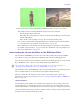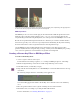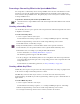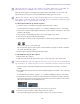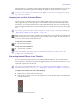2018.x
Table Of Contents
- Contents
- Effects Concepts and Settings
- Types of Effects
- Real-Time Effects and Non-Real-Time Effects
- Color Coding on Effect Icons
- Understanding the Effect Palette
- Displaying and Adjusting the Effect Palette
- Working with Effects in HD and in Progressive Frame Projects
- Changing Timeline View Settings for Effects
- Adjusting Trim Settings for Effects
- Setting Effect Grid Options
- Setting Effect Aperture Options
- Basics of Effects Editing
- Applying and Customizing Effects
- Applying Dissolve Effects
- Working with the Quick Transition Dialog Box
- The Quick Transition Dialog Box
- Using the Quick Transition Button
- Creating a Transition with the Quick Transition Dialog Box
- Using the Quick Transition Button to Apply Effects to Multiple Transitions
- Adjusting a Transition Effect by Dragging in the Quick Transition Dialog Box
- Repositioning the Dissolve Effect with the Quick Transition Alignment Buttons
- Adjusting Transitions in the Timeline
- Modifying Transition Effects in the Timeline
- Preserving Effect Transitions in the Timeline
- Replacing an Effect in Effect Mode
- Using the Effect Preview Monitor
- Toolbar Buttons in the Effect Preview Monitor
- Mapping User-Selectable Buttons in Effect Mode
- Understanding Tracking Information in the Effect Preview Monitor
- Displaying Safe Title and Safe Action Guidelines in Monitors
- Understanding the Effect Grid
- Displaying the Effect Grid in Effect Mode
- Displaying Position Coordinates for Effects
- Obtaining Position Information in a Film Project
- Moving an Enlarged Image in the Effect Preview Monitor
- Stepping Through Field-Based Media
- Using the Effect Editor
- Displaying an Effect’s Parameters in the Effect Editor
- Understanding Parameters in the Effect Editor
- Effect Editor Controls
- Selecting a Parameter from a Menu in the Effect Editor
- Changing a Parameter with a Slider in the Effect Editor
- Using Parameter Enable Buttons in the Effect Editor
- Accessing Additional Parameters for an Effect
- Adjusting a Color Parameter for an Effect
- Disabling the Color Info Tool
- Manipulating Effects Directly in the Effect Preview Monitor
- Working with Keyframes
- Understanding Keyframes
- Track Types for Advanced Keyframes
- Viewing Advanced Keyframe Graphs
- Manipulating Advanced Keyframes
- Understanding Advanced Keyframe Display
- Adding Advanced Keyframes
- Deleting Advanced Keyframes
- Removing Redundant Keyframes
- Keyframe Mode Menu Commands
- Selecting and Deselecting Advanced Keyframes
- Moving Advanced Keyframes
- Considerations When Moving Advanced Keyframes
- Understanding the Align Keyframes and Slip Keyframes Commands
- Aligning Advanced Keyframes
- Slipping Advanced Keyframes
- Copying and Pasting Advanced Keyframe Parameters
- Examples of Copy and Paste Operations on Advanced Keyframe Parameters
- Controlling Parameter Changes at Keyframes
- Advanced Keyframe Interpolation Options
- Adjusting Parameter Values in the Effect Editor
- Adjusting Parameter Values with the Bézier Interpolation Option
- Reversing Advanced Keyframes
- Controlling Advanced Keyframe Behavior with Trimmed Effects
- Selecting Elastic Keyframes or Fixed Keyframes
- Controlling Parameter Changes Outside First and Last Keyframes
- Setting Extrapolate or Hold for an Effect Parameter
- Controls and Settings for Advanced Keyframes
- Working with Standard Keyframes
- Playing Effects, Rendering Effects, and Managing Effect Media Files
- a. Click the custom name column (in between the setting name and the setting type identifier).
- a. Select a bin.
- a. Select Bin > Set Bin Display.
- Working with Plug-In Effects
- Understanding AVX Plug-Ins
- Freeing Memory Used by AVX 1.x Plug-ins
- Installing AVX Plug-ins
- Locating the AVX 1.x Plug-Ins Folder (Windows Only)
- Updating and Promoting AVX Plug-ins
- Assigning Multiple Tracks in Plug-in Effects
- Using AVX Plug-In Controls
- Using the Client Monitor to Preview a Plug-In Effect
- Troubleshooting AVX Plug-Ins
- Creating and Customizing Motion Effects
- a. Select Tools > Command Palette.
- a. Select Tools > Command Palette.
- Playing and Rendering Motion Effects
- Understanding Timewarp Effects
- Creating Timewarp Effects
- Promoting a Traditional Motion Effect to Timewarp
- Using the Motion Effect Editor
- Scaling a Graph Display in the Motion Effect Editor
- Using the Source Anchor Frame
- Using Adaptive Deinterlacing
- Motion Effect Editor Reference
- Rendering Options for Timewarp Effects
- Timewarp Speed Graph Reference
- Timewarp Position Graph Reference
- Timewarp Effect Examples
- a. Click the Edit Graph menu, select Speed, and click the Speed Graph Display button to open the Speed graph.
- a. Click the Edit Graph menu, select Position, and then click the Position Graph Display button to open the Position graph.
- a. Click the Motion Effect Editor Fast Menu button, and select Linear or Bézier as the interpolation option.
- a. Click the first keyframe indicator, and either drag the indicator up the Input Position axis until it is even with the last keyframe indicator, or type the original ending timecode in the Input Position text box.
- a. Select the oval shape that you created to make it active.
- Layered and Nested Effects
- Key Effects
- Understanding the SpectraMatte Chroma Key Effect
- Understanding SpectraMatte Analysis Displays
- How the SpectraMatte Effect Calculates Key Color Values
- Creating a SpectraMatte Effect
- Understanding the Chroma Key Effect and the RGB Keyer Effect
- Creating a Chroma Key Effect or RGB Keyer Effect
- Promoting a Chroma Key Effect to the SpectraMatte Effect
- Creating a Luma Key Effect
- Creating a Matte Key Effect
- Working with Real-Time Moving Mattes
- Using the Color Effect to Prepare a High-Contrast Image
- Working with Imported Graphics and Animation
- Nesting Effects
- Submaster Editing
- Collapsing Layers into a Submaster Effect
- Performing a Video Mixdown
- Key Effects
- Working with Camera Effects
- Using the Reformat Effects
- Working with the Pan and Scan Effect
- Understanding the Pan and Scan Effect
- Applying the Pan and Scan Effect
- Selecting the Source and Target Aspect Ratios for the Pan and Scan Effect
- Viewing Pan and Scan Media
- Setting an Origin in the Pan and Scan Effect
- Subdividing the Pan and Scan Effect
- Using the Wire Frame in the Pan and Scan Effect
- Adjusting the Pan and Scan Effect
- Combining the Pan and Scan Effect with Transition Effects
- Using Avid Pan & Zoom
- Applying the Avid Pan & Zoom Effect
- Controlling Your View of an Avid Pan & Zoom Image
- Adjusting the Field of View for an Avid Pan & Zoom Image
- Modifying Apparent Camera Speed for an Avid Pan & Zoom Effect
- Controlling Path Changes at Keyframes for an Avid Pan & Zoom Effect
- Setting a Rendering Option for an Avid Pan & Zoom Effect
- Rendering (Filtering) Options for Avid Pan & Zoom
- Selecting the Background for an Avid Pan & Zoom Effect
- Adjusting for Source Image Pixel Aspect Ratio and Color Levels in an Avid Pan & Zoom Effect
- Managing Memory with the Avid Pan & Zoom Effect
- Motion Tracking and Stabilization
- Understanding Motion Tracking
- Workflow for Motion Tracking
- Effects and Effect Parameters That Use Tracking Data
- Understanding the Tracking Interface
- Opening The Tracking Window
- Tracking Window Components
- Setting Up an Effect for Tracking
- Preparing to Generate Tracking Data
- Enabling Tracking in the Effect Editor
- Understanding Tracker Selectors and Tracker Function
- Creating and Mapping Trackers
- Enabling, Disabling, and Deleting Trackers
- Setting Up Tracking in the Effect Preview Monitor
- Guidelines for Positioning and Resizing Tracking Boxes
- Setting Up Tracking in the Tracking Window
- Understanding Tracking Engines
- Generating Tracking Data
- Offset Tracking
- Understanding Tracking Data
- Customizing the Display of Tracking Data
- Setting the Reference Frame for a Tracker
- Understanding the SteadyGlide and Smoothing Options for Tracking
- Using SteadyGlide or Smoothing to Process Tracking Data
- Selecting, Deleting, and Moving Tracking Data Points
- Moving Tracker Data Points Outside the Frame Boundary
- Stretching a Range of Tracker Data Points
- Limiting the Effect of Position Tracking Data to a Single Axis
- Playing Effects That Use Tracking Data
- Understanding Stabilizing
- Stabilizing an Image
- Reviewing and Adjusting a Stabilized Image
- Guidelines for Using Multiple Trackers When Stabilizing
- Using the Region Stabilize Effect
- a. Click the triangular opener for the Options parameter category.
- a. Click the triangular opener for the Options parameter category.
- Working with 3D Effects
- Understanding 3D Effects
- Applying the 3D Warp Effect
- Using Xpress 3D Effects
- Promoting 2D Effects to 3D Effects
- Using Matte Keys with 3D Effects
- Real-Time Playback of 3D Effects
- Understanding 3D Geometry and Degrees of Rotation
- Working with 3D Effects Parameters
- Manipulating 3D Effects Directly
- Applying 3D Effects: Examples
- a. Open the Foreground parameter category, and click the Swap Sources button.
- a. In the Effect Editor, click the Corner Pin button to activate the handles.
- a. In the Effect Editor, click the Corner Pin button to activate the handles.
- a. In the Effect Editor, click the Corner Pin button to activate the handles.
- Creating Titles
- Opening the Title Tools
- Using Marquee
- Overview of Title Creation in the Title Tool
- Installing Fonts for Use in the Title Tool
- Understanding the Title Tool
- Toolbar Reference for the Title Tool
- Using the Selection and Text Tools
- Understanding the Drawing Environment
- Setting Up the Drawing Environment
- Creating Text
- Sizing and Positioning Text Objects
- Editing a Text String
- Formatting Text
- Creating Graphic Objects
- Creating Rolling and Crawling Titles
- Using Auto Size Mode for Rolling and Crawling Titles
- Creating Text in a Rolling Title or a Crawling Title
- Resizing the Width of a Rolling Title or a Crawling Title
- Using the Make Crawl Command to Position a Crawling Title
- Scrolling Through a Rolling Title or a Crawling Title
- Working with Pages in Rolling or Crawling Titles
- Formatting Rolling and Crawling Titles
- Modifying and Manipulating Title Objects
- Modifying Box Corners, Lines, and Borders on Title Objects
- a. Select the Custom Radius option (the last item on the list).
- a. Select the Custom Width option (the last item on the list).
- a. Select File > Save Title as.
- Editing with Titles
- Displaying Title Clips and Frames in Bins
- Editing a Title into a Sequence
- Removing a Title
- Replacing a Title
- Fading a Title
- Setting Marks in a Rolling or Crawling Title
- Trimming the Duration of Rolling and Crawling Titles
- Adjusting Title Effect Parameters
- Revising a Title in a Sequence
- Replacing Fill Tracks in a Title
- Rendering Titles
- Re-creating Title Media
- Troubleshooting Titles
- Working with the SubCap Effect
- a. Move the position indicator to the point in the sequence where you want captions defined in the caption file to start.
- a. Drag the SubCap effect to the video track to which you want to apply the effect.
- Entering Caption Text Directly in the Effect Editor
- Importing a Caption File
- Adding Information to a SubCap Effect
- Editing Text in the Master Caption List
- Adjusting SubCap Effect Parameters
- Synchronizing SubCap Effect Parameters and Information
- Exporting SubCap Effect Data to Caption Files
- Working with Unicode Text in the SubCap Effect
- Working with SubCap Effect Stylesheets
- Examples of SubCap Effect Parameter Adjustments
- Intraframe Editing
- Understanding the Intraframe Effects
- Rendering Intraframe Effects
- Applying the Paint or AniMatte Effect to a Sequence
- Effect Editor Reference for the Paint and AniMatte Effects
- Using the Intraframe Drawing Tools
- Understanding Intraframe Modes
- Understanding the Brush Tool
- Selecting a Color for the Brush Tool
- Painting with the Brush Tool
- Creating a Custom Brush Head
- Saving and Applying Brush Templates
- Using the Brush Tool and the Path Parameter to Create a Signature Effect
- Creating Rectangular and Oval Shapes
- Creating Shapes with the Polygon Tool
- Creating Freehand Curved Objects
- Selecting and Deselecting Intraframe Objects
- Changing the Parameters of Intraframe Objects
- Working with Vector-Based Objects
- The Elements of Vector-Based Objects
- Reshaping an Intraframe Object with Straight Edges
- Experimenting with Bézier Curves and Direction Handles
- Creating a Corner Join on an Intraframe Object
- Reference for Modifying Lines and Curves in Intraframe Objects
- Adding and Removing Control Points
- Moving to Adjacent Control Points
- Moving Control Points
- Using the Previsualization Marker Tool for Film Projects
- Manipulating Intraframe Objects
- Layering, Grouping, and Locking Intraframe Objects
- Exporting a Matte Key Created With the AniMatte Effect
- Scratch Removal
- a. Click the triangular opener next to the Mode parameter category.
- a. Click the triangular opener next to the Mode parameter category.
- a. In the Effect Preview monitor, click the first keyframe indicator to select it.
- PlasmaWipe Effects
- a. Select Image > Image Size.
- Effects Reference
- Blend Effects
- Box Wipes
- Conceal Effects
- Edge Wipes
- Film Effects
- Generator Effects
- Illusion FX Effects
- Image Effects
- Key Effects
- L-Conceal Effects
- Matrix Wipes
- Motion Effects
- Peel Effects
- PlasmaWipe Effects
- Push Effects
- Reformat Effects
- Sawtooth Wipes
- Shape Wipes
- Spin Effects
- Squeeze Effects
- Timewarp Effects
- Title Effects
- Xpress 3D Effects
- Comparison of Similar Effects
- Effects Parameter Reference
- Color Parameter Controls
- Common 2D Effect Parameters
- Film Effects Blowup Parameter
- Generator Effect Parameters
- Illusion FX Effect Parameters
- Border Parameter for Illusion FX Effects
- Color Mix Effect Input Parameters
- Crystal Effect Input Parameters
- Film Grain Effect Input Parameters
- Flare Effect Input Parameters
- FluidBlur Effect Input Parameters
- FluidColorMap Effect Input Parameters
- FluidMorph Effect Source and Input Parameters
- Iris Effect Input Parameters
- Kaleidoscope Effect Input, Center, and Offset Parameters
- Lightning Effect Generation, Core, and Glow Parameters
- Melt Effect Input Parameters
- Motion Blur Effect Input Parameters
- Pagecurl Effect Input Parameters
- Particle Blast Effect Input Parameters
- Particle Orbit Effect Input Parameters
- Particle Wind Effect Input Parameters
- Pattern Generator Effect Background, Number, and Circle Parameters
- Pinch Effect Input Parameters
- Radial Blur Effect Input Parameters
- Random Blend Effect Input Parameters
- Ripple Effect Motion, Generation, and Illumination Parameters
- Rollup Effect Input Parameters
- Shear Effect Input Parameters
- Sparkler Effect Generation, Movement, Core, and Glow Parameters
- Sphere Effect Input Parameters
- Swirl Effect Input Parameters
- Twist Effect Input Parameters
- Wave Effect Input Parameters
- Image Effect Parameters
- Avid Pan & Zoom Effect Parameters
- Blur Effect Blur Parameters
- Color Effect Parameters
- Mosaic Effect Mosaic Parameters
- Paint Effect Mode Parameters
- Paint Effect Modes
- Paint Effect Color Parameters
- Safe Color Limiter Parameters
- Scratch Removal Effect Scratch Parameters
- Spot Color Correction Effect Color Match Parameters (Media Composer | Symphony Option Only)
- Key Effect Parameters
- Motion Effect Parameters
- Reformat Effect Parameters
- FluidMotion Edit Parameters for Timewarp Effects
- Rolling Title and Crawling Title Effect Parameters
- 3D Effect Parameters
- Understanding 3D Parameter Hierarchy
- Axis
- Background Color (3D)
- Border (3D)
- Corner Pin
- Corner Tracking
- Crop (3D)
- Defocus
- Erode/Expand
- Foreground (3D)
- Highlight
- Highlight Color
- Lowlight Color
- Perspective
- Position (3D)
- Rotation
- Scaling (3D)
- Shadow
- Shape
- Considerations for 3D Shape Effects
- Skew
- Spill Suppression
- Stamp
- Target
- Trail
- Understanding Color Correction Mode
- Overview of Color Correction
- Reasons for Making Color Corrections
- Entering and Exiting Color Correction Mode
- The Color Correction Monitors
- Understanding Color Correction Monitors
- Customizing Image Display in Color Correction Monitors
- Source Menu Commands in Color Correction Monitors
- Adjusting the Dual Split Image Display in Color Correction Monitors
- Using Monitor Buttons in Color Correction Mode
- (Media Composer | Symphony Option) Controlling Frame Display in the Monitor Window
- (Media Composer | Symphony Option) Switching Between Current and Reference Monitors Using the Escape Key
- a. If your left monitor is set to display a reference frame, click the monitor’s Source menu and select an option other than Reference, for example, Previous.
- Using the Play Loop Button in Color Correction Mode
- (Media Composer | Symphony Option) Reviewing Color-Corrected Clips with the Edit Review Button
- The Client Monitor in Color Correction Mode
- The Color Correction Tool
- (Symphony Option) Selecting Correction Types
- (Media Composer | Symphony Option) Understanding Relationship Color Corrections
- (Media Composer | Symphony Option) Options for Relationship Color Corrections
- (Media Composer | Symphony Option) Using the Source Clip Name Relationship
- (Media Composer | Symphony Option) Converting Relationship Color Corrections
- Understanding the Group and Subdividing Tabs
- Displaying Group and Subdividing Tabs
- (Media Composer | Symphony Option) Associating Group and Subdividing Tabs with Tab Buttons
- Understanding Interaction Between Color Correction Groups
- Working with the Enable Buttons
- Understanding Interaction Between Enable Buttons
- Using the Color Correction Tool Buttons
- Customizing Color Correction Mode Settings
- Correction Mode Settings
- (Media Composer | Symphony Option) How Color Correction Handles Color Space and Bit Depth
- Adding Comments to Color Correction Effects
- Working with Color Correction Effect Templates
- Color Correction Presets
- How Color Correction Effect Templates Save Settings
- (Media Composer | Symphony Option) Using Automatic Effect Templates
- Saving a Color Correction Effect Template to a Bin
- Saving a Color Correction Effect Template to a Bucket
- Clearing Color Correction Effect Templates from Buckets
- Applying Color Correction Effect Templates
- (Media Composer | Symphony Option) Color Correction Effect Templates and Relationship Type Selections
- (Media Composer | Symphony Option) Displaying Color Correction Information in the Timeline
- (Media Composer | Symphony Option) Understanding Color Correction Indicator Lines in the Timeline
- Performing Color Corrections
- a. Move the pointer over the input color swatch.
- a. Move the pointer over the output color swatch.
- a. Move the position indicator to the segment you want to correct.
- a. Move the position indicator to the segment you want to correct.
- Using the ChromaWheel Crosshair Pointers
- Hue Offsets Tab Reference
- (Media Composer | Symphony Option) Examples of Hue Offsets Settings
- (Media Composer | Symphony Option) Understanding the Luma Ranges Tab
- (Media Composer | Symphony Option) Understanding the Luma Ranges Graph
- (Media Composer | Symphony Option) Adjusting Luminance Ranges
- a. Move the position indicator to the segment you want to correct.
- a. Move the position indicator to the segment you want to correct.
- a. Move the position indicator to the segment you want to correct.
- a. Move the position indicator to the segment you want to correct.
- Adjusting ChromaCurve Graphs
- ChromaCurve Graphs and the Color Match Control
- Examples of ChromaCurve Graph Adjustments
- (Media Composer | SymphonyOption) The Secondary Group
- Understanding Secondary Color Correction
- Secondary Color Correction Workflow
- Understanding Secondary Color Correction Vectors
- Customizing the Display of Secondary Color Correction Vectors
- Options for Secondary Color Correction Vector Display
- Understanding the Selected Vectors Panel
- Selecting Vectors
- Enabling, Disabling, and Resetting Vectors
- Adjusting Input Vector Values
- Input Vector Sliders
- Locking Vectors While Adjusting an Input Vector
- Examples of Softness Adjustments
- Using the Color Selection Buttons
- Defining a Vector with the Syringe
- Refining a Vector Definition with the Add to Selection and Subtract from Selection Buttons
- Isolating the Selected Vector
- Adjusting Output Vector Values
- Using the Color Match Control for Secondary Corrections
- Inverting a Vector
- Examples of Inverted and Isolated Images
- Understanding How Multiple Vectors Interact
- Keyframing Color Corrections
- Working with the Waveform Monitors and Vectorscope Monitor
- Applying Color Corrections to an Entire Sequence
- Using the Color Correction Effect
- (Media Composer | Symphony Option) Managing Color-Corrected Sequences
- Color Correction Techniques
- Safe Colors
- Overview of Safe Color Limits
- Safe Color Settings Options
- Understanding the Graphical View of Safe Color Settings
- Understanding Safe Color Warnings
- Managing Safe Color Warnings
- Making Adjustments to Achieve Safe Color Values
- Safe Color Limits with Waveform and Vectorscope Information
- Working with the Safe Color Limiter Effect
- (Media Composer | Symphony Option) Spot Color Correction
- Using Avid Artist Color
- a. Do one of the following:
- a. Select the workstation in the All Workstations list and click Add.
- Using Artist Color
- Adjusting Avid Artist Color Controls
- Using Avid Artist Color to Make HSL Corrections
- Using Avid Artist Color to Adjust the Curves Graphs
- (Media Composer | Symphony Option) Using Avid Artist Color to Adjust Channels, Levels, and Secondary Corrections
- Applying Automatic Color Corrections
- Using the Artist Color with Color Correction Effect Templates
- Using Mouse Mode
- Moving Through Footage with Artist Color
- Editing Without Entering Color Correction Mode
- Avid Artist Color Soft Keys
- Customizing Avid Artist Color Controls
- Avid Artist Color Controls
- Controller Application Sets
- Using Artist Color
- Index
Working with Imported Graphics and Animation
206
To import a QuickTime file as a moving matte:
1. Click the Image tab of the Import Settings dialog box.
2. In the Alpha parameter category, select either Use Existing or Invert Existing.
To import a graphics sequence as a moving matte:
1. Select the first file in the sequence as the file to import.
2. In the Image tab of the Import Settings dialog box, select Autodetect Sequential Files.
Your Avid editing application uses all the files in the sequence to make the moving matte. If you
import only one graphic file with alpha, it becomes a static matte.
Your Avid editing application creates a real-time Matte Key effect with nested alpha and video
fill. To preserve real-time performance, your Avid editing application locks the alpha track so
that you cannot replace it.
Using the Color Effect to Prepare a High-Contrast Image
This topic describes how to enhance high-contrast images for use in creating Matte Key effects. You
can also import a graphic image with an alpha channel and use it as a Matte Key effect. For more
information, see “Working with Imported Graphics and Animation” on page 206.
To create a high-contrast image from available footage:
1. Apply the Color Effect to the clip.
For more information, see “Applying Effects” on page 27.
2. Enter Effect mode, for example, by clicking the Effect Mode button.
For more information, see “Entering Effect Mode” on page 32.
3. Change the Luma Range to 0 to 255.
4. Drag the Sat (saturation) slider under Chroma Adjust all the way down to remove all color
saturation from the image.
5. Adjust the Gamma to change the color of the midtones.
You can now use the high-contrast image as a matte for the key effect, as described in “Creating
a Matte Key Effect” on page 204.
6. (Option) Black portions of the high-contrast image are transparent and white portions are
opaque. To switch the order, use the Reverse option in the Foreground parameter category of the
Matte Key effect.
Working with Imported Graphics and Animation
This topic describes two different methods for editing with imported graphic images, depending
upon whether:
• The image was imported as a master clip with no alpha channel (an opaque graphic element).
• The image was imported as a Matte Key clip with an alpha channel (a keyable graphic element
for video overlay).
Both single-frame graphic images (such as a single JPEG file) and multiple-frame animation
sequences (such as a JPEG file sequence) appear in the bin in the same form after import, and
you use the same editing techniques for both. You can edit this type of clip into a sequence as a
standard matte key overlay.