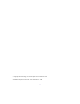Avid® Media Composer® UserÕs Guide Release 7.
© Copyright Avid Technology, Inc. 2/98. All rights reserved. Printed in USA. Avid Media Composer Users Guide • Part 121801 Rev.
Contents Chapter 1 Desktop Basics Managing Composer Project and User Folders . . . . . . . . . . . . . . . . . About Composer Projects and Avid Users Folders. . . . . . . . . . . Changing Project and User Names . . . . . . . . . . . . . . . . . . . . . . . . Deleting Projects and User ProÞles . . . . . . . . . . . . . . . . . . . . . . . . Moving Projects and User ProÞles from Another System . . . . Using the Media Conversion Tool . . . . . . . . . . . . . . . . . . . . . . . . . . . .
Saving Your Work on a Diskette or Drive . . . . . . . . . . . . . . . . . . Restoring from a Backup . . . . . . . . . . . . . . . . . . . . . . . . . . . . . . . . . Ending the Edit Session . . . . . . . . . . . . . . . . . . . . . . . . . . . . . . . . . . . . . Quitting the Media Composer Application . . . . . . . . . . . . . . . . . Turning Off Your Equipment . . . . . . . . . . . . . . . . . . . . . . . . . . . . . Session Checklist . . . . . . . . . . . . . . . . . . . . . . . . . . . . . . . . . . . .
Working with Multiple Settings . . . . . . . . . . . . . . . . . . . . . . . Duplicating Settings . . . . . . . . . . . . . . . . . . . . . . . . . . . . . . . . . Renaming Settings . . . . . . . . . . . . . . . . . . . . . . . . . . . . . . . . . . . Selecting Among Multiple Settings . . . . . . . . . . . . . . . . . . . . Deleting Settings . . . . . . . . . . . . . . . . . . . . . . . . . . . . . . . . . . . . Restoring Default Settings . . . . . . . . . . . . . . . . . . . . . . . . . . . .
Reviewing a Log of Errors . . . . . . . . . . . . . . . . . . . . . . . . . . . . . . . Getting Information with the Console . . . . . . . . . . . . . . . . . . . . Using the Hardware Tool . . . . . . . . . . . . . . . . . . . . . . . . . . . . . . . . . . . Using the Serial Ports Tool . . . . . . . . . . . . . . . . . . . . . . . . . . . . . . . . . . Specifying the AvidDroid Controller . . . . . . . . . . . . . . . . . . . . . Specifying the Steenbeck Controller . . . . . . . . . . . . . . . . . . . . .
Selecting Settings . . . . . . . . . . . . . . . . . . . . . . . . . . . . . . . . . . . . . . . . . . Deck ConÞguration Settings. . . . . . . . . . . . . . . . . . . . . . . . . . . . . Deleting ConÞgurations . . . . . . . . . . . . . . . . . . . . . . . . . . . . . . . . Deck Preferences . . . . . . . . . . . . . . . . . . . . . . . . . . . . . . . . . . . . . . . Entering Capture Mode. . . . . . . . . . . . . . . . . . . . . . . . . . . . . . . . . . . . . Setting Up the Compression Tool . . . . . . . .
Calibrating for Video Input . . . . . . . . . . . . . . . . . . . . . . . . . . . . . Saving Settings . . . . . . . . . . . . . . . . . . . . . . . . . . . . . . . . . . . . . . . . Saving a Default Video Input Setting. . . . . . . . . . . . . . . . . . . . . Adjusting Video Levels by Eye . . . . . . . . . . . . . . . . . . . . . . . . . . Digitize Preparations Checklist. . . . . . . . . . . . . . . . . . . . . . . . . . . . . . Chapter 7 177 182 183 184 185 Digitizing Before You Begin . . . . . . . . .
Using Decompose When Redigitizing. . . . . . . . . . . . . . . . . Redigitizing the Sequence . . . . . . . . . . . . . . . . . . . . . . . . . . . Using Editcam Media . . . . . . . . . . . . . . . . . . . . . . . . . . . . . . . . . . . . . . Acquiring Editcam Clips . . . . . . . . . . . . . . . . . . . . . . . . . . . . . . . . Using the Media Tool to Copy Editcam Master Clips . . . . . . . Chapter 8 Importing Files Preparing to Import Files . . . . . . . . . . . . . . . . . . . . . . . . . . . . . . . .
Selecting Ofßine Items in a Bin . . . . . . . . . . . . . . . . . . . . . . . . . . Selecting Media Relatives for an Object . . . . . . . . . . . . . . . . . . Selecting Sources Used by an Object . . . . . . . . . . . . . . . . . . . . . Selecting Unreferenced Clips . . . . . . . . . . . . . . . . . . . . . . . . . . . . Using Text Mode. . . . . . . . . . . . . . . . . . . . . . . . . . . . . . . . . . . . . . . . . . . About Bin Views . . . . . . . . . . . . . . . . . . . . . . . . . . . . . . . . . . . .
Preparing Digital Bars and Tone . . . . . . . . . . . . . . . . . . . . . . . . . Importing a PICT File of Bars. . . . . . . . . . . . . . . . . . . . . . . . . . . . Creating Leader . . . . . . . . . . . . . . . . . . . . . . . . . . . . . . . . . . . . . . . . Creating Video Leader . . . . . . . . . . . . . . . . . . . . . . . . . . . . . . Creating Audio Leader . . . . . . . . . . . . . . . . . . . . . . . . . . . . . . Storyboard Worksheet . . . . . . . . . . . . . . . . . . . . . . . . . . . . . . . .
Opening, Closing, and Saving the Script Window . . . . . . . . . Displaying Clip Information in a Script Window . . . . . . . . . . Navigating in the Script Window . . . . . . . . . . . . . . . . . . . . . . . . Adjusting the Script Margins . . . . . . . . . . . . . . . . . . . . . . . . . . . . Manipulating Script Text . . . . . . . . . . . . . . . . . . . . . . . . . . . . . . . . . . . Changing the Font of the Script . . . . . . . . . . . . . . . . . . . . . . . . . . Selecting Text . . . . . . . . . . .
Indicating Off-Screen Dialog . . . . . . . . . . . . . . . . . . . . . . . . . . . . Using Color Indicators . . . . . . . . . . . . . . . . . . . . . . . . . . . . . . . . . . Using Script Marks . . . . . . . . . . . . . . . . . . . . . . . . . . . . . . . . . . . . . . . . Placing Script Marks Manually . . . . . . . . . . . . . . . . . . . . . . . . . . Automating Screening and Marking. . . . . . . . . . . . . . . . . . . . . . Loading and Playing Marked Segments. . . . . . . . . . . . . . . . . . .
Clearing Clips from Monitors . . . . . . . . . . . . . . . . . . . . . . . . 341 Loading Footage into Full-Screen Mode. . . . . . . . . . . . . . . . . . . 342 Controlling Playback . . . . . . . . . . . . . . . . . . . . . . . . . . . . . . . . . . . . . . . 343 Using Position Bars and Position Indicators . . . . . . . . . . . . . . . 343 Using Buttons. . . . . . . . . . . . . . . . . . . . . . . . . . . . . . . . . . . . . . . . . .
Choosing the MUI. . . . . . . . . . . . . . . . . . . . . . . . . . . . . . . . . . . . . . MUI Default Editing Buttons . . . . . . . . . . . . . . . . . . . . . . . . . . . . Customizing the MUI. . . . . . . . . . . . . . . . . . . . . . . . . . . . . . . . . . . Using the MUI . . . . . . . . . . . . . . . . . . . . . . . . . . . . . . . . . . . . . . . . . Chapter 13 367 368 369 371 First Edits in Source/Record Mode Entering Source/Record Mode . . . . . . . . . . . . . . . . . . . . . . . . . . . . . .
Starting a Playback Loop . . . . . . . . . . . . . . . . . . . . . . . . . . . . . . . . 394 Playback Performance Tips . . . . . . . . . . . . . . . . . . . . . . . . . . . . . . 394 Using the Play Length Toggle Feature . . . . . . . . . . . . . . . . . . . . 395 Mapping the Play Length Toggle Button to the Record Monitor Palette . . . . . . . . . . . . . . . . . . . . . . . . . . . . . . . . . . . . . 395 Changing the Value for the Play Length Toggle Button from the Default. . . . . . . . . . . . . . . . .
Segment Mode Workßow . . . . . . . . . . . . . . . . . . . . . . . . . . . . . . . Selecting and Deselecting Segments. . . . . . . . . . . . . . . . . . . . . . Selecting with the Segment Mode Pointer . . . . . . . . . . . . . Lassoing One or More Segments . . . . . . . . . . . . . . . . . . . . . Deselecting Segments . . . . . . . . . . . . . . . . . . . . . . . . . . . . . . . Performing Segment Mode Edits. . . . . . . . . . . . . . . . . . . . . . . . . About Four-Frame Display . . . . . . . . . . . . .
Removing Match-Frame Edits . . . . . . . . . . . . . . . . . . . . . . . . Backtiming Edits . . . . . . . . . . . . . . . . . . . . . . . . . . . . . . . . . . . . . . . Creating One-Step Overlap Edits . . . . . . . . . . . . . . . . . . . . . . . . Additional Ofßine Aids . . . . . . . . . . . . . . . . . . . . . . . . . . . . . . . . . . . . Detecting Duplicate Frames . . . . . . . . . . . . . . . . . . . . . . . . . . . . . Tracking Color Frame Shifts . . . . . . . . . . . . . . . . . . . . . . . . . . .
Chapter 16 Working with Audio About Audio Tools . . . . . . . . . . . . . . . . . . . . . . . . . . . . . . . . . . . . . . . . . Accessing Audio Effect Tools. . . . . . . . . . . . . . . . . . . . . . . . . . . . . . . . Audio Editing Aids . . . . . . . . . . . . . . . . . . . . . . . . . . . . . . . . . . . . . . . . Using Audio Scrub . . . . . . . . . . . . . . . . . . . . . . . . . . . . . . . . . . . . . Smooth Scrub Versus Digital Scrub. . . . . . . . . . . . . . . . . . .
Connecting a Fader to Your Avid Composer System . . . . . . . . Ganging Sliders on the FaderMaster Fader . . . . . . . . . . . . Using Audio Gain Automation and the Audio Mix Window Using the Audio EQ Tool . . . . . . . . . . . . . . . . . . . . . . . . . . . . . . . . . . . Audio EQ Tool Features . . . . . . . . . . . . . . . . . . . . . . . . . . . . . . . . . Applying Audio EQ Effects . . . . . . . . . . . . . . . . . . . . . . . . . . . . . Saving Audio EQ Effects . . . . . . . . . . . . . . . . . . . .
Creating the Voice-Over. . . . . . . . . . . . . . . . . . . . . . . . . . . . . . . . . Voice-Over Media Files . . . . . . . . . . . . . . . . . . . . . . . . . . . . . . . . . Fine-Tuning Audio Transitions . . . . . . . . . . . . . . . . . . . . . . . . . . . . . . Fading and Dipping Audio . . . . . . . . . . . . . . . . . . . . . . . . . . . . . . Fading Audio . . . . . . . . . . . . . . . . . . . . . . . . . . . . . . . . . . . . . . Dipping Audio . . . . . . . . . . . . . . . . . . . . . . . . . . . .
Managing Audio . . . . . . . . . . . . . . . . . . . . . . . . . . . . . . . . . . . . . . . Digitizing Workßow . . . . . . . . . . . . . . . . . . . . . . . . . . . . . . . . . . . . Digitizing Methods. . . . . . . . . . . . . . . . . . . . . . . . . . . . . . . . . . . . . Logging Tips . . . . . . . . . . . . . . . . . . . . . . . . . . . . . . . . . . . . . . . Autodigitizing Tips . . . . . . . . . . . . . . . . . . . . . . . . . . . . . . . . . Storage Tips. . . . . . . . . . . . . . . . . . . . . . . .
Calibrating for Video Output . . . . . . . . . . . . . . . . . . . . . . . . . . . . Basic Output Calibration . . . . . . . . . . . . . . . . . . . . . . . . . . . . . . . . Advanced Output Calibration . . . . . . . . . . . . . . . . . . . . . . . . . . . Displaying Advanced Calibration Controls . . . . . . . . . . . . Using Test Patterns . . . . . . . . . . . . . . . . . . . . . . . . . . . . . . . . . Calibrating Site Output Settings . . . . . . . . . . . . . . . . . . . . . Preparing for Audio Output . .
Compatibility Issues for AudioVision Transfer . . . . . . . . Before You Begin . . . . . . . . . . . . . . . . . . . . . . . . . . . . . . . . . . . Transferring a Video Sequence to AudioVision . . . . . . . . Transferring OMF Files to Pro Tools . . . . . . . . . . . . . . . . . . . . . . Choosing Whether to Consolidate Your Media Files . . . . Transferring a Project to Pro Tools . . . . . . . . . . . . . . . . . . . . Using the Media Composer QuickTime Codec. . . . . . . . . . . . .
CHAPTER 1 Desktop Basics For information on the System Folder and other Macintosh¨ features, such as the desktop and icons, see your Macintosh documentation. The Avid driveÑthe computerÕs internal hard driveÑcontains a number of Þles and utilities you can use to organize and optimize your work. The desktop elements directly related to the Media Composer system (also referred to at times as the Avid Composer system) are stored in the Composer Projects, Avid Users, Utilities, and Media Composer folders.
About Composer Projects and Avid Users Folders Composer Projects and Avid Users folders allow you to move whole projects or selected project and user settings between systems by copying and moving Þles on your desktop. When you create a new project or user proÞle, the system creates the following Þles and folders: ¥ When you create a new user, the system creates three items: a user proÞle Þle, a user settings Þle, and a user folder containing the two. Each item is given the user name you provide.
4. Close the windows and restart the Media Composer application. The new project or user name appears in the Project Selection dialog box. The system automatically changes the names of corresponding Þles in the folder. Deleting Projects and User Profiles Digitized media related to a deleted project is not eliminated with the project folder. For more information on deleting media Þles, see ÒDeleting Clips and SequencesÓ on page 235 andÒDeleting Tracks with the Media ToolÓ on page 273.
Moving Projects and User Profiles from Another System Adding a project folder from another system does not transfer accompanying media Þles. For more information on moving media Þles between systems, see ÒTransferring a Project to Another Media Composer ProductÓ on page 664.
Using the Media Conversion Tool You might need to convert projects and media to make them compatible between different releases of your Avid Composer system. You can convert your 6.x media Þles from Media File Manager (MFM) to Media Stream Manager (MSM) by using the Media Conversion Tool, which is a standalone utility. Release 7.0 Avid Composer products only accept MSM format.
4. Click the Source Folder Find button to navigate to the folder you want to convert. 5. Click the Destination Folder Find button to navigate to the media drive where you want the Þles to go. n If you select only the media drive, an OMFI MediaFiles folder will be created for you. 6. Choose a Source Format and a Destination Format. When you choose MFM Media as your Source Format, MSM Media becomes your default Destination Format. 7. Choose the Audio and Video format.
A progress box appears. When the conversion is completed, select another folder to convert or click Quit to exit the tool. The Media Conversion Tool creates a log of the converted Þles that can be read by using any word processing or text editing package. Vantageª, a text editor program, is included with the Avid Composer system and is located in the Apple menu items in the Utilities folder.
for recovering bin Þles from the Attic is described in ÒRetrieving Bin Files from the Attic FolderÓ on page 60. ¥ Media Composer application: The program application icon resides here. Procedures for launching the program are described in ÒLaunching the Media Composer ApplicationÓ on page 32. ¥ Settings: In addition to Project and User settings, the system maintains two settings Þles in this folder that apply to all users and all projects on the system.
Choose the appropriate conÞguration. After the application starts, the Project Selection dialog box appears, as described in ÒOpening a ProjectÓ on page 35. Mounting and Ejecting Disk Drives You can eject one or several drive volumes mounted on the desktop at any time from within the Media Composer application. You can also remount all the drives and return them to the desktop.
1. With the Media Composer application active, choose Eject from the File menu. A dialog box appears. The scroll list displays all drives and partitions currently mounted. 2. Select a drive to eject. Shift-select additional drives. 3. Click Eject. The system removes the drives from the desktop and can no longer access them. Mounting All Drives Because the system cannot interface with ejected drives individually, you cannot mount selected drives.
CHAPTER 2 Starting a Project For information on the Macintosh interface and terminology, see your Macintosh documentation. For information on turning on your system, see the Avid Media Composer Getting Started Guide. Your work in Media Composer begins when you turn on the system, launch the application, and open an existing project or create a new project. This chapter describes these and other procedures for starting a project.
Use the options described in the following sections to establish your identity as a user with the system, and to select or create a project to open. You can also create additional folders within which to store projects, or you can quit the application from the Project Selection dialog box. Identifying a User To identify a user for the project, you can either create and identify a new user or select one from a list of existing users. Setting Up a New User To create a new user proÞle: 1.
2. Type your name and press Return or click OK. The Project Selection dialog box reappears with your user name highlighted in the list of users. 3. Click OK in the Project Selection dialog box to continue. Selecting an Existing User To select from the list of existing users, click the user name to highlight it in the Avid Users list on the left side of the Project Selection dialog box. This user proÞle is used when you open a project.
If the user proÞle you want is stored on your system outside the Avid Users folder (in another folder or on a network, for example), you can locate it by using the Directory pop-up menu. To search for another user proÞle folder: 1. Click the Directory pop-up menu to display a list of other locations on the system. 2. Select the Avid drive or an external drive from the Desktop submenu if necessary, and locate the folder. 3. Double-click the selected folder to open it.
2. Type the name of your new project in the highlighted text entry Þeld. 3. Select either NTSC or PAL from the Format pop-up menu. 4. Click OK. The system creates the new project Þles and folder and returns you to the Project Selection dialog box where the project name is highlighted in the Composer Projects scroll list. Nesting Projects in Folders You can create folders in the Project Selection dialog box for storing related projects. To nest a folder, you must Þrst create a folder. To create a folder: 1.
2. Type a name for the folder, and press Return or click OK. The folder appears with a dot next to it in the Composer Projects scroll list. 3. Double-click the folder name to open the folder. Any new projects you create now are displayed and stored in this folder. Any existing projects you move into this folder from your desktop are displayed in this folder. Selecting an Existing Project Existing projects appear in the Composer Projects scroll list in the Project Selection dialog box.
If the project is stored outside of the Composer Projects folder (in another folder or on a network, for example) you can locate it by using the Directory pop-up menu. To locate a project in another folder: 1. Click the Directory pop-up menu and choose the Avid drive or an external drive from the Desktop submenu. The Project Selection box displays all the stored folders. 2. Double-click a folder name to open it. Continue opening folders until the scroll list displays the project folder you want. 3.
Closing a Project To close the Project window and return to the Project Selection dialog box, do one of the following: ¥ Click the close box in the Project window. ¥ With the Project window active, choose Close from the File menu, or press z Ð W. The Project window and all open bins close, and the Project Selection dialog box appears.
Saving Your Work on a Diskette or Drive To save your work on a diskette or drive: 1. Mount or insert the drive or diskette as appropriate. 2. Double-click the icon for the targeted storage drive or diskette to open it. Double-click any additional folders to target the appropriate storage location. 3. Double-click the Avid drive to open it. 4. Drag a project folder, user folder, or settings Þle to the targeted storage location. 5.
Ending the Edit Session To end the session you must Þrst quit the application, then turn off your equipment in the order described in this section. Quitting the Media Composer Application There are two ways to quit the Media Composer application, depending upon whether you have a project open, or you are between projects: ¥ If you are working on an open project and want to exit Media Composer quickly, choose Quit from the File menu. The project closes and the application quits.
Turning Off Your Equipment When you are through using your system and want to turn it off completely, follow these steps to avoid damaging your Macintosh or media storage disks. 1. Choose Shut Down from the Special menu. This turns off your Macintosh. The screens on the Bin and Edit monitors go dark. 2. Turn off your speakers and monitors. 3. Turn off each drive in the chassis, then turn off the chassis itself. Move your disks only when the Macintosh is completely off. 4. Turn off all other hardware.
Session Checklist Turn on your equipment in the proper order: storage Þrst, peripherals second, Macintosh last. For more information, see the Avid Media Composer Getting Started Guide. On your desktop, move any settings Þles, Project folders, or User folders from another system into the Avid folders on the Avid drive if necessary before launching the application. Launch the application. Create new projects or user proÞles or select existing ones in the Project Selection dialog box.
CHAPTER 3 Working with the Project Window The Project window provides controls in three different display modes for structuring and viewing important information about your current project. These include a display of bins and folders associated with the project, a list of all settings, and basic information about the format of the project and use of system memory.
Close box To close the Project window and return to the Project Selection dialog box, do one of the following: ¥ Click the close box in the Project window. ¥ With the Project window active, choose Close from the File menu, or press z Ð W. Because the Project window remains open the entire time you are working within a project, it might be hidden from view by several open bins or tools on the Bin monitor.
To view a list of bins associated with the project, click the Bins button in the Project window. Bins button From the Bins list you can examine the number, names, size, and location of bins: ¥ Click the triangle next to a bin icon to display the binÕs contents in the Project window. Click the triangle again to close up the display. ¥ Double-click a bin icon to open the bin in its own window. A colored icon next to the bin indicates that the bin is closed.
Displaying Bins You can add folders to the Project window to help organize your project. You can drag and drop bins into folders, or folders into folders. See ÒManaging Folders and BinsÓ on page 52.
1. Click Bins in the Project window. 2. Choose New Folder from the Bin Fast menu. A new untitled folder appears. 3. Click the untitled folder and rename it. Deleting a Bin or Folder To delete a bin or folder: 1. Select the bin or the folder you want to delete. 2. Press the Delete key. A Trash icon appears in the bin folder. It contains the deleted item. n Clips, subclips, and effects that are in a bin appear in the Trash after you delete the bin.
2. Click Empty Trash to delete the bins or folders from the Trash. Viewing Contents in the Trash If you need to view the contents in the Trash or decide you do not want to delete those items in the Trash, you must Þrst move the bins and folders out of the Trash. To view items in the Trash: 1. Double-click the Trash icon to open it. 2. Click the bins or folders you want to remove (or view) and drag them from the Trash to the Project window. 3. Double-click the bin or folder to view it.
¥ Limit the number and complexity of clips in each bin by creating and organizing bins in three groups, as follows: - Create a set of bins for the digitizing stage. For example, you can create one bin for each source tape to be digitized to avoid slowing the system with large bins and causing confusion between tapes. - Create a second set of bins for organizing your project. For example, you can create separate bins for each segment of a video project, depending upon the preferences of the editor.
Specific structure and terminology of the template can vary, depending upon conventions at your facility. Bin icons Project file This hierarchy allows you to have one set of bins available in the Project window during the digitizing and organizing phase, and another set of bins available during editing to reduce clutter. Creating a New Bin To create a new bin from the Project window, do one of the following: ¥ Choose New Bin from the File menu. ¥ Click the New Bin button in the Project window.
b. Click New. A directory dialog box appears. Directory name Click and hold here to display the popup menu. c. Type a bin name in the New Bin Name text entry Þeld. d. Save the bin as follows: ¥ To have the system save the new bin in the Project folder, click Save. ¥ To store the new bin in another location, click the Directory pop-up menu to select another drive or folder, then click Save.
Performing either of these procedures displays a new (empty) bin that is given the name of the project as displayed in the title bar of the Project window (unless you name it in the Open Bin dialog box). A corresponding Þle is placed in the Project folder, and a backup copy is placed in the Attic folder. The default name of the bin appears at the top. You can keep the name, or rename the bin immediately.
Bins list Opening and Closing a Bin To open a bin with the Project window active: 1. Do one of the following: ¥ Double-click the bin handle (the icon) next to a bin. ¥ Choose Open Bin from the File menu. The Select a Bin dialog box appears. 2. Using the Directory pop-up menu to Þnd the correct folder if necessary, select a bin.
3. Click Open. The bin opens and the bin name is added to the current Bins list in the Project window for future access. This option is especially useful when you want to open a bin not currently displayed in the Project window. c Never open a bin thatÕs stored on a diskette; otherwise the system wonÕt be able to save your work. Always copy the bin to your Avid drive before you open it. Opening Selected Bins To open several bins at once: 1. Click the name of one of the bins in the Bins list. 2.
Saving Bins Automatically The Avid Composer system automatically saves changes to your work on a regular basis during each session. Two things happen when autosave occurs: ¥ Any open bins are updated with changes made since the last autosave. ¥ Copies of these bins are placed in the Attic folder as backup. The system automatically places copies of all bins into the Attic folder at regular intervals for backup.
c. Choose Save Selected Bins from the File menu. The system saves all the selected bins. ¥ To save all the active bins: a. Click an open bin to activate it, or click the Project window to activate it but donÕt select any individual bins listed in the window. b. Choose Save All from the File menu. The system saves all the open bins for the project.
5. Drag the Þles to the desired destination. If you want to maintain the Attic Þles in the Attic folder, duplicate the selected Þles and drag the duplicates as desired. There is no conßict with sequences, so there is no need to modify the creation date of a sequence. Once you have moved the objects, modify their creation dates so they are considered newest by the system. To modify the creation date: 1. Click the F button at the lower left of the bin window to put the bin in Frame display mode. 2.
Settings button Setting type About Settings Three types of settings are displayed in the Settings scroll list, as indicated in the third column of information: User, Project, and Site settings. ¥ User settings are speciÞc to a particular editor. In general, User settings reßect individual preferences for adjusting the user interface in Media Composer. Individual User settings are stored in each user folder within the Avid Users folder on the Avid hard drive.
window. Site settings are stored in a separate Settings folder in the Media Composer folder on the Avid hard drive. Defining Settings You can use the Settings display to establish a hierarchy of settings that address the speciÞc needs of each production phase. For example, you can establish: ¥ User settings for the assistant editor: Facilitate logging, digitizing, and organizing projects. ¥ User settings for the editor: Include editing interface preferences.
¥ ¥ ¥ Bin settings deÞne general system functions related to bins, including: - Parameters of the Auto-save function - Maximum number of bin backup Þles stored in the Attic folder - Whether double-clicking objects in the bin loads them into Source/Record monitors or pop-up monitors General settings deÞne fundamental system defaults, including: - Starting timecode for sequences edited in Media Composer - Setup default for either American NTSC or NTSC/EIAJ video input (affects calibration) - Whe
Table 3-1 Project Settings Options Option Description All Settings Displays all settings available in the Avid Composer system. Base Settings Displays project settings only; no views are displayed. Bin Views Displays all the bin view settings you created. Timeline Views Displays all the Timeline view settings you created. Title Styles Displays all the templates you created for the Title Tool. Video Tool Settings Displays all the Video Tool settings.
Settings menu Fast Menu button Working with Settings You can view and modify most of your current settings by doubleclicking them in the Project window and selecting new options. You can duplicate, rename, copy, and move settings among Þles or systems. Selecting Another User Because User settings are not project or site speciÞc, you can display another set of user settings within the Project window. To select another user, choose another name from the User pop-up menu.
User pop-up menu The previous userÕs settings are saved, and the new userÕs settings are loaded into the Avid Composer system and the Project window. Modifying Settings You can alter the default options for various settings to reßect the speciÞc needs of a project or to customize the system based on personal preferences. There are three types of settings you cannot modify.
Double-click in these columns to open a settings dialog box. A dialog box or window opens. 2. Enter new values or select new options for the settings. 3. Click OK, Save, Cancel, or the close box when done. The system saves changes in the appropriate User, Project, or Site settings Þle. Working with Multiple Settings You can have multiple versions of settings in your Project window that apply to several users at various stages of production.
¥ Multiple Keyboard and Composer settings to use for various activities such as digitizing, ofßine editing, Þlm editing, or online effects editing ¥ Multiple Deck settings for various types of digitizing or for output Duplicating Settings To create a new version of a setting: 1. Click the Settings button in the Project window to display a list of your current settings. 2. Click the setting you want to copy. Shift-click any additional settings you want to copy. 3. Choose Duplicate from the Edit menu.
Selecting Among Multiple Settings With multiple settings, only one setting at a time is active. Settings that are currently active have a checkmark to the left of the setting name. To change the active setting, click in the space to the left of the setting you want to select as the active setting. A checkmark indicates that it is now active. Deleting Settings You can delete settings from the Settings list in the Project window at any time.
3. Click Copy & Restore to copy the current settings before restoring the default settings, or click Cancel to discard the current settings. The system restores the default values for the selected settings.
A dialog box appears. Locate and select a settings Þle in the Composer Projects or Avid Users folder and click Open. The settings Þle window opens. ¥ Choose Site Settings from the Special menu. The Site Settings window opens. 2. Click the setting you want to copy in the settings window scroll list of the current project. Shift-click any additional settings that you want to copy. 3. Drag the highlighted settings to the new settings window.
Settings Scroll List New Settings Window To copy, drag settings between windows. When you copy settings back into the settings window scroll list, a dialog box appears. 4. Click Add to add the new settings to the project without affecting the projectÕs current settings. Or click Replace to replace the current version of each setting with the new settings. Additional versions of each setting are not affected. The copied settings are saved when you close or save the Þle or project.
Moving Settings Between Systems You can automatically transfer settings to another Avid Composer system without having to re-create them. You do this by copying your User folder, Project settings Þle, or Site settings Þle and moving it to the new location. To move settings between systems: 1. Insert a diskette into the computerÕs diskette drive. 2. From your desktop, open the appropriate folder (Avid Users folder, a speciÞc project folder, or the Settings folder) on your Avid hard drive. 3.
Using Site Settings When the system opens a new project, it Þrst searches the Site settings Þle (located in the Media Composer folder) and loads any settings placed here. The system then proceeds to load any Project and User settings not included in the Site settings. This feature is useful if you need to establish global settings for all new users and projects, such as switcher settings, a speciÞc start timecode for all sequences, or various customized features of the interface.
Using the Info Display The Info display in the Project window allows you to view basic project information, such as the video format (NTSC, for example) or frame rate (24 fps for Þlm projects). To activate Info display, click the Info button in the Project window. Info button The items listed in this view are for information only and cannot be changed from the Info list. The Fast Menu button at the bottom of the Info window displays four menu items: ProÞle, Memory, Usage, and Hardware.
2. Choose ProÞle from the Fast menu. Basic project information is displayed. Displaying Usage Information The Avid Composer system includes a statistics feature that gathers and reports information on system usage. You can use this information to support business functions such as resource management. All statistics are gathered and reported by project.
Fast Menu button 3. Click the Info button again to update the Usage window to reßect any changes you made to the project. To print this Þle, choose Print from the File menu. A new Þle is created each time you open the project. The Þles are stored in a Statistics folder inside each project folder. The Þle name has the following format: Statistics.yymmdd.
File Structure and Layout The statistics Þle is formatted as comma-separated ASCII text, so it can be accepted by a variety of software programs. Each line in the Þle is tagged with indicators for identifying content and data type to assist in programming custom applications. Figure 3-1 shows a sample data Þle.
Figure 3-1 Sample Data File 01,01,Project Name: april5,,,Statistics as of: Fri Apr 05 11:39:37 1997 02,01,Project created: Fri Apr 05 07:44:40 1997,,,Last Session Started: Fri Apr 05 11:36:22 1997 117,04, 03,04, 03,04,Elapsed Time:,---,Total,---,---,Last Session,--03,04, ,Hours,Minutes,Seconds,Hours,Minutes,Seconds 101,02,Time Project Open ,1,10,04,0,00,00 03,04, 102,02,Digitize Tool open ,0,45,08,0,00,00 104,02,Digitize Tool active ,0,14,16,0,00,00 116,02,Digitize Tool logging ,0,00,00,0,00,00 115,02,Digit
01title1 02title2 03heading 100project info 101Time Project open 102Digitize Tool open 104Digitize Tool active 105Digitized Media bytes used 106Rendered Effects bytes used 110Effects rendering time 111Title Tool open 113Title Tool active 114Title Tool rendering 115Digitize Tool digitizing 116Digitize Tool logging 117user comments The value in the second column indicates the type of data in the line.
3. Open the Þle by choosing Open from the File menu and navigating to the directory the Þle is in. After you open the Þle, the Text Import Wizard starts. To complete the steps for the Text Import Wizard: 1. Choose Delimited for the Original Data Type and click Next. 2. Choose Comma for Delimiters and click Next. 3. Choose General for Column Data Format. 4. Click Finish. The statistics Þle appears in spreadsheet format.
Figure 3-2 Sample Spreadsheet Form About Projects and Memory The way in which a project uses memory has a direct effect on performance. As a project develops, the number of media Þles in use (clips, effects, and other bin items) increases. Because the system keeps track of them in RAM, they can be played back faster, but the memory requirements can slow down the system in other ways. The Avid Media Composer and Film Composer Release Notes provide information about system requirements for RAM.
n ¥ If you opened and quit several applications during a session, or if you opened and closed various Avid Composer tools repeatedly, your computerÕs memory might become fragmented. As a result, your system might be sluggish. To solve this problem, close all applications and restart your Macintosh. ¥ If you need to open more or larger Þles within the Avid Composer system, you might want to increase the amount of memory allocated to the application from the desktop.
Accessing the Hardware Tool from the Info Window You can display the Hardware Tool by choosing Hardware from the Tools menu. You can also choose it from the Fast menu in the Info window. To activate the Hardware Tool: 1. Click the Info button in the Project window. 2. Choose Hardware from the Fast menu. The Hardware Tool appears. Customizing Your Workspace A workspace is the arrangement and size of windows displayed on your Avid Composer system.
you can assign a workspace setting to remember that arrangement. For example, during digitizing you might want to have the Digitize Tool and Video Input Tool open. During editing, you want to have the Effect Palette, Effect Editor and the Keyboard window open and arranged in a particular order and size. You can have as many workspace settings as you want. Eight buttons allow you to switch between user-customized workspaces.
7. Open the windows that you want to associate with the workspace. Resize and position the windows the way you want them in the workspace. The windows and placements are assigned to the new workspace. Deleting a Workspace To delete a workspace: 1. Select the workspace you want to delete from the Project Settings list. The selection is highlighted. 2. Press the Delete key. The selection is removed from the Settings list. n You cannot delete the active workspace.
Assigning a Workspace Button To assign a workspace button: 1. Choose Command Palette from the Tools menu. 2. Click the More tab. 3. Select the Button to Button Reassignment box. 4. Click and drag the W1 (or W2ÐW8) button to a location on another palette (for example, under the Source/Record monitors or a user tear-off palette). W1 button More tab Button-to-Button Reassignment The W1 button appears in the new location. 5. Press the W1 button to display the Þrst assigned workspace.
CHAPTER 4 Using Basic Tools The Tools menu on the Media Composer menu bar provides quick access to a collection of essential tools for use in your projects. This chapter provides information about several basic tools that you can use at any time during your project.
The Tools menu also allows you to activate or open windows that have been closed or are covered by other windows. These include any open tools, plus the Composer, Timeline, and Project windows. The following sections describe several basic tools that you can use at any time during a project. For a brief description of all the tools listed in the Tools menu, see the Avid Media Composer and Film Composer Quick Reference.
modes or when recording a digital cut, without entering Capture mode. To open a Deck Controller, choose New Deck Controller from the Tools menu. The Avid Deck Manager program is initialized, and a new Deck Controller window opens. Status indicator Timecode indicator Controls Deck Selection pop-up menu New Tape button For information on compatible decks and cabling, see the Avid Media Composer Products Connecting Audio and Video Equipment manual.
¥ The deck controls provide a standard range of playback capabilities, including fast forward and rewind, stop and play, step back and step forward, pause, and eject. ¥ The Deck Selection pop-up menu allows you to specify a deck with deck control parameters that you can customize in the Deck ConÞguration dialog box. For more information, see ÒDeck ConÞguration SettingsÓ on page 135.
Using the Command Palette The Command Palette provides a central location for all user-selectable buttons (USBs) that you can map to various locations for ease of use. User-selectable buttons allow you to perform a wide range of commands with a single click of the mouse. You can map buttons to any command palette in a pop-up, Source, or Record monitor and to reconÞgure the keyboard, AvidDroid buttons, or the Manual User Interface (MUI) keys. You can also map menu commands to various buttons and keys.
Move buttons Play buttons Edit buttons Trim buttons Effect buttons Figure 4-1 Command Palette Tabs 1-5 94
3D Effects buttons Multicamera buttons Miscellaneous buttons Workspace buttons Figure 4-2 Command Palette Tabs 6-8 Using the Blank Button The Blank button allows you to replace a deÞned button with an undeÞned button. If you donÕt need or use a speciÞc button within the Source/Record monitor, a pop-up monitor, or a user command palette, you can replace these buttons with a blank button.
To map the blank button to a new location, see ÒMapping User-Selectable ButtonsÓ on page 97. For information on button mapping, see ÒAbout Button MappingÓ on page 96. About Button Mapping You can also map USBs and menu commands to the Manual User Interface (MUI). For more information, see Chapter 6. Mapping of user-selectable buttons allows you to reconÞgure command palettes or the keyboard in various combinations to suit various editing needs.
¥ For more information on multiple settings, see ÒWorking with Multiple SettingsÓ on page 68. Multicamera editing: You can map the MultiCamera Mode menu command, the Quad Split and Gang buttons. When you remap buttons or commands, the system immediately saves your new conÞguration in one of the default settings that you can open from the Project window. You can also save, rename and recall multiple versions of any of these settings to serve various purposes.
¥ Open the Keyboard or MUI or Steenbeck palette from the Project Settings scroll list. 2. Choose Command Palette from the Tools menu. The Command Palette appears. Click a tab. Click the Button to Button Reassignment box. 3. Select the Button to Button Reassignment box. 4. Select the tab from which you want to choose a user-selectable button. 5. Click and drag the button from the Command Palette to a location on the other palette.
the keyboard or command palettes during editing. In some phases, you can avoid using the menus altogether. To map menu commands: 1. Open a window that has user-selectable buttons by doing one of the following: ¥ Activate the Source or Record monitor in the Composer window. ¥ Tear off the user command menu that contains the item you want by clicking and dragging it. ¥ Open a clip in a pop-up monitor. ¥ Enter Trim mode in the Composer window.
4. Press a target button on the keyboard or palette (for example, the palette under the Source or Record monitor). The pointer changes to a small white menu. 5. Choose the menu command you want to map to the target button. The initials for the menu command appear on the target button. Menu command mapped to button Using the Avid Calculator The Avid Calculator helps you calculate video and Þlm durations and convert timecode and Þlm key numbers to different formats.
Format pop-up menu 2. Choose a format from the format pop-up menu. 3. Make calculations in the selected format. Click numbers and functions in the Avid Calculator, or enter numbers and functions with the numeric keypad or the top row of numbers on the keyboard. You donÕt need to enter leading zeroes, colons, or semicolons for timecode. 4. To convert your totals at any time to another format, choose a different frame code or key number format from the pop-up menu.
c Do not use the programming features of the Console without guidance from Avid professionals. Contact Avid Customer Support with speciÞc questions. Displaying System Information To display current system information: 1. Choose Console from the Tools menu to open the Console window. 2. Scroll to the top of the Console window to view your system information and ID. This feature is especially useful for Þnding the system ID when contacting Avid Customer Support.
Getting Information with the Console This function provides quick access to bin information such as total duration of selected clips, or total items in a bin including hidden items. You can also use this procedure to display information about a shot, segment, or sequence in the Timeline. To get information with the Console window: 1. Choose Console from the Tools menu, or press kÐ6. 2.
To check the conÞguration of your system, choose Hardware from the Tools menu to display the Hardware Tool. Speakers indicate audio cards Monitors indicate video cards Board slots Online disks ¥ Each online disk is listed on the right side of the tool. The shaded portion of the bar graph next to each disk shows the amount of storage space currently Þlled. ¥ At the center of the window is a display box for each board slot in the computer.
Using the Serial Ports Tool The Serial Ports Tool allows you to view the current conÞguration of the Macintosh serial interface at any time during editing. You can also use it to reconÞgure the ports without closing the Media Composer application or shutting down the computer. n Although you can use the Serial Ports Tool to reassign ports, you still need to reconnect the appropriate cables to the newly assigned ports. To access the Serial Ports tool: 1. Choose Serial Ports from the Tools menu.
Specifying the AvidDroid Controller To specify the AvidDroid controller and its port: 1. Choose Serial Ports from the Tools menu. The Serial Ports Tool appears. Choose Avid Controller 2. Choose Avid Controller from the Controller type pop-up menu. 3. From the Avid Controller pop-up menu, choose the port to which you connected the AvidDroid cable. See the AvidDroid Setup and UserÕs Guide for more information about connecting cables. 4. Close the Serial Ports Tool. 5.
Choose Steenbeck 2. Choose Steenbeck from the Controller type pop-up menu. 3. Check the back of your Avid system to see which port the Steenbeck cable is plugged into. 4. From the Steenbeck pop-up menu, choose the port to which you connected the Steenbeck cable. 5. Close the Serial Ports Tool. Specifying the MUI Controller To specify the MUI controller: 1. Choose Serial Ports from the Tools menu. The Serial Ports Tool appears.
Choose MUI 2. Choose MUI from the Controller type pop-up menu. 3. You donÕt need to specify a port for the MUI. 4. Close the Serial Ports Tool.
CHAPTER 5 Logging When you log with a deck or import shot log Þles, you provide the Avid Composer system with frame-accurate clip information used to digitize the source footage. The logs you create form the foundation for organizing, tracking, storing, retrieving, and generating lists of edit information throughout your project.
Logging Preroll Be sure to leave adequate preroll with continuous timecode prior to IN points when logging your tapes. The recommended minimum preroll is 1 second for Betacam playback, and 5 seconds for 3/4-inch U-matic playback. n You set the default preroll for tape playback by using Deck Settings. For more information, see the Avid Media Composer Products Reference.
n If you want your Avid Composer system to consider master clips as coming from the exact same tape, you should try to choose that tape name from the Select Tape dialog box. If you do not see the tape you are looking for, but know you have online media from that tape, you should click the Scan for Tapes button. For more information, see ÒLogging with an Avid-Controlled DeckÓ on page 121. ¥ It is important that you devise a naming scheme for your tapes.
Preparing Logs for Import Your Avid Composer system provides many useful tools to help you prepare frame-accurate log information for import into the bin from any number of sources. This process can involve one or more of the following methods, which are described in this section: ¥ To log the material on any Macintosh or PC, use the MediaLog application, and transfer the bins directly into the Avid Composer system with minimum effort, as described in ÒUsing MediaLogÓ on page 112.
Transferring Bins from MediaLog for Macintosh If you log your source footage by using MediaLog for Macintosh, you can transfer the bins directly to the Avid Composer system for batch digitizing by moving the bin Þles in the Finder. To transfer bins from MediaLog for Macintosh: 1. Save the MediaLog bins to a 3.5-inch diskette. 2. Quit the Media Composer application. 3. In the Finder, open the project folder where you want to store the MediaLog bins.
Transferring Bins from MediaLog on the PC If you log your source footage by using MediaLog on the PC, you can import the logs by using the same procedure as you would for other Avid-compatible log formats, as described in ÒImporting Shot Log FilesÓ on page 118. c To work with PC Þles such as MediaLog on the PC, you must have the Macintosh 7.5 or later operating system or the DOS Mounter application on your system.
Files you can convert Files you can generate Clean option Track selection Convert button For speciÞc information on the various Þle types shown here, see the Avid Media Composer Products Reference. Quit button 3. Make a selection for Input and Output. The default output selection is the Avid Log Exchange (.ALE) format. This is the required format for import into an Avid Composer bin. 4. Select the tracks to include in the Tracks column of the log.
Location of the files File to be converted 8. Double-click the input Þle name. Only one Þle is converted at a time. Avid Log Exchange stores the converted Þle in the same folder as the original input Þle. Input file Converted file The original Þle name extension is replaced by the extension for the new format. The .ALE Þles can be imported only into Avid products. Drag and Drop Conversion Use this shortcut to convert any type of Þle into an .ALE Þle: 1.
Select files, drag to the icon, and release. 5. Drag the selected Þles to the Avid Log Exchange icon and release. The system converts the Þles to Avid format, adding the .ALE extension to the new Þle names. Creating Avid Logs You can prepare an Avid log on any type of Macintosh or IBM-compatible computer by using a word processing application or a text editor. In either case, to ensure accuracy, you must follow closely the speciÞcations described in the Avid Media Composer Products Reference.
1. Enter shot log information according to the speciÞcations described in the Avid Media Composer Products Reference. 2. Save your Þle as an ASCII text Þle in the Save As dialog box. c The Avid Composer system only accepts text Þles (ASCII format). Using Vantage Another alternative is to use a text editor, such as the Vantageª program provided with your system. Text editors like Vantage always maintain the log information in text Þle (ASCII) format.
Directory pop-up menu Source file scroll list Import file scroll list File Type pop-up menu 3. Choose Shot Log from the File Type pop-up menu. 4. (Option) Select the option Show All Files in the lower left corner of the dialog box to display all Þles in a chosen folder, regardless of Þle type. Use this option if you want to batch-import from multiple Þle types. n When you batch-import multiple Þles and Þle types, you should establish global import settings in advance.
6. After selecting the appropriate options, click OK to close the Import Settings dialog box and return to the Select Files to Import dialog box. 7. Use the Directory pop-up menu to locate the folder containing the source Þle. 8. Select the Þle name in the source Þle list and click the Add button, or double-click the Þle name to add it to the import Þle list on the right. 9. Click Done. When the system Þnishes importing the Þle, the clips appear in the selected bin.
Logging with an Avid-Controlled Deck For information about connecting a compatible deck to your system, See the Avid Media Composer Products Connecting Audio and Video Equipment. When you log with a compatible tape deck controlled from within your Avid Composer system, you can automate part of the logging process by using buttons to enter frame-accurate timecode information from the deck. This method is more accurate than manual entry because timecodes are transferred directly from tape to the bin.
4. If the Digitize Tool is not currently in Log mode, click the Digitize/Log Mode button to display the Log icon. 5. Load your tape into the deck. The system prompts you for a name. You can select the option ÒShow other projectÕs tapesÓ to display the tape names and associated project names for all bins that have been opened in the current session.
New tape name text entry field 7. Press Return. The tape name is displayed in the Digitize Tool. 8. Click the Log Mode button in the Digitize Tool. The Capture Message bar displays a message that the system is waiting for you to mark an IN point. The Log button displays an IN mark. 9.
¥ Type a timecode for the clipÕs IN, OUT, or duration in the timecode entry Þeld next to the corresponding icon and press Return. The system automatically calculates the appropriate timecode for the remaining mark IN, mark OUT, or duration, and enters the clip into the bin. The clip name, which is chosen and automatically numbered by the system, is highlighted and ready to be changed.
n For NTSC projects, when you are logging within the Digitize Tool, you should leave the deck empty. If a tape remains in the deck, the system will determine drop-frame or non-drop-frame from that tape whether or not it matches your tapeÕs timecode format. 2. Double-click Deck Preferences in the Settings scroll list of the Project window to open the Deck Preferences dialog box. 3. For NTSC projects, choose Non-Drop-Frame or Drop-Frame from the When No Tape in Deck Log pop-up menu. 4.
7. Click the Digitize/Log Mode button in the Digitize Tool to activate Log mode. 8. Click the Tape Name button. A dialog box appears. 9. Click Yes to open the Tape Selection dialog box. 10. Double-click the name of the tape in the dialog box, or click New and enter the name of the tape. Click OK. 11. Select the tracks you want to log in the Digitize Tool. 12. Type the start and end timecodes in the mark IN and mark OUT displays. 13. Click the Log button, or press the B key. The clip is logged into the bin.
For additional bin shortcuts, see the ÒShortcutsÓ section of the Avid Media Composer and Film Composer Quick Reference. There are two ways to modify clip information prior to digitizing: ¥ You can modify the information directly by clicking in a column and entering the new information one Þeld at a time. ¥ You can use the Modify command to change selected groups of clips all at once. Using the Modify Command The Modify command gives you specialized control over groups of clip information.
Click here to display pop-up menu. 4. Choose an option, such as Set Timecode By Field, from the pop-up menu. Depending on the modiÞcation you select, different options appear in the dialog box that allow you to establish the speciÞc modiÞcation as shown in Table 5-1.
Table 5-1 Modify Dialog Box Options Type of ModiÞcation Options Description Set Timecode Drop/ Nondrop Drop, Nondrop radio buttons Changes the timecode format between drop- and non-drop-frame. Set Timecode By Field Start or End radio buttons Changes either the start or end timecode. Fields for Hour, Minutes, Second, Frame Allow you to enter custom timecode. Start or End radio buttons Changes either the start or end timecode.
Exporting Shot Log Files You can export a shot log Þle from the Avid Composer system in one of two formats for making adjustments in a text processor or for importing into another system. To export a shot log based on clip information in a bin: 1. Open the bin containing the clips you want to export and change to Text mode. 2. Choose Export from the File menu. The Export File Type dialog box appears.
3. Select either Avid Log Exchange or Tab Delimited as the Þle type. 4. Click OK. A destination dialog box opens with a default Þle name in the Export As text box, based on the Þle type. 5. Change the Þle name, if you want (keep the Þle extension), and select the destination folder for the Þle and click Save. The Þle is exported and appears at the chosen destination.
CHAPTER 6 Preparing to Digitize Digitizing is the process of converting source material from analog videotape to digital form.
n For information on connecting your equipment, see the Avid Media Composer Products Connecting Audio and Video Equipment manual. The following are a few last-minute items to double-check prior to digitizing. For more information on the 16 x 9 format option, see ÒUsing the 16 x 9 Display FormatÓ on page 329. ¥ Video Slave Driverª settings. If your system is equipped with the Digidesign¨ hardware, make sure the pulldown switch on the front of the Video Slave Driver is set to the X 1.
n The Avid Composer system does not support input and output of S-Video. Use the composite input/output to and from your S-Video equipment or a transcoder to digitize from S-Video format. Selecting Settings For more information on all settings options, see the Avid Media Composer Products Reference. For a complete description of procedures for locating and changing settings, see ÒUsing the Settings DisplayÓ on page 61. n Several settings have a direct bearing on the digitizing process.
- Digitize across timecode breaks causes the system to begin digitizing a new master clip at each timecode break. Select this option when you are performing unattended batch digitizing or autodigitizing. Deselect this option if you plan to digitize the entire tape as a single clip by digitizing to multiple media Þles. For more information, see ÒDigitizing Across Timecode BreaksÓ on page 156.
c You must manually conÞgure the appropriate hardware connections before deck conÞguration settings can take effect. For more information, see the Avid Media Composer Products Setup Guide or the Avid Media Composer Products Connecting Audio and Video Equipment manual. To conÞgure a deck or multiple decks: 1. Double-click Deck ConÞguration in the Settings scroll list. The Deck ConÞguration dialog box appears. 2.
n Channel refers to the signal path for deck control, whether through a serial port or a V-LAN VLXi system. Direct serial port connection provides two channels (modem port and printer port), while a V-LAN VLXi system provides multiple channels. 3. Choose either Direct (serial port) or V-LAN VLXi from the Channel Type pop-up menu, depending upon your system conÞguration. 4. If you chose Direct for the channel type, choose either Printer Port or Modem Port from the Port pop-up menu.
Channel boxes appear on the left side n You can reopen the channel settings to change the options at any time by double-clicking the channel box. 6. Click the channel box to select it. 7. Click Add Deck to add a new deck box on the right side of the Deck ConÞguration dialog box and automatically open a Deck Settings dialog box.
8. ConÞgure deck settings. n For information on deck settings, see the Avid Media Composer Products Reference. 9. Click OK to close the Deck Settings dialog box and return to the Deck ConÞguration dialog box.
Decks appear on the right side n You can reopen the Deck Settings dialog box to change the options at any time by double-clicking the deck box. 10. Repeat steps 2 to 9 for each additional channel or deck you want to conÞgure. 11. Click Apply to complete the conÞgurations and close the Deck ConÞguration dialog box. 12.
To delete deck conÞguration elements in the Avid Composer system: 1. Double-click Deck ConÞguration in the Settings scroll list of the Project window. The Deck ConÞguration dialog box appears. 2. Click a channel box, a deck box, or the entire conÞguration to select it. 3. Click the Delete button in the dialog box, or press the Delete key to delete the element. Deck Preferences Deck preferences are global settings for basic deck control.
3. With the bin active, choose Go To Capture Mode from the Bin menu. The Bin monitor displays the Digitize Tool, Compression Tool, and the active bin. n In Capture mode, the Client monitor displays the playback footage on a full screen at all times when the video track is selected in the Digitize Tool.
Setting Up the Compression Tool You can choose various compression parameters in the Compression Tool. To choose compression settings: 1. Choose Compression from the Tools menu. Audio settings Video compression settings 2. Make sure the proper audio sample rate is indicated under Audio Rate. The audio sample rate shown cannot be adjusted within the tool, but reßects hardware settings, as follows: n ¥ Systems using a two-channel audio board support 44100 Hz (44 kHz) only.
About the Color Rate Option In addition to the AVR, the Color pop-up menu allows you to choose to Þlter out color from each frame of video with the monochrome option. If you are digitizing black-and-white images, storage space will not be affected by these settings. c If you choose one of these settings and you intend to record professional-quality digital cuts, you will need to redigitize at Full Chroma before recording.
Using the Deck Selection Pop-Up Menu The Deck Selection pop-up menu in the Digitize Tool contains a list of all decks that were connected to the system, powered up, and initialized when you entered Capture mode. Deck 1 is selected by default. You must have V-LAN VLXi hardware to control more than one deck at a time. For more information on V-LAN equipment, contact your Avid sales representative. To activate playback from another available deck, choose the deck from the Deck Selection pop-up menu.
2. In an NTSC project, play the tape brießy so that the system can detect the timecode format of the tape (drop-frame or non-dropframe). Otherwise, the system maintains the timecode format set in Deck Settings, regardless of the format on the tape, and you might receive a Wrong Tape message. n For information on tape naming conventions, see ÒNaming TapesÓ on page 110. Drop-frame timecode appears in the Timecode indicator with semicolons between hours, minutes, and seconds, and frames.
Selecting Source Tracks You can choose the tracks to digitize from the source tape. Click the video and audio track buttons in the Digitize Tool to select only those tracks that you want to digitize. n When using an Avid-controlled deck, the TC (timecode) track will be selected by default, and the system will digitize the timecode from the source tape. If you deselect the TC button, the system will digitize with timecode-of-day.
Choosing a Resolution in the Digitize Tool If you did not already choose a resolution in the Compression Tool, or the Compression Tool is closed, you can use the AVR pop-up menu in the Digitize Tool. To choose a resolution, click the pop-up menu above the deck controls in the Digitize Tool and make a selection. Release 7.0 of the Media Composer products addresses AVR 70 and AVR 75 as follows: n ¥ AVR 70 and AVR 75 in Release 7.
Choosing the Target Bin You select a target bin as the destination for the master clips created when you digitize on-the-ßy. Or, you select a target bin containing the logged clips you will use to batch digitize your media. To choose a target bin, do one of the following: ¥ Choose an existing bin from the pop-up menu. ¥ Activate a previously created bin by choosing Open Bin from the File menu, and then by locating and opening the bin in the Open Bin dialog box.
Targeting a Single Drive By default, the Digitize Tool targets a single media drive volume for digitizing the audio and video for each clip. Use this option when you are digitizing in a single-Þeld resolution, for instance, and playback performance is generally not an issue. To target a single drive: 1. Click the One/Two Disk Mode button to display a single drive icon. 2. Choose a drive volume from the Target Drive pop-up menu. The name shown in bold in the menu has the most storage available.
2. Choose separate drive volumes for audio and video from each Target Drive pop-up menu. Names shown in bold in the menus have the most storage available. Time remaining on each selected drive, displayed above each menu, is calculated based on your AVR selection. Interpreting the Time Remaining Display By default, the Digitize Tool displays a time remaining for each clip after you select an AVR and target drive or drives for the digitized media.
You can also press the Option key and click the One/Two Disk Mode button to show the total time remaining on the chosen drive at the selected AVR. Digitizing to Multiple Media Files You can digitize video to multiple media Þles across multiple drive volumes, with the following advantages: n ¥ You can create longer clips whose media Þles would otherwise exceed the Macintosh operating system Þle size limitation of 2 GB.
Multiple file options 2. Select the option ÒDigitize Video to Multiple Files.Ó 3. Select the option ÒPrepare multiple Þles for (minutes).Ó You can accept the default or enter a different time limit in the text Þeld, based on the following explanation: Prior to digitizing, the system goes through a process of preparing the drive volumes. This process is called preallocation.
c If you think that any of your digitized video clips might exceed 30 minutes, make sure you enter a higher estimate in this Þeld; otherwise, the system will stop digitizing at 30 minutes. 4. Click OK to close the dialog box and apply the options. 5. Enter Capture mode or open the Digitize Tool. Target Drive pop-up menu 6. To digitize to multiple Þles across drive volumes, choose Change Group from the Target Drive pop-up menu in the Digitize Tool.
The Volumes dialog box appears. 7. Shift-select multiple volumes to include in the digitizing session, or click the All button to select all volumes. 8. Click OK to close the dialog box and apply the changes. When you digitize, any clip that exceeds the capacity of a volume (whether that volume is empty or already contains media Þles) will continue digitizing onto another volume in the group.
Digitizing Across Timecode Breaks You can use control track instead of timecode for VTR preroll when digitizing across timecode breaks. For more information on all settings options, see the Avid Media Composer Products Reference. For a complete description of procedures for locating and changing settings, see ÒUsing the Settings DisplayÓ on page 61. Control track preroll allows you to capture all the footage following a timecode break.
Preparing for Audio Input and Output The Media Composer products support direct input and output of up to eight channels of audio, depending upon your model. Systems supporting eight-channel input and output provide the following features: c ¥ For eight-channel audio input, source track assignments are mapped directly to audio tracks in the digitized clips. For example, when you digitize source footage with audio channels 1 to 5, the resulting master clip has matching audio tracks 1 to 5.
Using Digital Sync with the Eight-Channel Audio Converter The eight-channel audio converter is limited to acquiring digital sync signal from channels 1 and 2. c Channels 1 and 2 are often the Þrst choice for input of a signal that provides digital sync. If you want to input audio from channels 3 through 8, however, you must have a valid digital signal coming in on either channel 1 or 2.
n Choose the SDII format for all audio media when you need to transfer audio media Þles directly to a Pro Tools¨ or AudioVision¨ system for audio sweetening. To toggle between AIFF and SDII: 1. Double-click General Settings scroll list of the Project window. The General Settings dialog box appears. 2. Choose either AIFF or SDII from the Audio File Format pop-up menu.
¥ Apply a Digidesign audio plug-in that creates new source audio If you switch the audio format in the middle of a project, all new audio media Þles will be written in the new format with the following exceptions: ¥ Media Þles written when rendering audio effects: The system uses the Þle type of the A-side (outgoing audio) media for a transition. For example, if the A-side of an audio dissolve is in OMF (AIFF) format and the B-side (incoming) is SDII, the rendered Þle will be OMF (AIFF).
Display for fourchannel board systems Two-channel audio boards now support both 44100-Hz (44.1 kHz) and 48000-Hz (48 kHz) audio rate settings. The broadcast standard of most high-end video postproduction houses is 48 kHz. The sound quality of the two rates is very similar; you should select the rate based on the requirements of your facility. For more information on settings, see the Avid Media Composer Products Reference.
¥ There is no Digital Format display option because two-channel systems can only input S/PDIF (Sony/Phillips Digital Interface Format) digital audio. The Þrst four items in the display are informational, and cannot be changed from within the Audio Tool.
¥ The Digital Format pop-up menu (systems with four- to eightchannel audio boards only), which provides two options for the digital input format if you chose Digital as the input source: - AES/EBU (Audio Engineering Society/European Broadcast Union)Ñthe industry format - S/PDIF (Sony/Phillips Digital Interface Format)Ñthe consumer format Using the Audio Tool The Audio Tool, along with your hardwareÕs audio parameters, allows you to do the following in preparation for input: ¥ Check and manage your aud
The Audio Tool appears. The tool displays meters for two to eight channels, depending on your Media Composer model.
¥ The digital scale to the left of the meters displays a Þxed range of values from 0 to Ð90 dB (decibels), according to common digital peak meter standards. ¥ The analog VU (volume unit) scale to the right of the meters displays a range of values that you can conform to the headroom parameters of your source audio. ¥ The meters dynamically track audio levels for each channel as follows: - Meters show green below the target reference level (default reference level is Ð14 dB on the digital scale).
Size box Adjusting the Reference Level The VU (Volume Unit) scale to the right of the meters is a sliding scale relative to the Þxed digital scale displayed on the left. You can adjust the VU scale up or down based upon the headroom parameters of your playback devices. To customize the VU scale: 1. Choose Set Reference Level from the Peak Hold pop-up menu. A dialog box appears.
2. Enter the new value for the reference level (-12, for example), and click OK. The VU meter scale slides to match the new reference level, which is displayed on the digital scale. VU scale slides up to display less headroom. Digital scale displays corresponding reference value.
¥ When you choose the InÞnite Hold option, each meter permanently retains a single bar at the peak volume level measured during playback. The effect is cumulative: the bar continues to rise and hold with each new peak, and serves as a record of the highest peak for each channel. Infinite hold peaks remain during and after playback. To delete the peaks and start over at any time, click the Reset Peak button. To enable either Peak Hold or InÞnite Hold, click the pop-up menu and choose an option.
Adjusting Input Levels This section describes procedures for calibrating and adjusting audio input levels with the Audio Tool. The types of adjustments you can makeÑand the procedures you useÑvary depending upon whether your system is equipped with a two-channel audio board or a four-to eight-channel audio board, as follows: ¥ You can use the calibration controls in the Audio Tool to calibrate the Digidesign audio interface input levels on systems equipped with four- to eight-channel audio boards.
Adjustments for Four- to Eight-Channel Audio Board Systems You can use the calibration features of the Audio Tool to Þne-tune the Trim level settings of the Digidesign audio interface. These adjustments should be made when you Þrst install the system, and repeated occasionally thereafter (once a month, for example). To calibrate the audio interface: 1. Choose Calibrate from the Peak Hold pop-up menu.
3. To return to the default display, choose Calibrate from the Peak Hold menu. To set the input level during digitizing, adjust the level externally until the signals fall within the appropriate range on the meters: c ¥ Adjust the output level on the playback device. ¥ Put an audio mixer in line, and use it to adjust track separately. ¥ Put an audio compressor in line. This allows other adjustments of the audio levels as well as overall volume.
Creating Tone Media Early releases of the Avid Composer products allowed you to set up your own custom calibration tone for output to tape. You can now create your own tone media and master clips for editing directly into sequences. To create tone media: 1. Open a bin. 2. Choose Create Tone Media from the Peak Hold pop-up menu in the Audio Tool. A dialog box appears. 3. Set the appropriate calibration tone parameters for the project.
4. Choose a target bin for the tone master clip and a target disk for the tone media from the pop-up menus. 5. Click OK. After a few seconds, the media Þle is created and a master clip appears in the target bin. The default name reßects the options you selected. You can rename the clip by typing a new name. Using the Console to Check Audio Levels Once you have played back audio through the Audio Tool, you can use the Console to view a list of precise information about the peak levels.
A list of peak values appears in the Console. Preparing for Video Input The Avid Composer system provides both a Video Output Tool and a Video Input Tool for calibrating either composite or component video. If your system is equipped with the serial digital video I/O board (used in place of the Betacam card) you can digitize material directly from a D1 or digital Betacam VTR without the need of calibration Ñ much like direct input of digital audio from DAT or CD.
Video Input Tool Video Output Tool You can also open the Video Tools in Capture mode by clicking the Video Tools button at the lower right corner of the Digitize Tool. For more information on calibrating for video output, see ÒCalibrating for Video OutputÓ on page 602. n Release 6.0 and later of Media Composer allow you to input and output NTSC or PAL video in both composite and Betacam component formats without additional hardware, such as a transcoder.
n ¥ If your systemÕs output settings have not already been calibrated according to house standards, use the procedures described in ÒCalibrating for Video OutputÓ on page 602. If you are in a facility where this is not necessary, leave the output settings at their preset values. ¥ If you are using footage in the NTSC/EIAJ format standard, deselect the option NTSC Has Setup in the General Settings dialog box.
Video Input Tool Video Output Tool Preset buttons Preset buttons ¥ When you click a lit preset button, the button becomes unlit (gray), and the slider returns to the most recent manual level setting. ¥ When you click an unlit preset button, it becomes lit (green), and the slider moves to the factory preset level for that parameter. As you adjust levels in the tools, you can toggle the preset buttons between the levels you set manually and the factory preset levels.
2. Choose the appropriate input channel from the Input menu: Composite or Component. Choose either Composite or Component to display the correct controls and select the proper input channel. 3. Cue the tape to the section containing bars and tone (usually the beginning) and play the tape. n Always play the tape when calibrating. Signal display is unstable when the tape is paused.
The third, full-screen monitor displays either of the following types of bars: Full-field color bars Full-field bars (NTSC or PAL) Full-field bars can be either 75% (maximum signal amplitude as percentage of peak white) or 100%. SMPTE standard split bars SMPTE bars (NTSC only) Color bars (lines 16 to 182) 7.5 black level (lines 183 to 202) 100% white (lines 203 to 263) 4. Open the internal Waveform monitor by clicking the icon located at the lower right of the tool.
NTSC waveform values (IRE) White level at 100 IRE (100% bars) (White level at 77 IRE (75% bars) Black level at 7.5 IRE (Setup level falls at 0 IRE for NTSC/EIAJ) Line Selector PAL waveform values (volts) White level at 1 volt (100% bars) Black level at 0.3 volt 5. Adjust the Line Selector slider located below the Waveform monitor to display the appropriate line of the test pattern, then adjust the luminance values based on Table 6-1.
Table 6-1 Parameter SMPTE bars Luminance Settings Full-Þeld bars at 75% signal level Full-Þeld bars at 100% level Black level (setup) Adjust Line Selector Adjust Line Selector Any line to approximately to approximately 183 150 Adjust Black slider to 7.5 IRE (NTSC) Adjust Black slider to 7.5 IRE (NTSC), 0.3 volt (PAL) Adjust Black slider to 7.5 IRE (NTSC), 0.3 volt (PAL) NTSC/EIAJ Any line Adjust Black slider to 0.
Vectorscope button 7. Adjust the Line Selector to display the signal for color bars at around line 150 (this applies to all formats and all types of bars). 8. Adjust the Sat and Hue sliders (composite) or the RY Gain and BY Gain sliders (component) until the angle and amplitude of the six color vectors fall within the target boxes on the vectorscope. n There is no hue adjustment for PAL video.
To save the calibration settings for an entire tape: 1. After calibrating as described in ÒCalibrating for Video InputÓ on page 177, choose Save As from the Settings pop-up menu. The Save As dialog box appears. 2. Type a name for the settings. 3. Click OK. n If you give the settings the same name as the tape name, Media Composer will apply the settings automatically when that tape is loaded into the deck in the future (for example, when redigitizing).
2. Choose Video Input Tool from the Tools menu. The Video Input Tool opens. 3. Calibrate the default settings that you want to save. 4. Choose Save As from the Settings pop-up menu. 5. Type the name ÒDefault,Ó and click OK. n You must use the name ÒDefaultÓ for the setting, otherwise it will not function as the default. Capitalization does not affect it. The system uses the default setting in the current project whenever you load a new tape that does not have its own setting.
Digitize Preparations Checklist Make sure you have the options selected in the General Settings, Deck Settings, and Digitize Settings dialog boxes. Check your hardware conÞgurations: power on switches, cable connections, pulldown switch on the Video Slave Driver, and remote switch on the source deck for deck control. Consider striping your drives in advance according to the AVIDdrive Utility UserÕs Guide if you are working on a complex project with multiple streams of video and high-resolution images.
CHAPTER 7 Digitizing When you digitize, you convert source material from videotape into master clips that contain reference information. You also create associated media Þles that contain the digital audio and video.
¥ If you want to use the Avid Media Reader, add locators, create subclips, or log errors to the console during digitizing, read ÒSpecial Digitizing ProceduresÓ on page 187. ¥ If you have no logs and would like to begin digitizing right away, see ÒDigitizing and Logging at the Same TimeÓ on page 190. ¥ If you want to digitize video to multiple media Þles across multiple drives, see ÒDigitizing to the TimelineÓ on page 199.
Using the Avid Media Reader If your system has the Media Reader, see your Avid Media Reader Setup and UserÕs Guide before digitizing. If you are interested in learning more about the Media Reader, contact Avid for details. The Avid Media Reader is a powerful and ßexible external standalone LTC/VITC timecode reader and encoder. It enables the Avid Composer system to decode up to three lines of VITC (vertical interval timecode) or one line of VITC and one line of LTC (longitudinal timecode) while digitizing.
c. Make note of all errors, messages, and steps that youÕve taken and decide whether to troubleshoot the problem on your own or contact Avid Customer Support. Creating Subclips On-the-Fly For information about creating subclips after digitizing, see ÒCreating SubclipsÓ on page 353. Subclips are marked sections of a longer master clip that you can view and edit like any other object in a bin. This section describes a shortcut method for creating subclips on-the-ßy during digitizing.
Adding Locators On-the-Fly For more information on speciÞc uses for locators, see ÒUsing LocatorsÓ on page 355. Locators mark a single frame within a clip or sequence so that you can attach a note or Þnd the frame at a later time. This section describes a shortcut method of adding locators on-the-ßy while digitizing. To add a locator to a frame while digitizing, watch the playback of the footage in the Edit monitor and press the F3 key when you see the appropriate shot or frame.
There are several ways to digitize and log at the same time: ¥ Digitizing from a mark IN to a mark OUT. This method lets you specify the exact timecode location to begin and end digitizing. You can also specify only a mark IN or mark OUT, and enter the other mark on-the-ßy. These procedures are described in ÒDigitizing from a Mark IN to a Mark OUTÓ on page 191. ¥ Digitizing on-the-ßy. This method is easier than setting marks, but it is more imprecise.
¥ If you are familiar enough with the source material to estimate the timecode for the mark IN, the mark OUT, or both, quickly and accurately Setting Both Marks To digitize by specifying a mark IN and a mark OUT: Mark IN Mark OUT 1. Set either an IN mark or an OUT mark for the clip you want to digitize, using either of the following methods: ¥ Use the deck controls in the Digitize Tool (or on the MUI or Steenbeck controller).
4. While the system is digitizing, you can type a clip name. To enter comments about the clip, press the Tab key after typing a clip name. The information that you type does not appear on the screen until you have completed digitizing. (After you log clips, you can modify information to correct input errors or to add information.) When the tape reaches the clipÕs OUT point, digitizing stops and the system creates a new clip in the bin.
n ¥ If you are digitizing from a source deck that cannot be controlled by the Digitize Tool or a V-LAN VLXi unit ¥ If your source tape does not have timecode ¥ If you are digitizing from a digital source such as a CD or DAT player ¥ If you are digitizing from a live source, such as a studio feed, or an in-house router There is a slight delay of several frames after you manually select a spot both to start and to stop digitizing.
n Make sure you have cleared any previous marks so that the deck does not begin cueing to the previous location. Digitizing begins within a few frames, and the timecode for the clipÕs IN point appears. The horizontal LED above the Record button ßashes on and off. The title bar displays a message that your Avid Composer system is digitizing. 5. While the system is digitizing, you can type a clip name. The Annotate window appears with the new clip name typed into the Name Þeld.
Autodigitizing Autodigitizing can save you time by allowing you to bypass both the logging process and the time it takes to cue each shot. However, this process requires the most storage space, and more time is spent while the system is actually digitizing entire reels. n This process is for tapes shot with starting and stopping timecode and no control track breaks (where snow appears between shots).
3. Enter Capture mode from the Bin menu and open the bin for the Þrst reel. 4. Load the source tape and cue past any false starts. 5. Play the tape, and wait 4 seconds before clicking the Record button. When you have long continuous shots (for example, footage from a live event), the digitized material for a single clip might exceed the logical Þle size of the Avid Composer application. For example, the maximum size of a media Þle cannot exceed the size of a 2-GB partition.
3. Click the Source Tape Name display to open the Tape Name dialog box and identify the source tape. 4. Play the tape manually and click the Record button to stop and start the digitizing of each clip. Digitizing with Timecode-of-Day Timecode When you digitize with an Avid-controlled deck, you can digitize your footage with timecode-of-day rather than source timecode. To digitize with timecode-of-day timecode: 1. Enter Capture mode and set up the tools. 2. When selecting tracks, deselect the TC button.
3. Digitize by using any of the techniques described in ÒDigitizing On-the-FlyÓ on page 193. Digitizing to the Timeline You can digitize footage directly from tape into a sequence loaded in the Timeline in one step, bypassing several steps such as organizing and reviewing clips, marking edit points, and performing edits. To digitize to the Timeline: 1. Prepare for digitizing by using standard procedures. For more information, see Chapter 6. 2. Load a sequence into the Record monitor. 3.
Click the Splice-in button or the Overwrite button. Logging controls 7. Click the red Record button to begin digitizing. 8. If you did not mark the OUT point in advance, click the Record button again when the footage reaches the appropriate frame. n If you already marked an OUT point, digitizing will stop automatically. When digitizing ends, the clip appears in place in the sequence, and a master clip appears in the bin.
Resizing the Digitize Tool Because your clips are already logged in the bin, you can simplify the interface during batch digitizing by hiding the deck controller and logging window in the Digitize Tool. To resize the Digitize Tool during batch digitizing, click the zoom box in the upper right corner of the tool.
c You cannot batch digitize clips that contain timecode breaks between the logged IN and OUT marks. Also, you cannot digitize across breaks in the recording (that is, if the recorded footage breaks up into noise between shots). If such breaks in recording exist on your tape, consider using the methods described in ÒDigitizing Onthe-FlyÓ on page 193. Starting the Batch Digitize Process To batch digitize clips: 1.
Handle length options appear only when a sequence is selected. n If the logged clips that you want to batch digitize are not highlighted in the active bin, Batch Digitize is dimmed in the Clip menu. 5. Select options in the dialog box: For more information on handle lengths when redigitizing, see ÒRedigitizing SequencesÓ on page 206.
6. Click OK. If you havenÕt loaded a tape, the system prompts you to insert the Þrst tape. 7. Insert the tape into the tape deck and click Mounted. A conÞrmation dialog box appears. 8. Click OK to conÞrm the tape and deck entries and begin the digitizing process. The system digitizes each clip from the tape, in start timecode order. 9. If the system needs another source tape, the system prompts you for the tape.
10. When the system has Þnished batch digitizing, a dialog box notiÞes you that the process is complete. Redigitizing Your Material Redigitizing is the process of capturing previously digitized source footage based on existing clips and sequences. Redigitizing uses the batch digitize process and does not require extra logging time because the clip information for such things as source tracks, timecodes, and compression settings already exists in the bin.
Although the procedure is the same, the result is slightly different, as follows: ¥ Master clips are linked to entire media Þles and serve as sources for subclips and sequences. Therefore, when you redigitize a master clip, changes in compression settings and levels affect all subclips and sequences created from the master clip. ¥ Subclips are smaller sections of master clips.
2. Create a new bin by choosing New Bin from the File menu and move the duplicate sequence into the bin. This step is optional, but saves you the confusion of mingling new sequences and master clips with existing ones, especially when using Decompose. Using Decompose When Redigitizing Decompose creates new master clips in the bin for each shot in the sequence prior to redigitizing.
3. If you want to preserve clips that already have existing media Þles, select the option ÒDecompose only those items for which media is currently unavailable.Ó Deselect this option if you plan to decompose and redigitize the entire sequence. 4. Click the Handle Length box and type the number of additional frames you want to digitize at the heads and tails of the new master clips. This provides enough overlap for trimming and adding transition effects.
¥ Shift-select speciÞc clips. 4. Choose Batch Digitize from the Clip menu. The Batch Digitize dialog box appears. 5. To preserve clips that already have existing media, select the option ÒDigitize only those items for which media is currently unavailable.Ó Deselect this option if you plan to redigitize the entire sequence. 6. Click the Handle Length box and type the number of additional frames you want to digitize at the heads and tails of the new master clips.
A conÞrmation dialog box appears. 10. Click OK to conÞrm the tape and deck entries. The system digitizes each clip from the tape, in start timecode order. If another source tape is needed, the system prompts for the tape. 11. You can stop the Batch Digitize process at any time by clicking the Trash icon in the Digitize Tool. When batch digitizing is Þnished, an alert box notiÞes you that the process is complete.
n You cannot rename, delete, or overwrite the clips on the FieldPak with the Avid Composer system and adapter. Using the Media Tool to Copy Editcam Master Clips You can use the Media Tool to copy Editcam master clips from the FieldPak to the Avid Composer system. To copy Editcam master clips from a FieldPak by using the Media Tool: 1. Insert the FieldPak into the Desktop FieldPak Adapter. 2. Launch the system and open your project. 3. Open the bin in which you want to store the Editcam clips. 4.
9. Select clips in the Media Tool window and drag them into the open bin. The bin now contains master clips from the FieldPak media Þles that you can edit with the Avid Composer system.
CHAPTER 8 Importing Files The Media Composer products support numerous Þle types. For a complete list, see the Avid Media Composer Products Reference.
¥ For graphics Þle import, prepare the Þles in advance according to speciÞcations described in the Avid Media Composer Products Reference. ¥ For QuickTime¨ import, prepare the Þles in advance according to speciÞcations described in the Avid Media Composer Products Reference. ¥ For OMF¨ Þle import, prepare the Þles in advance according to speciÞcations described in the Avid Media Composer Products Reference.
Using Global Import Settings You can establish a set of global import parameters in the Import Settings dialog box prior to beginning the import process. These parameters remain the default settings for all imported Þles, unless you change them during import. This is especially useful when you batch import a number of Þles in one procedure. To adjust options in the Import Settings dialog box, double-click Import in the Settings scroll list of the Project window.
You can access Þles for import from any folder or drive source mounted on the desktop, such as a 3.5-inch diskette, Þxed drive, removable magnetic (RMAG) drive, or network server. You can import more than one Þle at a time, including Þles of multiple types. To import Þles: 1. Open the bin in which you want to store the imported Þles. Click anywhere in the bin to select it. 2. Choose Import from the File menu. The Select Files to Import dialog box appears.
3. Choose an import Þle type from the File Type pop-up menu: ¥ Choose Shot Log to import ASCII text or Avid Log Exchange (ALE) Þles containing clip information into a bin. For more information about Avid Log Exchange speciÞcations, see the Avid Media Composer Products Reference. ¥ Choose Graphic/Audio to import one of more than 30 supported graphics and audio Þle types. For more information on the various Þle types and their import speciÞcations, see the Avid Media Composer Products Reference.
5. Click the Options button to open a dialog box for adjusting the import settings. n The Import Settings dialog box contents depend on the Þle type selected. 6. Select the appropriate options. Click OK to close the Import Settings dialog box and return to the Select Files to Import dialog box. 7. Choose a destination disk for the imported Þle from the Media Disk pop-up menu. 8. For graphics and video Þles, choose a resolution for the imported media from the Resolution pop-up menu.
n ¥ To add a single Þle, select a Þle name in the source Þle list and click the Add button, or double-click the Þle name. ¥ To add all the Þles in the source Þle list, click the Add All button. ¥ To remove a single Þle from the import Þle list, select a Þle name and click the Remove button. ¥ To remove all the Þles from the import Þle list, click the Remove All button. If you are importing a sequential series of image Þles, you need to add only the Þrst Þle in the series to the import Þle list. 11.
n If you import an OMF Þle with a stereo sound track, the Avid Composer system creates a new master clip that contains the right channel of the sound track. The original master clip contains the left channel. Both clips appear in the bin you select.
CHAPTER 9 Organizing with Bins The Avid Composer system provides powerful database tools for organizing and managing your digitized material. You can view bins in three different display modes. You can rename, sort, sift, duplicate, and delete clips and sequences. You can also print out single clip frames or whole bins. A worksheet at the end of this chapter provides guidelines for using these techniques to create and print storyboards for your project.
Before You Begin There are several procedures you might want to perform before you begin organizing your project, because they affect the display of information in bins or the way the clips play back during screening: ¥ If you digitized clips by using LTC (longitudinal timecode) recorded on an audio track, and would like to instruct the system to address this timecode during editing, see ÒUsing Audio TimecodeÓ on page 222.
2. To read timecode stored in the User Bits of the LTC, select User Bit Timecode. If this option is not selected, the system reads the LTC timecode. c Information contained in the user bits of the LTC must be timecode only. Other data stored in the user bits will not appear in Media Composer unless you use the Avid Media Reader. For more information about the Avid Media Reader, contact your Avid sales representative. 3.
Deselect this option if you do not want to Þll timecode breaks. 6. Click OK to complete the procedure. The timecode appears in the bin in the auxiliary timecode column that you chose. Adjusting Pan Defaults For information on using the Audio Mix Tool to adjust pan for individual clips in a sequence, see ÒUsing the Audio Mix ToolÓ on page 490. The way your footage was recorded in the Þeld, and digitized in Media Composer, will affect the way sound pans between the speakers.
By default, the audio tracks for clips alternate with track 1 on the left and track 2 on the right speaker for monitoring and output. The All Tracks Centered option instructs the system to center the pan of all tracks between the two speakers for monitoring and output. Using the Center Pan Command You can use the Center Pan command on source material in bins. Use it prior to editing or at any time during the editing process.
Setting the Bin Display By default, your bins display all existing media objects except source clips and rendered effects. To reduce crowding in the bin and to display only those objects that you need to organize your project, you can display selected media objects. To set the bin display: 1. Choose Set Bin Display from the Bin menu. The Display Bin Selector dialog box appears. Table 9-1 brießy describes the icons listed in the Display Bin Selector dialog box.
Table 9-1 Object Icon Descriptions Object Icon Object Description Master Clip A clip that references audio and video media Þles formed from digitized footage or imported Þles. Subclip A clip that references a selected portion of a master clip. Sequence A clip that represents an edited program, partial or complete, that you create from other clips. Source Clip A clip that references the original videotape source footage for master clips.
About Bin Display Modes There are three display modes for viewing and working with clips in a bin: Text mode, Frame mode, and Script mode, as follows. ¥ In Text mode, clips are displayed in a database text format, using columns and rows, with icons representing the various objects. You can save various arrangements of columns, text, and objects as customized views.
Clip frame Clip name For information on speciÞc Frame mode features, see ÒUsing Frame ModeÓ on page 257. To enter Frame mode, click the Frame Mode button (labeled F) in the lower left portion of the bin. ¥ In Script mode, the system combines the features of Text mode with Frame mode, and adds space for typing notes or script. The frames are displayed vertically on the left side of your screen with a text box to the right of each clip. Clip data is displayed above the text box.
Script text box For information on speciÞc Script mode features, see ÒUsing Script ModeÓ on page 261. Clip information To enter Script mode, click the Script Mode button (labeled S) in the lower left portion of the bin. Bin Fast Menu All Bin menu commands are also available in the Bin Fast menu located in the lower left corner of every bin. To open the Bin Fast menu, click the Fast Menu button in any of the three display modes.
Fast Menu button The Bin Fast menu is especially convenient when you are working with several open bins and need to access Bin menu commands quickly. Basic Bin Procedures There are some basic procedures that you can use in any of the three bin display modes for manipulating clips in the bin. These include selecting, deleting, duplicating, moving, copying, and sifting clips and sequences. Setting the Bin Font To change the bin font: 1. Choose Set Font from the Edit menu. A dialog box appears. 2.
n Any font loaded in the Fonts folder in the Macintosh System Folder appears in the list. 3. Enter another point size for the font in the Size entry Þeld. 4. Click OK. The new font appears in all bin display modes. Using the Clip Information Window The Clip Information window displays statistical information about a clip. You can open the Clip Information window from a bin, Source and Record monitors, a pop-up monitor, or a script window. This window updates information automatically.
Moving the Clip Information Window To leave the Clip Information window open: 1. While holding the mouse button down to display the Clip Information window, move the cursor over the window. 2. Drag the window to a new location or another monitor. An outline of the window appears. When you release the mouse button, the Clip Information window opens.
Duplicating Clips and Sequences When you duplicate a clip or sequence, the system creates a separate clip linked to the same media Þles. You can move, rename, and manipulate this clip without affecting the original clip. To duplicate a clip or sequence: 1. Select the clip or sequence that you want to duplicate, or Shiftselect multiple clips. 2. Choose Duplicate from the Edit menu. A copy of the clip or sequence appears in the bin, with the original clip or sequence name followed by the extension .
Copying Clips and Sequences When you copy clips or sequences, you are essentially cloning the same clip or sequence in another bin. Any change you make to the copy will affect the original as well. The system does not add the .Copy extension to the clip or sequence as it does when duplicating. You cannot copy clips to the same bin, and you cannot return a clip copy to the same bin where the original resides. To copy clips or sequences from one bin into another bin: 1.
In this example, two subclips and two master clips (along with their media Þles) are highlighted for deletion. 3. Select the items highlighted for deletion. Do not select items you do not want to delete. 4. (Option) Delete the associated media Þles for master clips and effect clips. You can select clips and media Þles for deletion, or you can select only the media Þles if you want to retain the clips for later redigitizing. 5. Click OK. A dialog box asks you to conÞrm the deletion. 6. Click Delete.
To sift clips and sequences: 1. Choose Custom Sift from the Bin menu. The custom sift dialog box appears. Operator menu Sift criteria field Column specification box 2. Move the cursor to the box containing the word Òcontain.Ó This is called the Operator menu box. Click and hold to display a pop-up menu. Pop-up menu 3. Select one of the sifting options. 4. Click the Þrst Sift criteria Þeld and enter the text that you want to use as a sift criterion.
5. Click the column pop-up menu and select a column heading to which you want to apply the criterion. 6. Enter additional sift criteria, and make additional column selections, as necessary. Only the clips that meet your criteria remain in the bin, with the word ÒpartialÓ added to the bin name. After you have sifted the clips in a bin, you can display the bin in a sifted or an unsifted state. ¥ To view the entire bin, choose Show Unsifted from the Bin menu.
For more information on displaying columns, see ÒAbout Bin ViewsÓ on page 243. A lock icon appears for each locked clip in the Lock column of the default Statistics Bin view. Lock icon To unlock previously locked items: 1. Select the items in the bin. 2. Choose Unlock Bin Selection from the Clip menu. n You can use the clip-locking feature along with archiving software such as Cheyenne to automatically archive all locked media Þles.
Selecting Media Relatives for an Object When you identify the media relatives of a selected clip or sequence, the system highlights all other clips linked to the selected clip, such as subclips or other sequences. To identify media relatives: 1. Open the bin that contains the chosen clip or sequence. 2. Open any other bins that might contain the media relatives that you want to Þnd. 3. Resize and position the bins so that you can see their contents. Text mode is best for viewing as many objects as possible.
you use the Select Sources command to identify every master clip, subclip, tape, and media Þle that is a source for that sequence. To identify sources for a clip or sequence: 1. Select one or more objects in a bin. 2. Choose Select Sources from the Bin menu. All sources for the selected objects in all open bins are highlighted.
Using Text Mode Text mode provides the most complete view of clip information. It uses database columns that you can rearrange and customize to suit your needs. To enter Text mode, click the Text Mode button (labeled T) in the lower left corner of the bin.
About Bin Views For complete information on all Film and Statistical column headings, see the Avid Media Composer Products Reference. To the right of the Display Mode buttons is a pop-up menu of titles for different bin views. This option is available only in Text mode.
For more information on working with settings, see the Avid Media Composer Products Reference. ¥ Alter the arrangement of existing columns in the standard Statistics view or Film view to suit your needs, without adding or hiding columns. These arrangements will be recalled each time you choose Statistics view or Film view. ¥ Add or hide columns of information to create customized Statistics or Film views. These will be saved as additional view settings in numerical order, for example Statistics.
To tidy up bin columns, choose Tidy Up Columns from the Bin menu, or press kÐT. Showing and Hiding Columns You can select individual or multiple headings to display or hide in the bin. To choose column headings by using the headings dialog box: 1. With a bin in Text mode, choose Headings from the Bin menu. You can also double-click a bin view setting in the Settings list of the Project window. A dialog box appears.
3. Click OK. Only the headings highlighted in the headings dialog box appear in the bin or bin view. Deleting a Column Deleting a statistical column is the same as hiding the column; you can restore the column at any time by using the headings dialog box, as described in ÒShowing and Hiding ColumnsÓ on page 245. When you delete a Custom column, however, you must re-create the column. To delete a column: 1. Click the column heading. 2. Choose Clear from the Edit menu or press the Delete key.
In the example, the user has selected the Duration column to duplicate; thus ÒCopy Duration to:Ó appears at the top of the dialog box. Select a column name from the list. The column must be of the same type of data for the copy to occur. For example, you can copy start timecodes to the Aux TC column, but you cannot copy timecodes to the Pullin column. The column of information appears in the column you designated.
This puts the cursor in the data box, beside the Þrst clip in the bin. 4. Use the Tidy Up Columns command after you have entered the new column heading. 5. Type the information and press Return to move to the next line. Changing a Custom Column Heading You can change the heading name of custom columns. You cannot change any of the standard statistical or Þlm column headings. To change the name of a custom column: 1. Hold down the Option key and click the heading to highlight it. 2.
The view name dialog box appears. 3. Name the custom view: ¥ To keep the default view name, click OK or press Return. ¥ To create a new name for the custom view, type the name and click OK or press Return. Managing Clip Information in Text Mode For additional bin shortcuts, see the ÒShortcutsÓ section of the Avid Media Composer and Film Composer Quick Reference. There are several ways to manage clip information in Text mode columns.
¥ Tab: Moves the cursor to the parallel cell in the next column. You can continue to press the Tab key to scroll through the cells to the right until the cell in the last column is highlighted. The next time you press the Tab key, the cell in the Þrst column is highlighted. ¥ Shift-Tab: Moves the cursor to the left to the cell in the previous column. You can continue to press the Shift-Tab keys to scroll through cells to the left until the cell in the Þrst column is highlighted.
¥ Sequence data cannot be changed, even though it appears in your bin. The only way to modify sequence data is to edit the sequence itself. You can, however, change the name and start time for the master timecode track, as described in ÒChanging the Sequence Clip InfoÓ on page 375. There are two ways to modify data: ¥ You can modify some data directly for master clips, subclips, and other objects stored in a bin. ¥ You can use the Modify command to change speciÞc information for clips only.
Table 9-2 Direct Modification Headings (Continued) Heading Restrictions KN (key number) Start Only for Þlm projects; altering the starting key number will also alter the ending key number to maintain the duration. This can also cause discrepancies with any auxiliary timecode information that you entered manually. KN (Key Number) End Only for Þlm projects. Altering the KN end also alters the KN Start to maintain the duration.
Using the Modify Command The Modify command gives you specialized control over information in speciÞc headings. For example, you can use the Modify command to change the name of source tapes, or to increment or decrement the start and end timecodes by a speciÞed length of time for one or several master clips at once. For a complete description of the Modify dialog box options, see ÒUsing the Modify CommandÓ on page 127.
Table 9-3 Modify Command Options (Continued) Option Restrictions Pullin Only for adjusting Pullin information from an imported telecine list for a Þlm project Pullout Only for adjusting Pullout information from an imported telecine list for a Þlm project To modify selected data: 1. Open the bin. 2. Click the small Þlm clip icon to the left of the clip, sequence, or other object you want to modify. Shift-click each additional object you want to modify. 3.
5. Choose an option, such as Set Timecode By Field, from the Modify options pop-up menu. 6. Select an option or enter information into the entry Þelds (timecode values, for example) when they appear. 7. Click OK. The modiÞcation takes effect. Copying Information Between Columns The following steps describe how to copy all the information in one column to another. To demonstrate these steps, you will copy timecode information in one column to a new column. 1.
1. Hold down the Option key while you click in the destination cell to reveal a pop-up menu of all items entered in that column. 2. Select the text from the menu. The text appears in the cell. You can also use the following two shortcuts to move information between cells in a custom column: ¥ Press Option-Tab to load the text from the cell below into the current cell, then select the cell to the right of the current cell.
To reapply the last sort, choose Sort Again from the Bin menu with no column selected. This step is especially useful after you have added new clips to a sorted bin. Sorting Clips in Descending Order To sort clips in descending order: 1. Click the heading of the column that you want to use as the criterion. The column is highlighted. 2. Hold down the Option key while you choose Sort Reversed from the Bin menu, or while you press kÐE. Sort Reversed displays the column in descending order.
Each frame appears on your screen with its assigned name directly below it. Changing the Bin Background Color You can customize the background color of the bin behind the frames. Changes affect one bin at a time. However, changes you make in Frame mode appear in Script mode as well. To change the bin background color: 1. Activate the bin you want to change and make sure you are in Frame mode (or Script mode). 2. Choose Set Color from the Edit menu, and select a color from the pop-up palette.
The bin color changes based on your selection. Enlarging or Reducing Frame Size You can enlarge and reduce the size of the frames appearing on the screen to Þve available sizes. You must enlarge or reduce all frames together. You cannot change the size of individual frames. ¥ To enlarge the frame size, choose Enlarge Frame from the Edit menu. The display size increases each time you choose this option, up to Þve times. ¥ To reduce the frame size, choose Reduce Frame from the Edit menu.
Changing the Frame Identifying the Clip If you have Group or MultiGroup clips in the bin and want to change the displayed frame, you must use controls in Source/Record mode. For more information, see ÒMultiCamera Editing TechniquesÓ on page 591. By default, Frame mode displays the Þrst frame of each clip in the bin. However, you can choose a different frame. To change the frame identifying the clip: 1. Select the clip that you want to change.
Using Script Mode Script mode combines the features of Text mode with Frame mode, with an added script box next to each frame. The frames are displayed vertically on the left side of your screen with the script box next to each. Clip data matching the column headings in Text mode appears above each text box. To enter Script mode, click the Script Mode button (labeled S) in the lower left portion of the bin.
Adding Text in Script Mode To type text into the script box, click the box and begin typing. This text does not appear in sequences edited from the clips, only in printouts of the bin in Script mode. You can use basic word processing procedures to highlight, delete, cut, copy, and paste text between script boxes. If the notes or script you type extend beyond the size of the text box, you can use the Page Up or Page Down keys on the keyboard to scroll through the text.
Directions for installing the printer driver are included in the manual for your printer and in the Macintosh system documentation. 2. Select the printer by using the Chooser. Directions for selecting the printer are included in the Macintosh system documentation. 3. Click the T (Text mode), S (Script mode), or F (Frame mode) button in the lower left corner of the bin to select the view you want to print.
Gathering Format Elements While organizing your project, you can gather various format elements into a single bin that you can open and use later during editing. Some useful format elements might be: ¥ Bars and tone ¥ Head and tail leader ¥ Repeated titles ¥ Countdowns ¥ Graphic elements (repeated animations, and so forth) This section describes techniques for creating digital bars and tone, as well as leader clips for use in sequences.
carefully to ensure accuracy. In addition, the Þnal clip reßects the quality of the source tape recording. ¥ Digitize bars from an external color bar generator. This method provides good results, but you must have a color bar generator available, and you must rearrange your system inputs to attach the generator. In addition, you must acquire tone separately and sync it with bars within Media Composer. ¥ Import a PICT Þle of bars.
n Match the resolution of the tone to the audio resolution of the sequence. 6. Load the new color bars clip into the Source monitor, and create a subclip of appropriate length for use in sequences (1 minute is a common standard). 7. Select the new subclip and the audio clip containing the tone, and choose AutoSync from the Bin menu. A new subclip containing bars and tone appears in the bin. 8. Rename the clip as necessary.
a. Load the clip into the Source monitor. b. Find an appropriate sync point and add a locator. c. (Option) Double-click the locator in the Source monitor to add a sync point notation that appears on the monitor. d. (Option) To make the sync point visible within the Timeline, step one frame backward and place an add edit before the sync frame, then step two frames forward and place an add edit after the sync frame. For information on placing add edits, see ÒAdding an Edit (Match Framing)Ó on page 445.
For information on placing add edits, see ÒAdding an Edit (Match Framing)Ó on page 445. b. Step one frame backward and place an add edit before the sync frame, then step two frames forward and place an add edit after the sync frame. c. Place the position indicator before the Þrst add edit, and open the Audio Mix Tool. d. Bring the audio level all the way down. e. Place the position indicator after the second add edit, and use the Audio Mix Tool to bring the level all the way down.
Rearrange the clips in sequential order by selecting and dragging one or several clips at a time to a new location. Enlarge or reduce the size of the frames as necessary. Tidy up the rearranged frames along invisible grid lines when using Frame mode. (Option) Change the font and background color for the storyboard. Choose Save Bin from the File menu when the storyboard is complete. Choose Print from the File menu to print the storyboard in its Þnal form.
CHAPTER 10 Managing Media Files When you digitize footage, the system creates digital media Þles for the video and audio tracks on the media drives attached to your system. In addition to the bin tools that allow you to organize the clips that reference these media Þles, your Avid Composer system provides useful tools and features for directly managing media Þles for storage and playback efÞciency, for backup, and for transfer between systems.
ing digital media Þles in tandem with your organization of clips and sequences. Unlike bins, however, the Media Tool gives you access to separate video and audio portions of each clip. Basic Media Tool Features The Media Tool provides many of the same controls for viewing and managing information that you use with bins, including the following: ¥ Three display modes in the Media Tool function like those in bins: Text mode, Script mode, and Frame mode.
and manipulate Þles, you have the added option of specifying individual video and audio tracks. ¥ The Media Tool does not display sequences and subclips. Only master clips, precompute (rendered effect) master clips, and associated media Þles are displayed. ¥ The following Bin and Clip menu commands do not apply to the Media Tool: Modify, Select Ofßine Items, Reveal File and Relink. You must perform these functions from the bin.
¥ You can display Þles for just the current project, or all other projects. ¥ You can display digitized master clips, precompute (rendered effect) master clips, individual media Þles, or all three. 3. Click OK. The Media Tool window opens. Deleting Tracks with the Media Tool You can use the Media Tool to delete selected media Þles without harming the related master clips, subclips, and sequences.
¥ Delete selected audio or video tracks and retain other tracks from a clip. ¥ Delete entire sets of media Þles and related clips from within the Media Tool. ¥ Delete all unrelated media upon completion of a project, and retain only the media required for playback of a Þnished sequence as described in ÒConsolidating MediaÓ on page 276. To delete selected media Þles: 1. Open the Media Tool. In the Display Media Selector dialog box, be sure to select the types of Þles you want to delete. 2.
¥ Audio media Þle (A1, A2, A3, A4). The master clip linked to that Þle will be silent. Subclips and sequences created from the master clip are affected in the same way. ¥ Video media Þle (V1). The master clip linked to that Þle will be black, with the message ÒMedia OfßineÓ displayed. Related subclips and sequences are affected in the same way. ¥ Precompute media Þle (V, A). The section of the sequence with the effect becomes black with the message ÒMedia OfßineÓ displayed. ¥ Audio Mixdown File (A).
Consolidating Media When you consolidate media Þles, the system Þnds the media Þles or portions of media Þles associated with selected clips, subclips, or sequences. It then makes copies of them, and saves the copies on a target disk that you specify. Because the Media Tool displays only master clips, you cannot consolidate subclips or sequences with the Media Tool. You can consolidate master clips, subclips, and sequences in the bin.
numbering beginning with .01. The sequence is not renamed, but is automatically relinked to the new media Þles. n Because a consolidated sequence is linked to the new Þles by default, consider duplicating the sequence each time you consolidate if you need to maintain links to the original Þles. Using the Consolidate Command To consolidate master clips, subclips, or sequences: For more information on rendering effects, see the Avid Media Composer and Film Composer Effects Guide. 1.
4. Select one of the following: ¥ ÒDelete original media Þles when doneÓ to delete original media Þles automatically. ¥ ÒSkip media Þles already on the target diskÓ if some related media Þles are already located on the target disk. ¥ ÒRelink selected clips to target disk before skippingÓ to ensure that all selected clips are linked to media on the target drive. This option appears when you select ÒSkip media Þles already on target disk.Ó 5. Select a target disk from the pop-up menu.
9. Link the original master clips to the new or old media Þles, according to preference. 10. Click OK. Another way to back up media Þles is to copy them directly onto another hard drive in the Finder. You cannot, however, take advantage of the storage-saving features of the Consolidate command, and it is more difÞcult to identify particular media Þles when searching directly through folders. c Do not make copies of media Þles in the Finder while the Avid Composer system is running.
¥ Consolidating: When you consolidate the master clips and relink them to the consolidated media while the sequences bin is closed; quit the Avid Composer application; relaunch the application and open the sequences bin only Ñ the sequences might appear to be ofßine. To update the ofßine sequences with the new media Þles, choose Load Media Database from the File menu to load all online master clips and precomputes.
For information on archiving procedures, see your AVIDdrive DLT documentation. For information on purchasing AVIDdrive DLT, contact your Avid sales representative. ¥ You can back up smaller projects digitized at low AVRs (AVR 1sÐ 3s, for example) to optical drive cartridges. ¥ You can archive larger media Þles and folders to a dedicated massstorage system, such as AVIDdrive DLT (digital linear tape). ¥ You can consolidate or make copies of media Þles for transfer to another system.
Related media files Relinking Media Files Sometimes after you consolidate or move material between systems, the clips or sequences lose their link to the original media Þles. When a clip becomes unlinked, it displays the message ÒMedia Ofßine.Ó If appropriate media exists online, you can use the Relink command to reestablish the link. Media Offline message indicates a clip with no link to media files.
When you select subclips or sequences and choose the Relink command, the system searches for master clips that contain the same material included in the selection. You can also relink master clips to appropriate media Þles. The system compares information such as source tape name, timecode information, and channels digitized. If the search is successful, the system establishes new links to the available media Þles. You can instruct the system to search speciÞc drives, or all available drives.
¥ Select Relink To Selected to direct a relinking of related subclips or sequences to the highlighted clip in the bin. ¥ Select the option Relink Master Clips to relink master clips to media Þles that share similar database information. 5. Click OK. The system searches the selected drives and relinks if possible. The system disregards capture rate and audio resolution when matching media Þles.
For example, if you consolidated a sequence and forgot to create a duplicate, and later Þnd that you want to use the original media Þles instead of the consolidated media Þles, you can break the new link and reestablish the old link to the original Þles. n Because subclips and sequences do not point directly to the media Þles, you can only perform this procedure by using the source master clips. To relink consolidated subclips or sequences: 1.
3. Press the Option key and choose Relink from the Clip menu. The sequences are relinked to the local media. Unlinking Media Files You can use the Control and Shift keys to modify the Relink command for unlinking clips from their media Þles. To unlink master clips from their current links: 1. Select master clips to unlink. 2. Press Control-Shift and choose Unlink from the Clip menu. The clips are unlinked and display the message ÒMedia Ofßine.
CHAPTER 11 Using Script Integration The lined script is traditionally used as a tool for managing scene and take information during postproduction on a dramatic feature Þlm or television production. In Media Composer and Film Composer, script integration allows you to adapt the lined script to the digital realm for use in any type of production, from drama to documentary to spot advertising.
Line Script Basics The conventional lined script Ñ which evolved during decades of trial and error in Hollywood Ñ provides assistant editors and chief editors with a road map that helps them Þnd the coverage they need to edit scenes in a Þlm or television show. Traditionally, the continuity person creates the lined script on the set at the time of shooting. All notes are handwritten.
Explanation of Symbols Each vertical line drawn through the scene represents a single take from the moment the director says ÒActionÓ to the moment the director says ÒCut.Ó Each scene might require several camera angles and positions, with one or more takes, all of which are lined and identiÞed alphanumerically.
Lining in the Digital Realm Script integration in Media Composer and Film Composer provides a number of enhancements to this traditional system. These enhancements allow you to shorten dramatically the distance between the concepts captured on the page and the source materials used to assemble a Þnished program. Unlike the traditional lining of a script, digital script integration is usually performed after the shoot Ñ by the assistant editor, for example Ñ using the notes of the continuity person.
In addition to the standard lining conventions, script integration includes the following enhancements: ¥ Slates: Takes are organized into slates that display a representative frame and clip name for the take that is currently selected. ¥ Takes: The nodes and lines extending from the bottom of each slate indicate the number of takes for that scene. Click on a node to select the take.
Using Script Integration in Video Projects Script integration can be an effective tool for editing any type of production, not just feature Þlms and television drama. For example: ¥ You can adapt many of the procedures described in this chapter for use in audio/visual scripts for documentaries, corporate spots, news magazine segments, and spot advertisements.
Narration track is synced to the script. All possible B-roll shots are ready to be loaded and cued. Color indicates preferred shots. Music cuts are linked to appropriate sections of the script. Script Window Basics This section describes basic procedures for creating and manipulating script windows, including importing script text; navigating through the script; displaying clip information; opening, closing and saving windows; and adjusting margins.
Importing a Script The Þrst step in script integration is to import a script in the correct format. c The imported script must be in ASCII text format. However, to maintain the original formatting, export the script from your word processor by using the Òtext with layoutÓ option. If you export the script as ÒtextÓ only, the formatting will be lost. To import a new script: 1.
The system creates a new bin named after the project by default. The script, with its original layout, appears in the bin. 4. Change the name of the script bin by clicking the title in the Project window and typing a new name. Opening, Closing, and Saving the Script Window The script window behaves in many respects like a bin: ¥ When you make changes in the script window, a small diamond icon appears in the title bar to indicate that the changes have not yet been saved.
Navigating in the Script Window After importing a script, you can navigate to any point in the text by using basic techniques available in most word processors: Scroll bar Size box n ¥ Use the scroll bar on the right to scroll up or down. ¥ Resize the window by dragging the size box in the lower right corner. ¥ Press the Page Down or Page Up key to move a screen at a time. ¥ Press the Home or End key to move to the beginning or end of the script.
2. Type a new margin size, in pixels, into the text entry box and click OK. The script window reßects the new setting. Manipulating Script Text After importing a script, you can customize its appearance by changing the font and font size. You can also cut, copy, paste, or remove lines of script to reßect changes that might occur in the course of a project. Changing the Font of the Script The default font and font size used in the script are established on import, based on the current Script settings.
2. Choose a new font from the pop-up menu. The menu includes all fonts currently installed in the Fonts folder of the Macintosh System Folder. 3. Type a new font size into the entry box and click OK. The script window reßects the new settings. n As you enlarge font size, the available sizes for the slate frames also increase. This can be useful for presentation or screening purposes, when you need to display extra-large text and slate frames for a large audience or across a room.
Selected lines are highlighted. To select several lines of script, use one of the following methods: ¥ Lasso the Þrst line of the selection and drag through the text. As you drag, a box appears to outline your selection. Lasso a portion of script to select it.
Release the mouse button when you Þnish lassoing the chosen lines. The text is highlighted. ¥ n Click the Þrst line of the selection, then press the Shift key and click the last line. The entire block of text is highlighted. You can also extend a selection by pressing the Shift key and clicking a line of text preceding or following the current selection. Cutting, Copying, and Pasting Script You can cut, copy, and paste text in the script just as you would in a normal word processor.
5. Select one of the following: ¥ Click Yes if you selected lines at the insertion point that you want to overwrite. ¥ Click No if you want to insert the text above the selected line. The text is pasted into the script. n To rearrange or rewrite individual words or characters in the script, you should make the changes in a word processor before importing them into a separate script window.
Searching Through Script You can use the Find Bin and Find Script buttons to match back and forth between script and clips. For more information, see ÒFinding ScriptÓ on page 321. Script integration provides a number of search tools you can use during the preparation phase, during editing, or during screenings. You can apply and search for page or scene numbers, or you can conduct a full-text search.
In the case of a scene, the number appears in the left margin next to the Þrst line of the selected region. New scene number Scene/page status bar Scene and page numbers both appear in the status bar at the bottom of the script window, and reßect your current position within the script. Each scene or page number will continue throughout the script until you mark another line as the beginning of a new scene or page.
3. Type a new number for the scene or page and click OK. 4. If the renumbering affects page or scene numbers that precede or follow the current change, then repeat these steps as necessary. Deleting a Page or Scene Number To delete a page or scene number: 1. Select the Þrst line of the scene or page. n You can also delete all page or scene numbering throughout a range of the script by selecting the range of lines, or the entire script. 2. Press the Delete key. The Delete dialog box appears.
3. Select the options for Delete scene or Delete page break(s), as appropriate, then click OK. The numbering is deleted from the script window. Searching for a Page and Scene Number Once you have added scene and page numbers, you can search for them quickly during editing. To search for a page or scene number: 1. Choose Goto Page or Goto Scene from the Script menu. n You can also click on the page or scene display in the status bar at the bottom of the script window. A dialog box appears. 2.
4. Click OK. The Þrst occurrence of the text is highlighted in the script window. 5. Choose Find Again from the Edit menu to search for the next occurrence of the text. Linking Clips to the Script To link clips to the script: 1. Open the script bin. 2. Open the source bin for the clips that you want to link to the script. 3. (Option) Sort the source clips to make the job easier: ¥ You can sort the Scene/Take column for an alphanumeric list of clips that matches their relative order in the script.
Drag a clip or several clips to the highlighted text. A slate frame appears above the text, with one or more of the takes covering the scene as lines. The slate appears. 6. Continue to apply clips to additional portions of the script until you have Þnished creating all your slates. Alternatively, you can create slates one at a time, place script marks, and Þne-tune the lining of each scene before proceeding to the next portion of the script.
Manipulating Slates Once you create a slate by dragging a clip into the script window, you can manipulate the slateÕs appearance and position. Selecting Slates There are several ways to select slates: n ¥ Click a slate to select it. ¥ Shift-click additional slates to select all the active takes. ¥ Drag a lasso through a region of the script containing slates. All slates and takes within the lasso are selected.
Hiding Slate Frames By default, the system displays a representative frame for each take in the slates. You can hide this frame display and show only the clip name to simplify the interface or speed up scrolling and movement in a complex script window. To hide the slate frames, choose Show Frames from the Script menu. The script window shows only the clip names for the takes. To restore the frames, choose Show Frames again.
A single take is shown. To display all the takes, choose Show All Takes again. Moving a Slate You can adjust the position of slates to make room for more slates, to avoid blocking words, or to display takes over speciÞc lines. To move a slate, use one of the following methods: ¥ To move a slate horizontally, click the slate and drag it to the left or the right. (If necessary, resize the script window by dragging the size box.
n As you move the slate, the takes continue to cover the same number of lines in the script. To lengthen or shorten the number of lines covered in the takes at the new location, see ÒAdjusting Take LinesÓ on page 314. Deleting a Slate Occasionally you might need to delete a slate Ñ for example, when you Þnd that the takes in the slate are no longer needed. n When you delete slates and takes from the script window, the digitized source clips remain in the source bins. To delete a slate: 1.
n ¥ Click any take tab to select it. The outline of the take becomes bold to indicate that the take is active. ¥ Shift-click additional takes in the same slate or across slates to select them. ¥ Drag a lasso through an entire region of the script. All takes within the lasso are selected. Selecting multiple takes is especially useful when adding or deleting color or off-screen dialog indicators, as described in ÒIndicating Off-Screen DialogÓ on page 315, and ÒUsing Color IndicatorsÓ on page 316.
3. Click the Delete Takes checkbox, then click OK. The takes are deleted. Displaying Take Numbers To display take numbers within the tab of each take, enter the numbers in the Take column of the source bin for the clips. Numbers in the Take column appear in the tabs for each take. Changing the Representative Frame for a Take To change the representative frame that appears in the slate for a take: 1. Select the take. 2.
Loading Takes You can load individual takes into the Source monitor one at a time, or you can load multiple takes, as follows: ¥ Double-click any take tab. ¥ Select multiple takes, then double-click any take in the selection. Playing Takes There are two ways to play back a take: ¥ Double-click a take to load it into the Source monitor, then click the Play button or press the Play key. The clip plays back and stops when it reaches the end.
3. Press the Command key and drag the opposite end of the take to a new location if necessary. 4. Repeat the procedure for other takes in the slate as necessary. Indicating Off-Screen Dialog In the traditional lined script, you indicate off-screen dialog by drawing a jagged line next to the dialog. You can apply a similar effect to lines in the script window. To indicate off-screen dialog: 1. Select the range of script containing the off-screen dialog. 2.
Using Color Indicators You can use color to indicate several pieces of information, including: ¥ Preferred takes or takes used in the current active sequence ¥ Picture versus audio track used in the current active sequence ¥ Line changes in dialog ¥ Use of multiple cameras To apply color to takes: 1. Choose a color from the Color submenu of the Script menu. 2. Select the region of the script that covers the range within the take or takes that you want to highlight with color. 3.
script, an IN mark also appears in the clip when you load it into a monitor for editing. This provides line-by-line control over alternative takes that the editor can instantly load and edit into the sequence. You can place script marks one take at a time, or you can automate the process of screening and marking selected takes in a playback loop. Placing Script Marks Manually To place script marks manually: 1.
to Þnd the exact line of dialog. The clip does not have to be playing. 4. When the playback reaches the chosen line of dialog, click the Add Script Mark button or key. The line is marked in the script window with a small horizontal bar, and play stops. The script mark appears 5. Repeat these steps to add additional script marks. Automating Screening and Marking The script window provides controls for automating the process of screening and placing script marks for a single take or across multiple takes.
Several takes are selected for automated playback. Current playback is highlighted in green. 3. As you hear a line of dialog (or see a particular shot) that you want to mark, click the matching line in the script window. A script mark appears at that location in the take, and the clip continues to play. 4. Continue to mark additional sync points by using one of the following methods: You can scroll through the script window without affecting playback.
Loading and Playing Marked Segments Once you have placed marks syncing lines in your script to points in the source clips, you can quickly load and cue takes for selected lines of dialog. You can load a single take, or you can load all the coverage for any given range of lines. To load the marked segment of a take, click the script mark at the line of dialog that you want to cue. The take is loaded into the Source monitor and cued to the synced line of dialog. An IN mark is placed at the sync location.
Deleting a Script Mark When you remove a script mark, you do not delete the marked portion of the take, only the sync point between the script and the source clip. To delete a script mark: 1. Click once on the mark. (If you double-click, you will load the clip and make the Source/Record window active.) 2. Press the Delete key. The Delete dialog box appears. 3. Click OK. The mark is deleted.
Finding Clips and Bins from the Script Script integration allows you to search instantly through bins and Þnd the source clips for takes that have been linked to the script. You can search on a single take, or on multiple takes across several slates. To Þnd source clips and bins: 1. Select the takes that you want to Þnd. 2. Click the Find Bin button in the script window tool bar.
¥ The Single Mark Editing option is enabled in Composer settings. This option allows you to skip several steps by performing edits on-the-ßy while playing back clips (without marking OUT points). For more information, see ÒUsing Single Mark EditingÓ on page 386. Script Editing Workflow To quickly assemble a rough cut from the script window: 1. Open the script window for the current cut. 2. Double-click the Þrst preferred take and load it into the Source monitor. The IN point is already marked and cued. 3.
Splicing a Script Range During editing, you can use the Control key to instantly splice clips linked to ranges of script directly from the script window into the sequence. To use this feature with accuracy, you should carefully mark the ranges of script during the screening and marking phase. To splice a range: 1. Mark an IN point or place the position indicator at the location in the sequence where you want to splice in the segment. 2. Press the Control key.
Sequences cannot be loaded into the script window. Alternatively, you can perform a video mixdown and load the resulting master clips instead. For more information, see ÒUsing Video MixdownÓ on page 629. All alternative takes are available for viewing and comparing. ¥ Match back and cue source material to compare alternative takes. ¥ Quickly Þnd and open bins for retrieval of additional material not included in the script window.
CHAPTER 12 Viewing and Marking Footage Before making your Þrst edit, you can review your footage, add locators to clips, mark IN and OUT points, or create subclips. By viewing and marking your material in advance, you can concentrate on editing and reÞning your sequence at a later time without having to pause and set marks each time you load a new clip.
Customizing the Composer Window The Composer window is central to the editing process, providing all the essential controls for viewing, tracking, marking, and editing source and record footage. The Composer window consists of all the elements displayed by default in the Edit monitor. The upper region of the screen constitutes Source/Record mode. The lower region constitutes the Timeline window.
¥ For an overview of all Composer settings, see the Avid Media Composer Products Reference.
Using the 16 x 9 Display Format Releases 6.0 and later of the Avid Composer system support the 16 x 9 display format for standard NTSC and PAL signals. This option allows you to display the full aspect ratio of wide-screen video in the Source and Record monitors during editing. n The 16 x 9 preference does not enable the use of 16 x 9 HDTV (High DeÞnition Television) video with the Avid Composer system.
while you work. The Media Composer interface displays this information above the monitors in the Source/Record window. This information is updated continuously to reßect your current position in the footage. You can choose various alternative tracking formats from pull-down menus.
For more information on Composer settings, see the Avid Media Composer Products Reference. If you select the option for two information rows above the monitors in the Composer settings, you can display two different types of tracking information for the footage in each monitor. For example, you can display both running timecode and IN to OUT durations for clips loaded in the Source monitor. You can display similar information for the sequence shown in the Record monitor.
¥ The menu for the Record monitor contains an added third portion for displaying Clip Name. Choose this option to display clip names in the sequence for a particular track that you choose from a submenu. The name displayed is continuously updated based on the location of the position indicator.
¥ To display information about the sequence in the Record monitor, click above the red Overwrite button. Only Þelds with data will be displayed. As you move the position indicator through the clip in the Source or Record monitor, the information in the window is updated. n Around the Source and Record monitors, you can click almost anywhere within the gray area to open the Clip Information window. If no clip is loaded in the Source or Record monitor, the Clip Information window does not open.
Setting Timecode Displays Each pop-up monitor has two lines available to display timecode. The Timeline also displays two lines of timecode. The Timecode window allows you to display up to eight lines of timecode in a separate window. To set a timecode display: 1. Choose Timecode from the Tools menu. The Timecode window opens. Close box Resize If you resize the Timecode window, the text adjusts to Þt the window. 2. Click anywhere in the Timecode window. The Timecode pop-up menu appears. 3.
Table 12-1 Timecode Display Options (Continued) Option Description I/O Displays duration between IN and OUT marks. Abs Displays absolute time duration at present position. Rem Displays time remaining at present position. V1 Displays the source track of the video on track 1. A1 Displays the source track of the audio on track 1. A2 Displays the source track of the audio on track 2. Timecode Displays tracking information as timecode. Footage Displays tracking information as feet and frames.
3. Click the close box to close the Timecode window. Viewing Methods You can work with clips and sequences in several different ways, depending upon your needs and preferences. Each method has its own uses and advantages, as follows: ¥ Viewing in bins: You see pictorial images of the clips in your bins by using Frame view. You can also list the clips by name by using Text view.
Source monitor with clip loaded ¥ Record monitor with sequence loaded Viewing in pop-up monitors: You can load clips into pop-up monitors to view and mark one or several clips simultaneously in smaller, movable windows.
¥ Viewing in the Timeline: Use the Timeline to view individual tracks for either a sequence or a source clip. ¥ Viewing in NTSC mode: You can use the third, full-screen monitor to view your footage in a broadcast format. Timeline in Source mode for viewing tracks Using the Window Zoom Box The zoom box allows you to shrink the Source and Record monitors and any pop-up monitor, displaying only the position bars for each window, the editing buttons, and the Timeline.
Loading and Clearing Footage You can load individual or multiple clips or sequences into the Source and Record monitors, into pop-up monitors, or into Full-Screen mode by using different methods. You can also use the Monitor menus to display or clear clips and sequences from the screen, as described in this section. Loading into Source, Record, and Pop-Up Monitors To load a single clip or sequence: 1. Open a bin and locate the clip or sequence. 2.
You can also drag multiple clips directly into the Record monitor to create a sequence. For more information, see ÒSelecting Clips and SequencesÓ on page 233. Press and hold the Option key, then double-click to reverse the outcome. 2. Drag the selected clips to a monitor, or double-click one of the selected clips, with one of the following results: ¥ If you have set the ÒLoads clip into source or record monitorÓ option in the Bin Settings dialog box (the default), the clips load into the Source monitor.
The lower portion of the Monitor menu contains a list of loaded clips. 2. Choose a different clip name from the menu. The selected clip will replace the current clip in the monitor display. n To see the list of clips or sequences sorted in the order in which they were loaded into the monitor, press the Option key while opening the pop-up menu. Clearing Clips from Monitors There are two options for clearing clips: ¥ Remove the clip display and leave the monitor black but keep the clip loaded.
¥ Clear Monitor removes the displayed clip from the screen, leaving black. The clips are still loaded. ¥ Clear Menu deletes the list of all loaded clip names and leaves only the clip currently displayed. Loading Footage into Full-Screen Mode Release 7.0 and later of the Avid Composer system supports the use of a full-screen monitor. The Full-Screen Monitor window appears on the Edit monitor (you do not need a special editor monitor) whether or not you have a third (client) monitor.
Controlling Playback You can also use the MUI (Manual User Interface) if your system is equipped with one. For more information, see ÒUsing the Manual User Interface (MUI)Ó on page 366. There are several ways to play, view, and cue clips: ¥ Instantly access frames or move through footage by using the position indicator within the position bar under the Source, Record, or pop-up monitors. ¥ Play, step (jog), or shuttle through footage by using user-selectable buttons.
tion indicator, or you can drag the position indicator through footage at varying speeds. Position indicator in Timeline ¥ You can go directly to the beginning or end of a clip or sequence by clicking at the far left or far right of the position bar or the Timeline. Using Buttons You can use the user-selectable buttons that appear below the Source and Record monitors and in the pop-up monitors to play and step through your footage. You can also use the keyboard to manipulate footage.
tors and the pop-up monitors. Map the Play Reverse, Stop, and Pause buttons onto your button rows from the Command Palette. n During playback, the Play Forward button also acts as a Stop button. When viewing sequences in the Record monitor, you can play only video and audio tracks that are currently monitored in the Track Selector panel. For more information, see ÒUsing the Track Selector PanelÓ on page 435. Play a clip by using the following procedure: 1. Load a clip or sequence into a monitor. 2.
To step through footage: 1. Load a clip or sequence into a monitor. 2. Press the appropriate key to step 1 or 10 frames forward or backward. Using the Keyboard The default keyboard contains all of the buttons mentioned thus far. Step buttons Play/Step/Shuttle buttons Home key End key Play button Stop n You can move and replace buttons on the keyboard by using the Command Palette, as described in ÒAbout Button MappingÓ on page 96.
¥ Load a clip or sequence into the Source or Record monitor. ¥ Open a pop-up monitor. ¥ Select a clip in a bin in Frame mode. 2. Use the following keys to shuttle at varying speeds: ¥ Press the L key to move forward through the footage at normal speed. Press once to increase the forward speed 2 times, twice to increase it 4 times, and 3 times to increase it 8 times normal speed. ¥ Press the J key to move backward at the same shuttle speed increments.
Using Single-Field Step Your Avid Composer system enables you to locate defects on individual Þelds of a frame with the single-Þeld step feature. By default, Media Composer displays the Þrst Þeld of every frame when you step through material frame by frame. With single-Þeld step, you can view both Þelds of each frame sequentially to locate a dropout from the source videotape, or dust and scratches from the original Þlm footage. To use single-Þeld step: 1.
Stepping with the Mouse To step by using the mouse: 1. Do one of the following: ¥ Load a clip or sequence into the Source or Record monitor. ¥ Open a pop-up monitor. ¥ Select a clip in a bin in Frame mode. 2. Do one of the following: ¥ Press the N key to activate mouse control for stepping. ¥ Click the Mouse Jog button, which is available on the Command Palette and can be mapped to any button under the Record monitor. 3. Move the mouse to the right to step forward, or to the left to step backward.
3. Move the mouse to the right to increase the shuttle speed, or to the left to decrease the shuttle speed. 4. To quit shuttling with the mouse, press the space bar or doubleclick the mouse button. You can also use the keyboard in conjunction with the mouse to control shuttling.
Even if your marks are not accurate now, Media Composer allows you to trim the edit points and Þne-tune the sequence later without reediting the material. To mark INs and OUTs in advance: 1. Load a clip or sequence from a bin into a monitor, or select a clip in the bin. 2. Play, step, or shuttle through the material. Use the J-K-L keys when playing a clip in a bin. 3. Click the Mark IN button under the monitor to mark an IN point and stop playback.
4. Continue playing, stepping, or shuttling through the material. 5. Click the Mark OUT button under the monitor to mark an OUT point and stop playback. Use the Mark OUT key on the keyboard when marking a clip in a bin. The sawtooth icon appears on the right side of the monitor to indicate the OUT mark frame. 6. To clear a mark and set a new one, do one of the following: ¥ To set a new IN point, click the Mark IN button or key when you reach a different frame.
4. Click the Mark Clip button under the monitor, or press the T key. n To ignore the current track selection and mark the smallest clip at the current position in the sequence, press and hold the Option key while you click the Mark Clip button. Creating Subclips When you mark footage with IN and OUT points, you can either save the entire clip along with the new marks, or you can create subclips based on the marks you set to break up longer master clips into smaller segments of selected footage.
The subclip handle changes to an icon of a frame during the drag, then becomes a subclip icon when you release the frame in the intended bin. ¥ Use the Subclip button: Click the Subclip button located in one of the command palettes to create the subclip and place it into the active bin by default. If you press the Option key while you click the Subclip button, a dialog box allows you to select the destination bin for the subclip.
Using Locators Locators are a type of electronic bookmark. They allow you to Þnd and identify speciÞc frames during editing. Key words you enter into the comments attached to a locator allow you to use standard Find procedures to call up the clips quickly. Ways to Use Locators By default the Add Locator button appears only on the user tear-off palettes in the Composer window. You can map the Locator button elsewhere, as described in ÒAbout Button MappingÓ on page 96.
Locator displayed in the monitor, the position bar, and the Timeline You can add locators to your source material while you are in an editing session, as described in the following section. You can also add locators while digitizing, as described in ÒAdding Locators On-theFlyÓ on page 190. Adding Locators While Editing To add locators while in an editing session: 1. Load a sequence or clip. 2. Cue to the frame and click the Add Locator button.
4. Type the locator information and click OK. The amount of information you can enter is limited to 255 characters. The information is stored with the marked frame, and the Þrst line of the information appears at the bottom of the clip in the monitor. 5. To go quickly to a frame with a locator while editing, use the Find command in the Edit menu to search for a particular comment. This command works only when the sequence containing the locators is in the Record monitor.
To view locators in the window: 1. Load the sequence containing the locators. 2. Choose Locators from the Tools menu. Features of the Locators Window Many features of the Locators window are similar to those of the bin window: ¥ The window displays information in text columns. ¥ A Fast menu allows you to modify and sort the display. ¥ You can print out the Locators window. This is especially useful for identifying and listing speciÞc framesÑto be color corrected or used in an effect, for example.
¥ You can double-click any locator to go to that locator in the sequence. ¥ You can select a single locator or Shift-select speciÞc locators and press the Delete key to delete them in one step. Locators Window Fast Menu The Fast menu allows you to do the following: ¥ Display a timecode or footage column. ¥ Sort or reverse-sort the display by timecode/footage, track, comment, or locator color. Choose the text at the top of a column to specify which column to sort.
Finding Frames, Clips, and Bins Once you have digitized, viewed, marked, and subcataloged numerous shots for a project, you might have difÞculty relocating speciÞc clips or frames among several bins. The Avid Composer system provides a number of features for quickly locating and cueing footage, including conventional timecode and frame-offset techniques, text searches, and Match Frame and Find Bin commands.
Master track Type a master timecode to find a frame in the sequence. ¥ SMPTE timecode ÑUse two digits each for the hours, minutes, seconds, and frames with no leading zeros. For example, type 01230200 to enter 01:23:02:00. ¥ Current timecodeÑIf you are Þnding a timecode that starts at the same time as the current timecode, just type the last digits. For example, if the current timecode is 1:05:12:13 and you type 4:25, the system Þnds the frame at 1:05:04:25. To cue a frame by using frame offset: 1.
on the top line of the Timecode display, you move forward one second and zero frames. Searching a Clip You can use the Find feature to search a clip loaded in the Source monitor or the sequence in the Record monitor for: ¥ Locator text ¥ Text displayed in the Timeline ¥ Clip names To do a text search of a loaded clip or sequence by using the Find feature: 1. Load the clip or sequence into the monitor. 2. Choose Find from the Edit menu. The Find dialog box appears. 3.
¥ Timeline Text to search for matching text in any clip text displayed in the Timeline. 5. Click OK. If the system Þnds matching text, it cues to the head of the clip in the case of Clip Name or Timeline text, or it cues to the Locator frame in the case of Locators. 6. If the cue point is not the one you want, choose Find Again from the Edit menu to search for another incidence of matching text.
Finding a Bin With a clip or sequence loaded into a monitor, you can quickly Þnd the original bin in which it is stored by using the Find Bin button. This command Þnds the bin, opens it, and highlights the clip within the bin. This works for sequences, subclips or clips within sequences, or clips in the Source monitor. To locate a bin: 1. Click the Source or Record monitor to activate it. Be sure the clip or sequence is displayed. 2. Click the Find Bin button on one of the command palettes.
3. Click the Match Frame button in the Source monitor to load the original master clip into the Source monitor. 4. Click the Find Bin button in the Source monitor to open the bin and highlight the master clip. Finding a Frame The Find Frame button allows you to trace a digitized frame of footage displayed in a sequence or source clip back to its analog source on tape.
Using the Manual User Interface (MUI) Media Composer 8000 systems include the Manual User Interface (or MUI, pronounced ÒMoo-eeÓ), an alternative playback device you can use to mark, play, step, and shuttle through footage. If you have another model and are interested in using a MUI, contact Avid for details. The Manual User Interface allows you to perform a collection of functions normally controlled by the keyboard and mouse with one hand.
fast-reverse positions. You can also nudge the control knob right or left for one-frame advance or reverse. ¥ The MUI keyboard consists of an arc of keys that Þt onto the foot of the shuttle, and can be placed in the middle of the foot or slid to the left or right to accommodate the left or right hand, as shown in the illustration. An additional foot is provided to support the keyboard on either side. Choosing the MUI You must specify in the Deck settings which controller you want to use.
Editing Controller pop-up menu 3. Choose MUI from the Editing Controller pop-up menu. MUI Default Editing Buttons Each MUI editing button matches a button or control within the Media Composer application, as shown. Splice-in Shuttle Forward Pause Play Shuttle Reverse Press one of these buttons to enter Trim mode.
For access to the additional functions, press and hold the Shift key while pressing an editing button. Activate Source or Record Monitor Step Backward 10 Frames Extract Step Forward 10 Frames Play IN to OUT Shift Key Shift key Go to IN Lift Go to OUT Step Forward Step Backward Customizing the MUI Once you install a MUI, the system automatically adds a MUI settings option to the Settings scroll list in the Project window.
Key settings Shuttle speed Position Counter and Play Rate Graphical representation of the shuttle 2. Select a Speed Increment from Coarse to Fine. Coarse moves quickly from 0 fps to the maximum play rate. Fine moves through 0 to 30 fps, and then to the maximum play rate. Move the shuttle to see what speed you want. Notice the Position Play Rate change. 3. Select 2x, 3x, 5x, or 10x (2, 3, 5, or 10 times the normal rate) for the Maximum Shuttle Speed for fast forward and reverse.
2. Drag the appropriate command icon from the Command Palette to the MUI button. Using the MUI Follow this procedure each time you use the MUI: 1. Set the shuttle control knob to the center (pause) position. 2. Turn on the system and start the Media Composer application. 3. To calibrate the system, wait several seconds. Do not move the shuttle control knob. The Media Composer system needs to know where the pause (zero detent) position is to calibrate the shuttle control.
CHAPTER 13 First Edits in Source/Record Mode After you have viewed and marked your clips or created subclips, you are ready to create a sequence.
Entering Source/Record Mode Source/Record mode is the default editing mode, and is composed of the screens and controls shown in the Source/Record window within the main Composer window on the Edit monitor. To enter Source/Record mode from within another mode, click the Source/Record Mode button displayed in both the Source/Record window and in the Timeline tool bar.
¥ If you would like to begin editing right away and build the sequence as you go without setting parameters ahead of time, skip to ÒMaking the First EditÓ on page 379. To set up a sequence with the New Sequence command: 1. Choose New Sequence from the Clip menu. One of the following occurs: ¥ If just one bin is open, or one of several bins is selected and you have clicked a speciÞc bin to activate it, the new sequence appears in that bin.
New sequence 2. To rename the new sequence, immediately type a new name while the name Þeld is active in the bin. n If you click anywhere in the interface after creating the new sequence, you deactivate the name Þeld. Click the sequence name again to rename the sequence. Changing the Sequence Clip Info You can also change the default start timecodes for all new sequences by using General Settings. For more information, see the Avid Media Composer Products Reference.
4. Click OK. Setting Up Tracks for the New Sequence When you create a new sequence by using the New Sequence command, and no material is loaded into the Source monitor, the Timeline displays only the TC (master timecode) track. You can add any number of audio or video tracks to the sequence before making the Þrst edit, as follows: ¥ Choose New Video Track from the Clip menu to add a video track. ¥ Choose New Audio Track from the Clip menu to add an audio track.
User Preferences for Creating Tracks For information on opening and changing settings, see ÒUsing the Settings DisplayÓ on page 61. Your Avid Composer system provides two options in the Composer Settings dialog box that help automate the way tracks are created and enabled as you edit. You can adjust these settings in advance based on personal preference.
To add Þller: 1. Click on the clip name above the Source monitor and choose Load Filler from the monitor menu. The system loads a 2-minute clip of Þller into the Source monitor. 2. Mark the desired length of Þller, as needed. 3. Click the Splice-in or Overwrite button to edit the black into the sequence. Copying Locators from Source Clips You can copy all locators currently placed in source clips directly into the sequence as you edit.
Copy Source Locators option 2. Select the Copy Source Locators option. Making the First Edit Whether you establish a new sequence in advance, or do not prepare a sequence and want to begin editing right away, use the following procedure to begin editing: 1. Load the Þrst clip into the Source monitor. If you have not already marked IN and OUT points for the clip in advance or created a subclip, view and mark the clip as necessary.
Source Tracks 2. Click buttons in the source track selector panel to select the tracks you want to include in the edit. Only the tracks that have been digitized for the clip appear as source tracks in the Timeline. For more information on using the track selector panel, see ÒUsing the Track Selector PanelÓ on page 435. For example, with a talking head you might select tracks V1 (picture) and A2 (sound), if the voice was recorded on that track.
Sequence Screen display of the first edit in a sequence Source clip The end of the last frame of the first new edit Splice-in button Timeline generated by the edit Creating an Instant Rough Cut For additional information on editing directly from the bin into the Timeline, see ÒBin Editing into the TimelineÓ on page 425.
2. In the bin, sort the clips in the order in which you want them to appear in the sequence: ¥ In Text mode, alphabetic or numeric sorting of clips might not provide you with the clip ordering that you want. You can create a new bin column for numbering the clips in the order in which you want them to appear, then sort the column numerically. ¥ In Frame or Script mode, rearrange frames and prepare a storyboard as described in ÒStoryboard WorksheetÓ on page 268. 3.
Undo/Redo commands for previous edit Prior Redo commands appear in the upper portion of the Undo/Redo List sub- Prior Undo commands appear in the lower portion of the submenu ¥ To undo only the previous edit or function, choose Undo from the Edit menu. ¥ To redo only the previous edit or function, choose Redo from the Edit menu. ¥ To undo or redo everything back to a particular command, choose a command from the Undo/Redo list in the Edit menu.
Existing material moves down beyond the spliced material, lengthening the overall duration of the sequence. To perform a splice-in edit: 1. Load a clip into the Source monitor. 2. Mark an IN and OUT point. 3. Mark an IN point in the sequence as follows: a. Move the position indicator in either the Timeline or the position bar of the Record monitor to the point where you want to splice the shot into the sequence. b. Click the Mark IN button or press the Mark IN key on the keyboard.
3. Click the Overwrite button (red) to complete the edit. Performing a Replace Edit You use the Replace button (blue) to replace a clip in the sequence (video, audio, or both) with new material from the Source monitor, while maintaining the original IN and OUT points of the previous edit. The Replace button must be mapped to a button under the Record monitor before you begin to edit. To perform a replace edit: 1.
Point edits end at the nearest marks in either the source or record material, while replace edits always Þll the IN to OUT of the clip in the sequence. Using Single Mark Editing Single mark editing (also called mark and park editing) allows you to establish a single mark, then use the location of the position indicator to determine the second mark when making the edit.
Setting One Mark In this example, you set only the IN mark on the source side. By default, the system uses the location of the position indicator as the IN mark for the sequence, and calculates both OUT points based on the length of the source clip. Three phantom marks One IN mark You can see the system calculations instantly and can make the edit after setting just one mark, when appropriate.
Lifting, Extracting, and Copying Material Extract/Splice-in and Lift/Overwrite are Segment mode functions you can also use to remove and reposition segments. For more information, see ÒUsing Segment ModeÓ on page 416. Lifting, extracting, and copying allow you to remove or reposition material quickly in your sequence. For example, you can move a clip from the end of your sequence to the beginning; or you can remove the material from the sequence altogether.
1. Mark IN and OUT points at the start and end of the material in the sequence that you want to extract. 2. Select the tracks containing the material. The system will perform the function on selected tracks only. 3. Click the Extract button to complete the edit. Copying Material For more information on using the Clipboard, see ÒUsing the ClipboardÓ on page 389. The Copy to Clipboard function makes a duplicate of selected material in the sequence and leaves the material intact.
The Copy to Clipboard function is useful for moving or repeating material in a sequence without moving multiple segments in Segment mode, or rebuilding the section at another location. For example, you can: ¥ Copy a portion of a sequence for pasting into another sequence. ¥ Isolate and copy a portion of an audio track for looping music or repeating a sound effect. ¥ Copy graphic elements for repeating at other locations in a format cut.
n Material placed in the Clipboard does not appear as a clip in the bin, and is deleted when you close the project. To save a portion of a sequence for future use, mark the section and create a subclip. Recovering Material from the Clipboard The Clipboard allows you to restore lifted or extracted segments quickly. This is especially useful if youÕve performed one or more edits since removing the material.
2. Click the Mark Clip button to mark the entire segment. Optionally, view the sequence segment as a source Timeline by clicking the Toggle Source/Record button in the Timeline tool bar to mark and select speciÞc tracks. 3. Locate the IN point in the sequence from which the segment was removed. Place the position indicator here, or mark an IN. 4. Splice or overwrite the material back into the sequence.
include such things as instructions for color correction, or for adjusting an effect. To add comments to the sequence: 1. Click one of the Segment Mode buttons (located below the Timeline) and highlight the clip in the Timeline to which you want to add a comment. 2. Choose Add Comments from the Monitor menu. The Comments dialog box appears. 3. Type your comments in the text box and click OK. n You can display the comments in the Timeline by using the Clip Text option in the Timeline Fast menu. 4.
3. Go to the start of the sequence in the Record monitor by clicking the left side of the position bar to reposition the position indicator at the beginning, or press the Home key on the keyboard. 4. Use the position indicator, buttons, mouse, or keyboard to play, step, or shuttle through footage. View the sequence in the Record monitor or in the full-screen monitor. Starting a Playback Loop You can play back your sequence in a continuous loop by augmenting the Play IN to OUT command with the Control key.
of large and complex sequences. The following are a few tips for improving playback performance: ¥ Check the number of media objects in use for your project in the Memory window, as described in ÒViewing MemoryÓ on page 84. If this number is large (more than 50,000 objects on a system with 32 MB of RAM, for example), reduce the number of media objects by doing one of the following: - Close bins that are not in use. - Reduce the number of clips in the open bins.
1. From the Tools menu choose Command Palette. 2. Select the Play tab at the top of the Command Palette. 3. Click and drag the Play Length toggle button to the Record monitor command palette. Changing the Value for the Play Length Toggle Button from the Default To change the value for the Play Length toggle button from the default: 1. From the Tools menu choose Console Window. 2.
Play Reverse button, the sequence will play from the position indicator backward for 30 seconds (half backward). 3. To set the Play Length back to play entire sequence, press the Play Length toggle button again. How to Proceed If you have Þnished a rough cut and are ready to Þne-tune the sequence, you can return to Source/Record mode, or you can proceed with the following: ¥ To learn about the Timeline and Segment mode editing techniques, see Chapter 14.
CHAPTER 14 Using the Timeline The Avid Composer system represents each edit and effect in a graphical timeline structure to help you track and manipulate the elements of your sequence. The Timeline continuously updates as you work, displaying an extensive array of icons and information that you can customize in various ways. In addition, the Timeline has its own set of editing tools that you can use to create and revise edits and transitions across multiple tracks.
n Illustrations of the Composer window in this chapter show the full set of two button rows, two information rows, and Center Duration display, as selected in Composer Settings. For more information, see the Avid Media Composer Products Reference. Customizing Timeline Views There are also a number of on-the-ßy procedures for changing your view of the Timeline (such as the Zoom and Focus functions) that are not saved as part of a Timeline view.
¥ Film and Animation editing: If you are working on a Þlm or animation project, you can display the Þlm track, show every frame in the sequence, and/or display sync breaks where they occur. ¥ Editing for online: If you are editing ofßine with plans to generate an EDL and Þnish the sequence in an online videotape suite, you can track detailed clip and dupe-reel information by displaying clip text and enabling Dupe Detection.
Using the Timeline Fast Menu To create a custom Timeline view, you choose various options from the Timeline Fast menu. The Timeline Fast Menu button appears in the bottom left corner of the Timeline tool bar. To select an item from the Timeline Fast menu, click the Fast Menu button and scroll through the menu to select or deselect an option. Selected options have check marks (√) next to them. You must select some options from a submenu.
¥ For more information on the display of sync breaks in the Timeline, see Chapter 17. ¥ For more information on displaying energy and waveform plots in audio tracks, see Chapter 16. ¥ For more information on manipulating the height of tracks or moving tracks as part of a view, see ÒAdditional Procedures for Customizing the TimelineÓ on page 402.
¥ Reduce and view all the tracks in a multilayer sequence, and enlarge them when Þnished ¥ Enlarge all tracks to view waveform plots or other displays in multiple tracks Do one of the following to enlarge or reduce all highlighted tracks at once: ¥ Press the Control, Command (k), and L keys to enlarge all tracks. ¥ Press the Control, Command (k), and K keys to reduce all tracks. Moving a Track You can move a track to reposition it vertically relative to the Timeline.
3. Choose a shade of gray for the background from the pop-up palette. Changing the Timeline Track Color To change the color of the tracks in the Timeline: 1. Click in the Timeline to activate it. 2. Choose Track Color from the Timeline Fast menu. 3. Choose a color for the tracks from the pop-up palette. Saving a Customized View You can save a customized Timeline view. Timeline views appear in the Settings scroll list in the Project window. You can save, rename, and copy several views.
Timeline View popup menu A dialog box appears. 2. Type a name for the view and press Return. The following is an alternative procedure: 1. Press and hold the k key, then click the name displayed in the Timeline View pop-up menu and drag it to the Project window. The system adds the Timeline view to the project. 2. Click the Settings button in the Project window to display the Settings scroll list. The Timeline view appears in the scroll list. 3.
2. Select a saved view name from the list. The current Timeline view is applied to the selected name, and that name is displayed in the Settings scroll list in the Project window. You can change the User Name in the Project window if you want. Setting the Scroll Option for the Timeline You can have the Timeline scroll over the position indicator while you play a sequence. To set the scroll option: 1. Click Settings in the Project window to display a list of your current settings. 2.
n For the Timeline to scroll, you might need to display more detail in the Timeline to expand the sequence. Click the scale bar and drag it to the right to expand the Timeline. All effect icons are hidden as you scroll. Restoring the Default Timeline View To restore the default view in the Timeline, choose Default Setup from the Timeline Fast menu.
Using the Position Indicator The position indicator in the Timeline marks your place in the sequence. It also determines how some of your commands are interpreted. For example, when you perform an edit, the system takes the location of the position indicator as the Mark IN in the absence of established marks. When you move the position indicator in the Timeline, the smaller position indicator within the Record monitorÕs position bar also moves.
3. Click the appropriate options. An X appears in the box. To deselect an option, click it again. For more information on the Timeline settings, see the Avid Media Composer Products Reference. 4. Click OK. The scroll bar changes to a position bar. An advantage of the position bar is that when you focus on just a portion of the sequence, both the Timeline and Record monitor position bars show a highlighted region around the position indicator. This represents the range of material displayed in the window.
Position indicator and highlighted region Position indicators Highlighted region Displaying Detail in the Timeline The scale bar stretches and contracts the Timeline area centered around the blue position bar. This allows you either to zoom in to focus on a speciÞc area of your sequence, or to zoom out to display your whole sequence. This feature is especially useful when you have a lengthy sequence with many edits.
To zoom in on a section of the Timeline at the position indicator and then zoom back to your original display: 1. Click the scale box and drag it to the right. The following happens: As Timeline expands, a shadow position indicator appears. ¥ The Timeline expands horizontally. ¥ The Timeline track shows more detail. ¥ The position indicator splits into a solid blue line and a dotted blue line (or ÒshadowÓ), marking the beginning and end of the current frame.
To zoom in on a section of the Timeline and then zoom back to your original display: 1. Choose Zoom In from the Timeline Fast menu. The cursor arrow changes to a selection bar. 2. Position the cursor at either the start or end of the place you want to zoom in on, and drag to select the chosen section. When you release the mouse button, the material inside the Zoom In box expands to Þll the Timeline window. 3. To return to the previous Timeline display, choose Zoom Back from the Timeline Fast menu.
To focus the Timeline: 1. Place the position indicator at frame or transition you want to expand. 2. Click the Focus button. This centers and enlarges the region of the Timeline immediately surrounding the position indicator. 3. Click the Focus button again to return to the previous view. Displaying Source Material in the Timeline The Source/Record toggle button allows you to view multitrack source material quickly in the Timeline for selecting and marking speciÞc tracks.
Button and position indicator turn green. This feature is particularly useful when you are editing with a sequence or subclip created from a sequence; you can also use it to look at the contents of any source clip in a Timeline display. n Heads or Tails views are disabled when you are displaying material from the Source monitor.
either the position indicator or any segments selected in Segment mode. ¥ To snap to the tail of transitions, press and hold the Command (k) and Option keys as you drag either the position indicator or any segments selected in Segment mode. ¥ To move frame-by-frame, hold the Option key and drag either the position indicator or any segments selected in Segment mode. ¥ The Control key affects the movement of segments only.
Using Segment Mode Segment mode provides editing controls for moving, deleting, marking, and editing entire segments in the Timeline. A segment is a portion of the sequence that includes two or more transitions. There are two modes for editing segments or adding shots: Extract/Splice-in, indicated by a yellow arrow, and Lift/Overwrite, indicated by a red arrow.
¥ Move, mark, or delete the segments in either Extract/Splice-in mode or Lift/Overwrite mode, as described in ÒPerforming Segment Mode EditsÓ on page 419. ¥ Use Segment mode, if desired, to edit directly from a bin as described in ÒBin Editing into the TimelineÓ on page 425. Selecting and Deselecting Segments There are two basic methods for selecting segments for moving or editing: ¥ Click a Segment Mode button, and select segments with the pointer.
Selecting with the Segment Mode Pointer When you enter Segment mode, the cursor becomes an enlarged pointer that is yellow to indicate Extract/Splice-in mode, and red to indicate Lift/Overwrite mode. Outside of the Timeline, the cursor changes back to the standard arrow or I-beam, allowing you to perform other functions while in Segment mode. To select segments with the pointer: 1. Click one of the Segment Mode buttons located in the Timeline tool bar next to the scale bar.
¥ Position the cursor above the tracks before dragging. If you click within the tracks, you simply relocate the position indicator to that position. To lasso segments in the middle of the Timeline between multiple tracks, hold the Control key while you click and drag. ¥ Lasso at least two transitions, or all transitions included in multiple segments. If your lasso surrounds only one transition, you enter Trim mode. ¥ Drag from left to right.
n You cannot overlap the source and destination tracks. For example, you can move audio segments from A3 and A4 to A1 and A2, but you cannot move them from A3 and A4 to A2 and A3 (A3 overlaps). About Four-Frame Display When you begin to drag the segments, the interface changes to the Segment mode four-frame display: ¥ The Source/Record monitors change to a four-frame monitor display.
box moves along with the pointer until you release it at a new edit point. Selected segment is dragged to new position. When you release the segment into its new position, the actual lift (Overwrite) or extract (Splice-in) occurs. The preservation of the segment position in the Timeline until then allows you to maintain your perspective of the sequence while selecting the new edit point.
Extracting/Splicing Segments Use Extract/Splice-in to move the selected segments in the Timeline without affecting any of the adjacent material. The total duration of the sequence is unaffected. Like the standard Splice-in function, the Extract/Splice-in edit inserts the segment into the new position. However, as an additional function, it also ÒextractsÓ or removes the segment from its previous position and closes the gap. To perform an Extract/Splice-in: 1.
Like the standard Overwrite function, the Lift/Overwrite edit deletes and replaces underlying material at the new position, effectively creating new edits. It also ÒliftsÓ the segments from the previous position, leaving black or silence of the same duration. To perform a Lift/Overwrite: 1. Click the Lift/Overwrite button (red) in the Timeline tool bar. 2. Select the segments you want to move. 3. Click and drag the segment to its new position.
¥ Lift/Overwrite (red) deletes the segments but leaves blank space or silence in their place. The total duration of the sequence remains the same, and sync is maintained. 2. Select one or multiple segments. 3. Press the Delete key. The segments are deleted. n If the segment has an effect, the effect is deleted Þrst.
Using Advanced Timeline Techniques There are several advanced techniques for displaying and editing in the Timeline that you can use in any combination, including: ¥ Editing directly from a bin ¥ Cutting, copying, and pasting ¥ Full-screen editing ¥ Editing with the Film track ¥ Editing in Heads and Tails view Bin Editing into the Timeline For information on editing multiple clips directly from the bin into the Record monitor, see ÒCreating an Instant Rough CutÓ on page 381.
3. Drag a clip from the bin into the Timeline. You only can edit one clip at a time. The cursor changes to the selected Segment mode icon, and the interface changes to the four-frame monitor display. In this case, the numeric offset frame counter displays zero because there is no offset. As you drag, a white outline of the clip indicates the segment position. 4. When you Þnd the right placement for the clip, release the mouse button. The Timeline reßects the new edit.
To resize the Timeline window, click the Zoom box at the upper right corner of the window. Zoom box Notice that a Timeline with reduced tracks wraps around to show more of the sequence. As you reduce tracks in a full-screen Timeline, the sequence wraps around up to four times, allowing you to examine a long sequence in greater horizontal detail.
You can also enlarge the tracks to view complex audio or video layers in greater vertical detail. To enlarge tracks, select them and press kÐL.
With the proper controls mapped to the keyboard and a full-screen monitor connected to your system, you can edit with a full-screen Timeline for long periods. You can also continue to work in Source/Record mode by resizing the Timeline window so that the two windows overlap. You can click in either window to activate it and bring it forward at any time. Or you can click in the title bar of the Timeline window and drag it to the Bin monitor to place each window in its own monitor.
To display the Þlm track, choose Film from the Show Track submenu of the Timeline Fast menu. A row of Þlm frames appears at the top of the Timeline. The film track displays as many representative frames as possible within the window. To adjust your view of the Timeline quickly for frame-by-frame viewing and editing, choose Show Every Frame from the Timeline Fast menu.
The position indicator splits to surround each frame. The solid blue bar indicates the head, and the shadow bar indicates the tail of each frame. n The Þlm track displays frames for the topmost video track only. You cannot display more than one Þlm track at a time. To quickly view more frames as you scroll, click the zoom box in the upper right corner of the Timeline for a full-screen view. You can reduce the size of Timeline tracks to wrap the sequence around several times.
As you continue to scroll, each strand of the Timeline wraparound is updated. Editing in Heads and Tails View While in the early stages of editing a project, you can easily rearrange shots in the sequence visually by using Heads view or Heads and Tails view. These display formats are useful for quickly rearranging simple straight-cut edits.
c If you rearrange a split edit (in which the audio extends beyond the video, or the reverse) the system cuts all tracks to the same edit point. To rearrange split edits, edits on multiple video tracks, or to move audio and videopicture separately, use Segment mode editing techniques described in ÒUsing Segment ModeÓ on page 416. To edit in Heads view or Heads and Tails view: 1. Choose View Type from the Timeline Fast menu, then choose Heads, or Heads and Tails, from the submenu.
Working with Multiple Tracks As your project progresses, you might need to add and edit with additional audio or video tracks. The Avid Composer system allows you to edit up to 24 tracks of video and 24 tracks of audio. In addition, you can step into tracks to create additional tracks for nested effects. While working with multiple tracks, you can use the Track Selector panel to select, manipulate, delete, lock, patch, and monitor your tracks.
About Nesting Occasionally, effects editing involves a unique procedure known as nesting. This involves stepping into existing tracks to reveal added layers for combining multiple images and digital video effects. When the effect is applied, you can step out to view and render the effect as one segment on the track. Media Composer allows you to nest up to 24 additional tracks within each track. n For more information on nesting techniques, see the Avid Media Composer and Film Composer Effects Guide.
Source track monitors Source tracks Track lock indicators Record tracks Record track monitors Timecode track The source side of the panel displays only those tracks available for the clip currently loaded and displayed in the Source monitor. For instance, a clip that has audio digitized for track A1 only does not display an A2 track in the Track Selector panel. The record side of the panel displays only those tracks currently in use for the sequence.
¥ Click any deactivated track to select it. Click any activated track to deselect it. ¥ Drag a lasso around multiple tracks to select them at once. ¥ With the Timeline window active, choose Select All Tracks from the Edit menu to select all tracks on the record and source side. ¥ Click the Cycle/Picture Sound button to cycle among selection of the video tracks, the audio tracks, and all tracks.
Video track monitor Audio track monitor Monitoring Video The video track monitor determines whether you see video during playback. You can turn it off at any time to monitor only audio during editing. When there are multiple video tracks, all tracks below the monitored track are active during playback. When you edit with multiple tracks, you can activate the monitor on a lower track to monitor only the video on that track.
Starting at Release 7.0, you can monitor eight channels of audio on two-channel audio boards. Previously, you could only monitor four channels with a two-channel board. The following characteristics apply to audio track monitoring: ¥ The system pans odd-numbered tracks to the left speaker, and even-numbered tracks to the right by default.
Video track selected for solo monitoring ¥ Audio track selected for solo monitoring To deselect solo monitoring, press the k key and click again in the monitor column. The monitor icons return to normal functionality. Solo monitoring provides several advantages: ¥ You can overcome slowed playback and cueing when working with a complex sequence by isolating tracks for monitoring.
Patching Tracks When working with multiple tracks, you occasionally encounter a circumstance where you must edit source audio or video onto a track other than the parallel track displayed in the Track Selector panel. To edit the source material onto another record track above or below it, you must patch the source track to the targeted record track. You can perform only one patch per edit, but there is no limit on the number of times you can patch from the same source track.
c When patching from one video track to another, the video track monitor icon moves to the track you patch to. Be sure to return the icon to the topmost track when necessary to play back and output all video tracks. Locking and Sync Locking Tracks The system provides two ways of locking tracks: ¥ You can lock selected tracks to prevent further editing from being performed on them. ¥ You can sync lock selected tracks, so that when you trim one track, the other track follows.
To lock tracks: 1. Select the tracks to be locked (Source and/or Record) by clicking to select each in turn. 2. Choose Lock Tracks from the Clip menu. The padlock icon indicates that the selected tracks are locked. No further editing can occur on locked tracks until you choose Unlock Tracks from the Clip menu. Sync Locking Tracks For more information on using the sync-lock feature in Trim mode, see ÒUsing Sync LockÓ on page 562. Sync locking affects trimming and splice-in edits.
Track type pop-up menu Track number pop-up menu b. If you want to switch from the type of new track you chose (for example, from a new video to a new audio track), choose the other option from the track type pop-up menu. c. If you want to select a track number other than the default consecutive numbering offered by the dialog box, choose another number from the track number pop-up menu. You cannot choose the number of an existing track. d. Click OK.
When you delete a track, it is permanently removed. If you want to remove the track temporarily, hide the tracks as described in ÒCustomizing Timeline ViewsÓ on page 399. Adding an Edit (Match Framing) The add edit function places an artiÞcial edit point between frames of a clip. In other words, the edit appears in the Timeline as a transition between two clips, but when you play the clip, the footage appears unchanged because the frames are continuous. Add edit placed between frames.
3. Click the Add Edit button. The edit appears in the sequence, with an equal sign to indicate a match frame. Equal sign indicates a match frame. n By default, the match frame indicator appears white. If a change in level occurs the match frame indicator changes to red. Removing Match-Frame Edits You can also remove individual match frames by selecting them in Trim mode and pressing the Delete key. For more information on Trim mode, see Chapter 15.
c You cannot remove match-frame edits between segments in which audio pan or volume levels have been adjusted. Alternatively, you can select the match-frame edit in Trim mode and press Delete. Backtiming Edits Backtiming an edit is effectively the reverse of the process you normally use for marking footage: instead of marking from the IN points forward, you mark according to the OUT points.
3. Load the clip into the Source monitor. 4. Mark an OUT point in the Source monitor to synchronize to the OUT point in the sequence. 5. Click the Overwrite button. The source material is added to the sequence, with the synchronized ending. Creating One-Step Overlap Edits You can quickly create an overlap edit (also known as an L-cut or delay edit) at the end of a sequence by using the Option key while performing an overwrite edit.
Before edit Track Selectors After edit Overlapping the audio V1 V1 V1 V1 A1 A1 A1 A2 A2 A2 A1 A2 New New New Position indicator 3. Press the Option key while you click the Overwrite (red) button. The overlap edit is complete. n You can also use the Audio Mark In button to create an overlap edit.
colors. If the duplicate frames are unnecessary, you can use any of the Trim mode options to remove the superßuous frames prior to generating an EDL. The colored bars that distinguish duplicate frames in the sequence are automatically drawn above the frames in the Timeline, as shown. Two duplicate frames marked above the clip by the automatic Dupe Detection option Red bars mark the Þrst set of duplicate frames; green bars mark the second set, and so on.
Dupe Detection is instantaneous and retroactive; if duplicate frames already exist in your sequence, the colored bars appear immediately. As you edit, the system shows duplicate frames as they occur. n The handle size used by Dupe Detection can be changed in the Timeline settings.
Start Frame color phase indicator Green color frame phase bars blink during an interruption End Frame color phase indicator Use the following procedure to enable Color Framing while editing: 1. Click the Settings button in the Project window, then double-click Composer Settings in the projectÕs settings list. The Composer Window Settings dialog box appears. Color Framing option 2. Click the Color Framing pop-up menu and choose the appropriate option: ¥ For NTSC video, choose the 4-Þeld option.
Color Framing Indicator Lights Incoming frame Outgoing frame Boxes are out of alignment when color sync signal is out of phase 3. Trim one frame at a time on one side of the transition or the other until the indicator boxes are aligned, and the indicator lights below the Splice-in and Overwrite buttons stop blinking. If you are careful about color framing while editing, you will not need to consider the subject again when assembling your master tape.
CHAPTER 15 Working in Trim Mode Basic editing in Source/Record mode and in the Timeline initially produces a rough cut, which can be loosely deÞned as a series of straightcut edits with many rough edges and few effects. After creating a rough cut, you can enter Trim mode and Þne-tune the transitions between each shot or between whole segments. You can also trim edits as you build a sequence, rather than creating a rough cut Þrst.
Big Trim mode is the systemÕs default conÞguration for trimming. Small Trim mode is an optional display mode. In either mode you can perform many of the same functions, such as removing or adding frames, or slipping or sliding shots. In Big Trim mode, Source and Record monitors are replaced by displays of outgoing and incoming frames. Big Trim mode also shows transition playback loop parameters.
Small Trim mode leaves the Source monitor display intact, but has smaller displays for incoming and outgoing frames, and does not provide access to transition playback loop parameters. Outgoing frames Incoming Frames Frame offset counters Trim buttons Play Loop button Use the Trim Settings dialog box to conÞgure basic displays and functions. You can learn about Trim settings as follows: ¥ For an overview of all settings, see the Avid Media Composer Products Reference.
Using Basic Trim Procedures For illustrations of the various types of trim edits you can perform in Trim mode, see the Avid Media Composer and Film Composer Quick Reference. You can enter Trim mode in several different ways, depending on the type of trim you expect to perform.
select multiple transitions staggered across parallel tracks (overlap cuts) for simultaneous trimming. Lasso drawn across three tracks Transitions are selected for dual-roller trim You can drag from right to left, or left to right, and you can lasso single transitions across several contiguous tracks. However, avoid lassoing more than one transition on a single track, because this activates Segment mode.
Exiting Trim Mode You can exit Trim mode at any time in one of several ways: ¥ Click the Source/Record Mode or the Effect Mode button. ¥ Press the Escape key on the keyboard to enter Source/Record mode by default. ¥ Click a speciÞc location in the Timecode (TC1) track at the bottom of the Timeline to exit Trim mode. The position indicator moves to that location. esc The system exits to Source/Record mode, and relocates the position indicator. Click in the TC track at a selected location.
Selecting Between Trim Sides There are three ways to select sides of a transition to trim: A-side B-side A and B A-side A and B A-side B-side B-side Highlight indicates active side ¥ In Big or Small Trim mode display, click the outgoing (A-side) or incoming (B-side) monitor to deÞne which side of the transition to trim. Notice that the pointer changes to a single-roller A-side, single-roller B-side, or double-roller icon depending on position.
Select tracks on the record side to add transitions. ¥ To quickly select additional transitions on contiguous tracks for trimming on the same side, click the corresponding record-side track selectors in the Track Selector panel. For example, if you select a single transition in track V1 for single-roller A-side trimming, and want to add A1 and A2 tracks at the same transition, click the corresponding track selectors.
save time, and in some cases, maintain sync by performing a single trim procedure across multiple tracks and transitions. In this example, tail frames on both shots are trimmed simultaneously across an overlap edit. Performing a Basic Trim With your transitions and trim sides selected, you can perform a basic trim by using one of the following alternative procedures: 1 frame 10 frames ¥ Use the Trim buttons to trim forward or backward by 1- or 10frame increments.
Click and drag a transition in the Timeline. ¥ For greater control: - Press the Option key as you drag to move one frame at a time. - Press the Command key to snap to other transition points. As you trim, all selected transitions in the Timeline move in unison. The Frame counter displays the frame count backward or forward for one or both trim sides, and the monitors display the new incoming or outgoing frames.
The system enters a playback loop. This repeatedly begins at a preroll point before the transition and ends at a postroll point, pausing brießy before beginning playback again. 4. You set and alter the length of the preroll, postroll, and intermission intervals by clicking in the appropriate timing Þeld and typing a new value. Intermission timing Preroll timing Postroll timing 5. Stop the playback loop by clicking the Play Loop button. 6.
As the transition plays or loops, notice that both the A-side and Bside of the trim play back in the Trim monitors. 5. When you see or hear the point that you want to trim to, press the space bar to stop playback and update the transition in the sequence. Trimming On-the-Fly In both Big and Small Trim mode, you can use the J-K-L keys on the keyboard to play through outgoing or incoming material and mark trim points.
Trimming During a Playback Loop An alternative method for trimming is to view the transition continuously in a playback loop, and use the keyboard to adjust the transition in 1- or 10-frame increments until you achieve the trim you want. You can perform this procedure in Big or Small Trim mode, using either single-roller or dual-roller trims. 1. Enter Trim mode and select transitions for trimming. 2. Click the Play Loop button to repeatedly play the selected transitions.
edit points according to picture. If the timing of the audio transition is crucial, edit to audio. 2. Perform a dual-roller trim on either the video track or the audio tracks, but not both: ¥ If the video transition occurs at the right place, but you want the audio from one shot to linger into the other (or the reverse), trim the audio tracks accordingly.
Audio tracks are selected for extending back. Mark IN 3. Click the Extend button. You can import the Extend button from the Command Palette. For information on the Command Palette and button mapping, see ÒAbout Button MappingÓ on page 96. The adjustment appears in the Timeline. Slipping or Sliding Shots Slip and slide procedures are two unique Trim mode techniques that allow you to make frame-accurate adjustments to a selected clip.
Selecting Segments for Slip or Slide Trimming There are three ways to select segments for either slip or slide trimming: ¥ While in Source/Record mode, make a selection for slipping. Then enter Trim mode by dragging a lasso from right to left around a segment (two or more transitions). To select for slide trimming, press the Option key while you drag. OUT IN Drag right to left around at least two transitions.
You can also use this method to select two or more contiguous segments on the same track, and/or additional segments on other tracks for slipping or sliding as a group. n You must select all multiple selections for either slipping or sliding. You cannot perform both functions simultaneously. You can slip and/or slide the video and audio for a shot together. Alternatively, slip and/or slide a single segment of video or audio independently from the rest of the shot.
The type of trim you perform (slip or slide) determines which frames are updated, as follows: ¥ In slip trimming, the two inner monitors for the head and tail frames of the clip change, because only the contents of the clip are adjusted. The frames that precede and follow the clip are not affected. ¥ In slide trimming, the two outer monitors for the outgoing (Aside) and incoming (B-side) frames change, because the clip remains Þxed while the footage before and after it is trimmed.
Slipping Shots in Source/Record Mode You can use this alternative procedure to slip a shot in Source/Record mode by using the Slip Left and Slip Right buttons, as follows: 1. In Source/Record mode, select the tracks for the clips to be slipped. 2. Place the position indicator within the shot that you want to slip. 3. Slip the shot by doing one of the following: n ¥ Click the Slip Left button to slip the shot one frame left (revealing later material from the source clip).
If you slide the shot to the left, the edit before the shot is trimmed back to the new IN point for the shot. The edit after the shot is extended back to the new OUT point for the shot. Maintaining Sync While Trimming For more information about sync relationships, as well as additional procedures for managing sync, see Chapter 17.
No black is added and sync breaks appear in the Timeline. Trimming without adding black Adding black while trimming (Control key + trim) Black fills the trim duration, and sync is maintained. n You can only add black while performing single-roller trims, because dualroller trims do not cause sync breaks. Trimming with Sync-Locked Tracks n Sync-locked tracks aid only single-roller trim functions in Trim mode because dual-roller trims do not cause sync breaks.
¥ When you trim the A-side of a transition forward, all other segments locked in sync move forward with the trim. If the transitions are staggered, this might split one or more of the segments at the sync point established by the position indicator, leaving Þll. Before trimming forward, three tracks are sync-locked. After trimming forward, sync is maintained from position indicator forward.
Before the trim, three tracks are sync-locked. Trim is stopped here After the trim, sync is maintained, but the trim stops at earlier segment. If you trim the B-side of the transition in the same direction, all other segments locked in sync move forward to stay in sync. If the transitions are staggered, this action might split one or more of the sync-locked segments at the sync point established by the position indicator. Fill is added where the split occurs.
Transition Corner Display button Frames on which the transition effect starts The two frames between which a cut point defines the transition Frames on which the transition effect ends Use the Transition Corner Display to trim the transition effectÕs start frames, end frames, and duration. As you trim the transition effect, you will be able to see the corresponding frame adjustments in all six monitors simultaneously.
c The Transition Corner Display is only applicable to the trimming of transition effects (for example, dissolves, wipes, picture-in-picture, and so on). It is not designed for trimming key, image, or segment effects. To trim a transition by using the Transition Corner display: 1. Select a transition effect for trimming: ¥ Lasso the effect in the Timeline from right to left. ¥ Enter Trim mode and click on the transition in the Timeline.
CHAPTER 16 Working with Audio You edit audio by using many of the same techniques and tools you use to edit video, including Source/Record mode, Segment mode, and Trim mode functions. Your Avid Composer system also provides several unique features that facilitate audio editing, such as audio scrub, waveform displays, and tools for adjusting and mixing audio levels and pan between speakers.
About Audio Tools The Avid Composer system provides a collection of tools for managing and Þne-tuning audio volume, pan, equalization, and transitions. The general purpose of each tool is as follows: ¥ Use the Audio Tool primarily for adjusting and calibrating global input and output levels when digitizing from analog sources or outputting to tape. For more information, see ÒPreparing for Audio Input and OutputÓ on page 157 and ÒPreparing for OutputÓ on page 601.
¥ Audio EQ ¥ Audio Gain Automation ¥ Digidesign AudioSuite Plug-Ins To access one of the audio effect tools: 1. Choose one of the tools from the Tools menu. 2. To switch to another tool, choose the name from the Tool Name menu. Tool Name menu To keep more than one tool open at the same time, choose the tool from the Tools menu or hold the Option key while choosing a new tool from the Tool Name menu.
and editing of audio. You can use these features any time during editing or while making adjustments with the audio tools. Using Audio Scrub The term audio scrub originates in the Þlm industry. It describes the process of ÒscrubbingÓ a magnetic audiotape across the playback heads to monitor a portion of sound. This process helps isolate portions of audio to accurately mark edit points, or to analyze transitions for careful trimming.
and select the correct track, if necessary, to avoid marking or trimming the wrong track. Hollow speaker indicates a track selected for scrubbing. To select a track for scrubbing, hold down the Option key and click the speaker icon in the track panel beside the Timeline. The speaker icon becomes hollow to indicate that it is selected for scrubbing. Using Smooth Audio Scrub You perform the smooth audio scrub procedure by using either the JK-L keys or the mouse, as described in this section.
Using the Mouse to Perform Smooth Scrub You can use the mouse to perform smooth audio scrubbing of selected tracks. (You cannot activate digital scrub by using the mouse.) Like the J-K-L keys, you can step and shuttle with the mouse. Unlike three-button play, however, playback rates with the mouse are not at Þxed increments. They can vary all the way from 1 to 300 fps (NTSC), depending on manipulation of the mouse. To monitor audio with the mouse: 1.
¥ The audio is always sampled in a forward playback direction; whether you step back or forward through the material, you hear the same audio sampling at each destination frame. Digital Scrub Example This entire section is sampled.
For more information on displaying digital scrub parameters, see the Avid Media Composer Products Reference. ¥ If you have digital scrub parameters displayed in the second row of information above the Composer window monitors, you can Option-click the digital scrub parameters or open Audio Settings in the Project window. Source-side digital scrub parameters Record-side digital scrub parameters The Audio Settings dialog box appears. 2.
1. Select an audio track for scrubbing, and adjust the output volume, if necessary. 2. Press the Caps Lock key to activate digital audio scrub. 3. Move through the material in one of the following two ways to hear the scrub: ¥ Drag the position indicator. ¥ Click the step buttons to step through in Þxed increments: 1 frame backward, 1 frame forward, 10 frames backward, 10 frames forward. When youÕve found the right frame, mark the location, trim the transition, or perform any other function you choose.
Displaying Audio Waveforms To display audio waveforms: 1. If you are searching for a point in a known section of the tracks, zoom in and/or show more detail in the sequence to isolate a section of the audio. With less audio to display, the system draws the waveform plot faster. 2. Choose Audio Data from the Timeline Fast menu. A submenu appears containing two waveform plot options.
Audio waveform plots can slow your navigation through the Timeline. You might want to use these selectively. To facilitate this, you can create a custom Timeline view, as described in ÒCustomizing Timeline ViewsÓ on page 399. ¥ Continue to expand or shrink your view of the Timeline (by using the scale bar), effectively spreading out the waveform plots to show detailed variations in the audio levels.
Using the Audio Mix Tool For additional information on audio levels for digital cut output, see ÒPreparing for OutputÓ on page 601. n The default volume for master clips is set to zero (that is, with no attenuation) when you Þrst digitize the media. Pan is based upon the tracks recorded in the Þeld, and is subsequently digitized into the system. The pan option in the Audio Settings dialog box determines how the system plays back the default pan.
Audio Effect Mode Selector pop-up menu Fast menu Play Loop button Display/ Hide Sliders Button Resizing the Audio Mix Tool You can simplify the Audio Mix Tool display by clicking the Display/ Hide Sliders button to toggle between hiding and displaying the volume sliders.
Volume Level display With the window collapsed, you can continue to adjust levels by selecting a track and typing values by using the numeric keypad on the keyboard, or by typing a value into the volume level display. Adjusting One Audio Track at a Time To adjust one audio track at a time in the Audio Mix Tool: 1. Load a clip or sequence, and activate the appropriate monitor: ¥ To adjust a track in a source clip, make sure the Source monitor is active.
3. Choose Audio Mix from the Tools menu to open the Audio Mix Tool. Output Options pop-up menu Audio Effect Mode Selector pop-up menu Track selection pop-up menu Gang buttons If you have Þve audio tracks or more, and need to adjust all of them, consider mixing down to four tracks, as described in ÒMixing Down Audio TracksÓ on page 553. The Audio Mix Tool contains four to eight panels (depending upon your system model), one for each audio track you can monitor and adjust.
¥ Choose Direct Out when performing a digital cut for output of up to eight source tracks to a maximum of four output channels. For more information, see ÒAdjusting Output on FourChannel or Eight-Channel Audio Board SystemsÓ on page 610. 5. Select the audio track to be adjusted by choosing the track from the Track Selection pop-up menu in a panel. 6.
Volume level display Click gang buttons to select a track or to gang multiple tracks. Audio Level slider Pan Value display To change a value in the panel, use any of the following methods: Pop-up slider for pan ¥ Click a number along the vertical edge of the Audio Level slider. ¥ Click the slider and type a value. ¥ Values are cumulative until you press Return. For example, if you want to enter the value 12, simply type it.
Fast menu Mix Tracks pop-up menu Options in the Fast menu are dimmed until you select a track by clicking the gang button. The options vary depending upon the types of marks you set within the clip or sequence, as follows: n The Clip Gain values set by the Audio Mix Tool is the value for the entire segment that was set; for example, you cannot set a subsection of a segment without affecting the entire segment. ¥ With IN and OUT marks: Commands apply adjustments to selected tracks between the marks.
To apply the adjustments, do one of the following: ¥ The Set commands (Set Pan, Set Level) apply the same pan or volume levels currently set in the Audio Mix Tool to all segments in the marked region of the tracks. ¥ The Adjust Pan/Vols command opens a dialog box for adding incremental adjustments to all current settings across segments in the marked region of selected tracks.
Ganging and Adjusting Multiple Tracks You can gang multiple tracks in the Audio Mix Tool in order to maintain the same relative settings between tracks when you make adjustments. This is useful in a variety of circumstances. For example, you can gang tracks to raise the overall volume of a portion of a sequence while maintaining variations in level adjustment among tracks. To gang and adjust multiple tracks: 1. Click the Gang button in the Þrst track panel. 2. Click the Gang button of any additional panels.
The volume controls disappear. Deselect the option to restore the current settings. To turn off pan adjustments, choose one of the following from the Output Options menu: ¥ Direct Out plays back the tracks with their default pan settings. ¥ Mono pans all tracks to center during output. When you choose one of these options, the pan controls disappear in the Audio Mix Tool. Choose Stereo Mix to restore the current settings.
Limitations If there is not an existing Audio Mix effect on the clip before you start, you will not hear any changes until you click the Play Loop button to stop and replay the effect. As you adjust the volume values on an existing Audio Mix effect, you might not hear the results immediately. It takes a few moments for the Avid Composer system to apply the changes to the clip. The response time for this feature is considerably longer than for adding EQ effects while using Play Loop.
Gain values in decibels Graphic representation of key frames and gain ramps in the Timeline The Avid Composer system uses a linear ramp to change the volume from one gain key frame to the next. The above illustration shows four ramps. System Clip Gain When you add a key frame, the Avid Composer system adds the point at the level currently set for that track in the Audio Mix Tool.
Current volume settings Values set by the volume sliders in the Audio Mix window are referred to as system clip gain values. Audio gain key frames are not additive to the system clip gain values. When you move a gain key frame up or down, it cancels the system clip gain for that point in the sequence. Use of Automation Gain disables gain sliders in the Audio Mix Tool. For more information, see ÒUsing Audio Gain Automation and the Audio Mix WindowÓ on page 516.
Using Audio Gain Automation To use Audio Gain Automation: 1. Select an audio track for adjusting volume. 2. Choose Volume from the Audio Data submenu of the Timeline Fast menu. n You can enable both Volume and Energy Plot or Sample Plot in the Audio Data submenu of the Timeline Fast menu to display audio gain meters and key frame information superimposed over waveform plots in the Timeline. A straight line appears in the selected audio track.
Initially gain is set to the clip gain setting in the Audio Mix Tool 4. Click the Add Key Frame button in the FX section of the Command Palette to add key frames along the Timeline. The Avid Composer system adds a key frame to each enabled track. n By default the Add Key Frame button is mapped to the double quote key (Ò). You can map the button to another key or to existing button locations in the Source/Record monitor.
Moving Audio Gain Key Frames on the Timeline To move key frames, do one of the following: ¥ n Click a key frame and drag it up or down to increase or decrease the gain at that point. If there is a point at the same position on another enabled track, it moves also. To snap to the decibel lines, hold the Command key (k) while you drag the point. ¥ Move a key frame horizontally to move the start or end of a ramp. Option-click the point and drag it. You cannot move one key frame on top of another.
marked area move in relation to each other. This works for all enabled audio tracks. This is similar to ganging sliders on an audio mixing board or in the Audio Mix Tool. This example shows how to move key frames within IN to OUT marks on two tracks. Notice that the key frames outside the IN to OUT marks do not move.
Recording Audio Gain Information You can instruct the Avid Composer system to record your actions while playing the clip as you move sliders to adjust the volume. The system creates the corresponding key frames and saves them as part of a pan volume audio effect. After you Þnish the recording, you can move, add, and delete key frames to achieve the results you want. The following illustration shows the Automation Gain window.
information on connecting a fader to your Avid Composer system, see ÒConnecting a Fader to Your Avid Composer SystemÓ on page 514. Some portions of the Automation Gain window are identical to the Audio Mix and Audio Punch In Tools. For example, the following record features are identical to the Audio Punch In Tool: ¥ The Record button starts and stops the recording. ¥ The Cancel button stops a recording without saving the recorded data.
Button Color To Enter the Mode Description Pink Click the button. The fader sliders control volume. The sliders in the Automation Gain window do not allow user input. Blue Option-click the button. The Automation Gain window slider positions reßect the hardware. This is for display purposes only. You cannot control volume in this mode. When the HW button is blue, the external fader controls the volume sliders in the tool window.
Click or press the number keys 1 to 8 to toggle between solo and on. The number keys (at the top of the keyboard) let you quickly select a track. To toggle between on and mute, use Option-click or Option-number key. When you turn off solo, the button returns to its previous state (mute or on). To change the previous state of a button, Option-click the button.
ing. Otherwise you might create an unwanted jump in the volume when you move the sliders during a recording. Note that the Avid Composer system does not record values from a fader slider until you move the slider. Then it reads the current position of the slider and adjusts the volume accordingly. Also note that in many cases it is not possible to exactly match the Timeline value. Automation Gain Fast Menu To make the Automation Gain Fast menu active for a given track, click the Gang button for that track.
When there are no In/Out marks on the track, the menu item is Filter Automation Gain Global. This option allows you to remove key frames from the entire track. ¥ Remove Automation Gain In/Out removes all of the audio key frames within the marked region. When there are no In/Out marks on the track, the menu item is Filter Automation Gain Global. This option allows you to remove all of the audio key frames on the track.
The Avid Composer system adds volume key frames to the audio in the Timeline. Because it records every movement of the sliders, there are usually more key frames than you need. 7. To decrease the number of key frames: a. Click the Gang button for the track to enable the Fast menu. b. Choose Filter Automation Gain Control In/Out from the Automation Gain Fast menu. 8. Repeat step 7 until you have decreased the number of key frames to an acceptable level.
If you canÕt adjust it to the exact position where both are blue, get it as close as you can. 4. Set PreRoll and PostRoll values if necessary. 5. Click the Record button to start recording your actions. 6. Listen to the audio and adjust the volume sliders on the fader box as necessary. 7. Play the clip to test your results. 8. To decrease the number of key frames, choose Filter Automation Gain Control In/Out from the Automation Gain Fast menu. 9.
If your printer port is already in use, attach the cable to the modem port and choose Modem port. To test the fader: 1. Choose Automation Gain from the Tools menu. The Automation Gain window opens. 2. Option-click the HW button in the Automation Gain window. The box turns blue. Position indicator lights 3. Check the color of the position indicator lights. If the external fader is not connected, the lights are off (gray). If the fader is connected, at least one of the lights is on (blue). 4.
2. Hold down the Group button and move fader 2 until "1" is displayed. 3. Press the PROG button to turn off the Fader LED. Now when you move slider 1, the Avid Composer system will receive identical volume information for slider 2. To turn off the group feature, repeat steps 1 to 3 but assign fader 2 to 0. Using Audio Gain Automation and the Audio Mix Window This section describes the interactions between the Audio Mix window and the Automation Gain window.
Track A1 has audio gain automation. Track A2 has system clip gain settings from the Audio Mix window. When you have audio gain automation on a track, the slider for the track does not appear in the Audio Mix window. The system displays the word Auto in the track volume text box to indicate that audio gain automation is associated with the track. Likewise, when you use the Audio Mix window to change volume for a track, the slider for the track disappears from the Automation Gain window.
Audio Mix sliders on a track containing audio gain automation, you must Þrst remove all of the audio key frames from the track. Choose Remove Automation Gain Global from the Automation Gain Fast menu. You need to remove any IN and OUT points on the track before the menu item changes from In/Out to Global. Using the Audio EQ Tool The Audio Equalization (EQ) Tool supports real-time, segment-based frequency equalization on individual clips.
The Audio EQ Tool appears. Effect icon Play loop button Fast menu Track Selection pop-up menu Low shelf Parametric midrange 3-band controls High shelf EQ Range Slider Audio EQ Tool Features The Audio EQ Tool provides three bands of control: ¥ The Þrst band, the low shelf, has four turnover points (50 Hz, 80 Hz, 120 Hz, and 240 Hz). A turnover point is the point at which the curve starts to return to 0. A shelf affects all frequency values within the range of the shelf.
¥ The second band is the parametric midrange. This band has two bandwidth values, 1/4 octave and 2 octaves. These control the width of the curve. ¥ The third band, the high shelf, has four turnover points (6 kHz, 8 kHz, 12 kHz, and 15 kHz). The high shelf affects all frequencies from the high shelf turnover point to 20 kHz. The horizontal center line of the graph is 0. As you move the curve below the zero line, the corresponding frequencies are deemphasized.
Bandwidth around the center point of the parametric curve – 1/4 octave (narrow) or 2 octave (wider) The current value of the EQ parameters Turnover point where low shelf curve starts moving back toward 0 Turnover point where high shelf curve starts moving back toward 0 Center point of the parametric midrange curve 0 line High shelf Low shelf Parametric midrange The Audio EQ Tool allows you to emphasize or deemphasize audio frequencies.
5. Select the audio track to be adjusted from the Track Selection popup menu in the Audio EQ Tool. Track selection pop-up menu Notice that the Track Selector panel in the Timeline window is updated to reßect your selection. 6. Click the Play Loop button to play the currently selected audio clip within the current In/Out range. To stop playing the loop, click the button again or click anywhere in the Timeline. 7.
The Fast menu on the Audio EQ Tool allows you to remove or apply an EQ effect to clips included within the current IN to OUT range. For a description of a number of predeÞned audio templates, see ÒUsing Audio EQ TemplatesÓ on page 528. For example, the following illustration shows a segment with one EQ applied to the Audio Clip 2 in track A2. If you choose Set EQ In/Out, the current EQ effect is also applied to Audio Clip 1 and Audio Clip 3 on track A2.
Before Set EQ In/Out After Set EQ In/Out – EQ effect is deleted from Audio Clip 1 and Audio Clip 2. Set EQ In/Out applies only to the audio track currently selected by the Audio EQ Tool. You can change your selected region by eliminating or adding marks in the Timeline, or by selecting a different track. 9. Play through the audio again, using the Play Loop button. 10. Repeat steps 8 through 10 until you are satisÞed with the EQ adjustments.
EQ effect templates in a bin EQ effect in the Timeline Use the Effect icon to save EQ settings in a bin or to copy the settings to another audio clip. Either drag the icon into a bin or drag the icon to another audio clip in the Timeline. For more information on using effect templates, see the Avid Media Composer and Film Composer Effects Guide. Removing Audio EQ Effects To remove an effect: 1. Place the position indicator on the effect. 2. From Source/Record mode, click the Remove Effect button.
Audio EQ Examples The following examples show two different ways to use the Audio EQ Tool to remove excess bass from an audio track. These examples use the sound track from the Rain Forest sequence. The bass in the sound track is very pronounced, and we use the Audio EQ Tool to deemphasize it. The main challenge with this particular sound track is that there are voices on the same track as the music.
Small Octave Range Example This example isolates the particular frequency that we want to deemphasize. In this example we donÕt use the low shelf, but instead use the parametric midrange to isolate the frequency. 1. Use the 1/4 octave inßuence range. 2. Set the midrange EQ parameter to Ð15 dB. 3. Use the slider to move the midpoint of the parametric curve until it isolates the bass frequency. In this case the bass frequency we want to deemphasize is approximately 80 Hz.
Use this slider to move the center point of the parametric curve and locate a specific frequency. This technique allows you to locate a speciÞc frequency and either emphasize or deemphasize it: ¥ Use the 1/4 octave inßuence range and a large negative decibel value. ¥ Keep both the high and low shelf set to zero. ¥ Use the slider to move the center point of the parametric curve along the frequency range while you play the audio track. Once you locate the desired frequency, you can adjust it as needed.
The Fast menu on the Audio EQ Tool provides access to a number of predeÞned EQ templates as shown in the following illustration. The EQ templates are designed to Þx problems that are often encountered with audio clips. For example, Tape Hiss Filter rolls off frequencies above 4 kHz. NTSC Hum Buster cuts the bass on frequencies that often cause hum on NTSC systems. Applying an EQ Template To apply an EQ template from the Audio EQ Tool Fast menu: 1.
explained in the window, you cannot change the parameters of a predeÞned EQ template. To see the parameter values of one of the EQ templates, view the Console window after you apply the effect. To open the Console window, choose Console from the Tools menu. Creating Your Own Templates If you create an EQ effect that you want to use again in another sequence or on another track, simply drag the Effect icon to a bin.The system creates an effect in the bin called EQ Effect.
Effect icon You can add your own EQ templates to the EQ Fast menu. You do this by storing your EQ template in the same bin as the predeÞned templates. The Avid Composer system stores the predeÞned EQ templates in a special bin named Site_EQs_Bin. This bin resides in a new Site_Effects folder in the Supporting Files directory. The following illustration shows the binÕs location. n The IN button in the EQ window allows you to turn off the particular EQ effect.
In this example, the Supporting Files folder resides in the Media Composer folder. EQ templates bin To add an EQ template to Site_EQs_Bin: 1. Choose Open Bin from the File menu. A dialog box appears. 2. Open the bin named Site_EQs_Bin as follows: a. Open the Media Composer folder. b. Open the Supporting Files folder. c. Open the Site_Effects folder. d. Double-click the Site_EQs_Bin Þle. 3. Drag one of your own templates to Site_EQs_Bin. 4.
5. Close the bin. n The Avid Composer system does not save the effect to the bin until you close the bin. 6. Select the Audio EQ Tool Fast menu and look for your new template. For more information on using the Audio EQ Tool, see ÒUsing the Audio EQ ToolÓ on page 518. Adjusting EQ While Playing an Audio Effect You can use the Play Loop button to create or change an EQ effect while a clip is playing. Play Loop button To adjust EQ while playing an effect: 1.
Limitations If there is not an existing EQ effect on the clip before you start, you will not hear any changes until you click the Play Loop button to stop and replay the effect. As you are adjusting the EQ values on an existing EQ effect, you might not hear the results immediately. It takes a few seconds for the changes to be applied to the clip. To improve the response time, you can do the following: ¥ Monitor as few audio tracks as possible. ¥ Deselect the video track if practical.
Installing AudioSuite Plug-Ins The Avid Composer system installation software automatically creates a folder in your System Folder named DAE Folder (DAE stands for Digidesign Audio Engine). The DAE application manages the AudioSuite Plug-Ins. DAE application icon The Avid Composer system requires this file. The DAE Folder contains the following Þles and folders: ¥ The DAE application program. ¥ A Plug-In Settings folder. The plug-in vendor might install settings in this folder.
¥ GainÑSame as normalize, but allows positive or negative gain adjustment. ¥ ReverseÑÒFlips the tape over,Ó making audio signals run backward. ¥ DC Offset RemovalÑRemoves an audio artifact that is common in digital audio Þles. A DC offset is caused by poorly calibrated A/Ds (analog-to-digital converters), and can produce clicks and pops on clip edit transitions if not removed. When you purchase additional plug-ins, the third-party vendor will provide instructions on how to load the plug-ins.
n The DAE application uses between 9 and 16 MB of memory, depending on how many plug-ins are loaded. If you plan to use other applications while the Avid Composer system is running, you might Þnd it useful to quit the DAE application to free up memory for the other application. Setting Playback Buffer Size While the DAE application is running, you can choose Set Playback Buffer Size from the DAE applicationÕs File menu. However, this command has no effect on the Avid Composer system performance.
¥ Choose AudioSuite from the Tools menu. ¥ If an audio tool is already open, choose AudioSuite from the Tool Selection menu. 2. Select the track to modify in the AudioSuite window. You can only work on one track at a time. 3. Choose a plug-in from the Plug-In Selection menu. The Avid Composer system automatically applies the plug-in effect to the track in the Timeline. 4. Click the Plug-In button to open the dialog box associated with the plug-in. 5.
¥ Cancel closes the dialog box and does not save the effect. ¥ Render renders the effect and creates a new audio media Þle. ¥ Preview plays back a portion or all of the currently selected audio clip with processing. Some plug-ins can preview in real time and some cannot. If the plug-in cannot preview in real time, the Avid Composer system plays back the processed audio in 2-second intervals.
For more information, see ÒTroubleshooting AudioSuite Plug-InsÓ on page 540. Plug-In Limitations There are a few important exceptions to the list of compatible plug-ins. The following types of plug-ins do not work with the Avid Composer system: ¥ Third-party plug-ins that process audio in stereo pairs, such as stereo sound Þeld expanders. These plug-ins only receive input on the Þrst channel. ¥ Plug-ins that perform analysis passes, using playlist information to cache analysis data.
If you receive memory allocation errors or if the screen does not redraw correctly when you use the AudioSuite Plug-Ins for the Þrst time, you should do the following: 1. Quit the Avid Composer application. 2. Locate the DAE Folder in your System Folder and click the DAE application icon within the DAE Folder. 3. Press kÐI to display the Get Info dialog box. 4. Change the Preferred Size value to a large number, such as 30000 (30 MB), to change the memory allocation. 5. Close the Get Info dialog box. 6.
Starting and Stopping the DAE Application By default, the DAE application is always running while the AudioSuite window is open. You can stop the DAE application to free up memory for other applications. To stop the DAE application while the AudioSuite window is open, kÐclick the status display in the AudioSuite window. To restart the DAE application, Option-click the status display. Canceling a Render Operation You can press kÐperiod to cancel a render operation.
not installed. At that time you can cancel or bypass as previously described. Using Digidesign Pro Tools If you plan to use Digidesign Pro Tools on the same system with the Digidesign AudioSuite Plug-Ins, install Pro Tools Version 4.1.1 or greater. This version has the matching version of the DAE application. Using Audio Punch-In Audio punch-in allows you to record up to two channels of audio directly into the Timeline for voice-over narration.
Recording status light Record button Cancel button Preroll and Postroll boxes Display Audio Tool button Handles box Input channel selection buttons and menus Timeline Track selection menus Bin selection menu Drive selection menu Features of the Audio Punch In Tool are as follows: ¥ The Record button starts and stops the recording. ¥ The Cancel button stops a recording without saving the recorded data.
¥ The input channels identify the channels on the audio hardware that are used for recording. Click the button to select the channel. The button turns pink when it is selected. Option-click the button to display a menu and select another channel. ¥ The Track selection menus allow to specify where the Composer system places the audio in the Timeline. Either choose New Track or choose an existing track.
Creating the Voice-Over You can replace part (or all) of an existing track or you can instruct the Avid Composer system to create a new track for the voice-over. The following procedure shows how to use the tool when you want to mark IN and OUT points and plan to create a new track for the voiceover. 1. Mark the IN and OUT points in the Timeline as shown in the following illustration. 2. Choose Audio Punch In from the Tools menu. The Audio Punch In Tool appears.
Recording status light Cancel button Record button 3. Choose the channels that correspond to your hardware setup and set other values in the dialog box as appropriate. 4. To start recording, click the Record button. If you started with both IN and OUT points in the Timeline, the Avid Composer system automatically stops recording when it reaches the OUT point (or after it adds the appropriate audio handle after the OUT point).
Voice-over adding a new track Voice-over replacing a portion of a track Voice-Over Media Files The Avid Composer system automatically names the voice-over and stores it as an audio clip as shown in the following illustration.
Fine-Tuning Audio Transitions When making audio level and pan adjustments, the Avid Composer system looks at either an individual clip in the Source monitor, a segment in the sequence, or entire tracks. To change level or pan settings in an area not deÞned by a discrete clip or group of clips, use the Add Edit function to deÞne your own custom area. 1. Find the start of the area where you would like to change the pan or level, leaving your position indicator on that frame as a marker. 2.
You can use the procedures described in ÒUsing Audio Gain AutomationÓ on page 500 to achieve these effects. If your model does not include Audio Gain Automation (releases prior to Release 6.1), you must use the procedures described in this section. This section describes three basic procedures for achieving fades, dips, and crossfades with the Avid Composer system. For complete information on applying and adjusting effects, see the Avid Media Composer and Film Composer Effects Guide.
3. Do not choose another effect from the Add pop-up menu at the top; only dissolves work with audio tracks. 4. Select a duration for the dissolve, measured in frames (30 frames equals 1 second of NTSC footage; 25 frames for PAL). 5. Choose the location for the dissolve from the Position pop-up menu. ¥ Ending at Cut fades the audio to 0 from the A-side segment by the cut point. ¥ Centered on Cut, or Custom Start creates a crossfade.
¥ Starting at Cut fades the audio up from the B-side starting at the cut point. 6. If you chose Custom Start, enter the number of frames before the transition to begin the effect in the ÒStarts x frames before cutÓ entry box. Otherwise, leave the default value in the entry box. 7. (Option) Choose a media drive other than the default Effect Source Disk from the Target Disk pop-up menu. 8. Click Add to place the effect at the transition point without rendering. Click Add and Render to do both at once.
5. Apply a Quick Dissolve to both Add Edit points, using the techniques described in the previous section. Be sure to choose ÒCentered on CutÓ or ÒCustom StartÓ from the Position pop-up menu. After rendering, the audio dips smoothly from the higher levels of the adjacent segments of the track to the lower level applied to the middle segment. Mixing Down Audio Tracks When you work with multiple audio tracks while editing your material, you might need to mix the Þnal audio down to two tracks.
Destination track Selected section of audio 5. Click Mono and select the target track to which you want to mix down the audio. If you want stereo, click Stereo and select two target tracks for the mixed-down audio. The system mixes down all the odd audio tracks to the left track and all the even audio tracks to the right. 6. Choose a target disk. The target disk is the media disk where the system stores the media Þles for the mixed-down audio. 7. Click OK.
CHAPTER 17 Syncing Methods Your Avid Composer system provides special tools that help you establish and maintain sync relationships between various clips. This includes managing sync between unrelated clips or clips with the same timecode, ganging footage, match-framing footage, and using Sync Point Editing.
new subclip that displays sync breaks in the Timeline as though the audio and video were digitized simultaneously. Sync break displayed in the Timeline Autosyncing is often used for Þlm projects in which picture and sound are captured separately. These clips are often synced based on common Þlm timecode, sound timecode, or auxiliary timecode. You can also autosync any audio and video clips based on an artiÞcial IN point or OUT point relationship you establish with marks.
2. Select an option, based on the following: ¥ Film TC/Sound TC if you are syncing clips with matching Þlm and sound timecode recorded in the Þeld; this option is dimmed if you are not working on a Þlm project. ¥ Inpoints if you are syncing according to IN points set in both clips. ¥ Outpoints if you are syncing according to OUT points set in both clips. ¥ Source Timecode if the two clips have matching timecode.
You can change the name according to preference. You can load an autosynced subclip into the Source monitor and immediately edit it into a sequence. Managing Sync Breaks Sync breaks occur when a frame-accurate relationship between two clips or between the audio and video tracks within a single clip is offset during editing.
Overwrite leaves Þller behind and overwrites material at the new destination, maintaining sync in both cases). ¥ In Trim mode, you can sync lock tracks to avoid breaking sync, or use the Control-key function for adding black during trims, as described in ÒMaintaining Sync While TrimmingÓ on page 473. You can also perform dual-roller trims (that maintain duration) instead of single-roller trims.
For more information on match frames, see ÒAdding an Edit (Match Framing)Ó on page 445. ¥ You encounter match-frame cuts whenever you perform an add edit or whenever you move a segment up against footage from the same clip, and the timecode is continuous across the edit. You can also customize the Timeline view to display sync breaks and match-frame edits in video tracks only, audio tracks only, or none.
Fixing Sync in Trim Mode For more information on trimming, see Chapter 15. In Trim mode, restore the frames to sync by performing one or more single-roller trims on the out-of-sync tracks. Trim the exact number of sync-break frames displayed in the Timeline to reverse the break. Keep in mind the following considerations: ¥ Sync lock any additional tracks that are synced to the track you are trimming. Otherwise, you might restore sync in one track and break it in the others.
Fixing Sync in Segment Mode For more information on editing in Segment mode, see ÒUsing Segment ModeÓ on page 416. In Segment mode, you can restore sync in some circumstances by selecting and moving the entire out-of-sync segment. You can move the segment forward or backward in the opposite direction of the break to reverse it, but with the following considerations: ¥ Use Lift/Overwrite (the red arrow) to leave Þller behind and maintain any other sync relationships that might be affected by the move.
Sync lock indicator You activate sync locking by clicking the indicator box in the Track Selector panel to display the Sync Lock icon. You can also toggle all locks on or off by clicking in the TC indicator box. There are several unique aspects to sync locking: ¥ Sync locking is a Trim mode feature only. Edits performed in Source/Record, Segment, or Effect mode will override synclocked tracks. ¥ Sync locking applies to single-roller trims only, because dual-roller trims do not break sync.
With tail leader added to synchronized tracks, you can go to the end of the sequence after making a complicated edit and see whether the leaders are lined up. If they are out of line, this indicates a sync break that you can measure and eliminate as follows: 1. Place the position indicator in the black segment that follows the out-of-sync leader. 2. Select the track, then click the Mark Clip button. You can measure the break by checking the IN to OUT duration of the marked segment.
Syncing with Locators For more information on using locators, see ÒUsing LocatorsÓ on page 355. Like tail leaders, you can add locators to material in the Timeline to track and adjust breaks in sync between any number of tracks. You can place locators anywhere in the sequence and you can add speciÞc notes. To mark sync points with locators: 1. Place the position indicator at the point in the sequence where you want to maintain sync between two or more tracks. 2.
1. Measure the sync break by Þrst placing the position indicator on the leftmost locator and clicking the Mark IN button. Then place it on the other locators and click the Mark OUT button. 2. Check the IN to OUT duration of the marked section. 3. To restore sync, Þnd the point at which the sync was lost. Add or remove frames by using the appropriate edit function, as described in ÒFixing Sync BreaksÓ on page 560.
4. When you are Þnished trimming, remove the add edits from the sync tracks by choosing Remove Match Frame Edits from the Clip menu. Using Sync Point Editing Sync Point Editing (SPE) allows you to overwrite material onto your sequence in such a way that a particular point in the source material is in sync with a particular point in the sequence.
3. Mark the material in one of the following ways: ¥ Mark the IN and OUT points in either the Source or Record monitor, leaving the opposite monitor clear of marks. ¥ Mark an IN or OUT point in the Source monitor, or an IN or OUT point in the Record monitor. For example, if you marked an IN point in the Source monitor, mark the OUT point in the Record monitor. 4. Move the source position indicator to the sync frame in the clip. This establishes the source sync point. 5.
sequence, you can gang a music track in a pop-up monitor, source footage in the Source monitor, and a sequence in the Record monitor. Then you can view the footage, adjust the sync points, and mark them before completing the edit. To gang monitors: 1. Load a sequence into the Record monitor. 2. Load one or more clips into the Source monitor and/or pop-up monitors. 3. Click the Gang button for each monitor that you want to synchronize (the Record monitor is always ganged).
Like the Gang function, match framing does not create a permanent sync relationship between clips, but instead provides you with a convenient way of locating, marking, and editing matching material. Track selection determines the match frame. If you select a video track, the system matches a frame from the video. If you enable several tracks, the system matches the frame from the highest selected track level, in descending order: V1, A1, A2, and so on.
1. Place the position indicator on the desired frame in the source footage. 2. Make sure the appropriate tracks are selected in the Timeline. 3. Press the Control key and click the Match Frame button under the Source monitor. The system cues the sequence to the matching frame on the record side. If the shot exists in more than one place, the sequence cues to the Þrst location of the match frame, and continues through the sequence to subsequent locations each time you click the Match Frame button.
CHAPTER 18 Multicamera Editing The Avid Composer multicamera editing tools allow you to incorporate multiple camera angles easily into the nonlinear editing process. Systems equipped with the Multicamera Play option can also play back, in real time, up to four camera angles in a Source monitor quad split, along with playback of the sequence in the Record monitor.
This section presents a postproduction model that can help you organize your material. While the routines of a typical situation comedy are used to illustrate these organizing principles, you can easily adapt this model to suit the particular needs of other productions, such as sports, documentary, and music videos. The guidelines of organizing for a large multicamera project are as follows: ¥ Choose a tape-numbering scheme and be consistent.
Production Paths In addition to a numbering scheme, you can organize the ßow of recorded material throughout postproduction to make efÞcient use of resources and maintain the quality of video and audio. For videotaped production, often two sets of reels are recorded during production: a set of online masters, and a set of ofßine work tapes. The online masters remain untouched until editing of the Þnal show master begins.
Managing Audio The Media Composer MultiCamera features allow you to patch channels of audio from any source clip to any track during editing. You can strategically designate speciÞc channels of audio to record on speciÞc reels or tracks in preparation for editing and generating an effective EDL. In this example, the goal is to create a Þnished master with production dialog on channel 1, music and sound effects on channel 2, audience left on channel 3, and audience right on channel 4.
Record: Digitize: Online edit: Line Dialog & Audience 10 Ch 1: Dialog Video only D2 Cam 1 Dialog & Effects 11 Cam 2 Dialog & Audience 12 Ch 4: Audience R Video & Audio Video only Ch 2: Music & FX Ch 3: Audience L EDL generates the final mix Offline edit: Cam 3 Dialog & Audience 13 Video only Cam 4 Audience L Audience R 14 Video & Audio Digitize and patch selected channels in Media Composer This is just one example. Choose the right path for your production.
Using the numbering scheme and production plan described in the example, the path of video for the Þrst tape load digitized in Media Composer might be as follows: Line 10 Cam 1 11 Cam 2 3. Gather all multigroups into one bin for easy access. 12 Cam 3 2. Gather each tape load into one bin, sort by name, then multigroup. 13 Cam 4 14 1. Digitize each reel separately. Digitizing Methods For more information on logging and digitizing procedures, see Chapter 6 and Chapter 7.
However you choose to digitize, you should have accurate notes on the number and content of takes on each reel in order to identify the content of each clip when necessary. Logging Tips For additional logging tips, see ÒLogging TipsÓ on page 109. The following tips apply to methods that involve logging in advance for digitizing multicamera material: ¥ Narrow the IN and OUT points to avoid false starts on one or more reels in a tape load.
¥ To start digitizing, cue the source reel past any false starts, play the tape, and wait 4 seconds before clicking the Record button in the Digitize Tool. Storage Tips The following tips can help you make the best use of storage drives: ¥ To save storage space, digitize only the audio channels required for ofßine editing. ¥ For the most efÞcient playback of multicamera material, distribute the reels in each tape load between drives.
Work tapes Tracks digitized Storage required 001 X2 2 GB 002 X2 3.5 GB 003 X2 004 X2 005 X2 Targeted drive 2 GB 2 GB 3.5 GB Checking the Bins Before gathering the digitized clips into bins for grouping, you should open the bins in each tape load and compare the clips for inconsistencies. You can take steps to conform the bins now and avoid problems during grouping and editing, as described in the following sections.
When the clips are grouped and loaded during editing, this dummy clip displays the message ÒMedia Ofßine,Ó and maintains the distribution of camera angles in the Quad Split. Deleting Extra Clips For speciÞc procedures for deleting clips, see ÒDeleting Clips and SequencesÓ on page 235. If a particular bin has more clips than the others in the load, one or more false starts might have been recorded during digitizing.
For more information on these features, see Chapter 14. ¥ Color Frame tracking, for avoiding color frame shifts in online editing with 1-inch videotape ¥ Dupe Detection, for avoiding duplicate frames in online editing Grouping and Multigrouping The grouping and multigrouping procedures both gather selected clips into a single unique clip. Both allow you to use special MultiCamera editing features, such as Quad Split and cutting on-the-ßy in MultiCamera mode.
ferent times, on different days, and on completely different source tapes.
4. Select an option, based on the following: ¥ Film TC/Sound TC: If you are syncing clips with matching Þlm and sound timecode recorded in the Þeld. This option is dimmed if you are not working on a Þlm project. ¥ Inpoints: If you are syncing according to IN points set in each clip. ¥ Outpoints: If you are syncing according to OUT points set in each clip. ¥ Source Timecode: Select if the clips have matching timecode.
Creating Multigroup Clips Multigrouping is strictly for use in large multicamera productions, such as situation comedies, in which all synchronous camera shots are recorded with the same timecode. The MultiGroup function is a single Bin menu command that eliminates the time-consuming steps of collecting, sorting, grouping, and assembling large volumes of multicamera clips. To multigroup your material: 1. Sort the clips by name in the bin. 2. Choose Select All from the Edit menu to select the master clips.
Full-Monitor Display When you Þrst load a grouped or multigrouped clip, the Source monitor displays a single frame from one clip in the group in Source/ Record mode. This is called Full-Monitor display when working with group clips, because you can view each angle in full-monitor size as you edit. Also, in Full-Monitor display, the full-screen monitor also remains full screen.
¥ Provides source-oriented control of multicamera material. In other words, you can switch camera angles, cue, and mark material without affecting the sequence. ¥ Provides all the same Source monitor controls that are available when editing other clips in Source/Record mode. ¥ Provides all the same multicamera editing tools that are available in Quad Split and MultiCamera mode. These are described in ÒMultiCamera Editing TechniquesÓ on page 591.
Group Menu icon Quad Split display Sequence or linecut The basic features of Quad Split are as follows: ¥ Provides source-oriented control of multicamera material, like FullMonitor display. In other words, you can switch camera angles, playback, cue, and mark material without affecting the sequence. ¥ Provides the same Source monitor controls that are available when editing other clips in Source/Record mode.
¥ Provides all the special multicamera editing features that are available in Full-Monitor and MultiCamera mode, as described in ÒMultiCamera Editing TechniquesÓ on page 591. ¥ Provides a list of all group clip video and audio tracks in the Group menu for custom selection and patching. ¥ Allows you to toggle the Quad Split button to switch the Source monitor between Full-Monitor and Quad Split viewing and editing (editing functions are the same in both).
Group Menu icon Source monitor controls are disabled The Gang icon turns green. The basic features of MultiCamera mode are as follows: ¥ Provides sequence-oriented control of multicamera material, in contrast to Full-Monitor and Quad Split. In other words, whenever you play back, cue, switch camera angles, or mark material, your changes take place in the sequence. ¥ Provides only Record monitor controls.
¥ Provides special MultiCamera editing features that are available in Full-Monitor display and Quad Split, as described in ÒMultiCamera Editing TechniquesÓ on page 591. ¥ Provides the ability to cut between shots on-the-ßy during fullmotion playback, as you would during live switching of a show. ¥ Provides a list of all video and audio tracks in the group in the Quad Split menu, for custom selection and patching.
Switching Shots with the Arrow Keys You can switch the display of camera angles by using the Up Arrow and Down Arrow keys. The angle selection switches in either the Source monitor (source material) or in the Record monitor (sequence material), whichever is active. When the Record monitor is active, you can place the position indicator within any segment and use the arrow keys to switch the group shot selected for that segment.
Key equivalents for quadrants: F9 F10 F11 F12 If you press a hot key when the footage is stopped, the system switches the camera angle and also creates an edit in the sequence. You can use this method to walk through one long group or multigroup sequence and edit camera angles as you go. n To switch without creating a cut, hold the Option key when you press a hot key. You can also cut on-the-ßy during playback by using the hot keys. Systems equipped with the Media Composer Release 6.
include the Avid MultiCamera Play option, this preference allows you to switch between singular and quad-split playback without exiting MultiCamera mode. The Linecut option is not selected by default. To select the Linecut option: 1. Double-click Composer in the Settings scroll list of the Project window. The Composer Settings dialog box appears. 2. Select Play MultiCamera Linecut.
3. After adding the edits, place the position indicator within each segment and use the arrow keys to switch camera angles. Using the Group Menu The Group menu allows you to select video or audio channels from any of the clips in the group and patch to the tracks available in the sequence. This means that you can potentially have eight camera angles and eight or more audio tracks synchronized and available for patching at any time. Click the Group Menu icon to display the pop-up menu.
Audio-Follow-Video overrides the track selection beside the Timeline and switches audio in track A1 only. Audio-Follow-Video edits appear in the Timeline as match frames (that is, the transition contains an equal sign). Using the Group Angle Menus You can use the Group menus to group up to eight clips at a time, and select additional shots to display in any of the Source monitor quadrants. To select an additional shot from the group to display in one of the quadrants: 1.
3. Choose the shot you want to display from the menu. The new shot appears in the quadrant. Using Match Frame in Multicamera Editing You can use the Match Frame button to call up the matching shot within the group when matching from the sequence. Or you can call up the original clip when match framing from the source group. For more information on using the Match Frame feature, see ÒUsing Match FrameÓ on page 569.
¥ Edit one clip at a time, without laying down a master sequence Þrst, effectively building a sequence as you would with single-camera material. The advantage of selective camera cutting with grouped clips is that all the clips are synchronized, for simpliÞed selection of camera angles. Selective camera cutting generally requires use of a detailed line script, or detailed notes, that enable you to select shots and assemble the sequence one clip at a time. To perform selective camera cutting: 1.
you to virtually re-create the live event atmosphere, as though you were switching the shots live on location. While you are cutting on-the-ßy, the Source monitor controls are disabled. You cannot mark IN and OUT points as you do during selective camera cutting. Generally, you are editing from the quads according to the action in the Record monitor. To cut on-the-ßy: 1. Load the group or multigroup into the Source monitor. 2.
Combination Cutting Combination cutting involves the use of both selective camera cutting and cutting on-the-ßy interchangeably. Most productions use both methods at one time or another. Others use them in combination throughout postproduction. The following are two examples: ¥ If you are editing a situation comedy or similar production that requires a speciÞc show length for the Þnished master, you can begin using selective camera cutting to edit the show for time.
CHAPTER 19 Output Options The Avid Composer system provides tools for generating output for individual tracks or entire sequences to various videotape or audiotape formats. In addition, you can generate an edit decision list (EDL) to be used by editors in a videotape suite for preparing a master tape. You can also use VTR emulation for direct playback of sequences by using an edit controller in an analog editing suite.
For more information on mixing down audio tracks, see ÒMixing Down Audio TracksÓ on page 553. ¥ Calibrate and adjust audio output levels, as described in ÒPreparing for Audio OutputÓ on page 608. ¥ Decide whether you want to generate stereo or mono audio. ¥ Mix down multiple audio tracks if necessary. Systems equipped with a two-channel audio board can generate a maximum of two channels. Systems equipped with the Digidesign audio interface can generate a maximum of four channels.
n The Video Output Tool for systems equipped with the serial digital video I/O board for recording to a D1 or digital Betacam VTR displays a single slider control for H-Phase adjustment only. All other levels remain in digital form and cannot be adjusted from within Media Composer. 2. Cue the sequence to bars and tone, and click or press Play (basic calibration requires digital bars and tone).
3. Adjust luminance values based on the video format and the type of bars in the sequence. 4. To save this setting, choose Save As from the Settings pop-up menu, type a name, and click OK. Advanced Output Calibration Advanced users and site engineers can Þne-tune output calibrations by using test patterns, genlock options, and signal timing controls, as described in this section.
Using Test Patterns The expanded Video Output Tool provides a pop-up menu of test patterns you can use to calibrate the system output. To display a test pattern, click the pop-up menu and choose a pattern. You can add test patterns to the list by doing the following: 1. Close the Media Composer application. 2. Find or create a PICT Þle for a chosen pattern. n You can create your own test pattern Þles by digitizing the pattern from videotape, and exporting it as a PICT Þle.
To calibrate the output signal: 1. Choose Video Output Tool from the Tools menu. The tool opens. 2. Click the arrow button at the lower left corner, if the left side (Output: Composite) display shows only two sliders. Additional options appear and the arrow button points down. Composite output settings Component output settings Test Patterns pop-up menu Genlock pop-up menu 3.
Table 19-1 Parameter SMPTE bars Luminance Settings Full-Þeld bars at 75% signal level Full-Þeld bars at 100% level Black level (setup) Adjust Line Selector Adjust Line Selector Any line slider to 183 slider to 150 Adjust Black slider to 7.5 IRE (NTSC) Adjust Black slider to 7.5 IRE (NTSC), 0.3 volts (PAL) Adjust Black slider to 7.5 IRE (NTSC), 0.3 volts (PAL) NTSC/EIAJ Any line Adjust Black slider to 0.
¥ Set the horizontal phase by adjusting the H Phase slider according to house standards. ¥ For component video, use a three-channel Waveform monitor to calibrate R-Y gain. For NTSC users using 75% color bars, the R-Y value should have a peak-to-peak deviation of 700 millivolts. PAL users should have a peak-to-peak deviation of 525 millivolts. ¥ Calibrate B-Y gain by adjusting the slider. For NTSC users using 75% color bars, the B-Y value should have a peak-topeak deviation of 700 millivolts.
To change the parameters for the calibration tone: 1. Choose Set Calibration Tone from the Peak Hold pop-up menu. A dialog box appears. 2. Enter new values for the tone level and frequency, and click OK. To play back the tone, choose Play Calibration Tone from the Peak Hold pop-up menu. To check the adjusted tone level in the meters, make sure the In/Out toggle buttons are toggled to O for Output.
c Normally you should leave this setting at the factory preset of 0 dB. Adjust the level only when necessary to raise or lower the overall volume based on the headroom parameters of the record format, or consistently overmodulated or undermodulated source material. Adjusting Output on Four-Channel or Eight-Channel Audio Board Systems To adjust global output from a four-channel or eight-channel audio board system: 1. Choose Audio Tool from the Tools menu. 2.
¥ Choose Stereo Mix to mix the currently monitored audio tracks into a stereo pair. ¥ Choose Mono to pan all the currently monitored tracks to center. ¥ Choose Direct Out to map tracks directly to up to eight-channels of output (depending on your hardware conÞguration). 5. (Option) Depending on your type of output, you can make additional adjustments: ¥ By default, Stereo Mix directs the mixed tracks to output channels 1 and 2.
Adjusting Output on Two-Channel Audio Board Systems Systems equipped with two-channel audio boards (Avid Xpressª, Media Composer Ofßine, Media Composer 900, Media Composer 1000) can use the Pro Level option to take advantage of the professional audio output features of the board. By default, the ÒproÓ output levels option is not selected, and the volume scales for output sliders in the Audio Tool reßect levels for consumer-grade VCRs and recording devices.
5. Choose a type of output from the Output Type pop-up menu: ¥ Choose Stereo Mix to mix the currently monitored audio tracks into a stereo pair. ¥ Choose Mono to pan all the currently monitored tracks to center. ¥ Choose Direct Out to map tracks directly to up to eight channels of output (depending on your hardware conÞguration). 6. (Option) Depending on your type of Output, you can make additional adjustments: ¥ By default, Stereo Mix directs the mixed tracks to output channels 1 and 2.
Preparing Record Tapes There are two basic methods of recording to tape: frame-accurate recording by using the Digital Cut Tool, and manual recording by using controls on the record deck. Each of these methods requires different treatment of the record tapes. Frame-Accurate Recording Frame-accurate recording involves using the Digital Cut Tool to record your sequence onto a prestriped tape (a tape with prerecorded control track and timecode), or a partially striped tape.
3. Play the sequence in Media Composer. Recording Bars and Tone You can also record a portion of bars and tone onto the tape before recording a digital cut. There are two methods of recording bars and tone to tape: ¥ If your recording must be frame-accurate, then consider adding a segment of digital bars and tone to the front of your sequence, or prepare it as a separate sequence that you can record by using the Digital Cut Tool. For more information, see ÒPreparing Digital Bars and ToneÓ on page 264.
assemble-editing capabilities of your record deck, to quickly record frame-accurate digital cuts without striping entire tapes in advance. c To avoid accidentally breaking timecode on prestriped tapes during Digital Cut recording, enable assemble editing only when in use, and disable it during normal insert edit recording. To enable assemble editing: 1. Double-click Deck Preferences in the Settings scroll list of the Project window to open the Deck Preferences dialog box. Assemble-editing option 2.
¥ After you record 15 to 30 seconds of timecode onto the record tape for jam syncing, return the Local/Remote switch to Remote for deck control from within Media Composer. Recording a Digital Cut The Digital Cut Tool provides frame-accurate control when recording a sequence to tape. You can also use the Digital Cut Tool to preview the sequence with a computer-generated countdown.
The Deck Controller and track selection buttons provide the following advantages: ¥ n Deck control within the tool allows you to cue the tape from within the tool and log your own IN and OUT points for frameaccurate recording during a digital cut. This capability applies when you choose Mark In Time from the ÒatÓ pop-up menu. For more information on logging procedures, see Chapter 5.
When you select With Countdown, the Custom Screen option is enabled. Select Custom Screen to count down using a customized countdown screen that you create, as described in ÒCreating a Custom Countdown DisplayÓ on page 620. 4. Select the audio and video tracks you want represented in the digital cut preview. The display of tracks in the Digital Cut window varies according to the tracks existing in the sequence.
Creating a Custom Countdown Display The Custom Screen option allows you to change the font (type style), size, and color of the countdown numbers. You can also import your own PICT graphic Þle as a background. To create a custom countdown: 1. Select both the With Countdown and the Custom Screen options. The Custom Screen box appears in the Digital Cut Tool. Custom Screen box 2. Click the Custom Screen box. The Digital Cut Countdown Screen dialog box appears. Font Font Size Font Color 3.
4. Click the Import button if you want to import an available PICT Þle to use as a custom background. The Directory dialog box appears. 5. Locate a PICT Þle to serve as the new background image and select it. 6. Click OK. The custom countdown screen is ready for previews. n The best resolution for imported PICT Þles is 720 x 486 for NTSC and 720 x 576 for PAL. The resolution cannot be changed after import.
2. Choose Digital Cut from the Output menu. The Digital Cut Tool appears. Menu appears only with assemble editing enabled. 3. (Option) Select the Record to Tape option and choose either Insert Edit or Assemble Edit from the pop-up menu. This menu only appears if you enabled assemble editing in the Deck Preferences dialog box. 4.
You can change the start timecode to match the record tape. For more information, see ÒChanging the Sequence Clip InfoÓ on page 375. ¥ Choose Sequence Time to start the recording at a timecode existing on tape that matches the start timecode of the sequence. If you intend to record several sequences to tape one after another, this option requires resetting the start timecode on each sequence to match appropriate IN points on the tape.
n After assemble-edit recording, a freeze frame is usually added after the OUT point for one or more seconds, depending upon the record deck model. This provides several frames of overlap for the next IN point, before control track and timecode break up. Using EDL Manager An EDL (edit decision list) is a detailed list of the edits contained in a sequence, including all the timecode and supported effects information required to re-create the sequence in an online videotape suite.
1. Choose Serial Ports from the Tools menu to open the Serial Ports Tool. 2. Select the appropriate port (printer or modem) from the VTR Emulation pop-up menu. 3. Close the Serial Ports Tool. The system saves the setting as a Site setting, effective for all projects. 4. Choose VTR Emulation from the Special menu when you are ready to use the system for playback. A check mark appears next to the command to indicate that the system is ready.
¥ Smooth audio scrub is enabled by default, emulating analog audio scrub on a VTR.
CHAPTER 20 Exporting and Exchanging Material At the advanced stages of a production, you might need to export or exchange material with another system, another application, or another platform.
To adjust the options in the Export Settings dialog box, double-click Export in the Settings scroll list of the Project window. Exporting Files You can export material directly from a Media Composer product to any one of more than 25 supported Þle types. You can export an individual frame, a selected region of footage, or an entire clip or sequence. n For information on a speciÞc Þle format, see the Avid Media Composer Products Reference.
Preparing to Export a Sequence If you are exporting part or all of a sequenceÑto QuickTime, ERIMovie, Sequenced PICT, or OMFI Þle types, for exampleÑyou can speed the export process by preparing the sequence in advance, as follows: For more information on rendering, see the Avid Media Composer and Film Composer Effects Guide. ¥ Make sure all media for the sequence is online. For more information, see ÒSelecting Ofßine Items in a BinÓ on page 239.
c When you mix down video tracks, you cannot separate them again to work on the tracks individually. Use this function only during the last stages of editing when you no longer need to make changes, or to make a copy for previewing. To perform a video mixdown: 1. Choose Compression from the Tools menu. The Compression Tool opens. 2. Choose an AVR for the mixdown from the AVR pop-up menu in the Compression Tool. 3. Make sure the video track monitor is in the topmost track that you want to mix down.
6. Choose a Target Disk for storing the new master clip and click OK. A progress indicator appears, indicating the progress of the video mixdown. When the mixdown is completed, a new clip appears in the bin along with the sequence, and a new media Þle is created on the target disk. Exporting Frames, Clips, or Sequences To export frames, clips, or sequences: 1.
¥ c When you place IN or OUT marks to determine a frame or range for export, you must select Use Marks in the Export Settings dialog box. ¥ n To export part of a clip or sequence, mark IN and OUT points to export the marked range from a bin or a monitor. If you mark an IN point and no OUT point, the system exports from the IN mark to the end of the clip or sequence.
3. Select the appropriate Þle type and options based on the descriptions in Table 20-1. Table 20-1 Option Suboption Export File Type Dialog Box Options Description Avid Log Exchange Exports the selected bin as a shot log Þle that complies with Avid Log Exchange (ALE) speciÞcations. For more information, see ÒConverting Logs with Avid Log ExchangeÓ on page 114. Tab Delimited Exports the selected bin as a shot log Þle in the form of a tabdelimited ASCII text Þle.
Table 20-1 Option Suboption OMFI Composition StandardÑAIFC Export File Type Dialog Box Options (Continued) Description Choose this option to export a standard OMFI composition for transfer to a third-party workstation that supports OMFI. The export is Composition only, unless you select the With Media option. AudioVision Choose this option speciÞcally for export to AudioVision. Appropriate options for OMFI 1.0 and With Media are automatically chosen for this type of export.
Table 20-1 Option Suboption OMFI Composition OMFI 1.0 (third pop-up menu) Export File Type Dialog Box Options (Continued) Description Choose this option if the application to which you are exporting does not support OMF Version 2.0. OMFI 2.0 Choose this option if the application to which you are exporting supports OMF Version 2.0. If you are not sure, choose 1.0.
Table 20-1 Option Suboption Export File Type Dialog Box Options (Continued) Description Graphic Exports a single frame as a graphic Þle or series of frames as sequenced graphic Þles. Choose a Þle type from the pop-up menu. Options button Opens the Export Settings dialog box for reÞning export options. For information on all options, see the Avid Media Composer Products Reference.
5. Adjust the additional export settings, and click OK to return to the Export File Type dialog box. n For a complete description of all options in the Export Settings dialog box, see the Avid Media Composer Products Reference. 6. When all options are listed correctly, click OK. A destination dialog box appears with a default Þle name in the Export As text box, based on the Þle type.
7. (Option) Change the Þle name. n If you are transferring the Þles for use in a third-party application, keep the default extension to avoid conßicts. Also, avoid names that include spaces or special characters. 8. Select the destination folder for the Þle and click Save. For most Þle types, the Þle is exported and appears at the chosen destination. n For OMFI export, if the sequence contains effects that are not supported by OMFI 2.0, a dialog box appears.
¥ SGI ¥ Targa ¥ TIFF ¥ Wavefront ¥ YUV 9. If you are exporting one of the Þle types shown in the previous list, see the Avid Media Composer Products Reference to select additional export parameters. 10. Click OK to complete the export. c c Macintosh systems prior to Release 8.1 allow a maximum Þle size of approximately 2 GB. If you exceed this limit, the Þle is unusable and the system displays an error message.
tions, see ÒTransferring OMF Files to Pro ToolsÓ on page 649. Also see the digital audio workstationÕs documentation. n ¥ Visual effects in OMFI-compatible applications: To export video tracks for touching up or creating special effects in OMFI-compatible effects applications, see ÒExporting Frames, Clips, or SequencesÓ on page 631. Also see the effects workstationÕs documentation.
Any other program that supports OMF can read OMF Þles, even if the program resides on a different computer platform. As a result, with OMF you can transfer among different applications on different platforms, without worrying about cross-platform translations. This can be very effective for importing animation or audio Þles created on proprietary platforms.
n If you are not sure what audio Þle format the third-party application supports, export by using the more universal Standard ÑAIFC option for use in other OMF-compatible applications that might not be able to read the Sound Designer II Þle format. The OMF Tool can also be used to convert the Þles back to the Sound Designer II format. You can download the OMF Tool from the Avid OMFI web site: http://www.omÞ.
¥ ¥ OMF Þles with very complex sequences can fail during import into some applications, due to memory limitations. Try one of the following solutions: - Break the sequence into smaller sequences and export the new sequences. - Allocate more memory to the application. - Add more physical memory. To export multiple clips in a single OMF Þle, create a sequence from them. For example, you can select all the clips and Optiondrag them into the Record monitor to create an instant sequence, then export it.
media and audio media. You can include both video and audio tracks in the export, and you can transfer media Þles directly between systems. ¥ Video media in Release 3.6 or earlier of AudioVision is not compatible with Release 6.0 or later of the Media Composer products. ¥ Video media in Release 3.6 or earlier of AudioVision is compatible with Release 5.51 or earlier of the Media Composer products.
¥ Occasionally, AudioVision stops importing and an ÒOut-of-memoryÓ error message appears. This occurs because the OMF Interchange composition is too large. To correct the problem, export from Media Composer in smaller sections as follows: - Divide the sequence into smaller segments by duplicating the sequence (perhaps several times) and deleting different portions of each copy. - Export and import each segment individually.
¥ c When you place IN or OUT marks to determine a frame or range for export, you must select Use Marks in the Export Settings dialog box. ¥ n To export part of a clip or sequence, mark IN and OUT points to export the marked range from a bin or a monitor. If you mark an IN point and no OUT point, the system exports from the IN mark to the end of the clip or sequence.
3. Select OMFI Composition, and choose AudioVision from the Þrst pop-up menu. The system automatically chooses the correct options for OMFI Version 1.0 With Media. 4. Choose an appropriate option from the second pop-up menu: ¥ If you want to include the video tracks with the audio, choose Video and Audio. ¥ If you do not want to include the video tracks, choose Audio Only. 5.
¥ Use Marks: Instructs the system to use IN and OUT marks currently set in the selected media to determine the starting and ending frames for the export. Deselect this option to export the entire clip or sequence. ¥ Use Enabled Tracks: Instructs the system to export only the currently enabled tracks for a selected sequence during the export. Deselect this option if you want to export all tracks in the sequence. 6. Click OK to close Export Settings and return to the Export File Type dialog box. 7.
10. Remove the drive or diskette containing the OMFI composition and the drive containing the media Þles, and transport them to the AudioVision system. n For more information on the correct procedures for connecting and disconnecting drives, see the appropriate hardware guide. 11. With the AudioVision system turned off, insert or connect the drives and boot the system. 12. Start the AudioVision application and import the composition. For more information, see the Avid AudioVision UserÕs Guide. 13.
Pro Tools and the Avid Composer System on the Same Computer If you are running Pro Tools and the Avid Composer system on the same computer, you do not need to consolidate your Þles. You can simply: 1. Shut down and reconnect the hard drive (with the audio Þles) from the Avid SCSI bus to the Macintosh SCSI bus. 2. Start up and open the Pro Tools session. Pro Tools looks for the associated audio Þles in the Avid Composer system OMFI MediaFiles folder.
Where Is dialog box to locate the media (by Þle name) after it has been copied. You are responsible for knowing the names of the speciÞc media Þles. n For more information on transporting media Þles between systems, see ÒMethods for Transferring Media FilesÓ on page 666. Transferring a Project to Pro Tools To transfer a project to Pro Tools: 1.
¥ n To export the entire clip or sequence, deselect the options Use Enabled Tracks and Use Marks in the Export Settings dialog box, and make sure the topmost track is monitored. When you export to an OMF Þle, you do not need to select both the sequence and its source clips. Select only the sequence to export all the necessary information, including reference clips. 2. Choose Export from the File menu to open the Export File Type dialog box. 3.
The system automatically chooses the With Media option. 4. Choose Audio Only from the second pop-up menu. n Pro Tools does not support video media exported from the Avid Composer system. 5. Choose an option from the OMFI Version pop-up menu: ¥ If you are transferring to a newer Pro Tools system, choose OMFI 2.0. ¥ If you are transferring to an older Pro Tools system that does not support OMFI 2.0, choose OMFI 1.0. ¥ If you are not sure which version your system supports, choose OMFI 1.0. 6.
9. (Option) Change the Þle name if you want (keep the default extension), select the destination folder for the Þle, and click Save. The Þle is exported and appears at the chosen destination. c Macintosh systems prior to Release 8.1 allow a maximum Þle size of approximately 2 GB. If you exceed this limit, the Þle is unusable and the system displays an error message. 10. Copy the OMF Þle from the Avid Composer system to the Pro Tools system and transfer the media Þles.
Using the Media Composer QuickTime Codec You can speed the process of importing and exporting QuickTime Þles by using the Media Composer QuickTime codec when you intend to treat the Þles in a third-party application before reimporting them into Avid Composer products. The following sections describe the codec and procedures for using it: ¥ To learn more about how the codec works, see ÒAbout the Media Composer QuickTime CodecÓ on page 655.
The codec allows you to maintain AVRs up to AVR 77. It also speeds the QuickTime import and export processes to a rate of approximately four times real time or better (depending on resolution). The codec provides a vast improvement over the standard QuickTime conversion, which can take as long as 300 times real time or more with fullsize, high-resolution clips. n Avid Composer QuickTime Þles can be quite large, depending on the AVR, and require adequate storage and transfer capacities.
Exporting with the Media Composer QuickTime Codec To export with the Media Composer QuickTime codec: 1. Select the material you want to export in one of the following ways: ¥ c c When you select speciÞc tracks for export, you must select the option Use Enabled Tracks in the Export Settings dialog box. If no tracks are enabled and you want to export all tracks in the clip or sequence, you must deselect Use Enabled Tracks.
3. Select one of the following options: ¥ QuickTime Video and Audio: Select this option if, for example, you are using an entire clip or sequence in a multimedia project. ¥ QuickTime Video Only: Select this option if, for example, you are adding effects in a third-party application. ¥ QuickTime Audio Only: Select this option if, for example, you are using or enhancing audio in a third-party application.
Lower-third region of the Export File Type dialog box 4. If the additional options listed need correction, click the Options button in the Export File Type dialog box and select options in Export Settings dialog box based on the descriptions in Table 20-2. Table 20-2 Option Suboption Export Settings Options for QuickTime Codec Description Use Marks Instructs the system to use IN and OUT marks currently set in the selected media to determine starting and ending frames for the export.
Table 20-2 Export Settings Options for QuickTime Codec Option Suboption Description Audio Sample Rate Native Rate The native rate of the chosen audio media (44.1 kHz or 48 kHz). 22.254 kHz (Std Macs) Half the sample rate of 44.1-kHz media for playback on standard Macintosh models. 22.050 kHz (AV Macs) Half the sample rate of 44.1-kHz media for playback on AV (Audio/ Video enabled) Macintosh models. 11.127 kHz One-quarter the sample rate of 44.
Table 20-3 Compression Settings Options for the QuickTime Codec Option Suboption Description Compressor Media Composer Creates encapsulated media Þles for quick export of high-resolution Þles that are readable within QuickTime applications also equipped with the codec. Exporting with the Media Composer codec does not cause any loss in quality because the codec maintains the identical media data. However, the quality cannot be better than the original resolution of the digitized media.
9. (Option) Change the Þle name if desired. n If you are transferring the Þles for use in a third-party application, keep the default extension to avoid conßicts. Also, avoid names that include spaces or special characters. 10. Select the destination folder for the Þle and click Save. The Þle is exported and appears at the chosen destination. c n Macintosh systems prior to Release 8.1 allow a maximum Þle size of approximately 2 GB.
To export Avid Composer Þles from a QuickTime-compatible application for import (or reimport) into the Avid Composer system: 1. Make sure the Avid codec is installed in the System FolderÕs Extensions folder. 2. Conduct the export procedure according to the manual included with the particular software. 3. When you get to the step where the standard QuickTime Create a Movie dialog box appears, select the option Use Source Compression.
¥ c To transfer the Þles, transport them on a removable or Þxed drive. For more information, see ÒMethods for Transferring Media FilesÓ on page 666. You cannot transfer audio media Þles that have been altered in a third-party application directly into the OMFI MediaFiles folder on an Avid Composer system. Transferring a Project to Another Media Composer Product This section describes basic steps for transporting Þles with a removable storage device.
n For more information on using AvidNet, see the AvidNet Peer-to-Peer Setup and UserÕs Guide. If you would like to purchase AvidNet, contact your Avid sales representative. To transfer a work in progress and associated media to another Avid Composer system: 1. (Option) Consolidate the media for the project onto an appropriate drive for transfer to the other system. c ¥ For more information on consolidating, see ÒConsolidating MediaÓ on page 276.
Methods for Transferring Media Files The fastest methods for transferring media Þles between systems involve either transporting removable storage devices or sending your material over a high-speed network using AvidNet. These methods and others are described in the following sections.
Other Network Transfer Methods Other methods of Þle transfer include: ¥ AppleShare¨: You can transfer Þles between Macintosh systems by using Macintosh Þle sharing or an AppleShare server. See your Macintosh documentation for more information. From UNIX¨ systems to Macintosh systems, you can use programs such as Xinet¨ K-AShareª to mount UNIX volumes on a Macintosh desktop.
APPENDIX A Using AudioSuite Plug-Ins This appendix describes how to use the AudioSuite Plug-Ins. Access the Plug-Ins by choosing AudioSuite from the Tools menu. The following illustration shows the AudioSuite Plug-In Window. Plug-In Selection pop-up menu Drive Selection pop-up menu Status display For details on installing and accessing the Plug-Ins, see Chapter 16.
AudioSuite Plug-Ins The following basic plug-ins are installed automatically as part of the Avid Composer system software installation: ¥ Invert - Inverts the polarity (phase of the audio Þle). ¥ Duplicate - This plug-in does not work on Avid Composer system audio Þles. ¥ Normalize - Finds the peak value in the source audio Þle and scales the entire Þle proportionally to that maximum value. ¥ Gain - Same as normalize, but allows positive or negative gain adjustment.
Normalize In cases where a sound Þle has been recorded with too little amplitude, or where volume is inconsistent throughout the duration of a sound Þle (as in a poorly recorded narration), the Normalize function ensures that the inherent dynamics of the performance remain unchanged while the overall volume level of the passage is raised.
Gain Gain allows you to boost or lower amplitudes in a Þle or selection by a speciÞed amount. The Change Gain command is ideal for smoothing out undesirable peaks and other dynamic inconsistencies. To conÞgure the Gain parameters, do the following: ¥ Enter the new level as a decibel amount (dB) or percentage (%) by double-clicking on the respective Þeld and entering a new value. ¥ Use the slider to adjust the Gain manually (hold down the Command key while dragging the slider to Þne-adjust).
Pitch Shift The AudioSuite Pitch Shift Plug-In allows you to adjust the pitch of any source audio Þle with or without a change in its duration. This is a very powerful function which essentially allows sounds to be transposed a full octave up or down in pitch with or without altering playback speed.
Edit the Pitch Shift parameters by double-clicking and typing into any the Destination Þelds (tempo, bar:beats:ticks, or time sig), or by clicking and dragging the coarse, Þne or ratio sliders. All Pitch Shift Plug-In controls are linked so that changing one changes the others. Gain The gain controls set the input level, in tenths of a dB. This should be set so that the Plug-In can adequately handle amplitude peaks in the selection.
to the type of audio material you are processing. The Pitch Shift PlugIn achieves pitch transposition by processing very small portions of the selected audio material and very quickly crossfading between these alterations in the waveform of the audio material. Crossfade length essentially affects the amount of ÒsmoothingÓ performed on audio material to prevent audio artifacts such as clicks when the audio is looped to generate the desired pitch shift.
Accuracy Use the accuracy slider to prioritize the processing resources allocated to audio quality (sound) or timing (rhythm). Moving the slider toward sound generally results in better sonic quality and fewer audio artifacts. Moving the slider toward rhythm puts the emphasis on keeping the tempo consistent. When working with loops, listen carefully until you Þnd the setting which keeps timing solid within the region.
Index ABCDEFGHIJKLMNOPQRSTUVWXZ Numerics Adding bin columns 247 color indicators (script window) 316 comments during digitizing 190 during editing 393 edits 445 filler during a trim 473 to a sequence 377 locators during digitizing 190 while editing 355 new tracks 443 off-screen indicators (script window) 315 page and scene numbers in the script window 302 script marks 317 takes in the script window 312 Adjusting digital scrub parameters 484 input levels with the Audio Tool 169 margins in the script window
reference level in the Audio Tool 166 take lines in the script window 314 volume in the Audio Mix Tool 490 volume in the Timeline 500 AES/EBU (Audio Engineering Society/ European Broadcast Union) digital format, defined ALE (Avid Log Exchange), converting shot log files with 114 Alias, launching an application from 32 Align Selected to Grid command (Bin menu) number of tracks supported 434 output calibrating 608 to 613 preparing for 608 pan adjusting in Audio Mix Tool 490 centering 225 defaults, setting 22
troubleshooting 540 AudioVision transferring OMF files to compatibility issues 643 guidelines for 644 Autodigitizing 196, 577 Automation Gain and the Audio Mix window 516 connecting a fader 514 Fast menu 511 keyboard shortcuts 513 Auto-save function, described 59 AutoSync command (Bin menu) 556 Autosync dialog box, options in 556 Autosyncing 555 Auxiliary timecode 335 Avid Calculator Tool, using 100 Avid Composer system application launching 32 location of 32 quitting 44 settings 61 turning off the equipmen
in the Source/Record window 328 Background color, changing in the Timeline 401 Backing up media files 42, 280 Backtiming edits 447 Backups Attic folder 60 Bandwidths in Audio EQ Tool 520 Bars and tone for calibrating video output 602 preparing for digitizing 264 recording to tape 615 Batch Digitize command (Clip menu) 202, 209 Batch Digitize dialog box 202 Batch digitizing See also Autodigitizing, Digitizing, Redigitizing preparing for 200 procedure 202 sequences, procedure 206 Betacam See Videotape Big Tri
for output 606 Black segment See Filler Blue bar See Position indicator Blue only feature (as substitute for Waveform and Vectorscope) 607 B-side (incoming frames), in trims 460 Buttons See also User-selectable buttons Add Channel 136 Add Deck 138 Add Scene and Add Page (script window) audio output 609 global levels 608 of digital cut 608 video input 177 table of luminance settings 181 with vectorscope 181 with waveform monitor 179 video output 602 advanced procedures 604 Calibration tone creating media fo
rearranging in Frame mode bin display 259 in Script mode bin display 262 relocating 363 replacing 580 searching for text in 362 selecting 233 sifting 236 tracking the duration of 331 Closing a project 42 Closing bins 58 Closing the Project window 48 Color frame shifts 451 Color bars See also Bars and tone in Dupe Detection 449 types of 179 Color button (script window) 316 Color indicators (script integration) adding to takes 316 described 291 Color submenu (Script menu) 316 Columns See Bins Combination cutt
described 26 moving work between systems 28 Composer tools 89 to 105 Composer window, customizing 327 Composite output settings 606 Compression command (Tools menu) 143 Configuring decks 135 Console bin information in 103 checking peak levels with 173 displaying system information in 102 Console command (Tools menu) 102, 173 Console Tool, using 102, 103 Consolidate command (Clip menu) 277 Consolidate dialog box 277 Consolidating for transfer to Pro Tools 649 Consolidating media files defined 276 group clips
recording to 603 DAE (Digidesign Audio Engine) 535 DAT See Digital audiotape Deck Configuration settings adjusting 135 deleting elements in 140 Deck Controller in Digital Cut Tool 617 Deck Controller Tool, using 91 Deck Preferences 141 Deck Selection pop-up menu 145 Deck Settings for configuring decks 138 Deck settings for assemble-edit recording 616 Decks, configuring 135 Decompose feature 207 Defaults for settings, restoring 70 Defining settings 63 Delay edit (Overlap edit) 448 Delete Clips dialog box 236
on-the-fly 193, 194 preparing for Audio Tool setup 163 to 173 Compression tool setup 143 deck selection 145 Digidesign hardware settings 133 Digitize Tool setup 144 hardware considerations 132 resolution selection 148 settings selection 134 source track selection 147 tape selection 145 targeting bins 149 targeting drives 150 video input 174 to 184 video levels, adjusting by eye 184 setting only Mark IN 193, 193 sources for 134 to multiple media files 152 to the Timeline 199 using timecode-of-day 198 with Av
Dupe detection 449 Duplicate command (Edit menu) 69, 234, 246 Duplicating bin columns 246 clips and sequences 234 settings 69 Duration, tracking 331 copying to clipboard 389 extending 467 Extract 388 Extract/Splice-in (Segment mode) 422 instant rough cut procedure 381 Lift 388 Lift/Overwrite (Segment mode) 422 on-the-fly cutting (multicamera) 598 overlap 448 Overwrite 384 Replace 385 selective cutting (multicamera) 597 Splice-in 383 undoing or redoing 382 EDL (edit decision list) creating 624 described 624
OMF to Pro Tools 651 procedure for 631 reasons for 628 with Media Composer QuickTime codec Exporting shot log files 130 Exporting files OMF to Pro Tools 651 preparing for 629 preparing for OMF export 642 procedure for 631 reasons for 628 with Media Composer QuickTime codec described 655 from third-party application 662 guidelines for 655 installing 656 procedure for 657 settings for 659 Extend button 467 Extending an edit 467 External drive See Media drive Extract edits 388 Extract/Splice-in button 422 fr
text in the script window 305 Finding frames with the Find command 362 with the Find Frame button 365 with timecode offset 360 Focusing the Timeline 412 Folders creating 39 deleting 27 managing 52 Font dialog box 297 Font in bins, changing 231 Fonts in the script window, changing 297 Footage clearing marks from 352 loading into monitors 339, 339, 342 marking and subcataloging 350 to 357 relocating 360 viewing and playing 326 to 350 Format elements, preparing 264 to 268 Four- to eight-channel audio board sys
displaying Memory 84 displaying Profile 76 displaying Usage 77 Information Display menu H Hard recording See Manual recording Hardware command (Tools menu) 103 Hardware Tool displaying 85 using 103 Headings command (Bin menu) 245 Headings dialog box 245 Heads (and Tails) View, in the Timeline 432 Hiding bin columns 245 slate frames 309 High shelf in Audio EQ Tool 520 Home command (Windows menu) 429 Home key 347 331 Input button (Audio Tool) 171 Input Source pop-up menu (Audio Setup display) 162 Insert-edi
M Loading filler 377 footage 339, 339 takes from the script window 314, 320 Locators adding during digitizing 190 adding while editing 356 copying from source clips 378 finding frames with 362 for managing sync breaks 565 using 355 Lock Bin Selection command (Clip menu) 238 Lock Tracks command (Clip menu) 443 Locking bin items 238 tracks 442 Logging and digitizing at the same time 191 to 196 bypassing by autodigitizing 196 directly into a bin with a non-Avid-controlled deck 124 with an Avid-controlled deck
using 363, 569 Matchback options 39 Match-framing (Adding edits) 445 Matching a frame 363 Media Composer folder 31 Media Conversion Tool 29 Media drive ejecting 33 mounting 33 targeting 149 Media File Manager, converting from 29 Media files backing up 280 consolidating defined 276 procedure 277 converting 29 deleting in bins 235 in the Media Tool 273 unreferenced 275 Editcam 210 finding related 281 managing 270 to 286 manipulating with Media Tool 270 multiple, digitizing to 152 relinking 282 transferring 66
Goto Scene (Script menu) 305 Group Clips (Bin menu) 583 Hardware (Tools menu) 103 Headings (Bin menu) 245 Home (Windows menu) 429 Import (File menu) 118 Left Margin (Script menu) 296 Load Filler (Monitor menus) 377 Lock Bin Selection (Clip menu) 238 Lock Tracks (Clip menu) 443 mapping 98, 98 Media Tool (Tools menu) 272 Modify (Clip menu) 127 Mount All (File menu) 34 New Audio Track (Clip menu) 376, 443 New Bin (File menu) 54 New Deck Controller (Tools menu) 91 New Script (File menu) 294 New Video or Picture
digitizing workflow for 576 grouping 583 managing audio in 575, 575 modes of 585 production paths 574 Quad menus 596 Quad Split menu 595 Quad Split mode 587 selective cutting in 597 switching angles 592 tape classification 573 techniques 591 workflow options 597 Multicamera linecut option 593 Multicamera mode, described 589 Multigroup clips, creating 585 Multilevel sorting of columns 257 Multiple media files, digitizing to 152 Multiple tracks, working with 434 to 449 displaying the Clip Information window
B-Y Gain, adjusting 608 edit format 39 luminance values 606 PICT resolution 621 R-Y Gain, adjusting 608 waveform values 181 NTSC Has Setup option 134 box) 237 Orphans See Offline items Output See also Digital cuts, EDL, Playback calibrating for video 602 options 601 preparing for 601 Output Options button (Audio Tool), defined O Overlap edits 448, 466, 467 Overwrite edits 384 164 Offline editing detecting color-frame shifts during 451 detecting duplicate frames during 449 Offline items, selecting in th
using control track for 156 Preset buttons 176 Previewing digital cuts 617 Print command (File menu) 263 Print Timeline command (File menu) 453 Printing bins 262 statistics 78 the Timeline 453 Pro Tools transferring OMF files to guidelines for 649 procedure for 651 Production paths for multicamera editing 574 Profile 76 Project Selection dialog box 35 Project settings, defined 62 Project window bins display 48 closing 48 Info display, using 76 opening 48 Settings display, using 62 Projects closing 42 conver
Reducing tracks in the Timeline 402 Relink command (Clip menu) 283 Relink dialog box 283 Relinking See also Unlinking consolidated clips 284 media files and clips 282 moved projects 285 to selected clips 284 Remove Pan/Vols command (Audio Mix Fast menu) 497 Removing add edits (match frames) 446 color indicators (script window) 316 off-screen indicators (script window) 315 text from the script window 301 Renaming bins 56 Renaming settings 69 Replace edits 385 Replacing Timeline and bin views 405 Reset Peak b
deleting 321 described 291, 316 moving 320 using for playback 320 using to find script 321 Script mode (bin display) defined 229 in Media Tool 271 using 261 Script Mode button 261 Script window adding color indicators to 316 adding page and scene numbers in 302 adding takes in 312 adjusting margins in 296 adjusting take lines in 314 changing font in 297 changing scene or page numbers in 303 cutting, copying, and pasting text in 300 deleting slates in 311 deleting takes in 312 displaying Clip Information fro
slates in the script window 308 sources in the bin 240 text in the script window 298 tracks for audio scrub 483 for digitizing 147 in the Timeline 436 transitions for trimming 457 trim sides 460 unreferenced clips in the bin 241 Sequence Time option (Digital Cut Tool) 623 Sequences adding comments 392 adding tracks to 376 consolidating 276 copying 235 deleting 235 duplicating 234 exporting 628 finding original bin for 364 making the first edit in 379 marking INs and OUTs in 351 moving 234 output options for
with MediaLog 112 Shot logs See Shot log files Show All Takes command (Script menu) 309 Show Every Frame command (Timeline Fast menu) 430 Show Frames command (Script menu) 309 Show Track submenu (Timeline Fast menu) 430 Showing bin columns 245 Shutting down the system 44 Shuttling with J-K-L keys 346 with the mouse 349 with the MUI 366 Sifting clips and sequences 236 Single mark editing 386 Single Mark Editing option (Composer settings) Set Calibration Tone command (Peak Hold popup menu) 609 Set Color comm
Statistics folder 78 Steenbeck controller assigning port for 105 specifying 106 Stepping by single-field 348 with buttons 345 with J-K-L keys 346 with mouse 349 Storage devices for transferring media 666 guidelines for multicamera 579 Storyboard worksheet 268 Storyboard editing from the script window 324 Striping record tapes 614 Subclip button 354 Subclip status (Digitize Tool) 189 Subclipping on-the-fly 189 Subclips consolidating 276 copying 235 creating 353 creating during digitizing 189 deleting 235 dup
with leader 563 with locators 565 with sync lock 562 maintaining during trim 473 pop-up menu (Audio Setup display) 162 sync-locked tracks, trimming with 474 using Match Frame 569 Sync breaks displaying 559 fixing 561 Sync Breaks command (Timeline Fast menu) Test patterns See Also Bars and tone importing 265 importing new 605 video 605 Text editors for Avid logs 117 Text in the script window changing font of 297 cutting, copying and pasting 300 linking clips to 306 removing 301 searching through 302 to 306
working with multiple tracks in 434 to 449 zooming in and out of 411 Timeline Settings window accessing 408 Timeline View pop-up menu 404 Time-remaining display (Digitize Tool) 151 Tips logging 109 playback performance 394, 394 storage 579 Tone creating media for 172 recording to tape 615 Tools Audio 163 Audio EQ 518 Audio Mix 490 Calculator 100 Compression 143 Console 103 Deck Controller 91 Digitize 144 Hardware 103 Serial Ports 105 Video Input 174 Video Output 602 Tools menu, using 89 Track Selector panel
managing sync in 562 monitoring 437 moving in the Timeline 403 number supported 434 patching 441 preferences for creating and enabling 377 selecting 436 for digitizing 147 selecting for audio scrub 483 sync-locked, trimming with 474 sync-locking 443 Transferring a video sequence to AudioVision sides, selecting 460 slip and slide procedures 468 with sync-locked tracks 474 Trim mode basic procedures in 457 to 464 Big Trim mode toggling with Small Trim mode 459 customizing 456 defined 454 entering 457 exiting
Undoing and redoing edits 382 UNIX systems, and file transfer 667 Unlinking media files 286 Unlock Bin Selection command (Clip menu) Fast Forward 344 Find Bin 364 Find Frame 365 Find Script 321 Go to Next Edit 458 Go to Previous Edit 458 jog 345 Lift 388 Lift/Overwrite (Segment mode) 422 Make Subclip 353 mapping 96, 97 Mark Clip 352 Mark IN 351 Mark OUT 351 Match Frame 363 Mouse Jog 349 Mouse Shuttle 349 Mute 489 Pause 344 Play 344 Play Loop 463 Replace 385 Review Transition 458 Rewind button 344 Script Ma
Avid-controlled, logging with 121 non-Avid-controlled, logging with 124 View Heads and Tails, in the Timeline 432 View Name dialog box (bin) 249 View name dialog box (Timeline) 405 View Type command (Timeline Fast menu) 432 View, Timeline customizing 399 replacing 405 saving 404 Viewing in monitors 336 VITC (vertical interval timecode) decoding with Media Reader 188 Volume adjusting while playing an effect 499 Volume adjustments ignoring 498 in Audio Mix Tool 492 Volume meters in the Audio Tool, defined 165
X Xinet K-AShare 667 Z Zoom Back command (Timeline Fast menu) 411 Zoom box 338 Zoom In command (Timeline Fast menu) 411 706