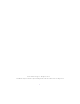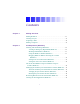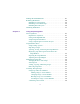Avid Media Composer and Film Composer ® ® ® Editing Guide a tools for storytellers®
© 2000 Avid Technology, Inc. All rights reserved. Avid Media Composer and Film Composer Editing Guide • Part 0130-04527-01 Rev.
Contents Chapter 1 Editing Overview Editing Workflow . . . . . . . . . . . . . . . . . . . . . . . . . . . . . . . . . . . . . . . . . . . 30 Starting a Project. . . . . . . . . . . . . . . . . . . . . . . . . . . . . . . . . . . . . . . . . . . . 31 Preparing to Edit. . . . . . . . . . . . . . . . . . . . . . . . . . . . . . . . . . . . . . . . . . . . 32 Editing a Sequence. . . . . . . . . . . . . . . . . . . . . . . . . . . . . . . . . . . . . . . . . .
Chapter 3 Desktop Basics (Macintosh) About the Avid Media Composer and Avid Film Composer Folders (Macintosh) . . . . . . . . . . . . . . . . . . . . . . . . . . . . . . . . . . . . . . . 48 Managing the Avid Projects and Avid Users Folders (Macintosh) . 49 About the Avid Projects and Avid Users Folders (Macintosh). 49 Changing Project and User Names (Macintosh) . . . . . . . . . . . . . 50 Deleting Projects and User Profiles (Macintosh) . . . . . . . . . . . .
Mounting All Drives (Windows) . . . . . . . . . . . . . . . . . . . . . . . . . . 74 Mounting and Ejecting Media Drives (Macintosh). . . . . . . . . . . . . . 75 Ejecting Drives (Macintosh) . . . . . . . . . . . . . . . . . . . . . . . . . . . . . . 75 Mounting All Drives (Macintosh) . . . . . . . . . . . . . . . . . . . . . . . . . 76 Using Context Menus (Windows) . . . . . . . . . . . . . . . . . . . . . . . . . . . . . 77 Using Context Menus (Macintosh) . . . . . . . . . . . . . . . . . . . . . . . . . .
General Settings . . . . . . . . . . . . . . . . . . . . . . . . . . . . . . . . . . . . 104 Interface Settings . . . . . . . . . . . . . . . . . . . . . . . . . . . . . . . . . . . 105 Keyboard Settings . . . . . . . . . . . . . . . . . . . . . . . . . . . . . . . . . . 107 Displaying Project Settings. . . . . . . . . . . . . . . . . . . . . . . . . . . . . . 107 Working with Settings . . . . . . . . . . . . . . . . . . . . . . . . . . . . . . . . . . 109 Selecting Another User . . . . . . . . . . . . . .
Using the Deck Controller . . . . . . . . . . . . . . . . . . . . . . . . . . . . . . . . . . 137 Using the Command Palette. . . . . . . . . . . . . . . . . . . . . . . . . . . . . . . . . 139 About Button Mapping . . . . . . . . . . . . . . . . . . . . . . . . . . . . . . . . . 140 Mapping User-Selectable Buttons . . . . . . . . . . . . . . . . . . . . . . . . 141 Using the Blank Button . . . . . . . . . . . . . . . . . . . . . . . . . . . . . . . . . 142 Mapping Modifier Keys . . . . . . . . . . . . . . .
Deleting Clips, Subclips, Sequences, and Media Files . . . . . . 171 Assigning Colors to Bin Objects . . . . . . . . . . . . . . . . . . . . . . . . . 173 Adding a Color Column to a Bin . . . . . . . . . . . . . . . . . . . . . 173 Assigning a Source Color . . . . . . . . . . . . . . . . . . . . . . . . . . . . 174 Assigning a Custom Source Color . . . . . . . . . . . . . . . . . . . . 174 Limiting Color Choices. . . . . . . . . . . . . . . . . . . . . . . . . . . . . . 175 Sifting Clips and Sequences . . .
Enlarging or Reducing Frame Sizes . . . . . . . . . . . . . . . . . . . . . . 211 Rearranging Frames . . . . . . . . . . . . . . . . . . . . . . . . . . . . . . . . . . . . 211 Changing the Frame Identifying the Clip . . . . . . . . . . . . . . . . . 212 Arranging Frames in a Bin . . . . . . . . . . . . . . . . . . . . . . . . . . . . . . 213 Using Script View. . . . . . . . . . . . . . . . . . . . . . . . . . . . . . . . . . . . . . . . . . 213 Adding Text in Script View. . . . . . . . . . . . . . . . . .
Finding a Related Media File. . . . . . . . . . . . . . . . . . . . . . . . . . . . . . . . 253 Relinking Media Files . . . . . . . . . . . . . . . . . . . . . . . . . . . . . . . . . . . . . . 254 Relinking to Selected Clips. . . . . . . . . . . . . . . . . . . . . . . . . . . . . . 257 Relinking Consolidated Clips . . . . . . . . . . . . . . . . . . . . . . . . . . . 258 Relinking Moved Projects. . . . . . . . . . . . . . . . . . . . . . . . . . . . . . . 259 Unlinking Media Files . . . . . . . . . . . .
Linking Clips to the Script . . . . . . . . . . . . . . . . . . . . . . . . . . . . . . . . . . 280 Interpolating Position for Script Integration . . . . . . . . . . . . . . . . . . 282 Manipulating Slates. . . . . . . . . . . . . . . . . . . . . . . . . . . . . . . . . . . . . . . . 282 Selecting Slates . . . . . . . . . . . . . . . . . . . . . . . . . . . . . . . . . . . . . . . . 283 Resizing Slates. . . . . . . . . . . . . . . . . . . . . . . . . . . . . . . . . . . . . . . . . 283 Hiding Slate Frames .
Revising the Script . . . . . . . . . . . . . . . . . . . . . . . . . . . . . . . . . . . . . 301 Interactive Screenings . . . . . . . . . . . . . . . . . . . . . . . . . . . . . . . . . . 301 Chapter 10 Viewing and Marking Footage Customizing the Composer Window . . . . . . . . . . . . . . . . . . . . . . . . . 304 Changing the Composer Window Background Color . . . . . . . 307 Using the 16:9 Display Format . . . . . . . . . . . . . . . . . . . . . . . . . . . 307 Using 16:9 for 24p and 25p Editing . . .
Customizing the Playback Monitor Size . . . . . . . . . . . . . . . . . . 336 Controlling Playback . . . . . . . . . . . . . . . . . . . . . . . . . . . . . . . . . . . . . . . 337 Using Position Bars and Position Indicators . . . . . . . . . . . . . . . 337 Using Buttons. . . . . . . . . . . . . . . . . . . . . . . . . . . . . . . . . . . . . . . . . . 338 Play Reverse, Play, Pause, Stop, Rewind, and Fast Forward Buttons . . . . . . . . . . . . . . . . . . . . . . . . . . . . . . 339 Play Standby Button .
Displaying Frames in the Locators Window . . . . . . . . . . . 360 Changing the Color of the Locator Icon . . . . . . . . . . . . . . . 360 Accessing a Locator in a Clip or Sequence . . . . . . . . . . . . . 360 Printing the Contents of the Locators Window . . . . . . . . . 361 Deleting Locators Using the Locators Window . . . . . . . . . 362 Finding Frames, Clips, and Bins . . . . . . . . . . . . . . . . . . . . . . . . . . . . . 363 Using Timecode to Find a Frame . . . . . . . . . . . . . . . . . . . . .
Lifting Material . . . . . . . . . . . . . . . . . . . . . . . . . . . . . . . . . . . . . . . . 390 Extracting Material . . . . . . . . . . . . . . . . . . . . . . . . . . . . . . . . . . . . . 391 Copying Material . . . . . . . . . . . . . . . . . . . . . . . . . . . . . . . . . . . . . . 392 Using the Clipboard . . . . . . . . . . . . . . . . . . . . . . . . . . . . . . . . . . . . 392 Preserving Clipboard Contents. . . . . . . . . . . . . . . . . . . . . . . 393 Recovering Material from the Clipboard .
Setting the Scroll Option for the Timeline . . . . . . . . . . . . . . . . 416 Timeline Settings Options . . . . . . . . . . . . . . . . . . . . . . . . . . . . . . 416 Exploring the Timeline . . . . . . . . . . . . . . . . . . . . . . . . . . . . . . . . . . . . . 419 Using the Position Indicator . . . . . . . . . . . . . . . . . . . . . . . . . . . . . 420 Using the Timeline Scroll Bar/Position Bar . . . . . . . . . . . . . . . . 420 Displaying Detail in the Timeline . . . . . . . . . . . . . . . . . . .
Performing a Quick Edit Using the Top and Tail Commands . . . . . . . . . . . . . . . . . . . . . . . . . . . . . . . . . . . . . . . . . . 447 Working with Multiple Tracks. . . . . . . . . . . . . . . . . . . . . . . . . . . . . . . 448 About Effects Editing . . . . . . . . . . . . . . . . . . . . . . . . . . . . . . . . . . . 448 About Nesting . . . . . . . . . . . . . . . . . . . . . . . . . . . . . . . . . . . . . . . . . 449 Using the Track Selector Panel . . . . . . . . . . . . . . . . . . . . . . . .
Using Basic Trim Procedures . . . . . . . . . . . . . . . . . . . . . . . . . . . . . . . . 479 Entering Trim Mode . . . . . . . . . . . . . . . . . . . . . . . . . . . . . . . . . . . . 479 Exiting Trim Mode . . . . . . . . . . . . . . . . . . . . . . . . . . . . . . . . . . . . . 481 Switching Between Quick Trim Mode and the Playback Monitor . . . . . . . . . . . . . . . . . . . . . . . . . . . . . . . . . . . . 482 Switching Between Big and Small Trim Modes . . . . . . . . . . . .
Using Audio Scrub . . . . . . . . . . . . . . . . . . . . . . . . . . . . . . . . . . . . . 510 Smooth Scrub Versus Digital Scrub. . . . . . . . . . . . . . . . . . . 510 Selecting Tracks for Scrubbing . . . . . . . . . . . . . . . . . . . . . . . 510 Performing Smooth Audio Scrub . . . . . . . . . . . . . . . . . . . . . . . . 512 Using the J-K-L Keys to Perform Smooth Scrub . . . . . . . . 512 Using the Mouse to Perform Smooth Scrub . . . . . . . . . . . . 512 Using Digital Audio Scrub . . . . . . . . . .
Adjusting the Volume of Individual Keyframes . . . . . . . . 537 About the Automation Gain Tool . . . . . . . . . . . . . . . . . . . . . . . . 537 Track Solo Button. . . . . . . . . . . . . . . . . . . . . . . . . . . . . . . . . . . 540 Position Indicator Lights . . . . . . . . . . . . . . . . . . . . . . . . . . . . 542 Selecting Tracks in the Automation Gain Tool . . . . . . . . . 543 Automation Gain Tool Fast Menu . . . . . . . . . . . . . . . . . . . . 543 Recording Automation Gain Information . . . .
Setting Playback Buffer Size (Macintosh Only) . . . . . . . . . . . . 570 Using Digidesign AudioSuite Plug-Ins . . . . . . . . . . . . . . . . . . . 570 Applying an AudioSuite Plug-in to a Clip in the Timeline . . 571 Using a Plug-In Dialog Box. . . . . . . . . . . . . . . . . . . . . . . . . . . . . . 573 AudioSuite Fast Menu . . . . . . . . . . . . . . . . . . . . . . . . . . . . . . 574 Rendering Plug-in Effects . . . . . . . . . . . . . . . . . . . . . . . . . . . . . . . 574 Creating New Master Clips.
Chapter 15 Syncing Methods Autosyncing Clips . . . . . . . . . . . . . . . . . . . . . . . . . . . . . . . . . . . . . . . . . 600 Using the AutoSequence Command . . . . . . . . . . . . . . . . . . . . . . . . . 602 Resyncing Subframe Audio . . . . . . . . . . . . . . . . . . . . . . . . . . . . . . . . . 604 Managing Sync Breaks . . . . . . . . . . . . . . . . . . . . . . . . . . . . . . . . . . . . . 606 Editing to Avoid Sync Breaks . . . . . . . . . . . . . . . . . . . . . . . . . . . .
MultiCamera Mode. . . . . . . . . . . . . . . . . . . . . . . . . . . . . . . . . . . . . 634 MultiCamera Editing Techniques . . . . . . . . . . . . . . . . . . . . . . . . . . . . 636 Switching Clips with the Arrow Keys . . . . . . . . . . . . . . . . . . . . 637 Cutting On-the-Fly with MultiCam Keys . . . . . . . . . . . . . . . . . 638 Editing and Playing Back a Linecut in MultiCamera Edit Mode . . . . . . . . . . . . . . . . . . . . . . . . . . . . . . . . . . . . . . . . . . .
EQ . . . . . . . . . . . . . . . . . . . . . . . . . . . . . . . . . . . . . . . . . . . . . . . . . . . . 663 EQ II Parameters . . . . . . . . . . . . . . . . . . . . . . . . . . . . . . . . . . . 663 Compressor. . . . . . . . . . . . . . . . . . . . . . . . . . . . . . . . . . . . . . . . . . . . 665 Using Compression Effectively. . . . . . . . . . . . . . . . . . . . . . . 665 Compressor Parameters . . . . . . . . . . . . . . . . . . . . . . . . . . . . . 666 Limiter . . . . . . . . . . . . . . . . . . .
Starting the Avid System with the Yamaha 01V Attached . . . 688 Operational Notes for the Yamaha 01V . . . . . . . . . . . . . . . . 689 Soloing Avid System Channels . . . . . . . . . . . . . . . . . . . . . . . . . . 691 Appendix C Keyboard Shortcuts: Macintosh and Windows Equivalents Command Key = Control Key . . . . . . . . . . . . . . . . . . . . . . . . . . . . . . . 693 Option Key = Alt Key . . . . . . . . . . . . . . . . . . . . . . . . . . . . . . . . . . . . . . 693 Macintosh Control Key . . . .
Figures Figure 5-1 Sample Data File. . . . . . . . . . . . . . . . . . . . . . . . . . . . . . . 121 Figure 5-2 Sample Spreadsheet Form . . . . . . . . . . . . . . . . . . . . . . 124 Figure 10-1 Tracking Information Menu . . . . . . . . . . . . . . . . . . . . . 310 Figure 10-2 Keyboard Settings . . . . . . . . . . . . . . . . . . . . . . . . . . . . . 343 Figure 12-1 Timeline Window. . . . . . . . . . . . . . . . . . . . . . . . . . . . . . 419 Figure 12-2 Track Selector Panel. . . . . . . . .
Tables Table 4-1 Project Types for Systems That Support 24p and 25p Projects . . . . . . . . . . . . . . . . . . . . . . . . . . . . . . . . . . 61 Table 4-2 Help System Menu Items (Windows) . . . . . . . . . . . . . 78 Table 4-3 Help Menu Items (Macintosh) . . . . . . . . . . . . . . . . . . . 80 Table 5-1 Settings Scroll List . . . . . . . . . . . . . . . . . . . . . . . . . . . . . . 96 Table 5-2 Film Settings Dialog Box Options . . . . . . . . . . . . . . . .
Table 10-4 Color Framing Options — Edit Tab . . . . . . . . . . . . . . 324 Table 10-5 Miscellaneous Composer Settings Options — Edit Tab . . . . . . . . . . . . . . . . . . . . . . . . . . . . . . . . . . . . 325 Table 10-6 Fast Forward and Rewind Options — FF/REW Tab . . . . . . . . . . . . . . . . . . . . . . . . . . . . . . . 326 Table 10-7 Shuttle Using J-K-L Keys. . . . . . . . . . . . . . . . . . . . . . . . 344 Table 12-1 Timeline Fast Menu Options . . . . . . . . . . . . . . . . . . . .
CHAPTER 1 Editing Overview This chapter provides an overview of the editing workflow. The editing process begins after you transfer your source material to the Avid system. For information about planning a project, digitizing your source material, and outputting your final sequence, see the input and output guide for your Avid system. For a complete overview of the capabilities of your Avid system, see the getting started guide for your Avid product.
Editing Workflow The editing workflow varies depending on your project. For example, you can log your clips before you digitize to eliminate creating and organizing bins during editing. The following procedure lists the basic steps to edit a sequence and refers you to other resources for more information: 1. Open a project containing the digitized material. 2. Set the appropriate project settings from the Settings scroll list. See “Using the Settings Display” on page 94. 3.
Starting a Project 1. Turn on your equipment in a prescribed order and start the Avid application (Chapter 2). 1. Turn on and start your Avid system. 2. Select or create a project. 2. Select or create a new project: the job that will result in one or more finished sequences (Chapter 4). 3. Set the project settings. 3. Set the project settings from the Settings scroll list (Chapter 5). 4. Create and organize bins (Chapter 7). Settings scroll list 4. Create and organize bins. 5. Back up the project. 5.
Preparing to Edit 1. Batch digitize, log and digitize, or digitize on-the-fly your source material into the Avid system. See the input and output guide for your Avid system. 2. Use bins to organize the project items (Chapter 7). 1. Digitize footage, creating master clips and media files. 2. Sort and organize clips in the bins. 3. Manage media files for storage efficiency and backup security. 3. Manage media files by using the Media tool (Chapter 8). 4. Use the bins to create storyboards (Chapter 7).
Editing a Sequence 1. View your clips in advance and mark IN points and OUT points, or create subclips based on selected portions of your master clips (Chapter 10). 2. Build your sequence in Source/Record mode, which provides nonlinear editing controls with Source and Record monitors, and in the Timeline (Chapter 11). 1. Screen, mark, and subcatalog footage. Source monitor Record monitor Timeline 2. Edit in Source/Record mode and the Timeline. 3. Fine-tune edits and effects. 3.
CHAPTER 2 Desktop Basics (Windows) Although the majority of your work is performed within the Avid application, you will need to use a few basic Windows desktop procedures. For example, you use the desktop to move projects and user profiles between systems. This chapter describes the location of the various project files. For information about moving a project from one system to another, see the input and output guide for your Avid system.
Working with the Desktop (Windows) For information on the Windows operating system, such as the desktop and icons, see your Microsoft® Windows Help.
Working with Windows (Windows) Each window contains a title bar (horizontal bar at the top of the window) that contains the title of the window or dialog box. On many windows, the title bar also contains the application icon and the Minimize, Maximize, Restore, and Close buttons. The following table describes these buttons: Button Description Minimize Reduces the window to a button in the taskbar. If the window contains an application, the application remains loaded and running.
You can also drag the taskbar to a different position, such as the left side of the Bin monitor. If you keep the taskbar hidden while running the Avid application and you minimize an application such as Help, you will not see the minimized button in the taskbar. To see the taskbar and minimized buttons: t Minimize the Avid application or press Ctrl+Esc. To change the taskbar settings: 1. Right-click an unused part of the taskbar. 2. Choose Properties from the pop-up menu. 3.
To drag windows without showing the contents: 1. Click Start, point to Settings, and click Control Panel. 2. In the Control Panel, double-click Display. 3. In the Display Properties dialog box, click the Plus! tab. 4. Deselect the “Show window contents while dragging” check box. 5. Click OK. To quickly access the Display Properties dialog box: t Right-click an empty part of the desktop, and choose Properties from the pop-up menu.
Setting the Avid Color Scheme (Windows) Avid recommends you use the Avid color scheme provided with your Avid application. To use the Avid color scheme: 1. Right-click an empty part of the Windows desktop. 2. Choose Properties from the pop-up menu. 3. Click the Appearance tab. 4. Choose Avid from the Scheme list. 5. Click OK. Use this same procedure to switch to another color scheme.
• Avid application: The application icon resides here. Procedures for starting the application are described in “Starting the Avid Application (Windows)” on page 46. • SupportingFiles folder: This folder contains a series of files that add functionality to the application, such as color bars and test patterns. The system accesses most of these files from within the application.
When you create a new project or user profile, the system creates certain files and folders. • When you create a new user, the system creates three items: - A user profile file (.ave) - A user settings file (.avs) - A user folder containing the two files Each item is given the user name you provide. Depending on the Avid application, the new folder is stored in the folder drive:\Avid\Avid Media Composer\Avid Users or drive:\Avid\Avid Film Composer\Avid Users.
Changing Project and User Names (Windows) You cannot change project or user names within the Avid application. You must change the names from your desktop before starting the Avid application. For information about the location of the Avid files for the project and user names, see “About the Avid Projects and Avid Users Folders (Windows)” on page 40. c When you change a user name or project name, make sure you change the name of the folder and all the files in the folder that have the old name.
Deleting Projects and User Profiles (Windows) Digitized media related to a deleted project is not eliminated with the project folder. For more information on deleting media files, see “Deleting Clips, Subclips, Sequences, and Media Files” on page 171 and “Deleting Media Files with the Media Tool” on page 231. c You cannot delete projects and user profiles from within the Avid application. You must make the change from your desktop before starting the application.
The Attic folder contains a folder for each project. When a bin is saved, a copy of the bin file is stored in the project folder in the Attic folder. The system adds the file name extension .bak plus a version number to the bin name. The bin file with the highest version number represents the latest copy of the bin file.
8. Click the Project window to activate it, and click Bins to display the Bins list. 9. Choose Open Bin from the File menu. Select one of the backup bin files you copied to the desktop and click Open. When you open the backup bin, a link to the backup bin on the desktop is created in the Other Bins folder. n The Avid application does not allow a bin and copy of a bin to be open at the same time. You must keep all other bins closed and open the backup bins one at a time.
Starting the Avid Application (Windows) For more information on using the Start menu and creating a shortcut, see your Microsoft Windows Help. c The Avid application icon is located in the C:\Program Files\Avid\Avid Media Composer folder or the C:\Program Files\Avid\Avid Film Composer folder. For most users, the desktop or the Start menu is a more convenient location for starting the application. The installation process adds a pointer in the Start menu to the Avid application.
CHAPTER 3 Desktop Basics (Macintosh) The Avid drive—the computer’s internal hard drive—contains a number of files and utilities you can use to organize and optimize your work. The desktop elements directly related to the Media Composer or Film Composer system (also called the Avid system) are stored in the Avid Projects, Avid Users, Utilities, and Media Composer or Film Composer folders. The System Folder also contains essential extensions and control panels.
About the Avid Media Composer and Avid Film Composer Folders (Macintosh) The Avid Media Composer and Film Composer folders contain the following items: c The Media Composer and Film Composer folders contain essential operational files and supporting files. You should not touch any of these files. • Help folder: This folder contains the Help files. For information on using Help, see “Using Help” on page 77. • Avid application: The application icon resides here.
Managing the Avid Projects and Avid Users Folders (Macintosh) Managing projects, user profiles, and settings involves moving, copying, or deleting files and folders, and changing project or user names. About the Avid Projects and Avid Users Folders (Macintosh) The Avid Projects and Avid Users folders allow you to move entire projects or selected project and user settings between systems by copying and moving files on your desktop.
Your settings are initially set to the default values. As you work, the files maintain current settings, while the project folder fills with bin files. Changing Project and User Names (Macintosh) You cannot change project or user names within the Avid application. You must change the names from your desktop before starting the application. c When you change a user name or project name, make sure you change the name of the folder and all the files in the folder that have the old name.
Deleting Projects and User Profiles (Macintosh) Digitized media related to a deleted project is not eliminated with the project folder. For more information on deleting media files, see “Deleting Clips, Subclips, Sequences, and Media Files” on page 171 and “Deleting Media Files with the Media Tool” on page 231. c You cannot delete projects and user profiles from within the Avid application. You must make the change from your desktop before starting the application. To delete a project or user profile: 1.
The Attic folder contains a folder for each project. When a bin is saved, a copy of the bin file is stored in the project folder in the Attic folder. The system adds the file name extension .bak plus a version number to the bin name. The bin file with the highest version number represents the latest copy of the bin file.
6. Click the Media Composer or Film Composer window to activate the Media Composer or Film Composer application. 7. Click the Project window to activate it, and click Bins to display the Bins list. 8. Choose Open Bin from the File menu. Select one of the backup bin files you copied to the desktop and click Open. When you open the backup bin, a link to the backup bin on the desktop is created in the Other Bins folder.
Starting the Avid Application (Macintosh) The Avid application icons are located in the Media Composer or Film Composer folder on the Avid drive. For most users, the desktop or the Apple menu is a more convenient location for starting the application. c For more information on making an alias and using the Apple menu, see your Macintosh documentation. n The application will not start properly if the application icon is moved from the Media Composer or Film Composer folder.
CHAPTER 4 Starting a Work Session Your work in Media Composer or Film Composer begins when you turn on the system, start the application, and open an existing project or create a new project that conforms to the specifications of your material. This chapter describes these and other procedures for starting a work session. There are also several techniques you can use to safeguard and restore your work if necessary.
This chapter also provides a session check list. For information about turning on your system, see the getting started guide for your Avid system. n (Windows only) This chapter refers to the default installation directory path for the various Avid folders. If you chose a different directory path during the installation, you must substitute that path when using this chapter. For information on the Microsoft Windows operating system and terminology, see the Microsoft Windows Help.
Use the procedures described in the following sections to establish your identity as a user of the system and to select or create a project to open. You can also create additional folders within which to store projects, or you can quit the application from the Open Project dialog box. Identifying a User To identify a user for the project, you can either create and identify a new user or select one from a list of existing users.
(Macintosh only) You can set the Use Windows® compatible File Names option in the Avid application’s General Settings dialog box to prevent the system from accepting these restricted characters in a bin, project, or user name. The Open Project dialog box reappears with your user name highlighted in the Users scroll list. You are ready to select a project. See “Selecting a Project” on page 59.
To select a user name stored inside a parent folder within the Avid Users folder: 1. Double-click the folder to open it and display the user names. 2. Click a user name to select it. To change the location of user profiles outside the Avid Users folder, you must use the Windows operating system or Macintosh desktop. If the user profile you want is stored on your system outside the Avid Users folder (in another folder or on a network, for example), you can locate it by using the Open Project dialog box.
Creating a New Project To create a new project: 1. Click New Project in the Open Project dialog box. The New Project dialog box appears. 2. Type the name of your new project in the highlighted text box. n If you plan to move bins and projects from one platform to another, do not use the characters / \ : * ? “ < > | when naming projects, bins, and users.
- If your Avid system includes support for 24p projects or 25p projects, make a selection based on the source footage or the type of film-to-tape transfer you are working with. For more information, see the input and output guide for your Avid system. Table 4-1 lists the format options available with Avid systems that include support for 24p projects and 25p projects.
6. (Option) Click Matchback and choose a film tracking format from the Film Type pop-up menu. The Matchback item appears only if your Avid system includes the Matchback option. For more information about matchback, see the input and output guide for your Avid system. 7. Click OK. The system creates the new project files and folder, and returns you to the Open Project dialog box. The project name is highlighted in the projects scroll list. You are ready to open the project.
For information about the location for the project files, see “About the Avid Projects and Avid Users Folders (Windows)” on page 40 or “About the Avid Projects and Avid Users Folders (Macintosh)” on page 49. Projects scroll list Directory pop-up menu To select an existing project, do one of the following: t Click an existing project name to highlight it. t Press the first letter of the project name on the keyboard to highlight it.
To locate a project in another folder: 1. Click the Directory pop-up menu and choose a drive from the Volumes submenu. The Open Project dialog box displays all the stored folders. 2. Double-click a folder name to open it. Continue opening folders until the Projects scroll list displays the project folder you want. 3. Click the project name to highlight it. You are ready to open the project. See “Opening a Project” on page 65.
Opening a Project After you select the appropriate user and project names in the scroll lists of the Open Project dialog box, you can open the project with the selected user settings. To open the project with the selected user settings, do one of the following: For more information about the Project window, see Chapter 5. For more information about the Composer window, see Chapter 10. t Click OK. t Double-click the highlighted project name in the Projects scroll list.
Macintosh Close box User name Project name Project window Closing a Project To close the Project window and return to the Open Project dialog box, do one of the following: t Click the Close button (Windows) or the close box (Macintosh) in the Project window. t With the Project window active, choose Close from the File menu. The Project window and all open bins close, and the Open Project dialog box appears.
• n Network storage device To back up the larger media files that are created when you digitize footage, you must use a high-capacity storage device. For information on backing up media files, see “Backing Up Media Files” on page 242. Saving Your Project Information (Windows) To save your work on a floppy disk or equivalent device: 1. Open a window containing the destination storage folder. a.
3. Click a project folder, user folder, or settings file to highlight it. 4. Choose Copy from the Edit menu of the window containing the folder you want to save. 5. Click the destination backup folder window and choose Paste from the Edit menu of the backup folder. The files are placed in the backup folder. 6. When the system finishes copying the files, remove the floppy disk from the drive and store it as appropriate.
3. Drag the project folder, user folder, or site settings file to the destination storage location. 4. When the system finishes copying the files, eject the floppy disk and store it as appropriate. Restoring from a Backup (Windows) To restore a project, user profile, or settings from a backup storage device: 1. Open a window containing the backup files and copy the files. If you are restoring an individual bin or bins, you must relink them to the project from within the Project window.
b. Choose Paste from the Edit menu of the window containing the folder where you want to restore the files. When you start the Avid application, the restored project and user profile appear in the Open Project dialog box. Restoring from a Backup (Macintosh) To restore a project, user profile, or settings from a backup storage device: 1. Open a window containing the backup files. a. Mount the storage drive or insert the backup floppy disk as appropriate. b.
Ending a Work Session To end the work session, you must first quit the application, and then turn off your equipment in the order described in this section. Quitting the Avid Application There are two ways to quit the Avid application, depending upon whether you have a project open or you are between projects: • If you are working on an open project and want to quit Media Composer or Film Composer quickly, choose Exit (Windows) or Quit (Macintosh) from the File menu.
Turning Off Your Equipment (Windows) When you finish using your system and want to turn it off completely, follow these steps to avoid damaging your system or media storage drives. Quit the Avid application before turning off your equipment. To turn off your equipment: 1. Choose Shut Down from the Start menu. The Shut Down Windows dialog box appears. 2. Click Shut down, and click OK. 3. When a message states that you can safely turn off your computer, press the computer’s power button. 4.
3. Turn off each external drive in the chassis, and then turn off the chassis itself. 4. Turn off all other hardware. c Never remove media drives from your Avid system when it is turned on. Shut down the computer and then remove the drives. Mounting and Ejecting Media Drives (Windows) The Eject command makes selected media drives inaccessible to the Avid application. If the drive being ejected supports the auto-eject feature (for example, Jaz® drives), the command ejects the disk from the drive.
The Select a Disk or Drive to Eject dialog box appears. The scroll list displays all drives currently available. 2. Select a drive to remove. Ctrl+click to select multiple drives. 3. Click Eject. The drives are no longer available to the Avid application. Mounting All Drives (Windows) You cannot add selected drives to the Avid application, but you can add all drives connected to the system, including those previously removed. To mount all drives: t Choose Mount All from the File menu.
Mounting and Ejecting Media Drives (Macintosh) You can eject one or several drive volumes mounted on the desktop at any time from within the Avid application. You can also remount all the drives and return them to the desktop. This is useful in several circumstances: • If you work with drives for the backup and retrieval of low-resolution material, you can eject these drives and mount them as needed to avoid cluttering the desktop during normal use.
A dialog box appears. The scroll list displays all drives and partitions currently mounted. 2. Select one or more drives to eject. Shift+click additional drives. 3. Click Eject. The system removes the drives from the desktop and can no longer access them. Mounting All Drives (Macintosh) Because the system cannot interface with ejected drives individually, you cannot mount selected drives. You can mount all drives connected to the system, however, including those previously ejected.
Using Context Menus (Windows) The Windows environment allows you to access frequently used commands by using the right mouse button (right-clicking) to click an object. Your Avid system takes advantage of this feature. When working with your Avid application, right-click in a window to access a shortcut menu that shows the most frequently used commands for that window. You can also right-click a screen object to access What’s This? Help for the object.
The Help system is also included on the Avid Online Publications CD-ROM. To open the Help system: 1. Choose Media Composer or Film Composer Help from the Help menu. The Help system appears in the default browser for your system. 2. Use the Using Help, Contents, Index, Search, Favorites, and Glossary buttons to access the information you need. Accessing Information from the Help Menu In addition to the Help system, the Help menu in the Avid application provides other types of online information.
Table 4-2 Help System Menu Items (Windows) (Continued) Menu Item Description Show ToolTips Switches the display of pop-up descriptions for buttons and tools. You can set the time delay in the Interface Settings dialog box, which you access from the Settings scroll list of the Project window. www.avid.com Starts the Avid home page. From this page, you can access all kinds of information about Avid, including technical support. www.AvidProNet.com Starts AvidProNet.
Table 4-3 describes the Help menu choices for Macintosh systems. Table 4-3 Help Menu Items (Macintosh) Menu Item Description Shortcuts Displays a list of topics that describe keyboard shortcuts for Avid application operations. About Balloon Help Provides an explanation of Balloon Help™. Show Balloons Switches the display of pop-up descriptions for buttons and tools.
Session Check List Turn on your equipment in the proper order: storage first, peripherals second, and system last. For more information, see the getting started guide for your system. On your desktop, move any settings files, project folders, or user folders from another system into the Avid folders (if necessary) before starting the application. Start the application. Create new projects or user profiles, or select existing ones in the Open Project dialog box.
CHAPTER 5 Working with the Project Window The Project window provides controls in three different display modes for structuring and viewing important information about your current project. They include a display of bins and folders associated with the project, a list of all settings, and basic information about the format of the project and use of system memory.
Opening and Closing the Project Window The Project window opens automatically when you select a project in the Open Project dialog box. Windows Project window Close button Macintosh Project window Close box To close the Project window and return to the Open Project dialog box, do one of the following: t Click the Close button (Windows) or the close box (Macintosh) in the Project window. t With the Project window active, choose Close from the File menu.
The Project window remains open the entire time you are working in a project; however, it might be hidden from view by several open bins or tools. To locate and redisplay the Project window, do one of the following: t Choose Project from the Tools menu. t Click in an unobstructed area of the Project window to bring it forward. Using the Bins Display Bins contain the master clips that are created when you digitize source material. (The master clips are linked to the media files.
Displaying Bins You can add folders to the Bins list in the Project window to help organize your project. You can drag bins into folders, or drag folders into folders. See “Managing Folders and Bins” on page 91. Open/Close triangle New folders Trash icon Fast Menu button To display the folder’s contents in the Bins list of the Project window, click the Open/Close triangle next to a folder icon. Click the triangle again to close the display.
Creating a Folder in a Project To create a folder in a project: 1. Click Bins in the Project window. 2. Choose New Folder from the Fast menu. A new untitled folder appears. 3. Click the untitled folder name in the Bins list and rename it. Creating a New Bin To create a new bin in a project, with the Project window active do one of the following: t Choose New Bin from the File menu. t Click the New Bin button in the Project window.
To change the name of a bin: 1. Click the bin name in the Bins list of the Project window. 2. Type a new name. Project name Default bin name Opening and Closing a Bin To open a bin: 1. Click the Project window to make it active. 2. Click Bins in the Project window. 3. Double-click the Bin icon next to a bin name. The bin opens in a separate window. The Bin icon becomes dimmed, indicating the bin is open.
Opening Selected Bins To open several bins at once: 1. Click the Bin icon of one of the bins in the Bins list. 2. Ctrl+click (Windows) or Shift+click (Macintosh) each additional bin you want to open. 3. Choose Open Selected Bins from the File menu. Opening Bins from Other Projects To open a bin from another project: 1. Choose Open Bin from the File menu. The Open dialog box appears. 2. Find and select the bin you want. (Windows only) Bins have the file name extension .avb.
Closing a Bin To close a bin, do one of the following: t (Windows) Click the Close button in the upper right corner of the bin. t (Macintosh) Click the close box in the upper left corner of the bin. t Choose Close Bin from the File menu. Deleting a Bin or Folder You can delete bins and folders along with their contents from the Bins list. Deleted bins and folders are moved to a Trash folder in the Bins list until you empty the Trash.
To view items in the Trash: 1. Click the Open/Close triangle next to the Trash icon in the Bins list to list the contents of the Trash. 2. Click the bins or folders you want to keep (or view) and drag them from the Trash to the Bins list in the Project window. 3. Double-click the bin or folder to view it. Emptying the Trash in the Bins List You can empty the contents of the Trash that is located in the Bins list. c n Emptying the trash permanently removes the bins or folders from the drive.
Managing Folders and Bins You can use the Project window to create hierarchies of folders and bins that reflect the specific workflow of the current project. This structure should provide both simplicity and backup security. Although the specifics can vary depending upon your production needs and habits, a few basic principles can help you get started: • Limit the number of sequences you create in each project. For instance, consider creating one new project for each show, episode, spot, or scene.
n For information on creating Script windows using scripts for your projects, see Chapter 9. • (Option) Create additional folders at the desktop level for better organization. For example, you can create one folder for each digitizing bin and show cut bin, or a folder to contain all shot logs to be imported. • Save these files as a template for future productions of a similar nature.
automatic backups by using the Bin settings in the Settings scroll list in the Project window. When you are working with bins, an asterisk (Windows) or a diamond (Macintosh) appears before the bin name in the bin’s title bar. The asterisk (Windows) or diamond (Macintosh) indicates that the changes to the bin have not been saved. Once you save the bin, the asterisk (Windows) or diamond (Macintosh) is removed. When auto-save occurs: • Any open bins are updated with changes made since the last auto-save.
You can manually save bins for added security — for example, immediately after an important edit. When your work is lost, or when you want to recover an earlier version of a bin or sequence, you can retrieve files from the Attic folder. Saving Bins Manually n The Save Bin command appears dimmed if there have been no changes since the last time the active bin was saved. You can manually save a specific bin, selected bins, or all bins. To save a specific bin: 1. Click the bin to activate it. 2.
Settings button Settings type Settings scroll list About Settings Three types of settings are displayed in the Settings scroll list: User, Project, and Site settings. n For information about the location of the setting files, see Chapter 2 (Windows) or Chapter 3 (Macintosh). • User settings are specific to a particular editor. User settings reflect individual preferences for adjusting the user interface in the Avid application. Individual User settings are stored in each user folder.
specification and node settings for an external switcher). They can also include other User or Project settings that you copy into the Site Settings window. Site settings are stored in a separate Settings folder. Table 5-1 briefly describes each item in the Settings scroll list. The table also lists where you can find additional information on a particular item, and indicates whether the item has an associated dialog box (or window) that you can access from the Settings scroll list.
Table 5-1 Settings Scroll List (Continued) Setting Name Description For More Information Access to Dialog Box? Controller Settings Sets the default controller, port selection, and custom controller buttons. See “Configuring a Controller” on page 153. Yes Deck Configuration Configures channels and decks into the system. See the input and Yes output guide for your Avid system. Deck Preferences Sets preferences that affect all decks configured into the system.
Table 5-1 Settings Scroll List (Continued) Setting Name Description For More Information Interface Defines the appearance and function of certain interface elements. See “Interface Yes Settings” on page 105. Keyboard Maps commands from the Command See “Using the palette to the keyboard. Keyboard” on page 342. Media Creation Sets parameters for video resolution and selects the drives for digitizing, creating titles, importing, and performing audio and video mixdown.
Table 5-1 Settings Scroll List (Continued) For More Information Access to Dialog Box? Setting Name Description Timeline View If you save your Timeline settings, See “Customizing Timeline View appears in the Settings Timeline Views” on scroll list to facilitate copying settings. page 402. No; select saved setting files from within the Timeline Title Style Sheet If you save a title style while you are using the Title tool, Title Style Sheet appears in the Settings scroll list.
Defining Settings You can use the Settings display to establish a hierarchy of settings that address the specific needs of each production phase.
Double-click each setting in the Settings scroll list of the Project window to view the dialog boxes.
Table 5-2 Film Settings Dialog Box Options (Continued) Option Description Auxiliary Ink Format Selects the format for a second ink number (this is useful for tracking additional information for different film gauges). The choices are the same as for Ink Number Format. See the input and output guide for your Avid system. Auxiliary Ink displayed as Selects the format for the auxiliary ink number display. The choices are the same as for Ink Number displayed as.
Bin Settings The Bin Settings dialog box controls the Avid system’s automatic save features, including the number of backups saved in the Attic folder. Table 5-4 describes the Automatic Save and Backup options, and the results of double-clicking an object in a bin. Table 5-4 Bin Settings Dialog Box Options Option Description Auto-save interval Specifies the length of time between attempts to auto-save project files. The default is 15 minutes.
Table 5-4 Bin Settings Dialog Box Options (Continued) Option Description Max versions of any one bin Specifies the total number of single-bin copies stored in the Attic folder. This setting prevents filling the Attic with too many copies of one bin, at the risk of losing the others. The default is five copies. Double-click loads clip in These options determine what happens when you double-click an object in a bin.
Table 5-5 General Settings Dialog Box Options (Continued) Option Description Default Starting Timecode Default Starting Edgecode Specifies the timecode and edgecode values you want the system to use as the default starting timecode and edgecode for each new sequence. Audio File Format Allows you to choose either SDII (Macintosh only), AIFF-C, or WAVE as the default audio media for the project. For more information, see the input and output guide for your Avid system.
Table 5-6 Interface Settings Options Option Description Show Labels in Tool Palette When this option is selected, the system displays text labels with the icons in tool palettes. To tear off the Tool palette, click anywhere on the palette, hold the mouse button, and drag the palette to the location you want. Show ToolTips When this option is selected, the system displays labels for buttons and icons when you position the pointer over them.
Keyboard Settings The Keyboard window allows you to customize the functions of keys on the keyboard to fit your editing style. You can drag icons from the Command palette to the keys displayed in the Keyboard Settings window. For information about mapping keys to commands, see “Mapping User-Selectable Buttons” on page 141 or “Mapping Menu Commands” on page 144. n The Keyboard window varies, depending on the type of keyboard attached to your Avid system.
Table 5-7 Settings Display Groups (Continued) Option Description Import Settings Displays all the Import settings Export Settings Displays all the Export settings Workspaces Displays all the Workspace settings you created Workspace Linked Displays all the workspace links you created To change the Settings scroll list display of the Project window: 1. Click the Settings button in the Project window. The Settings scroll list appears. 2.
Working with Settings You can view and modify most of your current settings by double-clicking them in the Settings scroll list of the Project window and by selecting new options. You can duplicate, rename, copy, and move settings among files or systems. Selecting Another User Because User settings are not project or site specific, you can display another set of User settings within the Project window. To select another user: t Choose another name from the User pop-up menu.
The three types of settings that you cannot modify are: • Settings that require the presence of standalone peripherals, such as the Digidesign® 888 • Settings that can be modified only from within the tools in which they are used, such as Timeline views • Film settings when you are working in nonfilm projects To modify available settings: 1. Double-click the name of a chosen setting in the Settings scroll list. A dialog box or window opens. Settings scroll list 2.
Working with Multiple Settings You can have multiple versions of settings in your Settings scroll list in the Project window that apply to several users at various stages of production.
Naming Settings You can add a custom name to a setting to differentiate it from other copies or to indicate a specific use. To enter a custom setting name: 1. Click the Settings button in the Project window. The Settings scroll list appears. 2. Click the Custom setting name column. Custom setting name column 3. Type a new name and press Enter (Windows) or Return (Macintosh). The new name appears in the list and is saved in the settings file.
Deleting Settings You can delete settings from the Settings scroll list in the Project window at any time. For example, you might choose to delete one or more versions of a particular setting, or you might want to delete all but a few settings for transfer into another Settings window. For information on transferring settings, see “Copying Settings Between Settings Files” on page 114. To delete a setting: 1. Click the Settings button in the Project window. The Settings scroll list appears. 2.
A message box appears, asking whether you want to save the settings. 4. Click the Copy & Restore button to copy the current settings before restoring the default settings, or click the Restore button to discard the current settings. The system restores the default values for the selected settings. Copying Settings Between Settings Files You can copy selected settings: • Between existing settings files. • Into a new settings file for use in other projects.
The Open dialog box appears. Locate and select a settings file, which has the file name extension .avs (Windows only), in the Avid Projects or Avid Users folder, and click Open. The settings file window opens. 2. Click the setting you want to copy in the Settings scroll list of the Project window. Ctrl+click (Windows) or Shift+click (Macintosh) any additional settings that you want to copy. 3. Drag the highlighted settings to the new destination settings window.
4. You can also drag settings from the settings window into the Settings scroll list of the Project window. When you copy a setting into the Settings scroll list and the setting is active, a message box appears. 5. Do one of the following: t Click the Add button to add the new settings to the project without affecting the project’s current settings. t Click the Replace button to replace the current version of each setting with the new settings. Additional versions of each setting are not affected.
To load settings into the Site_Settings file: 1. Open a project with the settings you would like to establish as site settings. If a project does not already exist with the settings you want, create a project and make adjustments to the default settings as needed. 2. Choose Site Settings from the Special menu. The Site_Settings window opens. 3.
Using the Info Display The Info display in the Project window allows you to view basic project information, such as the video format (NTSC, for example). To activate the Info display: t Click the Info button in the Project window. Info button Fast Menu button The items listed in this view are for information only and cannot be changed. The Fast Menu button at the bottom of the Info display in the Project window displays four menu items: Profile, Usage, Memory, and Hardware.
3. Choose Profile from the Fast menu. Basic project information is displayed. Displaying Usage Information The statistics feature gathers and reports information on system usage. You can use this information to support business functions such as resource management. All statistics are gathered and reported by project. The file that contains this information is formatted so that you can use it as input to software programs such as analysis applications, spreadsheets, or report generators.
4. Click the Info button again to update the Usage window to reflect any changes you made to the project. To print this file: t Choose Print Usage from the File menu. Statistics File Structure and Layout A new statistics file is created each time you open the project. The files are stored in a Statistics folder inside each project folder. The file name has the following format: Statistics.yymmdd.
The statistics file is formatted as comma-separated ASCII text, so it can be accepted by a variety of software programs. Each line in the file is tagged with indicators for identifying content and data type to assist in programming custom applications. Figure 5-1 shows a sample data file.
Description of Data File Values The values in the first column indicate the content of the line: 01 title1 02 title2 03 heading 100 project info 101 Time Project open 102 Digitize tool open 104 Digitize tool active 105 Digitized Media bytes used 106 Rendered Effects bytes used 110 Effects rendering time 111 Title tool open 113 Title tool active 114 Title tool rendering 115 Digitize tool digitizing 116 Digitize tool logging 117 user comments The values in the second column in
Importing the Statistics File into a Spreadsheet You can import the statistics file into a spreadsheet or other program as an ASCII file and use the application (for example, Microsoft Excel) to set up the proper format. To create a statistics file in Microsoft Excel: 1. Start Microsoft Excel. 2. Choose Open from the File menu and navigate to the statistics file you want to import. (Windows only) Make sure All files (*.*) is selected in the Files of Type pop-up menu. 3. Click Open.
Spreadsheet Form of Statistics Data File Figure 5-2 is the same sample file as it appears when you import it into a spreadsheet. Figure 5-2 Sample Spreadsheet Form Displaying Disk Space Statistics To improve system performance, statistics for disk space (digitized media and rendered effects) are not calculated and are not displayed in the Usage window, unless you issue a Console command.
To display disk space statistics in the Usage window: 1. Choose Console from the Tools menu. 2. In the command entry text box, type: toggleStatSpace 3. Press Enter (Windows) or Return (Macintosh). 4. Choose Load Media Database from the File menu. After the media database is loaded, the Usage window displays the number of files and disk space used for digitized media and rendered effects. To update the display: t Click the Info button in the Project window.
• (Windows only) Total physical memory: The total number of bytes of RAM (random-access memory). • (Windows only) Available physical memory: The amount of RAM available for allocation by Windows. • (Windows only) Total page file: The total number of bytes that can be stored in the paging file. The paging file is used as virtual memory by Windows. • (Windows only) Available page file: The total number of bytes available in the paging files.
3. Choose Hardware from the Fast menu. The Hardware tool opens. You can also access the Hardware tool by choosing Hardware from the Tools menu. For more information about the Hardware tool, see “Using the Hardware Tool” on page 150. Customizing Your Workspace A workspace is the arrangement and size of tool windows displayed on your Avid system.
eight workspaces by using the workspace buttons. The buttons are assigned to the workspaces in the Settings scroll list of the Project window in the order that they appear. For example, the W1 button is assigned to the first workspace that appears in the Settings scroll list; W2 is assigned to the second workspace that appears in the Settings scroll list; and so forth. n You cannot assign certain tool windows to a workspace, such as the Hardware tool, Serial (COM) Ports tool, and Media tool.
Custom name column New workspace b. Type a name for the new custom workspace; for example, Logging. c. Press Enter (Windows) or Return (Macintosh). 6. Open the windows that you want to associate the workspace with. Resize and move the windows to the location you want them to appear on the monitors. 7. Double-click the custom workspace setting. The Workspace Settings dialog box appears. 8.
• Activate Settings Linked By Name: This setting allows you to link other settings to the workspace. See “Linking User Settings and Workspaces” on page 130. • Continually Update This Workspace: This setting automatically preserves the workspace in its most recent arrangement. Future changes to the arrangement of the tool windows are saved. • Manually Update This Workspace: This setting saves the workspace in its current arrangement when you click the Save Workspace Now button.
3. Click a setting from the Settings scroll list that you want to link to the new workspace. For example, click Timeline view. Adjust the Timeline to what you want displayed (enlarged tracks, audio waveform, and so forth). For information on naming a Timeline view, see “Saving a Customized Timeline View” on page 414. 4. Give this Timeline view setting the same name you gave the workspace in step 2. 5. Double-click another setting; for example, Audio.
Switching Between Workspaces To switch from one workspace to another: 1. Click the Settings button in the Project window. The Settings scroll list appears. 2. Click to the left of the workspace setting you want to use. A check mark appears next to the workspace. You can also switch between workspaces by using the workspace buttons. To assign workspace buttons, see “Assigning a Workspace Button” on page 132. Deleting a Workspace To delete a workspace: 1.
2. Choose Command Palette from the Tools menu. W1 button More tab 3. Click the More tab. 4. Select the Button to Button Reassignment radio button. 5. Click a workspace button (W1 – W8) and drag the button to a location on another palette (for example, the Tool palette) or the keyboard. The buttons are assigned to the workspaces in the Settings scroll list of the Project window in the order that they appear.
CHAPTER 6 Using Basic Tools The Tools menu on the Avid application menu bar provides quick access to a collection of essential tools for use in your projects. This chapter provides information about several basic tools that you can use at any time during your project.
Exploring Dialog Boxes and Menus You can use the keys shown in Table 6-1 to explore many dialog boxes and menus, and to select and deselect options.
Using the Tools Menu You can open any of the most frequently used system tools from the Tools menu located on the Avid application menu bar. To open a tool: t Choose its name from the Tools menu.
The Tools menu also allows you to activate or open windows that have been closed or are covered by other windows. These include any open tools, plus the Composer, Timeline, and Project windows. The following sections describe several basic tools that you can use at any time during a project. For information about each tool listed in the Tools menu, open the window, move the pointer to the window, and press the F1 key (Windows) or the Help key (Macintosh).
For information on compatible decks and cabling, see the setup guide for your Avid system. n Each deck controller includes the following elements: • The Status indicator provides information about the control status of the tape deck, as follows: - If the deck is properly connected and power is on, the deck controller displays timecode when a tape is mounted. - If a deck is not properly connected to the system or power is off when you open the controller, the indicator shows the message “NO DECK.
Marks you set with the deck controller are temporary, and allow you to return to timecode locations entered in the window while screening and cueing a tape. If the Digitize tool is open, however, timecodes logged here also appear in the Digitize tool, and can be entered into an open bin. For more information on logging with the Digitize tool, see the input and output guide for your Avid system.
n • Map menu commands to various buttons and keys. See “Mapping Menu Commands” on page 144. • Directly activate a command. See “Activating Commands from the Command Palette” on page 146. For information about each button on the Command palette, right-click (Windows) or Ctrl+Shift+click (Macintosh) a button and choose What’s This? from the context menu.
• MultiCamera editing: You can map the Quad Split, Swap Cam Bank, and Gang buttons. Quad Split For more information on multiple settings, see “Working with Multiple Settings” on page 111. Swap Cam Bank Gang When you remap buttons or commands, the system immediately saves your new configuration in one of the default settings that you can open from the Project window. You can also save, rename, and recall multiple versions of any of these settings to serve various purposes.
t Tear off the Tool palette by clicking a Fast Menu button and dragging the palette. t Open a clip in a pop-up monitor. t Enter Trim mode in the Composer window. t Open the Keyboard palette from the Settings scroll list in the Project window. 2. Choose Command Palette from the Tools menu. The Command palette appears. 3. Select Button to Button Reassignment at the bottom of the Command palette. 4. Select the tab from which you want to choose a user-selectable button. 5.
To map the Blank button to a new location, see “Mapping User-Selectable Buttons” on page 141. Mapping Modifier Keys You can add modifier keys to functions already associated with keys and buttons.
Mapping Menu Commands You can map menu commands displayed in the pull-down menus on the Avid application menu bar directly onto buttons in any of the Command palettes or onto the keyboard. This is especially useful if you frequently use the keyboard or Command palettes during editing. In some cases, you can avoid using the menus altogether. n Before you can map some commands, you must first establish the condition that enables the command.
3. Select Menu to Button Reassignment at the bottom of the Command palette. n When you are working with a 24p project, the Command palette displays the Step Forward 8 Frames button and Step Backward 8 Frames button. 4. Click a target button on the Keyboard palette or other palette (for example, the Command palette under a monitor). The pointer changes to a small white menu. 5. Click a menu and choose the menu command you want to map to the target button.
Activating Commands from the Command Palette You can perform a command function directly from the Command palette; for example, click the Play button in the Command palette to play the material in the Source window. To activate a command from the Command palette: 1. Choose Command Palette from the Tools menu. The Command palette appears. 2. Select Active Palette at the bottom of the Command palette. 3. Select the tab from which you want to choose a command function. 4.
To use the Avid Calculator: 1. Choose Calculator from the Tools menu. The Avid Calculator opens. Format pop-up menu 2. Choose a format from the Format pop-up menu. 3. Make calculations in one of the following ways: t Click numbers and functions in the Avid Calculator. t Enter numbers and functions using the numeric keypad. t Enter numbers and functions using the top row of numbers on the keyboard. You do not need to enter leading zeros, colons, or semicolons for timecode. 4.
Using the Console The Console window provides a number of features, including: c • Current system information, including your system ID number • A log of error messages • Detailed information about sequence segments in the Timeline or about objects in a bin • Information after you digitize or import Do not use the programming features of the Console without guidance from Avid professionals. Contact your local Avid Reseller (in North America, you can contact Avid Customer Support).
Getting Information with the Console This function provides quick access to bin information such as total duration of selected clips, or total items in a bin including hidden items. You can also use this procedure to display information about a clip, segment, or sequence in the Timeline. To get information with the Console window: 1. Choose Console from the Tools menu. 2.
Using the Hardware Tool The Hardware tool provides the following information about the system’s hardware configuration: • The Drives tab lists each online drive. The shaded portion of the bar next to each drive shows the total size of the drive and the amount of storage space currently filled. • The System tab lists the operating system, its version and build, and the physical memory.
• Each online drive is listed on the left side of the Drives tab. The name of each drive and its total size are listed below each Drive icon. The shaded portion of the bar graph to the right of each drive shows the amount of storage space currently filled. The number in the bar graph indicates the amount of available drive storage space for each drive. • (Windows) The name of the operating system, version number, service pack, and build number appear on the System tab.
Using the Serial (COM) Ports Tool The Serial (COM) Ports tool allows you to view the current configuration of the serial interface at any time during editing. You can also use it to reconfigure the ports without closing the Avid application or shutting down the computer. The Serial (COM) Ports tool enables you to view and assign serial ports for the following peripheral devices: n • VTR Emulation: Choose a port for an edit controller that uses the Sony® serial control protocol.
To access the Serial (COM) Ports tool: 1. Choose Serial (COM) Ports from the Tools menu. The Serial (COM) Ports tool opens. Appear only after you add a deck using the Deck Configuration dialog box. 2. Assign ports for deck control and other devices, as necessary, by choosing a port or no port from any of the pop-up menus. 3. Close the Serial (COM) Ports tool. Configuring a Controller Adding a controller to your Avid system provides an alternative to using the keyboard and mouse for editing footage.
To configure a controller: 1. Double-click Controller Settings in the Settings scroll list of the Project window. The Controller Settings dialog box appears. 2. Choose the appropriate port from the Port pop-up menu: - (Windows) COM1 or COM2 - (Macintosh) Port #1, #2, #3, or #4 3. Choose the appropriate controller from the Controller pop-up menu: - JL Cooper MCS3 Controller - Avid Controller The following figure shows the settings for a JL Cooper MCS3 controller connected to the COM1 port.
4. (Option) Click the Edit Settings button. If you have selected a port and controller, the appropriate Controller Settings dialog box appears. 5. Customize the controller buttons. To map Command palette functions to JL Cooper MCS3 controller buttons, see Appendix D. To map Command palette functions to the Avid controller buttons, see the documentation for the Avid controller. 6. Click OK. The Controller Settings dialog box appears. 7. Click OK.
CHAPTER 7 Organizing with Bins The Avid system provides powerful database tools for organizing and managing your digitized material. You can view bins in three different display views. You can rename, sort, sift, duplicate, and delete clips and sequences. You can also print single-clip frames or whole bins. A worksheet at the end of this chapter provides guidelines for using these techniques to create and print storyboards for your project.
Before You Begin There are several procedures you might want to perform before organizing your project because they affect the display of information in bins or the way the clips play back during screening: • If you would like to customize the types of objects (clips, subclips, and so on) displayed in a bin, see “Setting the Bin Display” on page 157. • If you need to group or multigroup material, see “Grouping and Multigrouping Clips” on page 622.
You can use the Set Bin Display option to display clips referenced by a sequence, even if the clips were not previously in the bin. Place a sequence in a new bin and follow this procedure. To set the bin display: 1. Choose Set Bin Display from the Bin menu. The Set Bin Display dialog box appears. Table 7-1 describes the object icons listed in the Set Bin Display dialog box. 2. Select the object types that you want to see: master clips, subclips, sequences, and so on.
3. The option “Show clips created by user” is selected by default. Deselect this option only if you want to hide all objects except those created by the system. 4. Select the option “Show reference clips” to automatically display objects that are referenced by sequences in the bin, whether those clips were previously in the bin or not. 5. Click OK. The bin displays objects according to your specifications.
Adjusting Pan Defaults The way your footage was recorded in the field and digitized in the Avid system will affect the way sound pans between the speakers. By default, the system pans audio tracks 1 and 3 to the left speaker output and pans tracks 2 and 4 to the right speaker output. For information on using the Audio Mix tool to adjust pan for individual clips in a sequence, see “Using the Audio Mix Tool” on page 520.
Using the Center Pan Command You can use the Center Pan command on source material in bins. Use it prior to editing or at any time during the editing process. Instead of adjusting pan on individual clips by using the Audio Mix tool, Center Pan allows you to create a standard distribution of audio between left and right speakers. You can adjust the pan on selected clips or all clips with a single command.
The Read Audio Timecode dialog box appears. 2. To read timecode stored in the user bits of the LTC, select User Bit Timecode. If this option is not selected, the system reads the LTC timecode. c Information contained in the user bits of the LTC must be timecode only. Other data stored in the user bits will not appear in the Avid application. 3. Choose the audio track containing the timecode from the Audio Timecode Source pop-up menu. A1 is the default. 4.
Film Scene Workflow During the organizing phase, common practice on film productions is to organize the digitized clips according to scene. This helps to simplify the work environment for the editor, and keeps crowded bins to a minimum. Use the various procedures described in this chapter to organize scene bins according to the following basic workflow: 1. Create one bin for each scene by using the procedures described in “Creating a New Bin” on page 86. 2.
For information on Text view features, see “Using Text View” on page 186. • In Text view, clips are displayed in a database text format, using columns and rows, with icons representing the various objects. You can save various arrangements of columns, text, and objects as customized views. Column headings Object icon Bin Fast Menu button Text View button Bin View pop-up menu To enter Text view, click the Text View button (labeled T) in the lower left portion of the bin.
• For information on Frame view features, see “Using Frame View” on page 209. In Frame view, each clip is represented by a single picture frame, with the name of the clip. You can play back the footage in each frame, and change the size of frames. You can also rearrange the frames in any order within the bin. Clip frame Clip name Frame View button To enter Frame view, click the Frame View button (labeled F) in the lower left portion of the bin.
For information on Script view features, see “Using Script View” on page 213. • In Script view, the system combines the features of Text view with Frame view, and adds space for typing notes or script. The frames are displayed vertically on the left side of your screen with a script text box to the right of each clip. Clip information is displayed above the text box.
Basic Bin Procedures There are some basic procedures that you can use in any of the three bin display views for manipulating clips in the bin. They include selecting, deleting, duplicating, moving, copying, and sifting clips and sequences. When you are working with bins, an asterisk (Windows) or a diamond (Macintosh) appears before the bin name in the bin’s title bar. The asterisk (Windows) or diamond (Macintosh) indicates that the changes to the bin have not been saved.
Setting the Bin Font To change the bin font: 1. Choose Set Font from the Edit menu. The Set Font dialog box appears. 2. Choose a font from the Font pop-up menu. n Any font loaded on the Avid system appears in the list. For information on adding fonts to your system, see your Windows documentation or Macintosh documentation. 3. Type another point size for the font in the Size text box. 4. Click OK. The new font appears in all bin display views.
To select multiple clips or sequences in a bin, do one of the following: t (Windows) Ctrl+click additional items in Text view. t (Windows) Shift+click the first and last items in Text view. t (Windows) Shift+click additional items in Frame view. t (Macintosh) Shift+click additional items. t Lasso several clips. To reverse your selection: t Choose Reverse Selection from the Bin menu.
Moving Clips and Sequences You can move clips and sequences to other bins in order to group and organize various types of material based on project needs. To move clips or sequences from one bin into another: 1. Create or open another bin. Give the bin a name that represents its purpose or contents. 2. Position or resize the bins so that you can see both of them at the same time. 3. Select the clip or sequence that you want to move, or select multiple clips or sequences. 4.
3. While pressing the Alt key (Windows) or Option key (Macintosh), drag the clips to the destination bin, and release the mouse button. The copies appear in the destination bin and the originals remain in the source bin. If the destination bin’s display has been set to show reference clips, the referenced object types do not appear until you have saved the bin. When you copy clips from one bin to another, the custom columns that you created in the first bin are also copied to the second bin.
c If you delete media files, you will no longer have access to visuals of the deleted material. If you load a clip for which a media file has been deleted, a black screen appears with the words “Media Offline.” If you need to use those clips again, you must redigitize from tape or reimport graphics. To delete subclips, sequences, and clips with their media files from a bin: 1. Select the clips, subclip, or sequences that you want to delete. 2.
3. Click the check boxes for the items you want to delete. You can: t Select both clips and the associated media files for deletion. t Select only the media files for deletion if you want to retain the clips for redigitizing later. t Select only the clips for deletion if the media file is referenced by another clip. 4. Click OK. The selected clips, sequences, and media file are deleted.
Assigning a Source Color To assign a color to a clip, subclip, sequence, or effect clip in a bin: 1. With a bin in Text view, select the bin objects that you want to assign a color to. 2. Choose Set Clip Color from the Edit menu, and choose a color from the submenu. The color appears in the Color column and on the clip icon. n You can also assign a color by clicking in the Color column and choosing a color from the pop-up menu.
3. Select a color from the Windows Color dialog box or the Macintosh Color Picker, and click OK. The custom color appears in the Color column and on the clip icon. n After you assign a custom color, the color appears as Other in the Set Clip Color submenu. Limiting Color Choices When assigning colors to bin objects, you can limit the color choices to only the colors currently used in the bin. To limit the colors available when assigning colors to bin objects: 1.
The Custom Sift dialog box appears. Criterion pop-up menu Text to Find text box Column or Range to Search pop-up menu 2. Click the Criterion pop-up menu and choose one of the sifting options. 3. Click the first Text to Find text box, and type the text that you want to use as a sift criterion. When sifting by color, type the exact name of the color (using uppercase and lowercase letters) in the text box. 4.
After you have sifted the clips in a bin, you can display the bin in a sifted or an unsifted state. To view the entire bin: t Choose Show Unsifted from the Bin menu. To view the sifted bin: t Choose Show Sifted from the Bin menu. The word “sifted” appears in parentheses after the bin name when you view the bin in its sifted state. Sifting Timecodes or Keycode Ranges You can sift on a timecode (or keycode) number within a specific range.
Type 01:08:32:00 in the Text to Find text box in the Custom Sift dialog box, and choose Start to End Range from the Column or Range to Search pop-up menu. After custom sift The clips that encompass the timecode number 01:08:32:00 Some column pairs explicitly define a range; for example, Start and End or Mark IN and Mark OUT. Other columns define the beginning of a range, and the end of the range is determined by the Duration column.
When specifying a timecode or keycode number, you do not need to enter colons or semicolons, and the leading zero may be omitted. For example, you can enter 3172000 as a timecode number. Keycodes contain letters, numbers, and a dash before the feet and frames; for example, KJ23 -0345+13. When sifting on a keycode number, you only have to enter the numbers after the dash (the actual counter portion). Any information before the dash is ignored.
Table 7-3 lists all columns associated with implicit ranges and their corresponding menu choices. The Duration column determines the end of these ranges.
Sifting Within a Range To sift for a timecode or keycode number within a specific range: 1. Choose Custom Sift from the Bin menu. The Custom Sift dialog box appears. Column or Range to Search pop-up menu Criterion pop-up menu 2. Type the timecode (or keycode) number for which you want to sift in a range. 3. Choose a range from the Column or Range to Search pop-up menu; for example, Start to End Range or Mark In to Out Range. The criterion “contain” is displayed in the Criterion pop-up menu.
Locking Items in a Bin You can lock any items in a bin — including source clips, master clips, subclips, and sequences — to prevent deletion. When you lock clips in a bin, you lock their associated media files on your desktop as well. To lock items: 1. Click a clip, subclip, or sequence to select it. Ctrl+click (Windows) or Shift+click (Macintosh) additional clips, if necessary. For more information on displaying columns, see “Showing and Hiding Columns” on page 188. 2.
Selecting Offline Items in a Bin Offline items are clips, subclips, or sequences that are missing some or all of their original media files or have never been digitized. To identify offline items: t Choose Select Offline Items from the Bin menu. The bin highlights all items that are missing media files. n To identify offline items in the Timeline, see “Highlighting Offline Media Clips” on page 412.
The system highlights all related objects in all open bins. Selecting Sources Used by an Object Use the Select Sources command to identify all of the sources used by a particular object. For example, if you select a sequence as the object, use the Select Sources command to identify every master clip, subclip, tape, and media file that is a source for that sequence. To identify sources for a clip or sequence: 1. Select one or more objects in a bin. 2. Choose Select Sources from the Bin menu.
Selecting Unreferenced Clips When you select Unreferenced Clips, the system highlights all clips not currently referenced by clips or sequences that are in the open bins. Any master clips, subclips, or effect clips you edited into sequences in the bins are not highlighted. This command is essentially the opposite of the Select Media Relatives command. n The Unreferenced Clips command is useful for finding unused footage or media. To identify unreferenced clips: 1.
Using Text View Text view provides the most complete view of clip information. It uses database columns that you can rearrange and customize to suit your needs. To enter Text view: t Click the Text View button (labeled T) in the lower left portion of the bin. Bin View pop-up menu Text View button About Bin Views To the right of the Text View button is the Bin View pop-up menu (Text view only) for selecting different bin views.
informs you that only the non-film-related columns will be displayed. • Custom view: Allows you to create and save customized views. The only required heading is the clip name, which is displayed by default. You can customize the view by adding, hiding, or rearranging column headings. If you import a log file from your telecine transfer, most of this information will be placed in the bin when you import the log.
Arranging Bin Columns This section provides procedures for adding, hiding, moving, duplicating, and deleting columns from a bin. After arranging the bin columns, you can save the bin view as described in “Saving a Custom Bin View” on page 193. Moving and Rearranging Columns To move a text column in a bin: 1. Click the heading of the column that you want to move. The entire column is highlighted. 2. Drag the column to the position you want and release the mouse button.
To choose column headings by using the Headings dialog box: 1. With a bin in Text view, choose Headings from the Bin menu. The Bin Column Selection dialog box appears. 2. Select the headings you want to add to the bin: t Click the name of a heading to select it. t Click the All/None button to select all the headings.
3. Deselect the headings you do not want to add to the bin: t Click a selected heading to deselect it. t Click the All/None button twice to deselect all the headings. 4. Click OK. Only the headings selected in the Bin Column Selection dialog box appear in the bin or bin view. Deleting Columns Deleting a statistical column is the same as hiding the column; you can restore the column at any time by using the Bin Column Selection dialog box, as described in “Showing and Hiding Columns” on page 188.
The Select dialog box appears. In the example, “Copy Start to:” appears at the top of the dialog box because the user selected the Start column for duplication. 3. Select a column name from the list. The column must contain the same type of data for the copy to occur. For example, you can copy start timecodes to the Auxiliary TC column, but you cannot copy timecodes to the Pullin column. 4. Click OK. The column of information appears in the column you designated.
heading to describe what kind of shot (close-up, wide shot, master shot, extreme close-up, and so on) is used in a clip. To add a new custom column: 1. Click an empty area to the right of the current headings in the headings box. 2. Move any existing column to the right or left in order to create an empty area. 3. Type the column heading you want, and press Enter (Windows) or Return (Macintosh). Column headings must contain fewer than 14 characters, including spaces.
Saving a Custom Bin View Any time you add, hide, or delete a column, the bin view name changes to an italicized name with the file name extension .n to indicate that it no longer matches the original view. If you select a new bin view setting while the current setting is untitled or italicized, the system discards the current setting. n If you do not save the view after adding or deleting headings, it is discarded. To save a bin view: 1. Open a bin and click the Text View button (T).
Moving Within Column Cells Use the keyboard shortcuts to move from cell to cell in bin columns: • Tab: Moves the pointer to the parallel cell in the next column. You can continue to press the Tab key to scroll through the cells to the right until the cell in the last column is highlighted. The next time you press the Tab key, the cell in the first column is highlighted. • Shift+Tab: Moves the pointer left to the cell in the previous column.
Modifying Clip Information You can change or modify the information in certain columns for your master clips, subclips, tapes, and other objects stored in the bin. This is especially useful if some of the data is incorrect, or if you need to conform information for organizational purposes. The following conditions apply to modifying clip information: • When you modify a clip’s information, related objects are automatically updated to reflect the new data.
modify only selected headings, with restrictions, as shown in Table 7-4. Table 7-4 Direct Modification Headings Heading Restrictions (Clip) Name No restrictions. Mark IN Altering the mark IN also alters the IN to OUT duration. This replaces any previous mark. Mark OUT Altering the mark OUT also alters the IN to OUT duration. This replaces any previous mark. Color No restrictions. Color Framing Must be according to tape specifications. See “Tracking Color Frame Shifts” on page 467.
To modify the clip data directly in a bin: 1. Enter Text view. 2. Click the cell that you want to modify. Select only one item at a time. In this example, the timecode data is highlighted. 3. Click the cell again to enter text. If the pointer does not change to an I-beam, you might be attempting to modify a column that cannot be directly modified. 4. Type the new information, and press Enter (Windows) or Return (Macintosh).
Table 7-5 Modify Command Options Option Restrictions Set Timecode Drop/Nondrop Setting must match the timecode format of the tape Set Timecode By Field Only start timecode can be altered after digitizing Increment Timecode Only start timecode can be incremented after digitizing Decrement Timecode Only start timecode can be decremented after digitizing Set Key Number Generic (Prefix) Only for 24p projects, 25p projects, and matchback projects Set Pullin Only for adjusting pullin information fr
A dialog box appears. Modify Options pop-up menu 4. Choose an option, such as Set Timecode By Field, from the Modify Options pop-up menu. 5. Select an option or enter information into the text boxes (timecode values, for example) when they appear. 6. Click OK. The modification takes effect.
Copying Information Between Columns The following procedure describes how to copy all the information in one column to another column. The procedure uses an example of copying timecode information in one column to a new column. To copy column information to another column: 1. Select the timecode column that you want to copy. 2. Choose Duplicate from the Edit menu. The Select dialog box appears, prompting you to target a timecode column for the data. 3. Select the target column for the data, and click OK.
If you want to sort clips in a customized order in Text view, you must first rearrange the clips in Script view, and then return to Text view. For information about Script view, see “Rearranging Clips in Script View” on page 215. Sorting Clips in Ascending Order To sort clips in ascending order: 1. In Text view, click the heading of the column that you want to use as the criterion. The column is highlighted. 2. Choose Sort from the Bin menu. The objects in the bin are sorted in ascending order.
Multilevel Sorting with Columns You can select multiple columns in a bin and perform a multilevel sort by using the information in the columns. To perform a multilevel sort by using the information in the bins: 1. In Text view, arrange the columns in the bin to establish the primary column. The column that appears farthest to the left in Text view becomes the primary criterion for the sorting operation. 2. Select the columns that you want to sort. The columns are highlighted. 3.
starting timecodes in several timecode formats for master clips, subclips, and sequences. n For information on displaying timecodes in the Timeline and the Tracking Information display, see “Displaying Timecode Tracks in the Timeline” on page 408 and “Displaying Tracking Information” on page 309. After you add a timecode column (TC 24, TC 25, TC 25P, or TC 30) to a bin, you can use the Duplicate command to convert the values for master clips and subclips to the appropriate timecode for that column.
Frame Counting for Timecodes Table 7-7 shows the frame count for each of the timecodes. The timecodes are listed as 24 for 24 fps, 25 for 25 fps, 25P for 25 (PAL with pulldown), and 30 for 30 fps (the count skips six frames to fit 30 frames into 24 fps).
Adding Timecode Values to the Timecode Columns To add timecode values to the timecode columns: 1. Open a bin or the Media tool. 2. Add the Start column and the timecode column with the format you want to use. 3. Select the Start column. 4. Choose Duplicate from the Edit menu. The Select dialog box appears. 5. Select the timecode heading from the list. 6. Click OK.
Bin Column Headings You can select individual or multiple headings to be displayed or hidden in a bin. Table 7-8 describes the Bin Column Selection headings. For a procedure on how to select column headings, see “Showing and Hiding Columns” on page 188. Table 7-8 Bin Column Selection Heading Description Name This heading does not appear as a column selection, but it always appears in the bin.
Table 7-8 Bin Column Selection (Continued) Heading Description Creation Date The date and time the clip was logged or digitized. Drive The last known drive on which the media for that master clip existed. Duration The length of the clip. End The timecode of the clip’s tail frame. FPS The play rate: the number of frames to be displayed each second. The default is 30 for NTSC and 25 for PAL for video. Film TC The timecode used on film. Used for 24p and 25p projects only.
Table 7-8 Bin Column Selection (Continued) Heading Description KN Start The starting key number for the clip. Used for 24p projects, 25p projects, and matchback projects only. Labroll The labroll containing the clip. Lock Specifies whether the clip is locked against deletion. Mark IN The timecode for the IN point, if you set one for the clip. Mark OUT The timecode for the OUT point, if you set one for the clip. Modified Date The date and time a sequence was last edited or changed.
Table 7-8 Bin Column Selection (Continued) Heading Description Soundroll The sound roll this clip came from. Used for 24p projects, 25p projects, and matchback projects only. Start The timecode of the clip’s head frame. TC 24 The 24-fps timecode. Used for 24p and 25p projects only. TC 25 The 25-fps timecode, no pulldown. Used for 24p and 25p projects only. TC 25P The 25-fps timecode with PAL pulldown. Used for 24p and 25p projects only. TC 30 The 30-fps timecode with 2:3 pulldown.
To enter Frame view: t Click the Frame View button (labeled F) in the lower left portion of a bin. Frame View button Each frame appears in the bin with its assigned name directly below it. Changing the Bin Background Color You can customize the background color of the bin behind the frames. Changes affect one bin at a time. However, changes you make in Frame view appear in Script view as well. Text view remains black and white. To change the bin background color: 1.
The bin color changes, based on your selection. Enlarging or Reducing Frame Sizes You can enlarge and reduce the sizes of the frames appearing on the screen to seven available sizes. You must enlarge or reduce all frames together. You cannot change the sizes of individual frames. To enlarge the frame size: t Choose Enlarge Frame from the Edit menu. The display size increases each time you choose this option, up to seven times. To reduce the frame size: t Choose Reduce Frame from the Edit menu.
To rearrange more than one frame at a time, Shift+click or lasso multiple frames and drag them to a new position in the bin. 2. Click the background area of the bin to deselect the clips. n When you return to Text view, the order of the clips is changed there as well. Changing the Frame Identifying the Clip By default, Frame view displays the first frame of each clip in the bin. You can, however, choose a different frame. There are several ways to change the represented frame: • Use the J-K-L keys.
Arranging Frames in a Bin To realign the frames in a bin after you have changed their display, use one of the following procedures: To align all frames to an invisible grid: t Choose Align to Grid from the Bin menu. To align selected frames to an invisible grid: t Choose Align Selected to Grid from the Bin menu. To space the frames evenly to fill the bin window: t Choose Fill Window from the Bin menu.
Script View button Adding Text in Script View To type text into the script box: t Click the box and begin typing. This text does not appear in sequences edited from the clips, only in printouts of the bin in Script view. You can use basic word processing procedures to highlight, delete, cut, copy, and paste text between script boxes. If the notes or script you type extend beyond the size of the script box, you can use the Page Up or Page Down keys on the keyboard to scroll through the text.
Playing Clips in Script View Each clip is represented by a single frame in Script view. The head frame is the default, but you can play back the footage within any clip and select any frame to represent the footage. To change the represented frame: t Press the J-K-L keys to move through the clip. For more information about playing footage, see “Controlling Playback” on page 337.
n To print a frame in Script or Frame view, you must use a printer capable of printing graphics. 2. Click the T (Text View), S (Script View), or F (Frame View) button in the lower left portion of the bin to select the view you want to print. 3. Choose Page Setup from the File menu. The Page Setup dialog box appears, reflecting the specific options for your printer. 4. Select the Page Setup options. 5. Click OK (Windows) or click Print (Macintosh). 6. Choose Print Bin from the File menu.
Gathering Format Elements While organizing your project, you can gather various format elements into a single bin that you can open and use later during editing. Some useful format elements might be: • Bars and tone • Head and tail leader • Repeated titles • Countdowns or SMPTE • Graphic elements (repeated animations, and so forth) This section describes techniques for creating digital bars and tone, as well as leader clips for use in sequences.
There are several ways to acquire a clip of bars, each with different advantages: • Digitize bars and tone from a house generator. This method requires the least effort with good results because you capture high-quality bars and tone simultaneously, with a minimum of calibration. Not all facilities, however, have a house generator. • Digitize bars and tone from a videotape. This method allows you to capture bars and tone simultaneously, but you must calibrate carefully to ensure accuracy.
The Select Files to Import dialog box appears.
Macintosh Directory pop-up menu Source File list Import File list 4. Choose one of the following items: - (Windows) Graphic from the Files of Type pop-up menu - (Macintosh) Graphic/Audio from the File Type pop-up menu 5. Click the Options button to adjust the Import settings.
The Import Settings dialog box appears. 6. Click the Image tab and select the following options: a. Select 601, non-square from the Aspect Ratio, Pixel Aspect area. b. Select 601 from the Color Levels area. c. Click OK to save the settings and close the dialog box.
7. Use the Look In pop-up menu (Windows) or the Directory pop-up menu (Macintosh) to navigate to the folder containing the test pattern file. Test pattern files are located in the folder: n - (Windows) C:\Program Files\Avid\Avid Media Composer\SupportingFiles\Test_Patterns - (Windows) C:\Program Files\Avid\Avid Film Composer\SupportingFiles\Test_Patterns (Windows only) The location of the Avid folders is determined during the installation of Media Composer and Film Composer.
10. Create a clip of tone media by using the Audio tool. For more information, see the input and output guide for your Avid system. n Match the resolution of the tone to the audio resolution of the sequence. 11. Load the new color bars clip into the Source monitor, and create a subclip of appropriate length for use in sequences (1 minute is a common standard). 12.
3. Create a subclip according to your chosen specifications. 4. (Option) Mark a sync frame in the subclip as follows: a. Load the clip into the Source monitor. b. Find an appropriate sync point and add a locator. c. (Option) Double-click the locator in the Source monitor to add a sync point notation that appears on the monitor. Once the leader is prepared, you can splice the leader during editing onto the tracks that you want to keep in sync. You can use the sync points for visually aligning tracks.
d. Bring the audio level all the way down. e. Place the position indicator after the second add edit, and use the Audio Mix tool to bring the level all the way down. Once the leader is prepared, you can splice the leader during editing onto the audio tracks that you want to keep in sync. You can use the sync points for visually aligning tracks.
Storyboard Worksheet Make preliminary preparations such as synchronizing picture and sound, converting audio timecode, and modifying clip data. Set the bin display to show only the media objects you will use for your storyboard. Narrow down the clip selection by deleting, moving, copying, sorting, and sifting clips. Select either Script view or Frame view to display your storyboard in the bin with or without a script box. Enter information into the script box, if necessary.
CHAPTER 8 Managing Media Files When you digitize footage, the system creates digital media files for the video and audio tracks on the media drives attached to your system. If you are using your Avid editing system in an Avid Unity workgroup environment, you can use Avid MediaManager to share media files between systems. You can also use Avid TransferManager to share files between workgroups. For more information, see the Avid MediaManager User’s Guide and the Avid TransferManager User’s Guide.
• Relinking Media Files • Unlinking Media Files Using the Media Tool The Media tool is your window into the digitized video and audio data files stored on your media drives. As an important counterpart to the bins, the Media tool provides similar database tools for manipulating digital media files in tandem with your organization of clips and sequences.
and unreferenced clips, as described in “Basic Bin Procedures” on page 167. n • Media Tool database and display options are saved as User settings. When you close the Media tool, the view you are in (Frame, Script, or Text) is saved and any customizations of columns are saved. • You have the option of saving a custom view of the Media tool. Any view created in the Media tool is available from all bins and all custom bin views are available in the Media tool from the Views pop-up menu.
The Media Tool Display dialog box appears. 2. Select the desired display options as follows: • n The Media tool loads the media database only for the drives you select. The more drives you select, the more memory is required for the Media tool to open. • n You can select individual media drives or all drives. You can display files for the current project, for selected projects, or for all projects.
The Media tool opens. Master clip Precompute clip Frame view Script view Text view Deleting Media Files with the Media Tool You can use the Media tool to delete selected media files without harming the related master clips, subclips, and sequences. c If you use the Media tool to delete selected media files, you will no longer have access to visuals of the deleted material. If you load a clip for which a media file has been deleted, a black screen appears with the words “Media Offline.
• Delete all unrelated media upon completion of a project, and retain only the media required for playback of a finished sequence as described in “Consolidating Media” on page 234. To delete selected media files: 1. Open the Media tool. See “Opening the Media Tool” on page 229. 2. Select one or more media files (audio, video, or both) or master clips whose media files you want to delete. 3. Choose Delete from the Edit menu, or press the Delete key to open the Delete Media dialog box. 4.
- Video media file (V). The master clip linked to that file is black, with the message “Media Offline” displayed. Related subclips and sequences are affected in the same way. - Precompute media file (V, A). The section of the sequence with the effect is black, and the message “Media Offline” is displayed. - Audio mixdown file (A). The section of the sequence with the mixdown is silent. 5. Click OK. A dialog box appears, asking you to confirm the deletion. 6. Click Delete.
c Motion effects are not counted as references by the sequence and will be deleted. 5. Press the Delete key, and then click the check boxes in the Delete dialog box to select the clips or the media files to delete. 6. Click OK. The selected clips and media files are deleted. Consolidating Media When you consolidate media files, the system finds the media files or portions of media files associated with selected clips, subclips, or sequences.
The new master clips are also numbered incrementally beginning with .01. Consolidating master clips does not save storage space because the system copies the same amount of media for each clip. Consolidating a Master Clip Original media files Link the master clip to new or old files. Master Clip.old.01 Master Clip 235 Copy of media files Master Clip.new.
• Subclips: When you consolidate a subclip or group of subclips, the system copies only the portion of the media files represented in the subclip, and creates a new master clip that is the duration of the subclip and a new subclip. The file name extension .new is attached, along with incremental numbering beginning with .01. Consolidating a Subclip Original media files Master Clip • Subclipped copy of media files Subclip Master Clip.new.01 Subclip.new.
Consolidate finished sequences to: n - Create backup files - Preserve only the digitized media required for playback, and delete the rest to use less storage space - Gather dispersed media onto one drive for storage or transfer to another system Because a consolidated sequence is linked to the new files by default, consider duplicating the sequence each time you consolidate if you need to maintain links to the original files.
Using the Consolidate Command To consolidate master clips, subclips, or sequences: For more information on rendering effects, see the effects guide for your Avid system. 1. If you are consolidating a sequence, duplicate the sequence to maintain links to the original files, if necessary, and render any unrendered effects. 2. With the bin open, select the clips or sequence to consolidate. 3. Choose Consolidate from the Clip menu. The Consolidate dialog box appears. 4.
- “Skip media files already on the target disk” if some related media files are already located on the target drive. - “Relink selected clips to target disk before skipping” to ensure that all selected clips are linked to media on the target drive. This option appears when you select “Skip media files already on the target disk.” 5. Select a target drive from the Target Drive(s) list. To select additional target drives, Ctrl+click (Windows) or Shift+click (Macintosh) the drive name.
10. Link the original master clips to the new or old media files, according to preference. 11. Click OK. Another way to back up media files is to copy them directly onto another hard drive by using the Windows desktop or the Macintosh desktop. You cannot, however, take advantage of the storage-saving features of the Consolidate command, and it is more difficult to identify particular media files when searching directly through folders.
the Avid system is to display master clips and precomputes in the Media tool. Bins also contain references to some of the media files based on the contents of the bin. The Avid system does not maintain the entire database in memory at all times. Instead, it builds up a partial database for the bins that have been opened in the current session to preserve as much memory as possible for editing.
Refreshing Media Databases Refresh the media directories after you remove media from the media drives (for example, after you have physically moved drives). The Refresh Media Directories command reexamines all the media databases on the system. This command can take a long time to execute on systems that have large amounts of media online. To refresh media databases: t Choose Refresh Media Directories from the File menu.
Archiving and Restoring Media Files Using Videotapes You can archive to videotape the source media associated with sequences, master clips, subclips, and group clips. Archiving the source media to videotape is similar to recording a digital cut, except that you can reedit the sequence after you restore it. n The archive to videotape process is not available with progressive media projects.
The archiving process divides the archive into multiple archive sequences based on the lengths of the available videotapes. The archiving to videotape process adds handles to the new clips that allow you to reedit the sequence after you restore the media files from the videotape. During the archiving process, the original media is archived to videotape. Media with effects is not recorded to tape because you can easily re-create the effects after the project is redigitized.
The Digital Cut tool opens. Deck Selection pop-up menu b. n Choose a deck from the Deck Selection pop-up menu. If the Select Tape dialog box appears, click Cancel to leave Tape Name unspecified.
c. (Option) Select the Custom Preroll option and choose the number of seconds from the pop-up menu to indicate how many seconds the tape will roll before the archiving process starts. This option overrides the Preroll setting in the Deck Settings dialog box. d. (Option) Choose an aspect ratio for titles from the DSK Title Format pop-up menu. 2. Create a new bin for the archive and name the bin. For example, you can name the bin Archive. 3. Duplicate the sequences and clips you want to archive. 4.
The Archive to Videotape dialog box appears. 7. Select the appropriate options in the Archive to Videotape dialog box. Table 8-1 describes the options listed in the Archive to Videotape dialog box. n If the clips or sequences that you want to archive are not highlighted in the active bin, Archive to Videotape appears dimmed in the Clip menu. 8. Click OK.
The Tape Lengths dialog box appears. The Archive Length area displays the calculated length of time required for archiving the media files. The archiving process might require more time than indicated because individual clips are not divided between tapes. 9. In the “Enter the quantity of tapes available for the archive” area, do one of the following: t Type the number of blank videotapes needed for the archive next to the length of time of your blank tapes.
n The archiving process uses the tapes in the order listed in the Tape Lengths dialog box. For example, if you type 10 in the 120 Minutes text box and 5 in the 60 Minutes text box, when you start the archive the Avid system will prompt you for each of the ten 120-minute tapes before using the five 60-minute tapes. 10. Click OK. The Digital Cut tool opens and becomes the active window. 11. Follow the instructions displayed in the message boxes to complete the archiving process.
Archive to Videotape Options The Archive to Videotape dialog box allows you to optimize the archiving of media files for the selected sequences and clips. To access the Archive to Videotape dialog box: t Choose Archive to Videotape from the Clip menu. Table 8-1 describes the Archive to Videotape options. Table 8-1 Archive to Videotape Options Option Description Archive Name Type a name for the archive in the Archive Name text box. ProjectArchive is the default name.
Restoring an Archive from Videotape Restoring an archive from videotape is similar to performing a batch digitize. The archiving process creates new master clips for sequences. During the restore process, each archived master clip is stamped with the archive tape name and archive timecodes. The original source information on the master clips remains unchanged.
n If you select only the archived sequences, the media is restored during the restore process, but the new media is not relinked to your original clips. To relink the new media to the original clips, select the original clips and repeat the restore process. Repeating the restore process relinks only the selected items to the new media files. 6. Choose Restore from Videotape from the Clip menu. The Restore from Videotape dialog box appears. 7.
Finding a Related Media File The Reveal File command allows you to select a clip in a bin and automatically open its related media file. This command is useful if you want to delete, move, or label the media file. To find a related media file: 1. Select the clip in a bin for which you want to find the media file. The clip is highlighted. 2. Choose Reveal File from the File menu.
need to bring the Exploring window forward by pressing and holding the Alt key while pressing the Tab key until you select the OMFI MediaFiles folder. Relinking Media Files After you consolidate or move material between systems, the clips or sequences might lose their links to the original media files. When a clip becomes unlinked, it displays the message “Media Offline.” If the appropriate media exist online, you can use the Relink command to reestablish the link.
To relink clips, subclips, or sequences: 1. Select the unlinked object or objects in the bin. 2. Choose Relink from the Clip menu. The Relink dialog box appears. 3. (Universal Editing option) Choose an option from the Relink by pop-up menu: t Choose “Key Number (KN Start) - picture only” to relink by using the key numbers. t Choose “Source Timecode and Tape Name” to relink by using source timecode and tape name.
4. Select an option from the “Relink operation on selected clips” section depending on the type of object you are relinking, either non-master clips or master clips: t Select “Relink offline non-master clips to any online items” to relink only offline clips and sequences to the master clips that contain the same material. t Select “Relink all non-master clips to selected online items” to relink related subclips and sequences (online or offline) to the highlighted clip in the bin.
n To maintain the original capture settings for a subclip or sequence, use the Batch Digitize command; do not use the Relink command. Make sure you select the following options, located on the Batch tab of the Digitize Settings dialog box: “Digitize the tracks logged for each clip,” “Use the audio sample rate logged for each clip,” and “Use the video compression logged for each clip.” For information on batch digitizing, see the input and output guide for your Avid system.
6. Choose an option from the “Relink to media on volume” pop-up menu: t Choose All Available Drives to search across all media drives that are online. t Choose a specific drive volume if you know the location of the media or if you want to relink to media on a specific media drive. 7. (Option) Select “Relink only to media from the current project.” 8. (Option) Select “Match case when comparing tape names.” 9. Click OK. The subclips and sequences are linked to the selected clips and subclips.
3. (Universal Editing option) Choose an option from the Relink by pop-up menu: t Choose “Source Timecode and Tape Name” to relink by using source timecode and tape name. t Choose “Key Number (KN Start) - picture only” to relink by using the key numbers. 4. Select “Relink offline master clips to online media files” to relink master clips to media files that share similar database information. 5.
Unlinking Media Files You can use the Ctrl and Shift keys to modify the Relink command for unlinking clips from their media files. To unlink master clips from their current links: 1. Select the master clips to unlink. 2. Press Ctrl+Shift, and choose Unlink from the Clip menu. The clips are unlinked and display the message “Media Offline.” n Because subclips and sequences do not point directly to the media files, you can perform this procedure only by using the source master clips.
CHAPTER 9 Using Script Integration The lined script is traditionally used as a tool for managing scene and take information during postproduction on a dramatic feature film or television production. With the Avid system, script integration allows you to adapt the lined script to the digital realm for use in any type of production, from drama to documentary to spot advertising.
Line Script Basics The conventional lined script — which evolved during decades of trial and error in Hollywood — provides assistant editors and chief editors with a road map that helps them find the coverage they need to edit scenes in a film or television show. Traditionally, the continuity person creates the lined script on the set at the time of shooting. All notes are handwritten.
Explanation of Symbols Each vertical line drawn through the scene represents a single take from the moment the director says “Action” to the moment the director says “Cut.” Each scene might require several camera angles and positions, with one or more takes, all of which are lined and identified alphanumerically.
Lining in the Digital Realm Script integration in the Avid application provides a number of enhancements to this traditional system. These enhancements allow you to shorten dramatically the distance between the concepts captured on the page and the source materials used to assemble a finished program. Unlike the traditional lining of a script, digital script integration is usually performed after the shoot — by the assistant editor, for example — using the notes of the continuity person.
• Slates: Takes are organized into slates that display a representative frame and clip name for the take that is currently selected. • Takes: The Takes tabs and lines extending from the bottom of each slate indicate the number of takes for that scene. Click a Takes tab to select the take. • Indicators: You can apply off-screen dialog indicators or colors to indicate such things as preferred takes, takes used in the current active sequence, or line changes in dialog.
Using Script Integration in Video Projects Script integration can be an effective tool for editing any type of production, not just feature films and television drama. For example: • You can adapt many of the procedures described in this chapter for use in audiovisual scripts for documentaries, corporate spots, news magazine segments, and spot advertisements.
Script Window Basics This section describes basic procedures for creating and manipulating Script windows, including importing script text; navigating through the script; displaying clip information; opening, closing, and saving windows; and adjusting margins. Before you begin creating Script windows, make sure you have established the proper defaults in the Script Settings dialog box for font, margin, and display of frames and takes.
Table 9-1 Script Settings Options (Continued) Option Description Take Coloring This option specifies the color that the Avid system will apply to takes. Show Frames When this option is selected, the system shows frames in take slates. Show All Takes When this option is selected, the system shows all takes in each slate. If you deselect this option, the Avid system will display only one take per slate.
To import a new script: 1. Place the file in a directory that is available to your Avid system in one of the following ways: t Transport the file on a floppy disk and copy it to your hard drive. t Place the file in a network location that you can access from your Avid system. 2. Click the Bins button in the Project window of the Avid application. The Bins list appears. 3. Choose New Script from the File menu. A dialog box appears.
Macintosh 4. Locate the file and double-click it, or select the file and click Open. The system creates a new bin named after the project by default. The script, with its original layout, appears in the bin. 5. Change the name of the script bin by clicking the title in the Bins list in the Project window, and typing a new name.
• You can use the Open and Close commands in the File menu to open additional Script windows and add them to the Bins list in the Project window, or to close Script windows. Displaying Clip and Sequence Information in a Script Window The Info window displays statistical information about a clip or sequence. The window updates the information automatically. To open the Info window from a Script window: 1. Press the Alt key (Windows) or the Option key (Macintosh) and click the Takes tab. 2.
Adjusting the Script Margins You can resize a Script window at any time to show more script or to enlarge the right margin by dragging the size box in the lower right corner. The default size of the left margin is established on import, based on the current Script settings. You can also override the margin setting and adjust the left margin after importing the script. To adjust the left margin of an imported script: 1. Choose Left Margin from the Script menu. The Left Margin dialog box appears. 2.
To change the font and size of imported script: 1. Choose Set Font from the Edit menu. The Set Font dialog box appears. 2. Choose a new font from the Font pop-up menu. The menu includes all fonts currently installed in the system. 3. Type a new font size into the text box, and click OK. The Script window reflects the new settings. n As you enlarge font size, the available sizes for the slate frames also increase.
Selected lines are highlighted. To select several lines of script, use one of the following methods: t Lasso the first line of the selection and drag through the text. As you drag, a box outlines your selection. Lasso a portion of script to select it. Release the mouse button when you finish lassoing the chosen lines. The text is highlighted. t Click the first line of the selection, and then Shift+click the last line. The entire block of text is highlighted.
n You can also extend a selection by pressing the Shift key and clicking a line of text preceding or following the current selection. Cutting, Copying, and Pasting Script You can cut, copy, and paste text in the script just as you would in a normal word processor. Because you cannot select individual words or characters, however, you can move only lines or paragraphs. c You cannot undo cut, copy, or paste procedures in the Script window. To cut or copy and paste lines of script: 1. Select the lines. 2.
Removing Script Text You cannot delete lines of text from the Script window by using the Delete key as you would in a normal word processor. Use the Cut command to remove the text. To remove lines of script: 1. Select the lines of script you want to delete. 2. Choose Cut from the Edit menu. Unlike a normal deletion, the text remains in the Windows NT Clipboard or Macintosh Clipboard until the next time you copy or cut a selection.
Adding a Page or Scene Number To add a page or scene number: 1. Select the line of the script at the beginning of the scene or page. 2. Click the Add Scene or the Add Page button in the Script window toolbar, or choose Add Scene or Add Page from the Script menu. A dialog box appears. 3. Type the number for the scene or page, and click OK. For a scene, the number appears in the left margin next to the first line of the selected region.
Scene and page numbers both appear in the status bar at the bottom of the Script window, and reflect your current position within the script. Each scene or page number will continue throughout the script until you mark another line as the beginning of a new scene or page. Changing a Page or Scene Number You can change a scene or page number to correct any errors that occur when adding numbers, and to reposition scene and page numbering to match script changes during postproduction.
n You can also delete all page or scene numbering throughout a range of the script by selecting the range of lines or the entire script. 2. Press the Delete key. The Delete dialog box appears. 3. Select the options for Delete scene or Delete page break(s) as appropriate, and then click OK. The numbering is deleted from the Script window. Searching for a Page or Scene Number Once you have added scene and page numbers, you can search for them quickly during editing. To search for a page or scene number: 1.
3. Select one of the optional search parameters, when appropriate: t Choose Ignore Case if you do not want the search to be case sensitive. t Choose Whole Word if you do not want the search to highlight instances where your text is part of another word. 4. Click OK. The first occurrence of the text is highlighted in the Script window. 5. Choose Find Again from the Edit menu to search for the next occurrence of the text. Linking Clips to the Script To link clips to the script: 1. Open the script bin. 2.
n Make sure the pointer is over the highlighted text before releasing the mouse button. Drag a clip or several clips to the highlighted text. A slate frame appears above the text, with one or more of the takes covering the scene as lines. The slate appears.
6. Continue to apply clips to additional portions of the script until you have finished creating all your slates. Alternatively, you can create slates one at a time, place script marks, and fine-tune the lining of each scene before proceeding to the next portion of the script. Interpolating Position for Script Integration Interpolate Position matches a clip to a take and allows you to see where a particular line in the script would appear in the clip footage.
Selecting Slates To select slates, do one of the following: n t Click a slate to select it. t Shift+click additional slates to select all the active takes. t Drag a lasso through a region of the script containing slates. All slates and takes within the lasso are selected. Selecting multiple slates is especially useful when you are adding or deleting color or off-screen dialog indicators across takes, as described in “Manipulating Takes” on page 287.
Hiding Slate Frames By default, the system displays a representative frame for each take in the slates. You can hide this frame display and show only the clip name to simplify the interface or speed up scrolling and movement in a complex Script window. To hide the slate frames: t Choose Show Frames from the Script menu. The Script window shows only the clip names for the takes. To restore the frames: t Choose Show Frames again.
To show one take per slate: t Choose Show All Takes from the Script menu. The Script window shows only the first take in each slate. A single take is shown. To display all the takes: t Choose Show All Takes again. Moving a Slate You can adjust the position of slates to make room for more slates, to avoid blocking words, or to display takes over specific lines. To move a slate, use one of the following methods: t To move a slate horizontally, click the slate and drag it to the left or the right.
t n To move the slate and all its take lines vertically to a new location in the script, press the Ctrl key (Windows) or the k key (Macintosh), and then drag the slate to the new location. As you move the slate, the takes continue to cover the same number of lines in the script. To lengthen or shorten the number of lines covered in the takes at the new location, see “Adjusting Take Lines” on page 290.
Manipulating Takes Script integration provides a number of tools and techniques for manipulating the relationship between lined takes in the Script window and their source clips, as described in this section. Selecting Takes To select takes, use one of the following methods: n t Click any take tab to select it. The outline of the take becomes bold to indicate that the take is active. t Shift+click additional takes in the same slate or across slates to select them.
Deleting Takes As you screen clips, you might find that a take has been applied to the wrong scene and should be deleted from the slate. You might also decide to delete a bad take to simplify the script interface for the editor. c You cannot undo the deletion of takes. To restore a take after deletion, see “Adding Takes” on page 287. To delete one or more takes: 1. Select the takes. 2. Press the Delete key. The Delete dialog box appears. 3. Click the Delete Takes check box, and click OK.
Numbers in the Take column appear in the tabs for each take. Changing the Representative Frame for a Take To change the representative frame that appears in the slate for a take: 1. Select the take. 2. Press the appropriate J-K-L (step) keys on the keyboard to advance the footage displayed in the slate forward or backward to the frame you want. You can also select multiple takes and advance them all at once. Loading Takes To load individual takes into the Source monitor: t Double-click any Takes tab.
To load multiple takes into the Source monitor: t Select multiple takes, and then double-click any take you selected. Playing Takes To play back a take, do one of the following: t Double-click a take to load it into the Source monitor, and then click the Play button or press the Play key. The clip plays back and stops when it reaches the end. t Select a take in the script, and then click the Play button at the top of the Script window.
Indicating Off-Screen Dialog In the traditional lined script, you indicate off-screen dialog by drawing a jagged line next to the dialog. You can apply a similar effect to lines in the Script window. To indicate off-screen dialog: 1. Select the range of script containing the off-screen dialog. 2. Select one or more takes that you want to mark with the off-screen indicators. 3. Click the Set Offscreen button in the Script window toolbar. The indicators appear, superimposed on the selected takes.
To apply color to takes: 1. Choose a color from the Color submenu of the Script menu. 2. Select the region of the script that covers the range within the take or takes that you want to highlight with color. 3. Select one or more takes. 4. Click the Set Color button in the Script window toolbar. The color appears only in the highlighted script region of the selected takes. You can switch the indicators on or off by clicking the button repeatedly. To remove one or more color indicators: 1.
Placing Script Marks Manually To place script marks manually: 1. Map the Add Script Mark button from the Other tab in the Command palette to a user-customizable palette or to the keyboard. 2. Double-click in the Script window at the intersection of a take and the line of dialog that you want to mark. Intersection of take and line of dialog The take is selected in the slate, the chosen line of the dialog is highlighted, and the clip loads into the Source monitor. 3.
The line is marked in the Script window with a small horizontal bar, and play stops. The script mark appears. 5. Repeat these steps to add script marks. Automating Screening and Marking The Script window provides controls for automating the process of screening and placing script marks for a single take or across multiple takes. To use automated screening and marking: 1. Select one or more takes. 2. Click the Record button in the Script window toolbar.
Several takes are selected for automated playback. Current playback is highlighted in green. 3. As you hear a line of dialog (or see a particular clip) that you want to mark, click the matching line in the Script window. A script mark appears at that location in the take, and the clip continues to play. 4. Continue to mark additional sync points by using one of the following methods: You can scroll through the Script window without affecting playback.
Loading and Playing Marked Segments Once you have placed marks syncing lines in your script to points in the source clips, you can quickly load and cue takes for selected lines of dialog. You can load a single take, or you can load all the coverage for any given range of lines. To load the marked segment of a take: t Click the script mark at the line of dialog that you want to cue. The take is loaded into the Source monitor and is cued to the synced line of dialog.
Deleting a Script Mark When you remove a script mark, you do not delete the marked portion of the take, only the sync point between the script and the source clip. c You cannot undo the deletion of script marks. To restore a script mark after deletion, see “Placing Script Marks Manually” on page 293. To delete a script mark: 1. Click once on the mark. (If you double-click, you will load the clip and make the Source/Record window active.) 2. Press the Delete key. The Delete dialog box appears. 3.
To find the script linked to a loaded clip: 1. Place the position indicator in the clip at the line of dialog (or within a range of dialog) that you want to find. 2. Click the Find Script button on the Other tab of the Command palette. The Script window instantly scrolls to and highlights the portion of script that most closely matches the clip location.
Editing with the Script Window Using the Script window in combination with the Single Mark Editing feature, an editor can conduct a highly streamlined form of editing. To use the Script window most effectively during a session, make sure: • The Script window is fully prepared, including preferred takes, alternative takes (indicated with colors), and script marks for matching lines of text to sync points in the clips.
7. Play the clip until you reach the appropriate OUT point, and stop play. 8. Perform the edit on-the-fly. 9. Repeat steps 5 through 8 until you have moved through the entire scene or segment. 10. Fine-tune the edits by using normal trimming and editing procedures. Continue to use the Script window to quickly load and cue alternative takes as necessary.
Revising the Script During or after each session, or when a scene or segment is completed, the editor or assistant editor can update the Script window to reflect the final edit decisions made during the day. In this way, you can maintain a complete record of the elements used to construct the scene or segment, as well as all existing alternatives. When further changes or repackaging are required, you can quickly retrieve all the source material in one window.
The Script window provides a visual, interactive look at the content of the original script versus the elements in the final piece. All alternative takes are available for viewing and comparing. Matching colors indicate takes used in the preferred cut as well as alternative cuts. 302 You can mix down alternative cuts to form master clips and place them next to the script.
CHAPTER 10 Viewing and Marking Footage Before making your first edit, you can review your footage, add locators and comments to clips, mark IN to OUT points, and create subclips. By viewing and marking your material in advance, you can concentrate on editing and refining your sequence at a later time without having to pause and set marks each time you load a new clip.
Customizing the Composer Window The Composer window is central to the editing process, providing all the essential controls for viewing, tracking, marking, and editing source and record footage. In Source/Record mode, the Composer window includes the Source and Record monitors. The upper region of the screen constitutes Source/Record mode. You can also display a single Playback monitor in the Composer window.
Composer window Playback monitor Timeline window Source/Record Mode button 305
Source/Record mode Composer window Source and Record monitors Timeline window Use the Composer Settings dialog box and various menus within the Composer window to configure displays and functions in the Source monitor, Record monitor, and Playback monitor. You can learn about Composer settings as follows: • For information on Composer settings, see “Composer Settings Options” on page 322.
- Phantom Marks option (see “Using Phantom Marks” on page 388) - Options for creating tracks in the Timeline (see “Adding a Track” on page 458) In addition, you can: • Map various buttons onto command palettes or the keyboard, as described in “About Button Mapping” on page 140. • Display or hide labels on buttons by using Interface settings, as described in “Reviewing Basic Settings” on page 100. • Use the Timeline Settings dialog box to configure displays and functions of the Timeline window.
The 16:9 option allows you to offline edit wide-screen footage that was transferred anamorphically to NTSC or PAL tapes. Once you are finished with the offline phase, you can generate an edit decision list (EDL) or cut list using matchback for conforming the final master or cut using the original high-definition footage. To enable the 16:9 display: 1. Double-click Composer in the Settings scroll list of the Project window. The Composer Settings dialog box appears. 16:9 Monitors option 2.
Using 16:9 for 24p and 25p Editing For 24p and 25p projects, you can use the 16:9 Monitors option to correctly display the 16:9 aspect ratio from the film transfer. To display a larger film image: 1. During either shooting or the telecine process, use a 16:9 lens to squeeze the film images anamorphically to the 3/4 aspect ratio. 2. After digitizing the footage, select the 16:9 Monitors option to return the squeezed image to its normal aspect ratio. The picture will be larger.
Second row of information (the top row) Click display area to access Tracking Information menu. Tracking Information menu First row of information (the bottom row) Figure 10-1 Tracking Information Menu By default, the tracking information area displays no information until you select a tracking format. In addition, there is no display of tracking data when there is no material loaded in the monitor.
To choose a tracking information format: 1. Load a clip or sequence into the monitor. 2. Click in the information display area in either the first or second row of information above the monitor and choose a format. For more information on Composer Window settings, see “Composer Settings Options” on page 322. n If you select the option for two information rows above the monitors in the Composer settings, you can display two different types of tracking information for the footage in each monitor.
Table 10-1 Tracking Format Options (Continued) Option Description TC, TC 24, TC 25, TC 25P, TC 30 For 24p and 25p projects only. Includes a submenu listing the source tracks of a specific track (V1, A1, A2, and so forth). V1 Displays the source track of the video on track 1. A1 Displays the source track of the audio on track 1. A2 Displays the source track of the audio on track 2. TC (or EC) Displays timecode (or edgecode) for the chosen track. Clip Name Displays the name of the clip.
The option you select from pane 1, pane 2, or pane 3 is displayed above the monitor. The following is a summary of the contents of the menu: Tracking Information menu Pane 1 Pane 2 Pane 3 Pane 4 • Pane 1 lists options for summary information, such as master timecode (Mas), duration of the entire clip (Dur), IN to OUT duration (I/O), absolute timecode (Abs), and time remaining (Rem). The format type that you select from pane 4 determines the tracking format to be displayed.
• n Pane 2 lists the tracks with the type of information you selected from the pane 3. This list contains only information for the tracks existing in the currently loaded clip or sequence. For example, a clip with only one audio track does not show an option for A2. The item you select in pane 2 is displayed above the monitor. The items listed in pane 2 and pane 3 of the Tracking Information menu vary depending on the display information you select.
• Pane 4 lists tracking formats, such as timecode in hours, minutes, seconds, and frames (Timecode), feet and frames for 24p and 25p projects (Footage), a sum total of frames for either film or video (Frames), or None, which leaves the display area blank. Selecting an option in pane 4 affects the items in pane 1. When you are working with a 24p or 25p project, the Timecode submenu allows you to choose an output timecode format, and the Footage submenu allows you to choose a supported film type.
Displaying the Info Window The Info window displays statistical information about a clip and sequences. You can open the Info window from the Playback monitor, the Source monitor, the Record monitor, a pop-up monitor, a bin, or a Script window. The Info window updates the information automatically. n If no clip or sequence is loaded in the Playback monitor, Source monitor or Record monitor, the Info window is not available. To display information about a sequence in the Playback monitor: 1.
The Info window opens. As you move the position indicator through the sequence in the Playback monitor, the information in the Info window is updated. To display information about a sequence in the Record monitor: 1. Place the pointer in the gray area above the Overwrite button. 2. Press and hold the mouse button to open a pop-up window with sequence information. Only fields with data will be displayed. 3. Drag the window to a new location to leave the window open. The Info window opens.
3. Drag the window to a new location to leave the Info window open. As you move the position indicator through the clip or sequence in the Source monitor, the information in the Info window is updated. To display information about a clip in a pop-up monitor: 1. Place the pointer in the gray area to the right of the Clip icon. 2. Press and hold the mouse button to open a pop-up window with clip information. 3. Drag the window to a new location to leave the Info window open.
To copy text from the Info window: 1. Click the pointer and drag it over the information you want to copy. 2. Press Ctrl+C (Windows) or k+C (Macintosh) to copy the information. 3. To paste the information, place and click the pointer at the location you want to paste it, and press Ctrl+V (Windows) or press k+V (Macintosh). Displaying Timecode in the Timecode Window Each monitor has two lines available to display timecode as described in “Displaying Tracking Information” on page 309.
To set a timecode display in the Timecode window: 1. Choose Timecode Window from the Tools menu. The Timecode window opens. Close button Resize display 2. (Option) Drag the lower right corner of the Timecode window to adjust the display size. 3. Click anywhere in the Timecode window to display the Timecode pop-up menu. 4. Choose a display option from the Timecode pop-up menu. For a description of these options, see Table 10-2. The window displays the type of information you have chosen.
Table 10-2 Timecode Display Options (Continued) Option Description Rem Displays time remaining at present position. TC, TC 24, TC 25, TC 25P, TC 30 For 24p and 25p projects only. Includes a submenu listing the source tracks of a specific track (V1, A1, A2, and so forth). V1 Displays the source track of the video on track 1. A1 Displays the source track of the audio on track 1. A2 Displays the source track of the audio on track 2.
Displaying Multiple Timecodes To display multiple timecodes in the Timecode window: 1. Choose Timecode Window from the Tools menu. The Timecode window opens. 2. Click anywhere in the Timecode window to display the Timecode pop-up menu. 3. Choose Add Display from the pop-up menu. A new line appears in the window. 4. Click the new line to display the Timecode pop-up menu. 5. Choose an option from the Timecode pop-up menu. For a description of these options, see Table 10-2.
Table 10-3 Composer Settings Options — Window Tab Option Description First (lower) Row of Info When this option is selected, the system displays one row of tracking, duration, and clip or sequence title information above the Source and Record monitors. Second Row of Info When this option is selected, the system displays a second row of information above the first row. The second row includes Fast Menu icons, duration information, and when applicable, ganging and multicamera icons.
Color Framing Options Use the Color Framing options on the Edit tab of the Composer Settings dialog box if you are going to do online editing using 1-inch, reel-to-reel sources. The options enable the system to check each edit in a sequence as you edit, ensuring that transitions do not cut between the four fields (two frames) required to create a complete NTSC color-sync signal phase (or the eight fields — four frames — required for PAL). Table 10-4 describes the Color Framing options.
Miscellaneous Composer Options Table 10-5 describes the miscellaneous Composer settings options on the Edit tab of the Composer Settings dialog box. Table 10-5 Miscellaneous Composer Settings Options — Edit Tab Option Description Sync Point Editing (Overwrites) When this option is selected, the system overwrites material onto your sequence so that a particular point in the source material is in sync with a particular point in the sequence.
Fast Forward and Rewind Options Table 10-6 describes the Fast Forward and Rewind options on the FF/REW tab of the Composer Settings dialog box. n The Fast Forward and Rewind buttons in the Avid system monitors behave differently from the equivalent buttons on a tape deck. When you have a sequence loaded in a monitor, the Fast Forward or Rewind button causes a jump (forward or backward) to the next edit that is common to all selected tracks in the Timeline.
Viewing Methods You can work with clips and sequences in several ways, depending on your needs and preferences. Each method has its own uses and advantages, as follows: • Viewing in bins: You see pictorial images of the clips in your bins by using Frame view. You can also list the clips by name by using Text view. For more information, see “Using Frame View” on page 209 and “Using Text View” on page 186.
Record monitor with sequence loaded Source monitor with clip loaded • Viewing in pop-up monitors: You can load several clips into pop-up monitors to view and mark clips in smaller, movable windows. See “Loading and Clearing Footage” on page 330.
• Viewing in the Timeline: Use the Timeline to view individual tracks for either a sequence or a source clip. Click the Toggle Source/Record in Timeline button to switch between displaying the sequence tracks and the source tracks.
Playing Selected Clips in a Loop You can view several clips one after another in a continuous loop by choosing Loop Selected Clips from the Bin Fast menu. This feature is useful if you want to view several versions of the same scene. While playing the loop, you can jump to the next clip by pressing the Tab key or jump to the previous clip by pressing Shift+Tab. To play several clips in a continuous loop: 1. Select the clips in the bin that you want to play in a loop. 2.
Loading Footage into the Playback and Pop-up Monitors To load a sequence into the Playback monitor or pop-up monitor: 1. Click the Source/Record Mode button to display the Playback monitor. 2. Open a bin and locate the sequence. Press and hold the Alt key, and then double-click the sequence to reverse the outcome. 3.
• New Pop-up monitor: The clip or sequence loads into a pop-up monitor. You can also load a sequence into the Source monitor (for editing into another sequence, for instance) by dragging the sequence from the bin to the monitor. You can load a single clip into the Record monitor by pressing the Alt key (Windows) or Option key (Macintosh) and dragging a single clip into the Record monitor. The clip will appear at the position of the position indicator in the Record monitor.
You can also load a series of clips into the Record monitor to create an instant sequence (rough cut) by pressing and holding the Alt key (Windows) or Option key (Macintosh) while dragging the clips from the bin to the Record monitor. For more information, see “Creating an Instant Rough Cut” on page 382. Using the Clip Name Menus When you have clips loaded into a monitor, you use the Clip Name menu located above each monitor to switch between various loaded clips, or to clear clips from monitors.
The lower portion of the Clip Name menu contains a list of loaded clips. 2. Choose a different clip name from the menu. The selected clip will replace the current clip in the monitor display. n To see the list of clips or sequences sorted in the order in which they were loaded into the monitor, press the Alt key (Windows) or Option key (Macintosh) while opening the pop-up menu.
- Clear Menu deletes the list of all loaded clip names and leaves only the clip currently displayed. Resizing Monitors You can resize the Source monitor, the Record monitor, the Playback monitor, and any pop-up monitors to provide more area for displaying the Timeline or other windows. n Depending on the size you choose when you resize a monitor, the monitor might switch from the Playback monitor to the Source and Record monitors or from the Source and Record monitors to the Playback monitor.
To redisplay the video in the monitor: 1. Right-click (Windows) or Ctrl+Shift+click (Macintosh) on the monitor. 2. Choose Hide Video again. Resizing a Monitor You can resize the Source and Record or Playback monitors to a variety of sizes. To resize the Source and Record or Playback monitors: 1. Click a monitor to make it active. 2. Drag the lower right corner of the window to the new size you want the monitor. The monitor is displayed with the new size.
To switch back to the full-size Playback monitor: 1. Right-click the Playback monitor. 2. Choose Full Size Video from the context menu. The Playback monitor switches back to the full size. You can switch between the two monitor sizes by right-clicking the Playback monitor and choosing Full Size Video. Controlling Playback There are several ways to play, view, and cue clips: • Instantly access frames or move through footage by using the position indicator within the position bar under the monitors.
Position indicator Position bar • In the Timeline, the position indicator shows your position within the sequence. It is always in the same position as the position indicator in the position bar of the Playback monitor or Record monitor, and works in the same way: you can click anywhere in the Timeline to relocate the position indicator, or you can drag the position indicator through footage at varying speeds.
Aside from the default configurations, these buttons can be remapped from the Command palette in any configuration onto any of the user palettes and the keyboard. For more information about mapping user-selectable buttons, see “About Button Mapping” on page 140. Play Reverse, Play, Pause, Stop, Rewind, and Fast Forward Buttons The Play Reverse, Play, Pause, Stop, Rewind, and Fast Forward buttons work much like the buttons on any conventional VCR.
When viewing sequences in the Source monitor, Record monitor, or Playback monitor, you can play only video and audio tracks that are currently monitored in the Track Selector panel. For more information, see “Using the Track Selector Panel” on page 450. To play a clip: 1. Load a clip or sequence into a monitor. 2. Click the Video or Audio Track Monitor buttons in the Track Selector panel to make sure they are active. 3.
When you have a single row of buttons displayed under your monitors, the Step Forward and Step Backward buttons appear. If you press and hold the Alt key (Windows) or Option key (Macintosh) while clicking either button, you can advance 10 frames (NTSC and PAL) or 8 frames (24p) forward and 10 frames (NTSC and PAL) or 8 frames (24p) frames backward.
To use single-field step: 1. Click the Step Forward One Field or Step Backward One Field button, which are available on the Move tab of the Command palette and can be mapped to any tool palette. Step Forward One Field Step Backward One Field A number 2 displays in the upper right corner of the monitor to indicate you are parked on field 2 of a frame. (The absence of the number 2 indicates you are parked on field 1 of the frame.) Subsequent single-frame steps will be based on this field. 2.
n The keyboard settings vary depending on the type of keyboard attached to your Avid system. Figure 10-2 shows the keyboard settings for a keyboard used in the United States. If an Avid-supported European keyboard is attached to your Avid system, then the keyboard settings will match that keyboard.
To shuttle through the footage by using the J-K-L keys on the keyboard: 1. Do one of the following: t Load a clip or sequence into the Source or Record monitor. t Open a pop-up monitor. t Select a clip in a bin in Frame view. 2. Use the following keys to shuttle at varying speeds: t Press the L key to move forward through the footage at normal speed. Table 10-7 shows how you can increase the speed.
Home, End, and Arrow Keys You can also use the Home, End, and arrow keys (located to the left of the numeric keypad) to move through footage when a clip or sequence is loaded in a monitor. • The Home key takes you to the beginning of a clip or sequence. • The End key takes you to the end of a clip or sequence. • The Left Arrow key moves the footage one frame backward. • The Right Arrow key moves the footage one frame forward. Using the Mouse You can use the mouse for one-handed control of playback.
Shuttling with the Mouse To shuttle by using the mouse: 1. Do one of the following: t Load a clip or sequence into the Source or Record monitor. t Open a pop-up monitor. t Select a clip in a bin in Frame view. 2. Do one of the following: t Press the semicolon (;) key to activate mouse control for shuttling. t Click the Mouse Shuttle button, which is available on the Play tab of the Command palette and can be mapped to an editing button under the Record monitor. 3.
for storing and isolating specific subclips, marked clips, or sequences, as described in “Using the Bins Display” on page 84. Marking IN to OUT Points You can mark IN to OUT points for your clips while in the bin, which provides several advantages: • You can quickly build a sequence by splicing the marked clips into place one after another.
In the Source or Record monitor, the Sawtooth icon indicates the mark IN frame. Marked IN point 4. Continue playing, stepping, or shuttling through the material. 5. Mark an OUT point by doing one of the following: t Click the Mark OUT button under the monitor to mark an OUT point and stop playback. t Press the Mark OUT key when marking a clip in a bin. The Sawtooth icon on the right side of the monitor indicates the mark OUT frame. 6.
Moving IN to OUT Points You can move IN, OUT, Mark IN, Mark OUT, Audio Mark IN, or Audio Mark OUT points in the position bar of any monitor to a new location. To move a mark icon: 1. Alt+click (Windows) or Option+click (Macintosh) the mark icon. The mouse pointer changes to the hand pointer. 2. Drag the mark icon to a new location and release the mouse button. Marking an Entire Clip or Segment Use the Mark Clip button to select an entire clip or an entire segment from a sequence.
Creating Subclips When you mark footage with IN and OUT points, you can either save the entire clip along with the new marks, or you can create subclips based on the marks you set to break up longer master clips into smaller segments of selected footage. This procedure is similar to creating a pull reel of the selects or circle takes of your best footage before editing. Unlike outtakes, however, subclips do not directly reference the original media.
the Make Subclip button, a dialog box allows you to select the destination bin for the subclip. The new subclip will be listed in the bin, preceded by a subclip icon and identified with a numbered .Sub file name extension, as shown in the following illustration. A new subclip as referenced in Text view For more information on trimming, see Chapter 13. Subclips do not limit your access to the original, digitized master clip material when trimming.
work the subclip into an edit. For more information about adjusting audio sync, see Chapter 15. Marking Audio Clips You can mark audio and video separately for an edit by using the Audio Mark buttons. This feature is useful for creating an overlap edit for an audio clip. To mark IN and OUT points on audio tracks: 1. Load a clip or sequence into a monitor. 2. Select the tracks corresponding to the cuts you want to mark. 3. Place the position indicator where you want to mark the audio clip.
You can map Add Locator buttons, as described in “About Button Mapping” on page 140. There are eight Add Locator buttons on the More tab of the Command palette. Each Add Locator button is a different color, which allows you to group locators by color. For example, you can use the red Add Locator button to identify color correction frames and use the blue Add Locator button to identify cutaway shots. Ways to Use Locators There are many possible uses for locators.
When you insert a locator, it appears as an oval in the Timeline, in the position bar, and at the bottom of the frame in the monitor. The color of the oval corresponds to the color of the locator button you used. Locator displayed in the monitor, the position bar, and the Timeline You can add locators to your source material while you are in an editing session, as described in “Adding Locators While Editing” on page 354.
The Locators window opens. Locator information area Comment entry area 5. Click the locator’s information line displayed in the top section of the Locators window. The locator’s information line is highlighted, and the user name appears in the bottom section of the Locators window. 6. Type your comments in the comment entry area of the Locators window. 7. Press the Tab key or close the Locators window to save your comments. You can also press the Enter key on the numeric keypad to save your comments.
Copying Locators from Source Clips You can copy all locators currently placed in source clips directly into the sequence as you edit. The locators and the locator text appear in all sequence segments that reference the source clips. To automatically copy source locators as you edit: 1. Double-click Composer in the Settings scroll list of the Project window. The Composer Settings dialog box appears. 2. Click the Edit tab. 3. Select Copy Source Locators. 4. Click OK.
To move to the next locator: t Click the Go to Next Locator button on the Move tab of the Command palette. Deleting Locators You can delete locators in the Timeline or position bar, or by using the Locators window. To delete a single locator: 1. Select a locator in the Timeline or in the position bar. 2. Press the Delete key. The selected locator is removed. To delete locators using the Locators window: t See “Deleting Locators Using the Locators Window” on page 362.
• Print the Locators window. This is especially useful for identifying and listing specific frames — to be color corrected or used in an effect, for example. You can also make a list of IN and OUT points for adding music. • Go to the locator in the clip or sequence. • Delete a single locator or multiple locators. The Locators window is divided into two sections: • The top section displays information in text columns about the locators.
To explore the Locators window: • Press the Tab key to switch between the locator information area and the comment entry area. • Press the Up Arrow and Down Arrow keys to select locators in the locator information area. Displaying Timecode or Footage in the Locators Window To display a timecode or footage column in the Locators window: t Choose Timecode or Footage from the Locators Fast menu. A timecode or footage column is displayed.
Displaying Frames in the Locators Window You can display the frame associated with each locator in the Locators window. To display the frame associated with a locator: t Choose Images from the Locators Fast menu. The Locators window displays the frame associated with each locator. Changing the Color of the Locator Icon You can change the color of the locator icon from the Locators window. The Avid system uses the same color in the Timeline, position bar, and monitor.
Printing the Contents of the Locators Window You can print the complete contents or the current view of the Locators window. n If you chose Images from the Locators Fast menu to display the frame associated with each locator and you want to print the frames, you must use the procedure for printing the current view of the Locators window. Printing the complete contents will not print the frames. To print the current view of the Locators window: 1. Make sure your printer is correctly set up. 2.
4. Choose Console from the Tools menu. The Console window opens. 5. Choose Page Setup from the File menu. The Page Setup dialog box appears, reflecting the specific options for your printer. 6. Select the Page Setup options. 7. Click OK. 8. Choose Print from the File menu. The Print dialog box appears, reflecting the specific options for your printer. 9. Select the Print options. 10. Click OK. The system prints the locator information displayed the Console window.
Finding Frames, Clips, and Bins Once you have digitized, viewed, marked, and subcataloged numerous clips for a project, you might have difficulty relocating specific clips or frames among several bins. The Avid system provides a number of features for quickly locating and cueing footage, including conventional timecode and frame-offset techniques, text searches, and Match Frame and Find Bin commands.
3. Enter the timecode for the frame by using the numeric keypad on the right side of the keyboard. In this example, the interface displays master timecode. Use one of the following formats: Master track Type a master timecode to find a frame in the sequence. t SMPTE timecode — Use two digits each for the hours, minutes, seconds, and frames. For example, type 01230200 to enter 01:23:02:00.
To cue a frame by using frame offset timecode: 1. Click the monitor that is displaying the clip or sequence that you want to search. 2. Using the numeric keypad, type a plus sign (+) to move forward or a minus sign (–) to move backward from the current position. 3. Type a number for the frame offset, and then press Enter on the numeric keypad. Use the following formats: n - One or two digits — Type 1 through 99 to specify a number of frames forward or backward.
To do a text search of a loaded clip or sequence by using the Find feature: 1. Load the clip or sequence into the monitor. 2. Choose Find from the Edit menu. The Find Text dialog box appears. 3. Enter part or all of the text for which you are searching. If the exact text is unknown, enter only a known word or portion of a word. 4. Select one or more options: - Locators causes the system to search for matching text entered into Locator comments only.
Using Match Frame The Match Frame function locates the source footage for the frame currently displayed in the Record monitor, loads it into the Source monitor, cues to the matching frame, and marks an IN point. It removes the source clip’s original IN and OUT points. In addition to helping you relocate and reedit master clips during a session, the Match Frame feature can be used to locate clips quickly based on media relatives when you have forgotten their location. To use Match Frame: 1.
The system cues the sequence to the matching frame on the record side. If the clip exists in more than one place, the sequence cues to the first location of the match frame, and continues through the sequence to subsequent locations each time you click the Reverse Match Frame button. Finding a Bin With a clip or sequence loaded into a monitor, you can quickly find the original bin in which it is stored by using the Find Bin button.
Locating a Master Clip from a Subclip in a Sequence To find the original clip in the bin for a subclip that has been edited into a sequence, you can use the Match Frame and Find Bin buttons together. n For this operation, you must have the Match Frame button mapped below both the Source and Record monitors. To locate a master clip from a subclip: 1. Cue to the subclip in the sequence. 2. Click the Match Frame button to load the subclip into the Source monitor. 3.
Finding a Frame The Find Frame button, located on the Other tab of the Command palette, allows you to trace a digitized frame of footage displayed in a sequence or source clip back to its analog source on tape. This is useful for finding frames for color correction, or for redigitizing specific clips to lengthen them or alter digitize parameters. To find a frame: 1. Make sure the source deck is properly connected to the system, and load the clip or sequence. 2.
CHAPTER 11 Editing in Source/Record Mode In addition to finishing projects created on offline systems, your Avid system provides tools designed to help you create new sequences. After you have viewed and marked your clips or created subclips, you are ready to create a sequence.
n Illustrations of the Composer window show two button rows, two information rows, and the Center Duration display. For more information, see “Customizing the Composer Window” on page 304. Entering Source/Record Mode Source/Record mode is the default editing mode. It is composed of the screens and controls shown when the Source monitor and Record monitor are displayed in the Composer window. Use Source/Record mode to create new sequences from source clips.
Source monitor Composer window Record monitor Source/Record Mode button Setting Up a New Sequence To establish a new sequence, do one of the following: t If you have specific parameters for the project that you want to establish first, you can create and name a sequence, set the start timecode, and determine the numbers and kinds of tracks to use before you make the first edit, as described in this section.
t If you want to begin editing right away and build the sequence as you go without setting parameters ahead of time, proceed to “Making an Edit” on page 380. To set up a sequence with the New Sequence command: 1. Choose New Sequence from the Clip menu. One of the following occurs: - If just one bin is open, or one of several bins is selected and you have clicked a specific bin to activate it, the new sequence appears in that bin.
New sequence 2. To rename the new sequence, type a new name while the Name field is active in the bin. n If you click anywhere in the interface after creating the new sequence, you deactivate the Name field. Click the sequence name again to rename the sequence. Changing the Sequence Name and Timecode The following optional procedure allows you to rename the new sequence and set a customized start timecode by using the Get Clip Info command.
The Clip Info dialog box appears. Start timecode Start key number (Only available with 24p or 25p projects) 2. Drag the pointer across the sequence name in the Name text box, and then type a new name. 3. Drag the pointer across the start timecode (Starting TC), and then type a new timecode. n You only need to type the first colon (non-drop-frame timecode) or semicolon (drop-frame timecode). For example, type 01:000000 for 01:00:00:00. 4.
You can add any number of audio or video tracks to the sequence before making the first edit, as follows: • Choose New Video Track or New Picture Track from the Clip menu to add a video or picture track. • Choose New Audio Track or New Sound Track from the Clip menu to add an audio or sound track. The following illustration shows the Timeline after one video and two audio tracks have been added, with no material loaded in the Source monitor.
For information on opening and changing settings, see “Using the Settings Display” on page 94. The default settings are: • Auto-create New Tracks: Whenever you edit new source material from the Source monitor, the system automatically creates any new tracks in the sequence that match enabled tracks on the source side. • Auto-enable Source Tracks: Whenever you load new source material into the Source monitor, the system automatically enables all existing source tracks.
To add filler at the start of a sequence: 1. Click the Timeline. 2. Choose Add Filler at Start from the Clip menu. Filler appears at the beginning of the sequence in the Timeline. You can set a default duration for the filler by using the Start Filler Duration option on the Edit tab of the Timeline Settings dialog box. To set a default duration for the filler when you use the Add Filler at Start command: 1. Double-click Timeline in the Settings scroll list of the Project window. 2. Click the Edit tab. 3.
4. Click the Splice-in or the Overwrite button to edit the black into the sequence. Making an Edit This section explains one method of editing with your Avid system. As you learn how to use the various editing tools, you can develop an editing method that works best for you. Whether you establish a new sequence in advance or do not prepare a sequence and want to begin editing right away, start with the following procedure. To begin editing: 1. Load the first clip into the Source monitor.
The Record monitor displays the end of the last frame of the new edit. (You can scroll the position indicator in the Timeline or the position bar beneath the Record monitor to review the clip.) The edit also generates a graphical display of the cut in the Timeline.
Creating an Instant Rough Cut For additional information on editing directly from the bin into the Timeline, see “Bin Editing into the Timeline” on page 441. As an alternative to creating a new sequence by editing clips one at a time, you can quickly create a rough cut by selecting and loading multiple clips directly from the bin into the Record monitor by using the Shift key or Alt key (Windows) or Option key (Macintosh).
The clips are spliced together to form a new sequence based on the order in which they are listed in the bin. If there is a sequence already loaded into the Record monitor, the new clips are spliced or overwritten in the sequence, beginning at the location of the position indicator or at an IN point marked in the sequence. Undoing or Redoing Edits You can undo or redo up to 32 previous actions listed in the Edit menu.
For example, you can select the “Undo Only Record Events” option, and then mark several IN and OUT points in clips loaded in the Source monitor. If you decide to undo the last edit made to the sequence, then you would not lose the IN and OUT points in the source clips. To undo only the previous edit or function: t Choose Undo from the Edit menu. To redo only the previous edit or function: t Choose Redo from the Edit menu.
Editing Additional Clips into the Sequence The three primary edit functions for adding material to your sequence are the splice-in, overwrite, and replace edit commands. In most cases, you perform three-point edits in which you set three marks — two in the source material and one in the sequence, or the reverse. The fourth mark is determined automatically. The way you set marks depends on the type of edit you perform, as described in this section.
3. Mark an IN point in the sequence as follows: n Splice-in button a. Move the position indicator in either the Timeline or the position bar of the Record monitor to the point where you want to splice the clip into the sequence. b. Click the Mark IN button or press the Mark IN key. If you do not mark an IN point, the system splices the new clip into the sequence at the current location of the position indicator. 4. Click the Splice-in button (yellow) to complete the edit.
Overwrite button 3. Click the Overwrite button (red) to complete the edit. Performing a Replace Edit For information about mapping buttons, see “About Button Mapping” on page 140. You use the Replace Edit button (blue) to replace a clip in the sequence (video, audio, or both) with new material from the Source monitor, while maintaining the original IN and OUT points of the previous edit. The Replace Edit button must be mapped to a button under the Record monitor before you begin to edit.
material, and replace edits always fill the IN to OUT portion of the clip in the sequence. Single-Mark Editing Single-mark editing (also called mark-and-park editing) allows you to establish a single mark, and then use the location of the position indicator to determine the second mark when making the edit. You can use this procedure in several ways to save steps: • You can mark an IN point in the Source monitor and then perform a splice-in, overwrite, or replace edit without marking an OUT point.
To enable phantom marks: 1. Double-click Composer in the Settings scroll list of the Project window. The Composer Settings dialog box appears. 2. Select the Phantom Marks option on the Edit tab. 3. Click OK. When you enable phantom marks, the system displays blue mark IN or mark OUT icons in the position bars below both the Source monitor and the Record monitor. These phantom marks can indicate one, two, or sometimes three edit points calculated by the system to complete an edit.
Additional mark OUT New phantom marks Phantom marks can help you see the results of marks you set before you complete the edit, and are especially useful when doing Sync Point Editing or other complicated replace edits in which two or more marks are calculated automatically. Lifting, Extracting, and Copying Material Extract/Splice-in and Lift/Overwrite are Segment mode functions you can also use to remove and reposition segments. For more information, see “Using Segment Mode” on page 429.
To lift material: 1. Mark IN and OUT points at the start and end of the material in the sequence that you want to lift. 2. Select the tracks containing the material. The system will perform the function on selected tracks only. Lift button 3. Click the Lift button to complete the edit. The Lift button is on the Edit tab of the Command palette. Extracting Material The Extract function removes selected material from a track in the sequence and closes the gap left by its removal.
Copying Material For more information on using the Clipboard, see “Using the Clipboard” on page 392. The Copy to Clipboard function makes a duplicate of selected material in the sequence and leaves the material intact. When you copy material, the sequence remains unaffected. The material can then be inserted elsewhere in the sequence or into another sequence. To copy material to the Clipboard: 1. Mark IN and OUT points at the start and end of the material in the sequence that you want to copy. 2.
Preserving Clipboard Contents The Clipboard stores only one clip at a time. Each time you copy, lift, or extract additional material, you delete and replace the previous contents. To keep the Clipboard contents throughout a session, do one of the following: t Choose Clipboard Contents from the Clip Name menu above the Source monitor. The contents appear as a clip in the Source monitor, and the name “Clipboard Contents.n” appears above the monitor and in the Clip Name menu.
To restore material from the Clipboard: 1. Load the Clipboard contents in one of two ways: t Choose Clipboard Contents from the Clip Name menu above the Source monitor to place the contents into the Source monitor and the Clip Name menu list of clips. t Open the Clipboard as a pop-up monitor by choosing Clipboard Monitor from the Tools menu. 2. Click the Mark Clip button to mark the entire segment.
Adding Comments to Sequence Clips You can add comments to sequence clips. These comments will also appear in the Timeline or in lists that you create, such as an EDL or a cut list. Comments can include instructions for color correction or for adjusting an effect. To add comments to the clips in a sequence: Segment Mode buttons 1. Click one of the Segment Mode buttons (located below the Timeline) and highlight the clip to which you want to add a comment in the Timeline. 2.
To review your work so far: If you have several tracks of audio, you might need to mix them down and adjust levels before playback. For more information, see Chapter 14. 1. Make sure that the Video Track Monitor icon is located on the uppermost video track to display all video tracks and effects during playback. 2. Make sure the Audio Track Monitor button for the audio track is selected to ensure proper playback of the audio tracks. 3.
n You can also press and hold the Alt key (Windows) or Ctrl key (Macintosh) while clicking the Play to OUT button. The location of the position indicator acts as the IN point for a continuous loop. Playback Performance Tips As you continue to edit, you might find the playback performance of the system diminishing as the sequence grows in length and layers. This can happen when you are using a great deal of system memory for playback of large and complex sequences.
Toggle feature, the Play button and Play Length Toggle button change to white. Before you use the Play Length Toggle feature, do the following: • Map the Play Length Toggle button from the Play tab of the Command palette to a Monitor Command palette. For information about mapping buttons, see “About Button Mapping” on page 140. • Set a value for the duration of the play used by the Play Length Toggle feature, as described in “Setting a Limited Play Length” on page 398.
Playing a Sequence Using a Limited Play Length To play a limited duration of a sequence: 1. Map the Play Length Toggle button to a Monitor Command palette. 2. Set the desired play length. See “Setting a Limited Play Length” on page 398. 3. Place the position indicator where you want to start playing the sequence. 4. Click the Play Length toggle button. The Play button and the Play Length Toggle button change to white, indicating the Play Length Toggle feature is active. 5. Click the Play button.
• To edit with synced tracks, see Chapter 15. • To edit with multicamera material, see Chapter 16. • To add effects to your sequence, see the effects guide for your Avid system. • To apply final correction and adjustments, see the effects guide for your Avid system.
CHAPTER 12 Using the Timeline Your Avid system represents each edit and effect in a graphical timeline structure to help you track and manipulate the elements of your sequence. The Timeline continuously updates as you work, displaying an extensive array of icons and information that you can customize in various ways. In addition, the Timeline has its own set of editing tools that you can use to create and revise edits and transitions across multiple tracks.
Customizing Timeline Views There are also a number of on-the-fly procedures for changing your view of the Timeline (such as the Zoom and Focus functions) that are not saved as part of a Timeline view. You can customize your view of the Timeline to display a variety of information about your sequence as well as the clips and transitions it contains. You use the Timeline Fast menu to change the display. You can also save different custom views that you can call up instantly in various circumstances.
• Film and animation editing: If you are working on a film or animation project, you can display the film track, show several frames in the sequence, and display sync breaks where they occur. • Editing for online: If you are editing offline with plans to generate an EDL and finish the sequence in an online videotape suite, you can track detailed clip and dupe-reel information by displaying clip text and enabling Dupe Detection.
Using the Timeline Fast Menu To create a custom Timeline view, you choose various options from the Timeline Fast menu. The Timeline Fast Menu button appears in the lower left corner of the Timeline toolbar. To select an item from the Timeline Fast menu, click the Fast Menu button and scroll through the menu to select or deselect an option. Selected options have check marks next to them. You must select some options from a submenu.
You can learn about the various Timeline view options as follows: • For an overview of all Timeline Fast menu options, see Table 12-1. • For information on effect icons and displays, see the effects guide for your Avid system. • For information on different view types, see “Customizing Timeline Views” on page 402. • For information on Dupe Detection in the Timeline, see “Detecting Duplicate Frames” on page 463.
Table 12-1 Timeline Fast Menu Options (Continued) Option Description Render Ranges Indicates unrendered or partially rendered effects; see the effects guide for your Avid system.
Table 12-1 Timeline Fast Menu Options (Continued) Option Description Zoom Back Restores the Timeline to the previous view before zoom Zoom In Zooms the Timeline into a detailed view for a selected area Additional Procedures for Customizing the Timeline In addition to the options provided in the Timeline Fast menu, you can customize a Timeline view by enlarging or reducing the size of tracks, or by moving tracks up or down in the Timeline hierarchy.
You can use this feature to: • Reduce and view all the tracks in a multilayer sequence, and enlarge them when finished. • Enlarge all tracks to view waveform plots or other displays in multiple tracks. Moving a Track You can move a track to reposition it vertically relative to the Timeline. Surrounding tracks are repositioned above or below the track. You can save these changes with a Timeline view.
To customize the tracks to be displayed in the Timeline: t n Choose Show Track from the Timeline Fast menu, and then choose the tracks from the submenu. The TC1 track represents the timecode of the project in which you are working. For example, when you are working in a 24p NTSC project, the TC1 track displays the same timecode as the TC30 track.
Assigning Local Colors to Clips in the Timeline You can assign local colors to clips in the Timeline to indicate clips that should be grouped together. To assign a local clip color: 1. Click one of the Segment buttons and select a clip. 2. Choose Clip Color from the Timeline Fast menu, and then choose Local from the submenu. A check mark indicates that Local is active. 3. Choose Set Local Clip Color from the Edit menu, and then choose a color for the clip from the submenu.
Displaying Local and Source Colors in the Timeline You can display source colors and local colors for clips in the Timeline. Source colors are assigned to clips in bins and local colors are assigned to clips in the Timeline. By default, the Timeline is set to display no colors. n Displaying source colors and local colors overrides any track color assigned from the Timeline Fast menu.
Highlighting Offline Media Clips You can highlight the clips in the Timeline that have offline media. The clips appear red, indicating their media is offline. Choosing offline overrides any previous source or local color selections. To highlight the clips that have offline media: 1. Click in the Timeline to activate it. 2. Choose Clip Color from the Timeline Fast menu, and then choose Offline from the submenu. Any offline media is displayed in red in the Timeline.
3. Choose Track Color from the Timeline Fast menu, and then choose a color for the tracks from the pop-up palette. If you want to choose a custom color for the tracks, press the Alt key (Windows) or Option key (Macintosh) while performing this procedure. When you release the mouse button on the pop-up palette, the Windows Color dialog box or the Macintosh Color Picker appears. Showing Locators in the Timeline When you add locators to a sequence, the locators are displayed in the Timeline.
To change the display of locators in the Timeline: 1. Load a sequence into the Record monitor that contains locators. 2. Choose Show Locators from the Timeline Fast menu, and then choose the color of the locators you want to display in the Timeline. The Timeline displays only the locators of the color you chose. Saving a Customized Timeline View You can save a customized Timeline view. Timeline views appear in the Settings scroll list of the Project window. You can save, rename, and copy several views.
The View Name dialog box appears. 2. Type a name for the view, and click OK. Replacing a Timeline View If there are views you no longer use and would like to replace, use the following procedure. To replace a Timeline view: 1. Press and hold the Alt key (Windows) or Option key (Macintosh) while you click the Timeline View button to display the list of saved view names, each appended with the Replace command. 2. From the list, select a saved view name that you want to replace.
Setting the Scroll Option for the Timeline You can have the Timeline scroll over the position indicator while you play a sequence. To set the scroll option: 1. Double-click Timeline in the Settings scroll list of the Project window. The Timeline Settings dialog box appears, displaying a list of your current Timeline settings. For more information on Timeline settings, see “Timeline Settings Options” on page 416. 2. Select the Scroll While Playing option on the Display tab.
Table 12-2 describes the Timeline Settings options on the Display tab. Table 12-2 Timeline Settings Options — Display Tab Option Description Show Marked Region When this option is selected, the system highlights the region from the IN to OUT points. Show Marked Waveforms When this option is selected, the system shows waveforms drawn between a marked IN or OUT point instead of over the entire composition.
Table 12-3 describes the Timeline Settings options on the Edit tab. Table 12-3 Timeline Settings Options — Edit Tab Option Description Start Filler Duration Type a default duration for the filler added at the start of a sequence. For more information, see “Adding Filler” on page 378. Find Flash Frames Shorter Than Type the maximum number of frames you want to detect when using the Find Flash Frames command from the Clip menu. For more information, see “Finding Flash Frames” on page 470.
Exploring the Timeline The Timeline window provides various controls for quickly moving through a sequence and adjusting your view of details displayed in the tracks while editing. You can use the position indicator, the Timeline scroll bar/position bar, the scale bar, the Zoom In and Zoom Back commands, or the Focus button. In addition, marked sections of the sequence can be highlighted for visual reference. Figure 12-1 shows the Timeline window.
Using the Position Indicator The position indicator in the Timeline marks your place in the sequence. It also determines how some of your commands are interpreted. For example, when you perform an edit, the system takes the location of the position indicator as the IN point in the absence of established marks. When you move the position indicator in the Timeline, the smaller position indicator within the Record monitor’s position bar and Playback monitor’s position bar also moves.
The Timeline Settings dialog box appears. For more information on the Timeline settings, see “Restoring the Default Timeline View” on page 415. 2. Select the Show Position Bar option on the Display tab. A check mark appears in the box. To deselect an option, click it again. 3. Click OK. The scroll bar changes to a position bar.
Position indicator and highlighted region Position indicators Highlighted region Displaying Detail in the Timeline The scale bar stretches and contracts the Timeline area centered around the blue position indicator. This allows you to either zoom in to focus on a specific area of your sequence or zoom out to display your whole sequence. This feature is especially useful when you have a lengthy sequence with many edits.
To zoom in on a section of the Timeline at the position indicator and then zoom back to your original display: 1. Click the scale box and drag it to the right. The following happens: - The Timeline expands horizontally. - The Timeline track shows more detail. - The position indicator splits into a solid blue line and a dotted blue line (or “shadow”), marking the beginning and end of the current frame. You can click either the line or the shadow to move exactly one frame forward or back. 2.
2. Position the pointer at either the start or end of the place you want to zoom in on, and drag to select the chosen section. When you release the mouse button, the material inside the Zoom In box expands to fill the Timeline window. 3. To return to the previous Timeline display, choose Zoom Back from the Timeline Fast menu. Focusing the Timeline The Focus button also allows you to zoom in on a section of the Timeline. It is located in the Timeline toolbar next to the Fast Menu button.
Using Full-Screen Timeline As an alternative to constantly scrolling through the Timeline window or resizing tracks to get a view of the material, you can resize the Timeline window to full-screen display. To resize the Timeline window: t Click the Resize box at the lower right corner of the window and drag it. t (Macintosh only) Click the Maximize button in the top right corner of the window. The Timeline expands to full-screen size.
n If you want the Timeline to wrap around in the Timeline window, make sure Wrap Around is chosen in the Timeline Fast menu. You can also enlarge the tracks to view complex audio or video layers in greater vertical detail. To enlarge tracks, select them and press Ctrl+L (Windows) or k+L (Macintosh). You can also continue to work in Source/Record mode by resizing the Timeline window so that it overlaps the Composer window.
Source tracks Button and position indicator change to green. Toggle Source/Record in Timeline button This feature is particularly useful when you are editing with a sequence or subclip created from a sequence; you can also use it to look at the contents of any source clip in a Timeline display. n Heads and Tails view is disabled when you are displaying material from the Source monitor.
This small window displays a specific icon, depending on the keys you press to facilitate your movement within the Timeline. As you move through the Timeline sequence: • To snap to the head of transitions, press the Ctrl key (Windows) or k key (Macintosh) as you drag either the position indicator or any segments selected in Segment mode.
To turn the highlighting feature on and off: t Select the Show Marked Region option on the Display tab of the Timeline Settings dialog box. Using Segment Mode Segment mode provides editing controls for moving, deleting, marking, and editing entire segments in the Timeline. A segment is a portion of the sequence that includes two or more transitions. There are two modes for editing segments or adding clips: Extract/Splice-in, indicated by a yellow arrow, and Lift/Overwrite, indicated by a red arrow.
Segment Mode Workflow The following is the basic workflow for editing segments in Segment mode: • Select the segments by using the Segment Mode pointer or by lassoing segments with the mouse, as described in “Selecting and Deselecting Segments” on page 430. • Move, mark, or delete the segments in either Extract/Splice-in mode or Lift/Overwrite mode, as described in “Performing Segment Mode Edits” on page 433.
Observe the following guidelines when selecting tracks: • You cannot simultaneously move segments that are separated along a track. You can, however, move segments separated on different tracks. • You cannot overlap the source and destination tracks. For example, you can move audio segments from A3 and A4 to A1 and A2, but you cannot move them from A3 and A4 to A2 and A3 (A3 overlaps). • With a group, you can click any selected segment to drag the entire group to a new position.
To lasso segments: t Draw a lasso beginning in the area above the tracks in the Timeline. Drag left to right and then down to select more than one segment. Begin Lasso box Segment End When you draw a lasso the previous mode (Extract/Splice-in mode or Lift/Overwrite mode) is enabled. To switch the mode, click either the Extract/Splice-in button or Lift/Overwrite button, after drawing the lasso.
and A1, you can click the V2 and A1 Track buttons to leave only the segment on the middle track, V1, selected. t Use the Shift key and the Segment Mode pointer to deselect specific segments on any track, leaving the remaining tracks selected. Performing Segment Mode Edits Once you have selected one or more segments and have entered Segment mode, you can reposition the segments by clicking and dragging with the Segment Mode pointer. You can also delete or mark the segments in one step.
Four-frame display The two outer frames indicate ending and beginning frames of clips before and after the segment. Offset counter The two inner frames represent the start and end frames of the segment. When you drag the segments, the original highlighted segment remains in place, while a “ghost” segment enclosed in a dotted white box moves along with the pointer until you release it at a new edit point. Selected segment is dragged to new positions.
Suppressing Four-Frame Display The four-frame display of incoming/outgoing frames can occasionally slow the movement of segments as you drag them through the sequence. You can improve the speed of segment editing by suppressing the four-frame display. To suppress the four-frame display: 1. Double-click Timeline in the Settings scroll list of the Project window. The Timeline Settings dialog box appears. 2.
To move a segment and keep sync: 1. Double-click Timeline in the Settings scroll list of the Project window. The Timeline Settings dialog box appears. 2. Select the Segment Drag Sync Locks option on the Edit tab of the Timeline Settings dialog box. Segment Drag Sync Locks option 3. Click OK. 4. In the Track Selector panel, click the Sync Lock button for the video and audio tracks that you want to keep in sync. 5. Click the Extract/Splice-in button. 6.
Before segment drag sync lock This segment will be moved. Filler added after segment is moved. After segment drag sync lock Filler left after segment is moved. Extracting/Splicing Segments Use Extract/Splice-in to move the selected segments in the Timeline without affecting any of the adjacent material. The total duration of the sequence is unaffected. Like the standard Splice-in function, the Extract/Splice-in edit inserts the segment into the new position.
3. Click the segment and drag it to its new position. Use the four-frame monitor display, the offset counter, and the segment image in the Timeline to carefully determine the new position. 4. Release the mouse button. The system extracts the selected segment from its old position, closes the gap left by its removal, and then splices the material back into the sequence at the newly selected location. 5. Click the Extract/Splice-in button again if you want to leave Segment mode.
3. Click the segment and drag it to its new position. Use the four-frame monitor display, the offset counter, and the segment image in the Timeline to determine the new position. 4. Release the mouse button. The system lifts the selected segment from its old position, leaving black, and then overwrites the material onto the sequence at the newly selected location. 5. Click the Lift/Overwrite button again if you want to leave Segment mode.
You can also delete segments by using the cut, copy, and paste commands. See “Cutting, Copying, and Pasting in the Timeline” on page 443. Marking Clips and Sequences in Segment Mode As an alternative to marking sections of the Timeline in Source/Record mode for deleting, copying, subclipping, rendering, or creating an EDL or digital cut, you can use Segment mode to mark segments quickly. To mark segments in the Timeline: 1. Click one of the Segment Mode buttons.
Using Advanced Timeline Techniques There are several advanced techniques for displaying and editing in the Timeline that you can use in any combination, including: • Bin Editing into the Timeline • Bin Editing Directly into a Sequence Using the Keyboard • Cutting, Copying, and Pasting in the Timeline • Editing with the Film Track • Editing in Heads or Heads Tails View • Performing a Quick Edit Using the Top and Tail Commands Bin Editing into the Timeline For information on editing multiple clips
3. Drag a clip from the bin into the Timeline. You can edit only one clip at a time. The pointer changes to the selected Segment mode icon, and the interface changes to the four-frame monitor display. As you drag, a white outline of the clip indicates the segment position. 4. When you find the right placement for the clip, release the mouse button. The Timeline reflects the new edit.
4. Do one of the following: t Press the V key to perform a splice-in edit, which inserts the clip into the sequence and moves existing material down, thereby lengthening the total duration of the sequence. t Press the B key to perform an overwrite edit, which causes the clip to overwrite material of the same length in the sequence while maintaining the same duration of the sequence. The Timeline reflects the new edit.
To display the film track: t Choose Show Track from the Timeline Fast menu, and then choose Film from the submenu. A row of film frames appears at the top of the Timeline. The film track displays as many representative frames as possible within the window. Film track To adjust your view of the Timeline quickly for frame-by-frame viewing and editing: t n Choose Show Every Frame from the Timeline Fast menu. The film track displays frames for the topmost video track only.
As you continue to scroll, each strand of the Timeline wraparound is updated.
view. These display formats are useful for quickly rearranging simple straight-cut edits. c If you rearrange a split edit (in which the audio extends beyond the video, or the reverse), the system cuts all tracks to the same edit point. To rearrange split edits or edits on multiple video tracks, or to move audio and video separately, use the Segment Mode editing techniques described in “Using Segment Mode” on page 429. To edit in Heads view or Heads Tails view: 1.
Performing a Quick Edit Using the Top and Tail Commands The Top and Tail commands allow you to perform quick edits to segments in the Timeline. Top button Tail button Use the Top button on the Edit tab of the Command palette to extract footage from the start of the clip or segment to the position indicator. This action is equivalent to the T-R-X keyboard command sequence: Mark Clip, Mark OUT, Extract.
Working with Multiple Tracks As your project progresses, you might need to add or edit more audio or video tracks. The Avid system allows you to edit up to 24 tracks of video and 24 tracks of audio. In addition, you can step into tracks to create additional tracks for nested effects. While working with multiple tracks, you can use the Track Selector panel to select, manipulate, delete, lock, patch, and monitor your tracks.
look,” and include the superimposition effect in the Blend Effects menu as well as any selection in the Film menu of the Effect Palette. Film effects All film effects can be custom made to match existing standards for preparing film opticals, and can be sent to any professional lab for preparing effects.
n For more information on nesting techniques, see the effects guide for your Avid system. Using the Track Selector Panel The Track Selector panel provides numerous controls for working effectively with multiple tracks. With this one resource you can select, delete, monitor, enlarge, reduce, sync lock, patch, and move any video or audio track. The Track Selector panel also provides a quick display of track information.
The record side of the panel displays only those tracks currently in use for the sequence. If you edit source material with a track selected that does not yet exist on the record side, however, by default the track appears on the record side after the edit takes place.
record tracks. To edit the sound without the picture, select only A1 and A2 source and record tracks. n There are also keyboard equivalents for selecting tracks. Check your keyboard or the Keyboard settings in the Settings scroll list of the Project window. Monitoring Tracks The Track Monitor buttons allow you to choose which tracks to monitor in the Source monitor, the Record monitor, and the speakers.
n If you monitor a video track that is lower than the topmost track, be sure to return monitoring to the topmost track to view, export, mix down, or record all the tracks together. Unmonitored tracks are not included in playback. Monitoring Audio Your Avid system allows you to monitor up to eight audio tracks at a time. The following characteristics apply to audio track monitoring: • The system pans odd-numbered tracks to the left speaker and even-numbered tracks to the right speaker by default.
• When you choose Direct Out in the Audio Mix tool, tracks 5 to 8 play back on channels 1 to 4. You can also customize the output of the tracks, as described in “Using the Audio Mix Tool” on page 520. Monitoring a Solo Track When editing, you can isolate individual video or audio tracks for monitoring without having to deselect monitoring of all other tracks.
Patching Tracks When working with multiple tracks, you can encounter a circumstance where you must edit source audio or video onto a track other than the parallel track displayed in the Track Selector panel. To edit the source material onto another record track above or below it, you must patch the source track to the targeted record track. You can perform only one patch per edit, but there is no limit on the number of times you can patch from the same source track.
After you make the edit, you can continue to work on the same track or patch to a different track as necessary. c When you patch from one video track to another, the Video Track Monitor icon moves to the track you are patching to if the Auto-Monitoring option on the Edit tab of the Timeline Settings dialog box is set. Return to monitoring the topmost track, when necessary, to play back and output all video tracks.
• For audio editing, you can lock audio tracks containing sync dialog that should be maintained while you edit adjacent video tracks or audio tracks. • For projects involving multiple editors, you can lock tracks to prevent unnecessary or accidental changes. To lock tracks: 1. Select the tracks to be locked (Source, Record, or both). 2. Choose Lock Tracks from the Clip menu. The Lock icon indicates that the selected tracks are locked.
Adding a Track To add a new track to a sequence, do one of the following: t With a sequence loaded in the Record monitor or Playback monitor, choose New Audio Track, New Video Track, New Picture Track, or New Sound Track from the Clip menu. The new track appears in the Timeline. To manage the numbering scheme of new tracks rather than use the consecutive numbering default: 1.
button to add the new track below the current track with that number. The new track is labeled with the number you chose and the existing tracks are renumbered in consecutive order. Deleting Tracks You can remove one or more tracks from a sequence if you no longer need the tracks. To delete one or more tracks from the sequence: 1. Enable the tracks, and press the Delete key. The Delete Track(s) dialog box appears. 2. Click OK. The tracks are deleted. When you delete a track, it is permanently removed.
This form of edit is also known as a match frame. In traditional analog editing, match framing is used to accomplish specific tasks, such as creating a dissolve between two clips. In the Avid system, however, add edits (or match frames) function differently. Use match frames primarily to divide and isolate portions of a clip or sequence to modify that portion without affecting the rest of the footage. You can also add edits to filler segments to maintain sync while trimming.
Adding Edits to Filler Clips You can add an edit to all tracks with filler, regardless of the track selection. To add an edit to filler clips at the position indicator: 1. Place the position indicator at the chosen frame. 2. Alt+click (Windows) or Option+click (Macintosh) the Add Edit button. The edit appears on all tracks with filler in the sequence at the position indicator. Removing Match-Frame Edits You can also remove individual match frames by selecting them in Trim mode and pressing the Delete key.
Alternatively, you can select the match-frame edit in Trim mode and press Delete. Backtiming Edits Backtiming an edit is effectively the reverse of the process you normally use for marking footage: instead of marking from the IN points forward, you mark according to the OUT points. For example, you might have a track of audio (music or voice) that ends at a specific point, and you want to synchronize a video clip to end on a particular clip. You can backtime the edit to match the end points of the tracks.
3. Load the clip into the Source monitor. 4. Mark an OUT point in the Source monitor to synchronize to the OUT point in the sequence. 5. Click the Overwrite button. The source material is added to the sequence, with the synchronized ending. Additional Offline Aids Your Avid system provides two features specifically designed to aid the offline editing process by helping you track and adjust edits to avoid extra work in the online suite. These features are Dupe Detection and Color Frame tracking.
Two duplicate frames marked above the clip by the automatic Dupe Detection option Red bars mark the first set of duplicate frames, green bars mark the second set, and so on. You can use Dupe Detection while you are editing to locate duplicate frames, and remove them as the sequence evolves. To activate Dupe Detection: t Choose Dupe Detection from the Timeline Fast menu.
35mm conforming: Preparing for a cut Frames A and C can still be used in a sequence, but frame B is cut in the middle. A • Safety frame Splice is made here. B C In 16mm film editing (using the multiple-strand method), labs sometimes use the zero-frame cutting method to avoid seeing each splice in a 35mm blowup print. In this method, the negative is conformed along with the handles so that the cuts appear as soft frame handles rather than jumps in the resulting 35mm blowup.
Adding specific handle lengths to dupes (as they appear both in the sequence and in film lists) has the following advantages: • In 35mm single-strand conforming: Editors can better track duplicate frames and provide the negative cutter with more than one safety frame to avoid losing specific frames. • In 16mm multiple-strand conforming: For labs using the zero-frame cutting method, editors can track the number of handles during editing according to the specific standards of a particular lab.
3. Click OK. The chosen value is applied to the head and tail of every event. When you enable Dupe Detection during editing, the handles are added to the colored dupe indicators that appear in the Timeline.
The Composer Settings dialog box appears. Color Framing pop-up menu 2. Click the Color Framing pop-up menu on the Edit tab, and choose the appropriate option: t For NTSC video, choose the 4-field option. t For PAL video, choose the 8-field option. The dialog box displays the setting you selected. 3. Click OK to complete the setting selection. To correct color-frame interruption as you edit: 1. Note any edits that cause the green lights to blink.
2. To adjust the edit, enter Trim mode. In Trim mode, the Avid system displays small green boxes at the top corners of adjacent frames. When the color sync signals are in phase, the boxes are aligned horizontally. Color-framing boxes Incoming frame Outgoing frame Boxes are out of alignment when color-sync signal is out of phase. 3. Trim one frame at a time on one side of the transition or the other until the green boxes are aligned, and the color-frame phase bars stop blinking.
Finding Black Holes To find black holes: 1. Click the Timeline to activate it. 2. Select the tracks you want to search. 3. Place the position indicator at the beginning of the sequence or before the part of the sequence you want to search. 4. Choose Find Black Holes from the Clip menu. The position indicator moves to the first segment that contains filler. You can then edit or delete the filler, if necessary. To find the next segment that contains filler: t Choose Find Black Holes again.
3. Select the tracks you want to search. 4. Place the position indicator at the beginning of the sequence or before the part of the sequence you want to search. 5. Choose Find Flash Frames from the Clip menu. The position indicator moves to the first flash frame. To find the next flash frame: t Choose Find Flash Frames again. Printing the Timeline To print the Timeline: 1. Choose Print Timeline from the File menu. The Print dialog box appears.
CHAPTER 13 Working in Trim Mode Basic editing in Source/Record mode and in the Timeline initially produces a rough cut, which can be loosely defined as a series of straight-cut edits with many rough edges and few effects. After creating a rough cut, you can enter Trim mode and fine-tune the transitions between each clip or between whole segments. You can also trim edits as you build a sequence rather than create a rough cut first.
Customizing Trim Mode Trim mode provides a unique set of controls within the Composer window for fine-tuning edits with various trim procedures. There are three types of trimming modes. From any of the trim modes you can perform many of the same functions, such as removing or adding frames, or slipping or sliding segments. • Quick Trim mode is entered from the Playback monitor to make quick adjustments to transitions in your sequence.
Quick Trim mode replaces the Playback monitor with smaller displays of outgoing and incoming frames.
Big Trim mode replaces the Source and Record monitors with displays of outgoing and incoming frames. Big Trim mode also shows transition playback loop parameters.
Small Trim mode leaves the Source monitor display intact, but has smaller displays of outgoing and incoming frames. Outgoing frames Incoming frames Small Trim mode Frame offset counters Trim buttons Play Loop button Use the Trim Settings dialog box to configure basic displays and functions. You can learn about Trim settings as follows: • For an overview of all Trim settings, see “Trim Settings Options” on page 477.
Trim Settings Options There are several options available from the Trim Settings dialog box. To open the Trim Settings dialog box, double-click Trim in the Settings scroll list of the Project window. Table 13-1 describes the Trim Settings options on the Features tab. Table 13-1 Trim Settings Options — Features Tab Option Description Never use Small Trim mode Sets the system to enter Big Trim mode when you perform any operation that activates Trim mode.
Table 13-1 Trim Settings Options — Features Tab (Continued) Option Description Render On-The-Fly Sets the system to display the results of effects as soon as you create them. Note that this can slow down the editing of the sequence. Dual Image Play Enables dual-image play while trimming (also known as dual-roller trim). It displays outgoing and incoming frames in real time while you trim your edit (adding or shaving the same number of frames on both sides of a transition).
Using Basic Trim Procedures You can enter Trim mode in several different ways, depending on the type of trim you expect to perform. Once in Trim mode, you can: • Select additional tracks. • Switch between Big Trim mode and Small Trim mode. • Switch between trim sides. • Perform and play back the trim. Entering Trim Mode To enter Trim mode, do one of the following: t Click the Trim Mode button.
trimming. For more information about selecting trim sides, see “Selecting Trim Sides” on page 483. t Lasso the transitions in the Timeline. Draw the lasso by clicking at a point above the top track in the Timeline and dragging to surround the transitions. You can drag from right to left or left to right to lasso one transition across several contiguous tracks.
t Click the Go to Previous Edit or Go to Next Edit button. By default, the system selects the nearest transition in either direction of the selected track for dual-roller trimming. If the transitions are a straight cut, the system selects all selected tracks. If the nearest transition is an overlap edit with staggered transition points, the system selects the next transition where all selected tracks have transitions at the same point.
t Click a location in the Timecode (TC1) track at the bottom of the Timeline. The position indicator moves to that location. Click in the TC1 track. The system exits to Source/Record mode, and relocates the position indicator. Switching Between Quick Trim Mode and the Playback Monitor When you click the Trim Mode button from the Playback monitor, the system enters Quick Trim mode. If you click the Trim Mode button again, the interface switches back to the Playback monitor.
You can change the default behavior of Trim mode by setting various options on the Features tab of the Trim Settings dialog box. For more information about the Trim settings, see “Trim Settings Options” on page 477.
Selecting Video Tracks in Trim Mode When you click the outgoing (A-side) or incoming (B-side) monitor in Trim mode, all trim rollers are set to the selected side. If you want to change only the trim rollers on the video tracks, Alt+click (Windows) or Option+click (Macintosh) either the outgoing monitor or incoming monitor. The trim rollers change only on the video tracks. Selecting Additional Transitions In Trim mode, you can select additional transitions for trimming in different contexts.
Two A-sides and one B-side selected for asymmetrical trimming A-side As you move the pointer back and forth across a transition, notice that the roller icon changes from an A-side roller (facing left) to a B-side roller (facing right) to indicate the type of selection. B-side You do not see the dual roller icon within the Timeline. To select both sides, you must first select one side, and then Shift+click to select the other side.
Performing a Basic Trim With your transitions and trim sides selected, you can perform a basic trim by doing one of the following: 1 frame 10 frames (8 frames for 24p) t Use the Trim buttons below the Source monitor to trim forward or backward by 1-frame or 10-frame (NTSC or PAL) or 1-frame or 8-frame (24p) increments. t Use the J-K-L keys to trim forward or backward in the sequence.
Audio Solo in Trim Mode Audio solo in Trim mode allows you to listen to a single audio track while trimming multiple tracks. To solo an audio track in Trim mode: 1. Click the Trim Mode button. 2. Ctrl+click (Windows) or k+click (Macintosh) the Audio Track Monitor button next to the audio track. The Audio Track Monitor button changes to green with a black Speaker icon to indicate solo monitoring.
3. Set and alter the length of the preroll, postroll, and transition effect duration by clicking the appropriate timing text box and typing a new value. Preroll for playback loop Postroll for playback loop Transition effect duration n You must display two rows of buttons in the Composer window to see the trim controls. For more information, see “Composer Settings Options” on page 322. 4. Stop the playback loop by clicking the Play Loop button again. 5.
n If you have a sequence with multiple selected tracks, the Edit Review command moves the position indicator before the first set of edit lines that line up on all the selected tracks. 3. To stop play, press the space bar. Trimming On-the-Fly In Trim mode, you can use the J-K-L keys on the keyboard to play outgoing or incoming material and mark trim points. This is similar to the procedure for marking footage on-the-fly, as described in “Marking and Subcataloging Footage” on page 346.
n When trimming with the J-K-L keys, you cannot completely trim away a segment. The Avid system always leaves one frame. To remove the remaining frame, see “Performing a Basic Trim” on page 486. Dual-Image Playback During Trims Dual-image playback allows you to view A-side and B-side frames in real time while performing a trim. You can play through the transition by using the J-K-L keys or the Play and Trim buttons. To use dual-image playback during trims: 1.
To trim during a playback loop: 1. Enter Trim mode and select transitions for trimming. 2. Click the Play Loop button to repeatedly play the selected transitions. n 1 frame 10 frames To make adjustments to the playback loop for preroll, postroll, or intermission intervals, see “Reviewing the Trim Edit” on page 487. 3. Press a keyboard equivalent to perform a Trim function.
To create an overlap edit: 1. Perform a straight-cut edit between two clips, including audio and video tracks: - If the timing of the video edit is crucial, mark edit points according to video. - If the timing of the audio transition is crucial, mark edit points according to audio. 2.
To perform an extend edit: 1. Select the tracks you want to extend. n To extend multiple tracks, all the tracks must have the same edit point in the Timeline. Otherwise, you must extend the tracks separately. 2. Find the point in the sequence to which you want to trim. If the trim point is before the edit, mark an IN point. If the trim point is after the edit, mark an OUT point. n If you are extending the edit to an OUT point, make sure you remove any IN points that might be on the track.
Slipping or Sliding Segments Slip and slide procedures are two unique Trim mode techniques that allow you to make frame-accurate adjustments to a selected segment. They do not affect the overall duration of the sequence or the sync relationships between multiple tracks. Procedures for performing slip and slide trimming are described in this section.
c Be sure to draw the lasso from right to left; if you draw from left to right, you enter Segment mode. t In Trim mode, double-click a segment to select it for slip trimming. To select it for slide trimming, press and hold the Alt key (Windows) or Option key (Macintosh) while you double-click the segment. To switch back to slip trimming, press and hold the Ctrl key (Windows) or k key (Macintosh) while you double-click the segment.
The Slip/Slide Display Once you select the clips for slipping or sliding, the Trim mode interface changes to a four-frame display. For more information on four-frame display, see “About Four-Frame Display” on page 433.
The type of trim you perform (slip or slide) determines which frames are updated, as follows: • In slip trimming, the two inner monitors for the head and tail frames of the clip change because only the contents of the clip are adjusted. The frames that precede and follow the clip are not affected. Surrounding material remains fixed. Slip 1 frame to the right.
t Use the numeric keypad to enter specific frame-count or timecode values, and press Enter. t Use the trim keys or buttons to shift the selection by 1-frame or 10-frame (8-frame for 24p) increments. t Use the J-K-L keys. 2. Monitor the progress of the trim by using the monitors, the Trim counters, and the Timeline. When you reach the end of available material while slipping a shot, the trim stops. Similarly, when you reach the next transition while sliding a shot along a track, the trim stops.
3. Slip the shot by doing one of the following: t Click the Slip Left button to slip the shot one frame left (revealing later material from the source clip). t Click the Slip Right button to slip the shot one frame right (revealing earlier material from the source clip). t Alt+click (Windows) or Option+click (Macintosh) the Slip Left or Slip Right button to trim 10 frames (8 frames for 24p) at a time.
Adding Black When Trimming If you are trimming a video track and need to fill the black, you can perform a replace edit to add another piece of footage. For more information, see “Performing a Replace Edit” on page 387. You can use Alt+click (Windows) or Ctrl+click (Macintosh) while trimming to add black on either the A-side or the B-side to maintain the overall duration of the track and the sync relationships. The system adds a black segment to fill the duration of trimmed frames.
Trimming with Sync-Locked Tracks You can sync lock tracks to maintain a synchronized relationship when you perform a single-roller trim. Single-roller A-side trim Sync Lock icon A1 A2 A3 Before trimming Maintains the relationship After trimming A1 A2 A3 To trim with sync-locked tracks: n Sync-locked tracks aid only single-roller trim functions in Trim mode because dual-roller trims do not cause sync breaks. 1.
2. Perform single-roller trims as necessary, with the following results: - When you trim the A-side of a transition forward, all other segments locked in sync move forward with the trim. If the transitions are staggered, this action might split one or more of the segments at the sync point established by the position indicator, leaving filler. Before trimming forward, three tracks are sync locked. After trimming forward, sync is maintained from position indicator forward.
Before the trim, three tracks are sync locked. Trim is stopped here. After the trim, sync is maintained, but the trim stops at earlier segment. If you trim the B-side of the transition in the same direction, all other segments locked in sync move forward to stay in sync. If the transitions are staggered, this action might split one or more of the sync-locked segments at the sync point established by the position indicator. Filler is added where the split occurs.
Transition Corner Display button Frames on which the transition effect starts The two frames between which a cut point defines the transition Frames on which the transition effect ends Use the Transition Corner Display to trim the transition effect’s start frames, end frames, and duration in timecode or feet+frames (for 24p and 25p projects). As you trim the transition effect, you can see the corresponding frame adjustments in all six monitors simultaneously.
To trim a transition by using the Transition Corner Display: 1. Select a transition effect for trimming: t Lasso the effect in the Timeline from right to left. t Enter Trim mode and click in the transition in the Timeline. t Use the Go to Transition buttons to enter Trim mode and step through transitions until you highlight the transition you want. 2. Click the Transition Corner Display button. The button changes to green, and the display is enabled.
CHAPTER 14 Working with Audio You edit audio by using many of the same techniques and tools you use to edit video, including Source/Record mode, Segment mode, and Trim mode functions. Your Avid system also provides several unique features that facilitate audio editing, such as audio scrub, waveform displays, and tools for adjusting and mixing audio levels and pan between speakers. In addition, you can adjust the high, low, and midrange frequency ranges of segments by using the Audio Equalization (EQ) tool.
About Audio Tools The Avid system provides a collection of tools for managing and fine-tuning audio volume, pan, equalization, and transitions. The general purpose of each tool is as follows: • Audio tool: Use this tool primarily for adjusting and calibrating global input and output levels when you digitize from analog sources or output to tape. For more information, see the input and output guide for your Avid system.
• AudioSuite • Audio EQ To access one of the audio effect tools: t Choose one of the tools from the Tools menu. To switch to another tool: t Choose the new tool from the Effect Mode Selector pop-up menu. Effect Mode Selector pop-up menu To keep more than one tool open at the same time: t n Choose the tool from the Tools menu or Alt+click (Windows) or Option+click (Macintosh) a new tool from the Effect Mode Selector menu.
Audio Editing Aids The Avid system provides audio scrub features and waveform plots specifically designed for frame-accurate cueing, marking, and editing of audio. You can use these features any time during editing or while making adjustments with the audio tools. Soloing Audio Tracks in the Timeline You can solo multiple tracks in the Timeline.
Using Audio Scrub The term audio scrub originated in the film industry. It describes the process of “scrubbing” a magnetic audiotape across the playback heads to monitor a portion of sound. This process isolates portions of audio to help you accurately mark edit points or analyze transitions for careful trimming.
Table 14-1 shows how many tracks can be scrubbed at the varying speeds of play.
Performing Smooth Audio Scrub You perform the smooth audio scrub procedure by using either the J-K-L keys or the mouse, as described in this section. Using the J-K-L Keys to Perform Smooth Scrub You can use three-button play with the J-K-L keys to perform smooth audio scrubbing of selected tracks of audio at variable speeds. You cannot activate digital audio scrub with three-button play. You can monitor while stepping (jogging) or while shuttling at fixed rates up to three times normal speed.
Mouse Jog allows you to move the position indicator with the mouse. Mouse Shuttle allows you to control the speed of the position indicator by dragging the mouse. To deactivate jog or shuttle, press the space bar or the Escape key. 3. Play the footage with the mouse, as described in “Using the Mouse” on page 345. Using Digital Audio Scrub Digital audio scrub enables you to sample selected frames of incoming or outgoing audio as you move through the footage, without a change in pitch or speed.
Adjusting Digital Scrub Parameters The default parameters for the number of frames you hear as you scrub are zero frames of outgoing audio (behind the position indicator) and one frame of incoming audio (ahead of the position indicator). To isolate frames for marking or trimming, the default parameters are sufficient.
The Audio Settings dialog box appears. 2. Click in a text box and type a new number of outgoing or incoming frames on the source side, the record side, or both.The new parameters are now in effect. n To display audio scrub parameters in the Source and Record monitors: open the Composer Settings dialog box in the Settings scroll list of the Project window, click the Window tab, and select Digital Scrub Parameters.
3. Move through the material in one of the following ways to hear the scrub: t Drag the position indicator. t Click the step buttons to step through in fixed increments: 1 frame backward, 1 frame forward, 10 frames (8 frames for 24p) backward, or 10 frames (8 frames for 24p) forward. When you have found the correct frame, mark the location, trim the transition, or perform any other function you choose.
Your choice of plot type is a matter of visual preference: - Energy plot: Displays only the peaks of the audio amplitude in the waveform from the baseline. It is a graphical representation of the mathematical Energy Function for audio waveforms. Waveform energy plot - Sample plot: Displays the entire amplitude of the audio waveform. This is the same as the sample voltage values you would see on an analog oscilloscope waveform.
n Ctrl+period (Windows) or k+period (Macintosh) at any time during the redraw of the waveform plot to stop the redraw. 3. To maximize the visibility of your waveform display, use any of the following optional procedures: t Continue to expand or shrink your view of the Timeline (by using the scale bar), effectively spreading out the waveform plots to show detailed variations in the audio levels.
n Audio waveform plots can slow your navigation through the Timeline. Therefore, you might want to use them selectively. To do this, you can create a custom Timeline view, as described in “Customizing Timeline Views” on page 402. Once you have created a customized waveform view, you can simply choose it from the Timeline View pop-up menu when needed, and return to another view when you are done.
Using the Audio Mix Tool For additional information on audio levels for digital cut output, see the input and output guide for your Avid system. The default volume for master clips is set to zero (that is, with no attenuation) when you first digitize the media. The pan option in the Audio Settings dialog box determines how the system plays back the default pan. If you set the Default Pan to “Alternating Left - Right,” odd tracks are sent to the left channel and even tracks are sent to the right channel.
Render Effect button Audio Loop Play button Fast Menu button Number of Mix Panes button Effect Mode Selector pop-up menu Display/Hide Sliders button Bypass Clip Gain button Which Set of Tracks to Display in Mix Panes menu Track Selection pop-up menu Volume Level display Gang button Level slider Pan level and slider Resizing the Audio Mix Tool You can use the Number of Mix Panes button to change the display from 8 tracks to 4.
You can resize the entire Audio Mix tool by dragging the edge or corner of the tool. You can resize the Audio Mix tool only when the sliders are displayed. Adjusting One Audio Track at a Time To adjust one audio track at a time in the Audio Mix tool: 1. Load a clip or sequence, and activate the appropriate monitor: t To adjust a track in a source clip, make sure the Source monitor is active. t To adjust a track in a sequence, make sure the Record monitor is active. 2.
4. Select the audio track to be adjusted by doing one of the following: n t Click the Track Selection button for the appropriate audio track. t Alt+click (Windows) or Option+click (Macintosh) the Track Selection button, and then choose a track from the pop-up menu. To verify or change the output channels, use the Audio tool (choose Audio Tool from the Tools menu). 5.
8. Apply the adjustments to a chosen region of the track by using the Audio Mix Fast menu located in the upper right portion of the tool. See “Applying Adjustments” on page 525. 9. Play through the audio again, using the J-K-L keys. 10. Repeat steps 6 through 9 until you are satisfied with the volume and pan levels. The system uses the new settings whenever you play back or record the sequence.
Adjusting Pan Values To adjust the pan values in the audio panel, do one of the following: t Click the Pan Value display to reveal the pop-up slider, and then drag the slider to a new position. t Alt+click (Windows) or Option+click (Macintosh) the Pan Value display for MID. Pop-up slider for pan If the sequence is playing, notice that play stops when you make an adjustment (the Audio Mix tool does not provide real-time audio control). You can adjust volume while playing the clip.
The options in the Fast menu appear dimmed until you select a track by clicking the Track Selection menu. (To apply the adjustments to multiple tracks, click additional Track Selection menus.) The options vary depending on the types of marks you set within the clip or sequence, as follows: n • With IN and OUT points: Commands apply adjustments to selected tracks between the points.
When you gang two or more tracks, you gang both the Level and Pan sliders. To set all ganged sliders to the same value: • For volume, click the number along the vertical edge of the Level slider or type a value in one of the Volume Level displays. • For pan, click the Pan Value display and type a value. Rendering an Audio Effect The Render Effect button allows you to render an audio effect without closing the Audio Mix tool.
n t Use the pan-related commands in the Audio Mix Tool Fast menu. See the description of the commands in “Applying Adjustments” on page 525. t Use the following commands in the Clip menu to modify the pan values for enabled tracks: - The Center Pan command centers the pan for the enabled tracks. - The Default Pan command restores the pan values to the values set in the Audio Settings dialog box. Stereo (available on the Audio tool) is the only Audio Mix mode that supports pan/vol effects.
To turn off current volume adjustments, do one of the following: t Click the Bypass button on the Audio Mix tool. t Click the Clip Gain button in the Bypass area on the Audio tool. The volume controls disappear. Deselect the option to restore the current settings. Adjusting Volume While Playing an Audio Mix Effect You can use the Audio Loop Play button to change the volume on an existing Audio Mix effect while you play the clip.
2. Click the Audio Loop Play button. The Avid system repeatedly loops through the selected area as follows: - If you have IN and OUT points on your sequence, the command loops over the selected area. - If there are no IN or OUT points, the command loops over the smallest selected audio track identified by the position indicator. - If you have only an IN point or only an OUT point, the system uses the location of the position indicator as the second point.
n For additional ways to change the volume while playing an Audio Mix Effect, see “Recording Automation Gain Information” on page 545. Using Audio Gain Automation Audio Gain Automation (also known as audio volume rubberbanding) allows you to change the volume of a segment by adding and manipulating gain keyframes in the Timeline. The following illustration shows an expanded audio track containing gain keyframe information.
Values set by the volume Level sliders in the Audio Mix tool are referred to as system clip gain values. Audio gain keyframes are additive to the system clip gain values. This allows you to adjust the values separately. You typically adjust clip gain values first, as shown in the following workflow. Audio Effect Processing Clip Gain Adjust overall volume. Apply effects. Automation Gain Fine-tune volume. For example, assume that you have copied an audio file from a CD-ROM.
If you need to transfer sequences from Release 10.0 to earlier releases and then bring the sequences back to Release 10.0, remove any additive clip gain before you transfer the sequence. For example, you could choose the Remove Clip Gain on Track command from the Audio Mix Tool Fast menu to remove the clip gain. Adjusting Volume in the Timeline To use Audio Gain Automation to adjust volume: 1. Select an audio track for adjusting volume. 2.
The following illustration shows the expanded audio track with volume data. 4. Click the Add Keyframe button on the FX tab of the Command palette to add keyframes along the Timeline. The Avid system adds a keyframe to each enabled track. A straight line appears in the selected audio track. The line shows the current gain level for that track in the Audio Mix tool.
By default, the Add Keyframe button is mapped to the double quote key (“). You can map the button to another key or to existing button locations in the Source and Record monitors. Deleting Audio Gain Keyframes To delete audio gain keyframes, do one of the following: t To delete a single keyframe, move the pointer over the keyframe. When the pointer changes to the hand pointer, press the Delete key. If there are identical keyframes in other active tracks, the system deletes them also.
t Move a keyframe horizontally to move the start or end of a ramp. Place the pointer over a keyframe. When the pointer changes into the hand pointer, Alt+click (Windows) or Option+click (Macintosh) the keyframe, and drag it. t Move several keyframes vertically on a track at the same time by placing IN and OUT points to select the area you want. When you move one keyframe up or down within the marked area, all keyframes within the marked area move in relation to each other.
For a description of the fader controllers and mixer, and for information on attaching them, see Appendix B. For information on using these external fader controllers or mixer, see “Recording Automation Gain Information” on page 545. Adjusting the Volume of Individual Keyframes To edit the volume for individual keyframes by using an external fader controller or mixer: Position indicator lights 1. Check the color of the position indicator lights.
Render Effect Button Audio Loop Play button Cancel button Fast Menu button Record Status light Preroll and Postroll text boxes Record button Bypass Auto Gain button Which Set of Tracks to Display in Mix Panes Menu button Track Solo button Number of Mix Panes button External fader controller or mixer position indicators Level sliders Some portions of the Automation Gain tool are similar to the Audio Mix tool and Audio Punch-In tool.
similar to the display options in the Audio Mix tool. For more information, see “Resizing the Audio Mix Tool” on page 521. • Render Effect Button: This button is particularly useful for rendering audio effects. For example, if you change the level of a clip that contains a rendered audio dissolve, the effect becomes unrendered. You can use the Render Effect button to re-render the audio dissolve directly from the Automation Gain tool.
Track Solo Button The Track Solo button (Speaker icon) lets you mute and solo individual audio tracks during Audio Gain Automation recording. Button Color Description Purple (default) The audio track is on. Gray The audio track is muted. Green The track is soloed. You can solo more than one track at a time. To switch between solo and on, do one of the following: t Click the Track Solo button. t Press the number keys 1 to 8.
You can also use the buttons above each fader on the external fader controller or mixer to solo or mute an individual audio track as follows: • FaderMaster Pro: Has one button that you can use to solo or mute an individual audio track during Audio Gain Automation recording: - Press the button above the fader once to switch between solo and on. - Press the button above the fader twice quickly to switch between mute and on. • MCS-3000X: Has separate buttons for solo and mute.
Position Indicator Lights Position indicator lights The position indicator lights provide information about the current location of the faders on the external fader controller or mixer. Colors Description Both lights are blue. The fader matches the current Timeline volume. Only top light is blue. The fader is higher than the Timeline volume. Only bottom light is blue. The fader is lower than the Timeline volume. Both lights are gray.
Selecting Tracks in the Automation Gain Tool To apply adjustments to a chosen region of the track: 1. Select the tracks. 2. Choose an option from the Automation Gain Tool Fast menu located in the upper right portion of the tool. Track Selection pop-up menu The options in the Fast menu appear dimmed until you select a track by clicking the Track Selection button. To apply the adjustments to multiple tracks, click additional Track Selection pop-up menus.
To apply the adjustments, use one of the following commands: • Set Pan on Track: This command applies the same pan or volume levels currently set in the Audio Mix tool to all segments in the marked regions of the tracks. • Filter Automation Gain on Track: This command removes approximately 50 percent of the keyframes in the marked region. If you Alt+click (Windows) or Option+click (Macintosh) the menu item, the system removes all keyframes in the selected area, except for the minimum and maximum peaks.
data when the Recording status light is gold. Choose the Fast menu option again to disable the test mode. Recording Automation Gain Information You can instruct the Avid system to record your actions while playing the clip as you move sliders to adjust the volume. The system creates the corresponding keyframes and saves them as part of a pan/volume audio effect. After you finish the recording, you can move, add, and delete keyframes to achieve the results you want.
3. (Option) Expand the audio track by doing one of the following: t Ctrl+L (Windows) or k+L (Macintosh). t Ctrl+drag (Windows) or Option+drag (Macintosh) in the Track Selector panel. 4. Move the blue position indicator to the section of audio that you want to adjust and mark IN to OUT points. 5. Click the Record button or press the B key to start recording your actions. 6. Listen to the audio and adjust the Level sliders in the Automation Gain tool as necessary. 7.
Using a Keyboard Shortcut You can map the Fast Forward and Rewind buttons to your keyboard to speed your editing of audio keyframes. To use the Fast Forward and Rewind keys when editing audio keyframes: 1. Map the Fast Forward and Rewind buttons to the keyboard. 2. Click the Automation Gain tool to make it active. 3. Click the Track Selection pop-up menu and choose the appropriate tracks. 4. Press the Fast Forward key or Rewind key. The position indicator moves to the next or previous audio keyframe.
5. Click the Record button to start recording your actions. 6. Depending on the fader controller or mixer, listen to the audio and do the following: n n t FaderMaster Pro: When you want to start recording volume information, move the corresponding fader. The system does not begin recording until you move a fader. t MCS-3000X: When you want to start recording volume information, either touch or move the corresponding fader. The MCS-3000X faders are touch sensitive.
Using the Audio EQ Tool The Audio Equalization (EQ) tool supports real-time, segment-based frequency equalization on individual clips. This feature allows you to adjust the high, low, and midrange frequency ranges of an audio clip. You can also save a variety of audio EQ effects and apply them in different circumstances, as described in this section. To access the Audio EQ tool, do one of the following: t Choose Audio EQ from the Tools menu.
Audio EQ Tool Features This section describes the basic buttons and menus on the Audio EQ tool as well as the EQ-specific items on the tool. Basic EQ Tool Features The following buttons appear along the top portion of the Audio EQ tool: • Effect Mode Selection pop-up menu: Allows you to choose among the Audio EQ, Audio Gain Automation, Audio Mix, and AudioSuite Plug-In tools. • Audio Loop Play button: Allows you to make adjustments to an EQ effect while you play the effect.
n If you enable more than one track in the Timeline, the tracks are designated by plus signs (+). They indicate that the effect will be applied to more than one track. • Display/Hide EQ Graph button: Allows you to display or hide the Parametric Curve display. • Bypass RT EQ button: Instructs the system to ignore all the EQ effects. This button is also available on the Audio Mix and Automation Gain tools. If you select this feature in one tool, it is selected in the other tools as well.
The horizontal center line of the graph is 0 (zero). As you move the curve below the zero line, the corresponding frequencies are deemphasized. Above the zero line, the corresponding frequencies are emphasized. The parametric midrange allows a smooth transition from deemphasized frequencies to emphasized frequencies. The IN button allows you to turn off an individual EQ effect (the currently selected effect). The button is yellow when the EQ effect is on (inline) and gray when the EQ effect is off.
EQ Parameter display Bandwidth around the center point of the parametric curve – 1/4 octave (narrow) or 2 octaves (wide) Current values of the EQ parameters Turnover point where low shelf curve starts moving back toward 0 Turnover point where high shelf curve starts moving back toward 0 Center point of the parametric midrange curve High shelf 0 line Low shelf Parametric midrange The Audio EQ tool allows you to emphasize or deemphasize audio frequencies.
3. (Option) Mark a range of audio segments by adding IN to OUT points in the track. 4. Open the Audio EQ tool. 5. Select the audio track to be adjusted from the Track Selection pop-up menu in the Audio EQ tool. Track Selection pop-up menu Notice that the Track Selector panel in the Timeline is updated to reflect your selection. n If multiple tracks are enabled in the Timeline, then “+” signs appear next to the enabled tracks in the Audio EQ tool. 6.
t Click the EQ Parameter display and type a value. t Set a value of 0 dB by clicking the slider and entering 0, or by clicking 0 along the vertical edge of the Low Shelf, Parametric Midrange, or High Shelf sliders. 8. Apply the adjustments to the track by using the Set EQ command from the Audio EQ Tool Fast menu. The command works as follows on the selected tracks: • With IN and OUT points: Apply the EQ effect to selected tracks between the points.
For example, the following illustration shows a segment with one EQ effect applied to the Audio Clip 2 in track A2. If you choose Set EQ In/Out, the current EQ effect is also applied to Audio Clip 1 and Audio Clip 3 on track A2. Before Set EQ In/Out After Set EQ In/Out – EQ effect is added to Audio Clip 1 and Audio Clip 3.
If there is no EQ setting on the currently selected clip, choosing Set EQ In/Out deletes the EQ settings on all clips within the IN to OUT range. For example, because there is no EQ setting on Audio Clip 3 in the following example, Set EQ In/Out deletes the EQ effect from Audio Clip 1 and Audio Clip 2. Before Set EQ In/Out After Set EQ In/Out – EQ effect is deleted from Audio Clip 1 and Audio Clip 2. Set EQ In/Out applies only to the audio track currently selected by the Audio EQ tool.
Saving Audio EQ Effects The Avid system treats an EQ setting as an effect. You can save EQ settings in a bin just as you save any other effect template. This makes it easy to save EQ settings and apply them whenever you need them. The following illustration shows an EQ Effect icon in a bin and in the Timeline. EQ effect icon in a bin EQ effect in the Timeline Use the effect icon in the Audio EQ tool to save EQ settings in a bin or to copy the settings to another audio clip.
2. From Source/Record mode, click the Remove Effect button. From Trim or Effects mode, press the Delete key. You can also use the commands from the Audio EQ Tool Fast menu. Audio EQ Examples The following examples show two different ways to use the Audio EQ tool to remove excess bass from an audio track. In these examples, assume that a bass drum in the sound track is very pronounced and the Audio EQ tool is used to deemphasize it. Also assume that there are voices on the same track as the music.
3. Boost the midrange of the parametric curve to +7.7 dB. Small Octave Range Example This example isolates the particular frequency that we want to deemphasize. In this example we do not use the low shelf, but instead use the parametric midrange to isolate the frequency. To isolate the frequency, we: 1. Use the 1/4-octave influence range. 2. Set the midrange EQ parameter to –15 dB.
3. Use the EQ Range slider to move the midpoint of the parametric curve until it isolates the bass frequency. In this case, the bass frequency that we want to deemphasize is approximately 80 Hz. Use the EQ Range slider to move the center point of the parametric curve and locate a specific frequency. To locate a specific frequency and either emphasize or deemphasize it: • Use the 1/4-octave influence range and a large negative decibel value. • Keep both the high shelf and low shelf set to zero.
Using Audio EQ Templates Your Avid system provides a set of predefined audio EQ templates. These templates address a number of common audio problems such as removing tape hiss or boosting the low frequency on a music track. The templates are accessible from the Fast menu on the Audio EQ tool. You can also add your own custom EQ templates to the Fast menu. The Fast menu on the Audio EQ tool provides access to a number of predefined EQ templates, as shown in the following illustration.
frequencies above 4 kHz. NTSC Hum Buster cuts the bass on frequencies that often cause hum on NTSC systems. Applying an EQ Template To apply an EQ template from the Audio EQ Tool Fast menu: 1. Place the blue position indicator on the audio clip in the Timeline. 2. Choose the template from the Audio EQ Tool Fast menu. The Avid system places the EQ effect on the audio clip.
n To see the parameter values of one of the EQ templates that cannot be edited, view the Console window after you apply the effect. To open the Console window, choose Console from the Tools menu. Creating Your Own Templates If you create an EQ effect that you want to use again in another sequence or on another track, simply drag the effect icon from the Audio EQ tool to a bin. The system creates an EQ effect in the bin. Rename the template by clicking the text and typing a new name.
(Windows) To add an EQ template to Site_EQs_Bin: 1. Open the bin containing your EQ templates. 2. Choose Open Bin from the File menu. A dialog box appears. 3. Open the bin named Site_EQs_Bin.avb as follows: a. Open one of the following folders: C:\Program Files\Avid\Avid Media Composer\SupportingFiles\Site_Effects C:\Program Files\Avid\Avid Film Composer\SupportingFiles\Site_Effects b. Choose All Files from the Files of Type pop-up menu at the bottom of the dialog box. The Site_EQs_Bin.avb file appears.
c. Open the Site_Effects folder. d. Double-click the Site_EQs_Bin file. 4. Drag one of your EQ templates to Site_EQs_Bin. 5. If you have not already done so, name the template by clicking the text and typing a name. 6. Close the bin. n The Avid system does not save the effect to the bin until you close the bin. 7. Click the Audio EQ Tool Fast Menu button and look for your new template.
To improve the response time, do one of the following: t Monitor as few audio tracks as possible. t Deselect the video track, if practical. t Use IN and OUT points to choose a narrow interval to adjust. Digidesign AudioSuite Plug-Ins Your Avid system supports AudioSuite, the Digidesign host-based, file-based plug-in specification. Users have access to audio-processing plug-ins developed by Digidesign and by Digidesign third-party developers.
• A DAE Plug-Ins folder containing the following: - A set of basic plug-ins from Digidesign. - A file named AvidAppPlugIn.dpm. The Avid system requires this file; do not delete it. Several basic plug-ins are installed automatically. For a description of the plug-ins, see Appendix A. When you purchase additional plug-ins, the third-party vendor will provide instructions on how to load the plug-ins. Some vendors might require you to drag the plug-in to the Plug-Ins folder.
When you purchase additional plug-ins, the third-party vendor will provide instructions on how to load the plug-ins. Some vendors might require you to drag the plug-in to the Plug-Ins folder. Other vendors might perform the task automatically for you via an installation program. Starting and Quitting the DAE Application (Macintosh Only) When you open the Digidesign AudioSuite window (see “Using Digidesign AudioSuite Plug-Ins” on page 570), the Avid system automatically starts the DAE application.
Setting Playback Buffer Size (Macintosh Only) While the DAE application is running, you can choose Set Playback Buffer Size from the DAE application’s File menu. However, this command has no effect on Avid system performance. For an example of how to use this command, see “Addressing Memory Allocation Problems (Macintosh Only)” on page 584. Using Digidesign AudioSuite Plug-Ins To use AudioSuite plug-ins, do one of the following: t Apply a plug-in to a clip in the Timeline.
Additional parameters for working on master clips Status display Applying an AudioSuite Plug-in to a Clip in the Timeline The following illustration shows the default layout of the AudioSuite window.
To apply an AudioSuite plug-in to a clip in the Timeline: 1. Open the AudioSuite window by doing one of the following: t Choose AudioSuite from the Tools menu. t If an audio tool is already open, choose AudioSuite from the Effect Mode Selector pop-up menu. 2. Use the Track Selection pop-up menu to choose the tracks that you want to modify. When you choose an item from this menu, the system selects or deselects the corresponding track in the Timeline.
Using a Plug-In Dialog Box The contents of the plug-in dialog boxes vary, but the top six buttons will always be visible. If a particular button is not available, it appears dimmed. The following illustration shows the Digidesign Normalize plug-in. These six buttons appear on all AudioSuite Plug-In dialog boxes. The buttons are: • OK: Saves the effect and closes the dialog box. • Cancel: Closes the dialog box and does not save the effect.
Some plug-ins require an analysis pass on the audio data before they can process the information. If so, they perform the first pass automatically. Other plug-ins do not require a first pass but can achieve more accurate results if you allow them to perform a first pass. If the plug-in supports the optional pass, this button will be available. Otherwise, it will be dimmed.
For more information, see “Troubleshooting AudioSuite Plug-Ins” on page 583. Creating New Master Clips You can use AudioSuite plug-ins to create new master clips. This allows you to use multiple input and output channels, and to change the length of the media. You can perform the following operations on the media you create: • Apply AudioSuite plug-ins to more than one track (also referred to as a channel or stream) at the same time.
Display/Hide Master Clip Controls button Activate Current Plug-In button Toggle Master Clip Mode button Track Selection pop-up menu Clip Selection pop-up menu Mark IN to OUT indicators Input Source Track selectors Processing Mode Selection pop-up menu Find Source From Effect button Load In Source Monitor button Target Bin for New Master Clip pop-up Status display menu Load Result In Monitor check box Handle Length Forward of Master Clip text box • Track Selection pop-up menu: This menu is not act
n • Target Bin for New Master Clip pop-up menu: This menu allows you to choose the target bin. The system will place the new media and a corresponding AudioSuite effect template in the bin. The template allows you to modify the effect at a later time. • Toggle Master Clip Mode button: This button activates the master clip processing mode. The button is yellow when master clip processing mode is active.
system automatically disables tracks until it reaches the plug-in’s maximum number. Mono, Stereo, and Multichannel Processing AudioSuite plug-ins allow you to select the following types of processing: n • Mono processing only: This option is available for plug-ins that operate on only one audio track at a time. The other option (Stereo) appears dimmed. The plug-in applies the effect to each source track individually, in a serial manner.
operates on multiple channels, creates a master clip with the same number of tracks that were chosen in the AudioSuite window. The Status display at the bottom of the AudioSuite Plug-in window indicates how many tracks the plug-in can process. If more tracks are enabled than can be processed, the plug-in automatically selects the correct number of tracks. You can change the track selection based on your needs.
4. (Option) Change the preview source track by Alt+click (Windows) or Option+click (Macintosh) the Input Source Track selector. 5. (Option) Type a value in the Handle Length text box to lengthen the clip by a specific amount. For example, type 2 if you plan to add a 2-second reverb trail. n If you are using Time Compression/Expansion plug-ins, the plug-ins will automatically lengthen or shorten the clip. 6. Choose a plug-in from the Plug-In Selection pop-up menu. 7.
The system names the template as follows: • (Windows) The original clip name is combined with the effect name, for example, Test Audio clip - AudioSuite Plug-In Effect: Normalize. • (Macintosh) An effect file name extension is added to the effect name, for example, QuietClip.NormalizeQuietClip.Normalize.effect. The template is useful if you want to modify the effect after it is created. To use a template to modify a master clip: 1. Drag an AudioSuite plug-in template into the AudioSuite window.
3. Open the bin named Site_AudioSuite_Bin.avb as follows: a. Open one of the following folders: C:\Program Files\Avid\Avid Media Composer\SupportingFiles\Site_Effects C:\Program Files\Avid\Avid Film Composer\SupportingFiles\Site_Effects b. Choose All Files from the Files of Type pop-up menu at the bottom of the dialog box. The Site_AudioSuite_Bin.avb file appears. c. Double-click the Site_AudioSuite_Bin.avb file. 4. Drag one of your AudioSuite templates to Site_AudioSuite_Bin. 5.
5. If you have not already done so, name the template by clicking the text and typing a name. 6. Close the bin. n The Avid system does not save the effect to the bin until you close the bin. 7. Click the AudioSuite Fast Menu button and look for your new template. Plug-in Limitations The following limitations apply to the AudioSuite plug-ins: • Some plug-ins that perform analysis passes on the audio data are not supported. This includes plug-ins that use playlist information to cache analysis data.
Addressing Memory Allocation Problems (Macintosh Only) The DAE application requires between 9 and 16 MB of RAM, depending on how many plug-ins are loaded. When the application starts, it attempts to allocate enough memory for all the plug-ins in the Plug-Ins folder within the DAE folder. If you have many plug-ins (for example, more than 10), the application might not be able to allocate enough memory for all of them.
If you still receive memory errors when using the AudioSuite plug-ins, you might have too many plug-ins in the Plug-Ins folder within the DAE folder. Move some plug-ins to another folder and try running the AudioSuite plug-ins again. For example, you could create a Plug-Ins Disabled folder for storing plug-ins that are not in use. Canceling a Render Operation You can press Ctrl+period (Windows) or k+period (Macintosh) to cancel a render operation. However, be careful not to press these keys multiple times.
not installed. At that time, you can cancel or bypass the rendering process as previously described. Recording Voice-Over Narration Audio punch-in allows you to record up to two channels of audio directly into the Timeline for voice-over narration. This feature saves you the extra steps of recording the narration to tape first, digitizing, and then editing the audio clip into the sequence. The narrator can also watch the sequence and hear playback of edited sound tracks while recording.
Features of the Audio Punch-In tool are as follows: n • Record button: Starts and stops the recording. • Cancel button: Stops a recording without saving the recorded data. • Record Status light: Is black when there is no activity, green during a preroll, red during recording, and blue during a postroll. • Audio Tool button: Opens the Audio tool so that you can monitor and adjust the audio levels during recording. • Play Loop button: Allows you to replay the recorded audio.
working with digital audio input and output, such as DAT (digital audiotape). - Analog - AES/EBU (Audio Engineering Society/European Broadcasting Union), the industry digital format - S/PDIF (Sony®/Philips® Digital Interface Format), the consumer format • Timeline Track pop-up menus: Allow you to specify where the Avid system places the audio in the Timeline. Choose either New Track or an existing track.
Creating the Voice-Over You can replace part (or all) of an existing track, or you can instruct the Avid system to create a new track for the voice-over. The following procedure shows how to use the tool when you want to mark IN and OUT points, and create a new track for the voice-over. 1. Mark the IN and OUT points in the Timeline, as shown in the following illustration. IN point 2. Choose Audio Punch In from the Tools menu. The Audio Punch-In tool opens.
3. Choose the input source and input channels that correspond to your hardware setup, and set other values in the dialog box as appropriate. To choose the input channels you want, click and hold the appropriate Input Channels button. 4. To start recording, click the Record button or press the b key. If you started with both IN and OUT points in the Timeline, the Avid system automatically stops recording when it reaches the OUT point (or after it adds the appropriate audio handle after the OUT point).
Monitoring the Recording If you select Direct Out mode and send the output to an external console, you can hear the recording as it is being made. This audio is not mixed with the other tracks; it allows you to monitor the recording as it is happening. Voice-Over Media Files The Avid system automatically names the voice-over and stores it as an audio clip, as shown in the following illustration.
4. Find the end of the area where you want to change the pan or level, leaving your position indicator on that frame as a marker. 5. Turn on the appropriate track. 6. Click the Add Edit button. 7. Use the process described in “Using the Audio Mix Tool” on page 520 to change the level or pan within this new segment.
To apply a fade or crossfade: 1. Place the position indicator on a transition. 2. Click the Add Dissolve button (it appears by default on the second row of buttons below the Record monitor). The Quick Dissolve dialog box appears. 3. Do not choose another effect from the Add pop-up menu at the top; only dissolves work with audio tracks. 4. Select a duration for the dissolve, measured in frames (30 frames equals 1 second of NTSC footage; 25 frames equals 1 second of PAL footage).
5. Choose the location for the dissolve from the Position pop-up menu. - Ending at Cut fades the audio on the A-side to 0, ending at the cut point. - Centered on Cut or Custom Start creates a crossfade. Custom Start allows you to begin the dissolve off-center — that is, closer to the transition and ending later into the B-side, or the reverse. - Starting at Cut fades the audio up from the B-side, starting at the cut point. 6.
To apply a dip in audio: 1. Play back the section of the sequence where the dip will take place to determine the start point for the dip, and apply an add edit to the audio track. For information on add edit, see “Adding an Edit (Match Framing)” on page 459. 2. Repeat the action in step 1 for the end point where the audio will dip back up. 3. Place the position indicator over the new segment of audio, and open the Audio Mix tool. 4.
3. Mark an IN point and an OUT point at the start and end of the material you want to mix down. If you do not mark the section of audio you want to mix down, the system mixes down all of the selected audio tracks. 4. Choose Audio Mixdown from the Special menu. The Audio Mixdown dialog box appears. The top of the dialog box displays the source audio tracks and the start and end timecodes for the section of audio you have selected to mix down. Selected section of audio Destination tracks 5.
6. Choose a target drive and a target bin. The target drive is the media drive where the system stores the media files for the mixed-down audio. 7. Click OK. The audio is mixed down and the Avid system displays the new master clip in the bin. Displaying Audio Formats in Bins You can select a bin heading to display the audio formats in the bin. The applicable audio format, AIFF-C or WAVE (Windows) or SDII (Macintosh), appears in the Audio Format column for master clips.
2. Ctrl+click (Windows) or click (Macintosh) Audio Format from the scroll list to select it. 3. Click OK. The Audio Format column appears in the bin.
CHAPTER 15 Syncing Methods Your Avid system provides special tools that help you establish and maintain sync relationships between various clips. This includes managing sync between unrelated clips or clips with the same timecode, ganging footage, matchframing footage, and using Sync Point Editing.
Autosyncing Clips For more information on tracking sync breaks, see “Displaying Sync Breaks” on page 607. When you digitize footage that includes both audio and video, the system automatically establishes sync when it creates clips in the bin. Autosyncing applies to audio and video clips that have been digitized separately, usually from two separate sources. Autosyncing creates a new subclip that displays sync breaks in the Timeline as though the audio and video were digitized simultaneously.
• If you are autosyncing clips of different lengths, the longer clip is truncated to the length of the shorter clip; video clips override audio clips. • If you autosync according to common timecodes that are staggered (one clip starts later than the other), the later starting timecode becomes the start of the new subclip. The clip with the earlier starting timecode is trimmed accordingly. To create an autosynced subclip: 1. Highlight the two clips in the bin. 2. Choose AutoSync™ from the Bin Fast menu.
- Outpoints, if you are syncing according to OUT points set in both clips. - Source Timecode, if the two clips have matching timecode. - Auxiliary TC1–TC5, if the two clips have matching timecode in the same Auxiliary Timecode column. Choose an Auxiliary TC, 1 through 5, from the pop-up menu. 4. Click OK. The subclip is created and named by default after the video clip with the file name extension .sync.n, where n is the incremental number of subclips created with the same name.
If you do not use AutoSync and the video clip timecode does not match the audio clip timecode, you should select only video clips when you use AutoSequence. You can then add audio to the sequence and sync the audio with the video by using the Splice-in and Overwrite functions. Use the following guidelines when creating a synchronized sequence: • Your original videotape must have continuous timecode.
6. Record a digital cut of the audio directly onto the original videotape when you finish editing the sequence. c n Make sure the video tracks are not enabled when you begin recording a digital cut. You can build a sequence without filler by pressing and holding the Alt key (Windows) or Option key (Macintosh) while you choose AutoSequence from the Bin menu.
• You cannot slip beyond the duration boundaries of the source master clip. • The sync adjustments you make will be referenced in any cut list you output for any sequence that uses the adjusted subclip. • The number of perfs you slip appears in the Slip column of the project bin when the Slip heading is selected for display in the bin. To resync audio for a selected subclip: 1. Load the subclip into the Source monitor. 2.
n If you find a subframe sync problem within an edited sequence, be sure to correct the audio sync in the original subclip used in the edit. The sequence will then be updated. For sync problems with 16mm format, the telecine facility must correct the problem. Managing Sync Breaks Sync breaks occur when a frame-accurate relationship between two clips or between the audio and video tracks within a single clip is offset during editing.
• When performing Segment mode edits, use the Lift/Overwrite function instead of Extract/Splice-in whenever possible. (Lift/Overwrite leaves filler behind and overwrites material at the new destination, maintaining sync in both cases.) • In Trim mode, you can sync lock tracks to avoid breaking sync or use the Alt (Windows) or Ctrl (Macintosh) key function for adding black during trims, as described in “Maintaining Sync While Trimming” on page 499.
For more information on match frames, see “Adding an Edit (Match Framing)” on page 459. • You encounter match-frame cuts whenever you perform an add edit or whenever you move a segment next to footage from the same clip and the timecode is continuous across the edit. You can also customize the Timeline view to display sync breaks and match-frame edits in video tracks only, audio tracks only, or neither.
• Do not perform the trim on the OUT point (A-side transition) of the out-of-sync segment. This action does not remove the sync break. Always perform the trim on the IN point (B-side transition) of the segment. Fixing Sync in Source/Record Mode For more information on editing in Source/Record mode, see Chapter 11. In Source/Record mode, restore sync by either adding new material or extracting material from the out-of-sync track.
Managing Sync with Multiple Tracks The Sync Breaks display in the Timeline makes it easy to manage sync between video and one or two audio tracks. You can use additional techniques to manage sync when you work with four or more tracks. The techniques include the Sync Lock feature, tail leaders, and add edits. Using Sync Lock For more information on sync locking tracks in Trim mode, see “Maintaining Sync While Trimming” on page 499.
• You can sync lock any number of tracks in any combination. The tracks do not require matching timecode or common sources, and can include multiple video tracks as well as audio tracks. • Sync locking affects entire tracks. This means that parallel segments in other sync-locked tracks are affected when you trim anywhere in the sequence.
Mark Clip allows you to measure the break. 3. To restore sync, find the point at which the sync was lost. Add or remove frames by using the appropriate edit function, as described in “Fixing Sync Breaks” on page 608. As a quick fix, you can enter Segment mode by clicking the Extract/Splice-in (yellow arrow) button. Drag the black segment at the end of the out-of-sync tail leader to the location where the sync was lost.
3. Click an Add Locator button. The system adds a locator to the enabled tracks in the Timeline and in the Record monitor. Locators in sync Focus button 4. To add a note that will appear in the Record monitor whenever you park on the locator frame — such as Music sync or Sound Effect sync — double-click the locator in the Record monitor, type your comments in the comment entry area of the Locator window. You can use the Find procedure to quickly go to a locator with text.
Using Add Edit When Trimming When trimming with several audio tracks in sync, you can use the Add Edit button to create an edit in the silent or black areas of the synced tracks. They occur in line with the track you are trimming, and they trim all the tracks at once to maintain sync. n You can also add an edit to filler. For more information, see “Adding Edits to Filler Clips” on page 461. To use the Add Edit button while trimming: 1. Place the position indicator on the edit that you want to trim. 2.
Using Sync Point Editing Sync Point Editing (SPE) allows you to overwrite material onto your sequence in such a way that a particular point in the source material is in sync with a particular point in the sequence. For example, you can sync an action in the source video with an audio event, such as a musical beat in the Record monitor, and then edit it so that the action occurs on the beat.
t Mark an IN or OUT point in the Source monitor, or an IN or OUT point in the Record monitor. For example, if you marked an IN point in the Source monitor, mark the OUT point in the Record monitor. 4. Move the source position indicator to the sync frame in the clip. This establishes the source sync point. 5. Move the record position indicator to the sync frame in the sequence. 6.
You can gang the Source monitor and any number of pop-up monitors with the Record monitor. For instance, before editing them into a sequence, you can gang a music track in a pop-up monitor, source footage in the Source monitor, and a sequence in the Record monitor. Then you can view the footage, adjust the sync points, and mark them before completing the edit. To gang footage in monitors: 1. Load a sequence into the Record monitor. 2. Load one or more clips into the Source monitor and pop-up monitors. 3.
Using Match Frame The Match Frame function allows you to call up and display matching footage in the Source monitor from the Record monitor. Reverse Match Frame lets you load a source clip and locate its sync frame in the sequence. Like the Gang function, match framing does not create a permanent sync relationship between clips, but instead provides you with a convenient way of locating, marking, and editing matching material. Track selection determines the match frame.
n Any previous IN or OUT points are removed when you use Match Frame. To override this action, Alt+click (Windows) or Option+click (Macintosh) the Match Frame button. Performing a Reverse Match Frame To perform a Reverse Match Frame: 1. Place the position indicator on the frame you want in the source footage. 2. Make sure the appropriate tracks are selected in the Timeline. 3. Click the Reverse Match Frame button. The system cues the sequence to the matching frame on the record side.
Using Match Frame to Find Sources The Match Frame function also provides the ability to trace objects quickly through their hierarchy of links. For example, you can matchframe a cut in the sequence to its original subclip, then from the subclip to the original master clip, and finally locate the bin in which the master clip is saved. For more information on finding clips and frames with Match Frame, see “Finding Frames, Clips, and Bins” on page 363.
CHAPTER 16 MultiCamera Editing The Avid MultiCamera editing features allow you to incorporate multiple camera angle sources into the nonlinear editing process. Systems equipped with the multicamera hardware can also play back, in real time, multiple camera angles in a Source monitor and the sequence in the Record monitor.
Grouping and Multigrouping Clips The grouping and multigrouping procedures gather selected clips into a single unique clip. Both procedures allow you to use special MultiCamera editing features, such as multi-split views and cutting on-the-fly, in MultiCamera mode. The differences between the two procedures are summarized as follows: • Grouping creates a separate group clip out of a single set of master clips, from the IN point to the OUT point of the longest clip.
Creating Group Clips In addition to the multicamera context, grouped clips can be useful in other circumstances. Unlike multigrouping, which requires clips with matching source timecode, you can group clips that were shot at different times, on different days, and on completely different source tapes. This means that you can: • Use group clips to create montage sequences quickly with fast-cutting between unrelated clips.
The Group Clips dialog box appears. 4. Select an option, based on the following: - Film TC/Sound TC, if you are syncing clips with matching film and sound timecode recorded in the field. This option appears dimmed if you are not working in a 24p or 25p project. - Inpoints, if you are syncing according to IN points set in each clip. - Outpoints, if you are syncing according to OUT points set in each clip. - Source Timecode, if the clips have matching timecode.
A group clip appears in the bin, with the name of the first clip in the group, followed by the file name extension Grp.n. The n is the incremental number of group clips with the same name in the same bin. You might want to rename them for easier reading, such as name.Group. Creating Multigroup Clips Multigrouping is strictly for use in large multicamera productions, such as situation comedies, in which all synchronous camera shots are recorded with the same timecode.
4. Select an option, based on the following: - Film TC/Sound TC, if you are syncing clips with matching film and sound timecode recorded in the field. This option appears dimmed if you are not working in a 24p or 25p project. - Inpoints, if you are syncing according to IN points set in each clip. - Outpoints, if you are syncing according to OUT points set in each clip. - Source Timecode, if the clips have matching timecode.
on-the-fly editing. Also, in Full-Monitor display, the Client monitor remains full screen. Editing with this display is similar to editing in Source and Record modes. Quad Split button • You can switch the Quad Split Source view from one bank of four camera angles to a second bank of four camera angles by using the Swap Cam Bank button. Swap Cam Bank button Nine Split button Quad Split Source View—This display allows you to view four different camera angles of a group clip in the Source monitor.
3D effects are unavailable in the MultiCamera viewing and editing modes. Therefore, you do not have to disable 3D effects while using the Multicamera resolutions. You can apply 3D effects to the resolutions and play them back in real time when you are not in the MultiCamera views or MultiCamera edit mode. n If you start your Avid system with 3D effects disabled, then MultiCamera will revert to software mode.
The basic features of Full-Monitor display are as follows: • Provides source-oriented control of multicamera material. You can switch camera angles, cue, and mark material without affecting the sequence. • Provides the same Source monitor controls that are available when you edit other clips in Source/Record mode. • Provides the same MultiCamera editing features that are available in Quad Split Source view, Nine Split Source view, and MultiCamera mode.
Quad Split Source View Quad Split button Group Menu icon After loading a group clip into the Source monitor, you enter Quad Split Source view by clicking the Quad Split button located in the Command palette on the MCam tab. The Source monitor splits into four camera angles of the group clip. A Group Menu icon appears in the second row of information above the Source and Record monitors.
The basic features of Quad Split Source view are as follows: Swap Cam Bank button • Provides source-oriented control of multicamera material. You can switch camera angles, play back (one camera angle at a time), cue, and mark material without affecting the sequence. • Provides the same Source monitor controls that are available when you edit other clips in Source/Record mode.
Nine Split Source View Nine Split button Group Menu icon After loading a group clip into the Source monitor, you enter Nine Split Source view by clicking the Nine Split button located in the Command palette on the MCam tab. The Source monitor splits into nine camera angles of the group clip. A Group Menu icon appears in the second row of information above the Source and Record monitors.
MultiCamera mode. These features are described in “MultiCamera Editing Techniques” on page 636. Swap Cam Bank button • Provides a list of all group clip video and audio tracks in the Group menu for custom selection and patching. • Allows you to use the Nine Split button to switch the Source monitor between Full-Monitor display and Nine Split Source viewing and editing modes (editing functions are the same in both displays).
MultiCamera Mode After loading a group clip into the Source monitor and editing it to create a new sequence, choose MultiCamera Mode from the Special menu to activate the features. The MultiCamera Quad Split Edit or MultiCamera Nine Split Edit is displayed, depending on whether you were in Quad Split Source view or Nine Split Source view before entering MultiCamera mode.
Group Menu icon Source monitor controls are disabled. Gang icon changes to green. The basic features of MultiCamera mode are as follows: Swap Cam Bank button • Provides sequence-oriented control of multicamera material, in contrast to Full-Monitor display, Nine Split Source view, and Quad Split Source view. Whenever you play back, cue, switch camera angles, or mark material, your changes occur in the sequence.
Source view. These features are described in “MultiCamera Editing Techniques” on page 636. • Allows you to cut between clips on-the-fly during full-motion playback, as you would during live switching of a show. • Provides a list of all group clip video and audio tracks in the Group menu for custom selection and patching. • Lets you deselect MultiCamera Mode in the Special menu at any time to switch between source-oriented and sequence-oriented MultiCamera editing.
Switching Clips with the Arrow Keys Previous In Group button Next In Group button You can switch the display of camera angles by using the Previous In Group button and the Next In Group button. These buttons are mapped by default to the Up Arrow and Down Arrow keys. The angle selection switches in either the Source monitor (source material) or in the Record monitor (sequence material), whichever is active.
Cutting On-the-Fly with MultiCam Keys You can switch the display of up to eight camera angles by using the default MultiCam keys on the keyboard. You can also map additional MultiCam buttons from the MCam tab of the Command palette to the keyboard. Then, you can use the MultiCam keys, Shift key, and Swap Cam Bank key to select up to 18 different camera angles. n The Swap Cam Bank button does not function in MultiCamera Nine Split Edit mode during playback. Table 16-1 lists the default MultiCam keys.
be shown in the Quad Split display and only nine clips will be shown in the Nine Split display. Key equivalents for selecting camera angles: F9 F10 F11 F12 If you press a MultiCam key when the footage is stopped, the system switches the camera angle and creates an edit in the sequence. You can use this method to walk through one long group or multigroup sequence and edit camera angles as you go.
n If your Avid system does not include the multicamera hardware, the Record monitor is not updated to reflect the current cuts. When the play stops, the Timeline is updated to reflect the cuts. Editing and Playing Back a Linecut in MultiCamera Edit Mode You can edit and play back a linecut while in MultiCamera Edit mode. You can also switch between singular and multi-angle playback without exiting MultiCamera mode. To play a linecut on the Client monitor in MultiCamera Edit mode: 1.
To use this method, you must first map the Add Edit button onto the keyboard. Consider mapping the Add Edit button to a function key next to the default MultiCam keys. For more information on mapping keys, see “About Button Mapping” on page 140. To add edits on-the-fly: 1. Load the group or multigroup clip into the Source monitor and splice it into a sequence. 2. Play the sequence. Each time you want to make an edit, press the Add Edit key. When you stop the sequence, the edits appear in the Timeline.
Click the Group Menu icon to display the pop-up menu. n The Second Row of Info option must be selected in the Composer Settings dialog box for the Group Menu icon to be displayed above the Source monitor. In addition, you can choose the Audio Follow Video option from the Group menu to instruct the system to switch both audio and video for each camera angle when you cut on-the-fly or selective camera style. The Group Menu icon changes to green when you select the Audio Follow Video option.
To use the Group menu: 1. Click the Group Menu icon in the second row of information above the Source monitor to display the Group menu. 2. Select video or audio channels from any clip in the group to patch the video or audio channels to the tracks available in the sequence. 3. (Option) Choose the Audio Follow Video option to switch both audio and video for each camera angle when you cut on-the-fly or selective camera style.
Select additional angles from the Multi-angle View menu. 3. Choose the clip you want to display from the Multi-angle View menu. The new clip appears in the multi-split display. Using Match Frame in MultiCamera Editing You can use the Match Frame button to call up the matching clip within the group when match framing from the sequence, or you can call up the original clip when match framing from the source group. For more information on using the Match Frame feature, see “Using Match Frame” on page 618.
Workflow Options The Avid MultiCamera editing features make possible three basic workflow models for cutting multiple-angle shows: selective camera cutting, cutting on-the-fly, and combination cutting. Each workflow option has its advantages. When and how you use them is a matter of personal preference. Selective Camera Cutting Selective camera cutting involves marking and editing source material into the sequence, much as you build a sequence by using nongrouped clips in a normal session.
3. Mark IN and OUT points for the entire scene. 4. Select a camera angle for the first clip, and then splice the entire scene into a sequence. 5. Use the arrow keys, the Add Edit button, or both to select edit points and switch to different angles throughout the master scene in the sequence. 6. To replace a portion of the take with a part from another take, use the timecode notes again to cue the take, set marks, and perform a replace edit. 7.
To cut on-the-fly: 1. Load the group or multigroup clip into the Source monitor. 2. Using timecode notes and the numeric keypad, type the timecode for the first take to begin the sequence, and press Enter to cue the clip in the Source monitor to the take. 3. Mark IN and OUT points for the entire scene. 4. Select a camera angle for the first clip, and then splice the entire scene into a sequence. 5. Choose MultiCamera Mode from the Special menu to enter MultiCamera mode. 6.
Combination Cutting Combination cutting involves the use of both selective camera cutting and cutting on-the-fly. Most productions use either method at one time or another. Others use them in combination throughout postproduction. Two examples of combination cutting are: • If you are editing a situation comedy or similar production that requires a specific show length for the finished master tape, you can begin using selective camera cutting to edit the show for time.
APPENDIX A Using AudioSuite Plug-Ins This appendix describes how to access and use the AudioSuite plug-ins, including the set of core plug-ins that comes with your Avid system. It also provides a list of other plug-ins that are supported by this release.
Accessing the AudioSuite Plug-Ins To access the plug-ins: t Choose AudioSuite from the Tools menu. The following illustration shows the AudioSuite window. Plug-in Selection pop-up menu Drive Selection pop-up menu Status display For details on installing and accessing the plug-ins, see Chapter 14. Core AudioSuite Plug-Ins The following basic plug-ins are installed automatically as part of the Avid system software installation: • Invert — Inverts the polarity (phase of the audio file).
• Reverse — Rewrites the selected audio in reverse. • Signal Generator — Produces audio test tones in a variety of frequencies, waveforms, and amplitudes. • DC Offset Removal — Removes an audio artifact that is common in digital audio files. A DC offset is caused by poorly calibrated analog-to-digital converters (A/Ds), and can produce clicks and pops on clip edit transitions if not removed.
Description of Core AudioSuite Plug-Ins The following sections give a brief overview of each plug-in and, where appropriate, describe how to use the plug-in. Invert The Invert plug-in reverses the polarity of the selected audio. All positive sample amplitude values are made negative, and all negative amplitudes are made positive. This process is useful for permanently altering the phase (polarity) relationship of tracks.
To enter this information, do one of the following: t Enter a numeric decibel value below the clipping threshold. t Enter a percentage of the threshold. t Adjust the on-screen slider. Editing any of these controls automatically calculates the equivalent value in the others. To configure the Normalize parameters: 1. Type the amount of boost you want applied during the Normalize process. 2.
Reverse Reversed sounds are useful effects in many music and film and video projects. The Reverse plug-in lets you perform this type of processing very easily. Signal Generator The Signal Generator plug-in produces audio test tones in a variety of frequencies, waveforms, and amplitudes. The plug-in has the following options: n • Frequency: This option sets the frequency of the signal in hertz. Values range from a low of 20 Hz to a high of 20 kHz.
Time Compression Expansion The Time Compression Expansion plug-in allows you to adjust the duration of any selected regions by increasing or decreasing the selection’s length without changing pitch. This function is particularly important in audio postproduction applications because it allows you to adjust sounds to specific time lengths or timecode durations for synchronization. n To change duration (length) and pitch simultaneously, use the Pitch Shift plug-in.
Master Clip Mode Parallel Processing The Time Compression/Expansion plug-in allows two tracks to be time-compressed or expanded as a “stereo pair,” so that the two sides of the stereo signal are processed relative to each other. The Time Compression/Expansion plug-in has special parameters that let you enter time compression or expansion values in different formats, as explained below. They are located in the Source and Destination columns, and also include the Ratio slider.
and a change made to one value is immediately reflected in the values displayed in the other text boxes. You can also enter a new tempo, bars:beats:ticks length, or time signature for regions that have tempo or Bars & Beats settings. This can be any region associated with a MIDI Metronome value (such as an overdub recorded to a MIDI click) or regions that have been processed with the Pro Tools Identify Beat command. The Ratio slider lets you set the destination length in relation to the source length.
The default setting for this parameter is Auto (leftmost position), in which crossfade times are set automatically according to the percentage of change in length for the current process. This setting should be sufficient for most applications; however, you can use this slider to manually adjust and optimize crossfade times, if necessary. For audio material with sharper attack transients, use shorter crossfade times. For audio material with softer attack transients, use longer crossfade times.
Accuracy Use the Accuracy slider to prioritize the processing resources allocated to audio quality (sound) or timing (rhythm). Dragging the slider toward sound generally results in better sonic quality and fewer audio artifacts. Dragging the slider toward rhythm puts the emphasis on keeping the tempo consistent. When working with loops, listen carefully and adjust accuracy until you find the setting that keeps timing solid within the region.
Edit the Pitch Shift parameters by double-clicking and typing in any Destination text box or by clicking and dragging the sliders. All Pitch Shift plug-in controls are linked, so that changing one changes the others.
Pitch Shift Parameters The Pitch Shift plug-in has the following parameters: Gain The Gain controls set the input level, in tenths of a decibel. The input level should be set so that the plug-in can adequately handle amplitude peaks in the selection. Dragging the slider to the right increases gain, and dragging the slider to the left decreases gain. Coarse and Fine Adjust the pitch by dragging either of the two faders, or by typing values in the Coarse and Fine text boxes.
Keep in mind that altering a file in this way has little detrimental effect on the fidelity of audio files, whereas time correction can affect fidelity in a pronounced way. Ratio The Ratio slider lets you set the amount of transposition (pitch change). Moving the slider to the right raises the pitch of the processed file, and moving the slider to the left decreases its pitch. Press and hold the Ctrl key (Windows) or the k key (Macintosh), and then click and drag the slider to fine-adjust.
EQ There are two EQ plug-ins: • 1-Band EQ II • 4-Band EQ II The EQ II plug-ins provide an enhanced “British EQ” sound that is favored by contemporary audio engineers and producers. EQ II Parameters The EQ II plug-ins have the following parameters: Input Allows you to control the input gain of the EQ to prevent the possibility of clipping.
Freq Allows you to designate the center of the frequency region to be cut or boosted. Q (Peak only) Allows you to set the bandwidth of the Peak filter. Higher values represent narrower bandwidths. Lower values represent wider bandwidths. Bypass Bypasses the EQ. The 4-Band EQ II has individual Bypass buttons for each band (black buttons with EQ curve icons).
High-Shelf Produces a lift or a cut at the specified frequency and above it. Low-Pass Attenuates all frequencies above the selected cutoff frequency setting at a rate of 12 dB per octave while allowing all others below the frequency to pass through. For this reason, no gain control is available for this filter. Compressor The Compressor plug-in reduces the dynamic range of signals that exceed a selected threshold by a specific amount.
could cause gain reduction that persists through a soft section. Of course, compression has many creative uses that break these rules. The Compressor has built-in metering that allows you to monitor the amount of gain reduction taking place. The Gain Reduction meter usually remains at 0 level when the input signal is below the threshold, and falls to the left to show the amount of gain reduction in decibels when the input signal exceeds the threshold.
Threshold Allows you to set the threshold level. Signals that exceed this level will be compressed. Signals that are below it will be unaffected. A level setting of 0 dB is equivalent to no compression. Unlike scales on analog compressors, metering scales on a digital device reflect a 0-dB value, which indicates full scale (fs)—the full-code signal level. There is no headroom above 0 dB. Ratio Allows you to set the compression ratio. The range is based on decibels above the threshold.
Knee Allows you to set the rate at which the compressor reaches full compression once the threshold has been exceeded. This parameter ranges from 0 (hardest response) to 200 (softest response). Graph Displays the response curve set by the Compressor’s Threshold, Ratio, and Knee settings. As you adjust these parameters, refer to the graph to see how the shape of this curve changes. It allows you to see the effect of your settings. External Key This parameter has no effect on the AudioSuite plug-ins.
Limiting is used to remove occasional peaks because gain reduction on successive peaks wouldn’t be noticeable. If audio material contains many peaks, the threshold should be raised and the gain manually reduced so that only occasional, extreme peaks are limited. The Limiter’s ratio is internally set to 100:1 and the attack time is automatically set to 0 milliseconds. The Limiter is similar to heavy compression.
Threshold Allows you to set the threshold level. Signals that exceed this level will be limited. Signals that are below it will be unaffected. Attack Allows you to set the Limiter’s attack time. The smaller the value, the faster the attack. The faster the attack, the faster the Limiter applies attenuation to the signal. In general, if you use fast attack times and heavy limiting, you should use a proportionally longer release time, particularly with material that contains many peaks in close proximity.
Gate The Gate plug-in reduces noise by decreasing the gain of signals that fall below a user-selectable threshold. Gate Parameters The Gate plug-in has the following parameters: Phase Invert Allows you to invert the phase (polarity) of the input signal in order to change frequency response between multi-miked sources or to correct for miswired microphone cables. Gating (Reduction Meter) Indicates the amount of reduction in dB. Threshold Allows you to set the threshold level.
Decay Allows you to control how long it takes for the Gate to close after the signal falls below the threshold level. Range Sets the depth of the Gate when closed. This parameter has a maximum depth of -80 dB. Setting the Gate to higher range levels allows more of the gated audio that falls below the threshold to peek through the gate at all times.
Expanders can be thought of as soft-noise gates because they provide a gentler way of cutting off noisy low-level signals than the typically abrupt cutoff of a gate. If you want, however, you can use this plug-in as Gate by setting the Ratio to its maximum value and using short Attack, Decay, and Hold settings.
Attack Allows you to set the Expander’s attack time. This parameter determines how quickly a signal’s level is reduced once it falls below the threshold. This setting, along with the Ratio setting, allows you to control how soft the Expander’s gain reduction curve is. Hold Allows you to specify a duration (in seconds or milliseconds) that the Expander/Gate will stay open after the initial attack cycle.
Graph Displays the response curve set by the Expander/Gate’s Threshold, Ratio, and Range settings. As you adjust these parameters, refer to the graph to see how the shape of this curve changes. It allows you to see the effect of your settings. External Key This parameter has no effect on the AudioSuite plug-ins. Key Listen This parameter has no effect on the AudioSuite plug-ins. Mod Delay The Mod Delay plug-ins provide time-delay-based effects.
Mod Delay Parameters The Mod Delay plug-ins have the following parameters: Input Allows you to control the input volume of the delay to prevent clipping. Wet/Dry Allows you to control the balance between the delayed signal and the original signal. If you are using a delay for flanging or chorusing, you can control the depth of the effect somewhat with the Wet/Dry setting. LPF (Low-Pass Filter) Controls the cutoff frequency of the low-pass filter.
Rate Allows you to control the rate of modulation of the delayed signal. Feedback Allows you to control the amount of feedback applied from the output of the delay back into its input. It also controls the number of repetitions of the delayed signal. Negative Feedback settings give a more intense “tunnel-like” sound to flanging effects.
Digidesign Intelligent Noise Reduction (DINR)—Broadband Noise Reduction (BNR) The BNR feature of the Digidesign Intelligent Noise Reduction™ plug-in provides broadband and narrow-band noise reduction for suppressing unwanted elements such as tape hiss, air-conditioning rumble, and microphone preamplifier noise. Focusrite d3 Focusrite® d3 is a high-quality, dynamics processor plug-in that contains a compressor and a limiter.
character of the original audio signal without clipping peaks or introducing distortion. Digidesign D-Fi The set of D-Fi™ plug-ins provides analog synthesizer effects: • Lo-Fi™ adds noise generation, bit-rate reduction, distortion, and saturation to sound. • Sci-Fi™ adds analog synthesizer-type ring modulation, frequency modulation, and variable frequency resonator. • Recti-Fi™ generates new harmonics and subharmonics through waveform rectification.
APPENDIX B Connecting an External Fader Controller or Mixer to Your Avid System Your Avid system supports the following external fader controllers or mixer for Audio Gain Automation recording: • JL Cooper FaderMaster Pro MIDI automation controller. This low-cost unit allows you to make fine adjustments to audio clips. This unit does not support “flying faders,” which means that the faders don’t move automatically as you record audio gain information and they must be manually zeroed prior to recording.
n An external fader controller or mixer is optional. It is not required to perform Audio Gain Automation recording. Table B-1 compares the external fader controllers and mixer.
• Snap mode: In Snap mode, the fader controller automatically stops recording as soon as you release the fader. In addition, the fader continues to display the volume information in the Timeline. For more information, see “Using the Snap Mode Feature on the MCS-3000X” on page 684. For more information on using these external fader controllers or mixer, see “Recording Automation Gain Information” on page 545. Using the FaderMaster Pro and MCS-3000X The setup procedure is similar for both units.
The MCS-3000X Buttons There are four rows of unlabeled buttons at the top of the MCS-3000X fader controller. The following illustration labels each row of buttons: Select Snap Mode Solo Mute • Select buttons: The green light next to the Select button for a track is on when you are recording Audio Gain Automation on the track. The green light is off when you are listening to the volume level in the Timeline.
Using the Snap Mode Feature on the MCS-3000X The MCS-3000X has a Snap Mode button for each track that allows you to easily punch-in and punch-out small sections of automation gain information. The second row from the top contains the Snap Mode buttons. For more information on button locations, see “About the Automation Gain Tool” on page 537. In Snap mode, the fader automatically stops recording as soon as you release the fader.
Ganging Faders on the FaderMaster Pro You can use the features available on the FaderMaster Pro to gang faders. When the faders for two tracks are ganged, the fader sends identical volume messages for both tracks when you move one fader. This can be useful when you have stereo tracks. Note that the ganged faders do not move together physically. For information on ganging the faders, see the FaderMaster Pro user’s manual.
Audio Gain Automation recording. For a comparison with external fader controllers, see Table B-1.
Initializing the Yamaha 01V This section describes how to initialize the Yamaha 01V digital mixer. These steps should only have to be done once, and repeated only if the mixer’s operational parameters have been manually changed to settings that are incompatible with the Avid system. You should perform these steps when you first set up the unit. You might also find it necessary to perform the steps if the unit stops working correctly with your Avid system.
Configuring the Mixer to Recognize MIDI Control Messages After you initialize the mixer, you must configure it to receive and transmit MIDI messages. To reconfigure the mixer: 1. Press the MIDI button. The system displays the first pane of the MIDI Options window. 2. Set the following controls in the MIDI Options window: - Set Control Change TX to ON. - Set Control Change RX to ON.
6 6 0 6 0 6 0 6 0 6 0 6 0 6 0 6 0 6 0 6 0 6 0 6 0 6 0 0 6 0 5 5 5 5 5 5 5 5 5 5 5 5 5 5 5 10 10 10 10 10 10 10 10 10 10 10 10 10 10 10 20 20 20 20 20 20 20 20 20 20 20 20 20 20 20 CURSOR ENTER 1 17 2 18 3 19 4 20 5 21 6 22 7 23 8 24 9 10 11 Channels 1–12 (mono) Channels 17– 24 12 13/14 15/16 STEREO MASTER Channels 13-16 (Two stereo inputs) When you start the Avid system, it automatically configures the Yamaha 01V to
Accessing Audio Gain Automation Recording To record automation gain in the Automation Gain tool you must be in Option I/O mode, and then do the following. 1. Press the Option I/O button. The faders move into the correct position for recording automation gain. 2. When recording automation gain, use the On button on each channel to switch between Timeline control of audio gain to user control of audio gain. You can punch-in and punch-out of gain recording as many times as you want.
Soloing Avid System Channels If you are not using the Yamaha 01V to mix the audio outputs of the Avid system, you can use the Solo button on the Yamaha 01V to solo audio channels during automation gain recording. To enable Solo mode: 1. Press the MIDI button. The mixer displays pane 1 of the MIDI Options window in the LCD display. 2. Set the following controls in the MIDI Options window: - Set Param Change TX to ON. - Set Param Change RX to ON.
APPENDIX C Keyboard Shortcuts: Macintosh and Windows Equivalents This appendix compares keyboard shortcuts on Media Composer and Film Composer for Macintosh systems with the keyboard shortcuts on Media Composer, Film Composer, and Symphony for Windows systems. Keyboard shortcuts are listed in the quick reference for your Avid system and the Shortcuts topic, which you can access directly from the Media Composer and Film Composer Help menu.
Command Key = Control Key For most shortcuts that use the Macintosh Command (Apple or k) key, substitute the Windows Ctrl key. Note the following exceptions: Macintosh Key Combination Windows Key Combination Action k + clip icon Ctrl + Alt + clip icon Opens the Clip Info box k + click a keyframe Ctrl + Alt + click a keyframe Selects all keyframes in an effect Option Key = Alt Key For most shortcuts that use the Macintosh Option key, substitute the Windows Alt key.
Macintosh Control Key For shortcuts that use the Macintosh Control key, substitute the following keys or key combinations: Macintosh Key Combination Windows Key Combination Control + Alt + Action Plays a continuous loop from the IN point to OUT point Control + or Alt + or Edits to position indicator on record side, ignoring record-side marks Option + or Alt + or Steps forward or backward one field Control + Shift + Marks between locators (or marks entire sequence when no locators present)
Other Keys For shortcuts that use other keys, substitute the following keys or key combinations: Macintosh Key Combination Windows Key Combination Option + drag a trim roller Ctrl + Alt + drag a trim roller Allows for single-frame motion while dragging trim rollers Shift + Command + L Shift + Ctrl + L Brings to front (Title tool) Shift + Command + K Shift + Ctrl + K Sends to back (Title tool) Action 695
APPENDIX D Using the MCS3 Controller The JL Cooper Media Control Station3 (MCS3) provides an alternative to editing footage using the keyboard and mouse. While you need to use the keyboard and mouse for naming and digitizing functions, you can program and use the MCS3 controller for navigation and frequently used editing functions. Your Avid system documentation explains the editing process in detail. For hardware installation instructions, see the setup guide for your Avid system.
Configuring the MCS3 Settings To configure the MCS3 Settings: 1. Click the Settings button in the Project window. The Settings scroll list appears. Controller Settings 2. Double-click Controller Settings. The Controller Settings dialog box appears.
3. Choose the appropriate port from the Port pop-up menu: - (Windows) COM1 or COM2 - (Macintosh) Port #1, #2, #3, or #4 4. Choose JL Cooper MCS3 Controller from the Controller pop-up menu. 5. Click the Edit Settings button. The MCS3 Controller Settings dialog box appears.
Using the Default Button Mappings When the MCS3 Controller Settings dialog box appears for the first time, it includes a set of default functions mapped to the MCS3 buttons.
Default Function Buttons Each function button is labeled with an F or W followed by a number. In an Avid system application, there is no difference between an F and a W function button. Avid provides some default button mappings (see Table D-1). You can reassign these buttons by following the instructions in “Mapping MCS3 Buttons” on page 700.
3. Select the ‘Button to Button’ Reassignment radio button. Make sure this radio button is selected. 4. To map a function, do one of the following: t Map an unshifted function — Click the function in the Command palette and drag it to the button in the MCS3 Controller Settings dialog box whose function you want to program.
To configure a shifted button: 1. Open the MCS3 Controller Settings dialog box. See “Configuring the MCS3 Settings” on page 697. 2. From the Shift Key Button pop-up menu, choose the function button that you want to assign as the Shift key on the MCS3 controller. The default is None, which means you need to use the Shift key on your keyboard to toggle between shifted and unshifted functions on the MCS3 controller. 3.
Table D-2 Maximum Jog Speed Options (Continued) Option Description Normal (default) The jog speed corresponds to how fast you turn the wheel. 2x speed The jog speed does not exceed twice the recorded speed. 4x speed The jog speed does not exceed four times the recorded speed. Customizing the Maximum Shuttle Speed You can customize the maximum shuttle speed. You view footage at the maximum speed when the jog/shuttle wheel is turned to the rightmost or leftmost position.
Table D-3 describes the Maximum Shuttle Speed options.
b. Type a descriptive name in the text box. c. Press Enter (Windows) or Return (Macintosh). 5. Select the Controller settings that you want to make active. A check mark indicates the active Controller settings. Active Controller settings Editing Footage with the MCS3 Controller Red arrow lights The jog/shuttle wheel controls how you move through footage. You toggle between Jog and Shuttle modes by pressing the wheel. When the two red arrow lights above the wheel are on, you are in Shuttle mode.
• Shuttle mode alters the speed of playback by how far you turn the wheel: the more you turn the wheel to the right (clockwise), the faster the footage moves forward. To move the footage in reverse, turn the wheel to the left (counterclockwise) of the midpoint position. Use Shuttle mode when you want to quickly scan footage. Moving Through Footage in Jog Mode The red arrow lights above the jog/shuttle wheel are off when you are in Jog mode. If they are on, press the wheel to enter Jog mode.
Using the MCS3 for Editing Footage To use the MCS3 controller for editing footage: 1. Start the Avid system application if it is not already in operation. 2. Close the MCS3 Controller Settings dialog box. c Because the MCS3 controller operates in the active window and the MCS3 Controller Settings dialog box is modal, you must close the MCS3 Controller Settings dialog box before you can use the MCS3 for editing. 3.
Troubleshooting When you select Controller Settings from the Settings scroll list, you might see the message “No Controller found.” This message means one of the following: • The MCS3 controller is not connected. • The MCS3 controller might be malfunctioning. • You chose the wrong port from the Port pop-up menu of the Controller Settings dialog box. • You did not choose JL Cooper MCS3 Controller from the Controller pop-up menu of the Controller Settings dialog box. To identify the problem: 1.
Index ABCDEFGHIJKLMNOPQRSTUVWYZ Add Control Key button (Macintosh only) 143 Add Edit button for maintaining sync 614 for MultiCamera editing 640 Add Edit function using 459 Add Filler at Start command (Clip menu) 379 Add Locator button 353 Add Option Key button (Macintosh only) 143 Add Page button (Script window) 277 Add Scene button (Script window) 277 Add Scene/Page dialog box 277 Adding bin columns 191 color indicators (Script window) 291 comments during editing 395 edits 459 filler during a trim 500 to
Attic folder (continued) retrieving files from (Windows) 43 Audio crossfading 592 dipping 594 dissolves 592 fading 592 file formats (General settings) 105 leader creating 223 using to maintain sync 611 marking clips 352 mixdown 595 muting 519 number of tracks supported 448 pan adjusting defaults 160 centering 161 resyncing subclips 351 slipping 157 synchronized with video 603 time compression 575 tracks mixing down 595 monitoring 452 transitions fine-tuning 591 voice-over 586 volume adjusting in the Audio M
Audio settings access and brief description of 96 Default Pan options 160 Digital Scrub options 514 Audio Settings dialog box 160, 515 Audio solo feature in Trim mode 487 monitoring solo track 454 Audio timecode using 161 Audio volume adjusting in the Audio Mix tool 520 in the Timeline 531 while playing 529 rubberbanding 531 Audio waveform plots displaying 516 AudioSuite plug-ins accessing 650 applying 570 Broadband Noise Reduction (BNR) 678 Compressor 665 core plug-ins 650 creating new master clips with 57
Avid color scheme (Windows) 39 Avid controller 153 Avid drive described (Macintosh) 47 Avid Film Composer folder (Windows) 39 Avid Film Composer system starting (Macintosh) 54 starting (Windows) 46 Avid Media Composer folder (Windows) 39 Avid Media Composer system starting (Macintosh) 54 starting (Windows) 46 Avid Production Network 78 Avid Projects folder deleting folders from (Macintosh) 51 deleting folders from (Windows) 43 described (Macintosh) 49 described (Windows) 40 renaming (Macintosh) 50 renaming
Backup options (Bin settings) 103 Backups Attic folder (Macintosh) 51 Attic folder (Windows) 43 Bandwidths in Audio EQ tool 551 Bars and tone preparing for digitizing 217 Big Trim mode defined 473 switching with Small Trim mode 482 Bin Column Selection dialog box 189 Bin editing in Segment mode 441 using the keyboard 442 Bin Fast menu described 167 Loop Selected Clips command 330 Bin heading setting audio format in 597 Bin settings access and brief description of 96 Automatic-Save options 103 Backup options
Bins display (Project window) 84 Black holes finding 470 Black segment See Filler Blue bar See Position indicator BNR See Broadband Noise Reduction AudioSuite feature Broadband Noise Reduction AudioSuite feature Buttons (continued) New User (Open Project dialog box) 57 Next In Group 637 Nine Split 632 on the Windows title bar (Windows only) using 36 Play (Script window) 290 Previous In Group 637 Quad Split 630 Set Color (Script window) 292 Set Offscreen (Script window) 291 Swap Cam Bank 627 Toggle Source/R
Calculator tool using 146 Calibrate Hardware Sliders command (Automation Gain Tool Fast menu) 544 Camera setups in the lined script 263 Center Duration option (Composer settings) Bins, user-selectable (continued) Mark Clip 349 Mark IN 347 Mark Locators 356 Mark OUT 348 Match Frame 367 Mouse Jog 346 Mouse Shuttle 346 Mute 519 Next In Group 637 Nine Split 632 Pause 339 Play 339 Play Loop 481, 487 Play Reverse 339 Play Standby 340 Previous In Group 637 Quad Split 630 Replace Edit 387 Reverse Match Frame 619 R
Clips (continued) rearranging in Frame view bin display 211 in Script view bin display 215 relocating with Match Frame 367 searching for text in 366 selecting 168 sifting 175 tracking the duration of 313 Closing a project 66 bins 89 the Project window 83 the Script window 270 Color assigning local colors in the Timeline 410 assigning source color in bins 174 displaying local colors in the Timeline 411 source colors in the Timeline 411 frame shifts 467 setting color scheme (Windows) 39 Color bars in Dupe Det
Console command (Tools menu) 148 displaying drive space statistics using 124 Console window displaying bin information in 149 system information in 148 printing locator information from 361 Consolidate command (Clip menu) 238 Consolidate dialog box 238 Consolidating media files defined 234 group clips 239 master clips 234 procedure for 238 sequences 236 subclips 236 Context menus (Macintosh) 77 Context menus (Windows) 77 Controller Settings access and brief description of 97 dialog box 154 MCS3 controller 6
Deck controller using 138 Deck Preferences settings access and brief description of 97 Default function buttons MCS3 controller 700 Default Pan options (Audio settings) 160 Default settings restoring 113 Delete command (Edit menu) deleting clips and sequences using 172 columns using 190 media files using 232 Delete Media Files dialog box 232 Delete Take command (Script menu) 286 Deleting See also Creating, Editing add edits (match frames) 461 bin columns 190 bins 89 clips and sequences 171 columns 190 locat
Digidesign Intelligent Noise Reduction plug-in Desktop changing the default color (Windows) 39 Film Composer elements on (Macintosh) 47 Media Composer elements on (Macintosh) 678 Digital audio scrub adjusting parameters for 513 compared to smooth audio scrub 510 using 513 Digital Audio Scrub options (Audio settings) 47 D-Fi AudioSuite plug-ins 679 D-FX AudioSuite plug-ins 679 Dialog in the lined script 263 Dialog boxes Add Scene/Page 277 Archive to Videotape 247 Audio Mixdown Parameters 596 Audio Setting
Editing (continued) to avoid sync breaks 606 types of combination cutting (MultiCamera) 648 on-the-fly cutting (MultiCamera) 646 selective camera cutting (MultiCamera) Drive space statistics 124 Drives saving work on 67, 68 Dual-image play during trims 490 Dual-roller trim playback 490 Dupe checking 418 Dupe Detection 463 Dupe Detection Handles option (Timeline settings) 418 Dupe handle lengths adjusting for dupe detection 466 described 464 Duplicate AudioSuite plug-in 652 Duplicate command (Edit menu) dup
Enlarging and reducing frames in the bin 211 Enlarging tracks in the Timeline 407 Entering Segment mode 430 Source/Record mode 372 Trim mode 479 EQ AudioSuite plug-ins 663 EQ effects adjusting while playing 566 applying 552 removing 558 templates for 562 Errors “No MCS3 found” message 708 viewing log of, in the Console window 148 Exiting Trim mode 481 Expander/Gate AudioSuite plug-in 672 Exploring dialog boxes 135 Export settings access and brief description of 97 Extend button 492 Extending an edit 492 Ext
Folders creating 64 deleting (Macintosh) 51 deleting (Windows) 43 managing 91 Fonts changing in bins 168 changing in the Script window 273 Footage clearing marks from 348 finding 363 loading and clearing 330 loading into monitors 330 loading multiple clips or sequences 332 marking and subcataloging 346 viewing 303 Format elements gathering 217 preparing leader for tracks 225 Four-frame display described 433 suppressing 435 Frame offset 365 Frame size changing 211 Frame view (bin display) arranging 213 descr
Group menu 641 Grouping procedures 623 Frames (continued) rearranging in Frame view 211 in Script view 215 Frequencies (audio) adjusting 549 Full-frame display 329 Full-Monitor Display 628 Full-screen Timeline 425 H Hardware command (Tools menu) 150 Hardware tool displaying information with 126 using 150 HDTV displaying 16:9 307 Headings command (Bin menu) 173, 189 Heads and Heads Tails views in the Timeline 445 Help menu choices 78 Help system folder location (Macintosh) 48 folder location (Windows) 39 o
K Importing a script 269 statistics files 123 test patterns 218 IN and OUT points 347 Indicating off-screen dialog 291 Info display in Project window displaying Hardware 126 Memory 125 Profile 118 Usage 119 Info display in the the Project window 118 Info window opening from a monitor 316 from a Script window 271 Installing AudioSuite plug-ins (Macintosh) 568 Installing AudioSuite plug-ins (Windows) 567 Interface settings access and brief description of 98 Alt Key Behavior options 106 defined 105 Invert Aud
Logging errors to the Console window 148 Loop Selected Clips command (Bin Fast menu) Local colors assigning in the Timeline 410 displaying in the Timeline 411 Location of Avid application (Macintosh) 54 Location of Avid application (Windows) 46 Locator comments displaying 357 Locator icon changing color of 360 Locators accessing in clips 360 adding while editing 354 copying from source clips 356 deleting 357, 362 displaying in the Timeline 413 finding text of 366 for managing sync breaks 612 marking an are
Media databases loading 241 refreshing 242 Media drives ejecting (Macintosh) 75 ejecting (Windows) 73 mounting (Macintosh) 75 mounting (Windows) 73 Media files archiving 243 backing up 242, 243 consolidating defined 234 procedure for 238 deleting in bins 172 unreferenced 233 using the Media tool 231 finding related 253 managing overview 227 manipulating with the Media tool 228 relinking 254 restoring from videotape 251 unlinking 260 voice-over 591 Media relatives selecting in the bin 183 Media tool basic fe
Get Clip Info (File menu) 375 Get Position Info (File menu) 149 Go To Page (Script menu) 279 Go To Scene (Script menu) 279 Group Clips (Bin menu) 623 Hardware (Tools menu) 150 Headings (Bin menu) 189 Home (Windows menu) 425 Left Margin (Script menu) 272 Load Filler (Clip Name menu) 379 Lock Bin Selection (Clip menu) 182 Lock Tracks (Clip menu) 457 mapping 144 Match Frame Track 619 Media Tool (Tools menu) 229 Mount All (File menu) (Macintosh) 76 Mount All (File menu) (Windows) 74 New Audio Track (Clip menu)
Modifying pan values 527 settings 110 Monitor icons 452 Monitoring audio and video tracks 452 Monitors clearing clips from 334 displaying sequence information using 316 ganging footage in 616 hiding video in 335 loading footage into 330, 332 loading multiple clips and sequences into Menu commands (continued) Remove Pan/Vols on Track (Audio Mix Tool Fast menu) 525 Remove Pan/Vols on Track (Automation Gain Tool Fast menu) 544 Restore Default Patch (Special menu) 455 Reveal File (File menu) 253 Reverse Select
MultiCam buttons 638 MultiCam keys 638 MultiCamera editing 621 Full-Monitor Display 626 Nine Split Source view 627 Quad Split Source view 627 MultiCamera mode Client monitor display 633 combination cutting in 648 cutting on-the-fly in 646 described 634 displaying 3D effects 628 displays 628 Group menu 641 grouping 623 linecut option 640 Multi-angle menus 643 MultiCamera Nine Split Edit 627 MultiCamera Quad Split Edit 627 Nine Split Source view 632 Quad Split Source view 630 selective cutting in 645 switchin
Pan adjustment See also Audio Mix tool modifying 528 one track at a time 522 Parametric midrange in Audio EQ tool 552 Pasting in the Timeline 443 segments 443 text in the Script window 275 Patching tracks 455 Pause button 339 Perforation level slipping audio at 157 Phantom marks using 388 Phantom Marks option (Composer settings) 325 PICT files of bars, importing 218 Picture tracks monitoring 452 Pitch Shift AudioSuite plug-in 659 Play button described 339 Play button (Script window) 290 Play Loop button des
Project settings defined 95 displaying 107 Project window bins display 84 closing 83 Info display, using 118 opening 83 Settings display, using 95 Projects closing 66 creating new 60 deleting (Macintosh) 51 deleting (Windows) 43 items created by system (Macintosh) 49 items created by system (Windows) 41 nesting in folders 64 opening 56, 65 relinking media files for 259 saving 66 selecting 59, 62 Projects folder See Avid Projects folder Playback monitor described 304 displaying information in 316 loading fo
Render On-The-Fly option (Trim settings) 478 Render settings access and brief description of 98 Rendering an audio effect 527 AudioSuite plug-in effects 574 Replace edits 387 Replacing Timeline and bin views 415 Resizing monitors 335, 336 slates in the Script window 283 Restore Default Patch command (Special menu) Rearranging clips in Frame view bin display 211 in Script view bin display 215 Record monitor described 304 viewing in 327 Recording voice-over narration 586 Redo command (Edit menu) 384 Reduce F
S Script marks (continued) moving 296 using 292 using for playback 296 using to find script 297 Script settings access and brief description of 98 using 267 Script view (bin display) defined 166 in the Media tool 228 using 213 Script View button 213 Script window adding color indicators to 291 page and scene numbers in 277 takes in 287 adjusting margins in 272 take lines in 290 changing font in 273 scene or page numbers in 278 cutting, copying, and pasting text in 275 deleting slates in 286 takes in 288 di
Segments cutting, copying, and pasting 443 deleting in Segment mode 439 marking 349 marking in Segment mode 440 moving in sync 435 selecting 430 Select All Tracks command (Edit menu) 451 Select dialog box 374 Select Media Relatives command (Bin menu) Script window (continued) removing text in 276 resizing slates in 283 screening and marking in 294 searching through 276 to 280 selecting slates in 283 text in 273 splicing a range of script from 300 Scripts importing into the Script windows 269 linking clips
Settings (continued) film 101 general 104 interface 104 keyboard 107 location of (Macintosh) 48 location of (Windows) 41 modifying 110 moving between settings files 114 multiple, working with 111 overview of 95 project defined 95 displaying 107 renaming 112 scroll list 96 site defined 95 using 117 user defined 95 Settings scroll list Audio 96 Audio Project 96 Bin 96 Bin View 96 Composer 96 Controller Settings 97, 154 MCS3 697 Deck Configuration 97 Deck Preferences 97 Digital Cut 97 Digitize 97 Export 97 Fil
Single Mark Editing option (Composer settings) Settings scroll list (continued) OMM 98 Render 98 Script 98 Serial (COM) Ports 98 summary of contents 96 Timecode Window 98 Timeline 98 Timeline View 99 Title Style Sheet 99 Transfer 99 Trim 99 Video Input 99 Video Output 99 VTR Emulation 99 Workspace 99 Shift Key Button option MCS3 controller 701 Shortcut menus (Macintosh) 77 Shortcut menus (Windows) 77 Shortcut menus See Context menus (Macintosh) Shortcut menus See Context menus (Windows) Show All Takes comm
Starting Help 77 Starting the Avid application (Macintosh) 54 Starting the Avid application (Windows) 46 Statistics displaying drive space 124 usage 119 file structure and layout 121 imported into a spreadsheet 124 printing 120 sample file 121 viewing 119 Statistics folder 120 Stepping by single-field 341 to control playback 337 with buttons 341 with the J-K-L keys 343 with the mouse 345 Stop at Head Frames options (Composer settings) 326 Stop at Locators options (Composer settings) Sorting clips 201 colum
Supporting Files folder, defined (Windows) 40 Swap Cam Bank button 627 Switching multicamera angles 637 Sync autosyncing 600 ganging footage in monitors 617 maintaining during segment move 435 during trim 499 with Add Edit 614 with leader 611 with locators 612 with sync lock 610 sync-locked tracks trimming with 501 using Match Frame 618 Sync breaks displaying 607 fixing 608 Sync Breaks command (Timeline Fast menu) Tail command performing a quick edit with 447 Takes (script integration) adding 287 adjusting
Three-perforation film projects 62 Three-point editing with phantom marks 388 Tick Marks in Position Bars option (Composer settings) 323 Time Compression Expansion AudioSuite plug-in described 655 using to change media length 575 Timecode window 319 access and brief description of 98 Timecodes changing 375 default starting 105 display options 24p and 25p projects 202 in the Timecode window 319 multiple 322 table of 311 finding frames with 363 setting multiple displays 322 SMPTE standard formats for entering
Timeline View pop-up menu 414 Tips playback performance 397 showing ToolTips (Interface settings) 106 showing ToolTips (Windows only) 79 Title bar (Windows only) using 36 Title Style Sheet settings access and brief description of 99 Toggle Source/Record in Timeline button (Timeline) 426 Tool palette 106 Tools Audio EQ 549 Audio Gain Automation 531 Audio Mix 520 Audio Punch-In 586 Calculator 146 Console 149 Deck Controller 138 Hardware 150 Media 229 Serial (COM) Ports 152 Tools menu using 136 ToolTips turnin
Turning off equipment (Macintosh) 72 Turning off equipment (Windows) 72 Turnover points in the Audio EQ tool 551 Two-field mode indicators 342 Trim adding filler during 500 during a playback loop 490 edits, reviewing 487 maintaining sync during 499 on-the-fly 489 sides, selecting 483, 489 slip and slide procedures 494 with sync-locked tracks 501 Trim mode basic procedures in 479 Big Trim mode switching with Small Trim mode 482 customizing 476 defined 473 entering 479 exiting 481 in the editing workflow 33
View, bin customizing 187 saving 193 types of 186 View, Timeline customizing 402 Heads and Heads Tails 445 replacing 415 saving 414 Viewing in monitors 327 VITC (Vertical Interval Timecode) in Bin View settings 209 Voice-over media files 591 Voice-over narration 586 Volume adjusting recording audio gain 545 while playing an effect 529, 531 Volume adjustments bypassing settings 528 in the Audio Mix tool 522 in the Timeline 533 Volume meters in the Timeline 534 VTR Emulation settings access and brief descript
Workspace settings access and brief description of 99 creating 128 Workspaces assigning buttons to 127 assigning windows to 127 deleting 132 switching between 132 Y Yamaha 01V digital mixer described 680 recording audio gain with 548 setting up 686 Z Zoom Back command (Timeline Fast menu) 423 Zoom In command (Timeline Fast menu) 423 743