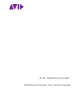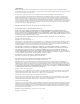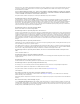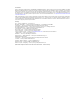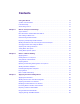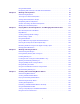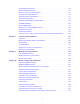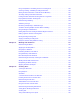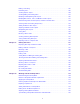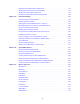Avid® Media Composer® Effects and Color Correction Guide
Legal Notices Product specifications are subject to change without notice and do not represent a commitment on the part of Avid Technology, Inc. This product is subject to the terms and conditions of a software license agreement provided with the software. The product may only be used in accordance with the license agreement. This product may be protected by one or more U.S. and non-U.S patents. Details are available at www.avid.com/patents. This document is protected under copyright law.
Permission to use, copy, modify, and distribute this software for any purpose without fee is hereby granted, provided that this entire notice is included in all copies of any software which is or includes a copy or modification of this software and in all copies of the supporting documentation for such software. THIS SOFTWARE IS BEING PROVIDED " AS IS" , WITHOUT ANY EXPRESS OR IMPLIED WARRANTY.
Trademarks Avid, the Avid Logo, Avid Everywhere, Avid DNXHD, Avid DNXHR, Avid Nexis, AirSpeed, Eleven, EUCON, Interplay, iNEWS, ISIS, Mbox, MediaCentral, Media Composer, NewsCutter, Pro Tools, ProSet and RealSet, Maestro, PlayMaker, Sibelius, Symphony, and all related product names and logos, are registered or unregistered trademarks of Avid Technology, Inc. in the United States and/or other countries. The Interplay name is used with the permission of the Interplay Entertainment Corp.
Contents Using This Guide . . . . . . . . . . . . . . . . . . . . . . . . . . . . . . . . . . . . . . . . . . . . . . . . . . 13 Symbols and Conventions . . . . . . . . . . . . . . . . . . . . . . . . . . . . . . . . . . . . . . . . . . . . . . . . . . . 13 If You Need Help. . . . . . . . . . . . . . . . . . . . . . . . . . . . . . . . . . . . . . . . . . . . . . . . . . . . . . . . . . . 14 Avid Training Services . . . . . . . . . . . . . . . . . . . . . . . . . . . . . . . . . . . . . . . . . . . . . . .
Using the Effect Editor . . . . . . . . . . . . . . . . . . . . . . . . . . . . . . . . . . . . . . . . . . . . . . . . . . . . . . 68 Manipulating Effects Directly in the Effect Preview Monitor . . . . . . . . . . . . . . . . . . . . . . . . . . 78 Chapter 4 Working with Keyframes . . . . . . . . . . . . . . . . . . . . . . . . . . . . . . . . . . . . . . . . . . . . 80 Understanding Keyframes . . . . . . . . . . . . . . . . . . . . . . . . . . . . . . . . . . . . . . . . . . . . . . . . . . .
Using Adaptive Deinterlacing . . . . . . . . . . . . . . . . . . . . . . . . . . . . . . . . . . . . . . . . . . . . . . . . 170 Motion Effect Editor Reference . . . . . . . . . . . . . . . . . . . . . . . . . . . . . . . . . . . . . . . . . . . . . . . 171 Rendering Options for Timewarp Effects . . . . . . . . . . . . . . . . . . . . . . . . . . . . . . . . . . . . . . . 174 Timewarp Speed Graph Reference . . . . . . . . . . . . . . . . . . . . . . . . . . . . . . . . . . . . . . . . . . .
Using SteadyGlide or Smoothing to Process Tracking Data . . . . . . . . . . . . . . . . . . . . . . . . 264 Selecting, Deleting, and Moving Tracking Data Points . . . . . . . . . . . . . . . . . . . . . . . . . . . . . 264 Moving Tracker Data Points Outside the Frame Boundary . . . . . . . . . . . . . . . . . . . . . . . . . 267 Stretching a Range of Tracker Data Points . . . . . . . . . . . . . . . . . . . . . . . . . . . . . . . . . . . . .
Editing a Text String . . . . . . . . . . . . . . . . . . . . . . . . . . . . . . . . . . . . . . . . . . . . . . . . . . . . . . . 326 Formatting Text. . . . . . . . . . . . . . . . . . . . . . . . . . . . . . . . . . . . . . . . . . . . . . . . . . . . . . . . . . . 326 Creating Graphic Objects . . . . . . . . . . . . . . . . . . . . . . . . . . . . . . . . . . . . . . . . . . . . . . . . . . . 330 Creating Rolling and Crawling Titles. . . . . . . . . . . . . . . . . . . . . . . . . . . . . . . . . . . .
Exporting SubCap Effect Data to Caption Files . . . . . . . . . . . . . . . . . . . . . . . . . . . . . . . . . . 377 Working with Unicode Text in the SubCap Effect . . . . . . . . . . . . . . . . . . . . . . . . . . . . . . . . . 378 Working with SubCap Effect Stylesheets . . . . . . . . . . . . . . . . . . . . . . . . . . . . . . . . . . . . . . . 379 Examples of SubCap Effect Parameter Adjustments . . . . . . . . . . . . . . . . . . . . . . . . . . . . . . 380 Chapter 15 Intraframe Editing . . . . . .
Peel Effects. . . . . . . . . . . . . . . . . . . . . . . . . . . . . . . . . . . . . . . . . . . . . . . . . . . . . . . . . . . . . . 476 PlasmaWipe Effects . . . . . . . . . . . . . . . . . . . . . . . . . . . . . . . . . . . . . . . . . . . . . . . . . . . . . . . 477 Push Effects . . . . . . . . . . . . . . . . . . . . . . . . . . . . . . . . . . . . . . . . . . . . . . . . . . . . . . . . . . . . . 477 Reformat Effects . . . . . . . . . . . . . . . . . . . . . . . . . . . . . . . . . . . . . . . . . .
The HSL (Hue, Saturation, Luminance) Group. . . . . . . . . . . . . . . . . . . . . . . . . . . . . . . . . . . 642 The Channels Group. . . . . . . . . . . . . . . . . . . . . . . . . . . . . . . . . . . . . . . . . . . . . . . . . . . . . . . 656 (Media Composer | Symphony Option) The Levels Group . . . . . . . . . . . . . . . . . . . . . . . . . . 660 The Curves Group . . . . . . . . . . . . . . . . . . . . . . . . . . . . . . . . . . . . . . . . . . . . . . . . . . . . . . . .
Using This Guide This guide provides conceptual information and step-by-step instructions for the effects and color correction features of your Avid® editing application. It also provides reference information for every effect and effect parameter available in your application. Unless noted otherwise, the material in this document applies to the Windows® and macOS® operating systems.
Symbol or Convention Meaning or Action Ctrl+key or mouse action Press and hold the first key while you press the last key or perform the mouse action. For example, Command+Option+C or Ctrl+drag. | (pipe character) The pipe character is used in some Avid product names, such as MediaCentral | Production Management. In this document, the pipe is used in product names when they are in headings or at their first use in text. If You Need Help If you are having trouble using your Avid product: 1.
1 Effects Concepts and Settings This chapter describes concepts you should understand before you begin creating effects and common settings adjustments that affect how you work with effects: • Types of Effects • Real-Time Effects and Non-Real-Time Effects • Color Coding on Effect Icons • Understanding the Effect Palette • Displaying and Adjusting the Effect Palette • Working with Effects in HD and in Progressive Frame Projects • Changing Timeline View Settings for Effects • Adjusting Trim Set
Types of Effects You apply a multilayer segment effect to the top layer or a middle layer of segments that contain two or more video tracks that will play simultaneously. A multilayer segment effect requires more than one video stream to create its effect. For example, a Picture-in-Picture effect displays video from an upper video track inside video from a lower track.
Real-Time Effects and Non-Real-Time Effects Motion Tracking and Stabilization Effects Motion tracking lets you track the motion of an area in an image and then use the tracking data to control the motion of another effect. You can also use tracking to stabilize an image to compensate for camera motion. For more information, see “Motion Tracking and Stabilization” on page 240.
Color Coding on Effect Icons When you want to play a sequence that includes effects at full quality, you might have to render some of the effects. You will have to render any effect that is non-real-time, and you might need to render some of the effects that are normally real-time. The exact number of effects that you must render for output depends on the following factors: • Whether or not you have Avid input/output hardware attached to your system.
Understanding the Effect Palette In the Effect Palette (left), green dots indicate real-time effects. (Real-time effects might not be playable in real time depending on system resources and the complexity of your sequence.) Non-real-time effects have no dot in the Effect Palette. Non-real-time effects have a blue dot in the Timeline until they are rendered. All colored dots disappear in the Timeline when you render effects.
Displaying and Adjusting the Effect Palette The Effect Palette displays all of the effect categories available for Media Composer, including any third-party AVX plug-in effects you have installed. If you save any effect templates to a bin, and have that bin open, those templates also display in the Effect Palette. For reference information on all Avid effects, see “Effects Reference” on page 452.
Working with Effects in HD and in Progressive Frame Projects To change the font t Right click in the window, select Set font and change to the desired font and size. If the Effect Palette is the active window you can select Set Font on the Windows menu Working with Effects in HD and in Progressive Frame Projects Many video effects work the same way regardless of the project type or video format.
Working with Effects in HD and in Progressive Frame Projects Effects Considerations for HD Projects Effects that use square geometry automatically use the correct pixel aspect ratios. These effects include Titles, Box Wipes, and certain paint modes like Mosaic. Effects such as Color Correction, Color Effect, and Luma keys automatically use the correct color space (ITU-709 for HD).
Changing Timeline View Settings for Effects If an effect in a 24p or 25p project does not look completely smooth, do one or more of the following: • Slow down the effect. For example, a 2-second Horizontal Edge Wipe effect, while it is still performing at the same rate (24 increments per second), moves across the screen in 48 steps. These smaller movements make the wipe appear smoother to the viewer. • Soften the edges of the effect.
Adjusting Trim Settings for Effects Adjusting Trim Settings for Effects In Trim mode, you can control whether or not the effects you apply are computed immediately on the screen (that is, on-the-fly) or appear later when you render them. For example, viewing transitions as cuts (without rendering on-the-fly) can make trimming easier. n For more information on changing Trim settings, see “Trim Settings Basics” in the Help. To change the Trim settings for Render On-the-Fly: 1.
Setting Effect Aperture Options The following illustrations show four PIP effects. In the first illustration, which uses the default ITU 601 aperture, you can clearly see the black lines between the effects. The second illustration displays the same media with the DV25 effect aperture — the black lines do not appear between the effects. In a project that uses only DV media, it is useful to switch to the DV 25 aperture setting.
Setting Effect Aperture Options 3. Select one of the following Effect Aperture options: Option Description ITU 601 (720x 486) Select this setting when you are using uncompressed media or mixed resolutions. This is the default setting. DV25 (720 x 480) Select this setting when you are using DV media exclusively. 4. Click OK.
2 Basics of Effects Editing This chapter provides basic procedures for creating, adjusting, playing, and rendering effects: • Applying Effects • Deleting Effects in a Sequence • Sizing Effects to Fit the Media • Adjusting Effects • Updating and Reverting Existing Effects in Sequences • Working with Effect Templates • Promoting Existing Effect Templates • Playing Effects • Basics of Effects Rendering Applying Effects You apply most effects to video material after you edit it into a sequence
Applying Effects For more information on selecting segments, see “Selecting and Deselecting Segments” in the Help. If there is not enough incoming or outgoing media to apply a transition effect at its default length, the Insufficient Source dialog box opens. For more information, see “Sizing Effects to Fit the Media” on page 31. To apply an effect to multiple transitions in the Timeline: 1. Enter Effect mode, for example, by clicking the Effect Mode button.
Applying Effects 2. Click above the Timeline and to the left of the leftmost segment that you want to select and begin dragging to the right and down to activate a selection box. 3. Continue to drag to the right until the selection box includes the rightmost segment that you want to select. 4. Release the mouse button. Media Composer highlights the segments that you select. 5. (Option) Shift+click a segment to deselect it. 6.
Deleting Effects in a Sequence Segment mode button in the Timeline toolbar 2. Click the Fade Effect button. The Fade Effect dialog box opens. 3. Type the number of frames to fade up and fade down, and click OK. You can view the Fade effect by playing the segment or segments. Deleting Effects in a Sequence You can delete transition effects from a sequence in Source/Record mode, Trim mode, or Effect mode. To delete a single effect: 1.
Sizing Effects to Fit the Media To delete multiple segment effects: 1. If you are not in Effect mode, click the Segment mode buttons in the Timeline toolbar. Segment tools in the Timeline palette 2. Shift+click each segment that contains a segment effect you want to delete. 3. Do one of the following: t Click the Remove Effect button. t Press Delete. Sizing Effects to Fit the Media Transition effects usually require additional frames of source media beyond those you edit into the sequence.
Adjusting Effects For more advanced information, see “Applying and Customizing Effects” on page 48. Entering Effect Mode After you add an effect to a sequence, you must enter Effect mode to change the parameters of the effect. To enter Effect mode, do the following: t Click the Effect Mode button. Media Composer opens the Effect Editor and the Record monitor becomes the Effect Preview monitor.
Adjusting Effects For some effects, the Effect Preview monitor displays tools that let you adjust the effect directly in the monitor. For example, a Picture-in-Picture effect normally displays with a wireframe outline and adjustment handles that you can use to reposition or resize the picture-in-picture. A direct adjustment like this is equivalent to adjusting the effect with parameter controls in the Effect Editor, but it is often easier and more intuitive to make the adjustment directly in the monitor.
Updating and Reverting Existing Effects in Sequences Moving Through an Effect The position bar in the Effect Preview monitor represents only the length of the currently selected effect. You can use the Effect Preview monitor’s position bar to move through an effect in the same way that you use the position bars in Source/Record mode to move through a clip or a sequence.
Updating and Reverting Existing Effects in Sequences Effect Type Description Traditional motion effects You can update traditional motion effects in a sequence to Timewarp effects by using the Update Effects command. This provides you with superior tools for adjusting the effects. Promotable, missing AVX1 plug-ins You can update these effects to AVX2 effects by using the Update Effects command.
Working with Effect Templates To save a sequence with reverted color corrections that you can open in older versions of Avid editing applications: 1. Select the sequence in a bin. 2. Right-click the sequence, and select Revert Effects. A message box appears. 3.
Working with Effect Templates In this example, a 3D Picture-in-Picture effect template is applied repeatedly to a series of segments to achieve the same cropping and positioning of foreground footage To save an effect template: t Drag the effect icon from the Effect Editor to a bin. A new effect template appears in the bin, containing the parameter setting information for the effect. The new effect template is identified in the bin by its effect icon.
Promoting Existing Effect Templates c Do not drag the effect template through the Timeline because this deselects the effect. Media Composer applies the effect template only to the effect parameter group you selected. Promoting Existing Effect Templates In the current version of Media Composer, many effects use advanced keyframes only. You can no longer apply or use standard keyframe versions of those effects.
Playing Effects Playing Effects There are several situations where you need to play effects: • While you are adjusting effects in Effect mode, you might want to play an individual effect to check its look. Depending on your needs, you might want to see the effect playing in real time and at high quality, or you might be able to accept playback at lower quality or in less than real time. Alternatively, you might only need to play an outline preview of the effect’s movement.
Playing Effects To play an outline preview of an effect in Effect mode: 1. In the Timeline, select the effect. 2. In the position bar of the Effect Preview monitor, move the position indicator to the location where you want play to begin. 3. Click the Play button. Play continues until the end of the effect, or until you click the Play Preview button again or press the space bar.
Basics of Effects Rendering Using Render On-the-Fly can slow down your editing of a sequence. If you are compositing in a very complex, effects-intensive sequence, you might need to wait a noticeable period of time for a single frame to render when you change the frame you are monitoring. Instead of waiting for rendering to finish, you can interrupt Render On-the-Fly. Interrupting Render On-the-Fly interrupts only the rendering of non-real-time effects.
Basics of Effects Rendering in real time, and you can use the ExpertRender feature to identify and render those effects that cannot play in real time. The ExpertRender feature can operate across a whole sequence, a marked part of a sequence, or a single location in a sequence. You can render a single effect after you create it, or you can render multiple effects at the same time. You can also interrupt a render in progress and choose to save or discard the completed portion.
Basics of Effects Rendering n To prevent the Render Effects dialog box from opening, press and hold the Alt key (Windows) or Option key (Macintosh) when you click the Render Effect button. Media Composer uses the last drive selected, and you do not need to follow the remaining steps in this procedure. 3. Click the Drive button, and select a drive for the rendered media. 4. In the Processing field, select the processing method you want to use for the render operation.
Basics of Effects Rendering To render multiple effects using IN and OUT points: 1. Select all tracks that contain effects you want to render. 2. Mark an IN point before the start of the first effect you want to render, and then mark an OUT point after the last effect you want to render. 3. Select Timeline > Render > Render In/Out. The Render Effects dialog box opens. 4. Click the Drive button, and select a drive on which to store the rendered effect. To render effects in the background: 1.
Basics of Effects Rendering n If you clear an unknown effect — that is, one marked by a blank effect icon — you cannot rerender it on your system because the necessary AVX plug-in is not installed. For more information on blank effect icons, see “Troubleshooting AVX Plug-Ins” on page 151. You can store effect precomputes on a drive separate from your media. If this drive is offline, rendered effects in the Timeline appear to be unrendered.
Basics of Effects Rendering 4. Select the appropriate options: Option Description Skip Motion Effects Retains all motion effects at the position indicator. Skip Unknown Effects Retains all effects with blank effect icons at the position indicator. 5. Click OK. Media Composer clears all rendered effects at the position indicator. The effect icons in the Timeline change from rendered to unrendered (the render dot appears in all cleared renders).
Basics of Effects Rendering n You can also rerender effects using the shortcut menu Render commands. On the Macintosh, Shift+Ctrl-click in the Timeline to display the shortcut menu, and then press and hold the Shift key while you select Render at Position or Render In/Out. On Windows, Shift+right-click in the Timeline, and then select Render at Position or Render In/Out.
3 Applying and Customizing Effects This chapter contains further information on applying and customizing effects that builds on the information presented in “Basics of Effects Editing” on page 27.
Applying Dissolve Effects Transition Effect Alignment button (left, with menu below) and Transition Effect Duration text box (right) in the Effect Editor To create a Dissolve effect by using the Transition parameters: 1. Click a transition in the Timeline while in Trim mode or Effect mode. 2. In the Transition Effect Duration text box in the Effect Editor, type the dissolve’s duration. n The Duration setting above the Record monitor determines the duration format — for example, seconds:frames.
Working with the Quick Transition Dialog Box Tail Fade example — Media Composer creates two dissolves of different lengths on the two tracks 3. Select Tools > Command Palette. 4. Click the FX tab, and then click Active Palette. 5. Click the Head Fade button or the Tail Fade button. Head Fade button (left) and Tail Fade button (right) The dissolves appear in the Timeline. If a dissolve begins or ends at the edit point between two clips, the dissolve crosses between the two clips.
Working with the Quick Transition Dialog Box The Quick Transition Dialog Box The graphical display of the transition effect in the Quick Transition dialog box lets you control the length and position of the effect with frame accuracy simply by dragging. You can select specific tracks to apply the effect to, and you can quickly reset the position of the effect by using the three alignment buttons. 1 Element Description Track Selection buttons Let you specify the tracks to which you apply the effect.
Working with the Quick Transition Dialog Box Element Description Position menu Lets you specify where to position the effect: • Ending at Cut • Centered on Cut • Starting at Cut • Custom Duration Lets you set the duration of the transition effect (in frames). The duration depends on the amount of available footage. Start n frames before cut Lets you specify how far before the cut (in frames) the transition effect begins. The number of frames depends on the amount of available footage.
Working with the Quick Transition Dialog Box Element Description Add button Adds the effect to the sequence without rendering it. Add and Render button Adds the effect to the sequence and renders all applied transition effects. Cancel Closes the Quick Transition dialog box without applying any transition effects.
Working with the Quick Transition Dialog Box The dialog box shows a graphical display of the outgoing media (A) and incoming media (B), with the Dissolve Effect icon applied to the transition. Media Composer scales the graphical display to show the relative size of the Dissolve effect and the media available for the effect. For more information on Quick Transition options, see “The Quick Transition Dialog Box” on page 51. 3.
Working with the Quick Transition Dialog Box Media Composer positions the effect, and updates both the graphical display and the value in the Start text box. If you select an alignment for which there is not enough media, Media Composer comes as close as possible to the alignment you request. 7. If you click the Dissolve Effect icon and drag it, the Position menu changes to Custom.
Working with the Quick Transition Dialog Box The graphical display in the Quick Transition dialog box always shows the transition closest to the position indicator. When you define an effect to apply to multiple transitions, the positioning details of any one transition might not be useful since you need to create an effect that will fit all the transitions. However, you might want to select one transition as a model. For example, you might use the transition with the least amount of handle as a model.
Adjusting Transitions in the Timeline 2. Drag the effect to adjust its position with respect to the cut point. The graphical display updates to show the new effect position, and the Start text box updates to show the new number of frames before the cut point. n You cannot drag an effect beyond the ends of the handles on the media because you cannot create a transition unless both incoming and outgoing media are available for every frame of the transition.
Modifying Transition Effects in the Timeline To customize transition effect parameters, see the procedures in “Transition Parameters” on page 501. Modifying Transition Effects in the Timeline If you use the Transition Manipulation button in the Timeline toolbar, you can edit transition effects by dragging the transition handles or by moving the transition effect icon.
Preserving Effect Transitions in the Timeline The duration of the transition changes as you drag the transition handle. If you enable link selection, the duration of the transition in the Timeline changes for all linked clips. The monitor display changes to a Transition Corner display, showing you six frames that you can use as reference points when trimming a transition effect. To adjust the position of the effect in the Timeline: 1. Click the Transition Manipulation button in the Timeline toolbar. 2.
Replacing an Effect in Effect Mode If you: The result is: Place the Mark In at the cut Media Composer leaves the transition effect as is. Place a Mark In before the cut Media Composer leaves the transition effect, but shortens the transition. Place a Mark In after the cut Media Composer removes the transition effect. Trim Mode You can trim past the edge of the transition effect up to the cut. For information about Trim mode, see “Working with Trim Edits” in the Help.
Using the Effect Preview Monitor The Effect Preview monitor. Top, left to right: tracking information, length of effect, and current position in effect. Bottom, left to right: scale bar (for expanding position bar), and position bar with position indicator (blue bar) and keyframe indicators (pink triangle). n If the effect you expect does not appear in the Effect Preview monitor, make sure that you have selected the Record Track Monitor button in the Track Selector panel.
Using the Effect Preview Monitor Button Description Reduce Reduces the size of the image in the Effect Preview monitor. Enlarge Enlarges the size of the image in the Effect Preview monitor. n You can also Ctrl+click (Windows) or Command+click (Macintosh) in the Effect Preview monitor to enlarge the image. Add Keyframe Creates a keyframe at the current position of the position indicator in the effect’s position bar. Alt+click (Windows) or Option+click (Macintosh) to delete the selected keyframe.
Using the Effect Preview Monitor n When you customize the display of buttons in Effect mode, the new configuration appears in Effect mode only. The default editing mode buttons reappear when you exit Effect mode. Understanding Tracking Information in the Effect Preview Monitor The two boxes above the Effect Preview monitor display the length of the effect in seconds and frames and the current position in the effect’s position bar.
Using the Effect Preview Monitor Understanding the Effect Grid The Effect Grid helps you to position effects with accuracy and previsualize them in the Effect Preview monitor. The grid coordinates can be expressed in traditional fields or X–Y pixels in any resolution. The following illustration shows a 12-field grid displayed in a video project.
Using the Effect Preview Monitor To switch between the Effect Grid and the Safe Title/Safe Action guidelines: t Press the Alt key (Windows) or Option key (Macintosh), and click the Grid button until the appropriate grid is displayed. To remove the display of either the Effect Grid or the Safe Title/Safe Action guidelines: t Click the Grid button without pressing the Alt key (Windows) or Option key (Macintosh).
Using the Effect Preview Monitor Obtaining Position Information in a Film Project Media Composer enables you to use the Effect Grid to include position information in a cut list for the Paint and AniMatte effects on a keyframe-by-keyframe basis. You can include both compass coordinate and X, Y coordinate information in a cut list for each corner of a Paint or AniMatte effect. For example, a rectangle you create with the Paint Effect shows four compass and four X, Y coordinates for each keyframe.
Using the Effect Preview Monitor n You generate film cut lists and change lists with the List Tool. For general information See “Using the List Tool” on page 915. You can also generate effect information in a cut list by using the Previsualization Marker Tool in the Paint Effect. For more information, see “Using the Previsualization Marker Tool for Film Projects” on page 405.
Stepping Through Field-Based Media Stepping Through Field-Based Media Media Composer behaves differently when stepping through two-field media depending on the mode you are in. In Effect mode, Media Composer displays each field in the media as you step forward or back using the standard controls, for example, the Step Forward and Step Backward buttons below the Effect Preview monitor. In Source/Record and Color Correction modes, Media Composer displays only field 1 of each frame by default.
Using the Effect Editor n If the Effect Editor is already open and active, select the segment or transition effect to display the effect’s parameters in the Effect Editor. Understanding Parameters in the Effect Editor Effect parameters are values that define the appearance of an effect. For example, you can set parameters that control the size and position of a Picture-in-Picture effect.
Using the Effect Editor 1 Triangular opener 5 Parameter name 9 Transition Effect Duration box 2 Effect name and icon 6 Render Effect button 10 3D Promote button 3 Parameter group (parameter 7 category) Outline/Path button 11 Show/Hide Keyframe Graph button 4 Parameter adjustment slider 8 Transition Effect Alignment button 12 Additional buttons (exact set depends on the effect The following table describes the buttons that all effects have in common.
Using the Effect Editor Button or Control Triangular opener Location in Effect Editor Description Left side Opens or closes the parameter group. A downward-pointing triangle displays the parameter group; a right-pointing triangle displays the parameter name. n Triangular openers also appear to the left of keyframe graphs when you use advanced keyframes. For more information, see “Opening Keyframe Graphs” on page 82.
Using the Effect Editor Button or Control Transition Effect Alignment n Location in Effect Editor Description Bottom Opens a menu from which you select the alignment of a transition effect relative to the cut point. The appearance of the button changes depending on which alignment option you have selected from the menu. For a detailed explanation of the Transition Effect Alignment menu and the Transition Effect Duration box, see “Applying a Dissolve Effect Using the Transition Parameters” on page 48.
Using the Effect Editor Changing a Parameter with a Slider in the Effect Editor Many parameters have sliders for controlling parameters with a range of possible values. n When you edit an effect that uses advanced keyframes, parameters are displayed with sliders. See “Effect Editor Controls for Advanced Keyframes” on page 114. The parameter’s numeric value appears to the right of the slider.
Using the Effect Editor To move from one slider to the previous slider: t Press Shift+Tab. Using Parameter Enable Buttons in the Effect Editor You control some parameters using parameter Enable buttons. These parameters can either be active or inactive but cannot be adjusted over a range of values. For example, the Fixed Aspect parameter Enable button controls whether the aspect ratio of an image is maintained when you adjust one of its dimensions.
Using the Effect Editor To select a color using the eyedropper: 1. Position the pointer over the Color Preview window to activate the eyedropper. Example of Color Preview window with eyedropper active 2. Click the mouse button, then drag the eyedropper to the Effect Preview monitor, and click on the color you want to select from the video image. Media Composer updates the parameter’s numeric values, and the selected color appears in the Color Info window.
Using the Effect Editor 1 Default color choices 4 Current color 2 Custom colors palette 5 Color slider 3 Color matrix 6 Color|Solid box 7 Color Selection text boxes To use the Select Color dialog box: 1. To select a color from the Basic colors palette, click the color you want. 2. To specify a custom color, do one of the following: t Click in the color matrix to select a color, and then drag the color slider to adjust the amount of white and black in the color.
Using the Effect Editor Select the appropriate icon at the top of the Colors panel to display the method you want to use for selecting the color. Options include RGB sliders, a crayon box, an HSV (hue, saturation, luminance) color wheel, a Web-safe color picker (Name), and CMYK (cyan, magenta, yellow, and black) sliders. For a complete description of how to use the Macintosh Colors panel, see the documentation that ships with your Macintosh.
Manipulating Effects Directly in the Effect Preview Monitor Manipulating Effects Directly in the Effect Preview Monitor You can make some adjustments to effects by manipulating them directly in the Effect Preview monitor. These adjustments use handles and wire-frame outlines that you can display in the monitor. You can create a motion path that defines how the foreground image moves across the background video. You can also resize a foreground image, as in a picture-in-picture effect.
Manipulating Effects Directly in the Effect Preview Monitor Example of a motion path in the Effect Preview monitor. Each dot on the path represents the location of the center of the PIP at a keyframe. The center handle and the resize handles are highlighted.
4 Working with Keyframes This chapter describes how to use keyframes to change the behavior of an effect over time. • Understanding Keyframes • Track Types for Advanced Keyframes • Viewing Advanced Keyframe Graphs • Manipulating Advanced Keyframes • Controls and Settings for Advanced Keyframes • Working with Standard Keyframes Understanding Keyframes A keyframe is a point in an effect at which you can set parameters.
Understanding Keyframes Alternatively, you can create and modify keyframes that affect all parameters at once, in which case you are using advanced keyframes as if they were standard keyframes. This approach limits your flexibility, but it might provide all the control you need for simple effect adjustments.
Track Types for Advanced Keyframes For more information, see “Working with Standard Keyframes” on page 119. Track Types for Advanced Keyframes Track Type Description Effect track The keyframes in this track correspond to the keyframes in the Effect Preview monitor. When you select a keyframe in the effect track, the system automatically selects all of the keyframes at that point in time in the effect (all the keyframes directly under that keyframe in the Effect Editor).
Viewing Advanced Keyframe Graphs n You do not have to open a keyframe graph to set and manipulate advanced keyframes. You can add and delete keyframes, customize keyframe interpolation options, and use the standard controls for each parameter to set the values for its keyframes while a keyframe graph is closed. To open a keyframe graph: t Click the triangular opener. The keyframe parameter track opens to display a keyframe graph. Triangular openers and keyframe graphs in the Effect Editor.
Viewing Advanced Keyframe Graphs Resizing Keyframe Graphs You can widen a keyframe graph or create space for expanding a keyframe graph vertically by resizing the Effect Editor window. You can expand or contract a keyframe graph vertically by dragging on the keyframe graph’s bottom border. t Click a corner of the Effect Editor, and drag it to resize the window. If you make the Effect Editor window wider, the keyframe track area and any open keyframe graphs also become wider.
Viewing Advanced Keyframe Graphs • You can zoom (or scale) any individual keyframe graph vertically using the graph’s vertical scale bar, located to the left of the graph. The vertical scale bar expands or contracts the view in a keyframe graph. This lets you either zoom in to focus on a specific area of your keyframe graph or zoom out to display the entire keyframe graph. You can zoom out beyond the limits of the parameter value range.
Viewing Advanced Keyframe Graphs Keyframe graph zoomed in (left) and zoomed out vertically. The zoomed in view shows a reduced range of parameter values, and the zoomed out view shows an extended range of parameter values. Using Zoom to Curve Height with Keyframe Graphs The Zoom to Curve Height feature provides a quick way to focus on part of the keyframe graph. Zoom to Curve Height centers the keyframe graph and scales the graph vertically so that the keyframe curve fills the available viewing area.
Manipulating Advanced Keyframes To zoom on a keyframe graph so the keyframe curve fills the available viewing area, do one of the following: t Click the Zoom to Curve Height button. t Right-click the keyframe graph and select Zoom to Curve Height. Scrolling Keyframe Graphs You can scroll the view in a keyframe graph horizontally by using the scroll thumbwheel at the bottom of the Effect Editor.
Manipulating Advanced Keyframes • Reverse the order in which keyframes are applied over time in an effect • Control how keyframes adjust when you trim effects • Control how effect parameters change at bracketing (start and end) keyframes You can also determine whether your keyframe manipulations apply to a single effect parameter or to multiple parameters.
Manipulating Advanced Keyframes n • Keyframe indicators in the Effect Preview monitor’s position bar behave in the same way as keyframe indicators in the effect track of the Effect Editor. When you select a keyframe indicator in the Effect Preview monitor, the corresponding keyframe indicator in the effect track and all keyframes at that point in time in the effect are also selected. • The Effect Editor displays controls for each parameter group even if you have not added keyframes for each parameter.
Manipulating Advanced Keyframes To add a keyframe by using the shortcut menu for the keyframe track: 1. Move the position indicator to the point in the effect’s duration where you want to add a keyframe. 2. Right-click one of the following: t The keyframe graph or the parameter track for an individual parameter, to add a keyframe to that parameter only. t A parameter group track, to add a keyframe to every keyframeable parameter in that group. The track displays the text “Apply to Group.
Manipulating Advanced Keyframes n If the Add Keyframe Mode menu does not appear, you need to select Show Add Keyframe Mode Menu in the Effect Editor shortcut menu or in the Effect Editor settings. For more information, see “Shortcut Menu and Settings for the Effect Editor” on page 117. 3. Do one of the following: t Click the Add Keyframe button a second time to select the command that has a check mark next to it.
Manipulating Advanced Keyframes To delete advanced keyframes by using the Delete key or the Delete Keyframe command in the shortcut menu for the keyframe track: 1. Click a keyframe indicator to activate it. 2. (Option) Ctrl+click additional keyframes in the same graph or in other graphs. 3. Do one of the following: t Press the Delete key. t Right-click the keyframe graph or keyframe track, and select Delete Keyframe. Media Composer deletes the selected keyframes.
Manipulating Advanced Keyframes t A parameter group track. The track displays the text “Apply to Group.” t A parameter track. t A keyframe graph. 2. Select Remove Redundant Keyframes. Media Composer removes redundant keyframes from the range of keyframe graphs you specified in step 1. n When keyframes use the Bézier interpolation option, Media Composer might leave some keyframes that could be removed.
Manipulating Advanced Keyframes Add Keyframe Mode and Delete Keyframe Mode Menu Commands Command Description Add to Active Parameter (Add Keyframe Mode menu) Adds a keyframe to or removes selected keyframes from the parameter track or keyframe graph for the active parameter only.
Manipulating Advanced Keyframes Add Keyframe Mode and Delete Keyframe Mode Menu Commands(Continued) Command Description Add to Open Groups (Add Keyframe Mode menu) Adds keyframes to or removes selected keyframes from the parameter tracks or keyframe graphs of all parameters in groups that are currently open, whether or not the group is enabled.
Manipulating Advanced Keyframes Add Keyframe Mode and Delete Keyframe Mode Menu Commands(Continued) Command Description Add to Open Graphs (Add Keyframe Mode menu) Adds keyframes to or removes selected keyframes from all open keyframe graphs, whether or not the group is enabled. Delete From Open Graphs (Delete Keyframe Mode menu) This command lets you add or delete keyframes from any custom grouping of parameters. Open the keyframe graph for each parameter, and then use the command.
Manipulating Advanced Keyframes To select a keyframe: t Click the keyframe. The keyframe changes to pink. To select more than one keyframe: 1. Click the first keyframe that you want to select. The keyframe changes to pink. 2. Ctrl+click each additional keyframe. Each keyframe changes to pink. n In some earlier versions of Avid editing applications, you could single-click a keyframe in a different parameter group to select it.
Manipulating Advanced Keyframes Moving Advanced Keyframes You can move an advanced keyframe to another location in the keyframe graph. This topic describes methods for moving keyframes by dragging in the Effect Editor or in the Effect Preview monitor. You can also move keyframes to the location of the position indicator by using commands on the shortcut menu for the keyframe track. For more information, see “Understanding the Align Keyframes and Slip Keyframes Commands” on page 100.
Manipulating Advanced Keyframes With two keyframes selected in a parameter, Alt-drag (or Option-drag) the top keyframe. The keyframe you drag moves in both time and value. The second keyframe moves in time only. Considerations When Moving Advanced Keyframes You should be aware of the following when you are moving advanced keyframes: • You can move keyframes by dragging at all levels of the keyframe track hierarchy — open keyframe graphs, parameter tracks, parameter group tracks, and the effect track.
Manipulating Advanced Keyframes • You cannot move a keyframe past another keyframe. Keyframe movement is bounded by neighboring keyframes. • If two or more effects are shown in the Effect Editor, only the top effect is editable. This means that if you have nested effects, you can move the keyframes in only one effect at a time.
Manipulating Advanced Keyframes Both Align Keyframes and Slip Keyframes can move keyframes outside the time boundaries of the keyframe graph. This lets you make the effect behave as if parameter values are changing before the beginning or after the end of the effect. Aligning Advanced Keyframes In the procedure below, the reference keyframe of any keyframe graph is the keyframe you activated most recently in that keyframe graph.
Manipulating Advanced Keyframes Before (left) and after (right) aligning keyframes with all keyframes selected. The reference keyframe moves to the position indicator and all other keyframes move to maintain their positions relative to the reference keyframe. Before (left) and after (right) aligning keyframes with one deselected keyframe.
Manipulating Advanced Keyframes Copying and Pasting Advanced Keyframe Parameters You have several options for copying and pasting advanced keyframe parameters. You can: • Copy and paste selected keyframes in a single parameter. • Copy and paste selected keyframes in more than one parameter. The selected keyframes can be in graphs or on tracks (that is, the graphs that contain the selected keyframes can be open or closed).
Manipulating Advanced Keyframes To copy and paste all parameter values at a position: 1. Do one of the following, either in the position bar below the Effect Preview monitor, or in the keyframe graphs in the Effect Editor: t Move the position indicator to the location from which you want to copy values. t Click a keyframe at the location from which you want to copy values. 2.
Manipulating Advanced Keyframes Before (left) and after (right) copying and pasting multiple keyframes in a single parameter. Their offset from one another is preserved in the new copies. Copying and Pasting Keyframes in Multiple Parameters Before (left) and after (right) copying and pasting keyframes that you select in multiple keyframe graphs.
Manipulating Advanced Keyframes Before (left) and after (right) copying and pasting all parameter values at a position. In this example there are no existing keyframes at the copying location. Media Composer uses the parameter values at the copying location to create new keyframes with those values at the pasting location. Controlling Parameter Changes at Keyframes The keyframe interpolation options control how an effect parameter changes at a keyframe.
Manipulating Advanced Keyframes Advanced Keyframe Interpolation Options Interpolation Option Description Shelf The parameter value does not change between keyframes and then changes abruptly to the new value. Some applications call this Hold. Use Shelf to hold a parameter value for a fixed length of time. For example, you can use Shelf with the Position parameters to create a Picture-in-Picture that appears to “pop” to a new location at each keyframe.
Manipulating Advanced Keyframes Advanced Keyframe Interpolation Options(Continued) Interpolation Option Description Bézier The Bézier interpolation option is similar to the Spline interpolation option because the parameter value changes smoothly at each keyframe. The Bézier interpolation option also provides direction handles at each keyframe. You adjust the rate at which the parameter value changes by manipulating the direction handles.
Manipulating Advanced Keyframes Adjusting Parameter Values with the Bézier Interpolation Option You can adjust Bézier curves in the following ways: • Symmetrically: Dragging a direction handle changes the length and rotation of both direction handles symmetrically. Before (left) and after (right) dragging symmetrically. Dragging the left handle up and to the left causes both sides to rotate and increase in length.
Manipulating Advanced Keyframes Media Composer uses the currently active adjustment option. The direction bar and the curve change to show the new interpolation motion. t Alt+click (Windows) or Option+click (Macintosh) the direction handle, and then drag the mouse to move the direction handle. The use of the modifier key instructs Media Composer to use the next adjustment method in the sequence of adjustment options: symmetrical, asymmetrical, or independent.
Manipulating Advanced Keyframes When you use the Elastic option, Media Composer scales the keyframes to fit the new duration. For example, if you trim out the start of a keyframed 2-second effect segment so that its length increases to 3 seconds, the gap between each of the keyframes increases by 50% and the original animation takes place over 3 seconds. Elastic is the default behavior for a parameter, and is also the behavior for standard keyframes.
Manipulating Advanced Keyframes Selecting Elastic Keyframes or Fixed Keyframes To select elastic keyframes or fixed keyframes: t Right-click the keyframe graph, parameter track, or parameter group track whose keyframes you want to affect, and select Fixed or Elastic. The keyframes for the parameter or parameter group change to the selected keyframe type and the keyframe indicators for the parameter display the selected keyframe type.
Manipulating Advanced Keyframes Parameter values hold steady before and after the bracketing (start and end) keyframes In the previous illustration, the horizontal lines indicate the parameter value before the first keyframe and after the last keyframe.
Controls and Settings for Advanced Keyframes n As a result of slipping the keyframes in the previous examples, the last keyframe indicator moves out of the keyframe graph view but is still present and is still the bracketing keyframe. The keyframe indicator visible at the right edge of the keyframe graph (the third keyframe indicator) is not a bracketing keyframe.
Controls and Settings for Advanced Keyframes Control Description Horizontal scale bar Zooms (or scales) the view of keyframe graphs horizontally so that you can focus in on a particular part of a graph. For more information, see “Zooming Keyframe Graphs” on page 84. Scroll thumbwheel Scrolls the view of keyframe graphs horizontally so that part of the view disappears on one side and more comes into view on the other side. For more information, see “Scrolling Keyframe Graphs” on page 87.
Controls and Settings for Advanced Keyframes Shortcut Menus for Keyframe Tracks and the Motion Effect Editor Advanced keyframes use two shortcut menus. The shortcut menu for the keyframe track is available from the area of the Effect Editor that displays keyframe tracks and keyframe graphs. The Effect Editor shortcut menu is available from the part of the Effect Editor that does not display the keyframe tracks.
Controls and Settings for Advanced Keyframes Control Description Align Keyframes Moves the selected keyframe to the position indicator. See “Understanding the Align Keyframes and Slip Keyframes Commands” on page 100. (Motion Effect Editor shortcut menu only) Moves the selected keyframe in one or more keyframe graphs to the position indicator, depending on which keyframes you select and on where you click to display the shortcut menu.
Controls and Settings for Advanced Keyframes Option Description Indent Rows When this option is selected, parameter rows are indented from the parameter category row, and any parameter subgroups are indented again. When this option is deselected, the left edges of parameter rows line up with the parameter category row. Indented (left) and non-indented (right) parameter rows Large Text When this option is selected, text in the Effect Editor appears in 12-point size.
Working with Standard Keyframes Option Description Show Add Keyframe Mode Menu When this option is selected, the Add Keyframe Mode menu (or the Delete Keyframe Mode menu) appears when you use the Add Keyframe button to add (or delete) keyframes. See “Keyframe Mode Menu Commands” on page 93. When this option is deselected, the Add Keyframe button performs the default command from the Add Keyframe button options list below, without displaying the Add Keyframe Mode menu or the Delete Keyframe Mode menu.
Working with Standard Keyframes To create a standard keyframe: 1. Click in the position bar below the Effect Preview monitor at the point in the effect where you want to add the keyframe. The position indicator moves to that frame. 2. Do one of the following to add a keyframe: t In the Effect Preview Monitor toolbar, click the Add Keyframe button. t Manually adjust a parameter in the Effect Preview monitor (segment effects only).
Working with Standard Keyframes To copy and paste standard keyframe parameters: 1. In the position bar below the Effect Preview monitor, click one keyframe indicator whose parameters you want to copy. 2. Select Edit > Copy. 3. Select one or more standard keyframes: t To copy the parameters to one keyframe, click the keyframe indicator. t To copy the parameters to multiple keyframes, Ctrl+click (Windows) or Command+click (Macintosh) multiple keyframe indicators.
5 Playing Effects, Rendering Effects, and Managing Effect Media Files This chapter provides information on playing and rendering effects that extends the basic information provided in “Playing Effects” on page 39 and “Basics of Effects Rendering” on page 41. It also provides information on managing your effect media files.
Real-Time Playback of Video Effects For most real-time effects, Media Composer automatically selects the most efficient and highest performance processing resources available. Depending on the particular effect and the graphics hardware available on your system, processing might be done by your graphics card’s GPU or your computer’s CPU (including all CPU cores for multicore processors). A small number of effects, when certain parameters are enabled, use OpenGL processing.
Real-Time Playback of Video Effects Turning Playback Performance Indicators On or Off To turn playback performance indicators on or off: 1. Select File > Settings and click the User tab. 2. Double-click Timeline. 3. In the Display tab, select or deselect Highlight Suggested Render Areas After Playback. Playback performance indicators appear in the Timeline when you select this option. This option is selected by default.
Real-Time Playback of Video Effects If you need both the highest effect quality and real time performance (for example, for final output), you must render the effects. You can use a setting in the Video Display Settings dialog box to switch between the OpenGL processing provided by your graphics card and software OpenGL processing. This might be useful if you notice either unacceptable image quality or poor playback performance with 3D Warp or Stabilize effects.
Real-Time Playback of Video Effects If your sequence contains multiple short clips with multiple real-time effects or images with a high level of complexity, you might exceed the capacity of your hardware to play these in real time, even if these effects do not normally exceed the real-time playback capabilities of Media Composer. This results in Video Underrun error messages. In this case, render some of the intermediate effects before playing the sequence.
ExpertRender Media Composer also provides an option that improves image quality during playback of mixedformat sequences where material requires resizing. You might need to deselect this option to avoid missing frames or choppy video during real-time playback. n n If you switch from one video quality level to another during the course of your workflow, you might create precomputed clips that have not rendered with the quality that you need for your final output.
ExpertRender For example, the following sequence includes four effects on four different tracks. You could render all four effects, however if you use the ExpertRender In/Out command on the material, the ExpertRender analysis recommends rendering only three of the effects. A sequence with four effects (top) and the results of an ExpertRender analysis of this sequence. Only three of the effects needs to be rendered for successful output.
ExpertRender n On systems without Avid input/output hardware, you must render all effects before performing a digital cut. • In most circumstances, ExpertRender enables you to render material quickly, easily, and with a high degree of storage efficiency. However, experienced Avid users might achieve an even quicker render of a complex sequence than that offered by ExpertRender — for example, using Submaster editing.
ExpertRender 4. Click the Drive button, and select a drive on which to store the rendered effects. The Effect Source Drive selection refers to the drive where the media for the outgoing shot of the first transition resides. 5. In the Processing field, select one of the available processing methods based on where you want the effects to be rendered: t Application - The effect(s) will be rendered within Media Composer.
ExpertRender To render effects using ExpertRender after a real-time playback attempt: 1. Select all tracks in the Timeline that contain effects you want ExpertRender to analyze. 2. Mark IN and OUT points around the material you want ExpertRender to analyze. If your sequence contains complicated effects and multiple layers, the IN and OUT points you mark might include parts of the Timeline marked by red indicators in the timecode track.
ExpertRender The effects identified for rendering remain highlighted, and you can modify the set of effects to render. For more information, see “Modifying ExpertRender Results” on page 132. t Click OK. Media Composer renders the highlighted effects. If there is not enough room on the drive, Media Composer displays a message box that gives you the following choices: Option Description Continue Attempt to render the effect anyway, in case there might be enough room on the drive.
ExpertRender n To prevent the Render Effects dialog box from opening, press and hold the Alt key (Windows) or Option key (Macintosh) when you click the Render Effect button. Media Composer will use the last drive selected, and you do not need to follow the remaining steps in this procedure. 5. Click the Drive button, and select a drive for the rendered media. The Effect Source Drive selection refers to the drive where the media on the outgoing shot of a transition resides. 6.
Creating and Using Render Settings Segment tools in the Timeline toolbar t From the Clip menu, select an ExpertRender command, and then click Cancel in the Expert Render dialog box. ExpertRender removes all its highlighting and cancels the ExpertRender process without rendering any effects.
Render Settings Options c. Press Enter (Windows) or Return (Macintosh). 4. Select options for the new Render setting as described in the table “Render Settings Options” on page 135. To activate a Render setting: t Click in the box of the desired Render setting. A check mark appears beside the setting that is currently active. To adjust the options for a Render setting: 1. Select File > Settings, and click the User tab. 2. Double-click a Render setting. The Render Settings dialog box opens. 3.
Render Settings Options Option Suboption Timewarps Render Using / Motion Effects Render Using Description These two menus determine the processing method when you render or rerender existing motion effects and Timewarp effects. Original Preference Causes effects to render using the type they were when originally created. Duplicated Field Displays a single field in the effect.
Using Partial Render Option Suboption Description Blended Interpolated (Timewarp only) Blends (averages) pixels from the original frames or fields to create intermediate frames or fields. For example, at 25% speed, Media Composer creates three blended images between outgoing Image A and incoming Image B. The first blended image weights the pixels from Image A at 75% and Image B at 25%. The second blended image weights the pixels from Image A at 50% and Image B at 50%.
Using 16-Bit Processing Support for Rendered Effects The playback behavior of a partially rendered effect depends on the frame at which playback begins. If playback begins at a rendered frame, Media Composer attempts to play the entire effect in real time. You see the rendered portion in real time but cannot see the unrendered portion. If playback begins at a non-rendered frame, Media Composer plays the entire effect using Render On-the-Fly. To interrupt a render: 1.
Using 16-Bit Processing Support for Rendered Effects n n If you switch from one processing bit depth to another during the course of your workflow, you might create precomputed clips that have not rendered with the quality that you need for your final output. You might need to manually purge the precomputed clips and re-render effects. For more information, see “Ensuring the Quality Level of Precomputed Clips” on page 140. Rendering times are slower when using 16-bit processing.
Ensuring the Quality Level of Precomputed Clips Ensuring the Quality Level of Precomputed Clips Before you export or output your sequence, you must ensure that all your precomputed clips have been rendered using the desired quality settings. Media Composer cannot always recognize that it needs to re-render effects when you change a quality setting. You must manually purge and re-render precomputed clips to ensure that all effects render with the desired quality.
Rendering 3D Effects Using the HQ (Highest Quality) Option n You can select multiple projects if you also want to clear pre-computes in other projects. 4. Deselect Master Clips and Media Files. 5. Select Precompute Clips. 6. Click OK. The Media Tool window opens. 7. With the Media Tool window selected, select Edit > Select-All (or press Ctrl+A). 8. Select Edit > Delete (or press the Delete key). 9. In the Delete Media dialog, select all tracks and click OK. 10. Click Delete in the confirmation dialog.
Managing Effect Media Files You can easily change from standard rendering to HQ rendering for your entire sequence, once you are satisfied with your draft version, by using the Render Setting selection. You can also choose to set all effect rendering to standard if you want to reduce rendering time. For more information, see “Creating and Using Render Settings” on page 134.
Managing Effect Media Files In this case, Media Composer automatically saves the last-rendered effect and deletes the earlier, unreferenced versions. This autodeletion applies only to effects rendered since the last save or project close. This prevents you from deleting media that might be necessary to play other versions of the sequence. If you want to remove media files from your drive to save space, you must manually delete the files.
Managing Effect Media Files (Macintosh) Media Composer searches all available drives, opens the folder, and highlights related media files. 4. (Option — Windows only) If more than one media file is associated with the clip, Media Composer displays a message box prompting you to reveal the next file. Do one of the following: t Click OK to reveal the next file.
6 Working with Plug-In Effects You can use AVX plug-in effects to add new effects or to update existing effects. This chapter describes how to work with these plug-in effects. • Understanding AVX Plug-Ins • Freeing Memory Used by AVX 1.x Plug-ins • Installing AVX Plug-ins • Locating the AVX 1.
Freeing Memory Used by AVX 1.x Plug-ins n Media Composer also supports AudioSuite™ plug-ins. These plug-ins apply only to audio clips and do not appear in the Effect Palette. For more information, see “Working with Audio” in the Help. n If you are transferring a project that includes sequences with AVX plug-in effects from another system, you must install matching AVX plug-ins to see the effects. For more information on AVX, visit the Avid AVX Developer Program page at www.avid.com.
Locating the AVX 1.x Plug-Ins Folder (Windows Only) Macintosh HD:Applications:Avid Media Composer:SupportingFiles: AVX_Plug-Ins (AVX 1.x plug-ins only) You must place AVX 1.x plug-ins directly in the corresponding AVX_Plug-Ins folder for Media Composer to recognize them. They cannot be inside another folder within this folder or elsewhere on your system. (Windows only) If the AVX 1.
Updating and Promoting AVX Plug-ins The value of this entry is the path that contains the AVX_Plug-Ins folder. For example, if the AVX_Plug-Ins folder is in its default location, the Directory entry is “C:\Program Files\Avid.” If you navigate to C:\Program Files\Avid using My Computer or Windows Explorer, you will find the AVX_Plug-Ins folder in that location. The Directory entry for HKEY_LOCAL_MACHINE\SOFTWARE\Avid Technology\AVX Plug-ins in the Registry Editor Updating and Promoting AVX Plug-ins You ca
Assigning Multiple Tracks in Plug-in Effects If the new version of the plug-in has new or redesigned parameter controls, Media Composer sets these controls to their default settings for existing effects. Controls that are unchanged from the older version of the plug-in retain the values you previously set. c (AVX 1.x plug-ins only) Once you upgrade a plug-in effect, do not reinstall the older version of the plug-in.
Using AVX Plug-In Controls Using AVX Plug-In Controls AVX plug-ins use a variety of interfaces that give you control over the effects. Plug-in vendors have the following styles for controls: • Standard buttons and parameter controls. For AVX 2.0 plug-ins, this includes advanced keyframe buttons and parameter controls. The Effect Editor for a specific plug-in might include only Avid standard buttons and parameter controls, or it might include additional custom controls that use an Avid-like interface.
Using the Client Monitor to Preview a Plug-In Effect Using the Client Monitor to Preview a Plug-In Effect Some plug-in vendors let you preview the effect in the client monitor. This lets you see how the effect will look in Media Composer while you are working on the effect in the plug-in interface. The effect does not play smoothly but you can view the results frame by frame. Depending on the vendor’s implementation this might apply to HD as well as SD projects.
Troubleshooting AVX Plug-Ins To identify the plug-in that is missing or misplaced, open the Console window (select Tools > Console), and look for the message “Can’t find effect.” The message identifies the plug-in. You can then reinstall the plug-in in your AVX2_Plug-Ins or AVX_Plug-Ins folder and restart Media Composer.
7 Creating and Customizing Motion Effects This chapter describes how to create and customize effects that alter motion in a clip either by changing a clip’s speed or by creating a strobe (stuttering) effect.
Creating Traditional Motion Effects For example, if you begin with a 3-second clip and create a Variable Speed motion effect from that clip with the speed set to 50%, the result is a new 6-second clip in which movement takes place at half the speed of the original clip. The advantage of traditional motion effects is that they are simple to create. The disadvantage of traditional motion effects is that they limit flexibility when you are editing and they allow only one speed for the duration of the clip.
Creating Traditional Motion Effects Creating a Traditional Freeze Frame Effect A Freeze Frame effect is a still image, based on a selected frame from a clip, that continues to display for the duration that you select. When combined with the original clip, the footage plays and then “freezes” and holds on the frame that you specified. As an alternative to creating a traditional freeze frame, you can use the Timewarp effect to freeze a single frame or create a rolling clip that freezes.
Creating Traditional Motion Effects Motion Effect icon and FF (Freeze Frame) clip name suffix on a Freeze Frame clip in the bin Creating a Rolling Clip That Freezes One common use for freeze frames is to create a segment that plays normally and then freezes, either to superimpose text information or to add emphasis to the end of a sequence before fading.
Creating Traditional Motion Effects 3. Click in the Source monitor to activate it. n If you do not activate the Source monitor, clicking the Motion Effect button does not open the Motion Effect dialog box. If the Record monitor is active, clicking the Motion Effect button opens the Motion Effect Editor for Timewarp effects. 4. Do the following: a. Select Tools > Command Palette. b. Click the FX tab. c. Select Active Palette. d. Click the Motion Effect button. The Motion Effect dialog box opens.
Creating Traditional Motion Effects 8. (Option) If you are using two-field media, and a specific motion effect type is set as the Motion Effects Render Using option in the active Render setting (in the Settings list), Media Composer automatically selects that type in the Motion Effect dialog box, makes all other types unavailable, and displays the Ignore Render Setting check box.
Creating Traditional Motion Effects Creating a Traditional Strobe Motion Effect Strobe motion results in a stuttering effect during playback of a clip. You determine the degree of the stutter or strobe when you create the effect. You can also combine the Strobe Motion effect with the Variable Speed effect. For more information on the Variable Speed effect, see “Creating a Traditional Variable Speed Effect” on page 156.
Playing and Rendering Motion Effects n Option Description VTR-Style Media Composer creates a second field for the effect by shifting selected video fields of the original media by a full scan line. This technique is similar to that used by high-quality professional video decks when playing footage at less than normal speed. For more information on these options, see “Motion Effect: Variable Speed and Strobe Motion” on page 475. 7.
Playing and Rendering Motion Effects Effect Type Description Freeze Frame Clips play in real time regardless of their type or duration. No icon appears on a Freeze Frame clip in the Timeline. Variable Speed, forward motion Clips play in real time and appear with a motion effect icon and a green dot in the Timeline. The motion effect icon indicates the type of the effect. Variable Speed, reverse motion Clips cannot play in real time and play as filler (black image) until you render them.
Playing and Rendering Motion Effects Controlling Motion Effect Type When Rendering or Rerendering Motion Effects Each motion effect type has a distinct effect icon in the Timeline: Icon Description Icon Description Duplicated Field Motion Effect Interpolated Field Motion Effect Both Fields Motion Effect VTR-Style Motion Effect Color-coded dots appear on Motion Effect icons to indicate whether they require rendering. For more information, see “Color Coding on Effect Icons” on page 18.
Understanding Timewarp Effects Considerations for Motion Effects in Progressive Projects Motion effects in progressive projects behave somewhat differently from the same effects in interlaced projects. You should be aware of the following issues when you are working with motion effects in progressive projects. • Media Composer always uses complete progressive frames to create motion effects since there are no fields in progressive material.
Understanding Timewarp Effects Difference Description Clip duration With traditional motion effects, if you create an effect at 50-percent speed, the clip becomes twice as long. With the Timewarp effect, the duration of the segment in the sequence does not change. You can enter Trim mode directly from the Motion Effect Editor to make the segment longer or shorter. Speed display Traditional motion effects display the effect speed in parentheses beside the effect in the Timeline icon in the Timeline.
Creating Timewarp Effects Understanding Keyframe Interpolation Options for Timewarp Effects You select a keyframe interpolation option to define the way the Timewarp effect changes speed or position in a clip. This selection determines the rate of change and the relative smoothness of change at keyframes. For example, you can create an effect in which all changes occur abruptly, or you can choose to smooth out all changes.
Promoting a Traditional Motion Effect to Timewarp 2. Enter Effect mode, for example, by clicking the Effect Mode button. For more information, see “Entering Effect Mode” on page 32. 3. In the Effect Palette, click the Timewarp Effect category. 4. Click the Timewarp Effect icon, and drag it to the clip in the Timeline. The Timewarp Effect icon appears in the Timeline. n If you apply the Timewarp effect as part of a nested effect, it must be the innermost effect.
Using the Motion Effect Editor Promote button, Speed value text box, and Strobe and Duration value text boxes in the Motion Effect Editor 3. In the Motion Effect Editor, click the Promote button. The Timewarp icon appears in the Timeline. The Motion Effect Editor uses the duration and speed information from the traditional motion effect to create a Timewarp effect. n Strobe motion information does not carry over to the Timewarp effect. The name of the clip in the Timeline does not change.
Using the Motion Effect Editor The following illustration shows the fully expanded Motion Effect Editor. To set up the Motion Effect Editor for customizing a Timewarp effect: 1. Do one of the following: t Click the Timewarp Effect icon in the Effect Palette and drag it to the segment in the Timeline where you want to create a Timewarp effect. t Move the position indicator to an existing Timewarp effect in the sequence. 2.
Scaling a Graph Display in the Motion Effect Editor 7. (Option) If you are using two-field media, and a specific motion effect type is set as the Timewarp Effects Render Using option in the active Render setting, Media Composer automatically selects that type in the Type menu, makes all other types unavailable, and displays the Ignore Render Setting option. If you want to override the Render setting, select the Ignore Render Setting option, and then select a new rendering option.
Using the Source Anchor Frame n The darker gray area of a graph represents the valid working area (the amount of source material you have available). The lighter gray area represents handles before and after the source material. To move the view in the graph display without scaling: 1. Click within the boundaries of the graph display you want to move. 2. Press and hold Ctrl+Alt (Windows) or Command+Option (Macintosh). The pointer changes to a hand. 3.
Motion Effect Editor Reference Adaptive deinterlacing uses an algorithm for producing progressive frames from interlaced fields that analyzes adjacent frames as well as the currrent frame. Adaptive deinterlacing results in higher image quality for some kinds of clips, particularly where there is fast motion in the clip and when the clip is being slowed down significantly.
Motion Effect Editor Reference Motion Effect Editor Components(Continued) Component Description Position Graph display button Click to open the Position graph. Click again to close the Position graph. See “Using the Motion Effect Editor” on page 167. Graph closed (left) and open (right) n Clicking a graph display button does not activate the graph. Use the Edit Graph menu (described below) to select the Speed graph or Position graph.
Motion Effect Editor Reference Motion Effect Editor Components(Continued) Component Description Output menu Click to select the Output format for a rendered Timewarp effect. If you are creating a regular motion effect, you can use the same value as for the Source format. You also have the option of performing a format conversion on the effect. This lets you create a film look from interlaced video sources. For more information, see “FluidFilm Preset Effects” on page 193.
Rendering Options for Timewarp Effects Active Control Graph Buttons Button Description Fast Menu Displays the Fast menu. The same menu appears as the shortcut menu when you right-click the active control graph. Because the Motion Effect Editor uses advanced keyframes, its Fast menu is similar to the Effect Editor shortcut menu for keyframe graphs. The components of these menus are described in “Shortcut Menus for Keyframe Tracks and the Motion Effect Editor” on page 116.
Rendering Options for Timewarp Effects Option Description VTR-Style Creates a second field for the effect by shifting selected video fields of the original media by a full scan line. This option also creates the motion effect at the field level rather than the frame level, but because pixels are not filtered, the final image is sharper than that created by the Interpolated Field option. The image might display slight jittering at certain speeds.
Timewarp Speed Graph Reference Option Description FluidMotion Analyzes the motion between outgoing Image A and incoming Image B, and interpolates intermediate frames pixel-by-pixel. The motion generated by FluidMotion is the smoothest of all the rendering options. Timewarp effects that you create using FluidMotion are the slowest to render. n When you step through a sequence with a Timewarp effect, Media Composer can take a noticeable amount of time to update the Effect Preview monitor.
Timewarp Position Graph Reference Motion Effect Editor Speed Graph Components(Continued) Component Description 2 Source Anchor Frame Click to anchor the Source Anchor Frame at the current keyframe. For more button information, see “Using the Source Anchor Frame” on page 170. 3 Active keyframes The keyframes to which Media Composer applies any changes you specify. Active keyframes are pink.
Timewarp Position Graph Reference 1 2 7 8 9 3 4 5 6 Motion Effect Editor Position Graph Components Components Description 1, 8 Input Position axis Output Position axis The Input Position (vertical) axis represents the timecode for the source clip. The Output Position (horizontal) axis represents the relative timecode for the resulting effect. The exact timecode displays above the Record monitor.
Timewarp Effect Examples Motion Effect Editor Position Graph Components(Continued) 9 n Components Description Active control graph toolbar Appears under the active control graph. See “Motion Effect Editor Reference” on page 171. The Fast menu that appears when you click the Fast Menu button in the Position graph toolbar is the same as the shortcut menu that appears when you right-click the Position graph.
Timewarp Effect Examples 5. Move the position indicator to the timecode at which you want action to resume. As you drag the position indicator in the Position graph, the output timecode shows in the upper left corner of the Position graph. 6. In the toolbar below the Speed graph, click the Add Keyframe button. A keyframe indicator appears at the position indicator in the Speed graph. 7.
Timewarp Effect Examples n You move Timewarp keyframes directly in the same way you move keyframes in keyframe graphs. See “Moving Advanced Keyframes” on page 98. Notice the line in the Position graph. At the beginning of the effect, the line shows that input position (timecode in the source) and output position (timecode in the effect) are changing at the same rate. The effect plays at 100% speed until the freeze frame. At that point, the line becomes flat.
Timewarp Effect Examples 3. Do one of the following: t Alt+Shift+click (Windows) or Option+Shift+click (Macintosh) the first keyframe indicator, and drag it to its new position. t Type a new start timecode in the Output Position text box. The keyframes move together to the new position. The freeze frame now starts and ends at the new keyframe positions.
Timewarp Effect Examples To create a Strobe Motion effect by using the Timewarp effect: 1. Apply a Timewarp effect, and set up the Motion Effect Editor as described in “Using the Motion Effect Editor” on page 167. 2. Type the strobe motion rate in frames in the Strobe text box. For example, a rate of 5 causes every fifth frame to be held for five frames before updating. 3. In the Motion Effect Editor toolbar, click the Render Effect button. 4. View the result.
Timewarp Effect Examples As you drag the keyframe over major position markings, you will notice a resistance. This helps you place keyframes more accurately. t Type the input timecode in the Input Position text box. 5. Add and customize more keyframes to achieve the effect you want. For more detailed information, see “Position Graph Example: Reverse Motion” on page 184. 6. Render and review the effect. 7.
Timewarp Effect Examples 2. Click the first keyframe indicator, and note the starting timecode in the Input Position text box. 3. Click the last keyframe indicator, and note the ending timecode in the Input Position text box. 4. Reverse the starting timecode and ending timecode by doing the following: a.
Understanding FluidMotion Timewarp Effects 5. (Option) Click the Timewarp Effect icon in the Motion Effect Editor, and drag it to a bin to create an effect template with the current parameters. Understanding FluidMotion Timewarp Effects The FluidMotion rendering option for Timewarp effect creates very smooth rendered effects. FluidMotion uses an interpolation algorithm that creates intermediate images by morphing the motion across the bracketing images.
Using FluidMotion Edit 7. Determine whether you need to continue to work on the current frame or move on to the next frame. 8. Each time you fix an artifact, render the effect again. This is often the fastest way to remove all the artifacts. n By fixing the intermediate frame represented by Warp 50% or Color Warp 50%, you are fixing all the intermediate frames in the final result between Image A and Image B.
Using FluidMotion Edit For general information on working with the Effect Editor, see “Using the Effect Editor” on page 68. To view vectors as arrows: t In the Display parameter category, select Show Vectors. Notice the motion vectors around the rope and the child’s hand. The length of a vector arrow represents the speed at which a pixel moves between Image A and Image B, and the arrow’s orientation shows the direction of motion. To view vectors as colors: 1.
Example of Correcting FluidMotion Artifacts The saturation of a vector color corresponds to speed, and hue corresponds to direction. To define a region for FluidMotion Edit: 1. In the Display parameter category, click the Fast Menu button, and then select Warp 50% or Color Warp 50%. Warp 50% shows the image generated by FluidMotion that is halfway between source material Image A and Image B. Color Warp 50% shows the same image, with an overlay of motion vector colors. 2.
Example of Correcting FluidMotion Artifacts The artifacts in this example: without vector display (left), with vector arrow display (center), and with vector color display (right). You can view artifacts by stepping through the effect while keeping the Display Fast menu in the Effect editor set to Warp 50% or Color Warp 50%. This shows the images created at the halfway point between the source images. To view the corresponding source images, change the Display Fast menu to Image A or Image B.
Example of Correcting FluidMotion Artifacts Color Warp 50% shows movement as chroma (color) and direction and hue (color intensity). The image shows that there is no motion information within the oval. Some motion along the top of the net shows as yellow in the image. We can use the eyedropper in the Mode parameter category to copy this motion information into the oval. 4. Do the following: a. Select the oval shape that you created to make it active. b.
Timewarp Preset Effects We need to put some of the motion information back into the image of the ball. One way to do this is to draw an object around the ball that cuts a hole through the oval that we just created and reveals the original motion of the ball. 6. Select the Polygon tool, and draw an object around the blurred image of the ball. The following illustrations show the result displayed with Color Warp 50% and Warp 50%. 7.
FluidFilm Preset Effects Effect Description 100% To 0% Ramps motion in a sequence from 100% (full speed) down to 0% (freeze frame). The last frame of the clip is the last frame of the motion effect. FluidFilm 2:3 Cadence and FluidFilm Progressive Let you create a film look from interlaced video sources or a video look from sources originally shot on film. Pulldown Insertion and Pulldown Removal Inserts or removes pulldown in a sequence. Reverse Motion Creates a reverse motion effect at 100% speed.
Setting Source and Output Options for Format Conversion with Timewarp Effects n The FluidMotion rendering option can take a long time to process an entire sequence.
Setting Source and Output Options for Format Conversion with Timewarp Effects Project Type Source media type Corresponding Source Option Repeated progressive frames Progressive Repeated Possible Output Options Interlaced, Progressive If you select Film with Pulldown as the source format, additional options display that lets you either manually or automatically set the pulldown pattern.
8 Layered and Nested Effects This chapter describes how to apply multilayer effects to your sequence. Layered effects consist of two or more layers of video that play back simultaneously with effects such as Picture-in-Picture, Superimpose, or Submaster applied to the tracks. Nested effects consist of one or more effect layers that are contained within another effect on the same video layer.
Key Effects Understanding the SpectraMatte Chroma Key Effect The SpectraMatte effect provides superior quality keying and makes it easy to fine-tune your keys to solve problems such as controlling shadows and removing color spill. The SpectraMatte effect is available in the Key category of the Effect Palette. The SpectraMatte effect includes the following main features: • Analysis displays that provide visual feedback and aid in fine-tuning the key.
Key Effects The center point of the swatch is neutral gray while the outer areas show highly saturated color. This representation of color is similar to that in the ChromaWheel color wheels in the Color Correction tool. Hue changes as you move around the swatch and saturation increases as you move away from the center. The following illustration shows this swatch.
Key Effects this, you can make further parameter adjustments that remove these values more completely from the key. By viewing both the SpectraGraph display and the standard view of the composited images, you get all the information you need to produce a high-quality key. The Alpha Matte Display The alpha matte display shows the alpha matte that the SpectraMatte effect is currently generating. This matte is used to create the final composite of foreground and background images.
Key Effects The basic size and position of the wedge is defined by the following parameters: • The hue set by the Key Color parameters defines the position of the wedge around the swatch. In the following illustration, the key color is green, so the wedge falls in the green part of the swatch. • The saturation value set by the Chroma Control Key Saturation parameter defines the location of the center point of the wedge.
Key Effects The Effect Editor displays parameters for adjusting the SpectraMatte effect. The effect uses advanced keyframes. 7. Click the Color Preview window in the Key Color parameter category to display the Eyedropper icon, and then drag the eyedropper to a representative region of the blue or green background screen in the Record monitor. Media Composer selects the primary key color, and the key takes effect.
Key Effects 8. Fine-tune the key by enabling and adjusting additional parameter categories as necessary. This example uses the following adjustments to improve the edges of the key: - Increase the Spill Angle Offset value - In the Matte Processing parameter category, use the Erode matte Blur type and add a small amount of Matte Blur - In the Chroma Control parameter category, increase the Inner Softness value You can achieve similar results using different parameter combinations.
Key Effects Chroma Key effect example: the original key (left), and the key after promoting to 3D, repositioning, and applying defocus to enhance the effect of perspective between foreground and background RGB Keyer Effect The RGB Keyer effect is a non-real-time plug-in effect that includes additional parameters for finetuning the edges of the key and for applying post-key color correction (correction applied to the foreground image without affecting the key itself).
Key Effects 7. Open the Key parameter category (Chroma Key effect) or the Key Color parameter category (RGB Keyer). Ultimatte blue is selected by default. To match the key color more closely to the color of the background screen used in the footage, proceed with the following step. 8.
Key Effects Promoting a Chroma Key Effect to the SpectraMatte Effect You can promote a Chroma Key effect to the SpectraMatte effect. Because of the differences in the way the two effects work, existing parameter adjustments in the Chroma Key effect might not all move forward to the SpectraMatte effect. The primary key color does always move forward correctly to the SpectraMatte effect.
Key Effects The high-contrast image can be an imported graphic or a clip that you adjust within Media Composer. n If the image is not high enough in contrast, you can adjust the contrast by applying the Color Effect, and then adjusting its parameters in Effect mode. For more information, see “Using the Color Effect to Prepare a High-Contrast Image” on page 207. 4. In the Effect Palette, click the Key category. 5.
Working with Imported Graphics and Animation To import a QuickTime file as a moving matte: 1. Click the Image tab of the Import Settings dialog box. 2. In the Alpha parameter category, select either Use Existing or Invert Existing. To import a graphics sequence as a moving matte: 1. Select the first file in the sequence as the file to import. 2. In the Image tab of the Import Settings dialog box, select Autodetect Sequential Files.
Working with Imported Graphics and Animation n Only single-frame files can be used as real-time keyed graphics. PICT sequences, QuickTime files, PICS animation files, and ERIMovie files cannot be used as real-time keyed graphics. These alternatives apply to both single-frame graphic images and animation. You can also edit imported images into sequences by using standard Avid editing application effects. n (Windows only) AVI files cannot be imported with an alpha channel.
Nesting Effects Media Composer keys the graphic over the video on the lower tracks. 7. Adjust effect parameters in the Effect Editor, if necessary, using procedures described in “Using the Effect Editor” on page 68. 8. (Option) If the keyed portions of the images are the reverse of the intended effect, open the Foreground parameter category and click the Invert Key button. For more information, see the reference information in “Foreground” on page 497. 9.
Nesting Effects All nested effects on a segment are fully available when they use advanced keyframes. You can open and manipulate the available parameter and keyframe graphs for any nested effect at any time. n Nested effects do not appear in edit decision lists (EDLs) because they are not supported by linear tape-based edit controllers. Stepping Into and Out of Nested Effects You can step into an existing nested effect for editing.
Nesting Effects The nested tracks appear in the Timeline above the track you double-clicked. Editing and patching features are available for changing the content of the track’s effect. To step out of the nested effect t Double-click the effect’s icon in the Timeline. Creating a Simple Nested Effect This example involves nesting a sequence of clips with dissolves inside another segment effect. To create the nest: 1. Create a sequence and add a segment effect.
Nesting Effects 4. Double-click the main track for the nested effect (V2 in this example) to close the nested tracks again. Nested Effects in the Effect Editor Nested effects on a segment are fully available in the Effect Editor if the effects use advanced keyframes. You can open and manipulate the available parameters and keyframe graphs for any nested effect at any time.
Nesting Effects Before (left), during (center), and after changing the order of nested effects. In this example, the SubCap effect is moved above the Color Effect and Flop effects. If you attempt a change in order that is not possible, a message box opens that explains why you cannot make the change. For example, you cannot change the order of nested effects if the result would not provide enough video inputs for the effect.
Nesting Effects To nest a Matte Key effect: 1. Create a sequence with the background video on track V1. For information about editing a sequence, see “Creating and Editing Sequences” in the Help. 2. Load a high-contrast image into the Source monitor, and edit it onto track V2. For an example of a high-contrast image, see “Key: Matte Key” on page 472. 3. In the Effect Palette, click the Key category. 4. Drag the Matte Key Effect icon from the Effect Palette to the segment on track V2. 5.
Submaster Editing 9. Click one of the segment tools on the Timeline palette, and double-click track V2 to collapse the nested tracks. 10. Click the Record Track Monitor button for track V2 in the Track Selector panel. Tracks V1 and nested track 1.1 become visible through the high-contrast image on track 1.3. For information on Matte Key parameters, see “Key: Matte Key” on page 472.
Collapsing Layers into a Submaster Effect Add edits on track V5 bracket a group of clips on V4 For more information on add edits, see “Working with Add Edits (Match Frames)” in the Help. 3. In the Effect Palette, click the Image category. 4. Drag the Submaster Effect icon to the space between the add edits you created in step 2. Media Composer applies the effect above the layers. Submaster effect on track V5 5. Render the Submaster effect, as described in “Basics of Effects Rendering” on page 41.
Collapsing Layers into a Submaster Effect n You can also use the Collapse feature to simplify the deletion of multilayer segment effects. After collapsing the effects, you can select the resulting segment and press the Delete key twice to delete the effect and all the layers. After Media Composer collapses tracks into a Submaster effect, it recognizes a Submaster effect as a multilayer effect instead of a single-layer effect.
Performing a Video Mixdown Performing a Video Mixdown Video mixdown lets you combine several tracks into a new master clip. You can use video mixdown after you finish building your sequence and want to make it into one piece (for example, a standard opening to a program). Video mixdown is useful when you want to: n • Create a complex sequence you need to use repeatedly. • Add a motion effect to an entire sequence. • Finalize a complex sequence before consolidating, exporting, or transferring.
Performing a Video Mixdown The Video Mixdown dialog box opens. 4. Select a target bin, target drive, and resolution for storing the new master clip, and then click OK. A progress indicator appears. When the video mixdown finishes, a new clip appears in the bin along with the sequence, and a new media file is created on the target drive. n If your sequence includes a data track, the data track will not mixdown with the video tracks.
9 Working with Camera Effects This chapter describes effects that control aspect ratio, format, or apparent camera motion in a clip. n • Using the Reformat Effects • Working with the Pan and Scan Effect • Using Avid Pan & Zoom You can also use the Stabilize and Region Stabilize effects to alter the apparent camera motion in a clip in order to eliminate unwanted camera motion. For more information, see “Motion Tracking and Stabilization” on page 240.
Working with the Pan and Scan Effect Effect Description 16:9 Letterbox Scales the image vertically to the 16:9 aspect ratio within a 4:3 frame. Works on 16:9 Anamorphic media. 14:9 Letterbox Reformats media to the 14:9 Letterbox aspect ratio with a black band at the top and bottom. The effect expands the media horizontally by a fixed amount before scaling it down vertically, resulting in a slight horizontal cropping of the image. You control what part of the image is cropped with the Position slider.
Working with the Pan and Scan Effect Outputting Media with the Pan and Scan Effect You can output media with the Pan and Scan effect in two video formats: 4:3 or 16:9 Anamorphic. The Pan and Scan effect does not generate data for inclusion in cut lists. If your target is not video, or if your source requires excessive scaling, you can preview the reformatting operation, but the Pan and Scan effect does not automate a film-to-film or a film-to-tape transfer.
Working with the Pan and Scan Effect 4. Drag the Pan and Scan Effect icon from the Effect Palette to the new track. Selecting the Source and Target Aspect Ratios for the Pan and Scan Effect In Effect mode, the Pan and Scan effect displays a white wire frame in the Effect Preview monitor. This wire frame lets you select the portion of the media that appears in your output. The Pan and Scan aspect ratios determine the size and shape of the wire frame.
Working with the Pan and Scan Effect 3. Move the position indicator to the Pan and Scan effect. 4. In the Effect Editor, click the triangular opener for the Aspect Ratios parameter category. 5. Set the Source aspect ratio to the ratio of your source material. 6. Set the Target aspect ratio to the ratio of the final output. Viewing Pan and Scan Media In Effect mode, the Effect Preview monitor displays your original media and the Pan and Scan wire frame. The Client monitor displays the original media.
Working with the Pan and Scan Effect In Source/Record mode, the Client monitor displays the media inside the Pan and Scan wire frame. The portion of the image inside the wire frame expands to fill the entire monitor. The Record monitor also shows the media inside the wire frame. The media is distorted if either the Source or Target aspect ratio is 16:9 Anamorphic. In Effect mode (left) the original media displays in the Effect Preview monitor with the Pan and Scan wire frame.
Working with the Pan and Scan Effect You can open the Grid Settings dialog box by clicking the Other Options button in the Grid parameter category of the Effect Editor. The Grid Settings dialog box controls the size, position, and display of a variety of grids. For more information on Grid settings, see “Understanding the Effect Grid” on page 64.
Working with the Pan and Scan Effect Subdividing minimizes the number of keyframes you need to add and manipulate because, by default, each effect has a keyframe at the start and end of the effect. If you want to reposition Pan and Scan for an entire segment, you can select the segment and drag the Pan and Scan wire frame to a new position. If you need to adjust Pan and Scan within the segment, add keyframes to the effect.
Working with the Pan and Scan Effect t Click the triangular opener for the Scaling parameter category in the Effect Editor, and use the slider controls to adjust the wire frame’s height and width. To position the wire frame, do one of the following: t Click inside the wire frame, and drag it to a new position. Movement is restricted to the most important axis. For example, if you go from a wide aspect ratio (16:9) to a narrow aspect ratio (4:3), you can drag the wire frame from side to side.
Working with the Pan and Scan Effect 2. Use the Go To Next Edit and Go To Previous Edit buttons to step from one Pan and Scan effect to the next. Go To Next Edit (left) and Go To Previous Edit (right) buttons The Go To Next Edit and Go To Previous Edit buttons appear on the Command palette. You can map the buttons from the Command palette to the keyboard or to another button. For more information, see “The Command Palette” in the Help. 3. Adjust the Pan and Scan effect.
Using Avid Pan & Zoom 7. Adjust each Pan and Scan effect as needed. Using Avid Pan & Zoom The Avid Pan & Zoom effect provides capabilities similar to a motion control camera using highquality digital processing. You can move around a still image, with extensive keyframe control over the location and magnification of the field of view.
Using Avid Pan & Zoom 5. In the Effect Editor, click the Other Options button. A file selection dialog box opens. 6. Navigate to the file containing your image, and click OK. Media Composer associates the image file with the effect, and superimposes the image on the placeholder segment. The image appears in the Effect Preview monitor. n If you select a file that Media Composer does not recognize as an image file, Media Composer takes no action and no error message appears.
Using Avid Pan & Zoom To set the Display parameter: t Click the Display Fast Menu button, and select Source or Target. Option Description Source Shows you the entire image scaled to fit inside the Effect Preview monitor. Use this mode as you draft the effect. The pan and zoom settings appear as a rectangle superimposed over the image. The closer in you zoom, the smaller the rectangle appears. Target Shows you the results of your pan and zoom settings. Use this mode for previewing your moves.
Using Avid Pan & Zoom To zoom in or out on the Source image: t Use the Zoom Factor slider in the Size parameter category. Zoom Factor ranges from 0.1 to 20. At 0.1, the effect scales the image down to one-tenth the original. At 1, the effect applies no magnification to the image. At 20, the effect scales the image up 20 times the original size. The larger the Zoom Factor, the smaller the field of view rectangle appears when you use Source Display mode.
Using Avid Pan & Zoom The following procedures describe: • The general method for setting the Velocity parameter. • A method for setting a simple ease in and ease out. Ease in is the gradual acceleration at the beginning of movement. Ease out is the gradual deceleration at the end of movement. With the Avid Pan & Zoom effect, you typically want to create a simple ease in only on the first keyframe and an ease out only on the last keyframe.
Using Avid Pan & Zoom When you use Constant for Velocity In and Velocity Out, the position at which you placed a keyframe in the Timeline is not necessarily the time at which the Avid Pan & Zoom effect applies the keyframe’s parameters. The effect applies the parameters at the time calculated by the effect to achieve a constant velocity for the path you created. When you use the Constant option, your Path parameter selection can affect the result of changes you might make to the effect.
Using Avid Pan & Zoom 8 4 7 3 1 5 2 6 Spline interpolation (gradual changes of direction at each keyframe). The line represents the path of the effect over time while the numbers represent keyframes and indicate where the direction of the path changes. The Avid Pan & Zoom effect calculates a Spline path so that it is smooth through all points. If you move a point, the effect recalculates the entire path.
Using Avid Pan & Zoom Option Description Real Time Renders most quickly but results in a draft-quality image. n Media Composer uses Real Time filtering during uncompressed play. Triangle Results in fairly soft images. Quadratic Results in slightly sharper images than Triangle filtering. Cubic Results in sharper images than Quadratic filtering although they are still fairly soft. B-Spline Catmull Lets you shrink an image (zoom out) by a large amount.
Using Avid Pan & Zoom Adjusting for Source Image Pixel Aspect Ratio and Color Levels in an Avid Pan & Zoom Effect The Advanced parameter category provides controls to compensate for differences in pixel aspect ratio and in color levels between the source image and the video output. Digital cameras and scanners, common sources for the Avid Pan & Zoom effect, use square pixels. Computer monitors and HD video formats also use square pixels. SD video formats, however, use non-square pixels.
Using Avid Pan & Zoom Option Description Image Resolution The effect stores a source image at its original resolution. The amount of memory used varies with the size of the image. Multi-Resolution The effect stores several versions of the image: original image resolution, half resolution, quarter resolution, and so on, for eight versions of the image. The result is higher quality real-time preview and faster rendering. Multi-Resolution uses about twice the memory of Image Resolution.
10 Motion Tracking and Stabilization You can track the motion of a selected area in an image over time. You can then use the tracking data to control the motion of an effect such as a Picture-in-Picture or to stabilize an image to compensate for camera motion.
Understanding Motion Tracking Understanding Motion Tracking This topic includes conceptual information that helps you to understand how tracking works and when you might want to use it. Understanding the Tracking Process Motion tracking searches for a distinctive pattern of pixels in each frame of a video segment. As the pattern moves over time, Media Composer records the movement as a series of points, one for each frame or field in the segment.
Workflow for Motion Tracking Motion Tracking and Footage Characteristics The motion tracking tools in Media Composer let you track movement in many kinds of footage successfully. However, some footage will always be difficult or even impossible to track successfully. There might be no consistent pattern to track across multiple frames, or insufficient distinction between the pattern you want to track and the surrounding material.
Effects and Effect Parameters That Use Tracking Data Media Composer calculates the motion of the effect by incorporating the tracking data and displays the result. For more information, see “Playing Effects That Use Tracking Data” on page 269. 7. If necessary, continue to adjust the tracking information or other effect parameters until you are satisfied with the look of the effect.
Understanding the Tracking Interface Effect Available Parameters Stabilize Position, Scaling, Tracking Matte Key effect (applied from Key category in the Position, Scaling Effect Palette) Imported Matte Key clip (2D) Position, Scaling Titles (2D) Position, Scaling 3D Warp (including promoted Picture-in-Picture effects, keys, 3D Xpress shape effects, and titles) Position, Rotation, Scaling, Tracking Understanding the Tracking Interface Tracking controls appear in three locations: the Effect Editor
Understanding the Tracking Interface For more information, see: • “Setting Up Tracking in the Effect Preview Monitor” on page 253 • “Understanding Tracking Data” on page 260 • “Customizing the Display of Tracking Data” on page 261 • “Selecting, Deleting, and Moving Tracking Data Points” on page 264 The following illustration shows a typical display of tracking boxes and data points.
Opening The Tracking Window Opening The Tracking Window For more information on the features of the Tracking window, see “Tracking Window Components” on page 246. To open the Tracking window, do one of the following in the Effect Editor: t Enable tracking in an effect parameter for a tracker that is not currently mapped. For more information, see “Creating and Mapping Trackers” on page 252. t Click the Tracking Tool button.
Tracking Window Components Tracking Window Components(Continued) Control Description Stretch Points Mode Lets you stretch data points. For more information, see “Stretching a Range of Tracker Data Points” on page 267. Enable Tracker button (Tracker timeline displays) When this button is active for a tracker, tracking boxes and tracking data points display in the Effect Preview monitor, and Media Composer generates tracking data for that tracker during a tracking operation.
Setting Up an Effect for Tracking Tracking Window Components(Continued) Control Description Tracker timeline (Tracker timeline displays) Shows information about the tracking data in the tracker. Color coding indicates the status of the data. For more information, see “Setting Up Tracking in the Effect Preview Monitor” on page 253 and “Understanding Tracking Data” on page 260. Tracker Close button (Tracker timeline displays) Closes the tracker and permanently deletes any information within it.
Preparing to Generate Tracking Data In most cases, you can choose whether to make these adjustments before or after you generate the tracking data. As long as the standard adjustments as well as the tracking data are in place when you play the effect, you see the final result of all the adjustment data. For example, if you are replacing a sign on a moving vehicle, you use standard effect parameter adjustments to set the initial size, shape, and position of the sign.
Preparing to Generate Tracking Data Media Composer creates an appropriate number of trackers (one for Position, two for Rotation or Scaling) and maps them to the parameter. To enable tracking for the Position or Scaling parameters in 2D effects that use advanced keyframes: t Open the Position or Scaling category, and then click the enable button for the Tracking subcategory. Media Composer creates an appropriate number of trackers (one for Position, two for Scaling) and maps them to the parameter.
Preparing to Generate Tracking Data Media Composer creates and maps a tracker for each tracker enable button you click, and also enables the Tracking category. To enable tracking for the Tracking parameter in 3D Warp effects: t Open the Corner Tracking parameter category, and then click one or more of the individual tracker enable buttons. Media Composer creates and maps a tracker for each tracker enable button you click, and also enables the Corner Tracking category.
Preparing to Generate Tracking Data Number of Trackers Description Two Controls position, scaling, and rotation. Use two trackers if you want your effect to change size or rotate. Three Controls position, scaling, rotation, and skew. Skew refers to a transformation that tilts or squashes an object along one axis while retaining its orientation along the other axis. This has the effect, for example, of transforming a rectangle into a parallelogram.
Preparing to Generate Tracking Data Enabling, Disabling, and Deleting Trackers You can enable and disable trackers as necessary. Enabling and disabling a tracker has a different effect depending on whether you do it in the Tracking window or in the Effect Editor. • When you enable or disable a tracker in the Tracking window, you control whether or not the tracker displays in the Effect Preview monitor and whether or not Media Composer generates tracking data for that tracker.
Preparing to Generate Tracking Data n You can change the color of the tracking boxes display for a tracker. This might make it easier to see the display against the background image. For more information, see “Customizing the Display of Tracking Data” on page 261. To display tracking boxes in the Effect Preview monitor: 1. If you have not already done so, enable, create, and map the trackers with which you want to work. 2.
Preparing to Generate Tracking Data Guidelines for Positioning and Resizing Tracking Boxes Positioning When you position tracking boxes, consider the following: • Locate the boxes over material that Media Composer can track successfully. • Locate the boxes so that the tracking data you generate accurately represents the movement you want to track. Tracking works most successfully on an area of the image that is easily distinguishable from its surroundings.
Preparing to Generate Tracking Data Setting Up Tracking in the Tracking Window In addition to defining the search criteria for a tracker in the Effect Preview monitor, you can also set up the following aspects of tracking behavior in the Tracking window. • Choose which tracking engine to use. For more information on available tracking engines, see “Understanding Tracking Engines” on page 256. • Choose whether the region to track is in the background or the foreground clip.
Generating Tracking Data Tracking Engine Description FluidTracker If you need to search a large part of your image, FluidTracker might produce good tracking data faster than the Correlation Tracker. In the following two specific situations, FluidTracker usually produces more accurate data than the Correlation Tracker: • When the points you want to track start outside the visible area of the frame. • When you are using four trackers to control the corner-pinning of an image.
Offset Tracking - At the beginning of the segment. - At the beginning of a region. - At the location where you stopped generating tracking data and from where you want to resume tracking. For information about moving to the beginning of a tracking region, see “Using Tracker Regions” on page 259. 3. Click the Tracking button. Media Composer begins to generate tracking data.
Offset Tracking In these situations, you can use offset tracking to generate useful tracking data. Offset tracking lets you track one target area until it becomes unavailable because it leaves the frame or is hidden by another object, then track another target area that shows the same kind of motion as the first. Media Composer calculates the offset from the first set of tracking points to the second, and takes account of this offset when animating the final effect.
Understanding Tracking Data To go to the beginning of the previous or next tracking region: t Click the Go to Previous Region or Go to Next Region button. Go To Previous Region (left) and Go To Next Region (right) buttons Performing Offset Tracking When you start tracking from the beginning of a tracking region, Media Composer steps backward one frame from the region boundary before it starts tracking. This is normal behavior to ensure that motion at the region boundary is tracked correctly.
Customizing the Display of Tracking Data You can control which sets of data points display and how many of the points display. You can also manipulate the points directly in the monitor in a variety of ways. For more information, see “Selecting, Deleting, and Moving Tracking Data Points” on page 264. Tracking Data in the Tracker Timelines The tracker timeline display shows you the status of tracking data over the length of the effect. Example of the tracker timeline display.
Setting the Reference Frame for a Tracker To turn the tracking display on or off for a tracker: t In the Tracking window, click the Enable Tracker button for the appropriate tracker. The Enable Tracker button is purple when the display is on. n Alt+click (Windows) or Option+click (Macintosh) the Tracking Box Display button for any tracker to turn the display on or off for all trackers at once.
Understanding the SteadyGlide and Smoothing Options for Tracking By default, Media Composer considers the first frame of a tracked segment to be the reference frame. In every frame after the first, the effect is modified by the tracking data for that frame. You can choose to set the reference frame to any other frame in the segment.
Using SteadyGlide or Smoothing to Process Tracking Data When you are using Smoothing, the display shows the smoothed curve that results from the processing, which gives a useful visual indication of the amount of smoothing Media Composer is applying. The following illustrations show typical results for Smoothing using different smoothing values.
Selecting, Deleting, and Moving Tracking Data Points • You can delete points. • You can move one or more points. You can also move points outside the limits of the frame to extend the movement of an effect smoothly out of the frame, or stretch a range of points. For more information, see “Moving Tracker Data Points Outside the Frame Boundary” on page 267 and “Stretching a Range of Tracker Data Points” on page 267.
Selecting, Deleting, and Moving Tracking Data Points To delete one or more selected data points: t Press the Delete key. Media Composer repositions the selected data points along a straight line between the two unselected points that bound the selected points. The data points remain fully functional. They display in the Effect Preview monitor at their newly calculated locations, and they remain available for you to modify further.
Moving Tracker Data Points Outside the Frame Boundary Moving Tracker Data Points Outside the Frame Boundary If you track a target area that moves out of the frame, the tracking engine can no longer track the target area and generates invalid data points. You have two options to ensure consistent motion if you want your effect to move smoothly out of the frame. • You can use offset tracking to track a second target area that does not leave the frame until the end of the segment.
Limiting the Effect of Position Tracking Data to a Single Axis You can select a range of points that are slightly out of the ideal position in this way and stretch them so that they more exactly represent the path of the object you want to follow. This provides the motion you need for your effect without retracking or moving many data points individually. To stretch a range of data points: 1. Select the range of points as described in “Selecting, Deleting, and Moving Tracking Data Points” on page 264. 2.
Playing Effects That Use Tracking Data n You can limit Position motion to a single axis when you want to stabilize a shot without eliminating camera motion in one direction, such as a pan. However, a more flexible approach to this problem for most shots is to use data from both axes and then use SteadyGlide to process the data. For more information, see “Stabilizing an Image” on page 270 and “Using SteadyGlide or Smoothing to Process Tracking Data” on page 264.
Understanding Stabilizing Understanding Stabilizing If you need to eliminate unwanted motion in a video clip, such as motion from an unstable camera, or even more subtle motion such as gate weave introduced during the telecine process, you can stabilize the clip. Stabilizing lets you track an object in a shot that should not be in motion and then use the tracking data to keep that object stationary and remove the unwanted motion.
Stabilizing an Image The Stabilize effect uses AutoStabilize to track and stabilize an image automatically when you apply it to a single segment in the Timeline. AutoStabilize uses the tracking and effect parameter options that are most likely to result in a stable image. In many cases, you do not need either to interrupt the automatic process or to adjust effect parameters after it finishes. If you need to, you can adjust parameters after the automatic process, or even retrack.
Stabilizing an Image 2. Enable one or more trackers. If you plan to use the FluidStabilizer tracking engine, do one of the following: t For the Stabilize effect, open the Position parameter category and click the Enable button for one tracker. t For the 3D Warp effect, open the Position parameter category, then the Position Tracking subcategory, and then click the Stabilize Tracking button.
Reviewing and Adjusting a Stabilized Image Reviewing and Adjusting a Stabilized Image After you stabilize an image, you typically need to review the results to determine whether the stabilized image looks good.
Guidelines for Using Multiple Trackers When Stabilizing A message box appears, informing you that Auto-Zoom will be turned off. If you want to use the Auto-Zoom option again later, you must click Auto-Zoom. Guidelines for Using Multiple Trackers When Stabilizing The number of trackers that you need when stabilizing depends on the complexity of the motion you want to stabilize.
Using the Region Stabilize Effect 5. Reposition and resize the wire frame by doing one of the following: t Use the sliders in the Region of Interest parameter category. t Click the wire frame, and drag it in the Effect Preview monitor. Select a region that contains one or more features that do not change much from frame to frame, for example, objects such as buildings or rocks.
Making Adjustments to the Region Stabilize Region of Interest n Progressive Source has no effect in 24p projects because Media Composer assumes that you are using progressive footage. If you click the Progressive Source button and your underlying source is not progressive, you may see motion artifacts between fields in the rendered effect. 9. Render and review the effect. If the rendered clip does not perform as expected, see “Making Adjustments to the Region Stabilize Region of Interest” on page 276. 10.
Reusing Existing Tracking Data to follow the background area (perhaps by selecting all the points and moving them a little). If you shift the effect segment substantially, or even place it over a different background clip, the tracking data remains available but has no practical use. n Sometimes it might be useful to create a multilayer effect with motion tracking as a nested effect.
Copying and Pasting Tracking Data n The Tracking parameter and the Position, Scaling, and Rotation parameter categories form two mutually exclusive groups. You cannot have tracking enabled in both groups at the same time. For more information, see “Effects and Effect Parameters That Use Tracking Data” on page 243. You are less likely to find tracking information useful outside the effect for which you created it since the information refers specifically to the motion in one particular background clip.
Examples of Effects Using Motion Tracking 3. Do one of the following: t Select Edit > Paste. t Press Ctrl+V (Windows) or Command+V (Macintosh). Duplicate copies of the enabled trackers appear in the Tracking window with new tracker numbers. 4. Rename the duplicate copies and change their assigned colors so that you can continue to distinguish between the different versions.
Examples of Effects Using Motion Tracking The location of the four tracking boxes at the four corners of the license plate (left), and the tracking data points generated for the four trackers. As the truck moves into the distance and the plate gets smaller, the points move closer together. Images from the beginning, middle, and end of the original clip (top) and the finished effect. The replacement plate is positioned and sized manually in the first frame of the clip.
Examples of Effects Using Motion Tracking The tracking boxes located over the targets (left), and the generated tracking data points for the entire clip (right). Images from the beginning, middle, and end of the original clip (top) and the finished effect (bottom) with the Paint object.
11 Working with 3D Effects This chapter describes procedures for creating and manipulating 3D effects.
Applying the 3D Warp Effect For more information, see “Using Xpress 3D Effects” on page 283. • Promote an existing 2D effect to 3D. You can promote a wide variety of 2D effects to 3D, including titles and matte key effects. The reference information in “Effects Reference” on page 452 indicates which effects you can promote to 3D. For more information, see “Promoting 2D Effects to 3D Effects” on page 284 and “Using Matte Keys with 3D Effects” on page 284.
Promoting 2D Effects to 3D Effects n You can use the Shape menu in the Effect Editor to switch between the 3D shapes, but the name of the effect in the Effect Editor does not change when you change the shape. For example, when you are editing a 3D Ball effect, you can change the shape to 3D Slats. All of the 3D Slats parameters apply to the effect but the name of the effect in the Effect Editor continues to be 3D Ball. This limitation applies to all the effects in the Xpress 3D Effect category.
Real-Time Playback of 3D Effects Graphic master clip with no alpha channel (top) and Matte Key Effect clip with alpha channel (bottom) in a bin 2. Edit the Matte Key clip into your sequence as an overlay. 2D imported Matte Key title edited into a sequence Ensure Render On-the-Fly is enabled so you can see the matte key as you are working with it. When Render-On-the-Fly is enabled, it displays a check mark in the Composer menu. 3.
Understanding 3D Geometry and Degrees of Rotation In the discussions of 3D effects in this document, the terms X, Y, and Z refer to the three axes or dimensions of the image that you can manipulate in the 3D effect’s coordinate space: • X refers to the image’s left/right direction (values increase from left to right). • Y refers to the image’s up/down direction (values increase from bottom to top). • Z refers to the image’s front/back dimension (values increase from back to front).
Working with 3D Effects Parameters 0 +45 A A +180 –180 A –45 A Working with 3D Effects Parameters You work with 3D effect parameters in much the same way that you work with 2D effect parameters. You access, manipulate, and reset 3D effect parameters in the Effect Editor in just the same way as 2D effect parameters. You can save 3D effect adjustments as templates just as you can 2D effect adjustments.
Applying 3D Effects: Examples Crop Z Rotation XY Position Scale X Rotation XZ Position Use the Outline/Path button when you want to see the path a moving effect takes on the screen. To manipulate a 3D effect handle in the Effect Preview monitor: 1. If Media Composer is not in Effect mode, enter Effect mode, for example, by clicking the Effect Mode button. For more information, see “Entering Effect Mode” on page 32. 2.
Applying 3D Effects: Examples In addition to re-creating the examples in this section, you can experiment with the default shape effects. For more information, see “Shape” on page 587. n When you apply a shape effect, what you see in the Effect Preview monitor depends on where in the clip the position indicator is located. If the position indicator is at the start or end of the clip it might look as if the effect is missing.
Applying 3D Effects: Examples Example of a Page Fold effect with highlight and lowlight: outgoing and incoming video sources (top) and stages of the effect (bottom) To create the Page Fold effect: 1. Create a sequence, and apply the 3D Warp effect as described in “Applying the 3D Warp Effect” on page 283. 2. Open and enable the Shape parameter category, and select Page Fold from the menu. The default Page Fold effect appears on the incoming video.
Applying 3D Effects: Examples Play (left) and Play Loop (right) buttons 6. (Option) Use the Transition parameters to adjust the length of the effect. For more information, see “Applying a Dissolve Effect Using the Transition Parameters” on page 48. Creating a Cropped Foreground Effect This example shows how to adjust 3D Warp parameters and apply them repeatedly as a template to create a consistent band of foreground segments — scaled and cropped with a soft border shadow — across a background.
Applying 3D Effects: Examples Parameter Category Parameter Settings Position Enable (leave parameter defaults) Border Select a dark color. For more information on color selection, see “Adjusting a Color Parameter for an Effect” on page 74. Width: 40, Soft: 100, H (hue): 0, S (saturation): 0, L (luminance): 255 6. Save the parameters as a template by dragging the effect icon from the Effect Editor to a bin. 7. Apply the template from the bin to the remaining segments on the top track. 8.
Applying 3D Effects: Examples To corner pin an image: 1. Create a segment with two video tracks, placing the foreground video on the top track. For information about editing a sequence, see “Creating and Editing Sequences” in the Help. 2. Apply the 3D Warp effect to the top track. 3. If Media Composer is not in Effect mode, enter Effect mode, for example, by clicking the Effect Mode button. For more information, see “Entering Effect Mode” on page 32. 4. Position, scale, and rotate your image if necessary.
Applying 3D Effects: Examples Play (left) and Play Loop (right) buttons To return a corner to the default position: 1. In the Corner Pin parameter category, click the button for the corner you want to reset. 2. Alt+click (Windows) or Option+click (Macintosh) the Corner Pin Enable button.
Applying 3D Effects: Examples 7. Open and enable the Stamp parameter category, and select Stamp Image. 8. (Option) Repeat steps 6 and 7 to enable Stamp on more than one keyframe. 9. Click the Play button or the Play Loop button to review your edit. Play (left) and Play Loop (right) buttons To clear a stamp: 1. Create a keyframe at the point where you want the stamp to be cleared, and ensure the keyframe is selected. 2. In the Stamp parameter category, click the Clear Image button.
12 Creating Titles You can create titles in Media Composer using multiple title tools; the classic Avid Title tool, the Marquee® Title tool, Avid Titler+, or NewBlue® Titler Pro. Titles can incorporate text, graphic objects, imported graphics, and video. This chapter provides information on using the Title tools to create titles. • Titler +- Title Tool that works within Media Composer that allows you to quickly create titles in all project types and rasters.
Opening the Title Tools • Adjusting Shadows on Title Objects • Manipulating Title Objects • Saving Titles • Revising a Title in a Bin • Creating and Using Title Templates • Saving and Recalling Title Styles • Exporting a Title as a Graphics File Throughout this chapter: • “Titler” refers to the Avid Titler tool that works within Media Composer as an effect. • “Title” refers to both text and graphics. • “Title tool” refers to the classic Avid Title tool.
Using Marquee You turn off automatic selection from the Settings list — open the Marquee Title Setting dialog box and click Ask Me. To bring the Title tool to the foreground: t Select Windows > Title Tool. Using Marquee Marquee is both an alternative tool for creating basic titles and a tool for creating much more sophisticated titles such as 3D and animated titles. Marquee opens from within Media Composer but has its own self-contained user interface, including its own Help system.
Avid Titler+ The Avid Titler+ Dashboard and the Effect Editor open. 4. Click in the monitor where you want to create the title and begin typing. You can start typing with a standard title text box and turn it into a defined paragraph text box by simply resizing its bounding box while in Text mode.
Avid Titler+ Changing the size of the text box wraps the text appropriately. The text bounding box changes visually depending upon which mode you are in. - If you are in Text Mode and you begin typing, the text box is dotted white and keeps growing as you type. If needed, you can drag the handles of the text box and define an area in which the text will be wrapped (text box turns dotted red) - If you are in Move Mode, the text box is solid white.
Avid Titler+ 5. Use the Avid Titler dashboard to format your title. Creating Graphic Objects You use the drawing tools to create graphic objects such as squares, rectangles, circles, and ovals. After creating graphic objects, you can modify or manipulate them in a variety of ways. Graphics tools in the Avid Titler+ Dashboard To draw a square or a rectangle: 1. Click the Square tool in the dashboard. A square appears. 2. Drag a handle of the square to create the desired object.
Avid Titler+ To change the font: t Select the font pulldown menu and select a font. To change the point size: 1. Select the text you want to change. 2. Click the size and enter a number to increase or decrease the point size. To make text bold or italic or to underline the text: 1. Select the text you want to change. 2. Click to enable the (B) Bold, (I) Italics or (U) Underline button. To remove bold, italic or underline formatting: t Click to deselect the applicable button.
Avid Titler+ To skew the text: 1. Click to select the text where you want to adjust skew. Skew moves or tilts an image in the X or the Y direction. 2. Click the Skew number and move the mouse to the left or right to increase or decrease the value. Or double click the Skew number and type the desired value. To preview the font in real-time: 1. Click to select the text you want to change. 2.
Avid Titler+ Transforming Text or an Object The transformation section of the Avid Titler+ Dashboard allows you to change the position, scale, rotation and alignment of the selected text box or object. To change the X, Y position of the text or object: 1. Click to select the text or object you want to change. 2. Click the X, Y position number and move the mouse to the left or right to increase or decrease the value. Or double click the number and type the desired value.
Avid Titler+ To change the scale of the text or object: 1. Click to select the text or object you want to scale. 2. Click the X, Y scale number and move the mouse to the left or right to increase or decrease the value. Or double click the number and type the desired value. To rotate the text or object: 1. Click to select the text or object you want to rotate. Rotation moves the text or object clockwise or counterclockwise. 2.
Avid Titler+ To change the color of the text or object: 1. Click to select the text or object you want to change. 2. Click the Fill button and then select the color box. The Select Color dialog opens. 3. Choose a color and click OK. The text or object will be updated to the selected color. n You can also use the Fill color to enter an exact value for an Alpha Channel.
Avid Titler+ Color Picker (macOS) To apply shadows to text or objects: 1. Select text or an object. 2. Click the Shadow button to add a shadow to the text or object. 3. With the object selected, adjust the shadow by doing one or more of the following: t Click the Angle button, and use the mouse to move the shadow position. t Click the Color button to open the Select Color dialog and choose a color for the shadow.
Avid Titler+ You can continue to make adjustments to the shadow until you achieve the effect you want. To apply an outline to text or objects: 1. Select text or an object. 2. Click the Outline button to add an outline to the text or object. 3. With the object selected, adjust the outline by doing one or more of the following: t Click the Color button to open the Select Color dialog and choose a color for the outline. t Click the Size number and type the desired value.
Avid Titler+ To add a frame to your text or object: 1. Select the text or object to which you want to add a frame. 2. Select the Frame button and then select the color box to open the color picker and select the desired color for the frame. 3. Use the Width and Height values to increase or decrease the height and or width of the frame. 4. Use the Pos X and Pox Y values to move the frame left or right relative to the text.
Avid Titler+ n When no layer is selected (by clicking in an empty area) pressing the spacebar will playback to allow you to preview the title over the shot. Choosing a Background for your Title You can choose whether to display a color background or a frame of video from your sequence. With a sequence in the Record monitor, Avid Titler+ opens with a video background. The location of the position indicator in the Timeline at the time you open Avid Titler+ determines the initial video frame that displays.
Avid Titler+ Load and Save Default Parameters You can save and load default parameters. This allows you to save current properties (font, size, color etc.) as default for Avid Titler+. Creating a new title will use those properties. Select the Titler+ dashboard Fast menu and select Load user defaults to reload the properties. Displaying Avid Titler+ Titles in Frame Views When your bin is in Script View or Frame View, Avid Titler+ title presets display a still of the first frame in the bin.
Avid Titler+ Avid Titler+ Presets You can override T+ attributes while preserving text. When a text layer is selected (in the viewer), you can ALT-Drag and drop an already saved T+ effect from a bin onto the effect icon in the effect editor. This will replace all the properties of the layer (colors, font, shadow etc) while preserving the text. Editing the Title in the Effect Editor You can perform additional edits to your titles using the Effect Editor.
Avid Titler+ Place the cursor over the Title effect in your sequence and select Tools > Effect Editor to edit your title effect. Parameter Description Transform Allows you to adjust the selected layer (text or object). • Position: Use the sliders to. change the position of the entire composition (text and shapes). • Scale: Use the sliders to change the size of the entire composition (text and shapes). • Rotation: Use the slider to rotate the layer clockwise or counterclockwise.
Avid Titler+ Parameter Description Font Allows you to edit the title text. Underline Fill • Font: Select the Font from the font pulldown menu. You can also select to set the text to write from Left to Right, Right to Left, Top to Bottom or Tom to Bottom Rotated. • Size: Use the slide to increase or decrease the title text size. • Leading: Leading controls the line spacing between lines of text in a title. Use the slider to increase or decrease the leading.
Avid Titler+ Parameter Description Outline Allows you to add an outline to the text or shape. Shadow • When selected, displays an outline around the text or shape. • Color Gradient: Allows you to set a color gradient for the outline. • Hilite: Adds highlight to the gradient. • Filled, Outer, Inner, Border: Sets the properties of the outline.
Avid Titler+ Parameter Description Frame Allows you to add a frame around the text or shape. Background Foreground Effect • When selected, displays a frame around the text or shape. • Color Gradient: Allows you to set a color gradient for the frame. • Hilite: Adds highlight to the gradient. • Include Spaces: If selected, spaces between words will be framed. If deselected, spaces will not contain a frame. • Square, Round: Sets the style of the corners of the frame.
Overview of Title Creation in the Title Tool Once the title effect is selected choose either Roll or Crawl in the drop down menu. Then select Edit Mode. Then you will see a scroll bar in the viewer (seen as an overlay). The scroll bar will be vertical or to the right of the viewer for Rolls. The scroll bar will be at the top of the viewer for the various crawls. This makes it much easier to edit rolling and crawling title effects.
Installing Fonts for Use in the Title Tool You create text and graphic objects, and then apply and adjust borders, colors, transparency, and shadows as necessary. For more information, start with “Creating Text” on page 325 and “Creating Graphic Objects” on page 330. • Save the title and exit the Title tool. When you save a new title, you select a resolution that is compatible with your project and a target drive for the title media. You can also save just the styles for the title for future use.
Understanding the Title Tool Example of a title over a video background in the Title tool. The two dotted-line rectangles are the safe action area (outside) and safe title area (inside) guidelines. The Title tool has the following major components: • A video background based on a sequence or a color background that you create. When your project uses the 16:9 aspect ratio, the Title tool uses the 16:9 aspect ratio also, and saved titles appear correctly in the monitors.
Toolbar Reference for the Title Tool Toolbar Reference for the Title Tool The toolbar at the bottom of the Title tool contains tools and menus you can use to create and edit text and objects. They work much like similar tools in other drawing and paint programs. For a general introduction to the layout of the whole Title tool, see “Understanding the Title Tool” on page 318.
Using the Selection and Text Tools Component Description 10 Styles button Displays examples of the styles you defined and lets you select one. For more information, see “Recalling a Title Style” on page 354. 10 Save Style Parameter button Displays the Title Style sheet and lets you modify it and save the changes. For more information, see “Saving a Title Style” on page 352. 11 Line attribute tools Let you change the corners of boxes, line and border thickness, and arrowhead styles.
Understanding the Drawing Environment To select multiple objects, do one of the following: t Shift+click with the Selection tool. t Click outside the objects, and drag to surround the objects with a lasso. To use the Text tool: t Click the Text tool, click anywhere within the text object, and begin typing. An I-beam pointer indicates your position within the text. The Text tool remains selected until you select another tool.
Understanding the Drawing Environment Safe Colors If you plan to use your title for television broadcast, you can select the Safe Colors command from the Object menu. This command displays only low saturation colors for use in text, objects, and background. Colors with low saturation look best when combined with video. By default, Safe Colors is turned on. Safe Title and Safe Action Guidelines By default, the Title tool displays two outlined boxes to use as guidelines.
Setting Up the Drawing Environment Setting Up the Drawing Environment Use the following procedures to set up the display of titles and their backgrounds in the Title tool, as well as the display of visual guides that can help you as you create titles. For more information, see “Understanding the Drawing Environment” on page 322. To switch the display of anti-aliased titles on or off: t Select Object > Preview. A check mark indicates that Preview mode is enabled.
Creating Text Creating Text You create new text by using the Text tool. You can also copy and paste text into the Title tool directly from a word processing or text editing application. In addition to static text objects, you can also create text objects in the Title tool that scroll vertically on the screen (rolling titles) or that crawl horizontally across the screen (crawling titles). For more information, see “Creating Rolling and Crawling Titles” on page 331.
Editing a Text String To resize a text object: 1. Click the Selection tool, and click the text object. 2. Click one of the object selection handles for width, and drag to resize. n You can resize only the width of a text object. The height of a text object is automatically determined by the number of words and the size of text.
Formatting Text In addition to the text-specific formatting described in this section, you can modify or manipulate text objects in a variety of other ways. For more information, see “Modifying and Manipulating Title Objects” on page 336. While you type text, only the text color is apparent. Shadows, outlines, and other color attributes appear when you finish typing the text and click the Selection tool.
Formatting Text Point Size text box (left) and Point Size button (right) in Title Tool toolbar To change the point size, do one of the following: t Click the Point Size button, and select a standard point size from the menu. t Double-click in the text box, type a point size between 5 and 999, and then press Enter (Windows) or Return (Macintosh). t Click in the text box, and use the Up Arrow and Down Arrow keys to change the value incrementally.
Formatting Text t Click the right button to align text with the right side of the text object. Kerning Text Kerning improves the appearance of titles by controlling the amount of space between characters. You can expand or condense the character spacing to make text more readable or to create special effects, such as dramatically expanded spacing in a title. You can kern the text for an entire text object, or you can manually kern individual character pairs or character strings.
Creating Graphic Objects Top to bottom: loose, normal, and tight kerning To adjust kerning with the text box: t Click in the Kerning text box, and type a positive or negative numerical value. Values are a percentage of the point size. t Click in the Kerning text box, and use the Up Arrow and Down Arrow keys to change the value incrementally. The kerning for the entire text object changes. Adjusting Leading Leading controls the line spacing between lines in a title.
Creating Rolling and Crawling Titles n By default, when you use a drawing tool and deselect the created object, the pointer reverts to the Selection tool. To avoid this, double-click the drawing tool when you select it in the Title tool toolbar. To draw a square or a rectangle: 1. Click the Square and Rectangle tool in the toolbar. The pointer becomes a crosshair pointer. 2. Click in the Title tool, and drag to create an object. Shift-drag to constrain the object to a square.
Creating Rolling and Crawling Titles Left to right: example of start, middle, and end of a right-to-left crawl. n You cannot save a rolling or crawling title with a color background even though you can set the Title tool to display a color background while you create the title.
Creating Rolling and Crawling Titles Workflow Options for Creating Crawling Titles Rolling titles scroll in the direction of the roll as you type the text, but crawling titles do not scroll horizontally in the direction of the crawl during typing. When you create crawling text, consider the following workflow options: • Type the text first as a rolling title.
Creating Rolling and Crawling Titles Top to bottom: Crawling Title button, Rolling Title button, and Page Number text box in the Title Tool toolbar The button changes to green, and a Page Number text box appears in the lower right corner of the Title tool. n You cannot create rolling and crawling titles over a color background, although you can preview them with a color background.
Creating Rolling and Crawling Titles t (Rolling titles only) Press the Up Arrow or the Down Arrow key to move the pointer through a rolling title one line at a time. Working with Pages in Rolling or Crawling Titles When you first create a rolling title or a crawling title, a Page Number text box appears in the lower right corner of the Title tool. The Page Number text box reflects your current position in the title.
Modifying and Manipulating Title Objects To delete empty pages from a rolling or crawling title: 1. Select Object > Remove Page. The Remove Page dialog box opens. 2. Type the page number of the page you want to remove, and then click OK. If the page is empty, the page is removed and all pages after the removed page are moved by one page. To remove excess pages at the end of a rolling or crawling title: t Select Object > Auto Size Mode.
Modifying Box Corners, Lines, and Borders on Title Objects For more information, see “Understanding Color and Transparency Controls in the Title Tool” on page 339 and “Selecting Colors and Setting Transparency” on page 341. • You can add and adjust drop or depth shadows for any title object. For more information, see “Adding Shadows to Title Objects” on page 343 and “Adjusting Shadows on Title Objects” on page 344. • You can modify the transparency level of any title object or of its shadow.
Modifying Box Corners, Lines, and Borders on Title Objects Box Corner button and options, with Custom Radius option at bottom To select a line or border width: 1. Select an object (such as a line, shape, or text object). 2. Click the Border Width button, and do one of the following: t Select from the standard widths. t Specify a custom width by doing the following: a. Select the Custom Width option (the last item on the list). The Enter New Line Width dialog box opens. b.
Understanding Color and Transparency Controls in the Title Tool t Select the Edit Arrowhead option (the last item on the list), and specify a custom arrowhead as described in the following procedure. Arrowhead button and options, including Remove Arrowhead option (top) and Edit Arrowhead option (bottom) To change the arrowhead size: 1. Select a line. 2. Click the Arrowhead button. 3. Select the Edit Arrowhead option (the last item on the list). The Arrowhead Size dialog box opens.
Understanding Color and Transparency Controls in the Title Tool The following illustration shows the boxes associated with color and transparency. Left to right: Color Selection boxes, Transparency Level boxes, and Color and Transparency Blend tools in the Title Tool toolbar • The Color Selection boxes control fill (Fill), shadow (Shad), and border (Bord) color, respectively.
Selecting Colors and Setting Transparency Example of a transparency blend (left) created with the Transparency Blend tools (right) Selecting Colors and Setting Transparency To select a color for a title object: 1. Select a text or graphic object. If you do not select an object, the color is applied to the next object you create. 2. Press and hold the mouse button with the pointer over one of the Color Selection boxes in the toolbar: Box Description Fill Applies the color to the selected object.
Selecting Colors and Setting Transparency t To select from the Title Tool Color Picker, drag the pointer along the color selection bar to the color you want, and then move the pointer down into the shade selection palette to select a shade. Media Composer applies the color when you release the mouse button. t To use the eyedropper, drag the pointer to the Eyedropper icon and release the mouse button. The pointer changes to the eyedropper.
Adding Shadows to Title Objects To control transparency level: 1. Click the appropriate Transparency Level box, depending on whether the transparency will apply to an object or will adjust a shadow or border around the selected object. The Transparency Level box displays the text “Hi” with a background that changes from black to white. A completely white background represents a fully transparent object or portion of an object. A transparency control with a slider opens.
Adjusting Shadows on Title Objects To apply shadows to text or objects: 1. Select text or an object. 2. Click the Drop and Depth Shadow button to switch between a drop or depth shadow. 3. Adjust the depth or direction of the shadow by doing one or more of the following: t Click the Shadow Depth and Direction button, and drag the shadow sample to any position. t Shift-click the shadow in the Shadow Depth and Direction button, and drag to restrict shadow placement to 45-degree angles around the title.
Manipulating Title Objects Shadow softness values must be integer values between 4 and 40. The higher the value, the more blurred the shadows are. If you set the value to zero, shadows on title objects have no softening (hard edges). 3. Click OK to close the Soft Shadow dialog box. To adjust shadow softness on-the-fly, using the Soft Shadow text box: 1. Select one or more objects in the Title tool. 2. Select Object > Soften Shadow. 3.
Manipulating Title Objects The last object created occupies the top layer, but you can move objects forward or backward within the screen area. • You can group and ungroup title objects. Combining objects into a group means that actions, such as moving or applying color, affect all objects in the group. • You can lock and unlock title objects. You lock objects to make sure that changes to default settings, such as the font setting or object position, do not affect the locked objects.
Manipulating Title Objects To ungroup objects: 1. Click the Selection tool, and click a grouped object. 2. Select Object > UnGroup. Everything in the group becomes an individual object that you can move or change independently. To lock objects: 1. Click the Selection tool, and click an object. 2. Select Object > Lock. The Title tool locks the object. You cannot change the object until you unlock it. A locked object displays hollow selection handles, as shown in the following illustration.
Saving Titles n For information on aligning objects to a grid, see “Understanding the Drawing Environment” on page 322. To distribute objects: 1. Click the Selection tool, and Shift+click at least three objects. 2. Do one of the following: t Select Alignment > Distribute Left to Right. The Title tool distributes the objects evenly from left to right. t Select Alignment > Distribute Top to Bottom. The Title tool distributes the objects evenly from top to bottom.
Saving Titles To save the title and exit the Title tool: 1. Select File > Close. If the contents of the title have changed since the last time it was saved, a dialog box opens, asking if you want to save the existing title. 2. Click Save. The Save Title dialog box opens. 3. Type a name to identify the title in the bin, and then select a bin, drive, and resolution from the menus. If you are saving a new title, the resolution you select becomes the default for future new title saves.
Revising a Title in a Bin 3. Enter a name for the title. 4. Select the Place in Timeline (In -> Out) option. 5. Select the track where you want to place the title. The tracks listed are based on the tracks available for the current sequence. 6. Click Save. The title is placed in the Timeline between the In and Out marks. To save a version of a title using the keyboard shortcut: 1. Press Shift+Ctrl+S (Windows) or Shift+Command+S (Macintosh). The Save Title dialog box opens. 2. Type a name for the title. 3.
Creating and Using Title Templates b. Rename the title, or select other options from the Bin, Drive, and Resolution menus. If you keep the same name for the title, Media Composer retains the original Title Effect clip in the bin and creates a new clip with the same name plus a two-digit extension that adds incremental numbering for each revision. c. Select or deselect Fast Save, depending on your needs. For more information, see “Saving Titles” on page 348. d.
Saving and Recalling Title Styles 5. (Option) If you want to change the position of a template, click the Templates menu, and select Moveable Templates. Then click the Arrow buttons to move the template within the Title Tool. 6. Close the Title tool, and click Save in the dialog box. The Save Title dialog box opens. 7. Type a name for your title, and click Save. The named title appears in the bin you specify. Now you can edit the title into the sequence.
Saving and Recalling Title Styles Top to bottom: Sample window, Function Key text box, and Style Name text box in the Title Style Sheet dialog box 4. Select the parameters that you want to include in the style using the information in “Title Style Sheet Options” on page 353. The Title tool uses the values from the currently selected object or from the current defaults if no object is selected. 5. (Option) Type a function key number in the Function Key text box to assign the style to a function key.
Saving and Recalling Title Styles Component Description Revert button Returns the settings to those used when the style was last saved. Done button Closes the dialog box and saves your changes. Convert to Marquee button Converts your title style to Marquee format. For more information, see the Avid Marquee Title Tool User’s Guide or the Avid Marquee Title Tool Help. Close button Acts as a Cancel button. A message box opens, asking whether you want to cancel or save your changes.
Exporting a Title as a Graphics File t If the style is assigned to a function key, press the appropriate function key. Managing Title Styles Select File > Settings and click the User tab to see the available title styles. To delete a style: 1. Select the style in the list. 2. Do one of the following: t Press the Delete key. t Select Edit > Delete. To copy a style: t Right-click the style in the list, and select Duplicate. To rename a style, do the following: t Click the Name column and rename.
13 Editing with Titles This chapter provides information on editing titles created in the Title tool or in Marquee into sequences.
Editing a Title into a Sequence For more information, see “Managing Effect Media Files” on page 142. When you have a bin in Frame view, you can display a frame from the title itself rather than display the Title Effect Clip icon for the clip. This is especially useful if you have many titles in the bin and want a quick visual reference. To display a frame from the title: 1. Select one or more Title Effect clips. 2. Press the Home key on the keyboard.
Editing a Title into a Sequence Example of patching from a Source Track button (left) to a Record Track button (right) n You can use any three-point editing method to edit a title into a sequence. The following steps are just one editing method. For other methods, see “Creating and Editing Sequences” in the Help. 5. Mark an IN point in the title clip. Mark the IN point toward the middle of a static title clip so you can trim the title, if necessary.
Editing a Title into a Sequence 2. (Option) Select Timeline > New > Video Track. Media Composer adds the next video track for the sequence to the Timeline. For example, if the sequence includes only V1, Media Composer adds V2. 3. Double-click the Title Effect Clip icon in the bin to load the title clip into the monitor window. 4. Mark an IN point and an OUT point in the title clip to establish the duration that you want for the title.
Removing a Title 2. (Option) Select Timeline > New > Video Track. Media Composer adds the next video track for the sequence to the Timeline. For example, if the sequence includes only V1, Media Composer adds V2. 3. Move the position indicator to the location where you want the Title effect to begin. 4. Click either the Extract/Splice-in button or the Lift/Overwrite button, depending upon how you want to insert the Title effect. Extract/Splice-in button (left) and Lift/Overwrite button (right) 5.
Replacing a Title Replacing a Title To replace a title in a sequence: 1. Click the Segment Overwrite tool in the Timeline palette. 2. Click the title segment currently in the sequence to select it. 3. Click the Mark Clip button to mark an IN point at the beginning of the title segment and an OUT point at the end of the segment. 4. Drag the new Title Effect clip from the bin to the marked segment. The new title replaces the old title. Fading a Title You can use the Fade Effect button to fade a title.
Adjusting Title Effect Parameters Unlike trimming other segments, trimming a rolling or crawling title does not remove any part of the title contents. As a result, the duration of the title determines how fast it plays. For example, the shorter you trim the title, the faster it rolls. n c Rolling titles might jitter at certain speeds. You can trim the duration slightly to fix the problem.
Revising a Title in a Sequence 3. Do one or more of the following to work with the Title effect parameters: t n Adjust Title effect parameters by using basic techniques described in “Using the Effect Editor” on page 68. For information on specific Title effect parameters, see “Title Effects” on page 489. t Use multiple keyframes to gradually change keyframeable parameters over time. For more information, see “Working with Keyframes” on page 80.
Revising a Title in a Sequence A dialog box opens, asking if you want to promote the title to Marquee. n You cannot use the Title Tool to edit titles that you promoted to or created in Marquee. For information on Marquee titles and the Marquee Title tool, see the Avid Marquee Title Tool User’s Guide or the Avid Marquee Title Tool Help. 4. Click No. The Title tool opens. 5. Revise the title by using techniques described elsewhere in this chapter. 6. Save the title by using one of the following procedures.
Replacing Fill Tracks in a Title n You cannot select Fast Save when revising a title in a sequence. 4. Click Save to save the title and exit the Title tool. The Title tool closes, and the revised Title Effect clip replaces the previous clip in the sequence. The new clip with its new name also appears in the Source monitor and in the bin. The previous Title Effect clip is preserved in the bin. Replacing Fill Tracks in a Title You can replace the fill track of Title effects with video or graphics.
Troubleshooting Titles Re-creating Title Media from the Timeline To re-create title media from the Timeline: 1. Load the sequence containing the titles into the Record monitor. 2. Mark IN and OUT points in the sequence surrounding all the titles that you want to re-create. 3. In the Track Selector panel, select the Record Track button for each track that contains titles you want to re-create. 4. Select Clip > Re-create Title Media. The Re-create Title Media dialog box opens. 5.
Troubleshooting Titles Guidelines for Handling Playback Issues with Rolling Titles The following limitations apply to rolling titles: • Rolling titles might jitter slightly at certain speeds. You can adjust the duration by a few frames to fix the problem. • Rolling titles cannot play back at a rate greater than one page per second. This situation occurs when you edit a lengthy title roll into a short segment in the sequence.
Troubleshooting Titles To correct a title’s resolution to match the resolution used in the video clips in the sequence, use the procedure described in “Re-creating Title Media” on page 365. Using Filtering for HD Titles Titles created with the Title Tool or Marquee in an HD project might display undershoots and overshoots in the SD signal after you downconvert and output a sequence. This problem might also occur with imported animated graphics that contain an alpha channel (except for QuickTime imports).
14 Working with the SubCap Effect This chapter provides information on the SubCap™ captioning and subtitling effect.
How the SubCap Effect Handles Caption Files n The SubCap effect does not provide closed captioning capabilities. Closed captioning encodes text information into the video signal instead of compositing it into the video frames themselves. A viewer can choose whether or not their television or other decoding equipment decodes this text information and displays it on screen.
Applying the SubCap Effect 0 1 2 3 02:00 03:00 4 5 6 04:18 7 8 06:13 Before (above) and after (below) importing a caption file. Before the import, the SubCap effect occupies the full length of its own caption track (white), above all the video tracks (gray). After the import, the caption track is automatically subdivided, creating separate effects for each caption. For the first effect, the text reads “Bob, are you there?” For the second effect, the text begins “Yes, Sam.
Applying the SubCap Effect You apply the SubCap effect to a video track above all the other video material in your sequence. In some circumstances (for example, for translations into more than one language) you might apply different instances of the effect to different tracks, and then turn the tracks on or off as necessary to create different language outputs.
Entering Caption Text Directly in the Effect Editor 5. Do one of the following: a. Drag the SubCap effect to the video track to which you want to apply the effect. b. Drag the SubCap effect to the segment in the Timeline that you created in step 3. Entering Caption Text Directly in the Effect Editor You can enter caption text directly in the Effect Editor.
Adding Information to a SubCap Effect 5. Navigate to the location of the caption file you want to import. 6. From the Files of type menu (Windows) or the Enable menu (Macintosh), select the file type of the caption file you want to import: - EBU N19 - Avid DS 7. In the list of files, select the caption file you want to import.
Editing Text in the Master Caption List You can use settings in the Synchronize tab of the Global Properties dialog box to propagate the information changes you make in one instance of the SubCap effect in a sequence, either to all instances of the SubCap effect on the current track, or to all instances anywhere in the sequence. For more information, see “Synchronizing SubCap Effect Parameters and Information” on page 376. If you export the caption data from your sequence to the EBU N19 (.
Adjusting SubCap Effect Parameters Adjusting SubCap Effect Parameters The SubCap effect has a full range of parameter controls for adjusting the appearance of the caption text and its background box. You can also change the position of the caption text and its background box on the screen by manipulating an anchor point directly in the Effect Preview monitor.
Exporting SubCap Effect Data to Caption Files 5. For each effect parameter or information type in the list, select one of the following: Option Description Clip Changes to this item remain unique to the current effect clip and are not copied to any other SubCap effect clips in the sequence. Track Changes to this item are copied to any other SubCap effect clips on the track containing the current clip, but not to those on any other tracks in the sequence.
Working with Unicode Text in the SubCap Effect To export caption data to a caption file: 1. Move the position indicator to any instance of the SubCap effect in the sequence, and ensure that the track containing the effect is selected. 2. If it is not already open, open the Effect Editor, for example, by clicking the Effect Mode button. 3. In the Caption Files parameter category, click Export Caption Data. The “Export caption data to the specified file” dialog box opens. 4.
Working with SubCap Effect Stylesheets Working with SubCap Effect Stylesheets You can save the current parameter values and information items for any SubCap effect clip as a stylesheet. You can then apply the values from a stylesheet to any SubCap effect clip.
Examples of SubCap Effect Parameter Adjustments To delete a SubCap effect stylesheet: 1. Move the position indicator to any SubCap effect clip in a sequence, and ensure that the track containing the effect is selected. 2. If it is not already open, open the Effect Editor, for example, by clicking the Effect Mode button. 3. Click Edit Global Properties. 4. Click the Stylesheets tab. 5. Select the stylesheet you want to delete in the stylesheet list. 6. Click Delete. The stylesheet is removed from the list.
Examples of SubCap Effect Parameter Adjustments For more information on SubCap effect parameters, see “Adjusting SubCap Effect Parameters” on page 376 and “Generator Effect Parameters” on page 502. Example 1 This example uses a single box as background for the entire text, a custom shadow, and keeps the Avid default settings for padding and row spacing.
Examples of SubCap Effect Parameter Adjustments Example 2 This example uses a separate box for each row of the text, does not use a shadow, and uses custom values for padding and row spacing that allow the boxes to frame the text more elegantly than Example 1.
15 Intraframe Editing This chapter provides information on the intraframe editing features of Media Composer.
Rendering Intraframe Effects Paint Effect The Paint Effect includes the following features: • Creation of vector-based objects that you can animate and edit. • Customizable paint brushes with preset templates and parameters for adjustable softness and rotation. • A variety of paint modes including Blur, Clone, Colorize, Darken, Emboss, Erase, Lighten, Mosaic, Scratch Removal, and Unsharp Mask. • Object selection with rescale, lock/unlock, and group/ungroup capabilities.
Applying the Paint or AniMatte Effect to a Sequence In Effect mode, you can see the object as you step through each frame in the segment if Render Onthe-Fly is selected in the Composer menu. You can also use the Play Preview function to preview a Paint Effect while you are working in Effect mode. For more information, see “Effect Editor Controls” on page 69. Media Composer renders painted objects to the screen starting with the bottom layer (closest to the video background).
Effect Editor Reference for the Paint and AniMatte Effects Effect Editor Reference for the Paint and AniMatte Effects The following illustration identifies the different components of the Effect Editor that appear when you apply a Paint Effect to a segment in a video project and enter Effect mode. The following table briefly describes the components of the Effect Editor for the Paint Effect. For basic information on working with the Effect Editor, see “Using the Effect Editor” on page 68.
Effect Editor Reference for the Paint and AniMatte Effects 1 Component Description Effect parameter categories Enable you to change the parameters of an effect. The same categories are available for both the Paint Effect and the AniMatte effect, with the following exceptions: • The AniMatte effect includes a Swap Src (swap sources) button in the Foreground parameter category that enables you to swap the foreground and background video images for matte keys composed of multiple video tracks.
Using the Intraframe Drawing Tools Component 13 Tracking Tool button Previsualization Marker tool 14 Grid button Description Opens the Tracking Window, allowing you to generate and modify motion tracking data. For more information, see “Motion Tracking and Stabilization” on page 240. Available only in film projects. See “Using the Previsualization Marker Tool for Film Projects” on page 405. Displays the Effect Grid. See “Understanding the Effect Grid” on page 64.
Using the Intraframe Drawing Tools The AniMatte effect provides two modes, Key In and Key Out. These modes enable you to key in or key out an image in a sequence. n For a complete listing of the characteristics of each Paint Effect mode as well as the Key In and Key Out modes in the AniMatte effect, see “Paint Effect Modes” on page 541 and “AniMatte Effect Mode Parameters” on page 551.
Using the Intraframe Drawing Tools 4. In the Brush parameter category of the Effect Editor, click one of the Brush Shape buttons. Brush Shape tools in the Effect Editor The default shape of the brush head changes to your selection. 5. Position the pointer over the image in the Effect Preview monitor. The pointer becomes a crosshair. 6. Press and hold the mouse button, and drag to paint freehand style on the video background. 7. Release the mouse button when you have finished painting the object.
Using the Intraframe Drawing Tools 4. Click a control point, and drag it to change the shape of the brush head. 5. Repeat step 4 with other anchor points until you have the shape you need. n For brush shapes with rounded edges and curves, such as the oval, the ellipse, and the circle, clicking an anchor point creates direction bars and handles that enable you to edit the Bézier curve. For information on working with Bézier curves, see “Working with Vector-Based Objects” on page 397.
Using the Intraframe Drawing Tools The brush in the Brush Preview window assumes the same parameters as the brush template you saved to the bin. Using the Brush Tool and the Path Parameter to Create a Signature Effect The Path parameter slider is useful for creating a “signature” effect with the Paint Effect, in which a signature gradually appears on the screen as if written with an invisible pen. To create the signature effect: 1. Apply the Paint Effect to a segment. 2.
Using the Intraframe Drawing Tools Creating Shapes with the Polygon Tool You can use the Polygon tool to paint a variety of create objects and mattes composed of straight-line segments, curved segments, or a combination of both. To take full advantage of the Polygon tool, you should be familiar with the concepts behind vectorbased graphics. For more information, see “Working with Vector-Based Objects” on page 397. The general workflow for working with the Polygon tool is: 1.
Using the Intraframe Drawing Tools 3. Click in the frame where you want to place the initial control point, and release the mouse button. 4. Move the pointer to the location where you want to place the next control point. 5. Click and hold the mouse button to begin creating the first curved segment. Direction bars with handles appear as a tangent to the curved segment. The pointer “leads” the direction handle that you use to determine the direction and height of the curve. 6.
Using the Intraframe Drawing Tools 6. Continue to create additional lines and curves. 7. When you are satisfied with the shape of the object, double-click in the frame to create the final control point or click the initial control point. The object becomes closed. 8. (Option) Adjust the parameters of the object. Creating Freehand Curved Objects With the Curve tool, you can trace curved objects with freehand capability. To paint with the Curve tool: 1. In the Effect Editor, click the Curve tool. 2.
Using the Intraframe Drawing Tools To select multiple objects, do one of the following: t Shift+click additional objects with the Selection tool. t Drag a lasso around the objects you want to select. When you select multiple objects, one set of selection handles appears around all the objects, which enables you to move, rescale, or otherwise change the parameters of all the selected objects simultaneously.
Working with Vector-Based Objects To change the color of an object: 1. Click the triangular opener for the Color parameter category. 2. Adjust the Hue, Sat (saturation), and Lum (luminance) sliders. To add feathering to an object’s edges: 1. Click the triangular opener for the Feathering parameter category. 2. Adjust the Bias, Hor (horizontal), and Vert (vertical) sliders. Working with Vector-Based Objects Intraframe effects are vector-based objects.
Working with Vector-Based Objects A control point at the midpoint of a curve The following illustration shows the three types of joins: Left to right: straight-edge join, smooth join, and corner join A control point associated with a smooth join or a corner join describes a Bézier curve. Clicking a control point makes it the active join. Tangents called direction bars appear on each side of the control point associated with a Bézier curve. At the end of each direction bar is a direction handle.
Working with Vector-Based Objects Experimenting with Bézier Curves and Direction Handles This topic provides two procedures that you can use to practice using Bézier curves and their direction handles. In the first procedure, you create a rectangle using the Rectangle tool, and then transform the rectangle into a circle by converting the straight-edge joins at the corners of the rectangle to smooth joins.
Working with Vector-Based Objects To experiment with the direction handles: 1. Click the bottom direction handle, and drag away from the control point to increase the length of the direction bar. Notice how the curve changes. Also, the direction bar and segment on the opposite side of the control point move in unison with the direction bar you are dragging. The control points adjacent to the active join serve as anchor points for the segments that compose the curve.
Working with Vector-Based Objects Example of rotating a direction handle without changing its length. 6. When you have finished experimenting, adjust the direction bar so that the object again resembles a circle. Creating a Corner Join on an Intraframe Object The painting tools do not create corner joins by default, but you can change an existing smooth join into a corner join.
Working with Vector-Based Objects 4. When you are finished experimenting, Alt+click (Windows) or Option+click (Macintosh) the direction handle. The control point reverts to a smooth join. Reference for Modifying Lines and Curves in Intraframe Objects The following table summarizes how you can use the mouse and the modifier keys on the keyboard to modify lines and Bézier curves (smooth joins or corner joins).
Working with Vector-Based Objects Methods of Modifying Intraframe Lines and Curves(Continued) Illustration Description Action Corner join: Drag one direction handle so that the direction bar on the opposite side of the control point moves independently of the bar on the opposite side of the control point. You do not have to press any of the modifier keys. Click one of the direction handles, and drag it.
Working with Vector-Based Objects Media Composer attempts to reconstruct the object so that it does not change. The results you see might vary because of the internal mechanics and geometry of Bézier curve technology. However, adding and then removing the same control point should not dramatically change the curve of that section of an object. Moving to Adjacent Control Points You can move from a control point to an adjacent control point without having to click the mouse.
Using the Previsualization Marker Tool for Film Projects t c To nudge selected control points down, press the Alt key (Windows) or the Option key (Macintosh) and the Right Arrow key, or press the Trim Right key. The Effect Preview monitor must be the active window for arrow key movement of control points to work. Additionally, if your arrow keys are mapped to another function, such as Step Back and Step Forward, this feature might not function properly.
Manipulating Intraframe Objects Manipulating Intraframe Objects Intraframe effects include editing tools and additional parameters that enable you to perform the following operations: • Move objects individually or in groups. For more information, see “Moving Intraframe Objects” on page 406. • Reshape objects. For more information, see “Reshaping Intraframe Objects” on page 406. • Rotate objects. For more information, see “Rotating Intraframe Objects” on page 407. • Scale objects.
Manipulating Intraframe Objects To reshape an object: 1. Click the Selection tool, and click an object or matte. 2. Do one of the following: t Click the Reshape tool. t Double-click the selected object. The outline of the object becomes highlighted, and control points appear. n To drag the control points only, Alt+click (Windows) or Option+click (Macintosh) the Reshape tool to hide the direction handles. 3.
Manipulating Intraframe Objects Center of rotation (+) and Z-Rotation handle The + on the rotation handle marks the default center of the Z axis for the object. You can click the + and drag it anywhere on the screen to change the center of the object’s rotation. 3. Click the rotation handle and drag the mouse to rotate the object in either a clockwise or a counterclockwise direction. Scaling Intraframe Objects You can rescale any object or matte that you create.
Layering, Grouping, and Locking Intraframe Objects Changing Intraframe Object Parameters over Time You can animate an intraframe object by changing parameters on an individual keyframe basis. The following parameters are keyframeable: Parameter For more information: Position of an object on screen See “Moving Intraframe Objects” on page 406.
Layering, Grouping, and Locking Intraframe Objects Layering with the AniMatte effect works much as it does with the Paint Effect, but the image that appears in the foreground of an AniMatte effect is the video that you have chosen to key in or key out. Even though Media Composer renders matte keys starting with the highest track in a multilayer matte key, compositing of multiple AniMatte effects in the same segment occurs in the foreground and is not destructive to the video background.
Exporting a Matte Key Created With the AniMatte Effect n You can also group together groups of objects. If you then click the new group and select UnGroup, all objects become ungrouped completely. To lock a painted object, matte, or group: 1. Click the Selection tool, and click an object or group. If the object is hidden by other objects, use the Outline/Path feature to locate it as described in the first procedure in this topic. 2. Select Object > Lock. To unlock a painted object, matte, or group: 1.
Scratch Removal n You must click the Effect Editor before you select File > Export Matte PICT. If you do not, Media Composer displays the default Export command in the File menu. The Export PICT As dialog box opens. 6. Select the location where you want to save the PICT file, and then click Save. Media Composer saves the PICT file to the location you selected. 7. If necessary, open the PICT file in a third-party application and make changes to the file. To import the matte key into your project: 1.
Scratch Removal 3. Use the Intraframe drawing tools and effect parameters to draw a shape that covers the flaw, and fill the shape with clean replacement material. 4. (Option) If the flaw persists over several frames or fields, use keyframes to adjust the covering shape so it continues to cover the flaw as the footage moves.
Scratch Removal Frame processing is the default processing method. It preserves full video resolution and provides the smoothest correction in most circumstances, particularly when the flaw you are correcting extends over both fields of a frame. Most flaws that originate in film source material (for example, a scratch on a single frame of the film) extend across both fields of the video frame.
Scratch Removal Detecting Video Dropout in 24p or 25p Material Because of the way some Avid editing applications handle the display of 24p or 25p material, you might not be able to see video dropout when you use the default Fast Frame Display mode. To ensure that you can see dropout when you are working with 24p or 25p material, turn off Fast Frame Display mode by selecting Special > Fast Frame Display. (When Fast Frame Display is deselected, there is no check mark beside it in the menu.
Scratch Removal Isolating a Flaw If you need to correct a flaw on a single frame, you can use the Scratch Removal button to quickly create a two-frame segment and apply the Scratch Removal effect. n The Scratch Removal button appears by default on the Tool palette. You can also map the Scratch Removal button from the Command palette to the keyboard or to a button. For more information, see “Using the Tool Palette” and “The Command Palette” in the Help.
Scratch Removal To isolate a flaw by using add edits: 1. Find the series of frames or fields containing the flaw: t Use the Step Forward button or the Step Backward button (in the toolbar under the monitor) to carefully cue the frames containing the flaw. t (Option) If you are working with two-field media, press and hold the Alt key (Windows) or Option key (Macintosh) while clicking the Step Forward button or the Step Backward button to step through one field at a time if necessary. 2.
Scratch Removal 8. Make sure that the Object Visible button is selected in the Mode parameter category (Paint Effect) or the Scratch parameter category (Scratch Removal effect) of the Effect Editor. 9. (Option) Select frame or field processing. For more information, see “Selecting Frame or Field Processing When Using Scratch Removal” on page 415. 10.
Scratch Removal To remove a flaw by selecting replacement material and then dragging it over the flaw: 1. Isolate the flaw, and apply the Paint Effect or Scratch Removal effect by using the procedures described in “Isolating a Flaw” on page 416. 2. If you are not in Effect mode, enter Effect mode, for example, by clicking the Effect Mode button. For more information, see “Entering Effect Mode” on page 32. The Effect Editor opens. 3. Select the segment if it is not already selected. 4.
Scratch Removal Removing Flaws Covering More Than One Frame or Field You can use IN and OUT points to define multiple frames or fields of video that contain a scratch and then use the Scratch Removal button to quickly create a Scratch Removal effect that covers the scratched frames or fields together with the clean frame or field immediately before them. When you draw a shape to cover the scratch, Media Composer fills that shape with clean material in every frame or field of the effect.
Scratch Removal In some unusual circumstances, you might need to animate the shape that contains the replacement material, using keyframes together with positioning adjustments to follow movement and changes. For example, if the image is changing rapidly from frame to frame and the scratch covers several frames, the clean material might not match the later scratched frames without repositioning.
Scratch Removal n You cannot access frames more than 5 frames (or fields more than 10 fields) from the zero point as defined by the Offset Fast menu, regardless of the length of the segment. You cannot access frames or fields outside the segment that contains the effect. If you are positioned six fields from the end of the segment, and you set the Field slider to 10 and the Offset to Relative, you reference the last field of the segment (six fields ahead of your position).
Intraframe Editing Examples Parameter Setting Frame/Field +2/+4 Offset Relative In this example, the area of the rectangle covering the scratch (left) is replaced by the same coordinate area of the frame two frames (four fields) ahead (right). Each frame or field in the segment uses replacement material from two frames (four fields) ahead.
Intraframe Editing Examples Intraframe Example: Colorizing with Magic Mask You can use the Magic Mask effect to apply effects across a series of frames, using the chroma and luma values as the criteria for edge detection. Magic Mask is primarily useful for localized colorization, which enables you to create garbage mattes and various chroma effects. For example, you can use Magic Mask to change the color of a white shirt to another color without having to create a detailed matte.
Intraframe Editing Examples 7. Open the Color category, and, using standard methods, select a color to apply to the window region. For more information on selecting a color, see “Adjusting a Color Parameter for an Effect” on page 74. 8. (Option) Click the Outline/Path button so you have an unobscured view of the object you want to colorize. Adjust the size and shape of the box as necessary. 9. In the Magic Mask category, click the Enable button.
Intraframe Editing Examples Effect applied with key color selected from the image 12. Adjust the Magic Mask parameters, such as Gain and Soft (softness), to fine-tune the effect. Media Composer applies the colorization effect to areas where the rectangle shape extends beyond the window area in the image. You can quickly convert the rectangle to a polygon and adjust its shape around the window. To reshape the rectangle: 1. Double-click the rectangle to select it and display its control points. 2.
Intraframe Editing Examples Before (left) and after (right) the blur effect To apply the blur: 1. If you are not in Effect mode, enter Effect mode, for example, by clicking the Effect Mode button. For more information, see “Entering Effect Mode” on page 32. The Effect Editor opens. 2. From the Image category, drag the Paint Effect icon to the segment of footage in the sequence. 3. Select the segment if it is not already selected. The Paint Effect parameters appear in the Effect Editor.
Intraframe Editing Examples 9. In the Effect Preview monitor, click the last keyframe indicator to select the keyframe. Check the shape of the traced area around the woman, and adjust control points as necessary to make an accurate outline. 10. Before creating new keyframes to further animate the traced outline, apply the blur to the first and last keyframes to ensure a smooth effect across all keyframes: a. In the Effect Preview monitor, click the first keyframe indicator to select it. b.
Intraframe Editing Examples The Effect Editor opens. 3. In the Effect Palette, click the Key parameter category. 4. Drag the AniMatte Effect icon from the Effect Palette to the upper track in the Timeline. 5. Press the Home key to go to the beginning of the clip. Ensure both the first and last keyframes are selected. 6. In the Effect Editor, click the Reduce button to view the image in the Effect Preview monitor at 75 percent.
Intraframe Editing Examples In this example, swapping sources on one of the shapes reveals edges from the foreground image 12. Click the Swap Src button to restore your effect to a matte that keys in your selection. 13. Animate the effect as described in “Intraframe Example: Animating a Matte Key Effect” on page 430.
Intraframe Editing Examples To animate a Matte Key effect: 1. Under the monitor, click the Step Forward button or the Step Backward button as many times as necessary to park on a frame in which the matte no longer provides a clean key due to the motion of the foreground or background image. 2. If you are not in Effect mode, enter Effect mode, for example, by clicking the Effect Mode button. For more information, see “Entering Effect Mode” on page 32. The Effect Editor opens. 3.
Intraframe Editing Examples Outgoing segment (left) and incoming segment (right) 2. Enter Effect mode, for example, by clicking the Effect Mode button. For more information, see “Entering Effect Mode” on page 32. The Effect Editor opens. 3. Apply the AniMatte effect to a transition as described in “Applying the Paint or AniMatte Effect to a Sequence” on page 385. 4. In the Mode parameter category, click the Fast Menu button, and select Key In. 5.
Working with the Blur Effect and Mosaic Effect 12. In the Effect Preview Monitor toolbar, click the Enlarge button three times to restore the video image to 100 percent. 13. Click in the middle of the Effect Preview monitor’s position bar to view the edge of the wipe. 14. (Option) To soften the edges of the wipe, adjust the Feathering parameters. For more information, see “Feathering” on page 496. 15. Render the effect to play it back in real time.
Working with the Blur Effect and Mosaic Effect Parameter Description Feathering Adds soft edges to a Blur or Mosaic object. Modifying the outline can make an object stand out from or blend into the background. Blur or Mosaic Controls the overall appearance of the object area, allowing for varying degrees of distortion. For basic information on working with the Effect Editor, see “Using the Effect Editor” on page 68.
Working with the Blur Effect and Mosaic Effect A wire-frame outline of the object appears, and the default Blur or Mosaic effect appears in the Effect Preview monitor. The following illustration shows a Mosaic effect in an oval object. To modify the attributes of blur and mosaic objects: 1. Click the Selection tool, and click the object you want to change. 2.
Working with the Blur Effect and Mosaic Effect Parameter Description Reshape Lets you create an irregular object by moving the resize handles individually. Bring Forward and Send Backward Apply when objects overlap. You use the buttons to define which object appears closer to the viewer. The following illustration shows the handles on an object in a Mosaic effect. 5. Drag the center handle of the object to match the movement of the image in the clip.
16 PlasmaWipe Effects • Understanding PlasmaWipe Effects • Folder Structure for PlasmaWipe Effects • Using PlasmaWipe Effects • Creating Gradient Images for PlasmaWipe Effects • Understanding PlasmaWipe Frame and Border Effects • Applying and Adjusting PlasmaWipe Frame and Border Effects • Creating Custom PlasmaWipe Border and Frame Effects Understanding PlasmaWipe Effects PlasmaWipe effects are two-stream, real-time effects that use gradient image bitmaps to create wipes and segment effects.
Understanding PlasmaWipe Effects Top, left to right: outgoing image, gradient bitmap image, and incoming image. Center: stages of the gradient image as the Level parameter value changes from near black to near white. Bottom: sample frames of the transition effect that result from the gradient image stages above them. You can use PlasmaWipe effects on transitions to create custom wipes. You can use PlasmaWipe effects on segments as static wipes.
Folder Structure for PlasmaWipe Effects Folder Structure for PlasmaWipe Effects The installer for Media Composer automatically installs the PlasmaWipe effects. Several PlasmaWipe effect categories appear in the Effect Palette, and a PlasmaWipes folder is created in the SupportingFiles folder of Media Composer. The following shows the default locations for the folder: c • (Windows) drive:\Program Files\Avid\Avid Media Composer\ SupportingFiles\PlasmaWipes • (Macintosh) Macintosh HD/Applications/Avid Me
Creating Gradient Images for PlasmaWipe Effects Creating Gradient Images for PlasmaWipe Effects You can use three different approaches to create an image for a PlasmaWipe effect: • Create a black and white gradient image in a graphics tool such as Adobe Photoshop. For more information, see “Creating a Custom Image for a PlasmaWipe Effect” on page 440. • Modify an existing image to create a black and white gradient image.
Creating Gradient Images for PlasmaWipe Effects - Resolution: 72 pixels/inch (you can use any resolution) - Mode: Grayscale 2. Create a black and white graphic. For example, use the Gradient tool to create a basic pattern with the following settings: - Foreground: black - Background: white - Opacity: 100% 3. (Option) Use distortion filters such as Spherize, Twirl, or Ripple to modify the image. The following illustration shows a gradient image modified by two separate distortion operations.
Creating Gradient Images for PlasmaWipe Effects 3. Change the image size to 720 pixels x 576 pixels. 4. Deselect Constrain Proportions. 5. Click OK. 6. Select Image > Mode > Grayscale. 7. Open the Histogram palette and use the histogram to ensure that the image uses the full range of gradient values. For more information on using histograms, see “Using the Histogram to Analyze PlasmaWipe Images” on page 443. 8. Click OK. 9.
Creating Gradient Images for PlasmaWipe Effects Draw the line as if you are painting the wipe backwards from white to black. When the wipe plays, the darkest parts of the image are replaced by incoming video first. For example, to create an effect similar to Paint Strokes 4, start drawing in the upper left corner and draw concentric rectangles until you reach the center. This wipe starts in the center and spreads out in concentric rectangles. Paint Strokes 2 creates a wipe effect with a crisscross pattern.
Creating Gradient Images for PlasmaWipe Effects Histogram examples: image that will not animate at a constant speed (left) and image that will animate at a constant speed (right) Depending on the effect you want to create, the image associated with either type of histogram might create an acceptable animation as long as it uses the full range of gradients. n If you want to change the speed of the wipe, you can use keyframes to control the Level parameter.
Creating Gradient Images for PlasmaWipe Effects 3. To view the animation with some softness applied, move the Contrast slider to the left to select a lower Contrast number. 4. Move the Brightness slider from left (-100) to right (+100) to view the animation. The following images show three stages of the animation.
Creating Gradient Images for PlasmaWipe Effects 5. Save an NTSC version of the image by doing the following: a. Select Image > Image Size. b. In the Height text box, change the image height to 486 pixels. Keep the image width at 720 pixels. c. Deselect Constrain Proportions. d. Select Resample Image, and then select Resample Image > Bicubic, or, if the image has hard edges, select Resample Image > Nearest Neighbor. e. Click OK. f. Select File > Save As. The Save As dialog box opens. g.
Understanding PlasmaWipe Frame and Border Effects n If you move sequences that use your new wipes to another system, you must copy the wipes to that other system. You must maintain the same folder structure on each system that uses your effects. Adjusting an Existing PlasmaWipe Effect While Media Composer is Running If you add new effects, you must restart Media Composer to see the effects in the Effect Palette.
Applying and Adjusting PlasmaWipe Frame and Border Effects Border effects let you darken the edges and corners of an image or give a tint or shadow to the sky as though the image were shot through a lens filter. Border effects include the following: • Round Border • Soft Sky • Soft Window • Square Border Frame effects allow for textured, colored frames and have the word Frame in their name.
Creating Custom PlasmaWipe Border and Frame Effects 4. Double-click the Picture-in-Picture effect icon again to step out of the nested effect. 5. Adjust the parameters for the Picture-in-Picture effect. n The Frame Large effects are designed for use with DVEs such as the Picture-in-Picture effect. To adjust a frame effect or border effect: 1. (Option) If the effect is part of a nested effect, step into the effect. 2. For Frame effects, adjust the Border and Blend color to change the color of the frame.
Creating Custom PlasmaWipe Border and Frame Effects Foreground video displays through the black area and background video displays through the white area. If you allow the gray area to blend with the black, portions of the frame might appear within the background video area and portions of the foreground video might appear within the frame. The histogram for a frame graphic does not need to contain a wide range of gradient values.
Creating Custom PlasmaWipe Border and Frame Effects 11. Flatten the image to remove extra layers. 12. Make a copy of the image. 13. Save one copy as 720x486 (for NTSC) and another as 720x576 (for PAL) as described in “Saving a PlasmaWipe Image for PAL and NTSC” on page 445. n Select the Nearest Neighbor resampling option to avoid blending between the black, white, and gray areas of the image.
17 Effects Reference This chapter provides reference information for all standard effects available for Media Composer. For information on effects editing, begin with “Basics of Effects Editing” on page 27. For reference information on parameters for effect adjustment, see “Effects Parameter Reference” on page 492. For information on Audio Track effects, see “Using Audio Plug-Ins” in the Help.
Blend Effects • Information on the RGB processing capabilities of the effect Most effects support processing in the RGB color space, but a small number of effects do not. • A cross-referenced list of effect parameter categories available for that effect • Where useful, illustrations of the effect’s behavior For illustrations that help you understand the differences between similar types of transition effects, see “Comparison of Similar Effects” on page 491.
Blend Effects Illustrations Left to right: outgoing image, middle of Dissolve effect, incoming image Blend: Picture-in-Picture Creates a picture within a picture. Video on the top layer, where you apply the effect, appears inside the video on the bottom layer. On a transition, the incoming video appears inside the outgoing video.
Box Wipes Box Wipes Box Wipes use an expanding box shape to create transitions to the incoming video. n For examples of similar effects, see “Comparison of Similar Effects” on page 491. Incoming video begins as a box and wipes out the outgoing video as the box expands to fill the screen.
Edge Wipes Incoming video slides on top of the outgoing video. Eight Conceal effects, named for the direction in which the wipe moves, are available: • Bottom Left to Top Right • Bottom Right to Top Left • Bottom to Top • Left to Right • Right to Left • Top Left to Bottom Right • Top Right to Bottom Left • Top to Bottom The effect icons for the category indicate the starting position of the box.
Film Effects Incoming video begins at the edge or center of the screen and moves out to wipe away the outgoing video. Eight Edge Wipe effects, named for the direction in which the wipe moves, are available: • Horizontal • Horizontal Open • Lower Left Diagonal • Lower Right Diagonal • Upper Left Diagonal • Upper Right Diagonal • Vertical Open • Vertical The effect icons for the category indicate the starting position of the box.
Film Effects Film: Mask Effects — 1.66 Mask, 1.85 Mask, 16:9 Mask, Anamorphic Mask, Mask Masks out with a black background any area of the image that is not inside a specified rectangle. Five Film Mask effects are available: • 1.66 Mask — the rectangle is 1.66 times wider than it is tall. • 1.85 Mask — the rectangle is 1.85 times wider than it is tall. • 16:9 Mask — the rectangle is 16 units wide by 9 units high. • Anamorphic Mask — the rectangle is 2.35 times wider than it is tall.
Generator Effects Film: Film Dissolve and Film Fade The Film Dissolve effect blends the outgoing frame to the incoming frame over time. It has preset parameters that emulate film’s response to light when dissolving to another (nonblack) picture. The Film Fade effect blends to the incoming frame over time. It has preset parameters that emulate film’s response to black material. Use this effect for fade-ins and fade-outs. For both effects, the Level parameter is preset to Kodak™ specifications.
Illusion FX Effects Generator: Timecode Burn-In Lets you add timecode displays that update in real time, or text annotations, to the video in your sequences. You cannot keyframe Timecode Burn-In parameters and you cannot promote the Timecode Burn-In effect. Apply to Single-layer segments. A typical use is to apply the effect to an empty video track above all other video content.
Illusion FX Effects Illusion FX: Segment Effects — Color Mix, Crystal, Film Grain, Flare, Kaleidoscope, Lightning, Motion Blur, Pattern Generator, Pinch, Radial Blur, Ripple, Sparkler, Sphere, Swirl, Twist, Wave Eighteen Illusion FX effects are segment effects. FluidBlur and FluidColorMap are described separately in the final table in this topic. The following are the remaining segment effects: • Color Mix lets you blend a solid color with the image. • Crystal uses polygons to create a mosaic effect.
Illusion FX Effects Parameter categories For all effects: Input Parameters; Grid (not available for all project types) For Crystal, Kaleidoscope, Pinch, Radial Blur, Ripple, Sphere, Swirl, Twist, and Wave effects: Border For Kaleidoscope effect: Center; Offset For Lightning effect: Generation; Core; Glow For Pattern Generator effect: Background; Number; Circle For Ripple effect: Motion; Generation; Illumination For Sparkler effect: Generation; Movement; Glow; Core 462
Illusion FX Effects Illustrations Top, left to right: examples of Color Mix, Crystal, and Film Grain. Center, left to right: examples of Flare, Kaleidoscope, and Lightning. Bottom, left to right: examples of Motion Blur, Pattern Generator, and Pinch Top, left to right: examples of Radial Blur, Ripple, and Sparkler. Center, left to right: examples of Sphere, Swirl, and Twist.
Illusion FX Effects Illusion FX: Transition Effects — Iris, Melt, Pagecurl, Particle Blast, Particle Orbit, Particle Wind, Random Blend, Rollup, Shear Ten Illusion FX effects are transition effects. FluidMorph is described separately in the final table in this topic. The following are the remaining transition effects: • Iris wipes the foreground clip away to reveal the background clip, using a circle that radiates out from the center. You can control the softness of the edge of the circle.
Illusion FX Effects Illustrations Top, left to right: examples of Iris, Melt, and Pagecurl Center, left to right: examples of Particle Blast, Particle Orbit, and Particle Wind Bottom, left to right: examples of Random Blend, Rollup, and Shear Illusion FX: FluidBlur, FluidColorMap, and FluidMorph FluidBlur creates a motion blur. The amount of blur is based on the amount of motion in the clip. Only objects that are moving from one frame to the next are blurred.
Image Effects Image Effects Image effects are general effects that apply to a single stream of video or (in the case of Scratch Removal and Submaster) that modify all the layers of video beneath them. Image: Avid Pan & Zoom Lets you import a high-resolution still image, and then pan and zoom over it. You can preview the movement in real time with no filtering and render the effect with a wide range of filtering options that provide exceptional image quality.
Image Effects Image: Color Correction The Color Correction effect lets you access the tools available in Color Correction mode from the Effect Palette. Depending on Media Composer, you might use the Color Correction effect when you need to create a color correction that can be nested within other effects, when you want to apply automatic color corrections in a single step, or when you want to apply a color correction saved as an effect template.
Image Effects Illustrations Top: original image. Bottom, left to right: Flip effect, Flip-Flop effect, and Flop effect Image: Mask Masks out any area of the image that is not inside a rectangle defined by the Scaling and Position parameters of the effect. The area surrounding the rectangle is masked by the effect’s background color.
Image Effects Image: Resize Modifies the size and position of the video. The background color displays where no video is present. Use the H Pos, V Pos, and Size sliders to specify the size and position of the video. Use the Crop parameters to remove the edges of the picture.
Key Effects Image: Spot Color Correction (Media Composer | Symphony Option Only) Lets you apply color adjustments to selected parts of images as well as to whole images. For more information, see “(Media Composer | Symphony Option) Spot Color Correction” on page 749. The Spot Color Correction effect includes all of the color adjustment parameter categories available in the Color Effect, as well as the Color Match control.
Key Effects Key: AniMatte Enables you to generate custom matte effects that you can apply to a segment or transition in a sequence. You can use a variety of brushes and painting tools to create matte effects that you can animate. For examples of the AniMatte Effect, see “Intraframe Editing” on page 383.
Key Effects Illustration Left to right: key image, background image, and Luma Key effect Key: Matte Key A three-layer track effect. The bottom layer is the background image, the middle layer is the foreground image, and the top layer contains the grayscale matte or alpha channel.
L-Conceal Effects Key: SpectraMatte Effect Replaces one part of the video image with another video image based on color. Provides advanced controls and analytical tools for adjusting the key. The key color in the video on the higher track is replaced with the video from the lower track number. Each parameter is individually keyframeable, except Luma Curve, which uses the advanced keyframe display as a luminance adjustment curve. For more information, see “Luma Control Parameters” on page 561.
Matrix Wipes Illustration Left to right: outgoing image, example of middle of effect for the Bottom Right LConceal, and incoming image Matrix Wipes Matrix wipes reveal one video channel on top of another video channel, using blocks or bands that appear in a predefined position or path. All Matrix Wipe effects share custom grid parameters, accessible from the More Options button. For more information, see “Custom Grid” on page 496.
Motion Effects Illustrations Top: outgoing image (left) and incoming image (right). Center, left to right: middle of effect for Grid, One-Way Row, and Speckle. Bottom: middle of effect for Spiral (left) and Zig-Zag (right) Motion Effects Freeze Frame, Variable Speed, and Strobe Motion effects are traditional (source-side) motion effects that you create as new clips. For more information, see “Creating Traditional Motion Effects” on page 154. For other motion effects, see “Timewarp Effects” on page 484.
Peel Effects Peel Effects Peel effects treat outgoing video like a sheet of paper being peeled from incoming video. Outgoing video is peeled from incoming video starting from one corner or side of the screen.
PlasmaWipe Effects PlasmaWipe Effects PlasmaWipe effects use gradient image bitmaps to create wipes and segment effects. There are 64 preset effects, and you can create your own by creating new gradient images. For more information on using PlasmaWipe effects, see “PlasmaWipe Effects” on page 437. The preset PlasmaWipe effects are grouped into the following categories: • Borders lets you apply a variety of edge treatments to effects.
Reformat Effects Incoming video pushes out outgoing video starting from a corner or side of the screen. The border is on the incoming video. Eight Push effects, named for the direction in which the effect moves, are available: • Bottom Left to Top Right • Bottom Right to Top Left • Bottom to Top • Left to Right • Right to Left • Top Left to Bottom Right • Top Right to Bottom Left • Top to Bottom The effect icons for the category indicate the starting position of the effect.
Sawtooth Wipes Reformat: 14:9 Letterbox, 16:9 Letterbox, 4:3 Sidebar Reformats media to a different aspect ratio (14:9 letterbox, 16:9 letterbox, or 4:3 sidebar) by distorting the media. For more information, see “Using the Reformat Effects” on page 220.
Shape Wipes Incoming video appears with a sawtooth edge and expands to fill the screen. . Four Sawtooth Wipe effects, named for the direction in which the effect moves, are available: • Horizontal Sawtooth (moves left to right) • Horizontal Open Sawtooth • Vertical Open Sawtooth • Vertical Sawtooth (moves top to bottom) The effect icons for the category indicate the starting position of the effect.
Shape Wipes Incoming video uses a geometric shape to fill the screen and wipe out the outgoing video. Nine Shape Wipe effects, named for the shape they use, are available: • 4 Corners • Center Box • Circle • Clock • Diamond • Ellipse • Horizontal Bands • Horizontal Blinds • Vertical Blinds The effect icons for the category indicate the shape of the effect.
Spin Effects Illustrations Outgoing image (left) and incoming image (right) Top, left to right: middle of effect for 4 Corners, Center Box, and Circle. Center, left to right: middle of effect for Clock, Diamond, and Ellipse. Bottom: middle of effect for Horizontal Bands, Horizontal Blinds, and Vertical Blinds Spin Effects Spin effects rotate one or more video channels. Spin: X Spin and Y Spin Outgoing video is squeezed until it appears as a line (vertical for X Spin, horizontal for Y Spin).
Squeeze Effects Spin: Z Spin Incoming video begins as a dot in the center of the screen and then enlarges to full screen while rotating counterclockwise one full revolution, covering the outgoing video Apply to Transitions or multilayer segments Promotes to 3D Bit depth processing 8-bit only RGB processing Available Parameter categories Border; Foreground; Grid (not available for all project types) Illustration Left to right: outgoing image, stages of the Z Spin effect, incoming image Squeeze E
Timewarp Effects Parameter categories Border; Foreground; Grid (not available for all project types) Illustrations Top: outgoing image (left) and incoming image (right) Bottom, left to right: middle of effect for Bottom Centered, Centered Zoom, and Right to Left Timewarp Effects Timewarp effects are motion effects that you apply directly to segments in a sequence and customize using the Motion Effect Editor. The Timewarp effect itself is described fully in “Understanding Timewarp Effects” on page 163.
Timewarp Effects Illustrations Speed Graph and Position Graph default settings for 0% To 100% Speed Graph and Position Graph default settings for 100% To 0% Timewarp: FluidFilm 2:3 Cadence and FluidFilm Progressive FluidFilm 2:3 Cadence is a template for the Timewarp effect that lets you create a film look from interlaced video sources. Use this effect in NTSC projects. FluidFilm Progressive is a template for the Timewarp effect that lets you create a film look from interlaced video sources.
Timewarp Effects Timewarp: Pulldown Insertion and Pulldown Removal Pulldown Insertion is a template for the Timewarp effect that inserts 2:3 pulldown into a sequence. Pulldown Removal is a template for the Timewarp effect that removes 2:3 pulldown from a sequence. These two effects are the inverse of one another. Source material without 2:3 pulldown has the cadence AA BB CC DD, where each letter represents a field. Pulldown Insertion uses the cadence AA BB BC CD DD.
Timewarp Effects Timewarp: Reverse Motion Reverse motion is a template for the Timewarp effect that creates a reverse motion effect at 100% speed. Apply the effect to a sequence in the Record monitor, and customize it using the Motion Effect Editor. For more information, see “Understanding FluidMotion Timewarp Effects” on page 186.
Timewarp Effects Illustrations Speed Graph and Position Graph default settings for Speed Boost Speed Graph and Position Graph default settings for Speed Bump Timewarp: Timewarp Apply the effect to a sequence in the Record monitor, and customize it using the Motion Effect Editor. For more information, see “Understanding FluidMotion Timewarp Effects” on page 186.
Title Effects Timewarp: Trim to Fill Trim to Fill is a preset effect using the Timewarp effect that changes the playback speed to a constant rate. You can change the rate by trimming the clip. Apply the effect to a clip in the Timeline. Media Composer displays the current speed in the Timeline along with the clip name. The default speed is 100%. To change the speed, enter Trim mode and trim the effect shorter (faster) or longer (slower).
Xpress 3D Effects Title Effects: Title For information on creating titles, see “Creating Titles” on page 296. Apply to A segment above other video layers Promotes to 3D Bit depth processing 8-bit and 16-bit RGB processing Available Parameter categories Open with Title Tool or Marquee (Edit Title button); Foreground; Scaling; Position; Crop; Grid (not available for all project types) Xpress 3D Effects Xpress 3D effects provide a limited set of parameter categories for creating basic 3D effects.
Comparison of Similar Effects Comparison of Similar Effects Four effect categories have similar results: Box Wipe, Conceal, Push, and Squeeze. Examples of these effects are shown here to assist you in using these effects.
18 Effects Parameter Reference This chapter provides reference information for all effect parameters in Media Composer. • Effect parameter controls that you use to define colors are described in “Color Parameter Controls” on page 492. Color controls appear in a number of 2D and 3D effect parameter categories. • Effect parameter categories that are common to multiple 2D effects across at least two effect categories are listed in “Common 2D Effect Parameters” on page 493.
Common 2D Effect Parameters Examples of color parameter controls: with hue, saturation, and luminance sliders (left) and with red, green, and blue sliders (right). The Other Options button and the Color Preview window are highlighted in each example. Parameter Description Other Options button Opens the Windows Color dialog box or the Macintosh Colors panel for precise color selection. For more information, see “Adjusting a Color Parameter for an Effect” on page 74.
Common 2D Effect Parameters Background Color Background Color sets the color for the background in effects that display a background, for example, a Fade to Color effect. For more information on the parameter controls, see “Color Parameter Controls” on page 492. For information on the 3D equivalent of this parameter category, see “Background Color (3D)” on page 576.
Common 2D Effect Parameters Brush Brush enables you to define the shape, size, and softness of the brush for creating brush strokes on an image. You can also customize the shape and rotate the head of the Brush tool to create a variety of new effects. This parameter is not keyframeable. Brush is available in the following effects: Image: Paint Effect, Image: Scratch Removal, Image: Spot Color Correction (Media Composer | Symphony Option Only), Key: AniMatte, FluidMotion Edit for Timewarp Effects.
Common 2D Effect Parameters Parameter Description B (bottom) Removes video from the bottom of the inner or incoming video. Values range from –999 (top of the screen) to 0 (bottom of the screen). L (left) Removes video from the left side of the inner or incoming video. Values range from 0 (left side of the screen) to 999 (right side of the screen). R (right) Removes video from the right side of the inner or incoming video.
Common 2D Effect Parameters Parameter Description Bias Increases control over the dissipation of pixels around the edges of a painted object or matte. Adjusting bias is especially effective when you trace an element on the screen with the Paint Effect. Values range from 0 (feathers pixels starting at the outside edge) to 100 (feathers pixels starting at the inner portion of the edge). The default value of 50 feathers pixels starting at the center portion of the edge.
Common 2D Effect Parameters Parameter Description Invert Key Reverses the key as follows: Show Alpha • With a Chroma Key effect, displays the key color regions while showing the background image source through the foreground image area. • With a Luma Key effect, displays the background image source through the darker areas rather than the lighter areas of the foreground image source.
Common 2D Effect Parameters Parameter Description Source Scan Size Applies to film projects, where an optical house scans film for the addition of visual effects. Values range from 720 to 9999 for Horizontal and from 243 to 9999 for Vertical. Source Grid Offset Move the grid on the image. The Inset slider shrinks the grid proportionally. Values are set to approximately 15% of the current values in the Source Scan Size sliders.
Common 2D Effect Parameters Position Position sets the horizontal and vertical position of the effect. For information on the 3D equivalent of this parameter category, see “Position (3D)” on page 584. Some other effects have position parameter categories that differ from the standard Position parameter category.
Common 2D Effect Parameters Parameter Description X Stretches or compresses the width of the effect. Values range from 0 to 400, where 100 indicates 100% scaling (normal size). Y Stretches or compresses the height of the effect. Values range from 0 to 400, where 100 indicates 100% scaling (normal size). Fixed Aspect Gangs the X and Y sliders together so that they move in unison when you drag either one. When Fixed Aspect is enabled, you cannot change the aspect ratio of the effect.
Film Effects Blowup Parameter Parameter Description Transition Effect Alignment Specifies the start of the transition effect relative to the cut point in the sequence. The following menu options are available: • Ending at Cut — The transition effect starts a number of frames before the cut defined by the duration, such that the effect completes at the cut point in the video.
Generator Effect Parameters SubCap Effect Parameters SubCap parameters control the text and appearance of subtitles or captions. For illustrated examples of the use of SubCap effect parameters, see “Examples of SubCap Effect Parameter Adjustments” on page 380. SubCap effect parameters are not keyframeable.
Generator Effect Parameters Category Control Description Outline menu Select Basic Outline to add an outline to text characters. Use the Line Weight and Outline Weight thumbwheels above the Outline menu to control the thickness of the outline. Use the Color control below the Outline menu to set the color of the outline. Select No Outline, then adjust the Line Weight thumbwheel to vary the thickness to text characters without using a differently colored outline.
Generator Effect Parameters Category Control Description Anchor Box to Controls the position of the box with respect to the text. The options are: • Anchor to Bottom of Text — the bottom of the box is anchored to the bottom of the text. As more text is typed into a multi-row caption, the text and the box expand up the screen from the anchor position. • Anchor to Top of Text — the top of the box is anchored to the top of the text.
Generator Effect Parameters Category Control Description Number of Rows of Text Controls how many rows of text are allowed for the caption. The options are: • As Many Rows as Needed — allows as many rows as are needed to accommodate the caption text and observe other settings such as box width. • Exactly N Rows — sets an exact number of rows. If there is more text for the caption than can fit in the number of rows, the overflow text is not visible.
Generator Effect Parameters Tab n Option Description Language Select a language from the list. (Media Composer converts the language name to a standard language code in a .stl file.) Original Program Title Original Episode Title Translated Program Title Translated Episode Title Enter up to 32 characters of text in each of these text boxes to record information about the titles of the program and episode.
Generator Effect Parameters Category Description Reader menu Selects the basic type of timecode or other information for the display. The following options are available: • Timecode • Source Timecode The timecode of the source clip at the current location. If there are multiple clips on different tracks in the timeline, you can use the Source Track menu to select the clip whose timecode you want to display, as described in the Timecode Display row of this table.
Generator Effect Parameters Category Description Type menu Selects an option to control how Media Composer calculates the timecode to display. These are equivalent to options available in the Tracking Information menus above the monitors (for more information, see “Tracking Format Options” in the Help). Depending on your selection in the Reader menu, options in the Type menu might not be relevant or might result in an unchanged display.
Generator Effect Parameters Category Description Timecode Display Provides additional controls for selecting the format or source of the information that appears in the timecode displays.
Illusion FX Effect Parameters Category Description Text Lets you enter a text annotation in the text box, for example, a comment that you want to display in a review version of a sequence. This category also contains an Appearance subcategory for controlling the look of the notes track, as described in the previous row of this table. The anchor point for the notes track is always visible in the monitor. The display itself appears as soon as you type text in the text box.
Illusion FX Effect Parameters Parameter Description Size Sets the radius of the polygons in pixels. Jitter Sets the randomness of the shape of the polygons. A value of 0 creates regular hexagons — the higher the value, the more random the shapes. Random Seed Sets the base number Media Composer uses to calculate all random values. Each value results in a different random effect. This parameter is not keyframeable. Anti-alias Sets whether or not transformed areas are smoothed.
Illusion FX Effect Parameters Parameter Description Brightness Sets the brightness of the flare. Values range from 0 (no flare) to 100 (maximum brightness). Size Sets the diameter of the flare ring. Width Sets the distance between the inner and outer edges of the flare ring. Amount Sets the amount of distortion to the flare ring (0 is no distortion). Random Seed Sets the base number Media Composer uses to calculate all random values. Each value results in a different random effect.
Illusion FX Effect Parameters FluidColorMap Effect Input Parameters Parameter Description Min Motion Threshold, Max Motion Threshold Objects moving less than the Min Motion Threshold number of pixels between frames (or fields) have the minimum saturation and luminance. Objects moving more than the Max Motion Threshold number of pixels between frames (or fields) have the maximum saturation and luminance. The amount of saturation depends on the Constant Saturation value.
Illusion FX Effect Parameters Option Description Still->Stream Your application creates the output by morphing the last frame of the outgoing video with each frame of the incoming video. Input Parameters Parameter Description Feature Match When Feature Match is selected, Media Composer attempts to match features between the two clips when it creates the morph for each frame. When Feature Match is deselected, Media Composer creates the morph based on the brightness of the two images.
Illusion FX Effect Parameters Kaleidoscope Effect Input, Center, and Offset Parameters Input Parameters Parameter Description Symmetry Sets the number of mirrors. Angle Sets the angle of the mirrors. Scale Sets the scale of the image. Center Parameters Parameter Description X Sets the horizontal location of the center of the mirrors. Y Sets the vertical location of the center of the mirrors.
Illusion FX Effect Parameters Lightning Effect Generation, Core, and Glow Parameters Generation Parameters Parameter Description Amount Sets the proportion of the lightning to be displayed. Values range from 0 (no lightning) to 100 (complete lightning bolt). Typical keyframing has a value of 0 at the first keyframe and 100 at the last keyframe. Branch Probability Sets the likelihood that the lightning has few or many branches. A value of 0 displays no branches.
Illusion FX Effect Parameters Parameter Description Width Sets the radius of the glow in pixels. Color controls Selects the color for the glow surrounding the lightning. For more information on the parameter controls, see “Color Parameter Controls” on page 492. Melt Effect Input Parameters Parameter Description Bleed Changes the melt image to a more dramatic effect. Melt Up Reverses the direction of the melt. Amount Sets the progression of the effect.
Illusion FX Effect Parameters Pagecurl Effect Input Parameters Parameter Description Turn Left Controls the direction of the page curl. For examples, see the following table. This parameter is not keyframeable. Reverse When Reverse is selected, incoming video peels on. When Reverse is deselected, outgoing video peels off. For examples, see the following table. This parameter is not keyframeable. Swap Sources Specifies whether to apply the effect to incoming or outgoing video.
Illusion FX Effect Parameters Particle Blast Effect Input Parameters Parameter Description Amount Sets the progression of the effect. The larger the difference in the Amount value between keyframes, the faster the effect happens. Size Sets the radius of the particles. Spacing Sets the space between the center of the original position of the particles. This parameter is not keyframeable.
Illusion FX Effect Parameters Parameter Description Amount Sets the progression of the effect. The larger the difference in the Amount value between keyframes, the faster the effect happens. Size Sets the radius of the particles. Spacing Sets the space between the center of the original position of the particles. This parameter is not keyframeable. Bumpiness Adds a shadow to the edge of the particles. Speed Sets the speed at which particles orbit.
Illusion FX Effect Parameters Particle Wind Effect Input Parameters Parameter Description Amount Sets the progression of the effect. The larger the difference in the Amount value between keyframes, the faster the effect happens. Size Sets the radius of the particles. Spacing Sets the space between the center of the original position of the particles. This parameter is not keyframeable.
Illusion FX Effect Parameters Pattern Generator Effect Background, Number, and Circle Parameters Background Parameters Parameter Description Pattern Type menu Sets the pattern to be used: • Solid color • EBU bars (75%) • Color bars (75%) • Color bars (100%) • EIA bars • SMPTE bars • Color ramps • Cross ramp • Grid If you select the Grid option, the background color is black if Base Color has 50% or greater luminance, or white if Base Color has less than 50% luminance.
Illusion FX Effect Parameters Parameter Description Number Offset Sets the offset of the number from the current frame number. Opacity Sets the opacity of the number. Text Size Sets the size of the number. Stroke Width Sets the width of the number stroke. Color controls Sets the color of the number. For more information on the parameter controls, see “Color Parameter Controls” on page 492. Position Sets the horizontal (X) and vertical (Y) position of the center of the number.
Illusion FX Effect Parameters Parameter Description Anti-alias Sets whether or not transformed areas are smoothed. This parameter is not keyframeable. Radial Blur Effect Input Parameters Parameter Description Zoom Sets the scaling of the blur. Smaller values zoom in and larger values zoom out. Angle Sets the rotation of the blur. n This effect can take a long time to render. The greater the angle, the longer the rendering takes.
Illusion FX Effect Parameters Ripple Effect Motion, Generation, and Illumination Parameters Motion Parameters Parameter Description Amount Sets the progression of the effect. The larger the difference in the time value between keyframes, the faster the effect happens. Wave Speed Sets how fast the waves move. Ripple Spread Sets the width of the ripple from the inner ring to the outer ring. Reflections When Reflections is selected, waves reflect off the edges of the image, as though hitting a wall.
Illusion FX Effect Parameters Parameter Description Color controls Sets the color of the light. For more information on the parameter controls, see “Color Parameter Controls” on page 492. Angle Sets the source direction of the light. A value of 0 degrees is 3 o’clock. Positive values move counterclockwise. Rollup Effect Input Parameters Parameter Description Amount Sets the proportion of each clip that displays.
Illusion FX Effect Parameters Parameter Description Amount Sets the proportion of each clip that displays. Values range from 0 (displays all of the foreground clip) to 100 (displays all of the background clip). Typical keyframing has a value of 0 at the first keyframe and 100 at the last keyframe. Min Width, Max Width Sets the minimum and maximum possible width of the slats. Width Randomness Controls the variety of sizes of slats.
Illusion FX Effect Parameters Movement Parameters Parameter Description Speed Sets the value around which the speed of the sparks is randomized. Gravity Sets the attraction of the sparks downward or upward. The greater the value, the more the sparks are attracted downward. Air Resistance Sets the air resistance. The higher the value, the less the sparks radiate outward. Wind X, Wind Sets a virtual directional wind, which affects the trajectory of the sparks.
Illusion FX Effect Parameters Parameter Description Amount Sets the scale of the distortion. Negative values distort the image inward. Positive values distort it outward. Size Sets the diameter of the circle as a normalized proportion of the vertical size of the image. X, Y Sets the center of the effect. Anti-alias Sets whether or not transformed areas are smoothed. This parameter is not keyframeable. Swirl Effect Input Parameters Parameter Description Amount Sets the scale of swirl.
Image Effect Parameters Wave Effect Input Parameters Parameter Description Amount Sets the scale of swirl. Negative values swirl the image counterclockwise. Positive values swirl it clockwise. Minimum Size, Maximum Size Sets the minimum wavelength and the maximum wavelength. Horizontal Factor, Vertical Factor The amount of horizontal distortion and vertical distortion. Values range from 0 (no distortion) to 100 (maximum distortion). Number of Waves Sets the number of waves.
Image Effect Parameters Display Menu The Display menu lets you choose how you view the image as you work on it. For more information, see “Controlling Your View of an Avid Pan & Zoom Image” on page 231. This parameter is not keyframeable. Option Description Source Shows you the entire image scaled to fit inside the Effect Preview monitor. Use Source as you draft the effect. Target Shows you the results of your pan and zoom settings. Use Target for previewing your moves.
Image Effect Parameters Velocity The Avid Pan & Zoom effect uses Velocity In and Velocity Out at each keyframe to modify apparent camera speed as it pans across the image between keyframes. It modifies changes in the Zoom Factor setting in the same way. For more information, see “Modifying Apparent Camera Speed for an Avid Pan & Zoom Effect” on page 233.
Image Effect Parameters Option Description Linear Creates straight-line changes from one keyframe to the next. Spline Smooths out changes at keyframes to create a more natural movement. A Spline path is smooth through all points. If you move a point the effect recalculates the entire path. n If you combine a Spline path with Constant velocity, when you move a keyframe, the path recalculation might result in a change to the velocity of the effect. For more information, see “Velocity” on page 533.
Image Effect Parameters Parameter Description Background Menu Click to select what the effect uses outside the field of view if your image does not fill the entire screen. Color — Lets you select a color using the color controls. Video — Uses the video from the segment upon which you placed the Avid Pan & Zoom effect. Color controls Selects a background color. For more information on the parameter controls, see “Color Parameter Controls” on page 492.
Image Effect Parameters Option or Action Description Free Current Cache Frees all memory used for image storage and then reverts to Image Resolution. Select this option to free up memory after you render the clip. Free All Caches Frees the caches for all instances of the plug-in in that sequence. Render Mode If you are working in a progressive project, click the Progressive check box in the Render Mode parameter category.
Image Effect Parameters Parameter Description Bright (brightness) Changes the brightness of the image. Values range from –100 to +100, where 0 indicates no change, –100 darkens the image, and +100 brightens the image. Left to right: original image (Brightness=0), adjustment to Brightness -50, adjustment to Brightness +50 Cont (contrast) Controls the contrast of light and dark areas in the image.
Image Effect Parameters Parameter Description B Point Lets you set the black point in the image. All pixels with that value become black, and all pixels (black point) with lower values are clipped to black. For example, you could use the eyedropper to select a shadow on the floor and change it from gray to black, clipping everything below that shade to black. The default is 16 (the broadcast value for black). n Gamma Black point control does not change the Black setup level.
Image Effect Parameters Parameter Description Hue Causes all hues in the image to rotate around the color spectrum. Values are measured as degrees on a color wheel from –180 to +180, where 0 does not change the hue. For example, a value of –20 makes skin tones look more green, while a values of +20 makes skin tones look more red. You can use a console command to reverse the range and match the behavior of a previous version of Media Composer that uses the opposite range.
Image Effect Parameters Parameter Description Solar (solarization) Solarization lets you make the lightest pixels in the image dark to achieve a partial inversion of the luminance. The value defines a threshold, and Media Composer inverts values above the threshold. Values range from 0 to 255, where 0 is normal luminance and 255 inverts all luminance values in the image. Values of 0 to 127 display the lightest pixels in the image as dark.
Image Effect Parameters Paint Effect Mode Parameters Mode parameters and options affect the overall nature of the Intraframe editing you perform using the Paint Effect. This parameter is not keyframeable. A Mode parameter is also available in FluidMotion Edit and is described in “FluidMotion Edit Parameters for Timewarp Effects” on page 571. Parameter Description Fast menu Provides different mode options for Intraframe editing.
Image Effect Parameters Mode Description Solid Applies paint as a solid color superimposed on the video background. Solid mode with Opacity set to 75% Erase Removes paint from a frame. (Inverts the key in an AniMatte effect.) A rectangular object in Erase mode that removes paint from the oval object beneath it Outline Creates an outline that is useful for tracing images in a frame. Clone Duplicates an area from a frame and applies it to another area of the frame.
Image Effect Parameters Mode Description Hue Changes the hue in a selected area using the value of the Hue slider in the Color parameter category without affecting the saturation and luminance levels. Saturation Changes the saturation in a selected area using the value of the Sat slider in the Color parameter category without affecting the luminance levels and the hue.
Image Effect Parameters Mode Description Lighten Only Increases the luminance levels in a selected area only if the result would be lighter than the background color. The reverse of the example for Darken Only. Dark areas in the selected oval are lightened while light areas, mainly the dirt roads, remain unaltered. Darken Reduces the luminance levels in a selected area using the value of the Amount slider. Luminance in the selected oval is reduced by 50.
Image Effect Parameters Mode Description Subtract Removes color from the colors in a selected area using the value of the Color parameter category. Invert Inverts the RGB values of the colors in a selected area. Mosaic Applies a tile effect to a selected area with horizontal and vertical controls, which distorts or disguises the area. Blur Blurs a selected area with horizontal and vertical controls, which distorts or disguises the area.
Image Effect Parameters Mode Description Median Takes the nine values surrounding each pixel, ranks them, and replaces the pixel with the value in the middle, creating a slight softening effect. Median filters are often used to remove noise from an image. Unsharp Mask Sharpens a selected area of an image to create more defined edges with horizontal and vertical controls. Gradient Dissipates the paint in a gradient. Use the Angle slider to set the direction of dissipation.
Image Effect Parameters Mode Description Color Adjust Adjusts the brightness, contrast, hue, and saturation of the selected area. Inverts the chroma and luma values of the selected area. For more information, see “Color Effect Parameters” on page 536 and “Chroma Adjust Parameters” on page 538. Luma Range Adjusts the range of brightness from black to white and the position of the midtone point with respect to the white and black points. For more information, see “Luma Range Parameters” on page 537.
Image Effect Parameters In many situations, you can leave 422 Safe turned off. If you know that every pixel throughout your material must be guaranteed safe, turn 422 Safe on. Alternatively, you can leave 422 Safe turned off while you edit and adjust effects, then turn it on before you render or output your finished sequence to guarantee that every pixel in your output is color safe.
Image Effect Parameters RGB Levels Parameters RGB Levels controls how limits for RGB color gamut are measured and set. For more information, see “Understanding the Safe Color Limiter Effect” on page 746. Control Description Enable button When the Enable button is turned on, the effect limits the video so that it is within the limits for RGB color levels set with the RGB Gamut L and RGB Gamut H sliders. When the Enable button is turned off, the effect does not take account of the RGB color level limits.
Image Effect Parameters Parameter Description Vert (vertical) Defines the position of the replacement material relative to the shape you have drawn on the vertical axis of the frame. Negative values indicate the number of pixels the replacement material is above the shape, positive values the number of pixels below. The default value is 0. Frame/Field parameter slider Defines which nearby frame or field is the source of the replacement material.
Key Effect Parameters Parameter Description Color Match Input and Output color swatches Define the color values that control the Color Match correction. Use the Input (left) swatch to define the color that you want to replace, and the Output (right) swatch to define the good color that you want to use as a replacement. (Symphony Option) For more information on using the Color Match control, see “Using the Color Match Control” on page 635.
Key Effect Parameters Parameter Description Fast menu Provides the following two modes for the AniMatte effect: • Key In — For two-track video effects, displays the image on the higher track (foreground) within the matte selection while revealing the image on the lower track (background) outside the matte selection. For single-track matte wipes, displays the incoming segment within the matte selection.
Key Effect Parameters For a description of each parameter, see “Key Effects Key Parameters” on page 551. Spill Suppression Parameters Spill Suppression neutralizes the selected color without affecting the luminance. The spill color changes to a grayscale, allowing it to blend more easily with the foreground image. This parameter is not keyframeable Use the Spill Suppression key color to fix the following problems: • Remove background color spill from the foreground image.
Key Effect Parameters Parameter Description Gain Adjusts the threshold of the key. Values range from 0 to 100. Soft (softness) Softens the edge of the key. Values range from 0 to 100. Show Alpha Displays the grayscale alpha channel used to apply the key effect to the foreground and background sources. Viewing the alpha channel directly lets you examine problem areas of the key while making adjustments.
Key Effect Parameters Parameter Description Bright (brightness) Specifies the brightness level. Values range from –100 to +100. Cont (contrast) Controls the contrast of light and dark areas in the picture. Values range from –100 to +100, where a value of 0 indicates the image is unchanged. A negative value reduces contrast. A positive value increases contrast. SpectraMatte Parameters Bypass Parameter Bypass toggles the SpectraMatte effect on and off.
Key Effect Parameters Parameter Description Show Alpha Shows the alpha matte currently being generated by the effect in the Effect Preview monitor. This lets you check the effect of your parameter adjustments, such as the Matte Processing parameters that change the edges of the matte. For more information on the alpha matte display, see “Understanding SpectraMatte Analysis Displays” on page 197. This parameter is off by default.
Key Effect Parameters Parameter Description SpectraGraph Source Monitor menu Controls how effect information displays in the Source monitor. SpectraGraph Brightness • Source Monitoring - Off — the Source monitor does not display an analysis view. • SpectraGraph in Source Monitor — shows the SpectraGraph display in the Source monitor. This is the default menu selection. • Alpha in Source Monitor — Shows the alpha matte display in the Source monitor.
Key Effect Parameters Parameter Description Tolerance Controls the range of hues in the key color. In the SpectraGraph display, the Tolerance value is visible as the width or spread of the key color wedge. Values range from 0 to 180 and represent the angle between the two sides of the wedge. The default value is 90. Tolerance = 45 (left) and 135 (right) Key Sat (saturation) Controls the saturation level at which keying begins.
Key Effect Parameters Parameter Description Key Saturation Controls the saturation level at which keying begins. In the SpectraGraph display, the Key Saturation value is the point of the key color wedge. Higher Key Saturation values move the wedge out from the center of the CbCr swatch. Unlike the Key Sat Line parameter, Key Saturation does not change the basic shape of the key wedge.
Key Effect Parameters Parameter Description Inner Softness Controls the extent of the blend gradient by adjusting where the gradient begins to increase from 0 (full transparency of foreground values). In the SpectraGraph display, this is visible because this changes where the solid black area of the key color wedge ends and the blended area begins. Values range from 0 to 100.
Key Effect Parameters Parameter Description Opacity Controls the overall opacity level of the foreground image. Values range from 0 (transparent) to 100 (opaque). Opacity = 100 (left) and 65 (right) Luma Control Parameters Luma Control adjusts the key based on the luminance characteristics of pixels in the foreground image. Parameter Description Enable Luma Curve Turns the Luma Curve parameter on or off.
Key Effect Parameters Parameter Description Luma Curve Modifies the alpha value of blended pixels by adding an offset based on their luminance. Media Composer uses a graph that you create in the advanced keyframe graph area for the Luma Curve parameter to calculate the offset. For example, you can use this parameter to increase the transparency level of very bright pixels so that they are more completely keyed out while leaving darker pixels unaffected.
Key Effect Parameters Parameter Description Suppress Shadow Lets you remove shadows cast by foreground subjects onto areas of key color such as blue or green screens by increasing the saturation value of pixels for the purposes of calculating the key. The darker the pixel, the more the saturation value is increased. The change in saturation value is used only while calculating the key and does not affect the appearance of the image. Values range from 0 to 100.
Key Effect Parameters Parameter Description Soften Alpha Saturation Softens alpha values where edges of the key color wedge meet. In the SpectraGraph display, this is visible as a slight rounding off of the point where two edges meet in the key color wedge. The default value is On. Turning Soften Alpha Saturation off changes the alpha value of a small range of color values and might improve the look of the edges of some keys.
Key Effect Parameters NoSpill correction (both Spill parameter values are 0). Greenish colors are visible near the edges of the key color wedge. (The wedge is adjusted so that it has no blend gradient to simplify the image andclarify these examples.) Spill correction with Spill Saturation = 100 and Spill Angle Offset = 0. The correction is most evident in the blues, where greenish-blue values near the edges of the key color wedge have been replaced with bluer values.
Motion Effect Parameters Parameter Description Spill Saturation Controls the saturation level at which spill correction begins. In the SpectraGraph display, this parameter defines the point of the spill correction zone that surrounds the key color wedge, as shown in the following illustration. Values range from 0 to 100, where 0 is the current Key Saturation parameter value and 100 is 0 saturation (the center point of the CbCr swatch).
Motion Effect Parameters Parameter Description Duration Specifies the length of the Freeze Frame clip. To enter a custom duration: 1. Select Composer > Freeze Frame > Other. 2. In the dialog box, type a custom duration, and then click OK. Two Field Freeze Frames Determine how Media Composer creates the Freeze Frame media when you are working in two-field resolutions (for example, 20:1, 3:1, 2:1, or uncompressed). • Using Duplicated Field — Uses a single field.
Motion Effect Parameters Parameter Description Variable Speed • Duration n Frames — The duration of the effect in frames. Doubling the number of frames causes the frame rate to be half the current rate. • Rate n FPS — The rate of speed in frames per second (fps) at which the video is played. Normal speed is 30 fps for NTSC video, 25 fps for PAL video. • % Speed — The percent of speed at which the video is played. Normal speed is 100%.
Reformat Effect Parameters Parameter Description Render 2-Field Motion These options are available for two-field media in interlaced projects only. Effect Using • Duplicated Field — Uses a single field. For two-field media, this reduces the information stored by half because it drops one field of the image, resulting in a lower quality image. For single-field media, this is usually the best choice because of its speed (the other options do not improve effect quality for single-field media).
Reformat Effect Parameters 14:9 Letterbox Position H Parameter Shifts the image horizontally. Drag the slider to the left to shift the image to the left. Drag the slider to the right to shift the image to the right. Pan and Scan Aspect Ratios and Actions Parameters Aspect Ratios Parameters The Aspect Ratios parameter sets the Source and Target aspect ratios. For more information, see “Selecting the Source and Target Aspect Ratios for the Pan and Scan Effect” on page 223.
FluidMotion Edit Parameters for Timewarp Effects Parameter Description Subdivide Effect Divides a Pan and Scan effect into a series of segments based on the segment boundaries on the video tracks below the Pan and Scan track. For more information, see “Subdividing the Pan and Scan Effect” on page 226. Reset to Origin Resets the Scaling and Position values to the current customized Origin values.
FluidMotion Edit Parameters for Timewarp Effects Parameter Description Fast menu Selects which image appears in the Effect Preview monitor and the way in which Media Composer displays motion vectors. Show Vectors • Color Warp 50% — Displays the image (frame or field) that Media Composer creates halfway between outgoing Image A and incoming Image B as a grayscale image with a color overlay.
Rolling Title and Crawling Title Effect Parameters Parameter Description Fast menu Determines how FluidMotion applies Vector X and Vector Y values to motion vectors in the area you are editing. Opac. (opacity) • Set Vector — Replaces motion vectors in the area you are editing with Vector X and Vector Y. • Add Vector — Uses Vector X and Vector Y as an offset to the values calculated by FluidMotion, and applies the result in the selected region.
3D Effect Parameters The number range refers to the position of the title relative to the middle of the screen: • At 0, the middle of the title is aligned with the middle of the screen. • At –999 (the slider at its leftmost position), the right edge of the title aligns with the left of the screen, so the title is completely off screen to the left.
3D Effect Parameters Understanding 3D Parameter Hierarchy Media Composer processes 3D effects parameters in a specific order. Knowing the order can help you understand why something looks a particular way or why an object behaves the way it does on a motion path.
3D Effect Parameters Parameter Description X Moves the center of rotation along the X axis (right or left). Values range from –3000.0 to 3000.0, where 0 is the center of the X axis. Y Moves the center of rotation along the Y axis (up or down). Values range from –3000.0 to 3000.0, where 0 is the center of the Y axis. Z Moves the center of rotation along the Z axis (towards or away from the viewer). Values range from –3000.0 (farthest away) to 3000.
3D Effect Parameters Parameter Description Color controls Define the color. For more information on the parameter controls, see “Color Parameter Controls” on page 492. Type menu Selects a border style. • Plain • Metal • Bevel 1 • Bevel 2 • 3D Frame • Round • Video Wid (width) Changes the width of the border. Values range from 0 (no border) to 100, where 50 is the default. Sft (softness) Changes the softness of the border edge.
3D Effect Parameters Corner Tracking Lets you use tracking data to control the effect. When you enable a selector, Media Composer maps a tracker to that selector. Trackers are named Point A, Point B, and so on. For more information, see “Motion Tracking and Stabilization” on page 240. Corner Tracking appears in tracking-enabled 3D Warp effects and Intraframe effects only. For Intraframe effects, you can enable trackers only when an Intraframe object is selected.
3D Effect Parameters Defocus supports RGB processing for all defocus types except Key Blur. If you select Key Blur from the Type menu, RGB processing is no longer available. Command Description Type menu Click to select the type of defocus that Media Composer applies. Key Only, FG and Key, and KeyBlur are available only on three track effects such as Matte keys and Titles promoted to 3D. The following options are available: • Internal — blurs the entire image.
3D Effect Parameters Parameter Description Filter Specifies how many pixels on each side of the edge are smoothed. Values range from 1 to 7 (1 pixel on each side to 7 pixels on each side). Center Controls the amount of erosion or expansion Media Composer applies to the edges. Erosion shrinks the edges, and expansion enlarges the edges. Values range from 0 (maximum erosion) to 255 (maximum expansion). Soft (softness) Controls the slope of the edges.
3D Effect Parameters Parameters Common to All Key Types Parameter Description Type menu Lets you select one of the following key types: • Full Key — Use to create dissolves (using the Opac parameter) or to switch an effect from one video track or segment to another (using the Swap Sources button). This is the default option. You cannot rotate the key independently of the image. • Luma Key — Use to replace portions of the foreground video with the background video based on brightness or luminance.
3D Effect Parameters Parameter Description Lum Range (luminance range) Turns the Range slider on or off. Range When Lum Range is not active, the Thresh value is a cutoff point. All brightness values above the Thresh value display (you see the foreground). Values below the Thresh value do not display (you see the background). When Lum Range is active, Thresh becomes the median point of a range that you adjust using the Range parameter. This lets you leave in a specific range of brightness values.
3D Effect Parameters Highlight Highlight lets you to enable automatic highlighting for shapes and adjust the intensity of automatic highlighting, or adjust the highlights for manual highlighting and Rev (reverse) manual highlighting. You can use manual highlights even when a shape is not active. The default manual highlight creates a blurred disk in the center of the image. RGB processing is not available for Highlight.
3D Effect Parameters RGB processing is not available for Lowlight Color. Perspective Perspective moves the perspective point (where parallel lines appear to converge) along the screen’s X, Y, and Z axes. This changes the way the image is visually projected onto the video screen. Parameter Description X Moves the projected screen image farther to the left or right. Values range from –999 to 999, where 0 is the default. Y Lets you view the image from a higher or lower angle.
3D Effect Parameters Parameter Description Z Moves the image closer to or farther from the viewer along the Z axis. Values range from – 3000.0 to 3000.0, where zero is the zero-point of the Z axis. Negative values move the image away from the viewer and positive values move the image toward the viewer. n For an illustration of the XYZ coordinate system, see “Understanding 3D Geometry and Degrees of Rotation” on page 285.
3D Effect Parameters Scaling (3D) Scaling resizes the image or effect. For information about the 2D version of this effect, see “Scaling” on page 500. Scaling parameter category (left) and Scale button (right) Parameter Description X Controls the width of the image by stretching or compressing it along the X axis (horizontally). Values range from 0 to 400, where 100 indicates 100 percent scaling (normal size).
3D Effect Parameters Parameter Description X Changes the shadow’s horizontal offset. Values range from –100 to 100, where 50 is the default. Y Changes the shadow’s vertical offset. Values range from –100 to 0, where –50 is the default. Shape 3D shape effects let you map the foreground video channel to various geometric shapes. You can create either a Page Fold, a Ball, or a Slats shape effect. Each shape effect displays a set of parameters specific to that shape in the Shape category.
3D Effect Parameters Common Parameters for Shapes Parameter Description Type menu Select one of the following shapes: • Page Fold — Treats the foreground video channel like a page in a book being turned to reveal another page beneath. You can see the video on either side when you rotate the image or curl the edges. The portion of the image that folds over is referred to as the flap. • Ball — Lets you treat the video as a rubbery, rectangular sheet stretched around a sphere.
3D Effect Parameters Parameter Description Tuck and Flap menu Controls aspects of the appearance of the flap (the portion of the image that folds over). Select one of the following: • Tuck Over — Folds the flap over the top. This is the default option. • Tuck Under — Folds the flap under the top. • Show Top Only — Shows the top without the flap. • Show Bottom Only — Shows the flap (bottom) without the top.
3D Effect Parameters Parameter Description Sk Amp (skew amplitude) Weaves the image through the slats. Think of this as weaving a “video cloth” through a loom. Sk Angl (skew angle) Rotates the image through the slats. Considerations for 3D Shape Effects Shape Effects and the Location of the Position Indicator When you apply a shape effect, what you see in the Effect Preview monitor depends on the location of the position indicator in the clip.
3D Effect Parameters For example, if you want an opaque top and a partially transparent flap, set a transparency value for the video channel containing Show Bottom Only. Use the Opac. slider in the Foreground parameter category to adjust transparency. Show Top Only and Show Bottom Only are also useful when you want to apply an effect such as Defocus on just the flap or the top.
3D Effect Parameters Parameter Description Target Color and Set the target and replacement colors. For more information on the parameter controls, see Replace Color “Color Parameter Controls” on page 492. subcategories Use Key Color Uses the chroma key color as the color to replace. Gain Spill Suppression affects contiguous pixels that fall within the specified color range, or tolerance, of the color you select. You adjust the tolerance with the Gain slider. Values range from 0 to 63.
3D Effect Parameters Parameter Description Opac. (opacity) Changes the stamp’s opacity. Values range from 0 (transparent) to 100 (opaque), where 100 is the default. Foregnd. On Top (foreground on top) Switches the image in the Stamp buffer to the background. If Foregnd. On Top is not enabled, the Stamp buffer is always in the foreground. Target Target changes the X,Y positioning and sizing and lets you maintain the current perspective. Target is a post-transformation parameter.
3D Effect Parameters Parameter Description Use Sparkle Instructs Media Composer to paint a trail with sparkles. When Use Sparkle is deselected, Media Composer paints a trail by using the image itself.
19 Understanding Color Correction Mode This chapter provides an overview of the color correction capabilities of Media Composer, and information on how to control and customize the Color Correction user interface.
Overview of Color Correction (Media Composer | Symphony Option) Color Correction Relationships You can color correct a single segment in a sequence, and you can also color correct multiple segments in a sequence at once by choosing a relationship for the correction. For example, you might need to lighten all the material from one camera, so you would correct every segment in the sequence that came from the source tape for that camera.
Reasons for Making Color Corrections Playback and Rendering of Color Corrections You can play color corrections in real time in the desktop monitors or on a Client monitor, subject to the same real-time playback constraints that affect the playback of other effects on your system. For more information, see “Real-Time Playback of Video Effects” on page 122.
Entering and Exiting Color Correction Mode Entering and Exiting Color Correction Mode You need to enter Color Correction mode to access the color correction controls that you use for most color correction work. To enter Color Correction mode, do the following: t Click the Color Correction Mode button, for example, in the Timeline palette. To exit Color Correction mode, do the following: t Click a mode button other than Color Correction, for example, the Effect Mode button.
The Color Correction Monitors Example of default update behavior in the monitor window. Left: the position indicator is on segment B in the Timeline, and the three monitors display segments A, B, and C. Right: the position indicator has moved to segment C, and the three monitors have updated so that they now display segments B, C, and D. In most respects, the monitors in Color Correction mode work like other monitors in Media Composer.
The Color Correction Monitors Command Description Reference Locks the current frame (the frame the position indicator is on) in the monitor. When the other monitors update as you navigate in the Timeline, this frame continues to display as a reference. This is useful if you want to use a specific place in your sequence as a reference against which to compare all other shots, for example, a segment that contains optimal skin tones.
The Color Correction Monitors Uncorrected image (left, with triangular adjustment handles) and corrected image in a monitor with Dual Split active in Color Correction mode To resize the box that contains the split-screen image: t Drag one of the box’s triangular handles in the monitor. Using Monitor Buttons in Color Correction Mode Some of the buttons beneath the monitors in Color Correction mode have the same functions as they do in other modes.
The Color Correction Monitors Although the default first-frame behavior is acceptable in many circumstances, the availability of the Stop at Markers option makes it possible to mark a reference frame for each segment in your sequence before you begin color correction. As you move around in your sequence, you always see the reference frame in the monitors. n You can add markers while in Color Correction mode if you map the Add Marker button to the keyboard or use the Command palette in Active mode.
The Color Correction Monitors The reference frame displays in the right monitor and the right monitor’s Source menu changes to Reference. 3. Press the Escape key. The right monitor becomes active and the reference frame displays in the Client monitor. 4. Press the Escape key again. The center monitor becomes active and the current frame displays in the Client monitor. Using the Play Loop Button in Color Correction Mode The Play Loop button has a specialized function in Color Correction mode.
The Color Correction Tool The Color Correction Tool In Color Correction mode, you adjust color using the Color Correction tool. The Color Correction tool is also where you control how much and what kind of material you are correcting at any one time. Controls in the Color Correction tool are organized in tabs. The default display shows the controls in the Hue Offsets tab within the HSL (Hue, Saturation, Luminance) tab.
The Color Correction Tool Components of the Color Correction tool in its default configuration. Top, left to right: Correction Type button, group tabs, and Color Correction Tool buttons. Bottom left: subdividing tabs. Bottom center: slider controls and Enable buttons. Bottom right: Color Match control, Color Correction buckets, and Automatic Color Correction buttons.
The Color Correction Tool The Color Correction tool uses color coding on both the Correction Type button and the active Color Correction tabs to indicate the type of correction you are applying or the type of correction that currently exists for a segment: • Green indicates Source corrections. • Blue indicates Program corrections. • Gray indicates a Color Correction effect correction.
The Color Correction Tool Relationship Description Prog (Program) Track Corrects the current segment and all other material on that segment’s track. Prog (Program) Segment Corrects only the current segment. (Media Composer | Symphony Option) Using the Source Clip Name Relationship The Source Tape, Master Clip, and Sub Clip relationships are usually sufficient to let you make any Source color corrections to groups of related clips.
The Color Correction Tool 5. Drag the color correction effect template that you saved in step 2 from the bin to the monitor displaying the current segment. For more information on working with color correction effect templates, see “Working with Color Correction Effect Templates” on page 619. Understanding the Group and Subdividing Tabs Media Composer provides two groups of color correction controls, the HSL (Hue, Saturation, Luminance) group and the Curves group.
The Color Correction Tool Subdividing tabs on the left side of the Color Correction tool, shown in relation to the higher level HSL group tab. The active tabs are green. Names on the inactive tabs appear dimmed. For more information on the organization of each group and the controls within each tab, see “Performing Color Corrections” on page 627. Displaying Group and Subdividing Tabs To display a color correction group tab: t n Click the tab in the area containing the group name.
The Color Correction Tool After clicking the Curves tab to display it. The Curves tab appears blue, and the curves controls are now visible in the tab. To switch between group tabs using the keyboard: t Press the Page Up key or the Page Down key. To display an HSL subdividing tab: 1. Click the HSL group tab in the area containing the group name. 2. Click the subdividing tab in the area that contains the subdivision name.
The Color Correction Tool (Media Composer | Symphony Option) Associating Group and Subdividing Tabs with Tab Buttons The Command palette contains twelve Tab buttons that you can use to provide one-click access to specific tab displays. For example, if you adjust the Luma Ranges graphs frequently as part of your color correction work, you can configure three Tab buttons to display the three Luma Ranges tabs (Highlights, Midtones, and Shadows). To associate a Color Correction tab with a Tab button: 1.
The Color Correction Tool Example of control over Color Correction groups. The Green and Blue ChromaCurve graphs are adjusted, but the Curves tab is turned off (the Enable button is off in the tab at the top), so the graph adjustments do not currently apply to the segment. Because the HSL tab is turned on, any adjustments in the HSL tab do currently apply to the segment, even though the HSL controls are not currently visible.
The Color Correction Tool n Adjustments to the Gain, Gamma, and Setup controls in the Hue Offsets subtab of the HSL tab enable both the Hue Offsets and the Controls subtabs. This behavior is not consistent with the normal interaction between Enable buttons but is necessary to ensure that color corrections conform correctly if you move your project to a Symphony Option system.
The Color Correction Tool When you Alt+click (Windows) or Option+click (Macintosh) an Enable button to reset controls, you automatically reset all controls at a lower level in the hierarchy. For example, if you Alt+click (Windows) or Option+click (Macintosh) the Enable button for the Red ChromaCurve™ graph in the Curves tab, only that one control resets to its default value.
The Color Correction Tool • Customize the operation of color correction. For more information, see “Customizing Color Correction Mode Settings” on page 615. • Set Safe Color limit values. For more information, see “Safe Colors” on page 738. • Add comments to color-corrected segments. For more information, see “Adding Comments to Color Correction Effects” on page 618.
The Color Correction Tool Tab n n Option Description (Symphony Option) The RGB value for a color in the Color Correction tool is not identical to the RGB value for the same color in a graphics application such as Adobe Photoshop®. For example, the 10-bit RGB values for reference black and reference white are 288 and 726 respectively. The 8-bit RGB values for reference black and reference white are 16 and 235 respectively.
The Color Correction Tool Tab Option Description Features Secondary Vectors (Symphony Option) Controls which color vectors appear on the input vector color wheel in the Secondary group. Select one of the following values: • Show All • Show Standard • Show Custom • Show Enabled For more information and illustrations of these options, see “Customizing the Display of Secondary Color Correction Vectors” on page 685.
The Color Correction Tool Tab Option AutoCorrect Description Defines the automatic color corrections Media Composer makes when you apply the Color Correction effect from the Effect Palette. For more information, see “AutoCorrect Options” on page 711.
Working with Color Correction Effect Templates 3. Type your comment in the text window, and click OK. To remove a comment: 1. In Color Correction mode, move the position indicator to the segment from which you want to remove the comment. For information on entering Color Correction mode, see “Entering and Exiting Color Correction Mode” on page 598. 2. In the Color Correction tool, click the Comments button. The Comments dialog box opens. 3. Click Remove.
Working with Color Correction Effect Templates Like templates for other effects, Color Correction effect templates save all the adjustment values for a color correction so you can apply those values quickly to another segment.
Working with Color Correction Effect Templates include the value of the new adjustment. In contrast, templates that you save to a bin or a bucket do not update when you make new adjustments to the segment. To save the new adjustments you must save a new template to a bin or a bucket. (Symphony Option) If you make multiple corrections on the same segment (for example, a Source correction and a Program correction), the template includes all those adjustments.
Working with Color Correction Effect Templates When you select a color-corrected sequence in the effect categories list of the Effect Palette, a list of templates for the most recent corrections that you have made to that sequence appears in the right side of the Effect Palette. Media Composer names each template using either the clip name of the segment on which it was originally made or, if a comment is associated with that segment, the text of the comment.
Working with Color Correction Effect Templates Saving a Color Correction Effect Template to a Bucket The Color Correction tool contains eight buckets, located below the Color Match control, that you can use to save Color Correction effect templates for the duration of a working session. You can then apply the template quickly to any segment. The buckets are initially labeled C1 through C8. When you fill a bucket with a Color Correction effect template, a Color Correction icon appears on the bucket.
Working with Color Correction Effect Templates Applying Color Correction Effect Templates To apply all adjustment values in a Color Correction effect template to the current segment, do one of the following in Color Correction mode: t Click the effect icon for the template in the bin, the Effect Palette, or the Color Correction bucket, and drag it to the monitor containing the current segment.
(Media Composer | Symphony Option) Displaying Color Correction Information in the Timeline Media Composer applies the Color Correction effect template to each of the selected segments. (Media Composer | Symphony Option) Color Correction Effect Templates and Relationship Type Selections If you save a relationship color correction effect to a bin as an effect template, Media Composer saves the relationship type of the original effect as part of the template.
(Media Composer | Symphony Option) Understanding Color Correction Indicator Lines in the Timeline (Media Composer | Symphony Option) Understanding Color Correction Indicator Lines in the Timeline A segment in the Timeline that has Source color correction is marked with a green line at the bottom of the segment. A segment that has Program color correction is marked with a blue line at the top of the segment.
20 Performing Color Corrections This chapter describes procedures for making color corrections, and includes complete descriptions of all controls in the Color Correction tool.
Using Automatic Color Corrections For more information, see “Understanding Color Correction Mode” on page 595 and “Customizing Color Correction Mode Settings” on page 615. 4. Preview the material in the sequence to develop a sense of the kinds of corrections that you need and your approach to making them. For example, you might look for a shot to use as a reference for your adjustments and lock that shot in one of the monitors.
Using Automatic Color Corrections You can also apply up to three automatic color corrections in a single operation by selecting options in the AutoCorrect tab of the Correction Mode Settings dialog box and applying the Color Correction effect from the Effect Palette to one or more segments in a sequence. The Color Match control also corrects automatically by adjusting an image so that a poor color value matches a better one.
Using Automatic Color Corrections strong highlights but not strong shadows (or the reverse), you can use the Auto White or the Auto Black button to set the white or black point without making the overall range of tones too extreme. • When you perform both an Auto Contrast and an Auto Balance correction, the order in which you perform the two corrections affects the final quality.
Using Automatic Color Corrections To make an automatic color correction in the Hue Offsets tab: 1. Enter Color Correction mode, for example, by clicking the Color Correction Mode button. 2. In the Timeline, ensure that the Record Track button for the video track on which you want to make corrections is the topmost selected track. 3. In the Timeline or in the monitor window, navigate to the segment you want to correct. 4.
Using Automatic Color Corrections Button Auto White n Icon Description(Continued) Makes the brightest areas of the image as bright as possible. Adjusts the Gain slider control. The four automatic color correction commands described in this table are also available as buttons in the CC tab of the Command Palette. You can map these buttons to any mappable key on your keyboard or to any mappable button location in the user interface. For more information, see “The Command Palette” in the Help.
Using Automatic Color Corrections neutral. Each new use adds another point to each of the three curves. (You can add new points up to the 16 point limit. However, once several points are distributed along the curve, further points are unlikely to improve the image significantly). The effect of each added point on the image as a whole varies depending on the shape of the entire curve.
Using Automatic Color Corrections To set basic AutoCorrect options: 1. Do one of the following: t In the Settings list User tab, double-click Correction. t In the Color Correction window, click the Correction Mode Settings button. The Correction Mode Settings dialog box opens. 2. Click the AutoCorrect tab. 3. Click the First Correction menu and select HSL Auto Contrast 4. Click the Second Correction menu and select HSL Auto Balance 5. Ensure that the Third Correction menu is set to Nothing.
Using the Color Match Control Using the Color Match Control Each Color Correction group includes a Color Match control. This control lets you quickly make a correction by selecting input and output colors from your images, from the Windows Color dialog box, or from the Macintosh® Colors panel.
Using the Color Match Control To make a correction using the Color Match control: 1. If you have not already done so, enter Color Correction mode, for example, by clicking the Color Correction Mode button. 2. In the Color Correction tool, click the tab that includes the Color Match control with which you want to work. For more information on the Color Correction tool tabs, see “Understanding the Group and Subdividing Tabs” on page 608. 3.
Using the Color Match Control The output color swatch in the Color Match control updates as you move the pointer in the image. You usually select your output color from an image other than the current segment, such as the next segment or a reference frame. If “Eyedropper Picks from Anywhere in Application” is selected in the Correction Mode Settings dialog box, you can select an input color from another location in Media Composer, such as a custom color swatch in a bin.
Using the Color Match Control Group Description Curves • Master: Media Composer matches based on the luminance of the color in the output color swatch. • R + G + B: Media Composer matches based on the values of all three color channels of the color in the output color swatch. • NaturalMatch: Switches the NaturalMatch feature on and off. Choose NaturalMatch to select or deselect the NaturalMatch feature.
Using the Color Match Control (Media Composer | Symphony Option) Channels Tab Match Type Options The following table describes the Match Type options for the Channels tab. Option Description Master Media Composer matches based on the luminance of the color in the output color swatch. R+G+B Media Composer matches based on the values of all three color channels of the color in the output color swatch.
Using the Color Match Control Option Description Green Media Composer matches based on only the value of the Green color channel of the color in the output color swatch. Blue Media Composer matches based on only the value of the Blue color channel of the color in the output color swatch. R+G Media Composer matches based on the values of the Red and Green color channels of the color in the output color swatch.
Using the Color Match Control Color Match Example Using NaturalMatch The following illustrations show an example of the use of the Color Match control and the NaturalMatch feature to correct color from shot to shot. Top left: uncorrected image. This image is very gray and shows poor skin tones. The RGB values at the center of the man’s forehead are R: 61, G: 62, B: 66 — an almost completely neutral gray. Top right: reference image.
The HSL (Hue, Saturation, Luminance) Group Examples of custom color swatches as they appear in a bin 2. (Option) If you want to rename the custom color, click the existing name in the bin and type a new name. To load a custom color into the Color Match control, do one of the following: t Drag the color icon from the bin to the appropriate color swatch in the Color Match control.
The HSL (Hue, Saturation, Luminance) Group Making Corrections Using the Controls Tab in the HSL Group The Controls tab of the HSL group includes sliders for making adjustments to hue, saturation, and luminance values. It also includes the Color Match control for making adjustments automatically, based on selected input and output color values. For more information, see “Using the Color Match Control” on page 635. In Symphony Option, it also includes automatic color correction buttons.
The HSL (Hue, Saturation, Luminance) Group 4. Make your adjustments by doing one of the following: t Adjust one or more of the individual sliders or buttons. For more information, see “Using the Sliders in the Controls Tab of the HSL Group” on page 644 and “Controls Tab Reference” on page 644. t Use the Color Match control to make a correction by selecting input and output colors. For more information, see “Using the Color Match Control” on page 635.
The HSL (Hue, Saturation, Luminance) Group Control Description (Symphony Option) Replaces the color value of every pixel in the image with the opposite color value on the Invert Chroma color wheel. This is the equivalent of setting the Hue control to 180 or –180. (Master subdividing tab only) Hue Shifts the hues in the image around the color wheel. Values range from –180 to 180, where 0 is the default and causes no change in the image.
The HSL (Hue, Saturation, Luminance) Group Control Description (Symphony Option) Adjusts the setup or black point for the image. Values range from –255 to 255, where 0 Setup represents the unchanged image. The effect of the Setup control is very similar to that of the Brightness control. One important difference, however, is that the Setup control interacts with the Gain and Gamma controls, while the Brightness control interacts with the Contrast control.
The HSL (Hue, Saturation, Luminance) Group ChromaWheel color wheels (left), slider controls (center), Color Match control (right), and automatic color correction buttons (across the bottom) in the HSL > Hue Offsets tab. (Symphony Option) ChromaWheel color wheels (left), Color Match control (right), and automatic color correction buttons (across the bottom) in the HSL > Hue Offsets tab.
The HSL (Hue, Saturation, Luminance) Group ChromaWheel Type Pointer Shadows Midtones Highlights (Symphony) Master How ChromaWheels Work A ChromaWheel color wheel is a circular graph that represents hue and saturation values. Hue values are mapped around the circumference of the wheel, with colors in the same positions that they occupy on a vectorscope. Red is at the 0° point on the wheel, and cyan is at the 180° point.
The HSL (Hue, Saturation, Luminance) Group remember which colors are opposite when you have the color wheel as a control. Simply add some color from the opposite side of the wheel from the color you want to remove, and then fine-tune your adjustment until you are satisfied with the result. Making Corrections Using the Hue Offsets Tab To make a correction using the Hue Offsets tab: 1. If you have not already done so: a. Move the position indicator to the segment you want to correct. b.
The HSL (Hue, Saturation, Luminance) Group Remember that you can make adjustments on more than one ChromaWheel and turn them on and off individually to assess their effect on the image. Using the ChromaWheel Crosshair Pointers To move the crosshair pointer in a ChromaWheel color wheel: 1. Click anywhere in the wheel, and press and hold the mouse button. The standard mouse pointer disappears, and the crosshair pointer is dynamically linked to the mouse. 2.
The HSL (Hue, Saturation, Luminance) Group n These examples use the Master wheel because it operates across the entire luminance range and alters the image in ways that are easy to see and understand. You have more precise control of corrections if you use the Shadows, Midtones, and Highlights wheels to make adjustments in specific luminance ranges. This original image has a yellow cast. The swatch to the left shows the sample RGB values for an area of the ladder.
The HSL (Hue, Saturation, Luminance) Group This adjustment adds more blue to the original image. Metal objects in the image are now distinctly blue-gray, and the sample values from the ladder show more blue than red or green. This adjustment adds a large amount of blue to the original image. The metal objects now look very blue, and the grain elevators are so saturated in blue that they have lost a lot of detail.
The HSL (Hue, Saturation, Luminance) Group You might use the Luma Ranges tab to adjust the three luminance ranges before you make other HSL adjustments. Alternatively, you might make HSL adjustments that affect the different ranges and then use the Luma Ranges tab to fine-tune the brightness ranges to which those adjustments apply.
The HSL (Hue, Saturation, Luminance) Group Example of modifed luminance ranges: reduced Midtones range (left), and expanded Highlights range (right) To fine-tune luma range adjustments, you should understand the role of all three curves in defining exactly how Media Composer treats each level of brightness. At any point on the brightness scale (the horizontal axis of the graph), percentage values are plotted for all three ranges — shadows, midtones, and highlights.
The HSL (Hue, Saturation, Luminance) Group 4. Select one of the following options to control how your image displays in the active monitor: Option Description Input Displays the uncorrected image in normal color. Three-tone Displays the uncorrected image using white, gray, and black to represent the highlights, midtones, and shadows luminance ranges. Output Displays the image in normal color with all active corrections applied.
The Channels Group Top, left to right: an original monochrome gradient image, the image in three-tone preview using default luma range settings, and the image in three-tone preview with an expanded luma range. Center, left to right: a video image, the image in three-tone preview using default luma range settings, and the image in three-tone preview with an expanded luma range. Bottom: the Luma Ranges graph used to create the expanded midtones range.
The Channels Group As in other groups, you can use the Color Match control to set the blending controls automatically, based on selected input and output colors. For information on the Color Match control, see “Using the Color Match Control” on page 635. The following illustration shows the Channels tab in its default configuration. Making Corrections Using the Channels Tab To make corrections using the Channels tab: 1. If you have not already done so: a.
The Channels Group Output Type Description Blue Output Displays the blue channel in monochrome with the Channel Blending pane adjustments applied. Master Output Displays the complete image in color with the Channel Blending pane adjustments applied. 5. Repeat steps 2 through 4 as necessary until you are satisfied with the result.
The Channels Group Component Type Options in the Channels Tab The following table describes the component type options available in the Channels tab of the Color Correction tool. Option Description Red The input red channel. Green The input green channel. Blue The input blue channel. Luma The luminance channel in the component video signal. Cr The red chroma channel in the component video signal. Cb The blue chroma channel in the component video signal.
(Media Composer | Symphony Option) The Levels Group The following detailed example shows how an individual channel is altered by blending. The Blue Input monochrome preview shows that the blue channel lacks contrast. Blending 25% of the green channel information into the blue channel (as shown in the illustration of the controls) introduces somewhat more contrast into the blue channel.
(Media Composer | Symphony Option) The Levels Group You can work with the master channel (red, green, and blue combined) or with each of the color channels. You can also control the white and black points only for the luminance range and for the composite signal to ensure your sequence is within legal limits. If you make adjustments in the master channel and in one or more of the other channels, the final output is the cumulative result of all the adjustments.
(Media Composer | Symphony Option) The Levels Group Examples of Black Point Input and Output Adjustments A typical default setup for the Levels tab shows the following values on both the input and the output side: Black Point Gray Point White Point 16 128 235 The black point and white point values represent normal, safe limits for video broadcast. An adjustment on the input side changes the range of input values being mapped to the same range of output values.
(Media Composer | Symphony Option) The Levels Group An adjustment on the output side changes the total range of output steps available. For example, if you leave the input points unchanged and change the output black point to 60, you deliberately reduce the range of values in the image (220 input steps are mapped to only 176 output values).
(Media Composer | Symphony Option) The Levels Group Example of a Levels adjustment that changes the Input Gray Point value to 100 (all other values are defaults): unadjusted images (top) and adjusted images (bottom) If you change the output gray point to 100, you perform the opposite correction. Media Composer maps input values from 16 to 128 to output values from 16 to 100, and input values from 128 to 235 to output values from 100 to 235. This darkens the image somewhat.
(Media Composer | Symphony Option) The Levels Group Example of a Levels adjustment that changes the Output Gray Point value to 100 (all other values are defaults): unadjusted images (top) and adjusted images (bottom) Making Corrections Using the Levels Tab To make corrections using the Levels tab: 1. If you have not already done so: a. Move the position indicator to the segment you want to correct. b. Click the Correction Type button and select a correction type.
(Media Composer | Symphony Option) The Levels Group For more information, see “Understanding the Levels Tab Controls” on page 666. Understanding the Levels Tab Controls The Levels controls are dynamically linked to one another. When you adjust one of the controls, the adjustment is reflected in all other appropriate controls. For example, if you change the input black point value in the text box, the histogram slider and the control point for black on the ChromaCurve graph change.
(Media Composer | Symphony Option) The Levels Group Histogram example 3: In the image, there are very large highlight areas in the background and on the chicks. Most of the rest of the image is relatively, but not extremely, dark. The histogram shows sharp spikes at the high end, relative concentration in the low to middle range, and few values in the middle to high range.
(Media Composer | Symphony Option) The Levels Group When you make less extreme adjustments, Media Composer calculates a true curve based on the values of the control points and their positions with respect to one another. For example, if you move the control point for gray, the white point and black point remain in the same positions. Media Composer calculates intermediate values along the curve based on the relative position of the new gray point with respect to the white and black points.
(Media Composer | Symphony Option) The Levels Group To set black, white, and gray points with the histogram text boxes, do one of the following: t Type a numerical value in the appropriate text box, and then press Enter (Windows) or Return (Macintosh).
(Media Composer | Symphony Option) The Levels Group Composite histogram and ChromaCurve graph: only Black Point and White Point controls appear You can use the Composite and Luma tabs together with the Safe Color feature to ensure that your images remain within limits. If you set the Safe Colors feature to warn you when material exceeds composite and luminance limits, parts of the image that exceed the limit appear orange in the histograms and you can use these warnings to guide your adjustments.
The Curves Group Unadjusted image (top left), adjusted image (top right), and adjustment display in the Levels tab. This examples uses a gray point adjustment to substantially increase the proportion of the tonal range that lies between gray and white. This reveals a lot more detail in the image, such as the lettering on the wall at the extreme right.
The Curves Group The Curves tab also contains automatic color correction buttons that adjust one or more of the ChromaCurve graphs automatically, and the Color Match control, which lets you automatically add or modify a control point based on selected input and output colors. For more information, see “Using Automatic Color Corrections” on page 628 and “Using the Color Match Control” on page 635.
The Curves Group When you make less extreme adjustments, Media Composer calculate a true curve in the graph based on the values of the control points and their positions with respect to one another. In each of the Red, Green, and Blue ChromaCurve graphs, the background color indicates what color in the image changes when a curve passes through that part of the graph. The upper left corner of the graph is the color of the graph name (red, green, blue) and represents complete saturation in that color.
The Curves Group For more information, see “Adjusting ChromaCurve Graphs” on page 674. t Adjust the Master Saturation, Master Gain, Master Gamma, or Master Setup slider controls. For more information, see “Controls Tab Reference” on page 644 and “Hue Offsets Tab Reference” on page 650. Adjusting ChromaCurve Graphs You can have sixteen control points in a Curves tab ChromaCurve graph. Graphs must always have at least two control points.
The Curves Group Selected control point at 100 on the input (horizontal) axis and at 69 on the output (vertical) axis t Click in one of the text boxes, and then press the Up Arrow key to increase the value or the Down Arrow key to decrease the value by small increments. t Click in one of the text boxes, then use the mouse scroll wheel to change the value by small increments.
The Curves Group ChromaCurve Graphs and the Color Match Control When you use the Color Match control in the Curves tab, a gray crosshair marker appears in each appropriate ChromaCurve graph to mark the intersection of the input value defined by the input color swatch in the Color Match control and the output value defined by the output color swatch. When you click the Match Color button, Media Composer adds a new control point and updates the ChromaCurve graphs to reflect the color match.
The Curves Group In each example, the background color behind the control point represents the color change to the image. In the first example, the curve passes through the darker cyan area, which reduces reds in the darker parts of the image. In the second example, the curve passes through the lighter cyan area, which reduces reds in the lighter areas of the image.
The Curves Group Image from adjustment 1 (left) and result of adjustment 2 (right) Adjustment 2 reduces red primarily in the highlights range (the upper part of the curve). The differences between this adjustment and adjustment 1 are most apparent in the lower signpost, which retains more redness and detail, and in the background, where the crop in the lower right retains more red tones, but the clouds in the top right have lost their red highlights.
The Curves Group Adjustment 3 reduces red more evenly across the entire luminance range but with the largest change in the midtones. The differences between this adjustment and adjustment 2 are subtle. The strong midtone reduction in red is most noticeable in the skin tones, which appear more gray than in either adjustment 1 or adjustment 2. However, adjustment 3 retains both some detail in the lower signpost and some of the red highlights on the clouds.
The Curves Group Image from adjustment 4 (left) and result of adjustment 5 (right) Adjustment 5 boosts red primarily in the highlights range. The most noticeable difference is in the crop in the background. In adjustment 4, which boosts red more in the lower ranges, the crop looks more orange. In adjustment 5, which boosts red very little in the shadows range, the crop looks more yellow-green.
(Media Composer | SymphonyOption) The Secondary Group Adjustment 6 boosts red primarily in the shadows range. In comparison with adjustment 5, there is much more red and orange in the darker parts of the image (for example the crop in the lower right and the lower part of the shirt). The clouds, however, have much less of a red highlight. (Media Composer | SymphonyOption) The Secondary Group Secondary color correction lets you adjust parts of an image defined by hue and saturation values in real time.
(Media Composer | SymphonyOption) The Secondary Group For example, you might have a shot of a person wearing a bright yellow scarf. After earlier stages of color correction, you like the look of the image, but the scarf remains too bright. You can use secondary color correction to select the bright yellow of the scarf and then make an adjustment to change the yellow color. Media Composer only adjusts the bright yellow pixels in the image.
(Media Composer | SymphonyOption) The Secondary Group 6. Adjust the input values of the vector until it corresponds to the color range you want to correct. For more information, see “Adjusting Input Vector Values” on page 688. 7. (Option) As an alternative to steps 5 and 6, use the Color Selection buttons to select, enable, and adjust an input color vector based on colors that you sample from the image. For more information, see “Using the Color Selection Buttons” on page 691. 8.
(Media Composer | SymphonyOption) The Secondary Group The hue range of a vector is represented by the arc of the wheel that it covers, and the saturation range of a vector is represented by the part of the wheel’s radius that it covers. The exact range of values in a vector is also related to its shape. Standard vectors always appear as wedges — they have no upper saturation limit, and their hue ranges are constant regardless of the saturation level.
(Media Composer | SymphonyOption) The Secondary Group Examples of saturation ranges. Top: detail of a custom vector (number 3 in the Selected Vectors panel), which has a default saturation value of 35 and saturation width of 40. Its range excludes extremely low saturation levels and a wide range of high saturation levels. A smaller saturation width would reduce the range of color intensity included in the vector. A larger saturation width would expand the range of color intensity.
(Media Composer | SymphonyOption) The Secondary Group Secondary Vectors menu in the Features tab of the Correction Mode Settings dialog box For more information, see “Options for Secondary Color Correction Vector Display” on page 686. 4. Click OK. Options for Secondary Color Correction Vector Display The following table describes available options in the Secondary Vectors menu in the Features tab of the Correction Mode Settings dialog box.
(Media Composer | SymphonyOption) The Secondary Group Option Description Display in Color Wheels Show Custom Shows the six custom (elliptical) vectors in the color wheels of the Secondary tab. This setting also shows standard vectors that are enabled. Show Enabled Shows only those vectors that are currently enabled in the Selected Vectors panel. The illustration shows the Red standard vector and one custom vector.
(Media Composer | SymphonyOption) The Secondary Group Default Red vector color swatch (left) and Red vector color swatch after hue is adjusted to +20 degrees (toward magenta) Selecting Vectors You must select a vector to make an adjustment. Any adjustments that you make using controls in the Secondary tab apply to the currently selected vector. To select a vector, do one of the following: t Click the center point of the vector in the color wheel.
(Media Composer | SymphonyOption) The Secondary Group 2. Adjust the vector by doing one or more of the following: t Manipulate the vector directly in the Input color wheel by dragging its center point. As you drag the center point around in the color wheel, the Hue and Saturation sliders update to show the current hue and saturation values, and the vector’s color swatch updates in the Selected Vectors panel to show the currently selected color. t Adjust the input sliders.
(Media Composer | SymphonyOption) The Secondary Group Control Description Softness Sets a softness value for the vector. Values range from –255 to 255. Positive values blend the corrected color into areas of the image beyond the limits of the defined input vector. The higher the value, the further into adjacent color values the blend extends. Negative values blend the uncorrected color into parts of the area defined by the input vector.
(Media Composer | SymphonyOption) The Secondary Group Examples of Softness Adjustments Softness is an important control for fine-tuning the effect of a secondary correction on an image. You can control the appearance of the transitional areas between a corrected part of the image and the rest of the image. You can also quickly compensate for inaccuracies in the input vector definition by expanding or contracting the color range over which the correction has an effect.
(Media Composer | SymphonyOption) The Secondary Group You can use the Color Selection buttons together with the Color Match control to quickly perform a complete secondary color correction. For more information, see “Using the Color Match Control for Secondary Corrections” on page 695. You can also use the Color Selection buttons to refine the definition of an existing vector by sampling colors within or adjacent to that vector. The following illustration shows the Color Selection buttons.
(Media Composer | SymphonyOption) The Secondary Group Refining a Vector Definition with the Add to Selection and Subtract from Selection Buttons You can refine the definition of a vector by adding or subtracting colors that you sample using the Add to Selection and Subtract from Selection buttons. You can use these buttons to refine any vector, regardless of how you originally defined it.
(Media Composer | SymphonyOption) The Secondary Group The active monitor changes to isolate the selected vector. 3. Make input and output adjustments to the vector until you are satisfied with the look of the correction. 4. Do one of the following: t To leave the areas of the image outside the vector grayscale, leave Isolate selected. t To return the image to a full-color display, deselect Isolate. Isolate shows the effect of any output adjustment you have made to the vector.
(Media Composer | SymphonyOption) The Secondary Group The Output Vector Hue and Saturation sliders are identical to their Input Vector equivalents. For more information, see “Input Vector Sliders” on page 689. The Output Vector Luminance slider changes the luminance value for the final color.
(Media Composer | SymphonyOption) The Secondary Group 5. (Option) Refine the vectors using the Input Vector and Output Vector sliders until you are satisfied with the correction. To make a secondary color correction with the Color Match control only: 1. Select the input color using the standard Color Match eyedropper. For more information, see “Making a Correction with the Color Match Control” on page 635. 2. Select the output color using the standard Color Match eyedropper. 3.
Keyframing Color Corrections Top: original image. Bottom, left to right: Isolate selected (the selected vector displays in color), Isolate selected and a correction made to the selected vector, Invert Last vector selected and a correction made to all parts of the image other than the selected vector, Isolate and Invert Last Vector both selected (the selected vector displays as grayscale and the rest of the image displays in color).
Keyframing Color Corrections To support keyframing, color corrections in the current version of Media Composer store parameter information differently from color corrections created in some older versions. You must promote color corrections in sequences that were created with these older versions to work with them in the current version. For more information, see “Updating and Reverting Existing Effects in Sequences” on page 34.
Keyframing Color Corrections 5. Type a name for the new workspace in the Workspace Name text box. 6. Click OK. The new workspace appears in the Workspaces menu. 7. (Option) Map the Color Correction workspace menu command to your keyboard. For more information, see “Mapping Menu Commands” in the Help. Keyframeable Color Correction Parameter Reference The following table explains which color correction parameters are keyframeable and the extent of the control available for them in the Effect Editor.
Keyframing Color Corrections Parameter Types Description (Symphony Option) Parameters These parameters are not keyframeable and do not appear in the Effect Editor. in the Secondary tab that simply turn on or off (Invert Last Vector, Isolate) All parameters in the HSL > Luma Ranges and Channels tabs Working with Keyframes in the Color Correction Monitor Keyframe markers display in the position bar below the Current monitor in Color Correction mode.
Working with the Waveform Monitors and Vectorscope Monitor 6. Repeat steps 3 through 5 to create additional keyframes as necessary. Depending on where you added keyframes in step 1, you might also need to return to the Effect Editor to add a first keyframe for any parameter you want to adjust that does not yet have any keyframes. 7.
Working with the Waveform Monitors and Vectorscope Monitor Command Descripton Quad Display Displays the following waveform and vectorscope information in a single monitor (clockwise from the top left corner): • YC Waveform • Vectorscope • RGB Histogram • RGB Parade For information on each display, see its individual entry in this table. RGB Histogram Displays a graph that shows which RGB values in the image appear most frequently.
Working with the Waveform Monitors and Vectorscope Monitor Command Descripton RGB Parade Displays waveforms of the RGB components side by side. Because video cameras capture in RGB, this display helps to show camera problems. You can also use it for general reference to the three primary colors. RGB signals combine to create all other colors. A white area in the image appears as peaks in all three waveforms at the same relative location.
Working with the Waveform Monitors and Vectorscope Monitor Command Descripton Y Waveform Displays a Waveform monitor with luma information. Luma is the brightness of an image without regard to color. The scale on the left is a digital level scale using a 256-step (eight-bit) range; 16 is the level for black, and 235 is the level for white. The scale on the right shows the amount of white in the image as a percentage; 0% represents black, and 100% represents white.
Working with the Waveform Monitors and Vectorscope Monitor Command Descripton YC Waveform Displays composite video information. Composite video has the C (chroma) waveform, which is derived from Cb and Cr components, riding on the Y (luma) waveform. The Y trace is green and the C waveform is a cyan (blue-green) envelope around the green trace.
Working with the Waveform Monitors and Vectorscope Monitor Command Descripton YCbCr Histogram Displays a graph showing which YCbCr values in the image appear most frequently. The height of a peak indicates the number of pixels of that value. The width of a peak indicates how many pixels in the image have similar values. The upper bar of the histogram represents Y values. The darkest values are on the left and the brightest values on the right.
Applying Color Corrections to an Entire Sequence Using the Waveform and Vectorscope Information The following are examples of the ways you can use the waveform and vectorscope information: • Aligning levels of sources using test patterns. If you capture some color bars from your source footage, you can measure them and set the color correction you need to restore the video levels to the way the program was created.
Using the Color Correction Effect Once you make a color adjustment, Media Composer fills the entire length of the empty track with filler material and applies a Color Correction effect. The filler in this case is not opaque material but simply a container for the Color Correction effect. The result is that you see the color adjustment applied to whatever combination of images and effects exists in the lower video tracks.
Using the Color Correction Effect You can apply the Color Correction effect in two different ways: • You can apply it from the Color Correction tool by selecting CC Effect as the correction type. For more information, see “(Media Composer | Symphony Option) Applying a Color Correction Effect from the Color Correction Tool” on page 712. • You can apply it from the Effect Palette, in the same way as any other effect.
Using the Color Correction Effect Example of relationship corrections and a Color Correction effect combined with another effect on multiple layers. Top left, original setup before color corrections. Top right, relationship correction on bottom track (only bottom track has chroma inverted). Bottom left, relationship correction on top track (only top track has chroma inverted). Bottom right, Color Correction effect nested on top of Picture-in-Picture (entire composite has chroma inverted).
Using the Color Correction Effect To set AutoCorrect options: 1. Do one of the following: t Select File > Settings, click the User tab and double-click Correction. t In the Color Correction window, click the Correction Mode Settings button. The Correction Mode Settings dialog box appears. 2. Click the AutoCorrect tab. 3.
Using the Color Correction Effect You can save the effect as a template by entering Effect mode, clicking the effect icon in the Effect Editor, and dragging it to a bin in the standard way. You can then apply the template to other segments in the sequence or to other sequences. This is useful for applying a Color Correction Effect template quickly to multiple segments. For more information, see “Working with Effect Templates” on page 36.
Using the Color Correction Effect 3. Right-click (Windows) or Control-click (Mac) the Color Info Tool window. The follow options appear: 4. Choose the color information you want displayed: Option Description Active only for video monitors When selected, moving the pointer over the source or record monitors will display color information in the Color Info tool. When deselected, moving the pointer anywhere on your screen will display color information in the Color Info tool.
Using the Color Correction Effect To perform a shape-based color correction: 1. Load the sequence in the Timeline. 2. Click the Color Correction Mode button in the Timeline to access the Color Correction tool. 3. Select CC Effect from the color correction relationship pulldown options in the Color Correction tool. 4. Use the shape tools in the Color Correction tool to mark the area you to want to color correct. Shape based tool options and Show Alpha Icon top right 5.
Using the Color Correction Effect - Softness - Use the slider to add softness to the selected shape. Each shape can have a different softness. 6. Using the color correction tool options, such as Hue, Saturation, Brightness, etc, make your color corrections. 7. Once you are satisfied with the corrections throughout the sequence, exit Color Correction mode. You can also use the Effect Editor to make additional edits including Tracking. a. Click on tracker to track the area. b.
21 (Media Composer | Symphony Option) Managing Color-Corrected Sequences This chapter provides information on how to manage sequences once you have applied color correction to them.
Merging Color-Corrected Sequences To update a color-corrected sequence: 1. In Source/Record mode, edit new material into a previously color-corrected sequence. 2. Click the Color Correction Mode button, for example, in the Timeline palette. 3. Right-click in the Color Correction tool, and select Update Correction. The Update Color Correction dialog box opens. 4. Select the Source and Program relationships you want Media Composer to use when deciding which segments to update.
Merging Color-Corrected Sequences For example, if the editor adds new segments from source tape 1, and a color correction exists for that tape, Media Composer applies the correction to the new segments when the merge takes place. This is true whether the color correction was made before the editor began work or whether the color correction is made to the sequence while the editor is working with a copy of it.
Merging Color-Corrected Sequences 9. Select the Source and Program relationships you want Media Composer to use when deciding which segments to update in the merging process. You can merge Color Correction that was created using the Source Segment or Program Segment relationship. Color corrections using Source or Program segment relationships will be merged using the Segment’s source and timecode. In order for the merge to take place, there must be overlap with the source and timecode of the segments.
Color Correction Merging Example If you deselect this option, Media Composer merges the two copies into the sequence that is currently in the Timeline. This is the sequence that you loaded into the Record monitor before entering Color Correction mode. 12. Click OK. Media Composer merges the two existing sequences, based on the options you have selected. The merged sequence appears in the Timeline.
Flattening Color-Corrected Sequences The editor’s copy of the sequence is now out-of-date with respect to the colorist’s corrections. It contains segments from source tapes 1, 2, and 4 that need to use the Source Tape corrections for those tapes. When the two sequences merge, the editor’s sequence is correctly updated.
Removing Color Corrections 3. Select the Source and Program relationships you want Media Composer to use when deciding which segments to flatten. By default, all available relationships are selected. 4. Select Create New Sequence if you want Media Composer to create a new copy of the sequence and flatten segments on that copy. n If you deselect Create New Sequence, Media Composer flattens the existing version of the sequence. Avid recommends that you create a new sequence when flattening.
Removing Color Corrections 4. Select Create New Sequence if you want Media Composer to create a new copy of the sequence and remove segments only from that copy. n If you deselect Create New Sequence, Media Composer updates the existing version of the sequence. Avid recommends that you create a new sequence when removing groups of corrections. You then retain the previous version as a backup.
22 Color Correction Techniques This chapter provides an introduction to color correction techniques. It suggests some general principles to keep in mind when you are assessing footage and making color corrections, and then presents examples of corrections to shots with typical color problems.
Guiding Principles for Color Correction When you work on an uncorrected shot, you should make intelligent decisions about what the scene originally looked like and then adjust the shot accordingly. Although you probably were not present when the scene was shot, you can accomplish this with sufficient accuracy using the following two basic guidelines. • The human visual system generally maximizes the tonal range available in a scene.
Guiding Principles for Color Correction Correcting Tonal Range Correcting the tonal range usually requires two steps. First, you reset the white and black points to make the range of values between the lightest part of the image and the darkest part of the image as large as possible. Second, you adjust the gray point to control how much of the total tonal range falls above and how much below the middle value.
Guiding Principles for Color Correction Neutralizing Color Neutralizing color returns the colors in an image to the colors that a viewer would have perceived when standing beside the camera. Most film or video images depart from that ideal to some degree. One way to think about neutralizing color is to imagine working on a project where every shot includes a large card that we know is a perfectly neutral midgray color when viewed in ideal lighting conditions.
Guiding Principles for Color Correction Achieving Shot-to-Shot Consistency The most common reason for departing from the look of the original shot is to achieve simple shotto-shot consistency in the finished program. If a scene in a drama that is supposed to take place at one time is shot over two days, and lighting conditions have changed from one day to the next, you probably want to adjust all the shots so they appear to be taking place at the same time.
Examples of Color Correction Problems Achieving a Final Look Some projects might require final adjustments to create a finished look. For example, you might slightly increase saturation across the whole sequence to create richer-looking colors or slightly darken all the shots to enhance a mood of tension or suspense. In certain circumstances, you might make substantial changes to the color values of the whole sequence or remove color entirely from some parts of it.
Examples of Color Correction Problems Example 1 Analysis of Original Image Uncorrected image This image has two obvious problems. First, it lacks contrast and detail because it does not have a full tonal range. A correction will improve sharpness and detail in areas such as the shirt and the man’s hair. Second, the image has a strong yellow-green cast. This leads in particular to a very unnatural skin tone.
Examples of Color Correction Problems Split screen: uncorrected image and image after Contrast correction Step 2: ChromaWheel Correction The second step of this correction removes the color cast by making a single adjustment on the Midtones ChromaWheel control on the Hue Offsets tab of the HSL group. In Symphony, the second step of this correction removes the color cast by making a single adjustment on the Master Hue Offsets ChromaWheel control in the HSL group.
Examples of Color Correction Problems Split screen: uncorrected image and image after both corrections Alternative Techniques There are several alternate ways to make the tonal range adjustments to this image. You could use the Gain, Gamma, and Setup sliders as an alternative to the basic adjustment on the Contrast slider. You could also use the Master ChromaCurve graph in the Curves tab. (Symphony option) This example uses simple corrections that apply across the full luminance range.
Examples of Color Correction Problems Step 1: Master Controls Tab Corrections The first step of this correction adjusts the Gain and Saturation sliders in the Master Controls tab. Gain is increased to 103.70, Saturation to 106.17. This brightens the whole image slightly and intensifies color throughout to correct the dull look of the original.
Examples of Color Correction Problems Step 4: ChromaWheel Correction The fourth step neutralizes the color cast in the highlights range with a large adjustment in the Highlights ChromaWheel. The adjustment values are Hue:–167.76, Amount:41.32. This removes the pink look in the shirts (most apparent by comparing the shirt in the background between Step 3 and Step 4). Because the adjustment affects the highlights range only, it does not result in an extreme loss of the red component of the skin tones.
Examples of Color Correction Problems Example 3 Analysis of Original Image Uncorrected image and reference image In this example, two different cameras have been used to shoot the rock climbers. The second camera is correctly balanced and shows good color characteristics, but the images from the first camera show a strong blue cast and are too dark. Corrections can neutralize color and raise the brightness level in the first image so that it more nearly matches the second.
Examples of Color Correction Problems Split screen: uncorrected image and image after Blue ChromaCurve correction Step 2: Master ChromaCurve Correction The second step of this correction increases the brightness of the image by making an adjustment on the Master ChromaCurve graph in the Curves tab. The control point is placed three-quarters of the way up the curve and moved up and to the left. The input and output values for this adjustment are 178 and 213 respectively.
Examples of Color Correction Problems Reference image and corrected image A sample of one of the climber’s white helmets before and after the correction and in the reference image shows the following RGB values: • Before — R:113, G:139, B:211 • After — R:142, G:152, B:174 • Reference — R:146, G:174, B:185 Though these samples might not be from precisely the same part of the helmet in all three cases, they clearly confirm the nature of the correction.
23 Safe Colors This chapter provides information about the Safe Colors feature of Media Composer.
Safe Color Settings Options Safe Color Settings Options You set safe color limits and control how Media Composer applies those limits by selecting options in the Safe Color Settings dialog box. For information on how to open the Safe Color Settings dialog box and set limits and options, see “Managing Safe Color Warnings” on page 742. The Safe Color Settings button in the Color Correction tool provides a visual indication of the status of the Safe Colors feature.
Understanding the Graphical View of Safe Color Settings Understanding the Graphical View of Safe Color Settings The Safe Color Settings dialog box provides a graphical display of the current limit values in relation to the default values. This lets you quickly check that your limits are consistent with one another and within an acceptable range without having to read all the numerical limit values and remember the default values.
Understanding Safe Color Warnings Adjusted Safe Color Settings values (top) and their representation in the Safe Color Settings graph (bottom). Colored bars that extend past the gray lines toward the center of the graph indicate a setting that is more restrictive than the default. Colored bars that retreat from the gray lines toward the edges of the graph (as the top two bars on the right do) indicate a setting that is less restrictive than the default.
Managing Safe Color Warnings Safe Color warning indicators for monitors. In this example, the Composite (yellow), Red, and Green levels exceed the current limits at the high end, while the Red and Green levels also exceed the current limits at the low end. The Luminance (white) and Blue levels are within limits.
Making Adjustments to Achieve Safe Color Values Units buttons (left) and Actions buttons (right) in the Safe Color Settings dialog box To open the Safe Color Settings dialog box, do one of the following: t Select File > Settings, click the Project tab and double-click Safe Colors. t In the Color Correction tool, click the Safe Color Settings button.
Safe Color Limits with Waveform and Vectorscope Information To bring RGB values within safe limits: 1. In the Master ChromaCurve graph of the Curves tab, click the lower left control point to select it. A circle appears around the point. 2. Under the Master ChromaCurve graph, type 16 in both the input text box and the output text box. The control point moves to 16, 16. Media Composer adjusts RGB values under 16 up to 16. 3.
Safe Color Limits with Waveform and Vectorscope Information Use Y Waveform to see the black and white levels of your image. Sometimes, particularly with white levels, keeping the white peaks within the 100% limit does not produce a pleasing level for the rest of the image. This is particularly common with backlit subjects, where the sky or a window is in the background and the lighting on the foreground is insufficient.
Working with the Safe Color Limiter Effect Working with the Safe Color Limiter Effect In addition to the safe color warning system, you can also limit colors to safe ranges by applying the Safe Color Limiter effect. The Safe Color Limiter effect modifies color and luminance values in video material to bring the material within the safe color limits you define.
Working with the Safe Color Limiter Effect To apply the Safe Color Limiter effect: 1. Set the default safe color limits you want the Safe Color Limiter effect to use. For more information, see “Managing Safe Color Warnings” on page 742. 2. (Option) If you want to apply the effect across the entire duration of the sequence, add a new video track in the Timeline, for example, by selecting Timeline > New > Video Track. 3.
Working with the Safe Color Limiter Effect The effect analysis display has two layers. The background layer is a copy of the image with luminance reduced to allow the foreground information to stand out clearly. The foreground layer highlights those pixels in the image whose color values fall outside the limits currently being used by the effect — that is, pixels that are being modified by the effect.
24 (Media Composer | Symphony Option) Spot Color Correction This chapter provides information on using the Spot Color Correction effect and using color adjustment modes in the Paint Effect.
Making Corrections Using the Spot Color Correction Effect You can also make color adjustments to Intraframe objects using various modes in the Paint Effect. For more information, see “Using Paint Effect Modes for Color Adjustment” on page 751. However, you can apply only one kind of adjustment to a selected area using the Paint Effect. Using the Spot Color Correction effect, you can enable several kinds of color adjustments at the same time.
Using Paint Effect Modes for Color Adjustment 8. (Option) If necessary, repeat steps 3 through 6 to define and adjust additional areas for correction. 9. (Option) If necessary, use keyframes to adjust the corrected areas over time so that they follow movements in the footage. For more information on keyframing Intraframe objects, see “Intraframe Example: Animating a Matte Key Effect” on page 430. 10. Render the effect to play it back in real time.
Using Paint Effect Modes for Color Adjustment 10. (Option) If necessary, use keyframes to adjust the corrected areas over time so that they follow movements in the footage. For more information on keyframing Intraframe objects, see “Intraframe Example: Animating a Matte Key Effect” on page 430. 11. Render the effect to play it back in real time.
25 Using Avid Artist Color This section includes topics that provide information on configuring and using Avid Artist Color with Media Composer. Avid Artist Color employs the EUCON™ (Extended User Control) protocol, which allows for integrated control of Media Composer and EUCON-compatible devices. You can use the device with Media Composer to adjust the color characteristics of video material that you have edited into a sequence.
Installing EuControl Software and Configuring the Avid Artist Color connection. For more information on configuring your Ethernet connections, see “Configuring Ethernet Connections (Macintosh)” on page 729. You can change port assignments in the EuControl Settings application if necessary. • Avid also recommends that you disable the network interface you use for your Artist Series controller in the ISIS Client Manager preferences.
Installing EuControl Software and Configuring the Avid Artist Color b. Click the Surfaces tab, and then click Update Firmware. If there is updated firmware for your Artist Series controller, EuControl automatically downloads it. c. Follow the on-screen instructions to install the new firmware. 4. Shut down your system. 5. Connect your Artist Series controller. For information on setting up your Artist Series controller, see the documentation that came with your equipment.
Installing EuControl Software and Configuring the Avid Artist Color To configure Ethernet ports on a Macintosh system: 1. Connect your Artist Series controller to either the Ethernet 1 or Ethernet 2 port on your Macintosh system. 2. Select the Apple menu > System Preferences. 3. In the Other area, click Euphonix. The Euphonix dialog box opens. 4.
Installing EuControl Software and Configuring the Avid Artist Color n Avid does not recommend setting up static IP addresses unless you have experience in configuring network properties. To set a static IP address (Avid Artist Control): 1. Press and hold the Page Left and Page Right keys while you press and release the Power button. The Network Setup screen appears on the Touchscreen. 2. Touch Use DHCP (Obtain IP Address automatically).
Installing EuControl Software and Configuring the Avid Artist Color To set a static IP address (Avid Artist Transport): 1. Press and hold the two soft keys on the left while you press and release the Power button. Hold down the soft keys until the Use DHCP screen appears in the display. 2. Turn the Jog wheel clockwise to change the Use DHCP value from yes (default) to no. You can use the + (plus) and – (minus) keys instead of the Jog wheel to decrease or increase the value, respectively. 3.
Installing EuControl Software and Configuring the Avid Artist Color 4. Use the knob to set the value of the IP Address field. 5. Repeat step 3 and step 4 to adjust all values of the IP Address and the Subnet Mask fields. You can press the Page Left key to move the cursor back to the previous field or screen to change a parameter to a different value. 6. Press the Page Left and Page Right keys at the same time to save this static IP address.
Installing EuControl Software and Configuring the Avid Artist Color 4. Click the Automatically add: menu, and select one of the following: t To add all controllers listed in the All Surfaces list — which lists all devices available on your subnet — select All Surfaces. This setting is useful when you are the only person running EuControl on your network. t To add only those controllers listed in the My Surfaces, select My Surfaces Only.
Using Artist Color 7. (Option) If you want more than one workstation to access your Artist Series controllers, do the following: a. Select the workstation in the All Workstations list and click Add. b. Select the workstation in the My Workstations list and click Attach. A check mark appears in the Attached column in the My Workstations list. The workstation can now access the Artist Series controllers connected to EuControl. 8. Close the EuControl Settings application.
Using Artist Color To enter and exit Color Correction mode with your Artist Color, do the following: t Press the F1 (Enter/Exit Color Correction mode) button. Press the F1 button again to exit Color Correction mode. The Artist Color either enters Color Correction mode or Source/Record mode. Adjusting Avid Artist Color Controls Some of the adjustments you make as you correct the color in your sequence might require fine control over the trackwheels, trackballs, and other controls on your Artist Color.
Using Artist Color To make HSL adjustments with the Artist Color: 1. Move the position indicator to the segment in the Timeline you want to correct. You can use the navigation controls on the Artist Color to move the position indicator in the Timeline. 2. If your Artist Color does not display the HSL group functions, press the Nav button, and then press the left Soft Knob to activate the HSL group in the Color Correction tool.
Using Artist Color To make HSL adjustments with the Artist Color: 1. Move the position indicator to the segment in the Timeline you want to correct. You can use the navigation controls on the Artist Color to move the position indicator in the Timeline. 2. If your Artist Color does not display the Curves group functions, press the Nav button, and then press the second Soft Knob to activate the Curves group in the Color Correction tool.
Using Artist Color The functions on the Channels and Levels Groups in the Color Correction tool currently are not mapped to the Artist Color controls. You can customize your default assignments for commonly-used controls (see “Customizing Avid Artist Color Controls” on page 770). You can also use Mouse mode to navigate the controls in the Color Correction tool from the Artist Color (see “Using Mouse Mode” on page 766).
Using Artist Color To save a Color Correction effect template as a bucket: 1. Make sure that the position indicator is in the segment that contains the settings you want to save. 2. Press one of the Copy buttons (CG1, CG2, CG3, or CG4). You can access a second set of four Copy buttons by pressing and holding the Shift button. All values of the selected controls are saved. The Paste button below the bucket is lit, indicating a saved bucket.
Editing Without Entering Color Correction Mode • • Pressing or locking the Shift button allows you to navigate through the footage that displays in the three color correction monitors using the trackwheels and trackballs. - The trackwheels allow for frame-by-frame positioning (jogging), depending on how fast you turn the wheel right (clockwise) or left (counterclockwise). Use the trackwheel when you want to locate a specific frame by jogging through footage.
Avid Artist Color Soft Keys For a full list of editing commands available on the Artist Color controller when not in Color Correction mode, see “Source/Record Editing Controls” on page 782. To perform basic edits with Artist Color: 1. If you currently are working in Color Correction mode, press F1 on the Artist Color controller to exit the mode. 2.
Avid Artist Color Soft Keys Artist Color can control multiple applications, each with its own soft key assignments. Since the EuControl application responds dynamically as you move between applications, soft key assignments might change in the Soft Keys tab as the active application changes. Changing the focus to the desired application and then to the EuControl application restores the current assignments. You can save your soft key assignments at any time while using the EuControl application.
Customizing Avid Artist Color Controls Customizing Avid Artist Color Controls The Avid Artist Color includes three trackballs and trackwheels, nine soft keys, six soft knobs, copy/ paste keys, and transport controls. You can modify the default soft key functions of the controls on your Artist Color controller by mapping them to buttons and keyboard shortcuts in Media Composer. You can also add custom key sequences, EUCON commands, and pages to the surface controls.
Customizing Avid Artist Color Controls 4. Specify the action you want to associate with the control button. The Soft Key Command Editor organizes the default commands as they appear in the Command palette or in menus. 5. Close the Soft Key Command Editor. The Soft Key tab updates and displays the new function. 6. Click Save. 7. Close the EuControl Settings application. To add a function to the Artist Color controls: 1. In the EuControl application, click the Soft Keys tab. 2.
Avid Artist Color Controls t Double-click a blank key. The Soft Key Command Editor dialog opens. 5. Click Add and select one of the following: - Key, to add menu commands or other application-specific commands that have keyboard shortcut equivalents - EuCon, to add menu commands or other color correction-specific commands 6. In the Details column, select the function you want to associate with the new soft key. EUCON commands automatically label the button but do not select an icon. 7.
Avid Artist Color Controls 1 Application Change button 8 Soft Keys 2 Page buttons 9 Reset buttons 3 Soft Knobs 10 Nav button 4 Displays 11 Shift buttons 5 Bank buttons 12 Copy/Paste buttons 6 Show button 13 Transport buttons 7 Power button 14 Trackballs and Trackwheels The following table describes the default functions of the controls for Avid Artist Color when used with Media Composer.
Controller Application Sets Control Function Transport buttons Allow you to perform navigation functions specified in the application set. Trackballs Three trackballs control adjustments in the color wheels and the curve graphs. Trackwheels Allow you to adjust parameter values with the sliders in the tabs of the Color Correction tool.
Controller Application Sets Control Shift Control Brightness Right monitor display Contrast Clip low Match type Clip high Correction Correction type HSL Soft Keys Button Label Control Shift Control Soft Key assignments (left to right): F1 Toggle Color Correction and Source/Record mode F2 Next HSL Subtab Next HSL Subtab F3 Toggle Color Correction Effect (On/Off) Dual split F4 Mouse mode Mouse mode F5 Remove Effect Match F6 Undo Redo F7 Auto Black Auto balance F8 Auto Contr
Controller Application Sets Button Label Control Shift Control R2 N/A R3 R4 R5 R6 Enable/Reset Shadow Hue: • Press to toggle Setup/Enable • Press and hold to reset Enable/Reset Gamma: N/A • Press to toggle Setup/Enable • Press and hold to reset Enable/Reset Midtone Hue: N/A • Press to toggle Setup/Enable • Press and hold to reset Enable/Reset Gain: N/A • Press to toggle Setup/Enable • Press and hold to reset Enable/Reset Highlight Hue: N/A • Press to toggle Setup/Enable •
Controller Application Sets Curves Base Controls The following tables describe the default curves controls on the Artist Color when working with Media Composer. Pressing and holding the Shift button, located at the lower corners of your Artist Color, allows you to access a second set of Curves controls.
Controller Application Sets Button Label Control Shift Control F8 Auto Contrast Auto Contrast F9 Match Match Curves Reset Buttons Button Label Control Shift Control Reset button assignments (left to right): R1 New red point: Toggle red enable R2 Toggle Curve enable (hold to delete point) N/A R3 New green point: Toggle green enable R4 Toggle Curve enable (hold to delete point) N/A R5 New blue point: Toggle blue enable R6 Toggle Curve enable (hold to delete point) N/A Curves Tra
Controller Application Sets Control Shift Control Blue point deviation Shuttle right monitor Curves Bank 2 Controls (Media Composer | Symphony Option) The following table describe the default curves controls on the Artist Color accessible when you press the Bank 2 button. Most of the Bank 2 controls are the same as the Curves base controls, except that you can control the master luminance curves with the right trackwheel and trackball.
Controller Application Sets Control Shift Control Soft knob assignments (from left to right): In Vector Hue Left monitor display In Vector Sat Middle monitor display In Vector Width Right monitor display In Vector Sat Minimum N/A In Vector Softness N/A Vector Select N/A Secondary Soft Keys Button Label Control Shift Control Soft Key assignments (left to right): F1 Toggle Color Correction and Source/Record mode Toggle Secondary tab enable F2 Lock Vectors N/A F3 Toggle Color Correcti
Controller Application Sets Button Label Control Shift Control R2 N/A N/A R3 N/A Toggle green enable R4 N/A N/A R5 N/A Toggle blue enable R6 N/A N/A Secondary Trackwheels and Trackballs Trackwheels (outer ring) and trackballs (inner ring) Control Shift Control Trackwheel assignments (left to right): N/A Jog left monitor N/A Jog center monitor N/A Jog center monitor Trackball assignments (left to right): Input Vector Hue and Saturation Shuttle left monitor N/A Shuttle center mo
Controller Application Sets Control Soft knob assignments (from left to right): Out Vector Hue Out Vector Sat Out Luma N/A Match Type Correction Type Source/Record Editing Controls The following tables describe the default editing controls available when Media Composer is not in Color Correction mode. You can also navigate footage without entering Color Correction mode (for more information, see “Moving Through Footage with Artist Color” on page 766).
Controller Application Sets Editing Trackwheels and Trackballs Trackwheels (outer ring) and trackballs (inner ring) Control Shift Control Trackwheel assignments (left to right): N/A Jog left monitor N/A Jog center monitor N/A Jog center monitor Trackball assignments (left to right): Input Vector Hue and Saturation Shuttle left monitor N/A Shuttle center monitor Output Vector Hue and Saturation Shuttle right monitor 783
Index Index Numerics 0% to 100% Timewarp effect 484 1:66 Mask Film effect 458 1:85 Mask Film effect 458 10 bit units for color correction 615 100% to 0% Timewarp effect 484 10-bit effects processing 124, 126 14:9 Letterbox Reformat effect 479 16:9 display Color Correction monitors 598 in the Title tool 318, 318 16:9 Letterbox Reformat effect 479 16:9 Mask Film effect 458 16-bit effects rendering 138 24p or 25p editing projects finding flaws from telecine transfer 412 3D effect parameters overview of refere
Index deleting 91 described 80 Effect Editor shortcut menu 117 Effect Editor toolbar controls 114 Effect Preview monitor 88 extrapolating parameter values 112 hiding graph display 82 holding parameter values 112 interpolation options 106, 106 moving 98 nested effects 212 opening graphs and tracks 82 removing redundant 92 reversing 110 showing graph display 82 slipping 100 trimming effects with 110 Align Keyframe command (shortcut menu for keyframe track) 101 Align to Frame commands (Alignment menu) 345 Ali
Index Ethernet connections 755 EuControl 753 EuControl settings 759 IP addresses 756 Avid DS caption file format 369 Avid Pan & Zoom effect 230, 230, 231, 232, 233, 235, 236, 236, 237, 238, 238 importing to 531 zooming 532 Avid Pan & Zoom effect parameters 531 Avid Pan & Zoom Image effect 466 Avid Pan and Zoom effect See Avid Pan & Zoom effect Avid Unity 124, 142 Avid Visual Extensions See AVX AVX (Avid Visual Extensions) plug-in effects 145 defined 15, 145 installing 146 locating folders (Macintosh) 146 l
Index Right Box 455 Top Box 455 Top Left to Bottom Right 455 Top Right to Bottom Left 455 Brightness (luminance) defined 492 Bring Forward button (Effect Editor) 409 Bring Forward command (Object menu) 345, 409 Bring to Front command (Object menu) 345, 409 Brush effect parameters 495 Brush effect parameters (FluidMotion Edit) 571 Brush tool creating a custom shape for 390 painting with 389 saving a template 391 Buckets (Color Correction tool) clearing templates from 623 saving templates to 623 Buttons Brin
Index Color coding for effects 18 Color coding of playback information in Timeline 123 Color correction See also listings by specific controls and concepts, for example, Automatic color correction or Custom colors applying to entire sequence 707 automatic, applying from Effect Palette 633 automatic, from Effect Palette 633 automatic, with Color Correction effect 633 Client monitor, using for 603 examples of typical problems 729 keyframeable parameters 699 marking reference frames with markers 601 overview
Index turning controls on or off 612 Color Effect Image effect 467, 467 Color effect parameters (Paint Effect) 547 Color Gain effect parameters 540 Color Match control 3 x 3 averaging of pixels, using 635 correcting with 635 Curves tab, using in 676 described 635 displaying RGB values 642 example of use 641 in Spot Color Correction effect 550 Match Type options for 637 Paint Effect, for spot color correction 751 safe color warnings in 741 secondary color correction, using for 695 secondary color correction
Index for title elements (Edit menu) 345 Copying advanced keyframes 103, 104 keyframes 119 tracking data 278 Core effect parameters (Illusion FX Lightning effect) 517 Core effect parameters (Illusion FX Sparkler effect) 529 Corner Pin effect parameters 577 Corner pinning an image 292 Correcting color See Color correction Correction Mode settings AutoCorrect options 710 Correction Mode Settings button (Color Correction tool) 615 Correction Mode Settings dialog box 633 Correction Type button (Color Correctio
Index Display effect parameter (Avid Pan & Zoom effect) 532 Display effect parameters (FluidMotion Edit) 571 Display rate when processing effects 122 Displaying color correction comments in the Timeline 618 color correction groups 608, 609 color correction information in Timeline 625 subdividing tabs in Color Correction tool 609 tabs in Color Correction tool 609 waveform and vectorscope monitors (color correction) 701 Dissolve Blend effect 453 Dissolve effects 53 Dissolve Icons command (Timeline Fast menu)
Index deleting 711 described 708 saving as a template 711 Effect parameters 3D, overview of reference information 574 422 Safe (Safe Color Limiter effect) 547 Acceleration 493 Actions (Pan and Scan effect) 570 Advanced (Avid Pan & Zoom effect) 535 Aspect Ratios (Pan and Scan effect) 570 Avid Pan & Zoom effect 531 Axis 575 Background 494 Background (Avid Pan & Zoom effect) 534 Background (Illusion FX Pattern Generator effect) 523 Background Color 576 Blur 536 Border 494 Border (3D) 576 Border (Illusion FX)
Index Movement (Illusion FX Sparkler effect) 529 Number (Illusion FX Pattern Generator effect) 524 Offset (Illusion FX Kaleidoscope effect) 516 Other Options (Avid Pan & Zoom effect) 531 overview of reference information 492 Path (Avid Pan & Zoom effect) 533 Perspective 584 Position 500 Position (3D) 584 Position (Avid Pan & Zoom effect) 532 Position (Rolling Title and Crawling Title effects) 573 Position H (14:9 Letterbox Reformat effect) 570 Profile 552 Reformat 569 Render Mode (Avid Pan & Zoom effect) 5
Index replacing existing 60 rerendering 46 resize handles 78 revealing media files 143 Safe Color Limiter (Image category) 746 Safe Color Limiter, adjusting 746 Safe Color Limiter, analysis display 747 Safe Color Limiter, applying 746 sizing to fit media 31 SpectraMatte 197, 197, 199, 200 Spot Color Correction (Image category) 749 Stabilization 248 SubCap 369 Submaster 215, 216 Timeline View settings 23 Timewarp 163 Trim settings 24 wire frames 78 Effects (2D) PlasmaWipe 437 promoting to 3D 284 Effects (3D
Index Feathering for Blur and Mosaic effects 433 for Intraframe effects 396 using 434 Feathering effect parameters 496 Feathering effect parameters (FluidMotion Edit) 571 Field parameter for Blowup effects 502 Field processing 412 Film Dissolve Film effect 459 Film effects 1:66 Mask 458 1:85 Mask 458 16:9 Mask 458 Anamorphic Mask 458 Blowup 458 Film Dissolve 459 Film Fade 459 Mask 458 overview of reference information 457 Film Fade Film effect 459 Film Grain Illusion FX effect 461 Film projects position in
Index guidelines for 726 Greek language Title tool 368 Green dot 18 in Timeline 41 Green tab (Levels group in Color Correction tool) 665 Grid for title alignment 322, 324 snapping to in Title tool 324 Grid button (Effect Editor) 63, 64 Grid display for effects 64 Grid effect parameters 498 Grid Matrix Wipe effect 474 Group command (Object menu) 345, 409 Grouping and ungrouping Intraframe objects 409 objects in titles 345 Groups See Color correction groups HQ (Highest Quality) button (Effect Editor) 141 HQ
Index Input effect parameter for Wave effect 531 Motion effect parameter for Ripple effect 526 Movement effect parameter for Sparkler effect 529 Number effect parameter for Pattern Generator effect 524 Offset effect parameter for Kaleidoscope effect 516 Source effect parameter for FluidMorph effect 514 Illusion FX effect parameters overview of reference information 511 Illusion FX effects Color Mix 461 Crystal 461 Film Grain 461 Flare 461 FluidBlur 465 FluidColorMap 465 FluidMorph 465 Iris 464 Kaleidoscope
Index customizing Brush shape 390 described 383 drawing tools 388 examples of 424, 426, 428, 430, 431 graphics tablet 388 modes described 388 Oval tool 392 pen tool 388 Polygon tool 393 Previsualization Marker tool 405 Rectangle tool 392 rendering during 384 saving a brush template 391 summary of line and curve modification 402 using control points 403 using keyframes 409 using Selection tool 395 with Magic Mask 424 Intraframe objects grouping and ungrouping 409 layering 409 locking and unlocking 409 movin
Index Leading title text 330 Left Box Box Wipe effect 455 Left Centered Squeeze effect 483 Left to Right Conceal effect 455 Left to Right Peel effect 476 Left to Right Push effect 477 Left to Right Squeeze effect 483, 483 Letterboxing 220 Levels effect parameter Avid Pan & Zoom effect 535 Levels group (Color Correction tool) described 660 function compared to Channels group 660 Levels tab (Color Correction tool) ChromaCurve graphs described 666 examples of adjustments in 670 examples of black point adjustm
Index Matte Control effect parameters (RGB Keyer effect) 554 Matte key exporting as PICT file 411 Matte Key effect (2D) applying 428 promoting to 3D 284 Matte Key effect (3D) using 284 Matte Key Key effect 472 Matte Processing effect parameters (SpectraMatte effect) 563 Mattes preparing for key effects 207 Media Creation tool 138 Media drives speed limitations with real-time effects preview 123 Media files 142, 143, 144 Melt Illusion FX effect 464 Memory usage Avid Pan & Zoom effect 238 Memory usage for AV
Index trackers 251, 252, 253 tracking data 260, 261 tracking engines 256 Tracking window 246, 246 workflow 242 Movement effect parameters (Illusion FX Sparkler effect) 529 Moving advanced keyframes 98 keyframes 119 perspective point of 3D effects 584 tracking boxes 253 tracking data points 264 Multiformat titles 221 Multilayer effects (3D) 3D Matte Key 284 Multiple tracks in AVX plug-in effects 149 mVolt (millivolt) units for color correction 615 N NaturalMatch described 640 example of use 641 Nested effe
Index Target 593 Parameters for effects 68, 69, 72, 73, 74, 74, 74 See Effect parameters Partial render 137 Particle Blast Illusion FX effect 464 Particle Orbit Illusion FX effect 464 Particle Wind Illusion FX effect 464 Paste command for title elements (Edit menu) 345 Pasting advanced keyframes 103, 104 keyframes 119 Path in effect motion 287 Path effect parameter (Avid Pan & Zoom effect) 533 Path effect parameter for Intraframe editing 495 Pattern Generator Illusion FX effect 461 Peel effects Bottom Left
Index 2D effects to 3D effects 284 AVX plug-in effects 148 effects 34 traditional motion effect to Timewarp 166 Pulldown Insertion Timewarp effect 486 Pulldown Removal Timewarp effect 486 Push effects Bottom Left to Top Right 477 Bottom Right to Top Left 477 Bottom to Top 477 Left to Right 477 overview of reference information 477 Right to Left 477 Top Left to Bottom Right 477 Top Right to Bottom Left 477 Top to Bottom 477 Q Quad Display command (Color Correction monitor Source menu) 599 Quick Transition
Index using ExpertRender 129 Rendering on-the-fly while trimming 24 Replacing existing effects 60 title fill tracks 365 titles in a sequence 361 Repositioning title text 325 Rerendering effects 46 Reset Graph View command (shortcut menu for keyframe track) 87 Resetting Color Correction tool controls 612 keyframe graph view 87 Reshape tool for Intraframe effects 406 Resize handles for effects 78 Resize Image effect 469 Resizing Effect Palette 20 keyframe graphs 84 rolling or crawling titles 334 title text 3
Index defined 492 of colors in titles 322, 324 Save Title As command (File menu) 348, 350 Save Title command (File menu) 348 Save Title dialog box 348 Saving color correction effect templates to buckets 623 effect templates 36 multiple titles 348 partially completed renders 137 title styles 352 titles, basic procedure 348 titles, overview 348 titles, with a keyboard shortcut 348 titles, with Fast Save option 348 Sawtooth Wipe effects Horizontal Open Sawtooth 479 Horizontal Sawtooth 479 overview of referenc
Index viewing current setting 344 Shadows title 343 Shadows tab (HSL group in Color Correction tool) 654 Shape effect parameters 587 Shape effects Ball 587 effect visibility 590 location of position indicator 590 Page Fold 587 Slats 587 Shape Wipe effects 4 Corners 480 Center Box 480 Circle 480 Clock 480 Diamond 480 Ellipse 480 Horizontal Bands 480 Horizontal Blinds 480 overview of reference information 480 Vertical Blinds 480 Sharpness of focus for 3D effects 578 Shear Illusion FX effect 464 Shelf keyfram
Index Top Left 483 Top Right 483 Top to Bottom 483 Stabalized image adjusting 273 Stabilization 274 overview 270 Stabilize Image effect 470 Stabilized image reviewing 273 Stabilizing images 270 Stages of typical color correction 725 Stamp (3D) clearing 294 creating 294 Stamp effect parameters 592 Standard color vectors 683 Standard keyframes See Keyframes Starting at Cut button (Quick Transition dialog box) 57 Starting at Cut effect parameter 501 SteadyGlide 263, 264 Step Backward One Field button (Effect
Index title, leading 330 title, repositioning 325 title, resizing 325 Text formatting setting for rolling and crawling titles 333 Text Justification buttons (Title tool) 328 Text tool (Title tool) defined 321 Thai language Title tool 368 Third-party plug-in effects 145 Three-tone previews examples of 655 Luma Ranges tab 655 Threshold point PlasmaWipe effects 437, 437 Thumbwheel controls (Effect Editor) 73 Thumbwheels command (Effect Editor shortcut menu) 117 Timecode Burn-In Generator effect 459 Timeline a
Index adjusting using keyframes 362 aligning 345 applying styles 354 bold text in 328 color of background 323 copying or moving objects to 335 crawling, defined 331 creating a glow or halo effect 344 creating color background for 323 creating media for unrendered 366 creating rolling or crawling 331 distributing 345 dragging into Timeline 358, 359 editing into a sequence 357 effect clips, described 356 exporting as a graphics file 355 fading 361 fast saving 348 fast-saved, and EDLs 348 formatting rolling o
Index Starting at Cut alignment 501 Transition effects Pan and Scan effect 229 Transition effects (3D) with Page Curl (3D) 289 Transition parameters using to apply dissolve effects 48 Transitions creating with the Quick Transition dialog box 53 Transparency adjusting in titles 339, 341 blending in titles 339 setting for titles 339, 341 Transparency of effects controlling with Foreground effect parameter 497 Triangular opener keyframe graphs and tracks 82 Triangular opener (Effect Editor) 69 Trim Left 1 Fra
Index Waveform monitors (Color correction) described 701 displaying 701 guidelines for use 707 White point adjustments guidelines for 726 Wide-screen display in the Title tool 318, 318 Windows Color dialog box 74, 341 using with Color Match control 635 Wire frame Pan and Scan effect 227 Wire frames for effects 78 Workflows color correction 627 motion tracking 242 options for crawling titles 331 secondary color correction 682 keyframe graphs 84 Z-Rotation 434 Z-rotation tool for intraframe effects 407 X X