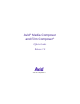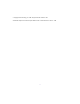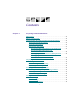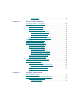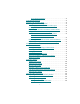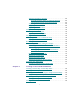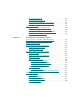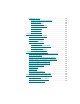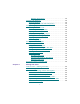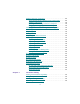Avid® Media Composer and Film Composer® Effects Guide Release 7.
© Copyright Avid Technology, Inc. 2/98. All rights reserved. Printed in USA. Avid Media Composer and Film Composer Effects Guide • Part 0130-01217-01 Rev.
Contents Chapter 1 Preparing to Work with Effects Effect Types . . . . . . . . . . . . . . . . . . . . . . . . . . . . . . . . . . . . . . . . . . . . . . . . Effects Creation Tools . . . . . . . . . . . . . . . . . . . . . . . . . . . . . . . . . . . . . . . Understanding Real-Time and Downstream Key Effects . . . . . . . . About Downstream Key Effects . . . . . . . . . . . . . . . . . . . . . . . . . . . About Real-Time Effects . . . . . . . . . . . . . . . . . . . . . . . . . . . . . . . . .
Trim Settings . . . . . . . . . . . . . . . . . . . . . . . . . . . . . . . . . . . . . . . . 45 Chapter 2 Basics of Effects Editing Applying Effects to a Sequence . . . . . . . . . . . . . . . . . . . . . . . . . . . . . . . Displaying Effect Icons . . . . . . . . . . . . . . . . . . . . . . . . . . . . . . . . . . Applying a Single Effect . . . . . . . . . . . . . . . . . . . . . . . . . . . . . . . . . Applying Multiple Effects. . . . . . . . . . . . . . . . . . . . . . . . . . . . . . . .
Using Single-Field Step . . . . . . . . . . . . . . . . . . . . . . . . . . . . . . 76 Using Big Effect Mode. . . . . . . . . . . . . . . . . . . . . . . . . . . . . . . . . . . . . . . 76 Working with the Effect Grid. . . . . . . . . . . . . . . . . . . . . . . . . . . . . . . . . 78 Setting the Effect Grid Options . . . . . . . . . . . . . . . . . . . . . . . . . . . 79 Setting Up the Effect Grid in a Film Project . . . . . . . . . . . . . 80 Grid Options . . . . . . . . . . . . . . . . . . . . . . . . .
Adjusting the EffectÕs Position . . . . . . . . . . . . . . . . . . . . . . . . . . . Using the Position Sliders to Adjust the Position . . . . . . . Changing the Position of the Effect Directly . . . . . . . . . . . Adjusting the EffectÕs Scale . . . . . . . . . . . . . . . . . . . . . . . . . . . . . . Cropping an Effect . . . . . . . . . . . . . . . . . . . . . . . . . . . . . . . . . . . . . Adjusting the Acceleration . . . . . . . . . . . . . . . . . . . . . . . . . . . . . . Using an Effect Template .
Nesting a Split Screen . . . . . . . . . . . . . . . . . . . . . . . . . . . . . . . . . . Another Nesting Technique . . . . . . . . . . . . . . . . . . . . . . . . . . . . . Expanding Nested Effects in the Timeline. . . . . . . . . . . . . . . . . Nesting a Title Within a Picture-in-Picture . . . . . . . . . . . . . . . . Submaster Editing . . . . . . . . . . . . . . . . . . . . . . . . . . . . . . . . . . . . . . . . . Submaster Editing of Multiple Clips . . . . . . . . . . . . . . . . . . . . .
Formatting the Text . . . . . . . . . . . . . . . . . . . . . . . . . . . . . . . . . . . . . Setting the Default Text Attributes . . . . . . . . . . . . . . . . . . . Selecting a Font . . . . . . . . . . . . . . . . . . . . . . . . . . . . . . . . . . . . Adjusting Point Size . . . . . . . . . . . . . . . . . . . . . . . . . . . . . . . . Making Text Bold or Italic . . . . . . . . . . . . . . . . . . . . . . . . . . . Justifying the Text . . . . . . . . . . . . . . . . . . . . . . . . . . . . . . . . . .
Blending Transparency . . . . . . . . . . . . . . . . . . . . . . . . . . . . . . Working with Shadows. . . . . . . . . . . . . . . . . . . . . . . . . . . . . . . . . . . . . Applying Shadows . . . . . . . . . . . . . . . . . . . . . . . . . . . . . . . . . . . . . Adjusting Shadow Color and Transparency . . . . . . . . . . . . . . . Manipulating Objects . . . . . . . . . . . . . . . . . . . . . . . . . . . . . . . . . . . . . . Viewing Titles Full Frame . . . . . . . . . . . . . . . . . . . . . . . . . .
Editing a Title into a Sequence . . . . . . . . . . . . . . . . . . . . . . . . . . . . . . About Setting Marks in Rolling and Crawling Titles . . . . . . . Adding a Video Track. . . . . . . . . . . . . . . . . . . . . . . . . . . . . . . . . . . Splicing or Overwriting a Title into a Sequence. . . . . . . . . . . . Dragging and Dropping a Title into a Sequence . . . . . . . . . . . Trimming the Duration of Rolling and Crawling Titles. . . . . . . . . Removing Titles . . . . . . . . . . . . . . . . . . . .
Rendering Paint Effects . . . . . . . . . . . . . . . . . . . . . . . . . . . . . . . . . Rendering AniMatte Effects . . . . . . . . . . . . . . . . . . . . . . . . . . . . . Applying the Paint Effect to a Sequence . . . . . . . . . . . . . . . . . . . . . . Applying an AniMatte Effect to a Sequence. . . . . . . . . . . . . . . . . . . Working with the Intraframe Editing Interface . . . . . . . . . . . . . . . . Using the Effect Editor with the Paint Effect. . . . . . . . . . . . . . .
Experimenting with Direction Handles . . . . . . . . . . . . . . . Creating a Corner Join. . . . . . . . . . . . . . . . . . . . . . . . . . . . . . . Modifying Lines and Curves Summarized . . . . . . . . . . . . . . . . Painting a New Object with Bezier Curves . . . . . . . . . . . . . . . . Moving a Control Point . . . . . . . . . . . . . . . . . . . . . . . . . . . . . . . . . Adding a Control Point . . . . . . . . . . . . . . . . . . . . . . . . . . . . . . . . . Moving to Adjacent Control Points. . . .
Layering with the AniMatte Effect . . . . . . . . . . . . . . . . . . . . Using the Outline/Path Button to Locate Layered Objects and Mattes. . . . . . . . . . . . . . . . . . . . . . . . . . Bringing Objects and Mattes Forward by One Layer . . . . Sending Objects and Mattes Backward by One Layer . . . Bringing Objects and Mattes to the Front. . . . . . . . . . . . . . Sending Objects or Mattes to the Back . . . . . . . . . . . . . . . . Grouping and Ungrouping Objects or Mattes . . . . . . . . . . . . .
Animating the AniMatte Effect. . . . . . . . . . . . . . . . . . . . . Creating a Single-Layer Organic Matte Wipe . . . . . . . . . . . . Adding a Soft Edge to the Organic Matte Wipe. . . . . . . AniMatte Effect Parameters . . . . . . . . . . . . . . . . . . . . . . . . . . . Key Modes. . . . . . . . . . . . . . . . . . . . . . . . . . . . . . . . . . . . . . . Using Magic Mask with the AniMatte Effect . . . . . . . . . . . . Getting Started with Magic Mask and the AniMatte Effects. . . . . . . . . . . . .
Manipulating Effect Handles . . . . . . . . . . . . . . . . . . . . . . . . Using the Motion Path Editor . . . . . . . . . . . . . . . . . . . . . . . . Creating Custom 3D Effects . . . . . . . . . . . . . . . . . . . . . . . . . . . . . . . . . Some Tips for Creating 3D Effects. . . . . . . . . . . . . . . . . . . . . . . . Creating a Page Curl Transition . . . . . . . . . . . . . . . . . . . . . . . . . . A Simple Variation on the Page Turn Transition . . . . . . . . Creating a Splash Dissolve . . . . . .
ProÞle. . . . . . . . . . . . . . . . . . . . . . . . . . . . . . . . . . . . . . . . . . . . . . . . . Adjusting Foreground Level in the ProÞle Window. . . . . Scaling Parameters . . . . . . . . . . . . . . . . . . . . . . . . . . . . . . . . . . . . . Transition Parameters. . . . . . . . . . . . . . . . . . . . . . . . . . . . . . . . . . . Plug-in Effects . . . . . . . . . . . . . . . . . . . . . . . . . . . . . . . . . . . . . . . . . . . . . Blend Effects . . . . . . . . . . . . . . . . . . . . . . . .
Luma Range. . . . . . . . . . . . . . . . . . . . . . . . . . . . . . . . . . . . . . . . Luma Clip . . . . . . . . . . . . . . . . . . . . . . . . . . . . . . . . . . . . . . . . . Chrominance (Chroma Adjust) . . . . . . . . . . . . . . . . . . . . . . . Color Style . . . . . . . . . . . . . . . . . . . . . . . . . . . . . . . . . . . . . . . . . Color Gain . . . . . . . . . . . . . . . . . . . . . . . . . . . . . . . . . . . . . . . . . Flip . . . . . . . . . . . . . . . . . . . . . . . . . . . . . . . .
Top to Bottom . . . . . . . . . . . . . . . . . . . . . . . . . . . . . . . . . . . . . . . . . . Push Effects . . . . . . . . . . . . . . . . . . . . . . . . . . . . . . . . . . . . . . . . . . . . . . . Bottom Left to Top Right . . . . . . . . . . . . . . . . . . . . . . . . . . . . . . . . Bottom Right to Top Left . . . . . . . . . . . . . . . . . . . . . . . . . . . . . . . . Bottom to Top . . . . . . . . . . . . . . . . . . . . . . . . . . . . . . . . . . . . . . . . . . Left to Right . . . . . . . . .
Left Box . . . . . . . . . . . . . . . . . . . . . . . . . . . . . . . . . . . . . . . . . . . Lower Left Corner . . . . . . . . . . . . . . . . . . . . . . . . . . . . . . . . . . Lower Right Corner . . . . . . . . . . . . . . . . . . . . . . . . . . . . . . . . . Right Box . . . . . . . . . . . . . . . . . . . . . . . . . . . . . . . . . . . . . . . . . . Top Box. . . . . . . . . . . . . . . . . . . . . . . . . . . . . . . . . . . . . . . . . . . . Upper Left Corner . . . . . . . . . . . . . . . . . . . .
Four Corners . . . . . . . . . . . . . . . . . . . . . . . . . . . . . . . . . . . . . . . Vertical Bands . . . . . . . . . . . . . . . . . . . . . . . . . . . . . . . . . . . . . . Vertical Blind . . . . . . . . . . . . . . . . . . . . . . . . . . . . . . . . . . . . . . Horizontal Blind. . . . . . . . . . . . . . . . . . . . . . . . . . . . . . . . . . . . Comparison of Similar Effects. . . . . . . . . . . . . . . . . . . . . . . . . . . . . . . Box Wipe Ð Upper Left Corner . . . . . . . . . . . . . . . .
Trail Ñ Adding a Trail to a Moving Image. . . . . . . . . . . . . . . . . Stamp . . . . . . . . . . . . . . . . . . . . . . . . . . . . . . . . . . . . . . . . . . . . . . . . . Foreground Ñ Selecting Between Full, Chroma, and Luma Keys . . . . . . . . . . . . . . . . . . . . . . . . . . . . . . . . . . . . . . . . . . . . Full Key . . . . . . . . . . . . . . . . . . . . . . . . . . . . . . . . . . . . . . . . . . . Luma Key. . . . . . . . . . . . . . . . . . . . . . . . . . . . . . . . . . . . . . . . . .
Hexagon . . . . . . . . . . . . . . . . . . . . . . . . . . . . . . . . . . . . . . . . . . . Rain Drop . . . . . . . . . . . . . . . . . . . . . . . . . . . . . . . . . . . . . . . . . Hour Glass 2 . . . . . . . . . . . . . . . . . . . . . . . . . . . . . . . . . . . . . . . Hex Medium . . . . . . . . . . . . . . . . . . . . . . . . . . . . . . . . . . . . . . . Hex Wide . . . . . . . . . . . . . . . . . . . . . . . . . . . . . . . . . . . . . . . . . . Circle. . . . . . . . . . . . . . . . . . . . . . . .
CHAPTER 1 Preparing to Work with Effects The Avid Composer system offers many effects that you can apply to your sequences. This chapter describes some of the concepts you must become familiar with before you begin creating and editing effects into sequences.
¥ Transition effects (dissolves, wipes, and so forth) are applied at the cut point between two video clips that are on the same video track (that is, the same video layer). Chapter 2 and Chapter 3 describe techniques for creating transition effects. ¥ Segment effects (both single-layer and multilayer) are applied to an entire clip or group of clips. There are two types of segment effects: - A single-layer segment effect, such as a Mask, is applied to a segment on one video track.
Effects Creation Tools The following chart presents the basic tools used to create effects. Sources of effects: Effect Palette Motion Effect Parameters dialog box Title Tool Apply transition and segment effects directly to tracks. Effects editing in Source/ Record mode: Edit effect clips into the Timeline. Title and motion effects appear first as clips in the bin.
Understanding Real-Time and Downstream Key Effects Many effects are real time, which means you do not have to render them before you play them. You can preview effects that are not real time before rendering. In addition, titles and graphic elements imported with an alpha channel display as downstream key (DSK) effects. When you establish Effect settings and Render settings, you determine how the Avid Composer system will play real-time effects and non-real-time effects.
n Because real-time effects require an Advanced JPEG compression board and on some systems a DVE daughter board, not all Avid Composer systems have real-time effects. For a list of the Avid Composer systems that have real-time effects, see the ÒTable of Effects in Media Composer ProductsÓ in the Avid Media Composer Products Reference Guide.
Overlapping Real-Time Effects and Non-Real-Time Effects The combination of real-time and non-real-time effects on the same video track can show different results, depending on when you render the non-real-time effects. Non-real-time Matrix Wipe segment effect Real-time Edge Wipe transition effect ¥ If you render the non-real-time segment effects after you apply the real-time transition effect, the sequence will play in real time.
Real-time Superimpose segment effect Real-time Edge Wipe transition effect In this example, the fastest way to play both effects is to render the Edge Wipe effect. Overlapping Real-Time Effects with Downstream Key Titles and Graphics You can stack a DSK title or graphic over a real-time effect, and both the title and the effect will play in real time. For more information on DSK titles and graphics, see Chapter 5, ÒCreating Titles and Graphic Objects.
Displaying the Effect Palette The Effect Palette is a window that lists all the effects that are available on your Avid Composer system. The effects that are available on your Avid Composer system depend on the model and options that you purchased. For the list of effects available for your model, see the ÒTable of Effects in Media Composer ProductsÓ in the Avid Media Composer Products Reference Guide. You select transition and segment effects from the Effect Palette.
To display the Effect Palette: 1. Either choose Effect Palette from the Tools menu, or press kÐ8. The palette for the Þrst effect category, Blend, appears:. Scrollable list of effect categories Blend effect choices The left side of the Effect Palette displays a scrollable list of effect categories. The right side shows the various effects that are available for the currently selected effect category.
2. Click an effect category to select it. Note that the 3D Warp effect is available only on systems with the 3D Effects option. For information on 3D effects, see Chapter 9, ÒWorking with 3D Effects.Ó The Paint effect and AniMatte effect are available only on Avid Composer systems with the Intraframe Editing option. Resizing the Effect Palette You can resize the Effect Palette to display more effects when a particular category includes a long list of icons.
Understanding the Color Coding Effect icons in the Effect Palette and in the Timeline display colorcoded dots to help you determine whether an effect is real-time or non-real-time. After opening the Effect Palette, you will notice that: ¥ Real-time effects are preceded by an orange dot. ¥ Real-time effects that might not be playable in real time due to their position in a sequence or the options chosen in the Effect settings are preceded by a green dot. These effects take advantage of fast rendering.
A real-time effect might not be playable in real time for one of the following reasons: ¥ n n There are two effect categories, Wipes and Keys, that contain effects that are mutually exclusive as real-time effects. If you have both effect categories in a sequence, only one can be real time. The other must be rendered. The current Effect settings for the project determine which type of effect is real time during editing. For more information, see ÒEffect SettingsÓ on page 41.
Show Open, which also appear in the right-hand list in the Effect Palette. Whenever you open or close a bin or whenever you drop an effect into a bin, both lists automatically update. Once a template appears in the right side of the Effect Palette, you can apply it like any other effect. See ÒUsing an Effect TemplateÓ on page 112 for more information.
Installing Photoshop-Compatible Plug-in Effects The Avid Composer system can use many plug-in effects that are compatible with Adobe Photoshop Version 2.5. You purchase these plugins directly from a third-party vendor. To install Photoshop-compatible plug-ins: 1. Copy the plug-in Þles from the software vendorÕs folder to the 3rd Party Plug-Ins folder in the Supporting Files folder in your Composer folder located on the Avid drive. You must place the plug-ins directly in this folder.
Installing AVX Plug-in Effects AVX (Avid Visual Extension) is a plug-in standard for integrating various third-party effects with the Avid Composer system. AVX is a crossplatform software architecture designed to allow software effect modules to be dynamically linked with a host application such as Media Composer or Film Composer. You can purchase these plug-ins directly from a third-party vendor.
Place AVX plug-ins in this folder c You must place the plug-ins directly in this folder. They cannot be inside another folder within this folder or elsewhere on the Avid Composer system. If they are, the system will not recognize them. 2. Restart the Avid Composer application and open the Effect Palette. The AVX plug-in effects will appear in the Effect Palette. The following is an example of how AVX plug-in effects appear in the Effect Palette. This example shows several Boris effects.
For information on applying third party effects, see ÒApplying a Third-Party Plug-in EffectÓ on page 53. n Some plug-in effects come with their own installation program. In that case, follow the directions supplied with the package. Troubleshooting AVX Plug-Ins This section describes solutions to problems that you may encounter with AVX Plug-ins. Blank Effect Icons in the Timeline AVX Plug-ins have a plug icon in the Effect Palette and in the Timeline.
Plug-ins should be compatible with minor releases but not necessarily with major releases of the Plug-in software. For example, Version 1.0 of a Plug-in should be compatible with Version 1.1 or 1.2 (minor revision). But Version 1.0 may not be compatible with Version 2.0 (major revision change). If the plug-in is correctly installed, contact the plug-in vendor and ask if there are any known version compatibility problems with the plugin.
Settings for Effects The Avid Composer system has settings that control how you use effects. Some of these settings are User settings and some are menu selections. This section describes the User settings. The menu selections are described in ÒRendering an EffectÓ on page 116. n For information about other settings in the system, see the ÒSettings Scroll ListÓ chapter in the Avid Media Composer Products Reference.
3. Select which effect category you want to be real time. The change takes place immediately in the Effect Palette. Render Settings You can control the size of an imported graphic and a rendered effect by changing the Render settings. This setting is intended to prevent playback pauses caused by PICT images, QuickTime¨ Þles, or rendered composites that are too complex. To change the Render settings: 1. Click the Settings button in the Project window. 2. Double-click the Render setting.
3. Enter the following parameters: - Select Show Intermediate Results if you want the Avid Composer system to display the rendering of the effect as it progresses in the third, full-screen monitor. - Limit rendered frame size to n% of default limit Ñ This is a percent of the Avid Video ResolutionÕs (AVR) default limit for the frame size. The effectÕs AVR is the same as the sequenceÕs AVR. Enter a percent. The default is 100%.
To change the Timeline settings: 1. Click the Fast Menu button in the Timeline window. The Timeline settings pop-up menu appears. 2. To display all effect icons in the Timeline, choose Effect Icons. 3. To display all effect icons except Dissolve icons, choose Effect Icons and deselect Dissolve Icons. 4. To display no effects icons, deselect Effect Icons. Dissolve Icons is automatically dimmed. 5. To save your Timeline settings, click the Timeline View Name button, select Save As, and enter a view name.
Trim Settings When you are in Trim mode, you can control whether or not the effects you apply are computed immediately on the screen (that is, on-the-ßy) or rendered later when you select the Render Effect function; viewing a transition as a cut can facilitate the trimming process. This setting is deÞned in the Trim Settings dialog box. To change the Trim settings: 1. Click the Settings button in the Project window. 2. Double-click the Trim setting. The Trim Settings dialog box appears.
CHAPTER 2 Basics of Effects Editing This chapter explains how to create basic transition and single-layer segment effects, including motion effects. ¥ Applying Effects to a Sequence ¥ Deleting Effects in a Sequence ¥ Working with Transition Effects ¥ Adjusting Transitions in the Timeline ¥ Creating Motion Effects Applying Effects to a Sequence This section explains how to apply an effect to a sequence in the Record monitor.
The effect type (transition or segment) determines where you can place the effect in the sequence. For an explanation of the effect types, see ÒEffect TypesÓ on page 23. After you apply an effect, the next step is to adjust the effectÕs parameters. To understand how to adjust the effect parameters, see ÒChanging a ParameterÓ on page 96. Displaying Effect Icons The default setting in the Timeline menu is to always display effect icons in the Timeline.
To apply a single effect: 1. Create a sequence in the Record monitor using the standard Avid Composer editing procedures. For information about editing a sequence, see the ÒFirst Edits in Source/Record ModeÓ chapter in the Avid Media Composer UserÕs Guide or Avid Film Composer UserÕs Guide. 2. Choose Effect Palette from the Tools menu. For an explanation of the Effect Palette, see ÒEffect TypesÓ on page 23. 3.
n While you are applying an effect, if the effect is a segment effect, one segment at a time is highlighted as you drag the effect within the Timeline. If the effect is a transition effect, one transition at a time is highlighted as you drag the effect within the Timeline. Some effects can be both a transition and a segment effect, in which case transitions and segments are highlighted in the Timeline.
5. Release the mouse button when you have lassoed all the desired transitions. The transitions that you selected are highlighted, and the position indicator moves to the Þrst transition. 6. If the desired transitions are not contiguous, Shift-click a transition to deselect it. Transition is deselected. 7. Open the Effect Palette and double-click the effectÕs icon that you want to apply to the transitions Ñ in this example, the Fade from Color Effect icon.
If there is not enough incoming or outgoing media to apply the transition effect, a dialog box appears. For more information, see ÒSizing the Effect to Fit the MediaÓ on page 62. Selecting Multiple Segments To select multiple segments in the same video layer: 1. In Source/Record mode or Effect mode, move the cursor above the Timeline and to the left of the leftmost transition that you want to select. Click and drag the cursor to the right and down to activate a selection box. Cursor selection box 2.
4. If the desired segments are not contiguous, Shift-click a segment to deselect it. 5. Open the Effect Palette and double-click the effectÕs icon that you want to apply to the segments Ñ in this example, the Mask Effect icon. n To nest all clips inside one effect, Option-double-click the effect icon in the Effect Palette. The effect is applied to the highlighted segments in the Timeline.
Applying a Third-Party Plug-in Effect Third-party plug-in effects are applied to a sequence using procedures that are similar to those used for an Avid Composer system effect. The only difference is that parameters for third-party plug-in effects appear automatically in dialog boxes apart from the Effect Editor. Third-party plug-in effects you can apply to a sequence include plugins compatible with Adobe Photoshop Version 2.5, AVX plug-ins, and Digidesign AudioSuite Plug-Ins.
4. Click the Effect Mode button. The Effect Editor appears. One of the following styles of dialog boxes appears: ¥ Avid Composer Effect Editor controls only. This means that you only see controls in the Effect Editor window. ¥ Custom dialog box only. In this case, when you click the Effect Mode button, the Effect Editor is empty except for the Other Options button. Click the button to open the plug-in dialog box. ¥ Combination of Avid Composer and custom.
Deleting Effects in a Sequence Transition effects can be deleted from a sequence in Source/Record mode, Trim mode, or Effect mode. Segment effects can be deleted in Source/Record mode or Effect mode. Use the following procedures to either delete a single effect from a sequence or delete effects in multiple segments. To delete a single effect: 1. Place the blue position indicator on the effectÕs icon in the Timeline. In this example, the segment effect for the Þrst clip on video track V1 is being deleted.
3. In Source/Record mode, click the Remove Effect button located on the Fast menu above the Record monitor or in the second row of buttons below the Record monitor. In Trim mode Ñ for transition effects only Ñ either press the Delete key or click the Remove Effect button. In Effect mode, select the effect and press the Delete key. n When you delete an effect from a sequence, the associated media Þle is NOT deleted. In order to delete the effectÕs media Þle, you must manually remove it from the drive.
To fade multiple segment effects, click either the yellow Extract/ Splice-in button or the red Lift/Overwrite button at the bottom of the Timeline window to enter Segment mode; then press and hold the Shift key and click the segments in the Timeline. 3. Click the Fade Effect button. n You can map the Fade Effect button to the Record monitor or the User Command Palette. For more information on mapping buttons, see the Avid Media Composer UserÕs Guide or the Avid Film Composer UserÕs Guide. 4.
Working with Transition Effects You apply a transition effect to the cut point between two clips on the same video track. After you apply a transition effect, you can adjust its alignment and duration. Depending on the speciÞc effect, other effect parameters may apply. Types of Transition Effects Transition effects are included in all effect categories on the Effect Palette, except the Image effect category.
sequence, see the ÒFirst Edits in Source/Record ModeÓ chapter in the Avid Media Composer UserÕs Guide or Avid Film Composer UserÕs Guide. 2. Choose Effect Palette from the Tools menu. 3. From the Blend category of the Effect Palette, drag the Dissolve effect icon to the transition in the Timeline and release the mouse button. The Dissolve Effect icon appears in the Timeline. When there is not enough incoming or outgoing media to apply a transition effect, a dialog box appears.
3. Click the Transition Effect Alignment menu button, and select the effectÕs position relative to the cut point from the pop-up menu. For an explanation of the Transition Alignment menu selections, see ÒTransition ParametersÓ on page 385. Using the Add Dissolve Button Another way to create a transition effect is to click the Add Dissolve button.
A dialog box appears. 3. Click the Add Dissolve parameter and choose a transition effect from the pop-up menu. For an explanation of individual effects, see Chapter 10, Ò2D Effects Reference.Ó 4. Enter the Duration of the transition effect in frames.
5. Click the Position parameter and choose the effectÕs alignment to the cut point from the pop-up menu. 6. If you select Custom Start, in the Starts parameter you must enter the number of frames before the cut to start the effect. 7. Click Target Disk and from the pop-menu choose a disk on which to store the effect if you choose to render it. The Effect Source Disk is the disk where the media on the outgoing shot of a transition resides. 8.
¥ Off Media A Ñ Refers to the number of frames by which the outgoing media is short. ¥ Off Media B Ñ Refers to the number of frames by which the incoming media is short. To automatically size the effect to Þt the media: ¥ Click the Size To Fit button in the dialog box. The system sets the duration of the effect to Þt the available media; if you have selected an alignment, the system attempts to preserve it.
The button turns bright green, and the display is enabled. As you position the cursor over the transition, it changes to look like a Þlm clip that has been cut for a splice. 4. Lengthen or shorten the transition effect by clicking and dragging to the desired length. ¥ To shorten a transition, drag toward the transition point. ¥ To lengthen a transition, drag away from the transition point. The cursor changes to a hand that moves as you drag. You can adjust either the outgoing or the incoming video. 5.
To create a Freeze Frame effect: 1. Load a clip into the Source monitor. 2. Cue the clip to the frame that you want to freeze. 3. Choose Freeze Frame from the Clip menu. A pop-up menu appears. Duration Custom duration 4. If you are using two-Þeld media (AVRs 70, 75, or 77), choose Freeze Frame from the Clip menu and choose an option from the Two Field Freeze Frames pop-up menu: ¥ Using Duplicated Field Ñ A single Þeld is displayed in the effect.
5. Choose Freeze Frame from the Clip menu and choose a duration: ¥ Choose a preconÞgured duration from the list. ¥ Choose Other and type a custom duration into the dialog box; then click OK to enter the new duration. A dialog box appears, prompting you to choose a target drive for the freeze frame media. 6. Choose a drive from the pop-up menu and click OK. A new clip appears in the Source monitor and in the current bin preceded by a Motion Effect icon.
6. Click the Splice-in button to edit the freeze frame into the sequence. When you play the sequence, the footage plays full-motion and then freezes at the chosen frame. Creating a Variable Speed Effect Variable Speed effects involve changing the rate of playback to achieve fast-motion or slow-motion effects. The Avid Composer system creates slow-motion effects by duplicating frames in the original media. It creates fast-motion effects by eliminating frames from the original media.
The Motion Effect Parameters dialog box appears. Variable Speed option 3. Select the Variable Speed option. 4. Specify the play speed for the Variable Speed Motion effect in one of the following ways: ¥ Type a number of frames into the frames Þeld. ¥ Type a frame rate into the FPS Þeld. To indicate reverse motion, enter a negative number for the play rate. ¥ Type a percentage of the current play rate into the % speed Þeld. To indicate reverse motion, enter a negative number for the percentage.
5. (Option) If your clip was digitized in one of the two-Þeld AVRs (AVRs 70, 75, or 77), choose a Render 2-Field Motion Effect option: ¥ Duplicated Field Ñ A single Þeld is displayed in the effect. ¥ Both Fields Ñ Both Þelds are displayed in the effect. ¥ Interpolated Field Ñ A second Þeld is created for the effect by combining scan line pairs from the Þrst Þeld in the original media. 6.
n You can also combine strobe motion with the Variable Speed effect. For more information on the Variable Speed effect, see ÒCreating a Variable Speed EffectÓ on page 67. To create a Strobe Motion effect: 1. Click the Motion Effect button. n The Motion Effect button does not appear on the interface by default. You can map the Motion Effect button from the Command Palette to the Edit monitor or to the keyboard.
3. Specify the update rate in frames for the Strobe Motion effect. For example, a rate of 5 causes every Þfth frame to be displayed in the Strobe Motion effect. 4. (Option) If your clip was digitized in one of the two-Þeld AVRs (AVRs 70, 75, or 77), choose a Render 2-Field Motion Effect option: ¥ Duplicated Field Ñ A single Þeld is displayed in the effect. ¥ Both Fields Ñ Both Þelds are displayed in the effect.
CHAPTER 3 Working in Effect Mode After you have created an effect and applied it to a transition or segment in your sequence, you can adjust its appearance and operation by changing its effect parameters. This chapter explains how to go to Effect mode and use the Effect Preview monitor and the Effect Editor, and how to adjust the most common effect parameters.
Entering Effect Mode After you add an effect to a sequence, you must enter Effect mode to change the parameters of the effect. Entering Effect mode transforms the Source/Record monitor into the Effect Preview monitor and opens the Effect Editor. To enter Effect mode: 1. Place the blue position indicator on the effectÕs icon in the Timeline. 2. Click the Effect Mode button.
Understanding the Effect Preview Monitor The Effect Preview monitor displays the selected effect in the sequence where the position indicator is located in the Timeline. The effectÕs position bar, located directly below the Effect Preview monitor, represents only the selected effect, not the entire sequence. Press and hold mouse button for tracking information.
You can press and hold the mouse button to display a menu for viewing and changing the tracking information. For information on displaying tracking information, see the ÒViewing and Marking FootageÓ chapter in the Avid Media Composer UserÕs Guide or Avid Film Composer UserÕs Guide. n If the position information boxes do not appear above the Effect Preview monitor, increase the size of the window. The following buttons appear below the Effect Preview monitor and below the Timeline.
you enter (master timecode or absolute timecode) depends on the top row of tracking information you are displaying. The position information boxes above the Effect Preview monitor update as you change position. For more information on entering timecode to change the current position, see the ÒViewing and Marking FootageÓ chapter in the Avid Media Composer UserÕs Guide or Avid Film Composer UserÕs Guide. Using Single-Field Step Single-Þeld step enables you to view Þeld 1 and Þeld 2 of each frame of video.
n You must be using a high-resolution monitor as the Edit monitor to enter Big Effect mode. To enable Big Effect mode: 1. In Source/Record mode, click and drag the Source/Record window so that it Þlls the width of your high-resolution Edit monitor. 2. Enter Effect mode by clicking the Effect Mode button. 3. Click the Effect Mode button again. The Avid Composer system enables Big Effect mode. You can click and drag the Effect Editor to the left of the enlarged Effect Preview monitor.
4. To return to normal Effect mode, click the Effect Mode button at the bottom of the screen. n If you do not return to normal Effect mode, Big Effect mode remains the default state when you enter Effect mode in the future. Working with the Effect Grid The Effect Grid provides a variety of ways to position effects with accuracy and previsualize them in the Effect Preview monitor. The grid coordinates can be expressed in traditional Þelds or XÐY pixels in any resolution.
In video and Þlm projects, you can use the Effect Grid to: ¥ Display Safe Title and Safe Action guidelines. ¥ Display the aspect ratios for Þlm categories such as standard Þlm, Academy, Super 35 mm, and Anamorphic, as well as the 4 x 3 safety area for the 16 x 9 aspect ratio. ¥ Show coordinate information to track the exact location of an effect in the frame. ¥ Use the snap-to-grid feature to easily position effects.
You can turn the Effect Grid on or off by clicking the Grid button in either Source/Record or Effect mode. n If you are working in a video project and want to see only the Safe Action and Safe Title guidelines, Option-click the Grid button; the Effect Grid options now default to Safe Action and Safe Title guidelines. To toggle the display back to the full range of Effect Grid options, Option-click the Grid button.
Other Options button (opens Grid Settings) Grid Enable button Grid parameter pane Transfer fast menu Use the Grid Enable button to turn the local Grid effect on or off. If you disable the local Grid effect, the Avid Composer system uses the global settings deÞned by the Grid dialog box. You can display the dialog box from two locations: ¥ Choose Grid from the Settings scroll list in the Project window. ¥ Click the Other Options button in the Effect Editor.
Table 3-1 Grid Settings Dialog Box Options Heading Description Fields Determines the number of tick marks along the grid axes as well as the number of visible grid points. Since different optical houses expect different Fields and Sub Fields values, you should check with your optical house before deÞning your grid. Sub Fields Determines the snap-to-grid feature between visible grid points. The value determines how many jumps are in between each visible point.
Table 3-1 Heading Grid Settings Dialog Box Options (Continued) Description 4 x 3 Safety for Displays the safe area for the 4 x 3 aspect ratio when you are working in a 16 x 9 aspect 16 x 9 ratio project. Show Axes Displays the axes. Show Tick Marks Shows tick marks along the axes. Use the Fields parameter to set the number of tick marks. Show Aspect Lines Displays the aspect-ratio lines. Each grid type has different aspect-ratio lines. Show Points Shows the grid points.
The X, Y coordinates describe position in terms of the Source Scan Size parameters you choose in the Grid Settings dialog box or the Grid parameter pane. To display the coordinates in Source/Record mode, press and hold the mouse button, and drag the cursor in the Record monitor. To display the coordinates in Effect mode: 1. Deselect all tools in the Effect Editor (including the Selection Tool and the Outline/Path button). 2. Press and hold the mouse button and drag the cursor in the Effect Preview monitor.
Field parameter X, Y coordinates For information on the parameters available with the Blowup effect, see ÒBlowupÓ on page 403.
Position Information for the Paint and AniMatte Effects By enabling Key Frames in the Cut List Tool options for optical lists, you can track the position of each Paint and AniMatte effect on a keyframe-by-key-frame basis. You must enable the Effect Grid before you generate the cut list, or the coordinate information will not appear in the cut list. The following illustration shows a cut list that includes coordinates for a Paint effect. Compass coordinates X, Y coordinates 86 .
The compass coordinates for Paint and AniMatte effects indicate the position of each corner of the effect for each key frame. For example, a pentagon you create with the Paint effect shows Þve associated compass coordinates. The X, Y coordinates in the cut list indicate the position of the center of the effect at each key frame. For information on getting started with the Effect Grid and the Paint and AniMatte effects, see ÒPrevisualization Marker Tool for Film ProjectsÓ on page 277.
Two outlined boxes appear in the Effect Preview monitor. The inner box is the safe title area. All text and objects should remain within the inner box. The outer box is the safe action area for video display.
Displaying the Aspect Ratio Grid for Film Projects The Effect Grid displays several guidelines to show you where you could crop the top or bottom of your frame to achieve the Òletter-boxÓ effect. Use this feature to determine if an undesired element can be seen during screening, if an alternate take should be used, or if a resize is required. The following illustration shows the Standard Film aspect ratios. 1.66 aspect ratio 1.85 aspect ratio 1.
Using the Effect Editor When an effect is selected and the Effect Editor is active, the selected effect displays in the Effect Preview monitor. The Effect Preview monitorÕs position bar represents only the selected effect, not the entire sequence. n If you are in Effect mode already, the Effect Editor is open and active. You can just select the segment or transition effect to display the effectÕs parameters in the Effect Editor.
This example shows the Grid Wipe effect parameters. Not all effect parameters apply to all effects. Parameters that do not apply to an effect do not appear in the Effect Editor for that effect. To determine which parameters pertain to an effect, refer to the effectÕs description in Chapter 10, Ò2D Effects Reference,Ó and Chapter 11, Ò3D Effects Reference.
Triangle Parameter pane ¥ Other Options button Ð Click the Other Options button next to the Color Preview window to display the color wheel palette when selecting a color. The Color Preview window displays the selected color. For more information, see ÒAdjusting a Color ParameterÓ on page 104. Other Options button Color Preview window The following buttons appear along the right side of the Effect Editor.
¥ Enlarge button Ñ Enlarges the image in the Effect Preview monitor. ¥ Play button Ñ Plays the effect from the current position in the effectÕs Timeline for most 2D and 3D effects. The following buttons appear at the bottom of the Effect Editor.
¥ Transition Effect Alignment menu Ñ Use this menu button to select the alignment of a transition effect to the cut point. ¥ Transition Effect Duration box Ñ Click in this display to enter a duration for the transition effect other than the duration displayed. For a detailed explanation of the above two parameters, see ÒUsing the Transition ParametersÓ on page 59. ¥ 3D Promotion Ñ This button appears when you use a 2D effect on systems with the 3D Effects option installed.
Cursor Pixel Size display 3. Drag the hand in any direction to reposition the image within the Effect Preview monitor. n Similarly, you can enlarge the frame in the Source monitor when you are working in Source/Record mode and move the frame around by pressing and holding kÐOption. To access the Enlarge and Reduce buttons in Source/Record mode, you must map the buttons to your keyboard or to the user-selectable palettes.
Selecting a Parameter Some effects have additional parameters that you select from the current parameterÕs Fast menu. For example, border types for 3D effects are on the same Fast menu. Fast Menu button Pop-up menu showing other parameters Changing a Parameter To change a parameter that has a slider, you must click its slider. When a slider is activated, it turns pink. Use the Tab key to move from one slider to the next slider.
¥ Use the Left Arrow and Right Arrow keys to change the value by Ð 1 or +1. ¥ Press the Shift key and use the Left Arrow and Right Arrow keys to change the value by Ð10 or +10. Reversing an Effect’s Direction You can set many of the effects in the Effect Palette to operate in reverse. When you operate the effect in reverse, in most cases the incoming (B) video changes places with the outgoing (A) video. The reversal changes the positions of the A and B video only for the duration of the effect.
To access an effectÕs additional parameters, click the Other Options button next to the effect name or in a parameter pane. A dialog box appears in which you set the additional parameters. n You also use the Other Options button to access the parameters for thirdparty plug-in effects and for the Macintosh Color Picker in the Title Tool and other effects that allow you to change color parameters. Replacing an Effect While in Effect mode, you can replace an existing effect. To add a replacement effect: 1.
Using Key Frames A key frame is a point in the effectÕs Timeline at which you can set parameters. Key-frame indicators appear as triangles in the effectÕs Timeline below the Effect Preview monitor. Ending key frame Starting key frame By default, the Avid Composer system always provides the starting and ending key frames of an effect.
effect. By using techniques for adding, deleting, moving, selecting, and deselecting key frames, you can begin to change the appearance and operation of the effect over time by applying parameter changes to speciÞc key frames. Adding a Key Frame You can create a key frame at any point in the effectÕs Timeline. To create a key frame: 1. Click the position in the effectÕs Timeline below the Effect Preview monitor where you want to add the key frame. The position indicator moves to that frame. 2.
Moving a Key Frame After you have created a key frame, you can move it to another position in the effectÕs Timeline. n The starting and ending key frames cannot be moved. To move a key frame, press and hold the Option key and click and drag the key frame to its new position. n Alternatively, you can select a key frame and click the Trim Left One Frame and Trim Right One Frame buttons or the Trim Left Ten Frames and Trim Right Ten Frames buttons.
2. Choose Copy from the Edit menu. 3. To copy the parameters to one key frame, click the key frame. To copy the parameters to multiple key frames, Shift-click multiple key frames. To copy the parameters to all key frames, choose Select All from the Edit menu. 4. Choose Paste from the Edit menu. The parameters that you copied from one key frame are pasted to the key frame, or frames, you selected. n You can also use Cut and Paste from the Edit menu to delete and paste a key frame.
Adjusting Basic Parameters A number of parameters are common to many effects, such as parameters affecting size, position, or foreground level (transparency). You can adjust these parameters once for the entire effect, or you can use the Effect Editor along with key frames to change the effect parameter over time. n For reference information on all effect parameters, see Ò2D Effect Parameters ReferenceÓ on page 367 and ÒBasic 3D Effects ParametersÓ on page 490.
To adjust the Level parameter: 1. Click a key-frame indicator in the effectÕs Timeline to select it. 2. Adjust the Level parameter using the standard procedures explained in ÒChanging a ParameterÓ on page 96. Adjusting a Color Parameter You can change a color parameter or select a key color using the eyedropper or the Macintosh Color Picker instead of the Hue, Sat (saturation), and Lum (luminance) sliders.
Using the Macintosh Color Picker The Macintosh Color Picker is a standard application that ships with Macintosh systems. Its appearance varies, depending on the current release of the Macintosh operating system. You can access the Macintosh Color Picker through the Other Options button as follows: 1. Click the Other Options button in the parameter pane. The Macintosh Color Picker dialog box appears.
by selecting the appropriate icon in the left side of the Color Picker window. For a complete description of how to use the other Macintosh Color Picker interfaces, see the documentation that ships with your Macintosh. To use the HSV color wheel: 1. Drag the color selector to select a color. 2. Drag the Value slider to make colors brighter or darker. You can also enter color values using the color selection text boxes on the right of the dialog box.
Using the Position Sliders to Adjust the Position The Position sliders represent the position of the effect center along both the X axis (Horizontal Position) and Y axis (Vertical Position) at a key frame. If the effect center is positioned at H Pos = 0 and V Pos = 0, the effect is centered in the frame.
Wire-frame handle Effect outline Click and drag the effect. You also can rescale the effect by clicking and dragging the wire-frame handles located on the effectÕs outline. The parameter pane values change automatically as you adjust the wire-frame handles. For 3D effects, see ÒPosition Ñ Moving the ImageÓ on page 496 and ÒMoving in 3D SpaceÓ on page 333.
Adjusting the Effect’s Scale For effects that use the Scaling parameters, you can change the scale of the effect at key frames. When you activate Fixed Aspect, the Wid (width) and Hgt (height) sliders move in unison. Scaling parameters Fixed Aspect is enabled. The range of values for the Wid and Hgt sliders is 0 to 400. A value of 100 means you have not scaled the effect (it is 100 percent of its normal size). A value of 400 means the effect is scaled 4 times its original size.
The following table describes the actions of each of the Crop sliders. Table 3-2 Cropping Parameters Slider Description T (top) Removes video from the top of the inner or incoming video. Values range from 0 to 999; 0 is the top of the screen, 500 is the middle of the screen, and 999 is the bottom of the screen. B (bottom) Removes video from the bottom of the inner or incoming video.
Table 3-3 includes some sample Acceleration settings. Table 3-3 n Acceleration Settings Setting Result 0 Linear acceleration 50 Slight Òease inÓ and Òease outÓ 100 Maximum Òease inÓ and Òease outÓ The overall speed of an effect is determined by the duration of the effect, which is determined by the length of the clip in the sequence.
Using an Effect Template The parameters for an effect are called the effect template. You can reuse an effect template in multiple places in a sequence by saving the template in a bin and later applying the template to other effects or video clips in the sequence. Saving an Effect Template You can save the parameters from the rendered effect in the Effect Editor and reuse them for another effect. To save an effect template: 1. Drag the effect icon from the Effect Editor to a bin.
Effect template 2. To rename the template, click the template name below the icon and type a new name. Applying an Effect Template You can take an effect template that has been saved in a bin and apply the template and its parameters to other transitions or segments in your sequence. To apply an effect template, use one of the following methods: ¥ Click the effect template in the bin or in the Effect Palette, and drag it to either the Timeline or the Effect Preview monitor.
Position parameter pane c Do not drag the effect template through the Timeline window, because this deselects the effect. Playing an Effect To play an effect: 1. Drag the position indicator to the effect you want to play in the Timeline. 2. Click the Play button. n The system plays a non-real-time effect as fast as it can compute the image for each frame. To play the effect at its normal rate, you must render the effect Þrst. However, if an effect is real time, it is played in real time. 3.
Playing an Effect in a Continuous Loop To play the effect in a continuous loop: 1. Drag the position indicator to the effect you want to play in the Timeline. 2. Click the Play Loop button. n The system plays a non-real-time effect as fast as it can compute the image for each frame. To play the effect at its normal rate, you must render the effect Þrst. However, if an effect is real time, it is played in real time. 3. To stop playing an effect, click the Play Loop button, or press the space bar.
Rendering an Effect You must render a non-real-time effect before it can be played. When an effect is rendered, the system stores the effect and its media Þle as a precomputed master clip (often referred to as a precompute). The system uses the precompute the next time to play the effect at its normal speed. Selecting the Render Setting for a Project You can control the size of a rendered effect to Þt within a playable range by changing the Render settings.
¥ If real-time effects on different video tracks overlap, the Avid Composer system plays the effect on the highest numbered track in real time. ¥ If you have two real-time effects on the same track (for example, a Dissolve or Wipe overlaps video with Color effects), the Avid Composer system plays the real-time transition effect using video without the segment effect, or, in some cases, using black. In summary, if you want to view the video with both effects, render one of the overlapping effects.
To display effects automatically, choose the Render On-The-Fly option in the Special menu. For another method of setting the Render On-The-Fly option, see ÒTrim SettingsÓ on page 45. Rendering a Single Effect After you have adjusted an effectÕs parameters, you can render the effect. To render a single effect: 1. Place the blue position indicator on the effect in the Timeline. 2. Click the Render Effect button, or choose Render at Position from the Clip menu.
To display the estimated render time, press the letter T on the keyboard. Press T again to clear the display. 3. Select a disk drive from the pop-up menu on which to store the rendered effect and click OK. The Effect Source Disk is the disk where the media on the outgoing shot of a transition resides. The effect is rendered, and a precompute master clip is stored on the disk drive you selected. Rendering Multiple Effects When you have more than one effect to render, you can render them as a group.
3. Choose Render In/Out from the Clip menu. The Render Preferences dialog box appears. 4. Select the quality if necessary. The default quality is Highest Quality. n You are able to select the effect quality only for certain non-real-time effects. 5. If you do not want to render the real-time effects in the selected group of effects, select the parameter Skip Real-Time Effects. To display the estimated render time, press the letter T on the keyboard. Press T again to clear the display. n 6. Click OK.
Rendering Third-Party Plug-in Effects Third-party plug-in effects must be rendered. Rendering times can be longer than native Avid Composer system effects. Use the same procedures explained in this section. Managing Your Media Files When you render an effect, create a title, or import a graphic Þle, the Avid Composer system creates two elements: an effect clip and a rendered effect media Þle (also known as a precompute master clip).
2. Select Current Project and Precompute Master Clips and click OK. The Media Tool window opens and displays all precompute master clips associated with your current project. 3. Resize the Media Tool window, until you can see all or most of the precomputes. 4. Open the bin or bins that contain all the sequences in the current project whose media Þles you want to preserve. 5. Highlight all sequences whose media Þles you want to preserve. 6. Choose Select Media Relatives from the Bin menu.
10. Click OK to delete the selected precomputes.
CHAPTER 4 Creating Vertical and Nested Effects This chapter describes how to apply multilayer effects to your sequence. Vertical effects consist of two or more layers of video that play back simultaneously with effects such as Picture-in-Picture, Superimpose, or Submaster applied to the tracks. Nested effects consist of one or more effect layers that are contained within another effect on the same video layer.
Creating a Chroma Key or Luma Key Effect When you apply a YUV Chroma Key effect, the Avid Composer system replaces one part of the video image with another video image based on color. The Luma Key works in a similar way, but the system replaces one part of the video image with another video image based on luminance (brightness). The following procedure describes the application and adjustment of a YUV Chroma Key effect.
The following illustration shows the parameters for controlling chroma key and also shows the Color Preview window, used to activate the eyedropper. Move the mouse to the Color Preview window to activate the eyedropper. Enable button 5. Select the Key color. For more information on methods of selecting a color, see ÒAdjusting a Color ParameterÓ on page 104. 6. For additional Þne-tuning, enable Secondary Key parameters, or the Spill Suppression parameters, and adjust the sliders.
Creating a Matte Key Effect The Matte Key effect uses three layers of video to create the effect. The bottom layer is the background image, the middle layer is the foreground image, and the top layer contains the matte or alpha channel. To create a Matte Key effect: 1. Create a sequence with three video layers. 2. Edit the background image onto track V1. 3. Edit the foreground image onto track V2. 4. Load a high-contrast image into the Source monitor, and edit it onto track V3.
For an example of a Matte Key effect, see ÒMatte KeyÓ on page 423. On systems with the 3D Effects option, see ÒUsing Matte Keys with 3D EffectsÓ on page 332. Using the Color Effect to Prepare a High-Contrast Image This section describes how to enhance high-contrast images for use in creating Matte Key effects. To create a high-contrast image from available footage: 1. Apply the Color Effect to the clip and change the Luma Range to 0 to 255. 2.
Matte key clip with alpha channel Graphic master clip with no alpha channel These alternatives apply to both single-frame graphic images or animation. In addition, you can edit imported images into sequences using standard Avid Composer system effects. These topics are described in this section. n For more information on importing graphic and animation clips, see the ÒImporting FilesÓ chapter in the Avid Media Composer UserÕs Guide or Avid Film Composer UserÕs Guide.
To edit a matte key clip into the sequence: 1. Edit the main video sequence onto track V1. 2. Add track V2 to the sequence by choosing New Video Track from the Clip menu, or by pressing kÐY. n You must edit matte key clips onto track V2 or higher to achieve the keying effect. If you edit a matte key clip onto V1, the image is keyed over black unless the V1 track contains nested tracks. 3. Play the sequence and mark an IN point and an OUT point where you want to overlay the graphic. 4.
Matte key graphic keyed over video Key effect icon Monitor selector 7. Adjust effect parameters in Effect mode, if necessary, using procedures described in ÒChanging a ParameterÓ on page 96. n If the keyed portions of the images are the reverse of the intended effect, then you must reimport and reverse on import. See the Avid Media Composer UserÕs Guide or the Avid Film Composer UserÕs Guide for more information. 8.
2. In the Source monitor, mark an IN point at the start of the clip and mark an OUT point to specify the duration of the graphic. 3. In the Record monitor, mark an IN point where you want to edit the graphic clip into the sequence. 4. Select the Source and Record monitorsÕ track selectors. 5. Click the Splice-in or Overwrite button to add the opaque graphic to the sequence. The opaque image appears in the sequence. In the Timeline, the graphic looks like a standard video clip edited into the sequence.
addition, you can step into each video track indeÞnitely, constrained only by your Avid Composer systemÕs memory. n Nested effects must be rendered in order to play back correctly. You can use nesting when you want to create layered effects. In this case, the nested layers are treated as one element during the transition.
To nest a split screen: 1. Edit one of the video sources onto track V1. 2. Choose Effect Palette from the Tools menu, or press kÐ8. 3. Open the Effect Palette and drag the Horizontal Wipe effect from the Edge Wipe category onto track V1. The monitor now contains half the shot on track V1 and black on the other half. 4. Click the Step In button on the Timeline tool bar to step into the Horizontal Wipe effect on track V1. 5.
Another Nesting Technique You can also nest effects by using a combination of keys as follows: 1. Create a sequence and add a segment effect. 2. Choose Effect Palette from the Tools menu, or press kÐ8. 3. Option-drag another effect from the Effect Palette to the Timeline and place it on top of the Þrst effect. The Þrst effect is automatically nested inside the second effect.
Use the following procedure to nest a title within a Picture-in-Picture effect: 1. Create a sequence with two video layers. Put your foreground video in V2 and your background video in V1. 2. Create a Title effect and place it in an open bin. For information on how to create a title, see Chapter 5, “Creating Titles and Graphic Objects.Ó 3. Choose Effect Palette from the Tools menu. 4. Apply the Picture-in-Picture effect from the Blend category to the segment on V2.
Source monitor track selector Segment Mode buttons 5. Click one of the Segment Mode buttons at the bottom of the Timeline. 6. Double-click the Picture-in-Picture Effect icon in the segment. The Timeline expands to display the nested tracks 1.1 and 1.2. 7. Deselect the Segment Mode button so you can edit the tracks. 8. Drag the Source monitor track selector to nested track 1.2. 9. Choose New Video Track from the Clip menu. The Avid Composer system creates nested track 1.3. 10.
Submaster Editing The Submaster effect is in the Image category of the Effect Palette. When you render this effect, the Avid Composer system creates a single media Þle from several clips or effects in a sequence. This saves the new submaster clip to the disk as a single media Þle. However, each element that makes up the composite is left untouched so you can still manipulate any element.
Add edit marks on new track V2; bracket clips on track V1 3. Choose Effect Palette from the Tools menu. 4. Drag the Submaster Effect icon from the Image category in the Effect Palette to the space between the add edits you added on the new track (V2 in the example). The system creates a new single-track segment clip from the clips below the Submaster effect.
n The Submaster effect does not render each track separately, so you cannot play each track individually, and the blue dot remains in the effect icon. In addition, you cannot delete a track below a Submaster effect or it becomes unrendered. To apply a Submaster effect to effects: 1. Choose New Video Track from the Clip menu. 2. On the new video track (V4 in the following example), mark two add edits at the start and end of the clips that contain effects to be submastered.
6. Place the blue position indicator over the Submaster effect in the Timeline. 7. Choose Render at Position from the Clip menu. The Render Preferences dialog box appears. 8. Select the effectsÕ quality. The default quality is Highest Quality. This parameter does not apply to all effects. 9. If you do not want to render the real-time effects in the selected group of effects, select the parameter Skip Real-Time Effects. 10. Click OK. All effects at the position indicator are rendered.
The Collapse function allows you to build your effect at the topmost level and when you are Þnished, collapse the layers automatically into one Submaster effect. This function is useful for simplifying a sequence with complex compositing. Once you have collapsed a complex composite, you can easily add transition effects to the start and end of the newly created Submaster composite effect. n You can also use the Collapse feature to simplify the deletion of multilayered segment effects.
Performing a Video Mixdown Video Mixdown allows you to combine several tracks into a new master clip. You can use Video Mixdown after you have Þnished building your sequence and want to make it into one piece (for example, a standard opening to a program). It can be useful for a complex sequence you need to use repeatedly or if you want to add a motion effect to an entire sequence. Video Mixdown is similar to Collapse; the difference is the end result.
The Video Mixdown dialog box appears. 4. Choose a Target Disk for storing the new master clip and click OK. A thermometer appears, indicating the progress of the video mixdown. When the video mixdown is completed, a new clip appears in the bin along with the sequence, and a new media Þle is created on the target disk.
CHAPTER 5 Creating Titles and Graphic Objects The Title Tool enables you to create titles that incorporate text, graphic objects, imported graphics, and video. Each title you create is saved in a bin and can be edited into your sequences. This chapter explains how to create titles, including graphic objects. Throughout this chapter, the term ÒtitleÓ refers to both text and graphics.
Task Overview — Creating and Editing Titles The following is an overview of the tasks you will perform to create a title: ¥ Set up the drawing environment. After you open the Title Tool, you can choose whether to display a color background or a frame of video from your sequence. You can also use safe colors or safe title and action guidelines, or apply a grid for the placement of objects. ¥ Create a new title with the Title Tool.
Opening the Title Tool To open the Title Tool: 1. In the Record monitor, place the blue position indicator on the video frame to be used as a reference. If you are not using video as the background, you can skip this step. For more information, see ÒSelecting a BackgroundÓ on page 153. 2. Choose New Title from the Clip menu. The Title Tool window opens. The Text Tool is automatically selected, and the cursor becomes an I-beam, ready for entering text.
Understanding the Title Tool Window The following illustration shows a title over a video background: Safe action area Safe title area Video background Title objects Tool bar The Title Tool window has several major components: ¥ A video background based on a sequence, or a color background that you create. ¥ The title or graphic in the foreground that you create. ¥ The safe title and safe action area guidelines. For more information, see ÒUsing Title and Action GuidelinesÓ on page 152.
Understanding the Tool Bar At the bottom of the Title Tool window are tools and pop-up menus you can use for creating and editing text and objects. They work much like similar tools in other draw and paint programs.
Table 5-1 Tool Bar Elements (Continued) Tool Description Display/Select Styles Displays examples of the styles you deÞned and allows you to select one. Text formatting tools Allow you to set various text attributes such as font, font size, kerning, and leading. See ÒFormatting the TextÓ on page 158. Color Selection boxes Allows you to change the color of text and objects. See ÒChoosing Colors and Setting TransparencyÓ on page 177.
Using the Selection Tool The Selection Tool is one of the most frequently used tools. You use the Selection Tool when performing certain operations on objects you create, such as moving, formatting, resizing, or applying color. Selection Tool To select an object, choose the Selection Tool and click an object. Selection handles appear around the object. Selection handle for width n You can Option-click anywhere in the Title Tool window to switch between the Selection Tool and the Text Tool.
Setting Up the Drawing Environment This section describes some aspects of the Title Tool that you can use to set up your titling/drawing session. n You can set or change these features at any time during your work on a title. These settings are stored with User settings and will appear each time a particular user opens the Title Tool. Previewing Titles Titles are always saved in anti-aliased format. Text and objects in titles are created anti-aliased with an 8-bit alpha channel.
To display the safe title area or safe action area guidelines, choose Safe Title Area/Global Grid from the Object menu. You can also click the Grid button in the Effect Editor. Using Safe Colors If you plan to use your title for television broadcast, you can set the Safe Colors command in the Object menu. This command displays only low saturation colors for use in text, objects, and background. Colors with low saturation look best when combined with video. By default, Safe Colors is turned on.
The Video Background button is green when you are creating a title for display over a video background. Use the background video frame as a reference. It does not become part of the title you create. You can edit the title anywhere else in the current sequence or in another sequence. Updating the Video Background You can update the video background at any time while creating titles within the Title Tool. To update the video background: 1.
ting TransparencyÓ on page 177 for a description of how to use these tools. The default background color is black. n When you create a title with a color background, it is opaque and it cannot be used to key over video. n You cannot create rolling or crawling titles with a color background. Displaying a Grid You can display a grid to help you position text and objects. The visible grid does not appear when you save the title. To display a grid, choose Show Alignment Grid from the Alignment menu.
Working with Text By default, the Text Tool is active when you open the Title Tool, and you can begin entering text as soon as you click in the Title Tool window. Text Tool Option-click anywhere in the Title Tool window to switch between the Selection Tool and the Text Tool. n To use the Text Tool at any other time, click the Text Tool icon, click anywhere within the text object, and begin typing. An I-beam cursor indicates your position within the text.
4. When you have Þnished typing, click the Selection Tool on the tool bar to deselect the text object. n When you create text that is lined up on the left side using left justiÞcation (the default), you can eliminate the unused space on the right side of the newly created text object, especially if you want to use the Alignment menu commands. To eliminate the space, click the middle handle on the right side of the Text selection box and drag it to the left until it is closer to the text.
Editing a Text String To edit an existing text string, choose the Text Tool, and click anywhere in the text. You can perform the following tasks: ¥ Use the arrow keys to move around within the text string. ¥ Type additional characters. ¥ Press Return to enter a line return. ¥ Drag to select characters. ¥ Use the Cut, Copy, and Paste commands from the Edit menu. ¥ Use the Delete key. ¥ Change the formatting of the selected text, as described in ÒFormatting the TextÓ on page 158.
¥ Point size ¥ Kerning ¥ Leading You can modify the following attributes for an entire text object only: n ¥ Color (see ÒAdjusting the ColorÓ on page 178) ¥ Transparency (see ÒAdjusting the TransparencyÓ on page 181) ¥ Drop and depth shadows (see ÒWorking with ShadowsÓ on page 183) ¥ Outlined text (see ÒSelecting a Line or Border WidthÓ on page 167) ¥ JustiÞcation If you want to create text elements in the title with different appearances, then create a separate text object for each set of
Selecting a Font The Font Selection menu shows the current font for a text selection and allows you to change the font. When you Þrst open the Title Tool, the font listed is the Macintosh preferred system font. If an existing text object is selected, the Font Selection menu displays the font of the text object. Font Selection menu The Font Selection menu displays all fonts currently installed in the Fonts folder of the Macintosh System Folder. To change the font: 1.
Point Size pop-up menu To change the point size: ¥ Click the Point Size button and choose a standard point size from the pop-up menu. ¥ Double-click in the text box and enter a point size between 5 and 999; then press Return. ¥ Click in the text box and use the Up Arrow and Down Arrow keys to change the value incrementally. Making Text Bold or Italic The Bold and Italics buttons are located under the Point Size text box.
Text Justification buttons Click the left Text JustiÞcation button to left justify text within the object. Click the center button to center text as you type within the object. Click the right button to right justify the text as you type. Kerning the Text Kerning improves the appearance of titles by controlling the amount of space between characters. You can expand or condense the character spacing to make text more readable or to create special effects, such as dramatically expanded spacing in a title.
Loose kerning Normal kerning Tight kerning You can use the menu options to select predeÞned kerning options, or specify your own custom kerning value. Positive numbers increase the spacing; negative numbers decrease the spacing. You can also use the arrow keys to make incremental adjustments. To adjust kerning with the arrow keys: 1. Choose the Text Tool. 2. Click between a character pair or select a group of characters to be kerned. 3.
3. Choose a kerning option from the Kerning pop-up menu: - Loose adds space between letters. - Normal leaves spacing unchanged. - Tight closes up the spacing between letters. To adjust kerning with the text box: ¥ Click in the Kerning text box and enter a positive or negative numerical value for custom kerning. Kerning values are a percentage of the point size. ¥ Click in the Kerning text box and use the Up Arrow and Down Arrow keys to change the value incrementally.
Creating Graphic Objects The drawing tools enable you to draw squares, rectangles, circles, ovals, and lines. To use the drawing tools, select one of these shapes. Drawing tools After creating graphic objects, you can change the following attributes: n ¥ To round the corners of a box, adjust the width of lines and text borders, or add arrowheads to lines, see ÒSelecting Line AttributesÓ on page 167. ¥ To change or blend colors in a graphic object, see ÒAdjusting the ColorÓ on page 178.
n Shift-dragging constrains the Rectangle Tool to create a square. Rectangle drawn over video background Drawing a Circle or Oval To draw a circle or oval: 1. Select the Oval Tool on the tool bar. The cursor becomes a crosshair pointer. 2. Click and drag in the Title Tool window to create an object. n Shift-dragging constrains the Oval Tool to create a circle. Drawing a Line To draw a line: 1. Select the Line Tool (slanted line) on the tool bar. The cursor becomes a crosshair pointer. 2.
n Shift-dragging constrains the Line Tool to create a horizontal or vertical line. Selecting Line Attributes Use the line attribute tools to round the corners of a box, select the width of lines and borders, and add arrowheads to line endpoints. Line attribute tools Rounding Corners To round box corners: 1. Select a box. 2. Click the Corner button (the button on the left). The Corner Selection pop-up menu appears. 3. Choose a rounding option from the pop-up menu.
To select a line or border width: Turns off border 1. Select an object (such as a line, shape, or text object). 2. Click the Line Width button (the middle button) and choose a width from the pop-up menu. 3. Choose from the standard width selections or choose the Custom Width option to open a dialog box and enter a custom width. Custom Width option 4. If you choose the Custom Width option, in the dialog box type a whole number in pixels to specify a custom width.
Adding Arrowheads To add arrowheads to a line: Remove arrowhead 1. Select a line. 2. Click the Arrowhead button on the right edge of the tool bar. The Arrowhead Selection pop-up menu appears. 3. Choose an arrowhead style from the pop-up menu, or choose the Edit Arrowhead option as described in the following section. Edit Arrowhead option Changing Arrowhead Size To change the arrowhead size: 1. Select a line. 2. Click the Arrowhead button. 3. Choose the Edit Arrowhead option from the pop-up menu.
Creating Rolling or Crawling Titles You can create text or graphics that move across the screen. You create the title in the Title Tool and reÞne the motion during editing. Rolling titles scroll vertically, moving from top to bottom or bottom to top, as shown in the following example. Rolling titles scroll from bottom to top by default. Crawling titles scroll horizontally, moving from left to right or right to left, as shown in the following example. Crawling titles scroll from right to left by default.
Page Count Limits for Rolling or Crawling Titles Rolling or crawling titles form pages in the Title Tool that are similar to the pages you create in a word processor. A page in a rolling or crawling title is a unit the size of a National Television Standards Committee (NTSC) or Phase Alternating Line (PAL) frame. Table 5-2 shows the maximum number of pages you can create for rolling or crawling titles.
Using Auto Size Mode For more information on adding extra pages with Auto Size mode disabled, see ÒAdding PagesÓ on page 175. Auto Size mode causes the Title Tool to add or remove pages automatically as you add, delete, or reformat the text. You can disable Auto Size mode if you want to add extra pages before or after the text to make room for additional title elements, for example. Auto Size mode is active by default in rolling or crawling modes.
n To set up font and point size attributes, see ÒSetting the Default Text AttributesÓ on page 159. ¥ You can type the text Þrst as a rolling title. This allows you to view the text as it scrolls down during typing, and also provides you with a scroll bar on the right side of the screen for moving quickly through the text. You can then click the C button in the tool bar to convert it to a crawling title before resizing, reformatting, and saving the title.
c All DSK rolling titles must be created within (or cropped to within) the safe title area on the left and right sides to guarantee real-time playback. Crawling titles must be created within (or cropped to within) the safe title area on the top and bottom. 5. When Þnished, click the Selection Tool in the Title Tool tool bar to select the new text object. Resizing a Rolling or Crawling Title To resize a rolling or crawling title: 1. Select the title object with the Selection Tool. 2.
¥ Press the Page Up or Page Down keys on the keyboard to move through the title one page at a time. ¥ Press the Home or End keys to go to the beginning or end of the title. ¥ Press the Up Arrow and Down Arrow keys to move the cursor through the title one line at a time. Going to a Page When you Þrst create a rolling or crawling title, a page number text box appears in the lower right corner of the Title Tool. Page number display To go to a different page: 1. Click in the page number display. 2.
n The Add Page command is not available when Auto Size mode is enabled. 2. Choose Add Page from the Object menu to add a page. You can choose Add Page repeatedly to continue adding pages up to the maximum page count. n For more information on maximum page counts, see ÒPage Count Limits for Rolling or Crawling TitlesÓ on page 171. 3. Select text or graphic objects within the title and position them within the range of available pages, or create new elements.
Choosing Colors and Setting Transparency You can select the color and transparency for text and graphic objects, their shadows and borders. The following illustration shows the boxes associated with color and transparency: Color and Transparency Blend tools Color Selection boxes Transparency Level boxes ¥ The Color Selection boxes control Þll (Fill), shadow (Shad), and border (Bord) color, respectively. ¥ The Transparency Level boxes control Þll, shadow, and border transparency, respectively.
Adjusting the Color You can select a color from the Title Tool Color Picker, use an eyedropper to select a color from any open application on your computer, or use the Macintosh Color Picker to select a color. All these features are available through the Title Tool Color Picker (see Figure 5-1).
To choose a gray-scale value, choose a value from the gray-scale selection bar. 4. Choose a color: ¥ To choose from the Title Tool Color Picker, drag the cursor along the color selection bar to the color you want, and then move the cursor down into the shade selection palette to choose a shade. The color is applied when you release the mouse button. ¥ To use the eyedropper, drag the cursor to the eyedropper icon and release the mouse button. The cursor changes to the eyedropper.
Color Blend Selection boxes Color Selection boxes Blend Direction box 3. Click one of the Color Blend Selection boxes and choose a color using either the Color Palette, the eyedropper, or the Color Picker. 4. Click the other Color Blend Selection box, and choose the second color for your blend. Color blend tools apply a gradient blend to the selected object. The Blend Direction box appears below the two Color Blend selection boxes.
As you rotate the pointer, the position of the two colors rotates. The change takes effect as soon as you release the mouse button. Adjusting the Transparency After you select a color, you can select the color transparency. To do so, click the appropriate Transparency Level box, depending on whether the transparency will apply to an object, or adjust a shadow or outline around the selected object. The Transparency Level box displays the text ÒHiÓ with a background that changes from black to white.
Blending Transparency You can blend the transparency of Þlls and borders by using a technique similar to blending colors. Use the Transparency Blend Selection boxes to set the blend values. Use the Blend Direction box to set the direction of the blend. Transparency blend controls apply a gradient transparency to the selected object. n For more information on creating a blend, see ÒBlending Two Colors in an ObjectÓ on page 179.
Working with Shadows You can add a drop shadow or depth shadow to text and objects. A drop shadow is offset from the title itself, as though cast by a light source. A depth shadow extends from the edges of the title, as though the title were three-dimensional. The following illustration shows an example of drop and depth shadows. Text with drop shadow Text with depth shadow You can also select the color, width, direction, and transparency for the shadow.
Applying Shadows To apply shadows to objects: 1. Select text or an object. 2. Toggle the Drop and Depth Shadow button to select a drop or depth shadow. 3. Adjust the depth or direction of the shadow as follows: ¥ Click the Shadow Depth and Direction button and drag the shadow displayed to any position. ¥ Press the Shift key; then click and drag the shadow in the Shadow Depth and Direction button to restrict shadow placement to 45-degree angles around the title.
Manipulating Objects This section describes how to manipulate objects after you have created them. See ÒUsing the Selection ToolÓ on page 151 for a description of how to select objects. Viewing Titles Full Frame If you are working on an Avid Composer system with monitor resolution of 640 x 480 pixels, you can use the Full Frame command in the Object menu to get a better view of your title against the video or color background.
n ¥ Choose Copy from the Edit menu to copy an object to the Clipboard. ¥ Choose Paste from the Edit menu to paste an object from the Clipboard to the same location as the object selected for the last Cut or Copy operation. ¥ Choose Select All from the Edit menu to select all objects. ¥ Choose Clear from the Edit menu to delete selected objects. You cannot delete locked objects. Unlock objects you want to delete. ¥ Choose Duplicate from the Edit menu to duplicate an object.
¥ Choose Bring Forward to move an object forward one layer. ¥ Choose Send Backward to move an object back one layer. Grouping and Ungrouping Objects After creating a number of text and graphic objects, you can use commands on the Object menu to group the objects and treat them as a single object. Grouping commands Combining the objects into a group means that actions, such as moving or applying color, affect all objects in the group. To group objects: 1.
Locking and Unlocking Objects You can lock objects using commands on the Object menu so that changes to default settings, such as the font setting or object position, do not affect the locked objects. Locking commands You may also want to lock objects so that you do not inadvertently change them while working on other objects. You can lock an individual object or multiple objects. To lock objects: 1. Select an object. 2. Choose Lock from the Object menu.
To unlock objects: 1. Select a locked object. 2. Choose Unlock from the Object menu. The object is unlocked and can be changed. Aligning Objects You can use the Alignment menu commands to align text and objects to each other and to the frame. Aligning to the frame refers to the safe title area. For information about the safe title area, see ÒSaving Titles and Title StylesÓ on page 192. To align objects to the frame: 1. Select an object with the Selection Tool, or Shift-select multiple objects. 2.
To align objects to each other: 1. Shift-select or lasso more than one object with the Selection Tool. 2. Choose an object alignment direction from the Alignment menu. Object alignment commands n For information on aligning objects to a grid, see ÒDisplaying a GridÓ on page 155. Distributing Objects You can use Alignment menu commands to distribute text and graphic objects evenly across the safe title area. For information about the safe title area, see ÒSaving Titles and Title StylesÓ on page 192.
¥ Choose Distribute Top to Bottom to distribute the objects evenly from top to bottom across the safe title area. ¥ Choose Distribute First to Last to distribute the objects evenly between the position of the Þrst object selected and the position of the last object selected. This option is especially useful for aligning object diagonally, or for roughly positioning a group of objects and then lining them up without spreading them out to the edges of the safe title area.
Saving Titles and Title Styles After creating a new title, there are three basic ways to save your work: ¥ Save the title and exit the Title Tool. ¥ Save the title and continue creating additional titles based on the Þrst title. ¥ Save a title style that you can apply to titles you create in the future. You can also reopen in the Title Tool a previously saved title and make further changes, as described in this section.
the title renders with the AVR you select when you Þrst save the title. Using the Fast Save Option You can use the Fast Save option to work more quickly when creating and saving multiple titles in a Title Tool session. Fast Save skips the steps that create anti-aliased images from title objects. Instead, just the raw title objects (text and graphics) are saved in the bin, with the preÞx Òunrendered.Ó Fast Save is ideal for working with multipage rolling or crawling titles with complex styles and shading.
Saving a Title and Exiting the Title Tool To save the title and exit the Title Tool: 1. Choose Close from the File menu. A dialog box appears, asking if you want to save the existing title. 2. Click Save. The Save Title To Bin dialog box appears. 3. Enter a title name to identify the title in the bin; then choose a bin, target disk, and AVR from the pop-up menus. 4. Select or deselect Fast Save, depending on your needs. For more information, see ÒUsing the Fast Save OptionÓ on page 193. 5. Click OK.
Saving Multiple Titles in a Session To save multiple titles: 1. Choose Save Title from the File menu. The Save Title To Bin dialog box appears. 2. Enter a title name to identify the title in the bin; then choose a bin, target disk, and AVR from the pop-up menus. 3. Select or deselect the Fast Save option, depending on your needs. For information, see ÒUsing the Fast Save OptionÓ on page 193. 4. Click OK. The new Title Effect clip appears in the bin. 5. Create another title. 6.
Revising a Title in a Bin If you want to revise a title that has not been edited into a sequence, you can reopen the title in the Title Tool directly from the bin. To revise a Title effect in a bin: 1. Press the Control key and double-click the Title Effect icon in the bin. The title opens in the Title Tool. n If the Title Tool is already open, you can drag a Title Effect clip from the bin directly into the Title Tool window. 2. Edit the title using techniques described in Chapter 6. 3.
c. Select or deselect the Fast Save option, depending on your needs. For more information, see ÒUsing the Fast Save OptionÓ on page 193. d. Click OK to save the title and exit the Title Tool. Saving Title Styles As you begin to work with a title, you may set up some basic title parameters you will use again for other titles.
4. Choose Save As. The Title Style Sheet dialog box appears. The following illustration shows an example. Style Sheet Name text box 5. Check the parameters that you want to include in the style. The Avid Composer system uses the values from the currently selected object or from the current defaults if no object is selected. 6. Enter a name in the text box, and click Done when you are ready to exit the dialog box and save the values.
Arrows on the right and left allow you to scroll back and forth. The menu contains a scaled visual representation of each style. 2. Drag the cursor to the chosen style and release the mouse button. 3. The style attributes appear in the Title Tool tool bar. Applying Title Styles to Text Objects To apply a title style directly to text objects: 1. Select one or more text objects. 2. Click the Styles button to display the Styles tear-off menu. 3. Choose a title style.
¥ To delete a style, select the style in the Project window and press the Delete key or choose Delete from the Edit menu. ¥ To copy a style, select the style in the Project window and choose Duplicate from the Edit menu. ¥ To rename a title style, either change the name in the Project window or perform a Save As operation as described in ÒSaving Title StylesÓ on page 197 and change the name in the Style Sheet Name text box.
CHAPTER 6 Editing with Titles Editing with titles involves placing Title Effect clips in a sequence and then adjusting parameters or revising the title in the Title Tool. The following sections provide guidelines for editing with title media.
Task Overview — Editing with Titles The following is an overview of the tasks you will perform to edit a title into a sequence: ¥ Edit the title into the sequence. You can load a title into the Source window or drag the Title Effect icon from the bin to a segment in the Timeline. Title effects play in real time, using the Avid Composer systemÕs downstream key (DSK) capabilities. ¥ Adjust the titleÕs parameters.
Before You Begin The following sections provide guidelines for working effectively with DSK titles, non-DSK titles, and title effect media. Downstream Keying of Titles and Graphics By default, all titles are created using the Avid Composer systemÕs DSK capabilities. Graphic elements imported with an alpha channel are also created as DSK clips. Downstream keying allows you to add uncompressed titles or graphics over multiple streams of compressed media and continue to play the sequence in real time.
Restrictions of Downstream Key Titles The following are a few restrictions to keep in mind with DSK titles: ¥ Rolling or crawling titles are always DSK titles, unless you render them. You can convert a still DSK title to a non-DSK title. See ÒConverting Downstream Key TitlesÓ on page 205. ¥ You can play in real time only one DSK title at a time in a nested effect. The DSK title must be on the top layer of the nested tracks. ¥ Titles promoted to 3D are no longer DSK.
Converting Downstream Key Titles All newly created titles and graphics imported with alpha channel are DSK clips by default. You can convert static DSK titles and graphics to non-DSK titles and Matte Key effects. You might want to convert a DSK title to a non-DSK title in situations like the following: c ¥ If you want to replace the Þll track with a graphic or video ¥ If you want to play two titles simultaneously. The top title can remain DSK, but the bottom title or titles must be non-DSK.
Restrictions of Non-Downstream Key Titles n DSK titles and non-DSK titles have different real-time playback capabilities during editing and adjustment of key-frame parameters. For more information, see ÒPlayback Capabilities of DSK and Non-DSK TitlesÓ on page 207. Depending on the complexity of the title and the video it is keyed over, not all non-DSK titles can be played in real time. When you attempt to play too complex a title, the following conditions might occur: ¥ Background video might jitter.
Playback Capabilities of DSK and Non-DSK Titles DSK titles and non-DSK titles behave differently in terms of real-time playback during editing and adjustment of effect parameters. The following table lists the different playback capabilities in different circumstances.
About Title Effect Clips When a title is saved, the Avid Composer system creates a Title Effect clip and saves it in the selected bin. One media object, referred to as a precompute, has references to the RGB and alpha channel information. Every time you make a change to a title effect, the Avid Composer system creates two additional media Þles. The original media Þles are left unchanged.
Editing a Title into a Sequence After preparing the sequence with a second track for the title, there are two basic methods for editing the title into place: ¥ Splice or overwrite method: Mark IN and OUT points in the sequence, and perform a splice or overwrite edit. See ÒSplicing or Overwriting a Title into a SequenceÓ on page 210.
Adding a Video Track In most cases, you edit a title onto a second video track above the video that forms the background. To add a second track: 1. If you have not already done so, load the sequence into the Record monitor. 2. Choose New Video Track from the Clip menu. The system adds the next video track for the sequence to the Timeline. For example, if the sequence includes only V1, the system adds V2.
3. In the Source window, set the mark IN point. n You should set the mark IN position toward the middle of a still title clip, so you can trim the title, if necessary. For rolling or crawling titles, set no marks and place the position indicator at the beginning of the clip if you want to use the full roll or crawl. The Avid Composer system uses the position indicator to determine the IN point on rolling or crawling titles. 4. In the Record monitor, set the mark IN and mark OUT points. 5.
Dragging and Dropping a Title into a Sequence To drag a title clip directly into the Timeline: 1. Place a mark IN in the sequence at the point you want the title to begin, and a mark OUT where you want it to end. 2. Click the red Lift/Overwrite button at the bottom of the Timeline window to enter Segment mode. Segment Mode button IN and OUT marks 3. Click the Title Effect icon in the bin, and drag it to the marked segment and release.
Trimming the Duration of Rolling and Crawling Titles When you edit the title clip into a marked segment of a sequence, the clip plays back from beginning to end regardless of the duration of the segment. In other words, the entire roll or crawl shrinks to Þt within the duration of the marked segment in the sequence. Once the clip is edited into the sequence, you can trim the duration of the segment at any time, and the rolling or crawling title adjusts to Þt the new duration.
Removing Titles To remove the title segment: 1. Click either the yellow Extract/Splice-in button to extract the title and shorten the track accordingly, or the red Lift/Overwrite button to lift the title out and maintain the track duration. 2. Select the title segment and press the Delete key twice to delete the Title effect and its alpha channel media Þle. To remove only the Title effect: 1. Click the Effect Mode button to open the Effect Editor. 2. Click the Title effect in the Timeline to select it. 3.
Fading a Title You can use the Fade Effect button to fade a title quickly and easily. A dialog box appears that allows you to enter the number of frames to fade up and fade down. The Fade Effect feature automatically creates key frames for the title segment. You can access the key frames in the Effect Editor. To fade a title: 1. Load the sequence if you havenÕt already done so. 2. To fade a single title, place the blue position indicator in the title segment.
This fades the selected title or titles. You can immediately view the Fade effect by playing the title segment. Adjusting Title Effect Parameters After editing a title into a sequence, you can open the Effect Editor and reÞne the title with full key-frame control over effect parameters such as Position, Scaling, Crop, and Softness for rolling and crawling titles. n DSK titles and non-DSK titles have different playback capabilities when you adjust effect parameters.
Rolling Title icon Effect Profile Foreground slider Acceleration slider Horizontal position slider (for a rolling title) Scroll Position slider Crop sliders Softness slider Add Key Frame button Using Title Key Frames See the Avid Media Composer Products Reference for details about how many key frames you can set with your system conÞguration. A key frame is a point in the titleÕs Timeline (or the Timeline of any effect) at which you can set parameters.
frame in the effectÕs Timeline, and then clicking on the ProÞle key frame and dragging it up or down. For more information, see ÒAdjusting Foreground LevelÓ on page 218. ¥ Acceleration affects the rate of movement into and out of key frames. The greater the acceleration, the more rounded the line appears in the ProÞle window. For more information, see ÒAdjusting AccelerationÓ on page 218.
Adjusting Position The horizontal position (H Pos) and vertical position (V Pos) sliders allow you to change the position of the title on screen. Rolling and crawling titles have additional scroll position (Scroll Position H or Scroll Position V) parameters. If the position you determined when you created the title needs adjustment, you can change it here without revising the title itself: c ¥ Move the V Pos or H Pos slider to adjust the position of the title on the screen.
motion of the title. These two types of crops are refered to as source and destination crops: ¥ Source cropping a rolling or crawling title trims the title itself regardless of where the title appears on the screen. This is similar to cropping a still title, and occurs when you crop the title parallel to the direction of the motion. Source cropping does not move the location of the title. Cropping titles parallel to the scroll direction is a source crop.
dicular to the direction of the motion (across the scroll direction). For example, if you set the top Crop slider of a rolling title to 30, you shorten the size of the window the title rolls through. Across the scrolling direction Top Destination crop Bottom Destination crop Figure 6-2 Destination Cropping for a Rolling Title Rolling and crawling titles have opposite destination and source crop effects, as Table 6-2 shows. Keep in mind that destination cropping takes place across the scroll direction.
Softening Edges on Rolling Titles You can soften the top and bottom edges of rolling titles so that the title does not enter the screen abruptly from the top and bottom of the screen, but appears out of regions of gradual transparency. This feature is available only for two-Þeld resolutions (AVRs 70 to 77 and AVR 12). ¥ Move the Soft slider to adjust the level of softness. The numbers represent the number of lines of pixels to fade in and out at the top and bottom of the rolling title.
Title Effect icon To save just the Title Effect parameters without the title media, press the Option key and drag the Title Effect icon from the Effect Editor to the bin. n For more information on using effect templates, see ÒUsing an Effect TemplateÓ on page 112. Revising a Title in a Sequence If you want to revise a title after you have edited it into a sequence and adjusted parameters with the Effect Editor, you can reopen the title in the Title Tool directly from the sequence.
4. Edit the title using techniques described in Chapter 5. 5. Save the title using one of the following options: ¥ Save Title: To save the title with the same name (numbered incrementally) and media parameters (AVR, target bin, and target disk): a. Choose Save Title from the File menu. A dialog box appears. b. Click Save. The Title Tool closes, and the revised Title Effect clip replaces the previous clip in the sequence.
b. Rename the title or choose other options from the Bin, Target Disk, and Resolution pop-up menus. n You cannot select Fast Save when revising a title in a sequence. c. Click OK to save the title and exit the Title Tool. The Title Tool closes, and the revised Title Effect clip replaces the previous clip in the sequence. The new clip also appears in the bin and the Source monitor with the new name. The previous Title Effect clip is preserved in the bin.
Replacing Fill Tracks All newly created titles and graphics imported with alpha channel are DSK clips by default. When you replace the Þll track with a graphic or video, the title is converted automatically to a non-DSK title. c n After replacing the Þll track, you cannot restore the DSK capabilities of a title. You cannot replace the Þll track on a rolling or crawling title. To replace the Þll track: 1. Click the Step In button on the Timeline tool bar to step into the effect. 2.
Rendering Titles The following are a few situations in which you might want to render titles: ¥ If you want to layer DSK rolling or crawling titles in a sequence ¥ If you want to layer multiple effects, particularly more than one layer of DSK titles ¥ If you want to place other effects over a DSK title ¥ If you encounter an alert box with a message about audio or video underrun when playing a complex layered effect For more information on rendering title effects, see ÒRendering an EffectÓ on page 11
3. Mark the IN and OUT points in the sequence surrounding all the titles that you want to re-create. 4. Select the tracks where the title or titles are located. 5. Choose Recreate Title Media from the Clip menu. Promoting a 2D Title to 3D If your system is equipped with 3D effect capabilities, you can promote a Title effect to 3D to create additional effects with the title. For more information, see ÒPromoting 2D Effects to 3D EffectsÓ on page 331.
Troubleshooting Titles This section describes several errors that might occur when working with Title effects, and includes recommendations for resolving the problems. No Title and Video Background Display If the Title Tool is unable to display the title and the video background, increase the Avid Composer systemÕs application memory allocation, as follows: 1. Quit the Avid Composer and go to the Macintosh Finder. 2. Click the Avid Composer application icon to select it. 3.
Downstream Key Error Messages When you edit with DSK titles or graphics, you might experience an underrun error message or an Òimage too largeÓ error message. Table 6-3 describes the causes and possible solutions for these problems. Table 6-3 Error Problem DSK underrun error The graphic key could not be loaded in time.
Wrong Title Format If you see the following image in a monitor, it means that the resolution of the Title effect is not compatible with the resolution of video clips used in the sequence. You will have to determine the resolution of the video clip. Then, you must regenerate the title at the same resolution as the video clip. To determine the AVR of the current video clip: 1. Load a sequence with the title that has the wrong format into the Record monitor. 2.
CHAPTER 7 Intraframe Editing This chapter describes the Intraframeª Editing option. This option includes the Paint effect and the AniMatteª effect. The Paint effect and the AniMatte effect share many of the same concepts, which are introduced in the following sections.
Editing with Intraframe Capability While many of the tools and parameters are the same for the Paint effect and the AniMatte effect, the result of applying each effect is different. The Paint effect enables you to paint an object directly on an individual frame or series of frames (a segment of a sequence or subsequence). The AniMatte effect enables you to draw a matte on one or more frames to create multilayer matte keys and single-layer organic matte wipes.
Using an Optional Pen Tool The Avid Composer system supports the addition of a pen tool and graphics tablet for use with the Intraframe Editing option. For installation and conÞguration instructions, see the documentation that ships with your pen tool and tablet. Editing with Single-Field Step To locate defects on individual Þelds of a frame for correction with the Paint and AniMatte effects, use the single-Þeld step feature.
Rendering Paint Effects Painted objects are rendered to the screen starting with the bottom layer (closest to the video background). Keep this concept in mind as you use different paint modes in combination and layer painted objects to generate new effects in a sequence. You also can combine the Paint effect with AniMatte effect to create custom effects.
To apply a Paint effect to a sequence: 1. Load a sequence into the Record monitor. 2. Open the Effect Palette by choosing Effect Palette from the Tools menu. 3. Click the Image category. 4. Click the Paint Effect icon and drag it to a segment in the sequence, and release the mouse button. 5. Enter Effect mode by clicking the Effect Mode button. The Effect Editor appears with the default Paint effect settings.
4. Click the AniMatte Effect icon and drag it to a segment or transition in the sequence, and release the mouse button. 5. Enter Effect mode by clicking the Effect Mode button. The Effect Editor appears with the default AniMatte settings. Working with the Intraframe Editing Interface Most of the functions that you need to create and apply Þnishing touches to the Intraframe effects appear in the Effect Editor. Menu options also provide another method of accessing some of these functions.
Using the Effect Editor with the Paint Effect The following illustration identiÞes the different sections of the Effect Editor that are available when you apply a Paint effect to a segment and enter Effect mode.
Table 7-1 brießy describes the functions of the Effect Editor for the Paint effect. Table 7-1 Tool Intraframe Editing Elements Description Effect parameter categories Enable you to change the parameters of an effect. Brush Template buttons Change the shape of the brush. Brush Preview window Displays the brush head with the parameters you have selected, such as color, softness, and shape. You also can use the window to reshape the brush head by dragging its control points.
Table 7-1 Intraframe Editing Elements (Continued) Tool Description Previsualization Marker Tool In Þlm projects only, enables you to add markers that track the path of an effect based on the coordinates provided when you activate the Grid. Bring Forward and Send Backward buttons Brings a painted object one layer forward on the screen or sends an object one layer backward on the screen. With the Option key pressed, brings a painted object to the front or sends an object to the back.
Foreground category Magic Mask category When you are working with an AniMatte effect, the categories that are available in the Effect Editor are the same as those for the Paint effect with the following exceptions: ¥ The Reverse option in the Foreground category enables you to swap the foreground and background video images for matte keys composed of multiple video tracks. When you are building a single-track wipe, the Reverse button enables you to swap the incoming and outgoing segments in the sequence.
Using Effect Templates with the Intraframe Effects As you can do with many other effects, you can save a template of a Paint or AniMatte effect and apply it to other video segments in a sequence at a later time. For more information on saving and applying an effect template, see ÒUsing an Effect TemplateÓ on page 112. Working with Intraframe Editing Parameters The outcome of applying a Paint effect to a sequence is different from the result of applying an AniMatte effect to a sequence.
n When a segment contains multiple objects, you can change your selection from one object to another by clicking one of the following buttons: Fast Forward, Rewind, Go to Next, or Go to Previous. To use these buttons in Effect mode, you must map them to your keyboard. For more information on these buttons, see the Avid Media Composer and Film Composer Quick Reference.
The following global parameters cannot change between key frames: ¥ Acceleration ¥ Paint Modes ¥ Layering ¥ Lock and Unlock ¥ Group and Ungroup Key-Frame Parameters All the effects in this category can change between key frames.
You can adjust the level of opacity for individual key frames in a segment. When you establish different values of opacity for adjacent key frames, the opacity level is interpolated from the Þrst key frame to the next key frame in the segment. For the Paint effect, a level of 0 makes a painted object completely transparent; a level of 50 makes an object 50 percent transparent; and a level of 100 makes an object opaque.
To pop a painted object or matte key onto the screen: 1. Paint an object with the Paint effect or draw a matte with the AniMatte effect on a segment or transition. 2. Select the object with the Selection Tool. 3. Drag the position indicator to the position in the effectÕs Timeline where you want the object to pop onto the screen, and click the Add Key Frame button. n There must be at least one more key frame in the segment or transition following the one you created in step 3. 4.
To adjust the feathering: 1. Select an object or matte with the Selection Tool. If you do not select an object, the feathering values will be applied to the next object you create. 2. Click the triangle next to Feathering if the Feathering category is not open. 3. Adjust the Bias, Anti-alias, and Horizontal and Vertical parameters as described in the following sections.
Horizontal and Vertical Parameters The Hor and Vert sliders enable you to choose the dominant direction in which feathering of an object or matte appears. Increasing the Horizontal parameter extends feathering in both the positive and negative directions along the X axis (right to left and left to right on the screen). The minimum horizontal value is 0 pixels; maximum horizontal feathering is achieved by choosing a value of 255 pixels.
Acceleration Acceleration adjusts the effectÕs speed over time by having the effect ease in and ease out. This gives the effect a more natural appearance. The Acceleration parameter applies to the entire effect, not to speciÞc key frames. For more information on adjusting the Acceleration, see ÒAdjusting the AccelerationÓ on page 110. Brush The Brush parameters enable you to deÞne the shape, size, and softness of the brush for creating brushstrokes on an image.
Path The Path slider controls the percentage of paint or the matte that is visible from the initial point of pressure to the completion of the brushstroke. Path values range from 0 (no paint visible) to 100 (opaque). n As you paint on a segment, the object always appears opaque. Unlike other Paint Effect parameters, you adjust Path after you have Þnished painting.
Soft The Soft slider adjusts the softness of the brush head. Softness ranges from a value of 0 (hard center) to 100 (softest overall head). To adjust the softness: 1. Click the Brush Tool button if the brush is not already active. 2. Do one of the following: ¥ Drag the Soft slider to attain the desired value. ¥ Click the Soft slider, and enter a value from 0 to 100. Size You can use the Size slider to adjust the size of the brush head. Size is measured in terms of pixel width.
To adjust the shape of the brush head: 1. Click the Brush Tool button if the brush is not already active. 2. Click the desired template. The shape is reßected in the brush head in the Brush Preview window. Creating a Custom Brush Head from a Template You can change the brush head to a custom shape by modifying the brush head in the Brush Preview window. To create a custom brush head: 1. Click the Brush Tool button if the brush is not already active. 2.
n For brush shapes with rounded edges and curves, such as the oval, the ellipse, and the circle, clicking an anchor point creates direction bars and handles that enable you to edit the Bezier curve. For information on working with Bezier curves, see ÒWorking with Vector-Based ObjectsÓ on page 255. You can use the direction bars and handles, and you can drag the objectÕs control points, but, you cannot use the modiÞer key variations.
Saving a Brush Template You can save a template of a custom brush to a bin so that you can reuse the parameters of the brush with a Paint or AniMatte effect at a later time. To save the brush template: 1. Click the Brush Template icon in the Brush category and drag it to a bin. Brush Template icon A brush template appears in the bin, and the name of the template defaults to Brush. 2. Click the name of the template in the bin, enter a unique name for the template, and click Return. 3.
Working with Vector-Based Objects Before you begin working with the paint and editing tools included in the Paint and AniMatte effects, you must understand the basics of working with vector-based objects and Bezier curves. The vectorbased graphics technology of the Intraframe Editing option enables you to create and edit objects and mattes with a precision that you cannot achieve when you work with bitmapped objects. Vector-based objects are not subject to problems such as artifacting when you rescale them.
A painted object can include three types of joins that describe its shape: ¥ The straight-edge join ¥ The smooth join ¥ The corner join Straight-edge join Smooth join Corner join A control point associated with a smooth join or a corner join describes a Bezier curve. Clicking a control point makes it the active join. Tangents called direction bars appear on each side of the control point associated with a Bezier curve. At the end of each direction bar is a direction handle.
¥ Select the object with the Selection Tool, click the Reshape Tool button, and then drag one or more control points. For information on manipulating control points, see ÒMoving a Control PointÓ on page 265. ¥ Convert straight-edged joins to Bezier curves, and manipulate the curves as described in the following sections. Getting Started with Bezier Curves If you have never worked with Bezier curves, learning how to work with them requires a willingness to experiment.
6. Click the Reshape Tool button or double-click the object. Notice that each corner of the rectangle displays a control point. Control points 7. Control-click the control point at the top left corner of the rectangle. Notice that the straight-edge join becomes a smooth join with direction bars and handles. 8. Working in a counterclockwise direction, Control-click each control point until they have all been transformed into smooth joins. The resulting shape is a circle.
Experimenting with Direction Handles To experiment with the direction handles: 1. Click the bottom direction handle and drag away from the control point to increase the length of the direction bar. Notice how the curve changes. Also, the direction bar and segment on the opposite side of the control point move in unison with the direction bar you are dragging. The control points adjacent to the active join serve as anchor points for the segments that compose the curve.
Notice how the curve changes as you shorten the direction bar. 3. Control-click the direction handle and drag it away from the control point. Notice that the length of the direction bar on the opposite side of the control point does not change; this prevents the height of its associated segment from changing. However, the opposite direction bar does move in unison with the direction handle you are dragging, thereby changing the angle of the segment in unison. Opposite segment 4.
6. When you have Þnished experimenting, adjust the direction bar so that the object again resembles a circle. Creating a Corner Join The painting tools do not create corner joins by default; you can change an existing smooth join into a corner join as described in this section. Also, if you want to transform a straight-edge join into a corner join, you must transform the straight-edge join into a smooth join Þrst. To transform a smooth join into a corner join: 1. Option-click the bottom direction handle.
Anchor point 3. Drag the direction handle in a counterclockwise direction. Notice the how the segment changes as you drag the direction bar. 4. When you are Þnished experimenting, Option-click the direction handle. The control point reverts to a smooth join.
Modifying Lines and Curves Summarized Table 7-2 summarizes how you can modify lines and Bezier curves (smooth joins or corner joins) by using the mouse and the modiÞer keys on the keyboard. Table 7-2 Illustration Methods of Modifying Lines and Curves Description Action Transform a straight-edge join into a smooth join. Control-click the control point. Smooth join: Drag one direction handle so that the direction bar on the opposite side of the control point moves and changes length in unison.
Table 7-2 Illustration Methods of Modifying Lines and Curves (Continued) Description Action Transform a smooth join into a corner Option-click one of the direction hanjoin. dles. Control-click the corner join to change it back to a smooth join. Smooth join Corner join Active direction handle Corner join: Drag one direction handle You do not have to press any of the so that the direction bar on the oppo- modiÞer keys. Click and drag one of the direction handles.
For information on how to use these tools to paint new objects with Bezier curves, see the description for each tool in the section ÒUsing the Paint ToolsÓ on page 268. Keep in mind that you are not limited to using these tools to create curved objects because you can transform the straight-edge joins in any painted object into Bezier curves as described in ÒModifying Lines and Curves SummarizedÓ on page 263. Moving a Control Point If a control point is not in the desired location, you can move it.
To add a control point: 1. Select the object with the Selection Tool button. 2. Click the Reshape Tool button or double-click the object. 3. Click the selected object where you want to add a new control point. A new control point appears and is calculated so that the original object, as you drew it, does not change dramatically in shape. The new control point appears as part of the object for all key frames in the segment.
Moving Control Points and Objects in Small Increments You can ÒnudgeÓ one or more control points or an entire object in small increments by pressing and holding the Option key as you press one of the four arrow keys on your keyboard. You can use this feature to move any object or control point that is currently selected. The Effect Preview monitor must be the active window for this feature to work. Additionally, if you have remapped the arrow keys on your keyboard, this feature might not function properly.
Using the Paint Tools The Paint effect and the AniMatte effect include the following six paint tools: ¥ Brush Tool ¥ Rectangle Tool ¥ Oval Tool ¥ Polygon Tool ¥ Curve Tool ¥ Previsualization Marker Tool for Þlm projects You can use these tools for creating preset shapes or for painting with freehand capability to create vector-based objects and mattes with editable lines and Bezier curves.
n For more information on the characteristics of each paint mode, see ÒPaint ModesÓ on page 297. For more information on the Key In and Key Out modes, see ÒKey ModesÓ on page 315. To paint an object with the Brush Tool: 1. Click the Brush Tool button in the Effect Editor. 2. Select a paint mode or key mode and parameters in the Effect Editor. 3. Position the cursor where you want to begin painting in the frame. 4. Press and hold the mouse button to begin painting. 5.
As you drag, you describe the diagonal of the rectangle. For example, if you drag to the right and in a downward fashion, the rectangle is anchored to its upper left corner. Anchor Anchor 5. Release the mouse button to complete the rectangle. 6. Adjust the objectÕs parameters if needed. Oval Tool With the Oval Tool, you can paint oval shapes or mattes on images in a sequence. All the paint modes and parameters in the Effect Editor are accessible to the Oval Tool with the exception of the Brush category.
Anchor Anchor 5. Release the mouse button to complete the oval. 6. Adjust the objectÕs parameters if needed. Polygon Tool With the Polygon Tool, you can paint a variety of geometric objects and trace images in a frame. All the modes and parameters in the Effect Editor are accessible to the Polygon Tool with the exception of the Brush category. You can use the Polygon Tool to create objects and mattes composed of straight-line segments, curved segments, or a combination of both.
4. Double-click to create the Þnal control point or click the initial control point to create the closed polygon. n Try to create the object with as few control points as possible. Fewer control points will eliminate more work if you need to modify the object later. Creating Polygons with Straight-Line Segments To create a polygon with straight-line segments: 1. Click the Polygon Tool button in the Effect Editor. 2. Select a paint mode or key mode and parameters in the Effect Editor.
A straight-line segment appears between each pair of adjacent control points. 6. When you are satisÞed with the shape of the object, double-click in the frame to create the Þnal control point or click the initial control point. The object becomes a closed polygon. 7. Adjust the parameters of the polygon if needed. Creating Polygons with Curved Segments To create a polygon with curved segments: 1. Click the Polygon Tool button in the Effect Editor. 2.
The control points do not appear as tiny rectangles while you are painting the object. 3. Click in the frame where you want to place the initial control point, and release the mouse button. 4. Drag the cursor to the location where you want to place the next control point. 5. Click and hold the mouse button to begin creating the Þrst curved segment. Direction bars with handles appear as a tangent to the curved segment.
The object becomes a closed polygon. 11. Adjust the parameters of the polygon if needed. Creating a Straight Line Following a Curve To create a straight line following a curved segment: 1. Create one or more curved segments as described in ÒCreating Polygons with Curved SegmentsÓ on page 273. 2. Drag the cursor to the location where you want to begin painting the straight line. 3. Click and then release the mouse button to create the control point. 4.
6. Continue to create additional lines and curves. 7. When you are satisÞed with the shape of the object, double-click in the frame to create the Þnal control point or click the initial control point. The object becomes a closed polygon. 8. Adjust the parameters of the polygon as desired.
Curve Tool With the Curve Tool, you can trace curved objects with freehand capability. All the paint modes and parameters in the Effect Editor are accessible to the Curve Tool with the exception of the Brush category. To paint with the Curve Tool: 1. Click the Curve Tool button in the Effect Editor. 2. Select a paint mode or key mode and parameters in the Effect Editor. 3. Position the cursor where you want to begin painting in the frame. 4.
For more information on the Effect Grid, see ÒWorking with the Effect GridÓ on page 78. For example, the optical editorÕs assignment is to create an airplane that ßies through the scene. He can use the key-frame information from the optical list to plot the exact path of the effect as it moves through the scene. The MarkerÕs position at each key frame is described with coordinates derived from the Effect Grid.
Applying the Marker Effect To add a Marker effect to a segment: 1. Enable the Effect Grid and set the appropriate parameters for image scan size, aspect ratio, and Þlm format. 2. Click the Previsualization Marker Tool button in the Effect Editor. 3. Adjust the sliders in the Color category to determine the color of the Marker. 4. Position the cursor at the location in the frame where you want to place the Marker, and click the mouse. For information on key frames, see ÒUsing Key FramesÓ on page 99. 5.
Video track Key-frame source data 2. Select the following options: a. Choose Get Sequence and select the sequence. b. Select the appropriate video tracks. c. Select Optical and choose Key Frames as the source data. 3. Choose View. The Avid Composer system displays the cut list. The following illustration shows an example cut list.
Grid information Marker name and color values Marker coordinates for each key frame 281
Moving and Manipulating Painted Objects and Mattes The Paint and AniMatte effects include editing tools and additional parameters that enable you to perform the following operations on painted objects and mattes: ¥ Reshape ¥ Z-rotation ¥ Rescale ¥ Movement around the screen and in relation to time ¥ Layers ¥ Group and ungroup ¥ Lock in place and unlock Reshape The Reshape Tool enables you to modify the shape of a painted object or matte on the screen.
2. Click the Reshape Tool button in the Effect Editor or double-click the selected object. The outline of the object becomes highlighted, and control points appear at the midpoint of each straight line and curve. n If you want to drag the control points only, you can Option-click the Reshape Tool button to hide the direction handles.
Editing Objects and Mattes Created with the Curve Tool The default behavior of control points in an object or matte created with the Curve Tool differs slightly from those created with the Polygon Tool. When you drag one of the direction handles, the direction bar on the opposite side of the control point moves in unison but the length does not change in unison.
Center of rotation Z-Rotation handle The X on the rotation handle marks the default center of the Z axis for the object. You can click the X and drag it anywhere on the screen to change the center of the objectÕs rotation. 3. Click the rotation handle and drag the mouse to rotate the object in either a clockwise or a counterclockwise direction. Scaling Paint Objects and Mattes You can rescale any object or matte that you create.
anchored by the selection point that is diagonal to the one you are dragging. ¥ Option-click and drag any of the selection points to rescale the object using the center of the object as the anchor.
Moving Painted Objects The Selection Tool also enables you to drag objects or mattes around the screen and in relation to the screen when you zoom out from a frame. You also can animate the object over time by changing the objectÕs position on an individual key-frame basis. For more information on using key frames, see ÒUsing Key FramesÓ on page 99. To move a painted object or matte: 1. Click the Selection Tool button in the Effect Editor. 2. Click the object you want to move.
All compositing of painted objects takes place in the foreground and is not destructive to the video background. Keep in mind that when you composite various Paint effects on a frame, the Avid Composer system renders the Paint effects to the screen beginning with the bottom layer. Layering with the AniMatte Effect Layering works similarly for matte keys, but the image that appears in the foreground is the video that you have chosen to key in or key out.
To bring an object or matte forward by one layer: 1. Select an object on the screen with the Selection Tool. If the object is obscured by other objects, use the Outline/Path feature to locate it as described in ÒUsing the Outline/Path Button to Locate Layered Objects and MattesÓ on page 288. 2. Click the Bring Forward button, or choose Bring Forward from the Object menu. The object moves one layer forward in the foreground.
To bring a painted object or matte to the front: 1. Select an object on the screen with the Selection Tool. If the object is obscured by other objects, use the Path function to locate it as described in ÒUsing the Outline/Path Button to Locate Layered Objects and MattesÓ on page 288. 2. Option-click the Bring Forward button, or choose the Bring To Front option from the Object menu. The object becomes the top layer in the foreground.
To group and ungroup painted objects or mattes: 1. Select an object on the screen with the Selection Tool. If the object or matte is obscured by other objects, use the Path function to locate it as described in ÒUsing the Outline/Path Button to Locate Layered Objects and MattesÓ on page 288. 2. Shift-click any additional objects you want to include in the group. 3. Choose Group from the Object menu. The objects become grouped together, and you can manipulate the group as if it were a single object. 4.
CHAPTER 8 Using the Paint and AniMatte Effects This chapter includes information on how to get started with the Paint and AniMatte effects and describes parameters that are speciÞc to these effects. Before you begin reading this chapter, read Chapter 7 to familiarize yourself with basic Intraframe Editing concepts and techniques.
Using the Paint Effect The Paint effect enhances the creative and corrective powers of the Avid Composer system by providing the following features: ¥ Customizable paint brushes with preset templates and parameters for adjustable softness and rotation ¥ Creation of vector-based objects that you can animate and edit ¥ A variety of paint modes including Erase, Clone, Colorize, Darken, Lighten, Blur, Unsharp Mask, Emboss, and more ¥ Object selection with rescale, lock/unlock, and group/ungroup capabilit
Painting with the Brush To begin painting: 1. Apply the Paint effect to a segment in the sequence as described in ÒApplying the Paint Effect to a SequenceÓ on page 235. 2. Click the Brush Tool button to activate the Brush Tool. 3. Click one of the Brush Shape buttons in the Brush parameter pane of the Effect Editor. Brush Shape buttons Brush Shape buttons The default shape of the brush head changes to your selection. 4. Position the cursor over the image in the Record monitor.
2. Click the Brush Tool button to activate the Brush Tool. 3. Click one of the Brush Shape buttons in the Brush parameter pane of the Effect Editor. For information on control points, see ÒWorking with Vector-Based ObjectsÓ on page 255. Notice that the brush head in the Brush Preview window appears with control points where curves or straight lines meet. Brush Preview window 4. Click and drag the control points to create a custom shape for the brush head. 5.
Changing the Parameters of a Painted Object To change the parameters of an object you already have painted: 1. Click the Selection Tool button to activate it, and click an object you already have painted. The Avid Composer system outlines the object and displays four selection handles for the object. Selection handles 2. To move the object, click anywhere within the outline and drag the object to a new location. Press and hold the Option key to rescale the object from its center. 3.
5. Drag the Hue, Sat, and Lum sliders to change the color of the object. 6. Click the triangle next to the Feathering category. 7. Drag the sliders in the Feathering parameter pane to change the edge feathering. 8. Press the Delete key to delete the object. 9. To undelete the object, choose Undo from the Edit menu. Paint Effect Parameters Many of the parameters you use with the Paint effect function similarly with the AniMatte effect. Chapter 7 includes complete descriptions of these common parameters.
2. Click the triangle next to Mode if the Mode parameter pane is not open already. 3. Choose a mode from the Mode Fast menu. When you Þnish painting, the mode you have chosen becomes the new default paint mode. Table 8-1 brießy describes the characteristics of each mode. Table 8-1 Paint Mode Descriptions Mode Description Solid Applies paint as an opaque object superimposed on the video background. Erase Removes paint from a frame.
Table 8-1 Paint Mode Descriptions (Continued) Mode Description Lighten Only Increases the luminance levels in a selected area only if the result would be lighter than the background color. Darken Reduces the luminance levels in a selected area. Lighten Increases the luminance levels in a selected area. Add Adds more of the foreground color to the colors in a selected area. Subtract Extracts the foreground color in a selected area. Invert Inverts the RGB values of the selected area.
Using the Eyedropper To use the eyedropper: 1. Select an object with the Selection Tool. If you do not select an object, the color will be applied to the next object you create. 2. Position the cursor over the Color Preview window. Other Options button Color Preview window The cursor becomes an eyedropper. 3. Click and hold the mouse button, drag the eyedropper to the location in the Record monitor that contains the color you want to pick, and release the mouse button.
Selecting a Color from the Macintosh Color Picker The Macintosh Color Picker is a standard application that ships with Macintosh systems. Its appearance varies depending on the current release of the Macintosh operating system. You can access the Macintosh Color Picker as follows: 1. Select an object with the Selection Tool. If you do not select an object, the color will be applied to the next object you create. 2. Click the Other Options button in the Color parameter pane.
can use Magic Mask in conjunction with any of the paint modes to generate custom effects, the primary beneÞt of this feature is localized colorization, which enables you to create garbage mattes and other chroma key functions. The Magic Mask category contains a Color Preview window for use with the eyedropper and parameters for adjusting the hue, saturation, luminance, gain (color tolerance), and softness. These parameters are described in the following sections.
Getting Started with Magic Mask and the Paint Effect To get started with Magic Mask: 1. Load a sequence into the Record monitor. The video frame in this selection includes a young man wearing a yellow vest that we want to modify. 2. Select a paint mode that provides color modiÞcation, such as Hue. 3. Click the Curve Tool button. n For more information on using the Curve Tool, see ÒCurve ToolÓ on page 277. 4.
7. Position the cursor over the Color Preview window in the Magic Mask parameter pane. Color Preview window The cursor becomes an eyedropper. 8. Click and hold the mouse button, drag the eyedropper to the location in the Record monitor that contains the color you want to modify, and release the mouse button. n For best results, pick the color from the center of the area that contains the color you want to change.
Magic Mask Hue, Saturation, and Luminance Parameters After you choose Magic Mask and pick a color with the eyedropper, you can adjust the Hue, Sat, and Lum sliders to reÞne the color selection. In most cases, you do not need to adjust these parameters, but the values reported by the sliders provide a useful reference. The Hue slider affects the tint of the color selection. The tint refers to the name commonly associated with a color, such as red, green, or blue. The slider values range from 0 to 255.
Þed color range, or tolerance. The tolerance you adjust with the Gain slider is relative to the RGB values of the color you picked. Decreasing the gain lessens the color range and includes fewer pixels contiguous to your color selection. Increasing the gain expands the range and includes more pixels surrounding the color you picked. To adjust the Gain slider, do one of the following: ¥ Drag the Gain slider to attain the desired value.
Using the AniMatte Effect The AniMatte effect enables you to generate custom matte effects that you can apply to a segment or transition in a sequence. You can use a variety of brushes and painting tools to create matte effects that you can animate Ñ all from within Effect mode.
Creating a Multitrack Matte Key To create a multitrack matte key: 1. Create a sequence with two video tracks. Edit the image you want to use as the background on V1 and the image you want to use as the foreground on V2. V1 background image V2 foreground image 2. Monitor V2 by clicking the video monitor column next to V2. 3. Apply the AniMatte effect to the segment on V2, and click the Effect Mode button. 4. Click the Reduce Tool button if necessary to obtain a better view of the entire image. 5.
9. Click the Reverse button in the Foreground parameter pane. The area outside the border of the matte reveals the image on V2, and the area inside the border reveals the underlying image on V1. By enabling the Reverse option, you have changed the view of the matte from key in to key out. n Using the Reverse option provides a useful reference when you need to see the image on the track that becomes obscured when you apply the AniMatte effect.
Animating the AniMatte Effect When you apply the AniMatte effect and create a matte key, the shape and location of the matte remain Þxed over the course of the segment. The parameters of the matte are the same at both the Þrst and last key frames in the segment. When you have moving video on V1 and V2, the images are changing from frame to frame. Consequently, you must change the shape and location of the matte in order to follow the changes of the video over the course of the segment.
4. To reposition the matte: a. Click the Selection Tool button and select the matte. b. Click within the border of the matte and drag the matte to the new location. c. When you are satisÞed with the position of the matte, release the mouse button. 5. To change the shape of the matte: a. Select the matte with the Selection Tool. b. Click the Reshape Tool button in the Effect Editor, or double-click the matte.
Creating a Single-Layer Organic Matte Wipe While the Avid Composer system includes a wide variety of wipes in the Effect Palette, you can use the AniMatte effect to draw your own custom matte wipe. Additionally, you can create soft edges and other useful variations by adjusting the parameters of the AniMatte wipe. Multiple video tracks are not necessary. You apply the AniMatte effect to a transition on a single track of video and then draw the matte wipe as described in this section. 7.
The Þrst key frame is highlighted, and the last key frame is deselected. 7. Click the Curve Tool button. Draw a matte that is at least as wide as the frame in the Record monitor. 8. Press and hold the mouse button and drag to draw a custom shape to the right of the image displayed in the Record monitor. 9. When you are satisÞed with the shape of the object, release the mouse button to complete the matte wipe. 10. Click the last key frame in the effectÕs Timeline.
12. Click the Enlarge Tool button three times to restore the video image to 100 percent. Adding a Soft Edge to the Organic Matte Wipe To add a soft edge to the organic matte wipe: 1. Shift-click the Þrst key frame in the effectÕs Timeline so that both the Þrst and last key frames are selected. 2. Select the matte wipe with the Selection Tool if it is not selected already. 3. Drag the position indicator under the monitor to the midpoint of the effectÕs Timeline.
4. Click the triangle next to Feathering if the Feathering parameter pane is not open already. 5. Click the Anti-Alias button in the Feathering parameter pane. 6. Click the Fixed Aspect button in the Feathering parameter pane if it is not selected already. 7. Click the Hor slider, enter 50 by using the keyboard, and press Return. Both the Hor and Vert sliders change to a value of 50. 8. Render the effect to play back the custom wipe with a soft edge in real time.
Table 8-2 brießy describes the characteristics of each mode. Table 8-2 Key Mode Descriptions Mode Description Key In Displays the image on the higher track (foreground) within the matte selection while revealing the image on the lower track (background) outside the matte selection for two-track video effects; displays the incoming segment within the matte selection for single-track matte wipes.
Using Magic Mask with the AniMatte Effect Using Magic Mask with the AniMatte effect provides an alternative to the YUV Chroma Key effect in the Effect Palette. You isolate pixels within a speciÞed color range in a matte to key in or key out those pixels. You can modify the color range to reÞne the key and to include contiguous pixels that fall within the color range in the key.
V1 Background image V2 Foreground image 2. Monitor V2 by clicking the video monitor column next to V2. 3. Apply the AniMatte effect to the segment on V2, and click the Effect Mode button. 4. Click the Curve Tool. 5. Click the triangle next to Mode if the Mode parameter pane is not open already. 6. Choose Key Out from the Mode Fast menu. 7. Click the Reduce Tool button if necessary to obtain a better view of the entire image. 8. Click and drag on the image on V2 to draw a matte with freehand capability.
V1 Background image 10. Choose Key In from the Mode Fast menu. Now you can see the foreground image within the borders of the matte key. Off-white will be the color selection. 11. Position the cursor over the Color Preview window in the Magic Mask parameter pane. Color Preview window The cursor becomes an eyedropper.
12. Click and hold the mouse button, drag the eyedropper to the location in the matte key that contains the color you want to key out, and release the mouse button. n For best results, pick the color from the center of the area that contains the color you want to correct. In the example, the off-white color of the sky is the color selection. The color you pick becomes the new default color shown in the Color Preview window in the Magic Mask parameter pane. 13. Choose Key In from the Mode Fast menu.
The Hue slider affects the shade of the color. The shade refers to the name commonly associated with a color, such as red, green, or blue. The slider values range from 0 to 255. The Sat (Saturation) slider affects the purity or intensity of the color. The color gray has no saturation at all; A fully saturated color produces the most intense representation of that color. The slider values range from 0 to 255. The Lum (Luminance) slider affects the brightness of the color. The color black has 0 brightness.
Softness You can use the Soft slider to increase or decrease the amount of softness applied to your color selection and contiguous pixels that fall within a speciÞed tolerance. The tolerance you adjust with the Soft slider is relative to the RGB values of the color picked in the selection. To adjust the Soft slider, do one of the following: ¥ Drag the Soft slider to attain the desired value. ¥ Click the Soft slider, and use the keyboard to enter a number from 0 to 63.
opaque (white) components. For more information on editing a matte key clip into a sequence, see ÒEditing with Imported Matte Key ClipsÓ on page 129. When you open the high-contrast PICT Þle in a third-party application that supports alpha channels, select the ÞleÕs alpha channel to view the high-contrast components of the matte. However, if you open the PICT Þle in an application that does not support alpha channels, the image appears completely white.
A dialog box appears. Directory Pop-up menu Text box 4. Use the Directory pop-up menu to choose the location where you want to save the PICT Þle. 5. Click Save. The system saves the PICT Þle to the location you chose. 6. If necessary, open the PICT Þle in a third-party application and make changes to the Þle. 7. Select the bin into which you will import the PICT Þle, and choose Import from the File menu. 8. The Select Files to Import dialog box appears. 9. Click Options. 10.
12. Continue with the instructions in the ÒImporting FilesÓ chapter in the Avid Media Composer UserÕs Guide or Avid Film Composer UserÕs Guide to complete the import of the Þle into the bin. The PICT Þle appears as a Matte Key Effect clip in the bin you chose. 13. Click the Source/Record Mode button. 14. Load the matte key clip into the Source monitor. The clip appears in the Source monitor as a black-and-white, highcontrast image. 15.
CHAPTER 9 Working with 3D Effects This chapter describes procedures for creating and manipulating 3D effects for systems equipped with the 3D Effects option. For reference information on the various parameters that apply to 3D effects and all the available 3D shapes, see Chapter 11, Ò3D Effects Reference.
¥ Positioning, scaling, skewing, and rotation, with perspective ¥ Source cropping ¥ Internal borders including beveled and rounded edges ¥ Soft borders ¥ Trails and drop shadows with varying opacity ¥ Highlights, wipe generator, chroma keys, and luma keys The 3D Effects option allow you to play effects in reverse, or to step through an effect frame by frame without any preroll. The 3D Effects option can also handle multiple layers of 3D effects through rendering.
¥ c You can disable the 3D Effects option with a Console command. In this case, the 3D Effects option will remain disabled until you enter another Console command. The Console window gives you access to low-level commands that can alter the operation of the Avid Composer system. Use only Console commands that are documented in Avid Tech Notes or user manuals. To turn off the 3D Effects option during startup: 1. Press and hold the F and X keys on the keyboard while launching the Avid Composer application.
c Any effects that were created with the 3D Warp option play as cuts (unless rendered) while the 3D Effects option is disabled. Accessing 3D Effects There are two basic ways to access the 3D effects parameters and controls: you can apply the 3D Warp effect to a transition or segment, or you can promote an existing 2D effect to 3D. Applying a 3D Warp Effect All the 3D Effects features are accessible through the 3D Warp effect in the Blend category.
Effect Palette Timeline 4. In the Timeline, move the blue position indicator to the 3D Warp effect and click the Effect Mode button. The Effect Editor and Effect Preview monitor appear. The two default key-frame indicators appear under the Effect Preview monitor. Now you can begin adjusting the 3D Warp parameters to customize your effects. Promoting 2D Effects to 3D Effects You can use 2D effects as building blocks for 3D effects.
To promote a 2D effect or title to a 3D effect: 1. Click the Effect Mode button to open the Effect Editor. 2. Click the effect icon in the sequence to select it. 3. Double-click the 3D Warp icon in the Effect Palette, or click the 3D Promote button in the Effect Editor. n You cannot demote a 3D effect to a 2D effect. If you play a 3D effect on a system that does not have 3D hardware, the effect plays as a cut (unless the effect was rendered on the 3D system).
2. Edit the matte key clip into your sequence as an overlay. Make sure Render On-The-Fly is enabled (displays a check mark in the Special menu) so you can see the matte key as you are working with it. 3. Promote the matte key clip to a 3D Warp effect as explained in the section ÒPromoting 2D Effects to 3D EffectsÓ on page 331. n You cannot promote matte keys created using the Matte Key effect from the 2D Effect Palette to a 3D matte key.
¥ X refers to the imageÕs left/right direction. ¥ Y refers to the imageÕs up/down direction. ¥ Z refers to the imageÕs front/back dimension. Y Axis X0, Y0, Z0 X Axis X Axis — values increase from left to right Z Axis Y Axis — values increase from bottom to top Z Axis — values increase from back to front Rotation Axes The Shape and Rotation parameters allow you to rotate the image around the X, Y, and Z axes. Note that you can rotate more than 360 degrees between key frames.
0 degrees –45 degrees – +45 degrees + –90 degrees +90 degrees –135 degrees +135 degrees –180 degrees +180 degrees The following illustration shows several rotation examples.
About 3D Effects Parameters The following sections provide a basic introduction to 3D effects parameters. For speciÞc information on each of the parameters available in the Effect Editor for the 3D Warp effect, see Chapter 11, Ò3D Effects Reference.Ó n Manipulating 3D effects parameters requires a basic understanding of degrees of motion and the system of geometry used in the Avid Composer systemÕs 3D Effects interface. For more information, see ÒMoving in 3D SpaceÓ on page 333.
For a description of the Effect Editor buttons, see ÒEffect Editor ButtonsÓ on page 91. Effect Editor buttons are the same for both 2D and 3D effects. Opening Parameter Panes When a parameter pane is collapsed, only the triangular opener, category name, Fast menu (if any), and Enable button are visible. Category name Fast menu Enable button Triangular opener Click the triangle next to the category name or double-click the category name to open the pane and view the parameter controls.
Resetting Default Values To reset the parameters for a category to their default values, Optionclick the Enable button. This operation affects only selected key frames. Using Effect Templates Once you create a 3D effect and adjust parameters, you can save the adjustments as a template for later use. This allows you to use the same effect parameters in multiple places in a sequence or in different sequences.
Target Higher Perspective Position Rotation Axis Scaling Crop Lower ¥ Parameters that are lower in the hierarchy, like Crop, are not affected by parameters that are higher in the hierarchy, such as Rotation. In an effect that has both rotation and cropping, for example, the same four edges are always cropped the same way no matter what angle you have chosen for the rotation.
Effect Parameters with 2D and 3D Versions Several 3D effects parameters such as Position, Crop, and Border have corresponding 2D versions. In most cases, the 3D versions have more options and allow for Þner adjustments. All the 3D-speciÞc parameters are described in this chapter. The following parameters have 2D and 3D versions: ¥ Position In the 3D version, you can move images in the X, Y, and Z axes. ¥ Scaling (Size) ¥ Border In the 3D version, you have multiple types of borders to choose.
Manipulating 3D Effects in the Effect Preview Monitor You can perform a number of operations on an image by clicking and dragging handles attached to the image in the Effect Preview monitor. Zooming In or Out on the Effect Preview Monitor Because you can move the bounds of a 3D effect outside the bounds of the enclosing frame, the Avid Composer system lets you view an outline of the image area at a reduced scale. Use the Enlarge and Reduce buttons under the Effect Preview monitor.
The following illustration shows the handles for several of the image manipulation buttons. Scale Y Scale X and Y at same time Scale X Position Scale Rotate around X Axis Rotate around Y Axis Rotation Axis Rotate around Z Axis Using the Motion Path Editor Use the Outline/Path button when you want to see the path an image takes on the screen (for example, moving a Picture-in-Picture effect). The motion path editor displays the path between key frames as either a straight line or a smooth curve.
Creating Custom 3D Effects This section provides examples of some basic 3D effects, including the steps and values used in creating the effects. You can use them to practice creating 3D effects or you can use them to get ideas for building your own effects. Examples of both segment effects and transition effects are included.
enough material for the overlapping portions of the transition when you mark the source material. For example, the following illustration shows the Source monitor position bar for the outgoing video clip. Source monitor position bar Video material used for segment Material left behind for transition to next clip If you get an ÒInsufÞcient SourceÓ message when you apply the 3D Warp effect to the transition, it means you didnÕt leave enough source material behind for the system to create the transition.
3D Warp parameters list Effect name Effect Preview monitor Effect icon Incoming video Outgoing video Key-frame indicators in the effect’s Timeline 3D Warp used as a transition effect 345 A simple two-clip sequence
Creating a Page Curl Transition This example uses the Page Curl effect. This effect treats the foreground video channel as though it were a sheet of paper being rolled up to reveal another page beneath. Page Curl supports two highlights on the curl. The following illustrations show the effect created in this example. Page Curl, 45 degrees Outgoing video Incoming video To create the Page Curl effect: 1. Create a sequence and apply the 3D Warp effect as described in the previous section. 2.
Category name Fast menu Enable button Triangular opener The default Page Curl effect appears on the incoming video. To apply the effect to the outgoing video, swap the video sources as follows: a. Scroll down to display the Foregnd category, and click the triangle. b. Click the Swap Sources button. c. Click anywhere in the effectÕs Timeline, and the Avid Composer system displays the effect on the outgoing video. 3. Locate the Highlight category and click the Enable button. Enable button 4.
n You might want to use the Transition parameters to lengthen the effect. See ÒUsing the Transition ParametersÓ on page 59 for more information. A Simple Variation on the Page Turn Transition This example describes how to make some simple changes to the Page Turn transition to create a dramatically different effect. To create this variation, use the example you created in the previous section. For the previous example, you used the default No Split option on the Split Fast menu.
Page Curl effect Quad Split 135 degree angle Creating a Splash Dissolve This example creates a Splash effect and uses it as a dissolve. Use the Opac. (opacity) slider in the Foregnd (foreground) parameter pane to create the dissolve. Changing the opacity value from solid to transparent creates the same effect as a dissolve. The following illustrations show the effect and the outgoing and incoming video.
Here are some tips for creating this effect: ¥ Use the Multi Wave shape and increase the radius throughout the effect, starting at 0 and ending at 55. ¥ Add a new key frame (shown as the second key frame below) to provide a starting point for the dissolve. The complete dissolve occurs between the second and last key frames. First key frame Second key frame Last key frame For information on working with key frames, see ÒUsing Key FramesÓ on page 99. To create the Splash effect: 1.
9. With the last key frame still selected, set the Opac value to 0 in the Foregnd parameter pane. 10. Add a new key frame approximately three-quarters of the way through the effect. This key frame will have a predetermined radius value (calculated by the Avid Composer system to create a smooth splash between radius values 0 and 55). You donÕt need to change this value. 11. For the key frame you just added, set the Opac. slider to 100 in the Foregnd parameter pane. 12.
Turning a Splash into a Flat Image The following techniques show two different ways to turn a Splash into a ßat image. ¥ Set the Radius value to 0. This setting conceals the ripples entirely. It allows you to create splash sequences simply by increasing the Radius. ¥ Bring Amplitude and Automatic Highlight intensity down to 0. Lowering the amplitude reduces the distortion. Reducing the highlight intensity to 0 eliminates highlights and shading.
To turn a Splash into a ßat image: 1. Apply the 3D Warp effect as a segment effect as shown in the following illustration. 2. Click the Effect Mode button to enter Effect mode. 3. Choose Multi Wave from the Shape Fast menu. 4. Set Highlight parameter values for the Þrst and last key frames by using values from the following table. Effect Parameter First Key Frame Second Key Frame Last Key Frame Shape Multi Wave Radius = 0 Let the Avid Composer system set the Radius.
Second key frame First key frame Last key frame The Avid Composer system automatically calculates a radius size for this new key frame in order to continue the smooth transition from 0 radius to a radius of 50. 6. Set the Shape and Highlight values for the second key frame as shown in the above table. 7. Step through or play the effect. Experiment with the X Pos and Y Pos Shape parameter values to reposition the splash on the screen.
Top video track Bottom video track To create a scaled picture-in-picture: 1. Apply the 3D Warp effect to the top video track. 2. Click the top video segment, and click the Effect Mode button to enter Effect mode. Now you are ready to select and adjust the 3D Warp parameters. 3. If both key-frame indicators are not already highlighted, press kÐ A or kÐclick one key frame to select both key frames. Now you can change parameters for both key frames at the same time. 4.
7. Click the Color Preview window to activate the eyedropper. Color Preview window For a description of how to use the eyedropper, see ÒAdjusting a Color ParameterÓ on page 104. 8. Select a border style from the Fast menu and use the H, S, and L sliders to adjust the color. Adjust the width to the size you want. 9. Click the Play or Play Loop button to preview the effect.
1. Enter Effect mode and click the Þrst key-frame indicator (on the left side of the effectÕs Timeline). 2. Click the Outline/Path button in the Effect Editor. A dot appears in the center of the image, and the arrow indicator appears to show the orientation of the image. 3. Click anywhere on the foreground video, and move the image to the bottom left corner of the Effect Preview monitor. 4. Click the last key-frame indicator, and move the image for that key frame to the top right corner of the monitor.
Corner Pinning an Image Corner pinning is a way of precisely positioning a foreground image over an image in the background video track. This example shows the background and foreground videos used to create a segment transition using corner pinning. The segment starts with an image appearing on a TV screen; the image then moves off the TV and eventually Þlls the screen.
To corner pin an image: 1. Create a segment with two video tracks, placing the foreground video on the top track. 2. Apply the 3D Warp effect to the top track. 3. Enter Effect mode. 4. Scale your image if necessary. 5. Position the corners using one of the methods described in the following sections. 6. To review your edit, click the Play or Play Loop button.
2. Press and hold the Control key, position the cursor where you want the highlighted corner to be corner pinned, and click. The next corner is highlighted. 3. Continue using the Control key and clicking until the image is positioned where you want it. The next corners continue to be highlighted in a clockwise rotation each time you click. 4. Click the Corner Pin button a second time to turn off the handles. To use the parameter pane: 1. Click the Corner Pin Enable button. 2.
Title one stamped in place Title two moving into position Titles one and two stamped in place Title three moving into position All three titles stamped in place To create a stamp: 1. Create the image you want to use as a stamp. For example, you can use the Title Tool to create a title or you could import a PICT image. 2. Create a segment with at least two video tracks. If you want the stamp to be in the foreground, it has to be on the top track. 3. Add the track with your stamp image to the segment. 4.
You can enable Stamp on more than one key frame by repeating steps 6 and 7. 8. To review your edit, click the Play or Play Loop button. To clear a stamp: 1. Select the key frame where you want the stamp to be cleared. 2. Click the Clear button in the Stamp parameter pane. Everything in the Stamp buffer is cleared. Using Axis for a Transition The effect created in this example uses changes to axis and rotation to create a transition.
The frame stays at the half barrel roll position for three seconds. 10. Select the last key frame and set Z to 180 in the Position parameter pane. This should bring the frame full screen for the new ending position. 11. Play the effect. It should do a half barrel roll back, stay in position, and then move forward. 12. Find the point during the half barrel roll where the image is edge on to the viewer. The image should disappear and reappear with the back of the image showing. 13.
Applying a Chroma Key Like matte keys, chroma keys are used to replace an area of one shot with another shot. However, unlike matte keys, the area of replacement is determined by a single highly saturated color, usually a distinctive blue or green. The foreground object, such as a person, is shot in a studio in front of a screen of the selected color. Then the background is keyed out with a more desirable background, such as a weather map, an outdoor scene, or computer-generated animation.
Using Avid Xpress 3D Effects The Effect Palette Ñ on systems equipped with the 3D Effects option Ñ contains an Xpress 3D Effect category. The Xpress 3D effects have the following uses: ¥ c To maintain compatibility when transferring sequences between Avid Composer systems and Avid Xpress systems, use only Xpress 3D effects (do not use the 3D Warp effect to create 3D effects). ¥ n Xpress 3D effects are completely compatible with Avid Xpress systems that are also equipped with the 3D Effects option.
CHAPTER 10 2D Effects Reference This chapter describes 2D parameters and summarizes 2D effects in alphabetical order within each effect category. For information on effects editing, see ÒApplying Effects to a SequenceÓ on page 46.
2D Effect Parameters Reference This section provides a general description of all 2D parameters, in alphabetical order. Each effect includes a subset. If there is information about a parameter that is unique to a speciÞc effect, it is explained in the description of that effect in this chapter. Some parameters have corresponding 3D versions. The 3D versions are described in Chapter 11, Ò3D Effects Reference.
Acceleration Parameter Acceleration adjusts the effectÕs speed over time by having the effect ease in and ease out. This gives the effect a more natural appearance. The Acceleration parameter applies to the entire effect, not to speciÞc key frames. The overall speed of an effect is determined by the duration of the effect, which is determined by the length of the clip in the sequence.
AniMatte Parameters The AniMatte effect parameters allow you to adjust a drawn matte on one or more frames to create multilayer matte keys and single-layer organic matte wipes. For an in-depth discussion of AniMatte parameters, see ÒWorking with Intraframe Editing ParametersÓ on page 242 and ÒAniMatte Effect ParametersÓ on page 315. Background Parameter The Background parameter sets the color for the background in effects that display a background.
n If your system has the 3D Effects option, see ÒBackground Ñ Add a Background ColorÓ on page 518. Other Options Button The Other Options button in the Background parameter opens the Macintosh Color Picker for precise color selection. For more information on using the Macintosh Color Picker, see ÒUsing the Macintosh Color PickerÓ on page 105. Hue Hue identiÞes the background color. The Hue parameter is measured as values on a color wheel ranging from 0 to 255.
Border with the Blend Color parameters Border without the Blend Color parameters Other Options button n If your system has the 3D Effects option, see the 3D version on page 505. Other Options Button The Other Options button in the Border parameter opens the Macintosh Color Picker for precise color selection. For more information on using the Macintosh Color Picker, see ÒUsing the Macintosh Color PickerÓ on page 105. Hue Hue identiÞes the border or blend color.
Width Border Width speciÞes the width of the border. Values range from 0 (no border) to 63 (widest border). Softness (Soft) Border Softness blends the border with the background image, giving the border a soft appearance. Values range from 0 (no softness) to 63 (maximum softness). Color Effect Parameters For an explanation of the parameters listed below, see ÒColor EffectÓ on page 407.
Top Removes video from the top of the inner or incoming video. Values range from 0 to 999; 0 is the top of the screen, 500 is the middle of the screen, and 999 is the bottom of the screen. Bottom Removes video from the bottom of the inner or incoming video. Values range from Ð999 to 0; 0 is the bottom of the screen, Ð500 is the middle of the screen, and Ð999 is the top of the screen. Left Removes video from the left side of the inner or incoming video.
The Foreground Level slider controls the opacity of the foreground image. A Level of 0 is 0 percent opacity (the foreground is transparent), a Level of 50 is 50 percent opacity, and a Level of 100 is 100 percent opacity (no transparency). Select the Reverse option to reverse the background and foreground video, with the same opacity setting.
¥ Use the Secondary Key parameters to key out a second background color. For example, for bluescreen footage, the ßoor may be a slightly different shade of blue than the background. You can choose the ßoor color as your secondary color and key it out. The secondary color is also useful when uneven lighting introduces additional shades of the background color. ¥ Use the Spill Suppression key color to Þx the following problems: - Remove background color spill from the foreground image.
Luminance (Lum) Luminance speciÞes the brightness of the color. Values range from 0 to 255, where 0 is black and 255 is full brightness or white. Gain The Gain parameter speciÞes how much of the foreground and the background video will be displayed. Values range from 0 to 63. A Gain of 0 shows only the foreground. A Gain of 63 replaces all the foreground video with the background video.
Graphical representation of the grid Columns Rows You can select a standard grid or enter a custom number of rows and columns. The minimum number of rows and columns is 2 x 2. Columns Number of columns in the effect. Rows Number of rows in the effect. Motion Effect Parameters Motion effect parameters apply to freeze frame, variable speed, and strobe motion effects. For information applying and editing Motion effects, see ÒCreating Motion EffectsÓ on page 64.
Duration Custom duration Duration The Duration parameter speciÞes the length of the freeze frame clip that will be created in the Source monitor. You can either select a duration from the Freeze Frame pop-up menu or select Other to enter a custom duration. Other Other opens a dialog box that allows you to specify a custom duration for the freeze frame clip. Two Field Freeze Frames The Two Field Freeze Frames parameter determines how two-Þeld media will be processed to create the Motion effect.
¥ Using Interpolated Field Ñ A second Þeld is created for the effect by combining scan line pairs from the Þrst Þeld in the original media. Variable Speed and Strobe Motion Parameters You access Variable Speed and Strobe Motion parameters by clicking the Motion Effect button to open the Motion Effect Parameters dialog box. Variable Speed effect Variable Speed Select Variable Speed, and set the parameters based on the following: ¥ Duration Ñ The duration of the effect in frames.
n ¥ % speed Ñ The percent of speed at which the video will be played. 100% is normal speed. ¥ Fit To Fill Ñ Sets the Variable Speed parameters, so the duration of the Motion effect will match the IN to OUT duration marked in the Record monitor. To indicate reverse motion at full play rate, slow or fast, enter a negative play rate or a percent. Strobe Motion Select Strobe Motion and specify the update rate in frames for the Strobe effect.
Paint Effect Parameters The Paint effect parameters provide control when painting an object directly on an individual frame or series of frames (a segment of a sequence or subsequence). For an in-depth discussion of Paint effect parameters, see ÒWorking with Intraframe Editing ParametersÓ on page 242 and ÒPaint Effect ParametersÓ on page 297. Position Parameters Position parameters set horizontal and vertical position. n If your system has the 3D Effects option, see the 3D version on page 496.
Horizontal Position (H Pos) Moves the video from side to side. Values range from Ð999 to 999. Negative values move the image to the left. Positive values move the image to the right. Vertical Position (V Pos) Moves the video up and down. Values range from Ð999 to 999. Negative values move the image to the top. Positive values move the image to the bottom.
Y Position (Y Pos) The Y slider allows you to position the image vertically on the screen. The Y Position varies on a scale of North 20 to South 20, where 0 is unchanged. This matches the description in the cut list. Profile 100% level (foreground is opaque) Straight lines indicate no acceleration.
To adjust foreground level within the ProÞle window: 1. Select the appropriate key frame in the effectÕs Timeline. 2. Click on the round white key-frame indicator that appears on the ProÞle graph, and drag it up or down to increase or decrease the opacity of the foreground image. Scaling Parameters Scaling involves resizing the effect by adjusting height and width. Width (Wid) Controls the width of the image when the Fixed Aspect parameter is disabled. Values range from 0 to 400.
Transition Parameters The Transition parameters appear in the bottom tool bar of the Effect Editor. Click the Transition Effect Alignment button to select a position from the pop-up menu. Transition Effect Duration Transition Effect Alignment The Transition Effect Alignment parameters specify the start of the transition effect relative to the cut point in the sequence.
0 frames) is determined by the Transition Effect Duration setting you selected at the top of the Source/Record mode window. n For more information about using transition effects, see ÒWorking with Transition EffectsÓ on page 58. Plug-in Effects If you install third-party plug-in effects that are compatible with Adobe Photoshop Version 2.50 or greater, those effect categories will appear in the Effect Palette.
Dip to Color Effect Category Blend Apply to Transitions Parameters ProÞle Ð Foreground level Foreground Ð level Background Ð hue, saturation, and luminance Acceleration Transition Ð Transition effect alignment and duration Reversible No Description Fades from the outgoing video to black, white, or any color and then fades up to the incoming video. Color is speciÞed using the Lum, Chroma, and Sat sliders.
Dissolve Effect Category Blend Apply to Transitions Parameters ProÞle Ð Foreground level Foreground Ð level Acceleration Transition Ð Transition effect alignment and duration Reversible No Description Blends images from the outgoing video with the incoming video over time.
Fade from Color Effect Category Blend Apply to Transitions Parameters ProÞle Ð Foreground level Foreground Ð level Background Ð hue, saturation, and luminance Acceleration Transition Ð Transition effect alignment and duration Reversible Yes Description Fades from any color to incoming video.
Picture-in-Picture Effect Category Blend Apply to Transitions, multilayer segments Parameters Border Ð hue, saturation, luminance, width, and softness ProÞle Ð Foreground level Foreground Ð level Acceleration Scaling Ð height, width, and Þxed aspect Position Ð horizontal position, vertical position Crop Ð left, right, top, and bottom Transition Ð Transition effect alignment and duration Reversible No Description Creates a picture within a picture.
Picture-in-Picture effect Video layer 1 Video layer 2 Superimpose Effect Category Blend Apply to Multilayer segments Parameters ProÞle Ð Foreground level Foreground Ð level Acceleration Reversible No Description Blends the image from the upper video track (where the effect is applied) with the image from the lower video track over time. Level set at 100 percent shows only the video image from the upper track where the effect is applied.
Superimpose effect Video layer 1 Video layer 2 392
Conceal Effects Conceal effects overlap one video channel over another video channel using a predeÞned path. They include: ¥ Bottom Left to Top Right ¥ Bottom Right to Top Left ¥ Bottom to Top ¥ Left to Right ¥ Right to Left ¥ Top Left to Bottom Right ¥ Top Right to Bottom Left ¥ Top to Bottom For an example of a Conceal effect, see ÒTop Left to Bottom RightÓ on page 397. For examples of similar effects, see ÒComparison of Similar EffectsÓ on page 487.
Parameters Border Ð hue, saturation, luminance, width, and softness ProÞle Ð Foreground level Foreground Ð level Acceleration Transition Ð Transition effect alignment and duration Reversible Yes Description The outgoing video slides on top of the incoming video from the bottom left to the top right of the screen.
Bottom to Top Effect Category Conceal Apply to Transitions, single-layer and multilayer segments Parameters Border Ð hue, saturation, luminance, width, and softness ProÞle Ð Foreground level Foreground Ð level Acceleration Transition Ð Transition effect alignment and duration Reversible Yes Description The incoming video slides on top of the outgoing video from the bottom to the top of the screen.
Reversible Yes Description The incoming video slides on top of the outgoing video from the left edge to the right edge of the screen.
Top Left to Bottom Right Effect Category Conceal Apply to Transitions, single-layer and multilayer segments Parameters Border Ð hue, saturation, luminance, width, and softness ProÞle Ð Foreground level Foreground Ð level Acceleration Transition Ð Transition effect alignment and duration Reversible Yes Description The incoming video slides on top of the outgoing video from top left corner to bottom right corner of the screen.
n For examples, see ÒComparison of Similar EffectsÓ on page 487.
Top to Bottom Effect Category Conceals Apply to Transitions, single-layer and multilayer segments Parameters Border Ð hue, saturation, luminance, width, and softness ProÞle Ð Foreground level Foreground Ð level Acceleration Transition Ð Transition effect alignment and duration Reversible Yes Description The incoming video slides on top of the outgoing video from the top of the screen to the bottom of the screen.
Film Effects Film effects emulate many of the effects an optical house can produce. They include: n ¥ 1:1.66 Mask ¥ 1:1.85 Mask ¥ 1:2.35 Mask ¥ 16 x 9 Mask ¥ Blowup ¥ Film Dissolve ¥ Film Fade ¥ Mask Film effects are available only on Media Composer systems with Film Options and on Film Composer systems. 1:1.
Description Masks out any area of the image that is not inside a centered rectangle. The centered rectangle is 1.66 times wider than it is tall. The area surrounding the rectangle is masked by a black background. Effect Category Film Apply to Single-layer segments Parameters Background Ð hue, saturation, luminance 1:1.
1:2.35 Mask Effect Category Film Apply to Single-layer segments Parameters Background Ð hue, saturation, luminance Scaling Ð height, width, and Þxed aspect Position Ð horizontal position, vertical position Reversible No Description Masks out any area of the image that is not inside a centered rectangle. The centered rectangle is 2.35 times wider than it is tall. The area surrounding the rectangle is masked by a black background.
Blowup Effect Category Film Apply to Single-layer segments Parameters Background Ð hue, saturation, luminance Blowup Ð Þeld, X position, and Y position Reversible No Description Blowup modiÞes the size and portion of the picture that is displayed. The X Position varies on a scale of 20 West to 20 East, where 0 leaves the image unchanged. The Y Position varies on a scale of 20 North to 20 South, where 0 leaves the image unchanged.
Film Dissolve Effect Category Film Apply to Transitions Parameters ProÞle Ð Foreground level Foreground Ð level Acceleration Transition Ð Transition effect alignment and duration Reversible No Description Blends the outgoing frame to the incoming frame over time. The Level parameter has been preset according to Kodak speciÞcations. Avid does not recommend adjusting the Level parameter on this effect. The Level set at 0% shows all of the outgoing frame.
Film Dissolve effect Outgoing video Incoming video Film Fade Effect Category Film Apply to Transitions Parameters ProÞle Ð Foreground level Foreground Ð level Acceleration Reversible No 405
Description Blends the outgoing pictures to the incoming pictures over time. The Level parameter has been preset according to Kodak speciÞcations. Avid does not recommend adjusting the Level parameter on this effect. The Level set at 0% shows all of the outgoing frame. The Level set at 100% shows all of the incoming frame. This dissolve has preset parameters that emulate ÞlmÕs response to black material. Use this effect for fade ins and fade outs.
Image Effects Image effects are general effects that apply to a single stream of video.
Color Effect parameters Luminance (Luma Adjust) Brightness (Bright) Brightness changes the brightness of the picture. The parameter ranges from Ð100 to +100, where a value of 0 indicates no change. A value of Ð100 darkens the image; a value of +100 brightens the image.
Contrast (Cont) Contrast controls the contrast of light and dark areas in the picture. Values range from Ð100 to +100, where a value of 0 indicates the image is unchanged. A negative value is less contrast; a positive value is more contrast. Original – Contrast 0 Contrast –50 Contrast +50 Invert Invert reverses the imageÕs brightness, such that the brightest parts become the darkest and the darkest parts become the lightest.
higher values are also clipped to white. The default is 235 (the broadcast value for white). ¥ B Point (Black Point) Ð Allows you set the black point in the image. All pixels with that value become black, and all pixels with lower values are also clipped to black. For example, you could use the eyedropper to select a shadow on the ßoor and change it from gray to black, clipping everything below that shade to black. The default is 16 (the broadcast value for black).
n Black Point control does not change the Black setup level. That is done on the Video Output Tool. Luma Clip Luma Clip parameters allow you to determine the levels at which the Avid Composer system limits the brightness or darkness in the picture: ¥ High Ð Provides a simple clip function for brightness values. When you specify a value for High, no pixel in the image can be brighter than that value. The default is 235 (the broadcast value for white).
100 displays as gray tones. Positive values display all colors with more saturation. Invert Invert reverses the colors in both Hue and Saturation such that all colors display as their complement. Color Style Posterization (Post) Posterization allows you to limit the number of colors in the image by controlling the number of luminance steps that are displayed. This gives the image a graphic appearance. The range of values is 0 to 25, where 0 displays all colors and 25 displays the least number of colors.
Original image Solarization 100 Solarization 150 Color Gain The Color Gain parameters allow individual control of the Color Gain for each of the three color components: red, blue, and green. The value range for each Color Gain parameter is a percentage with a range from 0 to 200, where a value of 100 indicates that the color is unchanged. Red Changes the amount of red in the whole image. Blue Changes the amount of blue in the whole image. Green Changes the amount of green in the whole image.
Flip Effect Category Image Apply to Single-layer segments Parameters Border Ð hue, saturation, luminance, width, and softness Reversible No Description Video image is ßipped vertically. Effect Category Image Apply to Single-layer segments Parameters Border Ð hue, saturation, luminance, width, and softness Reversible No Description Video image is ßipped both horizontally and vertically.
Flop Effect Category Image Apply to Single-layer segments Parameters Border Ð hue, saturation, luminance, width, and softness Reversible No Description Video image is ßipped horizontally, which reverses the camera angle.
Parameters Background Ð hue, saturation, luminance Scaling Ð height, width, and Þxed aspect Position Ð horizontal position, vertical position Reversible No Description Masks out any area of the image that is not inside a rectangle deÞned by the Scaling, Fixed Aspect, and Position parameters of the effect. The area surrounding the rectangle is masked by the effectÕs background color.
Resize Effect Category Image Apply to Single-layer segments Parameters Background Ð hue, saturation, luminance Scaling Ð height, width, and Þxed aspect Position Ð horizontal position, vertical position Crop Ð top, bottom, left, and right Reversible No Description Resize modiÞes the size and position of the video. The background color displays where no video is present. Use the H Posand V Pos and Size sliders to specify the size and position of the video.
Submaster n Effect Category Image Apply to The top video track under which are the video tracks that will be included in the Submaster effect. Parameters None Reversible No Description When rendered, the Submaster effect creates a single media Þle for all the video on the layers below the Submaster effect. This allows you to group several effects, that reside on different video layers, and render them as one effect which is quicker than rendering each effect separately.
n If your system has the 3D Effects option, see the 3D version on page 511. AniMatte Effect Category Key Apply to Transitions, multilayer segments Parameters Acceleration Foreground Mode Feathering Magic Mask Brush Reversible Yes Ð foreground Description Enables you to generate custom matte effects that you can apply to a segment or transition in a sequence. You can use a variety of brushes and painting tools to create matte effects that you can animate.
YUV Chroma Key Effect Category Key Apply to Transitions, multilayer segments Parameters Key Ð hue, saturation, luminance, gain, and softness Secondary Key Ð hue, saturation, luminance, gain, and softness Spill Suppression Ð hue, saturation, luminance, gain and softness ProÞle Ð Foreground level Foreground Ð level Acceleration Scaling Ð height, width, and Þxed aspect Position Ð horizontal position, vertical position Crop Ð top, bottom, left, and right Transition Ð Transition effect alignment and duratio
Chroma Key effect Background – video layer 1 Key image – video layer 2 Luma Key Effect Category Key Apply to Transitions, multilayer segments 421
Parameters Key Ð hue, saturation, luminance, gain and softness ProÞle Ð Foreground level Foreground Ð level Acceleration Scaling Ð height, width, and Þxed aspect Position Ð horizontal position, vertical position Crop Ð top, bottom, left, and right Transition Ð Transition effect alignment and duration Reversible Yes Ð inverts the key Description Replaces one part of the video image with another video image based on luminance.
Matte Key Effect Category Key Apply to Multilayer segments Parameters ProÞle Ð Foreground level Foreground Ð level Acceleration Scaling Ð height, width, and Þxed aspect Position Ð horizontal position, vertical position Crop Ð top, bottom, left, and right Transition Ð Transition effect alignment and duration Reversible Yes Description A three-layer track effect.
Matte Key effect Matte key original PICT Video layer 3 – matte key Video layer 2 – foreground Video layer 1 – background 424
L-Conceal Effects L-Conceal effects overlap one video channel over another using a predeÞned L-shaped path.
Bottom Right Effect Category L-Conceal Apply to Transitions, multilayer segments Parameters Border Ð hue, saturation, luminance, width, and softness ProÞle Ð Foreground level Foreground Ð level Acceleration Transition Ð Transition effect alignment and duration Reversible Yes Description The incoming video slides, in an L-shape, on top of the outgoing video from the bottom right to the top left of the screen.
Parameters Border Ð hue, saturation, luminance, width, and softness ProÞle Ð Foreground level Foreground Ð level Acceleration Transition Ð Transition effect alignment and duration Reversible Yes Description The incoming video slides, in an L-shape, on top of the outgoing video from the top left to the bottom right of the screen.
Motion Effects A motion effect is applied to a clip in the Source monitor and controls the rate at which the video channel is played. Motion effects include: n ¥ Freeze Frame ¥ Variable Speed ¥ Strobe Motion When you use motion effects to slow down a clip, the effect is real time. When you use motion effects to speed up a clip, the effect is non-real-time and must be rendered before it can be played.
Variable Speed and Strobe Motion Effect Category Motion Apply to The clip marked by the IN and OUT marks in the Source monitor. Parameters Motion effects Ð variable speed, strobe motion, and two-Þeld media Reversible Yes, by typing a minus sign (Ð) in front of the speed percent. Description Variable Speed creates slow motion, fast motion, or reverse motion. Strobe Motion creates a stuttering effect. The Strobe Motion effect can be used in combination with the Variable Speed effect.
Bottom Left Corner Effect Category Peel Apply to Transitions, multilayer segments Parameters Border Ð hue, saturation, luminance (includes Color Blend), width, and softness ProÞle Ð Foreground level Foreground Ð level Acceleration Transition Ð Transition effect alignment and duration Reversible Yes Description Incoming video material is peeled from outgoing video from the bottom left corner to the top right corner of the screen.
Parameters Border Ð hue, saturation, luminance (includes Color Blend), width, and softness ProÞle Ð Foreground level Foreground Ð level Acceleration Transition Ð Transition effect alignment and duration Reversible Yes Description Incoming video material is peeled from outgoing video from the bottom right corner to the top left corner of the screen.
Left to Right Effect Category Peel Apply to Transitions, multilayer segments Parameters Border Ð hue, saturation, luminance (includes Color Blend), width, and softness ProÞle Ð Foreground level Foreground Ð level Acceleration Transition Ð Transition effect alignment and duration Reversible Yes Description Incoming video material is peeled from outgoing video from the left edge to the right edge of the screen.
Parameters Border Ð hue, saturation, luminance (includes Color Blend), width, and softness ProÞle Ð Foreground level Foreground Ð level Acceleration Transition Ð Transition effect alignment and duration Reversible Yes Description Incoming video material is peeled from outgoing video from the right edge to the left edge of the screen.
The following example includes a Border Color and Border Blend.
Reversible Yes Description Incoming video is peeled from outgoing video from the top right corner to the bottom left corner of the screen.
¥ Bottom to Top ¥ Left to Right ¥ Right to Left ¥ Top Left to Bottom Right ¥ Top Right to Bottom Left ¥ Top to Bottom For an example of a Push effect, see ÒTop Left to Bottom RightÓ on page 440. For examples of similar effects, see ÒComparison of Similar EffectsÓ on page 487.
Bottom Right to Top Left Effect Category Push Apply to Transitions, multilayer segments Parameters Border Ð hue, saturation, luminance (includes Color Blend), width, and softness ProÞle Ð Foreground level Foreground Ð level Acceleration Transition Ð Transition effect alignment and duration Reversible Yes Description Incoming video pushes out outgoing video from bottom right corner to top left corner of the screen. Border is on incoming video.
Parameters Border Ð hue, saturation, luminance (includes Color Blend), width, and softness ProÞle Ð Foreground level Foreground Ð level Acceleration Transition Ð Transition effect alignment and duration Reversible Yes Description Incoming video pushes out outgoing video from the bottom to the top of the screen. Border is on incoming video.
Right to Left Effect Category Push Apply to Transitions, multilayer segments Parameters Border Ð hue, saturation, luminance (includes Color Blend), width, and softness ProÞle Ð Foreground level Foreground Ð level Acceleration Transition Ð Transition effect alignment and duration Reversible Yes Description Incoming video pushes out outgoing video from the right edge to the left edge of the screen. Border is on incoming video.
Top Left to Bottom Right Effect Category Push Apply to Transitions, multilayer segments Parameters Border Ð hue, saturation, luminance (includes Color Blend), width, and softness ProÞle Ð Foreground level Foreground Ð level Acceleration Transition Ð Transition effect alignment and duration Reversible Yes Description Incoming video pushes out outgoing video from the top left corner to the bottom right corner of screen. Border is on incoming video.
n For examples of similar effects, seeÒComparison of Similar EffectsÓ on page 487.
Parameters Border Ð hue, saturation, luminance (includes Color Blend), width, and softness ProÞle Ð Foreground level Foreground Ð level Acceleration Transition Ð Transition effect alignment and duration Reversible Yes Description Incoming video pushes out outgoing video from the top to the bottom of the screen. Border is on incoming video.
Spin Effects Spin effects rotate one or more video channels. They include: ¥ X Spin ¥ Y Spin ¥ Z Spin X Spin Effect Category Spin Apply to Transitions Parameters Border Ð hue, saturation, luminance (includes Color Blend), width, and softness ProÞle Ð Foreground level Foreground Ð level Acceleration Transition Ð Transition effect alignment and duration Reversible Yes Description Outgoing video is squeezed until it appears as a vertical line.
X Spin effect with pink background Outgoing video Incoming video Y Spin Effect Category Spin Apply to Transitions, multilayer segments Parameters Border Ð hue, saturation, luminance (includes Color Blend), width, and softness ProÞle Ð Foreground level Foreground Ð level Acceleration Transition Ð Transition effect alignment and duration Reversible Yes 444
Description Outgoing video is squeezed until it appears as a horizontal line. The incoming video then expands from that horizontal line until it Þlls the screen.
Z Spin effect inverted Outgoing video Incoming video 446
Squeeze Effects Squeeze effects expand a video channel from a single point or line until it Þlls the screen, obscuring the second video channel. They include: ¥ Bottom Centered ¥ Bottom Left ¥ Bottom Right ¥ Bottom to Top ¥ Centered Zoom ¥ Horizontal Centered ¥ Left Centered ¥ Left to Right ¥ Right Centered ¥ Right to Left ¥ Top Centered ¥ Top Left ¥ Top Right ¥ Top to Bottom ¥ Vertical Centered For an example of a Squeeze effect, see ÒTop LeftÓ on page 455.
Bottom Centered Effect Category Squeeze Apply to Transitions, multilayer segments Parameters Border Ð hue, saturation, luminance, width, and softness ProÞle Ð Foreground level Foreground Ð level Acceleration Transition Ð Transition effect alignment and duration Reversible Yes Description Incoming video squeezes over the outgoing video, beginning as a rectangle in the center bottom edge of the screen and expanding to Þll the screen.
Parameters Border Ð hue, saturation, luminance, width, and softness ProÞle Ð Foreground level Foreground Ð level Acceleration Transition Ð Transition effect alignment and duration Reversible Yes Description Incoming video squeezes over the outgoing video, beginning as a rectangle in the bottom left corner and expanding to Þll the screen.
Bottom to Top Effect Category Squeeze Apply to Transitions, multilayer segments Parameters Border Ð hue, saturation, luminance, width, and softness ProÞle Ð Foreground level Foreground Ð level Acceleration Transition Ð Transition effect alignment and duration Reversible Yes Description Incoming video squeezes over the outgoing video, beginning at the bottom of the screen and Þlling to the top of the screen.
Parameters Border Ð hue, saturation, luminance, width, and softness ProÞle Ð Foreground level Foreground Ð level Acceleration Transition Ð Transition effect alignment and duration Reversible Yes Description Incoming video starts as a rectangle in the center of the screen and zooms to Þll the screen.
Left Centered Effect Category Squeeze Apply to Transitions, multilayer segments Parameters Border Ð hue, saturation, luminance, width, and softness ProÞle Ð Foreground level Foreground Ð level Acceleration Transition Ð Transition effect alignment and duration Reversible Yes Description Incoming video squeezes over the outgoing video, beginning as a rectangle in the center left edge of the screen and expanding to Þll the screen.
Parameters Border Ð hue, saturation, luminance, width, and softness ProÞle Ð Foreground level Foreground Ð level Acceleration Transition Ð Transition effect alignment and duration Reversible Yes Description Incoming video squeezes over the outgoing video, beginning at the left edge of the screen and Þlling to the right edge of the screen.
Right to Left Effect Category Squeeze Apply to Transitions, multilayer segments Parameters Border Ð hue, saturation, luminance, width, and softness ProÞle Ð Foreground level Foreground Ð level Acceleration Transition Ð Transition effect alignment and duration Reversible Yes Description Incoming video squeezes over the outgoing video beginning at right edge of the screen and Þlling to the left edge of screen.
Parameters Border Ð hue, saturation, luminance, width, and softness ProÞle Ð Foreground level Foreground Ð level Acceleration Transition Ð Transition effect alignment and duration Reversible Yes Description Incoming video squeezes over the outgoing video, beginning as a rectangle in the center top edge of the screen and expanding to Þll the screen.
Squeeze effect Outgoing video n Incoming video For examples of similar effects, see ÒComparison of Similar EffectsÓ on page 487.
Reversible Yes Description Incoming video squeezes over the outgoing video, beginning as a rectangle in the top right corner and expanding to Þll the screen.
Parameters Border Ð hue, saturation, luminance, width, and softness ProÞle Ð Foreground level Foreground Ð level Acceleration Transition Ð Transition effect alignment and duration Reversible Yes Description Incoming video starts as a vertical band squeezed in the center of the screen and expands vertically to Þll the screen.
Wipes A wipe is an effect in which a transition line literally ÒwipesÓ across the screen to reveal the incoming video. The transition line can be in many shapes and can come from many directions, hence the numerous types of wipe effects listed in this section. You can also apply many of these wipes to segments to form split-screens and other segment effects. Box Wipes Box Wipes reveal one video channel on top of another video channel, using predeÞned growing rectangular shapes.
Bottom Box Effect Category Box Wipe Apply to Transitions, multilayer segments Parameters Border Ð hue, saturation, luminance, width, and softness ProÞle Ð Foreground level Foreground Ð level Acceleration Transition Ð Transition effect alignment and duration Reversible Yes Description Incoming video begins as a rectangle in the center of the bottom edge of the screen and wipes out outgoing video as it expands to Þll screen.
Reversible Yes Description Incoming video begins as a box in the center of the left edge of the screen. The incoming video wipes out the outgoing video as the box expands to Þll the screen.
Lower Right Corner Effect Category Box Wipe Apply to Transitions, multilayer segments Parameters Border Ð hue, saturation, luminance, width, and softness ProÞle Ð Foreground level Foreground Ð level Acceleration Transition Ð Transition effect alignment and duration Reversible Yes Description Incoming video begins as a box in the bottom right corner of the screen. The incoming video wipes out the outgoing video as the box expands to Þll the screen.
Parameters Border Ð hue, saturation, luminance, width, and softness ProÞle Ð Foreground level Foreground Ð level Acceleration Transition Ð Transition effect alignment and duration Reversible Yes Description Incoming video begins as a box on the right edge of the screen. The incoming video wipes out the outgoing video as the box expands to Þll the screen.
Upper Left Corner Effect Category Box Wipe Apply to Transitions, multilayer segments Parameters Border Ð hue, saturation, luminance, width, and softness ProÞle Ð Foreground level Foreground Ð level Acceleration Transition Ð Transition effect alignment and duration Reversible Yes Description Incoming video begins as a box in the top left corner of the screen. The incoming video wipes out the outgoing video as the box expands to Þll the screen.
Upper Right Corner Effect Category Box Wipe Apply to Transitions, multilayer segments Parameters Border Ð hue, saturation, luminance, width, and softness ProÞle Ð Foreground level Foreground Ð level Acceleration Transition Ð Transition effect alignment and duration Reversible Yes Description Incoming video begins as a box in the top right corner of the screen. The incoming video wipes out the outgoing video as the box expands to Þll the screen.
Vertical Effect Category Edge Wipe Apply to Transitions, multilayer segments Parameters Border Ð hue, saturation, luminance, width, and softness ProÞle Ð Foreground level Foreground Ð level Acceleration Transition Ð Transition effect alignment and duration Reversible Yes Description Incoming video begins at the left edge of the screen and moves to the right edge, wiping out the outgoing video.
Vertical Open Effect Category Edge Wipe Apply to Transitions, multilayer segments Parameters Border Ð hue, saturation, luminance, width, and softness ProÞle Ð Foreground level Foreground Ð level Acceleration Transition Ð Transition effect alignment and duration Reversible Yes Description The incoming video begins as a vertical band in the center of the screen. This band expands to the left and right edges of the screen, wiping out the outgoing video.
Parameters Border Ð hue, saturation, luminance, width, and softness ProÞle Ð Foreground level Foreground Ð level Acceleration Transition Ð Transition effect alignment and duration Reversible Yes Description The incoming video begins in the bottom left corner of the screen and wipes out the outgoing video as a diagonal line moves from the bottom left corner to the top right corner of the screen.
Upper Left Diagonal Effect Category Edge Wipe Apply to Transitions, multilayer segments Parameters Border Ð hue, saturation, luminance, width, and softness ProÞle Ð Foreground level Foreground Ð level Acceleration Transition Ð Transition effect alignment and duration Reversible Yes Description The incoming video begins in the top left corner of the screen and wipes out the outgoing video as a diagonal line moves from the top left corner to the bottom right corner of the screen.
Parameters Border Ð hue, saturation, luminance, width, and softness ProÞle Ð Foreground level Foreground Ð level Acceleration Transition Ð Transition effect alignment and duration Reversible Yes Description The incoming video begins in the top right corner of the screen and wipes out the outgoing video as a diagonal line moves from the top right corner of the screen to the bottom left corner.
Horizontal Open Effect Category Edge Wipe Apply to Transitions, multilayer segments Parameters Border Ð hue, saturation, luminance, width, and softness ProÞle Ð Foreground level Foreground Ð level Acceleration Transition Ð Transition effect alignment and duration Reversible Yes Description Incoming video begins as a horizontal band in the center of the screen. This band expands up and down to Þll the screen.
Block Spiral Effect Category Matrix Wipe Apply to Transitions, multilayer segments Parameters Border Ð hue, saturation, luminance (includes Color Blend), width, and softness Other Option buttons Ð Matrix columns and rows ProÞle Ð Foreground level Foreground Ð level Acceleration Transition Ð Transition effect alignment and duration Reversible Yes Description The incoming video spirals over and wipes out the outgoing video using blocks of screen space starting in the bottom left corner of the screen
Parameters Border Ð hue, saturation, luminance (includes Color Blend), width, and softness Other Options buttons Ð Matrix columns and rows ProÞle Ð Foreground level Foreground Ð level Acceleration Transition Ð Transition effect alignment and duration Reversible Yes Description Incoming video begins as blocks in a grid pattern that wipe out the outgoing video as the blocks expand to Þll the screen. The Columns and Rows parameters change the size of the grid.
One-Way Row Effect Category Matrix Wipe Apply to Transitions, multilayer segments Parameters Border Ð hue, saturation, luminance (includes Color Blend), width, and softness Other Options buttons Ð Matrix columns and rows ProÞle Ð Foreground level Foreground Ð level Acceleration Transition Ð Transition effect alignment and duration Reversible Yes Description Incoming video begins as a block at the top left corner of the screen that wipes out the outgoing video as the band expands horizontally acros
Parameters Border Ð hue, saturation, luminance (includes Color Blend), width, and softness Other Options buttons Ð Matrix columns and rows ProÞle Ð Foreground level Foreground Ð level Acceleration Transition Ð Transition effect alignment and duration Reversible Yes Description The incoming video appears in a random series of blocks that wipe out the outgoing video until the blocks have Þlled the screen.
Description Incoming video begins as a single block at the top left corner of the screen that wipes out the outgoing video as the band expands horizontally across the screen from left to right. When the Þrst horizontal band reaches the right edge of the screen, a second band appears and expands horizontally across the screen from right to left. Succeeding bands repeat the process until the wipe is completed. Saw Tooth Wipes Saw Tooth Wipes are described in this section.
Vertical Open Saw Tooth Effect Category Saw Tooth Wipe Apply to Transitions, multilayer segments Parameters ProÞle Ð Foreground level Foreground Ð level Background Ð hue, saturation, luminance Other Options button Ð Matrix columns and rows Acceleration Transition Ð Transition effect alignment and duration Reversible Yes Description Incoming video begins as a vertical saw tooth in the center of the screen.
Parameters ProÞle Ð Foreground level Foreground Ð level Background Ð hue, saturation, luminance Other Options button Ð Matrix columns and rows Acceleration Transition Ð Transition effect alignment and duration Reversible Yes Description Incoming video appears with a saw tooth on the left edge of the screen. The saw tooth edge moves to the right edge of the screen, revealing the incoming video.
Saw Tooth Wipe effect Outgoing video Incoming video Horizontal Saw Tooth Effect Category Saw Tooth Wipe Apply to Transitions, multilayer segments Parameters ProÞle Ð Foreground level Foreground Ð level Background Ð hue, saturation, luminance Other Options button Ð Matrix columns and rows Acceleration Transition Ð Transition effect alignment and duration Reversible Yes Description The saw tooth edge moves from the top of the screen down, covering the outgoing video and displaying the incoming vi
Shape Wipes Shape Wipes reveal one video channel on top of another video channel, using a growing or moving geometric shape.
Reversible Yes Description Incoming video begins as a box in the center of the screen and wipes out the outgoing video as it expands to Þll the screen.
Circle Wipe effect Outgoing video Incoming video Clock Effect Category Shape Wipe Apply to Transitions, multilayer segments Parameters ProÞle Ð Foreground level Foreground Ð level Background Ð hue, saturation, luminance Acceleration Transition Ð Transition effect alignment and duration Reversible Yes Description Incoming video appears as a vertical line from the center of the screen to the top edge.
Diamond Effect Category Shape Wipe Apply to Transitions, multilayer segments Parameters ProÞle Ð Foreground level Foreground Ð level Background Ð hue, saturation, luminance Acceleration Scaling Ð height, width, Þxed aspect Position Ð horizontal position, vertical position Transition Ð Transition effect alignment and duration Reversible Yes Description Incoming video begins as a diamond in the center of the screen and wipes out the outgoing video as it expands to Þll the screen.
Parameters Border Ð hue, saturation, luminance, width, and softness ProÞle Ð Foreground level Foreground Ð level Acceleration Scaling Ð height, width, Þxed aspect Position Ð horizontal position, vertical position Transition Ð Transition effect alignment and duration Reversible Yes Description Incoming video begins as an ellipse in the center of the screen and wipes out the outgoing video as it expands to Þll the screen.
Description Incoming video begins as blocks in four corners of the screen and wipes out the outgoing video as the blocks expand to Þll the screen.
Parameters Border Ð hue, saturation, luminance, width (with Color Blend), and softness Other Options Ð Matrix rows and columns ProÞle Ð Foreground level Foreground Ð level Acceleration Transition Ð Transition effect alignment and duration Reversible Yes Description Vertical bands expand horizontally to Þll the screen with the incoming video.
Comparison of Similar Effects There are four effects that have a similar result: Box Wipe, Conceal, Push, and Squeeze. Examples of these effects are shown here to assist you in using these effects. Each of these effects was created with the same outgoing and incoming video.
Conceal – Top Left to Bottom Right Conceal effect Push – Top Left to Bottom Right Push effect Squeeze – Top Left Squeeze effect 488
CHAPTER 11 3D Effects Reference This chapter provides reference information on parameters and effect shape options that appear in the Effect Editor when you apply the 3D Warp effect to a transition or segment. For information on applying and editing 3D effects, see Chapter 9, ÒWorking with 3D Effects.
Basic 3D Effects Parameters The parameters described in this section are available for all 3D effects, regardless of the shape of the effect. The parameters and controls appear in the Effect Editor after you apply the 3D Warp effect to a transition or segment. Setup Versus Key-Frame Parameters 3D Effects parameters are divided into two logical groups: ¥ ¥ Setup parameters cannot change between key frames.
Corner Pinning Corner pinning is a way of positioning a 3D effect in a foreground video track over an object in a background video track. For example, you might want to have the foreground video appear to be playing on a TV set in the background video. Corner Pin button X pins the image along the X axis. Y pins the image along the Y axis. Follow Crop lets you pin the corners of a cropped image rather than pinning the corners of the whole frame.
to the vanishing point. Use Crop to trim an imageÕs top, bottom, left, or right edges. T (top) crops the top edge of the image. Values range from Ð999 (bottom) to 999 (top). L (left) crops the left edge of the image. Values range from Ð999 (left) to 999 (right). B (bottom) to crop the bottom edge of the image. Values range from Ð 999 (bottom) to 999 (top). R (right) crops the right edge of the image. Values range from Ð999 (left) to 999 (right).
of view changes only when you move an object in 3D space. Therefore, if you want to change only the size of an object, Scaling is an appropriate choice. For example, if you have rotated an object and it is too large, Scaling resizes it while maintaining the same position and point of view on the screen. You can change X and Y together or separately. If you change values separately, you change the aspect ratio of the image. X stretches or compresses along the X axis (horizontally).
Axis precedes Rotation in the hierarchy for the very important reason that Rotation requires an axis point to be set Þrst. If you set Rotation and then move the axis point, the object will jump to an unpredictable place based on the new center of rotation. If the axis moves to the bottom corner of the object, then that is the point of rotation for the object. If the axis moves off the actual object, then the radius of the rotation gets larger.
the X axis into a parallelogram. Values range from Ð999 to +999, where 0 represents no change. Y skews the image along the Y axis. The orientation of the left and right edges remain Þxed, while the top and bottom edges are tilted along the Y axis into a parallelogram. Values range from Ð999 to +999, where 0 represents no change. Rotation — Rotating an Effect Z X Rotation buttons Y You can rotate an object on the X, Y, and Z axes.
Y rotates the image around the Y axis. Values range from Ð720 to +720, where 0 is the default. The 720-degree value allows you to spin the image more than once between two key frames. For an explanation of rotation angles, see ÒRotation AxesÓ on page 334. Position — Moving the Image XY XZ Position buttons Position is a true 3D parameter because it allows you to move objects away from the screen and change the perspective when the object begins to rotate.
The large X and Y values allow you to move the image completely off the screen if you have Z perspective turned on and you are using a large Z value. Z moves the image along the screenÕs Z axis (front/back). Values range from Ð999 to +249, where 0 is the center of the Z axis. Relative to the ÒplaneÓ of the video screen, positive values move the image closer to you, and negative numbers move the image farther away. For an illustration of the XYZ coordinate system, see ÒThe 3D Coordinate SystemÓ on page 333.
You can apply acceleration to a number of 3D Effects parameters. For example, you can use key frames and acceleration to adjust the speed of a rotating Picture-in-Picture effect.
the motion immediately after a key frame and averages the changes for the smoothest possible transition. When you are working with Spline, it is a good idea to click the Outline/Path button in the direct manipulation tool bar. This displays the wire-frame line that represents the path between key frames. It also shows how the change in the Spline settings affects the motion. Enabling Spline automatically smooths the motion between key frames.
Tens. Cont. Bias –100 0 0 Tens. Cont. Bias 0 0 0 Tens. Cont. Bias 100 0 0 Continuity (Cont.) Continuity controls the amount of direction change between the incoming motion and outgoing motion around the key frame. Usually the motion should be as smooth as possible, reducing sharp, unnatural corners (the default setting of 0). However, when you want to simulate bouncing or punching, you must turn the Continuity down (Ð100) to make the quick, hard direction changes more obvious.
motion dynamics of the two moves, however, are quite different. Even though both motion paths have severe direction changes, Tension causes the object to start slowly, speed up, slow down, and pause at the key frame, then speed up and slow down again at the next key frame. This is referred to as an ease in/ease out motion. Tens. Cont. Bias 0 –100 0 Continuity Tens. Cont. Bias 100 0 0 Tension Bias Bias assigns a different weight to either the incoming or the outgoing motion.
n n You can use a combination of the Tens., Cont., and Bias sliders to achieve effects similar to the 2D Acceleration feature described in ÒAdjusting the AccelerationÓ on page 110. To move the entire curve, use the Target category as described in ÒTarget Ñ Post-Transformation Position and ScalingÓ on page 503. Adding a New Point to a Spline Curve If you add a key frame when using the Spline category, the Avid Composer system displays the new point on the curve.
Perspective — Moving the Perspective Point Use Perspective to move the perspective point (where parallel lines appear to converge) along the screenÕs X, Y, and Z axes. This changes the way the image is visually projected onto the video screen. X and Y move your horizontal or vertical Òpoint of view.Ó An X adjustment moves the projected screen image farther to the left or right. Y adjustments allow you to view the image from a higher or lower angle. Values range from Ð999 to +999, where 0 is the default.
of the other parameters. Think of it as moving the entire 3D world where point of view does not change. Target can be used in many cases as a global parameter. If you have already created an effect and want the whole effect to move higher across the frame or to appear inside another frame, such as a television on a set, Target is the way to move it. It is also good for offsetting another track slightly if you want to use a black graphics image as a drop shadow.
The following operations were performed on the image in this example before applying the Target or Position effects: ¥ The foreground image was scaled to create a Picture-in-Picture effect. ¥ The image was rotated +55 degrees around the Y axis. ¥ The image was moved with the XY Position button to the bottom-left corner. ¥ A Z Perspective value of 232 was applied. The Target parameter pane contains the following parameters: X moves the image along the screenÕs X axis (horizontally).
Soft (softness) values range from 0 (hard edge) to 255 (a very soft edge), where 0 is the default. Border softness blends the border with the background image, giving the border a soft appearance. Use the following color parameters or use the eyedropper to select a color from the video in the Effect Preview monitor: H (hue) speciÞes the hue or shade of the color. Values range from 0 to 255. S (saturation) speciÞes the amount or intensity of the color.
¥ Adjust the highlights for Manual Highlighting and Rev (reverse) Manual Highlighting You can use manual highlights even when a shape is not active. The default manual highlight creates a blurred disk in the center of the image. Soft (softness) controls the softness of the highlightÕs edge. Softness values range from 0 (hard edge) to 100 (a very soft edge), where 50 is the default. Inty (intensity) controls the brightness of the highlight. Values range from 0 to 100, where 50 is the default intensity.
Defocus — Controlling the Sharpness of Focus Use Defocus to control the imageÕs sharpness. This gives you the ability to blur the picture both horizontally and vertically in order to simulate a cameraÕs focus. Horz (horizontal) increases or decreases horizontal sharpness. Values range from 0 to 15, where 0 represents no change. Vert (vertical) increases or decreases vertical sharpness. Values range from 0 to 15, where 0 represents no change.
n Shadow, Trail, and Stamp (described in the following sections) are mutually exclusive. This means that you can have only one enabled at a time. Trail — Adding a Trail to a Moving Image Use Trail to add a trail to an effect as it moves across the screen. Decay changes the rate of the trailÕs decay, from a quick decay (close to 0) to a slower decay (close to 100), where 75 is the default. Use Sparkle instructs the Avid Composer system to paint a trail with sparkles.
¥ Downstream key: You add an image that stays in place. For example, you could create a logo that you want to just stay on the screen. ¥ Video montage: You bring in a variety of video images, where each one stays in place as you continue to add new ones. The illustration below shows the Stamp parameter pane. Opac. (opacity) changes the stampÕs opacity from fully transparent (0) to fully opaque (100), where 100 is the default. Foregnd.
Full Key Full Key is the default for all 3D effects. Use Full Key to: ¥ Create dissolves using the Opac. slider ¥ Switch an effect from one video track or segment to another by using the Swap Sources button Opac. (opacity) modiÞes the transparency of the foreground image. Values range from 0 (transparent) to 100 (opaque). n You cannot rotate the key independently of the image. You can also use the Level slider to adjust the foreground opacity.
Luma Key Use Luma Key to replace portions of the foreground video with the background video based on brightness or luminance. The Luma Key sliders allow you to select a brightness value or a range of brightness values in the foreground video. The system replaces the corresponding portions of the foreground video with background video. Luma Key effect Foreground video Background video Opac. (opacity) adjusts the transparency of the foreground image from 0 (transparent) to 100 (opaque).
Thres (threshold) identiÞes either the brightness threshold for the foreground image or the center of the luma range. Soft (luma softness) allows you to soften the edge of the cutoff line. Pixel values slightly above or below the threshold are included, depending on the softness value. Lum Range turns the Range slider on and off. Range slider works as follows. ¥ When Lum Range is not active, the Thres value is a cutoff point.
Thres Visible 100 Foreground Softness When Range is not active, Thres is the cutoff point. Invisible 0 255 Threshold Thres Visible 100 Foreground When Range is active, Thres is the midpoint of the range. Invisible 0 255 Threshold Invert inverts the key. Portions of the foreground that were visible are now invisible and vice versa. Swap Sources switches the effect to the top or bottom track.
Chroma Key Move the mouse to the Color Preview window to activate the eyedropper. Use Chroma Key to replace one part of the video image with another video image based on color. The key color in the video on the higher track is replaced with the video from the lower track. Chroma keys are often used with a foreground image shot in front of a highly saturated color screen as shown in the following illustrations.
Opac (opacity) varies the foregroundÕs opacity from fully transparent (0) to fully opaque (100), where 100 is the default. When you use the eyedropper, the Avid Composer system uses the hue only from the selected color. It ignores the saturation and luma values. Hue identiÞes the color. The hue color is replaced with video from the lower track. Either use the slider to select the hue, or use the eyedropper with the Color Preview window. H Tol.
L Tol (low tolerance) speciÞes a tolerance level Ñ retain everything below the level. L Soft (low softness) softens the key created by L Tol. Using the Chroma Key Sliders The most common procedure for using Chroma Key sliders is: 1. Use the eyedropper to select a hue. For best results, pick a color that is well within the Þeld of color. For example, the following illustration shows a good area to select for the purest hue. The area near the Þgure may contain gradations of the desired hue.
Background — Add a Background Color Move the mouse to the Color Preview window to activate the eyedropper. You can achieve interesting effects on a twotrack sequence by using a background color for the bottom track and using a luma key on the top track. Use Backgnd (background) Color parameters to replace the bottom video track with a background color. Use the eyedropper to select a color from the video in the Effect Preview monitor, or use the following color parameters: H (hue) identiÞes the color.
Profile 100% level (foreground is opaque) Straight lines indicate no acceleration. 0% level (foreground is transparent) The ProÞle window in the Effect Editor is a graphical representation of the foreground level and acceleration applied to effect key frames: ¥ Foreground level affects the opacity of the effect. The greater the opacity, the closer to the top of the ProÞle graph the key frame appears. For more information, see the following section, ÒAdjusting Foreground Level in the ProÞle Window.
3D Shape Effects 3D shape effects allow you to map the foreground video channel to various geometric shapes. You do this by selecting a shape from the Fast menu in the Shape parameter pane. The following illustration shows the Shape menu and the Þve main categories of shapes. Page turns Splashes Ball Offset shapes Scaling shapes Each shape has its own parameter pane containing controls that are speciÞc to that shape.
Page Turns Page Fold Top Flap A Page Turn effect treats the foreground video channel as though it were a sheet of paper being turned over or rolled up to reveal another page beneath. You can think of the paper as a clear sheet of plastic or Mylarª because you can see the video on either side when you rotate the image or curl the edges. The portion of the image that folds over or rolls up is referred to as the ßap. The ßap folds over the top portion of the image.
Page Turn Parameters To soften the edges of a Page Turn, enable the Border parameter and adjust the Soft slider. You can soften a border of zero width. This section describes parameters that are common to all three Page Turn effects. For example, the following illustration shows the Shape parameter pane with Page Turn selected: The following slider parameters are common to all Page Turn effects: ¥ Curl controls the amount of the rollup. It speciÞes how far the Òrolling upÓ has progressed.
Page Fold Angle Values The following illustration shows how the Avid Composer system interprets several angle values for the Page Fold with the default No Split option. Experiment with incremental angle values. Also experiment with changing angle values at different key frames.
Splitting a Page Turn or Page Fold Effect No Split Fast menu You can access the splitting options through the No Split Fast menu on the Shape parameter pane. A split gives the illusion of cutting the top image with a pair of scissors and folding or scrolling the resulting pieces. Splitting options include: ¥ No Split (default) folds or scrolls a single corner or edge, depending on the angle. ¥ Horizontal Split cuts the image in half horizontally.
The following illustrations show how the Horizontal Split and Rev Horizontal Split options interpret angles.
Page Fold Rev Horizontal Split (continued) Page Fold Horizontal Split (continued) –90 degrees (same for both) +90 degrees (same for both) –180 degrees +180 degrees 0 degrees 526
Manipulating the Flap and Bottom of a Page Fold Tuck Over Fast menu Bottom (flap) Top You can access the tuck and ßap options through the Tuck Over Fast menu on the Shape parameter pane. Tuck and ßap options include: ¥ Tuck Over (default) folds the ßap over the top. ¥ Tuck Under folds the ßap under the top. ¥ Show Top Only shows the top without the ßap. ¥ Show Bottom Only shows the ßap (bottom) without the top.
Highlight Options Auto Highlight Fast menu You can access the Highlight options through the Auto Highlight Fast menu on the Shape parameter pane. Tuck and ßap options include: ¥ Auto Highlight (default) lets the Avid Composer system control the highlighting. It applies to all shapes except for the Ball shape. You need to enable highlighting in the Highlight parameter pane in order for highlights to appear. You can also vary the intensity of the highlight in the parameter pane.
Splashes Splashes create a wave effect as if you dropped a stone into still water. There are two choices on the Shape Fast menu: ¥ Single Wave creates a splash with one wave, as if you dropped a pebble into a very still pool. ¥ Multi Wave creates a splash with many waves or ripples, as if you dropped a stone into a pond. The following parameters apply to the Splash effects: ¥ Radius controls the size of the waves and, therefore, the movement of the waves through the video. Values range from 0 to 100.
The Splash shapes allow you to move the effect on the video image. The effect uses a 2D coordinate system that has its origin in the center of the image. X increases as you move to the right and Y increases as you move down. ¥ Ampl (amplitude) controls the depth of the troughs of the ripples, and the height of the crests of the waves. You can think of this as the depth to which the image is distorted to produce the Splash effect. Values range from 0 to 100. ¥ X Pos moves the splash to the right or left.
Ball Use Manual Highlight to apply highlights to a Ball shape. The Ball shape lets you treat the video as a rubbery, rectangular sheet stretched around a sphere. If the radius of the sphere is very large, the corners of the sheet curve along the surface like a rubber patch on a ball. If the radius is small, the corners disappear, wrapping completely around the sphereÕs surface. The following parameters apply to a Ball effect: The Ball shape allows you to move and rotate the ball.
Limitations to Ball Shapes The following limitations apply to Ball shapes: n ¥ You cannot apply the Z perspective to a Ball. ¥ The X and Y direct manipulation handles do not work for a Ball. Use the Rotation sliders in the Rotation parameter pane instead. Once you rotate a Radial effect in X or Y using the sliders, no direct manipulation other than XY position will work. To regain access to the direct manipulation Z handle, reset the X and Y Rotation sliders to 0.
Slats Arrow One Burst Center Burst Saw Tooth Sine Wave Bumps The slider parameters are common to all Offset shape effects. For example, the following illustration shows the Shape parameter pane with Slats selected. When experimenting with these shapes, start with a Frequency value of 1 and an Amplitude of 0. This makes it easier to see how changes in these values affect the image. ¥ Ampl (amplitude) controls the distance the shape moves.
Slats Slats split the image into thin parallel rectangles of separated live video. The rectangles are stacked on top of each other in tight rows. Change the Amplitude to make the slats move in opposite directions. Arrow You can think of Arrow as a specialized form of Slats. Each arrow contains seven rectangles that move at slightly different speeds. The difference in speed creates the arrow shape.
number of arrows that appear on the screen at any given time. SeeÒOffset ShapesÓ on page 532 for a description of the other sliders. One Burst This is a burst in one direction. The Avid Composer system separates the image into many straws, each with a height of one line. All straws move in the same direction but at different (random) speeds. Use Amplitude to increase the speed.
This is similar to One Burst except that the burst begins in the center of the image and the straws move in opposite directions rather than in one direction. Use Amplitude to increase the speed. See ÒOffset ShapesÓ on page 532 for a description of the other sliders. Saw Tooth This is similar to a Saw Tooth Wipe except that you have more control over the shape. Amplitude changes the tilt of the slats. Frequency changes the size and number of the slats. Higher values increase the number of slats.
Sine Wave This effect applies the image to a general sine curve, as seen on a mathematical graph. You can also think of it as a progression of connected waves. Amplitude stretches or compacts the waves. Frequency increases the number of waves. Bumps You can think of this effect in terms of a sheet of video fabric tacked to an imaginary fence. The fence is made up of horizontal beams, placed at regular, parallel intervals.
areas not held Þrmly down by the beams blow forward into rounded, uniform bumps. ¥ Amplitude stretches or compacts the bumps. Think of this as making the wind blow harder against the video fabric. ¥ Frequency increases the number of bumps (puts more beams on the fence). ¥ Change the Angle to change the line along which the video pieces move. Scaling Shapes The following illustration shows the Scaling shapes.
Ampl (amplitude) controls the width of the shape. Negative values ßip the image within the shape. Values range from Ð100 to +100. Freq (frequency) controls how many copies of the shape appear on the screen. Values range from Ð100 to +100. Offset moves the shape along the image from bottom to top. As one shape moves down, another shape Òpulls downÓ from above. For an example, see the illustrations on the next page. Values range from Ð100 to +100.
1 4 2 5 3 6 The following illustrations show examples of Scaling shapes and the values used to obtain the image shown.
Hour Glass Bow Tie 541
Octagon Hexagon 542
Rain Drop Hour Glass 2 543
Hex Medium Hex Wide 544
Circle Ellipse 545
Goblet Avid Xpress 3D Effects The Effect Palette Ñ on systems equipped with the 3D Effects option Ñ contains an Xpress 3D Effect category. The Xpress 3D effects are completely compatible with Avid Xpress systems that are also equipped with the 3D Effects option. As a result, you can move sequences containing Xpress 3D effects between Avid Composer systems and Avid Xpress systems.
c To maintain compatibility when transferring sequences between Avid Composer systems and Avid Xpress systems, use only Xpress 3D effects (do not use the 3D Warp effect to create 3D effects).
Index ABCDEFGHIKLMNOPQRSTUVWXYZ Numerics A 1:1.66 film mask 400 1:1.85 film mask 401 1:2.
Fade to Color 389 palette for 58 Picture-in-Picture 390 Superimpose 391 Block Spiral Matrix Wipe 472 Blowup effect (film) 403 Blowup parameters (2D) 382 Blue dot 140 See Color coding for real-time effects 33 Border parameter (3D) 505 Borders parameter (2D) 370 Bottom Box Wipe 460 Bottom Centered Squeeze 448 Bottom Left Corner Peel 430 Bottom Left L-Conceal 425 Bottom Left Squeeze 448 Bottom Left to Top Right Conceal 393 Bottom Left to Top Right Push 436 Bottom Right Corner Peel 430 Bottom Right L-Conceal 42
Fade from Color 389 Fade to Color 389 Color gain with Color Effect 413 Color parameter 104 Color Picker 178, 8-301 Color Picker, Macintosh 105 Color selection, background (3D) 518 Color, choosing for Paint effect 8-299 Column headings in bin 82 Commands Add Dissolve 60 Align Objects 189, 190 Align to Frame 189, 190 Bring To Front 186 Copy 186 Cut 185 Duplicate 186 Export Picture File 200 New Title 147 Play Preview 115 Recreate Title Media 227 Remove Effect 56, 214 Render On-The-Fly 117 Safe Colors 153 Selec
Curve Tool in AniMatte effect 8-308 painting with 277 Custom Start option 385 See also Transition effects Cut command 185 Cut list with grid information 279 Conceal effects, continued Right to Left 396 Top Left to Bottom Right 397 Top Right to Bottom Left 398 Top to Bottom 399 Console commands Disable3D 329 Enable3D 329 Continuity vs.
replacing 98 reversing 97 transitions 385 Effect template applying 113 displaying in bin 34 for intraframe effects 242 on 3D effects 338 saving 112 Effects applying multiple 49 applying one 48 creation tools, described 25 settings for 41 types of 23 Effects types 366 Ellipse effect (3D) 545 Ellipse Shape Wipe 483 Ending at Cut option 385 See also Transition effects described 60 Export Picture File command 200 Export, Matte PICT file 8-322 Eyedropper activating 104 current window 178 with Paint effect 8-299
Field parameter for Blowup effects 382 Files, importing animation formats 131 graphics 128, 131 Film effects 1:1.66 Mask 400 1:1.85 Mask 401 1:2.
Horizontal Centered Squeeze 451 Horizontal Edge Wipe 466 Horizontal Open Edge Wipe 467 Horizontal Open Saw Tooth Wipe 477 Horizontal position (H Pos) adjusting 107 Horizontal Saw Tooth Wipe 477 Hour Glass 2 effect (3D) 543 Hour Glass effect (3D) 541 Hue, defined 370 K Kerning of title text 162 Key effects Chroma 126, 419, 420, 515 control parameters for 374 creating 125 Full 511 imported graphics 131 Luma 125, 421, 512 Matte 127, 332, 423 settings for 41 Key Frame button 217 Key frames 217 3D parameters wi
Left to Right Squeeze 452 Limitations DSK title on top 204 playing backwards 219 playing fast titles 213 Limits, size of rolling and crawling titles 171 Lines attribute options 167 to 169 titles 165 Locked objects, hollow handles indicating 188 Locking and unlocking paint objects 291 title objects 188 Lossless images, described 26, 146, 203 Lower Left Corner Box Wipe 461 Lower Left Diagonal Edge Wipe 467 Lower Right Corner Box Wipe 462 Lower Right Diagonal Edge Wipe 468 Luma Key effect 421 See also Key effe
Center Burst 536 defined 532 One Burst 535 Saw Tooth 536 Sine Wave 537 Slats 534 One Burst effect (3D) 535 One-Way Row Matrix Wipe 474 Orange dot See Color coding for real-time effects Other Options button 97, 223 Outline/Path button with 3D effects 342 Oval Tool for intraframe editing 270 Ovals 165 Multiple-layer effects, continued Spins 443 to 445 Squeezes 447 to 458 Submaster 138, 139, 418 Superimpose 391 N Nesting effects alternative techniques 135 defined 132 expanding effect 135 to 137 recreated tit
Left to Right 432 Right to Left 432 Top Left Corner 433 Top Right Corner 434 Pen tool for intraframe editing 234 Perspective parameter (3D) 503 Picture-in-Picture effect 390 3D example 354 Pinning corners (3D) 491 Play Preview button 115 Playback of effect real-time effect renderings 27, 33, 33 Submasters and 418 titles 215 wire-frame preview 115 Plug-ins See Third-party plug-ins Polygon shapes, creating 272 Polygon Tool for intraframe editing 271 Position indicator positioning for title creation 147 Positi
settings options 41 Submasters 138, 140, 418 third-party plug-ins 121 Reshape Tool for intraframe effects 282 Resize effect 417 Reversal of effect parameter 97 Reversing motion effects 68, 380 Right Box Wipe 462 Right Centered Squeeze 453 Right to Left Conceal 396 Right to Left Peel 432 Right to Left Push 439 Right to Left Squeeze 454 Rolling and crawling titles, size limits for 171 Rolling title acceleration 218 cropping 219 defined 170 foreground 218 position 219 Rotation (3D) axes (3D) 334 moving axis of
Push 435 to 442 Saw Tooth Wipes 476 to 479 Shape Wipes 480 Submasters 138, 139 Superimpose 391 single layer Color Effect 407 Conceal effects 393 Film Blowup 403 Film Masks 400 to 402, 406 Flip 414 Flip-Flop 414 Flop 415 Mask effect 415, 416 Resize 417 Spins 443 to 445 Squeezes 447 to 458 Submaster 418 title editing 212, 215 Select All command 186 Selection Tool defined 151 for grouping/ungrouping objects 187 text options for titles 159 Send To Back command 186 Sequence real-time effects in 27, 28 title edit
Spin effects X Spin 443 Y Spin 444 Z Spin 445 Splash creating dissolve 349 making a flat image 352 Splashes (3D) 529 Spline parameter (3D) adding a point 502 Bias setting 501 Continuity setting 500 defined 498 Tension setting 499 using 356 Split Screen effects 133 Squares in titles 165 Squeeze effects Bottom Centered 448 Bottom Left 448 Bottom Right 449 Bottom to Top 450 Centered Zoom 450 Horizontal Centered 451 Left Centered 452 Left to Right 452 Right Centered 453 Right to Left 454 Top Centered 454 Top Le
Strobe Motion Effect parameters 379 Style of Color effect 412 Submaster editing 138, 139 Submaster image effect 418 Superimpose 391 Superimpose effects in titles 145 Swapping effect tracks 511 color of background 145, 153 complexity of 206 editing 209 fading 215 fast saving 193 removing 214 uncompressed, adding to compressed media 203 Title duration 209 Title effect alpha channel 208, 214 exiting Title Tool 194, 195 media file relatives of 208 Title parameters, changing in real time 203 Title Tool Add Page
Two-channel effects See Blend effects Types of effects 366 Tracks, video, continued real-time effects on overlapping of 27, 28 Submaster effects 139 swapping effects on (3D) 511 titles 202 Trail parameter (3D) 509 Transition effects applying 3D Warp as 330 Blends 387 to 391 Box Wipes 459 to 465 Conceals 393 to 399 creating Page Turn 346 defined 24 deleting 55 dissolves 58 Edge Wipes 465 to 471 fades 389, 389 Film Dissolve 404 Fade 405 keys 419, 420 L-Conceals 425 to 427 Matrix Wipes 471 to 476 Peels 429 to
Video layers, continued swapping incoming/outgoing (3D) 344 titles 146 to 153, 202 Video mixdown 143 Video tracks See Tracks Video Underrun error messages 117 Visible Grid command 155 W Wipe effects Box Wipes 459 to 465 Edge Wipes 465 to 471 Matrix Wipes 471 to 476 nested edits 133 Saw Tooth Wipes 476 to 479 settings for 41 Shape Wipes 480 X X Spin 443 X, Y, Z coordinate system 333 Y Y Spin effect 444 Z Z Spin effect 445 Zig-Zag Matrix Wipe 475 Zoom effect 450 Zooming, in Effect Preview monitor 341 Z-ro