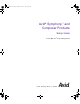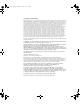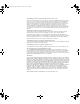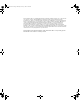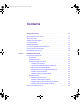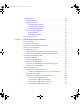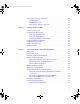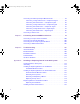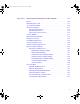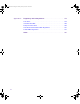0543401A.
0543401A.book Page 2 Monday, January 27, 2003 10:04 AM Copyright and Disclaimer Product specifications are subject to change without notice and do not represent a commitment on the part of Avid Technology, Inc. The software described in this document is furnished under a license agreement. You can obtain a copy of that license by visiting Avid's Web site at www.avid.com. The terms of that license are also available in the product in the same directory as the software.
0543401A.book Page 3 Monday, January 27, 2003 10:04 AM The following disclaimer is required by Ray Sauers Associates, Inc.: “Install-It” is licensed from Ray Sauers Associates, Inc. End-User is prohibited from taking any action to derive a source code equivalent of “Install-It,” including by reverse assembly or reverse compilation, Ray Sauers Associates, Inc.
0543401A.book Page 4 Monday, January 27, 2003 10:04 AM Apple, Macintosh, Mac OS, and Power Macintosh are trademarks of Apple Computer, Inc., registered in the U.S. and other countries. ATI and RADEON are trademarks and/or registered trademarks of ATI Technologies Inc. ATTO is a trademark of ATTO Technology, Inc. DiskWarrior is a registered trademark of Alsoft, Inc. FaderMaster Pro is a trademark of JL Cooper, a division of Sound Technology.
0543401A.book Page 5 Monday, January 27, 2003 10:04 AM Contents Using This Guide . . . . . . . . . . . . . . . . . . . . . . . . . . . . . . . . . . . . 15 Who Should Use This Guide . . . . . . . . . . . . . . . . . . . . . . . . . . . . . . . . . 15 About This Guide . . . . . . . . . . . . . . . . . . . . . . . . . . . . . . . . . . . . . . . . . . 16 Symbols and Conventions . . . . . . . . . . . . . . . . . . . . . . . . . . . . . . . . . . . 17 If You Need Help . . . . . . . . . . . . . . . . . . . . .
0543401A.book Page 6 Monday, January 27, 2003 10:04 AM Supported Devices . . . . . . . . . . . . . . . . . . . . . . . . . . . . . . . . . . . . . . . . . 30 Supported Monitors . . . . . . . . . . . . . . . . . . . . . . . . . . . . . . . . . . . . . 30 Supported Storage . . . . . . . . . . . . . . . . . . . . . . . . . . . . . . . . . . . . . . 31 Standalone Fibre Channel . . . . . . . . . . . . . . . . . . . . . . . . . . . . . 31 SCSI UL3D/160 LVD Board . . . . . . . . . . . . . . . . . . . . . . . . .
0543401A.book Page 7 Monday, January 27, 2003 10:04 AM Connecting the Storage Subsystem . . . . . . . . . . . . . . . . . . . . . . . . . . . . 53 Avid MediaDrives . . . . . . . . . . . . . . . . . . . . . . . . . . . . . . . . . . . . . . . 53 Avid MediaDock LVD . . . . . . . . . . . . . . . . . . . . . . . . . . . . . . . . . . . . 54 Fibre Channel Storage Subsystem . . . . . . . . . . . . . . . . . . . . . . . . . 55 Chapter 3 Turning On the System . . . . . . . . . . . . . . . . . . . . . . . . . . .
0543401A.book Page 8 Monday, January 27, 2003 10:04 AM Connecting the Video Input/Output Board to Decks . . . . . . . . . . . . . . . . 84 Connecting a Single Video Deck — Component Signal . . . . . . . . . . 84 Connecting Two Video Decks — Component Signal . . . . . . . . . . . . 86 Connecting a Single Video Deck — Composite Signal . . . . . . . . . . 89 Connecting Two Video Decks — Composite Signal. . . . . . . . . . . . . 91 Connecting a Single Video Deck — Digital Signal . . . . . . . . . . . . . .
0543401A.book Page 9 Monday, January 27, 2003 10:04 AM Appendix B Running the Avid System Test Pro Program . . . . . . . . . . . . 125 Menus. . . . . . . . . . . . . . . . . . . . . . . . . . . . . . . . . . . . . . . . . . . . . . . . . . 126 Board Diagnostics Tab . . . . . . . . . . . . . . . . . . . . . . . . . . . . . . . . . . . . . 127 Test Selection Window . . . . . . . . . . . . . . . . . . . . . . . . . . . . . . . . . . . . . 129 Preferences Window . . . . . . . . . . . . . . . . . . . . . . . .
0543401A.book Page 10 Monday, January 27, 2003 10:04 AM Appendix C Regulatory and Safety Notices . . . . . . . . . . . . . . . . . . . . . . . . 159 FCC Notice . . . . . . . . . . . . . . . . . . . . . . . . . . . . . . . . . . . . . . . . . . . . . . 159 Canadian ICES-003 . . . . . . . . . . . . . . . . . . . . . . . . . . . . . . . . . . . . . . . 160 European Union Notice . . . . . . . . . . . . . . . . . . . . . . . . . . . . . . . . . . . . . 160 Australia and New Zealand EMC Regulations . . . . . .
0543401A.book Page 11 Monday, January 27, 2003 10:04 AM Figures Figure 1 Rear View of G4 . . . . . . . . . . . . . . . . . . . . . . . . . . . . . . . .23 Figure 2 Avid PCI Extender Rear View . . . . . . . . . . . . . . . . . . . . . .24 Figure 3 Meridien I/O Box Rear View . . . . . . . . . . . . . . . . . . . . . . .27 Figure 4 Avid System Layout . . . . . . . . . . . . . . . . . . . . . . . . . . . . . .33 Figure 5 Arranging the G4 and Avid PCI Extender System . . . . . . .
0543401A.book Page 12 Monday, January 27, 2003 10:04 AM Figure 33 Eight-Channel Synchronization Cabling . . . . . . . . . . . . . . 77 Figure 34 Black Burst Generator Power Cabling . . . . . . . . . . . . . . . 78 Figure 35 Connecting the Black Burst Generator . . . . . . . . . . . . . . . 80 Figure 36 Connecting to the Serial Adapter . . . . . . . . . . . . . . . . . . . 81 Figure 37 Audio Splitter Rear View . . . . . . . . . . . . . . . . . . . . . . . . .
0543401A.book Page 13 Monday, January 27, 2003 10:04 AM Figure 67 Console Window . . . . . . . . . . . . . . . . . . . . . . . . . . . . . . .137 Figure 68 Avid System Test Pro Window . . . . . . . . . . . . . . . . . . . .139 Figure 69 Avid System Test Pro Window . . . . . . . . . . . . . . . . . . . .140 Figure 70 Test Selection Window . . . . . . . . . . . . . . . . . . . . . . . . . .141 Figure 71 Pixel DMA Loopback Cabling . . . . . . . . . . . . . . . . . . . . .
0543401A.book Page 14 Monday, January 27, 2003 10:04 AM Tables 14 Table 1 Avid System Board Location . . . . . . . . . . . . . . . . . . . . . . 25 Table 2 Eight-Channel Audio Interface Board Identifiers . . . . . . . 68 Table 3 Two-Channel Audio I/O Board Identifiers . . . . . . . . . . . . . 69 Table 4 Video I/O Board Identifiers . . . . . . . . . . . . . . . . . . . . . . . . 71 Table 5 Meridien I/O Box Indicator Functions . . . . . . . . . . . . . . . .
0543401A.book Page 15 Monday, January 27, 2003 10:04 AM Using This Guide Congratulations on your purchase of an Avid® Symphony™, an Avid Media Composer®, an Avid Film Composer®, or an Avid Xpress® system. You can use your system to create broadcast-quality output incorporating every possible production element from full-speed, high-resolution footage to multimedia artwork and animation to titling and computer-generated effects. n The documentation describes the features and hardware of all models.
0543401A.book Page 16 Monday, January 27, 2003 10:04 AM Using This Guide About This Guide The information provided in this guide will help you to understand the components that are part of a system, connect the components for proper system functionality, configure and test the system after installation, and troubleshoot basic problems that can arise during daily operation. The Contents that precedes this section lists the topics included in this guide.
0543401A.book Page 17 Monday, January 27, 2003 10:04 AM Symbols and Conventions Symbols and Conventions Unless noted otherwise, the material in this document applies to the Macintosh operating system. Avid documentation uses the following symbols and conventions: Symbol or Convention Meaning or Action n A note provides important related information, reminders, recommendations, and strong suggestions.
0543401A.book Page 18 Monday, January 27, 2003 10:04 AM Using This Guide Symbol or Convention Meaning or Action Click Quickly press and release the left mouse button (Windows) or the mouse button (Macintosh). Double-click Click the left mouse button (Windows) or the mouse button (Macintosh) twice rapidly. Right-click Quickly press and release the right mouse button (Windows only). Drag Press and hold the left mouse button (Windows) or the mouse button (Macintosh) while you move the mouse.
0543401A.
0543401A.book Page 20 Monday, January 27, 2003 10:04 AM Using This Guide Avid Educational Services For information on courses/schedules, training centers, certifications, courseware, and books, please visit www.avid.com/training or call Avid Sales at 800-949-AVID (800-949-2843).
0543401A.book Page 21 Monday, January 27, 2003 10:04 AM Chapter 1 Hardware Overview Your Avid system allows you to edit video and audio projects digitally in uncompressed or compressed format using the Meridien III board set. The minimum supported operating system for this release is v10.2.2 of the Mac OS® X operating system. n Your system might not contain all of the hardware that is described in your documentation. Our documents describe all hardware regardless of which model you purchased.
0543401A.book Page 22 Monday, January 27, 2003 10:04 AM Chapter 1 Hardware Overview Avid System Components The Avid system is based on three major pieces of equipment: • The Apple® Dual 1-GHz PowerPC® G4 Mini-Tower platform (G4 platform) with the ATI™ RADEON™ 9000 Pro graphics board. • An optional Avid Peripheral Component Interconnect bus (PCI) Extender.
0543401A.book Page 23 Monday, January 27, 2003 10:04 AM Avid System Components G4 platform Slot 5 Host interface board 5 4 3 Optional location of digital media portion of the Avid Meridien III video subsystem when no Avid PCI Extender is used. 2 Slot 1 Apple graphics board 1 USB ports Audio connectors Figure 1 c n Rear View of G4 Avid supports a 4-foot (1.2-meter) flat ribbon cable for use between the G4 platform and the Avid PCI Extender.
0543401A.book Page 24 Monday, January 27, 2003 10:04 AM Chapter 1 Hardware Overview Avid PCI Extender The Avid system uses a PCI expansion interface board to connect the G4 platform to the optional Avid PCI Extender (see Figure 2). The Avid PCI Extender is only needed if you want to use SCSI and Fibre Channel devices in the same system. It contains a set of Meridien PCI boards that allow you to input and output data from a variety of sources.
0543401A.book Page 25 Monday, January 27, 2003 10:04 AM Avid System Components Avid System Board Locations Table 1 lists the location of each board in the Avid system.
0543401A.book Page 26 Monday, January 27, 2003 10:04 AM Chapter 1 Hardware Overview Avid Extender Interface The Avid extender interface is built into the system board of the Avid PCI Extender and connects the Avid PCI Extender to the G4 platform using a flat ribbon cable no longer than 4 feet (1.2 meters) in length.
0543401A.book Page 27 Monday, January 27, 2003 10:04 AM Avid System Components Meridien Display Controller Board The system uses a single-head Meridien display controller board (display controller board) to support the Edit monitor. The monitor is normally supplied with the system. n The Bin monitor is controlled by the graphics board in the G4 platform, and is not part of the Meridien I/O board set. Information on how to connect the Client monitor is located in “Connecting a Client Monitor” on page 74.
0543401A.book Page 28 Monday, January 27, 2003 10:04 AM Chapter 1 Hardware Overview Meridien Video I/O Board Each system uses a video I/O board. The video I/O board has the following features: • Provides a parallel digital interface between the digital media board and the analog I/O. • Digitizes one channel of composite, component (Y, R-Y, B-Y), or S-Video. • Converts digital output from the digital media board to an analog output signal for composite (three outputs), component, and S-Video.
0543401A.book Page 29 Monday, January 27, 2003 10:04 AM Universal Serial Bus Devices Universal Serial Bus Devices The connector panel on the G4 platform has two Universal Serial Bus (USB) ports (see Figure 1). Avid connects a USB keyboard to one USB port and a 7-port USB hub to the other USB port.
0543401A.book Page 30 Monday, January 27, 2003 10:04 AM Chapter 1 Hardware Overview Supported Devices This section lists the supported devices for Avid systems and the Meridien hardware.
0543401A.book Page 31 Monday, January 27, 2003 10:04 AM Supported Devices Supported Storage There are three types of external storage options available for your Avid system: n • Standalone Fibre Channel • SCSI UL3D/160 LVD board (LVD drives only) • Avid Unity MediaNetwork As drive size and drive speed improve, some Fibre Channel devices, MediaDrives, and LVD shuttles will be available for use, while some might be discontinued.
0543401A.book Page 32 Monday, January 27, 2003 10:04 AM Chapter 1 Hardware Overview Avid Unity MediaNetwork The Avid Unity MediaNetwork server and storage subsystem use Fibre Channel storage components to provide the shared storage environment for a number of MediaNetwork clients. For more information about Avid Unity MediaNetwork, see the documentation that ships with Avid’s Workgroup solutions and Avid Unity MediaNetwork.
0543401A.book Page 33 Monday, January 27, 2003 10:04 AM Typical System Layout Typical System Layout As you set up the system, you need to arrange the various components to avoid exceeding the lengths of the cables that are provided with the system. You must place the Avid PCI Extender close to the G4 platform.
0543401A.
0543401A.book Page 35 Monday, January 27, 2003 10:04 AM Chapter 2 Setting Up the System Hardware This chapter explains how to connect the different parts of your Avid system. You might not have all of the equipment mentioned in this chapter, depending upon the type of system you purchased.
0543401A.book Page 36 Monday, January 27, 2003 10:04 AM Chapter 2 Setting Up the System Hardware Before You Begin Before you begin installing the Avid system, do the following: • Unpack all the boxes that came with the hardware kit. • Check the contents of the hardware kit against the packing list to confirm you have received all the parts. • Determine if you need to install a SCSI or Fibre Channel board. • Position the hardware components.
0543401A.
0543401A.book Page 38 Monday, January 27, 2003 10:04 AM Chapter 2 Setting Up the System Hardware rS18 plus 3 rS18 plus 2 O 44.1 kHz AUDIO SYNC PULL DOWN kHz VIDEO SYNC POWER 48 l rS18 plus 1 rS18 plus 0 Figure 5 Arranging the G4 and Avid PCI Extender System Assembling the System All systems shipped directly from Avid have most of the PCI boards already installed in the G4 or the optional Avid PCI Extender (the SCSI or Fibre Channel boards might not be installed).
0543401A.book Page 39 Monday, January 27, 2003 10:04 AM Assembling the System Checking the Voltage Switch on the Avid PCI Extender The shipping Avid PCI Extender contains a switch-selectable power supply. Make sure the voltage setting at the rear of the system is set properly for your area. Setting the Voltage Switch The voltage switch is located at the rear of the system between the two power sockets (see Figure 6).
0543401A.book Page 40 Monday, January 27, 2003 10:04 AM Chapter 2 Setting Up the System Hardware Connecting the G4 Platform and the Avid PCI Extender The G4 platform and the optional Avid PCI Extender are connected by a flat, gray, ribbon cable. To connect the G4 platform and the Avid PCI Extender: 1. Attach one end of the Avid PCI Extender cable to the board in slot 5 of the G4 platform (see Figure 7). 2.
0543401A.book Page 41 Monday, January 27, 2003 10:04 AM Connecting the Meridien I/O Box Connecting the Meridien I/O Box The Meridien I/O box is a standalone box that contains the audio and video I/O boards. You connect video equipment to the Meridien I/O box and audio equipment to the audio I/O device. The Meridien I/O box is connected to the digital media board located in the Avid PCI Extender using a 9.8-foot (3-meter) digital data cable. To connect the Meridien I/O box: 1. Locate the 9.
0543401A.book Page 42 Monday, January 27, 2003 10:04 AM Chapter 2 Setting Up the System Hardware 3. Locate the digital media board in the Avid PCI Extender (see Figure 10). Connect the other end of the digital data cable to the connector labeled M (main) on the digital media board.
0543401A.book Page 43 Monday, January 27, 2003 10:04 AM Connecting the Monitors Use the following instructions to connect the monitors to the correct locations on the display controller board. n The monitors shown in the following sections might not be the monitors you receive. If you use different monitors on your system, see the user’s guide that accompanies the monitor to complete the monitor installation, or contact the monitor reseller.
0543401A.book Page 44 Monday, January 27, 2003 10:04 AM Chapter 2 Setting Up the System Hardware 3. Attach the other end of the VGA cable to the VGA connector of the selected signal source input connector on the Bin monitor. 4. Attach the ac power cord to the ac power connector on the back of the monitor. 5. Plug the ac power cord into a power strip. Connecting the Edit Monitor To connect the Edit monitor: 1. Locate the Edit monitor cable (VGA connectors at both ends) in the hardware kit. 2.
0543401A.book Page 45 Monday, January 27, 2003 10:04 AM Connecting the Monitors n When the system is started for the first time, you might need to adjust the monitors that are attached to the display controller board. Controls to adjust the monitor are part of a tilt-out panel below the monitor screen. For information on using these controls, see the user’s guide included with the monitor.
0543401A.book Page 46 Monday, January 27, 2003 10:04 AM Chapter 2 Setting Up the System Hardware Connecting USB Devices The Avid system uses USB devices that connect to the two USB ports at the rear of the G4 platform. Most of these devices have there own software drivers that need to be installed before they can be used. This section explains how to connect the USB devices, but does not provide instructions for installing the software.
0543401A.book Page 47 Monday, January 27, 2003 10:04 AM Connecting USB Devices Connecting the Keyboard and Mouse The USB keyboard devices provided with the G4 platform are the keyboard and USB mouse. To connect the USB keyboard devices: 1. Connect the USB mouse to the left or right USB connector on the keyboard. 2. Attach the keyboard cable to one of the two USB ports at the rear of the G4 platform (see Figure 13).
0543401A.book Page 48 Monday, January 27, 2003 10:04 AM Chapter 2 Setting Up the System Hardware Connecting the USB Hub The USB hub converts one USB port at the rear of the G4 platform into seven USB ports. The USB hub kit (see Figure 14) contains a USB hub, a power adapter, and a USB cable. n n The USB hub shown in the example might not be the actual USB hub you receive. However, the example shown provides enough information to allow you to properly connect whatever USB hub you receive.
0543401A.book Page 49 Monday, January 27, 2003 10:04 AM Connecting USB Devices The USB hub has the following rear connections: • USB ports 1 through 7 • Device connection • On/Off switch • Power connection To connect the USB hub (see Figure 14) to the G4 platform: 1. Connect the power adapter to the USB hub: - Plug the dc connector of the power adapter into the power connection at the rear of the USB hub. - Plug the ac connector of the power adapter into a wall outlet or power strip. 2.
0543401A.book Page 50 Monday, January 27, 2003 10:04 AM Chapter 2 Setting Up the System Hardware Connecting the USB Devices to the USB Hub Once the USB hub is connected to the G4 platform, you can connect the following USB devices to the USB hub: • USB floppy drive • USB-to-serial adapter • USB-to-MIDI converter • USB application key (dongle) Connecting the USB Floppy Drive Avid supplies a USB floppy drive (see Figure 15) with an attached cable that connects to a USB port on the USB hub.
0543401A.book Page 51 Monday, January 27, 2003 10:04 AM Connecting USB Devices Connecting the USB-to-Serial Adapter The USB-to-serial adapter (see Figure 16) connects to a USB port on the USB hub. USB connector Figure 16 USB-to-Serial Adapter To connect the USB-to-serial adapter to the USB hub: 1. Plug the USB connector portion of the cable into a USB port at the rear of the USB hub (see Figure 14 for a port location). 2.
0543401A.book Page 52 Monday, January 27, 2003 10:04 AM Chapter 2 Setting Up the System Hardware To connect the USB-to-MIDI converter to a port on the USB hub: 1. Find the MIDI converter USB cable. 2. Connect the device connector of the USB cable to the device connector at the rear of the USB-to-MIDI converter. 3. Connect the USB connector of the USB cable to a USB port at the rear of the USB hub (see Figure 14 for a port location). 4.
0543401A.book Page 53 Monday, January 27, 2003 10:04 AM Connecting the Storage Subsystem Connecting the Storage Subsystem Your Avid system supports the following three types of storage subsystems: • Avid MediaDrives (iS, iS Pro, and rS drives) • Avid MediaDock LVD (a standalone SCSI subsystem) • Fibre Channel storage subsystem Manuals are provided for the Avid MediaDrives, Avid MediaDock LVD, and Fibre Channel storage subsystem that contain detailed installation instructions.
0543401A.book Page 54 Monday, January 27, 2003 10:04 AM Chapter 2 Setting Up the System Hardware c You should never connect or disconnect drives or terminators with the system or drives on. See the drive manual that shipped with your drives and the SCSI LVD Release Notes for detailed information on how to connect drives to the new SCSI LVD board.
0543401A.book Page 55 Monday, January 27, 2003 10:04 AM Connecting the Storage Subsystem Fibre Channel Storage Subsystem You might have a Fibre Channel storage subsystem that contains a 2-Gb optical or copper Fibre Channel controller board. To identify the Fibre Channel controller board in your system, look at the back of the G4 platform or the back of the Avid PCI Extender (see Figure 21). Installation instructions ship with the Fibre Channel storage subsystem.
0543401A.
0543401A.book Page 57 Monday, January 27, 2003 10:04 AM Chapter 3 Turning On the System Once the basic system is connected, you should turn on the system and make sure your monitors are set up correctly.
0543401A.book Page 58 Monday, January 27, 2003 10:04 AM Chapter 3 Turning On the System Turning On the System Once you have the keyboard and mouse, monitors, disk subsystem, Meridien I/O box, and application key (dongle) installed, you should turn on the system to make sure it boots properly before you install the Avid software and the remaining hardware. To turn on the system: 1. Make sure all devices are properly plugged into a surge protector or wall outlet. 2.
0543401A.book Page 59 Monday, January 27, 2003 10:04 AM Configuring the Avid System If your Avid system comes with two monitors, begin with “Setting Up the Edit Monitor” on page 59, and continue with “Setting Up the Bin Monitor” on page 61. If your Avid system comes with a single monitor, begin with “Setting Up the Bin Monitor” on page 61, and continue with “Installing the Avid Software” on page 63.
0543401A.book Page 60 Monday, January 27, 2003 10:04 AM Chapter 3 Turning On the System n The Edit monitor’s Display window opens on the right monitor if you have two monitors (see Figure 24). Figure 24 Edit Monitor’s Display Window 3. Click the Colors pop-up menu, and select Millions. 4. Select 1024 x 768 in the Resolutions list box. Click the Refresh Rate pop-up menu, and select 75 Hertz. If you need to use a different resolution, select a resolution from the Resolutions list box.
0543401A.book Page 61 Monday, January 27, 2003 10:04 AM Configuring the Avid System Setting Up the Bin Monitor n The Bin monitor’s Display window opens on the left monitor if you have two monitors (see Figure 25). Close Figure 25 Bin Monitor’s Display Window To configure the Bin monitor: 1. Click the Colors pop-up menu, and select Millions. 2. Select 1024 x 768 in the Resolutions list box. Click the Refresh Rate pop-up menu, and select 75 Hertz.
0543401A.book Page 62 Monday, January 27, 2003 10:04 AM Chapter 3 Turning On the System Arranging the Monitors and Desktop If you have both an Edit monitor and a Bin monitor connected to the Avid system, you need to arrange the monitors to match their physical locations in the system layout. You also need to set the Bin monitor as the startup monitor. To arrange the positions of the monitors and configure the desktop and startup monitor: 1.
0543401A.book Page 63 Monday, January 27, 2003 10:04 AM Installing USB Device Software Installing USB Device Software You must install the USB device software prior to installing and executing the Avid software. Locate the instructions that shipped with the USB devices and install the software at this time. n See the release notes that are specific to your system for details on software installation.
0543401A.book Page 64 Monday, January 27, 2003 10:04 AM Chapter 3 Turning On the System Diagnostic Utilities There are two other major software utilities available: • n n 64 - Select and create partitions. - Create striped groups. - Erase partitions. - Perform hard drive surface tests. The Storage Manager application and information on using Storage Manager can be found in the Applications/Utilities/AvidStorageManager directory on your system drive.
0543401A.book Page 65 Monday, January 27, 2003 10:04 AM Chapter 4 Connecting Audio and Video Equipment This chapter describes how to connect audio and video equipment to the audio and video boards in the Avid system. Configurations can be a simple single-deck configuration or multiple-deck configurations with mixers and an audio interface.
0543401A.book Page 66 Monday, January 27, 2003 10:04 AM Chapter 4 Connecting Audio and Video Equipment Video Decks The Avid system supports video decks from a number of different manufacturers. These decks can be controlled directly by the system as explained in this chapter. The following sections describe how to connect the audio, video, and control cabling that might be necessary to control your video deck. You should select the sections that are appropriate for your system and components.
0543401A.book Page 67 Monday, January 27, 2003 10:04 AM Identifying Audio and Video Boards Identifying Audio and Video Boards Avid systems with Meridien I/O hardware use the following video I/O and audio I/O boards: • Video I/O board — Provides analog and digital I/O connections for video equipment, connects the Meridien I/O box to the digital media board on the system, and provides locations for syncing equipment to the Meridien I/O box.
0543401A.book Page 68 Monday, January 27, 2003 10:04 AM Chapter 4 Connecting Audio and Video Equipment n The video board must be in the lower slot of the Meridien I/O box, and the audio board must be placed in the slot directly above the video board as shown in Figure 27. Only one audio board can be placed in the Meridien I/O box at a time.
0543401A.book Page 69 Monday, January 27, 2003 10:04 AM Meridien I/O Box Connectors Two-Channel Audio I/O Board Connectors Figure 29 shows the connections on the two-channel audio I/O board. Table 3 describes the function of each connector.
0543401A.book Page 70 Monday, January 27, 2003 10:04 AM Chapter 4 Connecting Audio and Video Equipment Table 3 Two-Channel Audio I/O Board Identifiers (Continued) Number Label Function 8 S/PDIF IN S/PDIF digital input, phono (RCA®) jack 9 S/PDIF OUT S/PDIF digital output, phono (RCA) jack 10 Gain button The button is not a connection, but sets the gain of the outgoing audio signals: • +4 dB gain is 0 Vu at +4 dBu signal level. • -10 dB gain is 0 Vu at -10 dBu signal level.
0543401A.book Page 71 Monday, January 27, 2003 10:04 AM Meridien I/O Box Connectors Table 4 Video I/O Board Identifiers Number Label Function 1 COMPONENT Y IN Video Y component input, BNC connector. Connects to analog video output of decks. 2 COMPONENT R-Y IN Video R-Y component input, BNC connector. Connects to analog video output of decks. 3 COMPONENT B-Y IN Video B-Y component input, BNC connector. Connects to analog video output of decks.
0543401A.book Page 72 Monday, January 27, 2003 10:04 AM Chapter 4 Connecting Audio and Video Equipment Table 4 72 Video I/O Board Identifiers (Continued) Number Label Function 15 S-VIDEO OUT Super-video output, 4-pin connector. Connects to analog video input of decks. 16 COMPOSITE OUT3 Composite video output, BNC connector. Connects to analog video input of decks or monitor. 17 COMPOSITE OUT2 Composite video output, BNC connector. Connects to analog video input of decks or monitor.
0543401A.book Page 73 Monday, January 27, 2003 10:04 AM Meridien I/O Box Indicators Meridien I/O Box Indicators The front panel of the Meridien I/O box has six indicators and a power switch (see Figure 31). When you turn on the Meridien I/O box, the indicators turn on and off as it goes through a power-on self-test (POST). After the POST, the 48-kHz and POWER indicators remain on. 44.
0543401A.book Page 74 Monday, January 27, 2003 10:04 AM Chapter 4 Connecting Audio and Video Equipment Table 5 Meridien I/O Box Indicator Functions (Continued) Indicator Function PULL DOWN The pulldown indicator is on when you play back an NTSC project at 23.976 in the Timeline, record with the Pulldown button set in the Digitize window (NTSC), or when performing a digital cut at 23.976 (NTSC). POWER The power indicator is on when the Meridien I/O box power switch is in the On (I) position.
0543401A.
0543401A.book Page 76 Monday, January 27, 2003 10:04 AM Chapter 4 Connecting Audio and Video Equipment n When you are digitizing analog audio only, and a sync is connected to Ref In, Ref In is automatically selected to sync the incoming audio. If there is no sync connected to Ref In, the internal sync is used by default to sync the incoming audio.
0543401A.book Page 77 Monday, January 27, 2003 10:04 AM Synchronizing Audio and Video Equipment To connect an eight-channel audio interface board to the eightchannel audio I/O device: 1. Locate one of two cables labeled “Slave Clock” in the hardware kit. 2. Attach the BNC connector at one end of the cable to Slave Clock In of the eight-channel audio interface board, labeled A in Figure 33. 3. Attach the other end of the cable to SLAVE CLOCK OUT of the audio I/O device, labeled B in Figure 33. 4.
0543401A.book Page 78 Monday, January 27, 2003 10:04 AM Chapter 4 Connecting Audio and Video Equipment 7. Locate the 50-pin digital system cable. 8. Attach one end of the cable to the connector labeled COMPUTER at the rear of the audio I/O device. 9. Attach the other end of the cable to the connector labeled 8-channel on the eight-channel audio interface board at the rear of the Meridien I/O box.
0543401A.book Page 79 Monday, January 27, 2003 10:04 AM Synchronizing Audio and Video Equipment Connecting the BBGen to Two Video Decks You might have to sync two decks to the Meridien I/O box when configuring your video equipment as shown in Figure 35. To sync two decks to the Meridien I/O box using a BBGen: 1. Locate three sync cables with BNC connectors at both ends (these are not provided in the hardware kit). 2. Attach the BNC connector of cable A to BB3 output of the BBGen.
0543401A.
0543401A.book Page 81 Monday, January 27, 2003 10:04 AM Controlling a Video Deck Controlling a Video Deck Avid systems can provide video deck control through the serial control connector on most decks. You can connect a single deck to your system using the USB-to-serial adapter and a direct serial cable with a round 8-pin DIN connector at one end and a 9-pin D connector at the other end. To connect a single deck to your system: 1. Locate a serial cable. 2.
0543401A.book Page 82 Monday, January 27, 2003 10:04 AM Chapter 4 Connecting Audio and Video Equipment Connecting Audio Equipment Audio equipment is not directly connected to the system. Depending upon the system you purchase, audio equipment connects to one of the following: n • An eight-channel audio I/O device. The audio device is then connected to the eight-channel audio interface board of the Meridien I/O box.
0543401A.book Page 83 Monday, January 27, 2003 10:04 AM Connecting Audio Equipment To connect the audio splitter using channels 1 and 2 as an example: 1. Locate one of the two-channel XLR to XLR cables shipped with the system. (This is two XLR to XLR cables bound together to form one cable.) - Connect the two female connectors of the cable to the analog output of channels 1 and 2 of either the 888 I/O audio device or the two-channel audio I/O board (see Figure 38).
0543401A.book Page 84 Monday, January 27, 2003 10:04 AM Chapter 4 Connecting Audio and Video Equipment 2. Locate the two XLR to ¼-inch cables shipped with the system. - Connect the female XLR connectors to the Left and Right connections of Monitor Out on the audio splitter. - Connect the ¼-inch connectors to the left and right speakers as shown in Figure 38. 3. Locate the remaining two-channel XLR to XLR cable shipped with the system. (This is two XLR to XLR cables bound together to form one cable.
0543401A.book Page 85 Monday, January 27, 2003 10:04 AM Connecting the Video Input/Output Board to Decks 2. Attach one end of the cable labeled A in Figure 39 (using the three BNC connectors) to COMPONENT OUT on the video I/O board as follows: The BNC attached to the green wire to the connector labeled Y. The BNC attached to the red wire to the connector labeled R-Y. The BNC attached to the blue wire to the connector labeled B-Y. 3.
0543401A.book Page 86 Monday, January 27, 2003 10:04 AM Chapter 4 Connecting Audio and Video Equipment 4. Locate a second cable labeled “Component Video.” There are three BNC connectors on each end of the cable. Each BNC is attached to a different colored wire (red, green, and blue). 5. Attach one end of the cable labeled B in Figure 39 (using the three BNC connectors) to COMPONENT IN on the video I/O board as follows: The BNC attached to the green wire to the connector labeled Y.
0543401A.book Page 87 Monday, January 27, 2003 10:04 AM Connecting the Video Input/Output Board to Decks 2. Attach one end of the cable labeled A in Figure 40 (using the three BNC connectors) to COMPONENT IN on the video I/O board as follows: The BNC attached to the green wire to the connector labeled Y. The BNC attached to the red wire to the connector labeled R-Y. The BNC attached to the blue wire to the connector labeled B-Y. 3.
0543401A.
0543401A.book Page 89 Monday, January 27, 2003 10:04 AM Connecting the Video Input/Output Board to Decks Connecting a Single Video Deck — Composite Signal A single composite video deck connection to the video I/O board requires the following components and cables: • Two cables labeled “Composite Video” (you can also use the “Serial Digital” cables) • A video deck capable of composite I/O To connect a deck as input and output using a composite signal: 1.
0543401A.
0543401A.book Page 91 Monday, January 27, 2003 10:04 AM Connecting the Video Input/Output Board to Decks Connecting Two Video Decks — Composite Signal You might want to input (digitize) video from one deck and output video (lay-back) to a second deck.
0543401A.
0543401A.book Page 93 Monday, January 27, 2003 10:04 AM Connecting the Video Input/Output Board to Decks Connecting a Single Video Deck — Digital Signal A single digital video deck connection to the video I/O board requires the following components and cables: • Two cables labeled “Serial Digital” • A video deck capable of serial digital I/O To connect a deck as input and output using a serial digital signal: 1. Locate one cable labeled “Serial Digital” (labeled Cable A in Figure 43). 2.
0543401A.
0543401A.book Page 95 Monday, January 27, 2003 10:04 AM Connecting the Video Input/Output Board to Decks Connecting Two Video Decks — Digital Signal You might want to input (digitize) video from one deck and output video (lay-back) to a second deck.
0543401A.
0543401A.book Page 97 Monday, January 27, 2003 10:04 AM Connecting a Video Server Connecting a Video Server The Avid system controls the media going to and from the video server in much the same way as it controls a video deck (see Figure 45). You should use the same instructions that explain how to connect a video deck to the Avid system when you connect the video server.
0543401A.
0543401A.book Page 99 Monday, January 27, 2003 10:04 AM Chapter 5 Connecting Serial and MIDI Port Devices Avid systems support the connection of two different MIDI fader controllers (fader controller), a Yamaha® 01V mixer (01V mixer), and a JL Cooper Media Control Station3 (MCS3) jog/shuttle wheel (jog/shuttle wheel).
0543401A.book Page 100 Monday, January 27, 2003 10:04 AM Chapter 5 Connecting Serial and MIDI Port Devices Connecting JL Cooper Fader Controllers Your Avid system supports the FaderMaster Pro and the MCS-3000X fader controllers. Both of the fader controllers connect to a USB-to-MIDI converter that connects to the USB hub on the G4 platform. To initialize and test your JL Cooper fader controllers, see either the editing guide or user’s guide for your system.
0543401A.
0543401A.book Page 102 Monday, January 27, 2003 10:04 AM Chapter 5 Connecting Serial and MIDI Port Devices Connecting the Yamaha 01V Mixer To connect the 01V mixer: 1. Quit any open applications. 2. Shut down the Avid system in a normal manner. 3. Make sure your USB-to-MIDI converter is connected to the USB hub as explained in “Connecting the USB-to-MIDI Converter” on page 51. 4. Locate two MIDI cables with 5-pin DIN connectors.
0543401A.
0543401A.book Page 104 Monday, January 27, 2003 10:04 AM Chapter 5 Connecting Serial and MIDI Port Devices 3. Attach the 9-pin connector of the serial cable to the other end of the female-to-female adapter. 4. Attach the round 8-pin DIN connector to the USB-to-serial adapter (see Figure 51) that is connected to the USB hub. n See “Connecting the USB-to-Serial Adapter” on page 51 for information that explains how to connect the USB-to-serial adapter to the USB hub. 5.
0543401A.book Page 105 Monday, January 27, 2003 10:04 AM Connecting a VTR Emulator Cable Connecting a VTR Emulator Cable You can connect certain controllers to an Avid system using a VTR emulator cable that allows the Avid system to emulate a VTR. You need the following equipment to connect the emulator cable to the Avid system: n • An installed USB-to-serial adapter (see “Connecting the USB-toSerial Adapter” on page 51). • A VTR emulator cable (female 9-pin D-type connector to male round 8-pin DIN).
0543401A.
0543401A.book Page 107 Monday, January 27, 2003 10:04 AM Chapter 6 Troubleshooting This chapter provides basic troubleshooting information for your Avid system. When you have problems with your system, consult the following sections to determine whether or not you can solve the problem before contacting Avid for assistance. If your problem persists, contact your support provider or Avid Customer Support at 800-800-AVID (800-800-2843) for additional assistance.
0543401A.book Page 108 Monday, January 27, 2003 10:04 AM Chapter 6 Troubleshooting General Problems If one or more of the system components does not turn on, make sure that: • The power cord is connected. • The power cord is plugged into a power strip. • The power strip is plugged into a wall outlet. • The power strip is turned on. • The Avid PCI Extender is turned on. • The Meridien I/O box is turned on. • The connections between the mouse, keyboard, dongle, and system are secure.
0543401A.book Page 109 Monday, January 27, 2003 10:04 AM MediaDrive Problems If the Client monitor is not working, make sure that: n • The monitor has power (see “General Problems” on page 108). • The composite BNC connector or serial digital Out BNC connector is properly connected to the composite out connector or the serial digital out connector on the video I/O board. • You run Avid System Test Pro as explained in Appendix B.
0543401A.book Page 110 Monday, January 27, 2003 10:04 AM Chapter 6 Troubleshooting Audio Problems If no sound is coming through the speakers, make sure that: • The speakers are plugged into a power strip. • The speakers are turned on. • The speaker volume is turned up. • The speaker cable is plugged into the line input on the back of each speaker. • The speakers are properly connected to the audio board or the audio interface.
0543401A.book Page 111 Monday, January 27, 2003 10:04 AM 3D Effects Problems • Check that the audio rate is set to the proper sample rate for the digitized audio. • If you cannot hear previously digitized audio, make sure the proper sample rate is set in the audio settings. 3D Effects Problems If Avid 3D effects are not functioning, you might see one or more of the following symptoms: • The media might appear green.
0543401A.
0543401A.
0543401A.book Page 114 Monday, January 27, 2003 10:04 AM Appendix A Installing or Replacing Boards in the Avid System Shutting Down the Avid System When you remove boards from the G4 platform, the Avid PCI Extender, or the Meridien I/O box, you need to shut down the Avid system. To shut down the system: 1. Select Special > Shut Down if the G4 platform is running. 2. Turn off the power to all peripherals attached to the G4 platform, the Avid PCI Extender, and the Meridien I/O box. 3.
0543401A.book Page 115 Monday, January 27, 2003 10:04 AM Installing or Replacing Boards in the G4 Platform n The software for the SCSI UL3D board and the 2-Gb optical Fibre Channel controller board are installed when you install the Avid software. G4 Platform Board Locations Figure 53 shows the layout and numbering of the slots in the G4 platform. 5 Slot 5 4 3 2 1 Slot 1 Figure 53 G4 Platform Slot Layout Table 6 lists the recommended slot locations in the G4 platform.
0543401A.book Page 116 Monday, January 27, 2003 10:04 AM Appendix A Installing or Replacing Boards in the Avid System Installing or Replacing Boards in the Avid PCI Extender The following sections explain how to install or replace boards in the Avid PCI Extender. To perform board removal and installation: 1. Shut down the Avid system (see “Shutting Down the Avid System” on page 114). 2. Know the board locations. 3. Remove the top cover. 4. Remove and replace the board. 5. Replace the top cover.
0543401A.book Page 117 Monday, January 27, 2003 10:04 AM Installing or Replacing Boards in the Avid PCI Extender Table 7 lists the Meridien I/O boards and their recommended slot locations in the Avid PCI Extender. n You only need to use the Avid PCI Extender if you need the SCSI LVD board and the Fibre Channel controller board in the same system.
0543401A.book Page 118 Monday, January 27, 2003 10:04 AM Appendix A Installing or Replacing Boards in the Avid System Removing and Replacing a Board To remove and replace an Avid board in the Avid PCI Extender: 1. Ground yourself as explained in “Grounding” on page 114. 2. If necessary, take any cables off the board you are going to remove. 3. Unscrew the board from the connection at the rear of the Avid PCI Extender (see Figure 55). Save the screw. 4.
0543401A.book Page 119 Monday, January 27, 2003 10:04 AM Replacing Boards in the Meridien I/O Box Replacing the Top Cover To replace the top cover on the Avid PCI Extender: 1. Replace the top cover on the chassis. 2. Use the screws removed earlier to screw the cover on the chassis. 3. Plug the power cord into the rear of the Avid PCI Extender. Replacing Boards in the Meridien I/O Box You might have to replace boards in the Meridien I/O box.
0543401A.book Page 120 Monday, January 27, 2003 10:04 AM Appendix A Installing or Replacing Boards in the Avid System ck ve Clo Sla el nn ha 8c In Thumbscrews SDI panel Thumbscrews Figure 56 Video I/O Board in the Meridien I/O Box 3. Remove the SDI panel board from the video I/O board (see Figure 57). a. Remove and save the two blank panel screws. b. Firmly, but carefully, pull the SDI board from the SDI connector as shown in Figure 57. c.
0543401A.book Page 121 Monday, January 27, 2003 10:04 AM Replacing Boards in the Meridien I/O Box 4. Install the new SDI panel board on the video I/O board. a. Place the SDI connector panel through the front panel of the video I/O board (see Figure 58). b. Align the SDI board connector with the connector on the video I/O board and carefully press the SDI board into the connector on the video I/O board. c.
0543401A.book Page 122 Monday, January 27, 2003 10:04 AM Appendix A Installing or Replacing Boards in the Avid System Installing the Fibre Channel Driver The ATTO 2-Gb Fibre Channel adapter boards, optical and copper, use the same driver. An ATTO configuration utility is used to perform firmware updates. The configuration utility, firmware, and driver are placed on the disk when you install your application. To install the Fibre Channel adapter board driver: 1.
0543401A.book Page 123 Monday, January 27, 2003 10:04 AM Installing the Fibre Channel Driver To update the Fibre Channel adapter board firmware: 1. Shut down the system. 2. Disconnect the Fibre Channel cable from the Fibre Channel board. 3. Boot the system. 4. Navigate to Macintosh HD/Applications/ExpressPCI Configuration Tool folder. 5. Double-click the ExpressPCI Configuration icon. The ExpressPCI Configuration Tool window opens. 6. In the left pane, expand hosts to localhost.
0543401A.
0543401A.book Page 125 Monday, January 27, 2003 10:04 AM Appendix B Running the Avid System Test Pro Program This appendix describes the menus, windows, and buttons in the Avid System Test Pro program, and how to start Avid System Test Pro.
0543401A.book Page 126 Monday, January 27, 2003 10:04 AM Appendix B Running the Avid System Test Pro Program Menus The diagnostics are located in the Avid System Test Pro folder, which is located in Macintosh HD/Applications/Utilities. Table 8 explains the Avid System Test Pro menus and their functions. Table 8 126 Menu Functions Menu Name Function File Provides a Save command for the Board Information, Console data, and Preferences settings. Select File > Quit to quit Avid System Test Pro.
0543401A.book Page 127 Monday, January 27, 2003 10:04 AM Board Diagnostics Tab Board Diagnostics Tab The Avid System Test Pro window displays the Board Diagnostics tab when you start the Avid System Test Pro program. Figure 60 shows the Avid System Test Pro window and the Board Diagnostics tab. Figure 60 Avid System Test Pro Window — Board Diagnostics Tab The Board Diagnostics tab provides diagnostics used to test the Avid components in the system.
0543401A.book Page 128 Monday, January 27, 2003 10:04 AM Appendix B Running the Avid System Test Pro Program The Board Diagnostics tab also contains two message boxes that provide Test Status and Test Progress.
0543401A.book Page 129 Monday, January 27, 2003 10:04 AM Test Selection Window Test Selection Window The Test Selection window opens when you click the Select button on the Board Diagnostics tab. The Test Selection window (see Figure 61) lists the Avid-specific subassemblies that were detected when Avid System Test Pro was started. The Test Selection window provides five buttons (three for test selections and two for controlling the test execution method).
0543401A.book Page 130 Monday, January 27, 2003 10:04 AM Appendix B Running the Avid System Test Pro Program Tests The Tests area in the Test Selection window lists all of the Avid-specific subassemblies located in the Avid system that can be tested. When you click the triangular opener to the left of a board name, the component tests associated with the board are displayed, as shown in Figure 62.
0543401A.book Page 131 Monday, January 27, 2003 10:04 AM Test Selection Window Test Selection Buttons Table 10 explains the function of the Test Selection buttons. . Table 10 Test Selection Buttons Button Function All Selects all the tests listed in the Test Selection window. None Deselects all the tests listed in the Test Selection window. Default Selects all tests that do not require user interaction.
0543401A.book Page 132 Monday, January 27, 2003 10:04 AM Appendix B Running the Avid System Test Pro Program Preferences Window Figure 63 shows the Preferences window that opens when you select Window > Preferences. The window allows you to customize some of the board diagnostics by selecting one of three tabs. Each tab is explained in the following sections.
0543401A.book Page 133 Monday, January 27, 2003 10:04 AM Preferences Window Test Control Preferences The Test Control preferences provide error detection and test continuation options. The Test Control tab provides the following options (see Figure 64): • Continue on error — This selection continues with the next selected test when an error is detected during a test. The Console records the failure and a red FAIL message is displayed in the Test Selection window. By default, this option is selected.
0543401A.book Page 134 Monday, January 27, 2003 10:04 AM Appendix B Running the Avid System Test Pro Program Figure 64 Preferences Window — Test Control Tab To change the test options: 1. Select Window > Preferences. 2. Click the Test Control tab. 3. Select one Error Handling option. 4. Select one Looping option. 5. Click Save to have your preference changes appear the next time you run the diagnostics.
0543401A.book Page 135 Monday, January 27, 2003 10:04 AM Preferences Window Baseboard Preferences The Baseboard preferences refer to the digital media board. The Base Board tab provides the following options (see Figure 65): • Use I/O Box — Routes video data to the Meridien I/O box. In turn, the video is displayed on an external monitor. The default is selected. • Use Display Controller — Routes video data to the Playback window in the User Interface monitor.
0543401A.book Page 136 Monday, January 27, 2003 10:04 AM Appendix B Running the Avid System Test Pro Program Video Subsystem Preferences The Video Subsystem tab allows you to override the default video standard (NTSC, NTSCj, or PAL) of the Meridien I/O box (see Figure 66). The Meridien I/O box defaults to NTSC in the United States.
0543401A.book Page 137 Monday, January 27, 2003 10:04 AM Console Window Console Window When an error is detected during a test, the message box changes to red and displays FAIL, informing you an error has occurred. If you are running board diagnostics with the Console window closed and an error occurs, the program automatically opens the Console window. The Console window displays information on all the tests that have occurred since the application started, or since the Console was cleared.
0543401A.book Page 138 Monday, January 27, 2003 10:04 AM Appendix B Running the Avid System Test Pro Program To save the Console information: t Select File > Save > Console or click the Console Fast Menu button, and select Save Console Text. To clear the Console information: t Click Clear at the bottom of the Console window or click the Console Fast Menu button, and select Clear Console.
0543401A.book Page 139 Monday, January 27, 2003 10:04 AM Default Board Diagnostics Default Board Diagnostics The diagnostics are located in the Avid System Test Pro folder, which is located in the Utilities folder on the Macintosh HD. Use the Board Diagnostics tab to test all of the Avid-specific boards detected in the system and in the Meridien I/O box. The default test suite runs all the tests that do not require user intervention.
0543401A.book Page 140 Monday, January 27, 2003 10:04 AM Appendix B Running the Avid System Test Pro Program Selecting Diagnostic Tests This section provides a procedure that explains how to run the diagnostics on individual subassemblies. To run the diagnostics on a subassembly that includes loopback tests, you must connect external I/O cables as explained in “External Loopback Cabling” on page 143. To run the specific diagnostic test: 1.
0543401A.book Page 141 Monday, January 27, 2003 10:04 AM Selecting Diagnostic Tests Board to be tested Message box Triangular opener Selected check box Deselected check box Figure 70 Test Selection Window 4. Select the tests you want to run. Some possibilities are as follows: n t Select a board to test by: a. Clicking the check box to the right of the board you want to test. The check box should be filled (black). b.
0543401A.book Page 142 Monday, January 27, 2003 10:04 AM Appendix B Running the Avid System Test Pro Program n A subassembly is tested when the rightmost check box is filled. When the rightmost check box is empty, that subassembly (or test) is not selected and that component is not tested. 5. Click the Run button in the Run Control area of the window. The diagnostic tests only the selected board and the selected components.
0543401A.book Page 143 Monday, January 27, 2003 10:04 AM Running a Single Diagnostic Test Running a Single Diagnostic Test The Interactive button in the Run Control area of the Test Selection window lets you run a test on an individual component or subassembly without selecting or deselecting tests with the rightmost check boxes. To run the specific diagnostic test: 1. Click the Interactive button. The color of the button lightens. 2. Click the individual test in the component list you want to test.
0543401A.book Page 144 Monday, January 27, 2003 10:04 AM Appendix B Running the Avid System Test Pro Program You will need to disconnect the I/O cables between the Avid Meridien I/O box and your video deck. Other cabling instructions in this section might require you to disconnect other equipment such as your Playback monitor. n For information regarding cable connections and video decks, see the Avid setup guide that came with your system.
0543401A.book Page 145 Monday, January 27, 2003 10:04 AM External Loopback Cabling Running the Loopback Tests Cable the Meridien I/O box as described in the following sections before running these tests. n Do not run a loopback test on an interface connector that does not have a loopback cable attached. Running a loopback test without the cable attached always produces a FAIL condition. To run the loopback tests: 1. Loop back the Meridien I/O box connectors as explained in the following sections. 2.
0543401A.book Page 146 Monday, January 27, 2003 10:04 AM Appendix B Running the Avid System Test Pro Program To connect the Pixel DMA Loopback test cable: t Connect the M and C connectors of the digital media board together using the digital media I/O cable (see Figure 71). M C Figure 71 Pixel DMA Loopback Cabling The Capture Playback Utility test captures and digitizes incoming data and plays it back to allow you to see if it was digitized properly.
0543401A.book Page 147 Monday, January 27, 2003 10:04 AM External Loopback Cabling Audio Loopback Cabling Connect the audio channel inputs to the audio channel outputs on the audio I/O board with the audio test cable (see Figure 73). To connect the audio loopback cable: 1. Attach CHAN1 OUT to CHAN1 IN. 2. Attach CHAN2 OUT to CHAN2 IN.
0543401A.book Page 148 Monday, January 27, 2003 10:04 AM Appendix B Running the Avid System Test Pro Program COMPONENT IN IN COMPOSITE IN MIC CHAN 1 CHAN 2 -10 GAIN 2 GAIN 1 -10 S / PDIF +4 CHAN 1 IN CHAN 2 IN OUT 1 OUT 2 OUT IN OUT OUT 3 R-Y B-Y Y R-Y B-Y OUT 1 OUT 2 OUT 3 OUT LTC Y IN OUT DIGITAL VIDEO REF Figure 74 AES / EBU AUDIO OUT AUDIO IN COMPOSITE S-VIDEO S-VIDEO SLAVE CLOCK SYSTEM IN / OUT IN OUT OUT Component Video External Cabling 2.
0543401A.
0543401A.book Page 150 Monday, January 27, 2003 10:04 AM Appendix B Running the Avid System Test Pro Program S-Video Loopback Cabling Connect the S-Video cable to the video I/O board (see Figure 77). To connect the S-Video loopback cable: 1. Connect one end of the cable to S-VIDEO IN on the video I/O board. 2. Connect the other end of the cable to S-VIDEO OUT on the video I/O board.
0543401A.book Page 151 Monday, January 27, 2003 10:04 AM Error Conditions Error Conditions Errors detected in the Meridien I/O box are only valid if the digital media board has passed all of its diagnostic tests. For information about possible causes and solutions, see “Digital Media Board Failed” on page 152. n If the digital media board fails its test, the boards installed in the Meridien I/O box are not expected to pass their tests.
0543401A.book Page 152 Monday, January 27, 2003 10:04 AM Appendix B Running the Avid System Test Pro Program Digital Media Board Failed To resolve the problem if the digital media board fails, perform one of the following procedures: n If the digital media board fails its test, the boards installed in the Meridien I/O box are not expected to pass their tests. c Never remove or plug in any boards or cables with the power turned on. t t If the digital media board test fails: a.
0543401A.book Page 153 Monday, January 27, 2003 10:04 AM Error Conditions t If the Pixel DMA Loopback test and the Capture Playback Utility test fail: a. Reseat and inspect the system cable between the Avid system and the Meridien I/O box. b. Turn off the power to the Meridien I/O box and reseat the video I/O board in its connector. For procedures on removing the video I/O board from the Meridien I/O box, see “Replacing Boards in the Meridien I/O Box” on page 119. c.
0543401A.book Page 154 Monday, January 27, 2003 10:04 AM Appendix B Running the Avid System Test Pro Program To resolve the problem if the video I/O board fails, perform one of the following procedures: t If the video I/O board test fails: a. Check that all other applications have quit. b. Reboot the Macintosh operating system. c. Check the system’s digital media cable between the Avid system and the Meridien I/O box. d.
0543401A.book Page 155 Monday, January 27, 2003 10:04 AM Error Conditions 3D Effects Board Set Failed n The 3D effects board set does not have a loopback test. To resolve the problem if the 3D effects board set fails, perform the following procedure: n For instructions on removing the computer's cover and replacing the expansion boards, see the computer manufacturer's documentation. 1.
0543401A.book Page 156 Monday, January 27, 2003 10:04 AM Appendix B Running the Avid System Test Pro Program To resolve the problem if the two-channel audio I/O board fails, perform one of the following procedures: t If the two-channel audio I/O board test fails: a. Check that all other applications have quit. b. Reboot the Macintosh operating system. c. Check the system’s digital media cable between the Avid system and the Meridien I/O box. d.
0543401A.book Page 157 Monday, January 27, 2003 10:04 AM Error Conditions To resolve the problem if the serial digital I/O board fails, perform one of the following procedures: t If the serial digital I/O board test fails: a. Check that all other applications have quit. b. Reboot the Macintosh operating system. c. Check the system’s digital media cable between the Avid system and the Meridien I/O box. d. Turn off the power to the Meridien I/O box and reseat the video I/O board in its connector.
0543401A.
0543401A.book Page 159 Monday, January 27, 2003 10:04 AM Appendix C Regulatory and Safety Notices FCC Notice This device complies with Part 15 of the FCC Rules. Operation is subject to the following two conditions: 1. This device may not cause harmful interference. 2. This device must accept any interference received, including interference that may cause undesired operation.
0543401A.book Page 160 Monday, January 27, 2003 10:04 AM Appendix C Regulatory and Safety Notices Canadian ICES-003 This Class A digital apparatus meets all requirements of the Canadian Interference Causing Equipment Regulations. Cet appareil numérique de la classe A respecte toutes les exigences du Règlement sur le matériel brouilleur du Canada. European Union Notice Declaration of Conformity (According to ISO/IEC Guide 22 and EN 45014) Application of Council 73/23/EEC, 89/336/EEC.
0543401A.
0543401A.book Page 162 Monday, January 27, 2003 10:04 AM Appendix C Regulatory and Safety Notices (2) Products for the Mac OS X Operating System: products were tested in a typical Avid Xpress, Avid Xpress DV, Film Composer, Media Composer, MediaDock 2+, MediaDock LVD, MediaDrive, MediaRAID, MEDIArray, MEDIArray Drive, MEDIArray II, MEDIArray II Drive, Meridien I/O box, or Symphony configuration. (3) Products for the UNIX Operating System: products were tested in an AirPlay or VideoSPACE configuration.
0543401A.
0543401A.
0543401A.
0543401A.
0543401A.
0543401A.
0543401A.
0543401A.