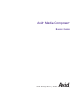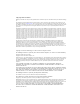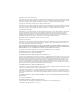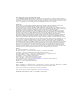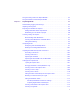Avid Media Composer ® ® Basics Guide m a k e m a n a g e m ove | m e d i a ™ Avid ®
Copyright and Disclaimer Product specifications are subject to change without notice and do not represent a commitment on the part of Avid Technology, Inc. The software described in this document is furnished under a license agreement. You can obtain a copy of that license by visiting Avid's Web site at www.avid.com. The terms of that license are also available in the product in the same directory as the software.
Copyright (C) 1989, 1991 by Jef Poskanzer. Permission to use, copy, modify, and distribute this software and its documentation for any purpose and without fee is hereby granted, provided that the above copyright notice appear in all copies and that both that copyright notice and this permission notice appear in supporting documentation. This software is provided "as is" without express or implied warranty. Copyright 1995, Trinity College Computing Center. Written by David Chappell.
Attn. Government User(s). Restricted Rights Legend U.S. GOVERNMENT RESTRICTED RIGHTS. This Software and its documentation are “commercial computer software” or “commercial computer software documentation.” In the event that such Software or documentation is acquired by or on behalf of a unit or agency of the U.S. Government, all rights with respect to this Software and documentation are subject to the terms of the License Agreement, pursuant to FAR §12.212(a) and/or DFARS §227.7202-1(a), as applicable.
Contents Using This Guide . . . . . . . . . . . . . . . . . . . . . . . . . . . . . . . . . . . . . . . . . . . . 29 Symbols and Conventions . . . . . . . . . . . . . . . . . . . . . . . . . . . . . . . . . . . . . . . . . . . . 30 If You Need Help. . . . . . . . . . . . . . . . . . . . . . . . . . . . . . . . . . . . . . . . . . . . . . . . . . . . 31 Accessing the Online Library . . . . . . . . . . . . . . . . . . . . . . . . . . . . . . . . . . . . . . . . . . 31 How to Order Documentation . . . . . . .
Opening a Project Automatically . . . . . . . . . . . . . . . . . . . . . . . . . . . . . . . . . . . . 58 Closing a Project . . . . . . . . . . . . . . . . . . . . . . . . . . . . . . . . . . . . . . . . . . . . . . . . 59 Deleting a Project . . . . . . . . . . . . . . . . . . . . . . . . . . . . . . . . . . . . . . . . . . . . . . . 59 Ending a Work Session . . . . . . . . . . . . . . . . . . . . . . . . . . . . . . . . . . . . . . . . . . . . . . 60 Quitting Your Avid Editing Application . . . . . . . .
Using the Settings Tab in the Project Window . . . . . . . . . . . . . . . . . . . . . . . . . . . . . 82 Using the Format Tab in the Project Window . . . . . . . . . . . . . . . . . . . . . . . . . . . . . . 83 Chapter 4 Capturing Media . . . . . . . . . . . . . . . . . . . . . . . . . . . . . . . . . . . . . . . . . . . . . 85 Understanding Logging and Shot Logs. . . . . . . . . . . . . . . . . . . . . . . . . . . . . . . . . . . 86 Importing Shot Log Files . . . . . . . . . . . . . . . . . . . . . . .
Selecting the Target Drives . . . . . . . . . . . . . . . . . . . . . . . . . . . . . . . . . . . . . . . 115 Targeting a Single Drive . . . . . . . . . . . . . . . . . . . . . . . . . . . . . . . . . . . . . . 115 Targeting Separate Drives for Audio and Video . . . . . . . . . . . . . . . . . . . . 115 Targeting a Drive Group . . . . . . . . . . . . . . . . . . . . . . . . . . . . . . . . . . . . . . 116 Interpreting the Time-Remaining Display . . . . . . . . . . . . . . . . . . . . . . . . . . . .
Capturing with Time-of-Day Timecode. . . . . . . . . . . . . . . . . . . . . . . . . . . . . . . 142 Frame Chase Capture. . . . . . . . . . . . . . . . . . . . . . . . . . . . . . . . . . . . . . . . . . . . . . . 142 Understanding Frame Chase Capture . . . . . . . . . . . . . . . . . . . . . . . . . . . . . . . 143 Enabling Frame Chase Capture. . . . . . . . . . . . . . . . . . . . . . . . . . . . . . . . . . . . 144 Requirements and Guidelines for Frame Chase Capture . . . . . . . . . . . . . . . .
Enlarging or Reducing Frame Sizes . . . . . . . . . . . . . . . . . . . . . . . . . . . . . 175 Rearranging Frames. . . . . . . . . . . . . . . . . . . . . . . . . . . . . . . . . . . . . . . . . 176 Realigning Frames in a Bin . . . . . . . . . . . . . . . . . . . . . . . . . . . . . . . . . . . 176 Changing the Frame Identifying the Clip . . . . . . . . . . . . . . . . . . . . . . . . . 177 Using Script View . . . . . . . . . . . . . . . . . . . . . . . . . . . . . . . . . . . . . . . . . . . . . .
Viewing Media with a 100Base-T Connection to Avid Unity ISIS. . . . . . . . . . . 194 Mounting and Unmounting Drives. . . . . . . . . . . . . . . . . . . . . . . . . . . . . . . . . . . . . . 194 Unmounting Drives. . . . . . . . . . . . . . . . . . . . . . . . . . . . . . . . . . . . . . . . . . . . . . 195 Mounting All Drives . . . . . . . . . . . . . . . . . . . . . . . . . . . . . . . . . . . . . . . . . . . . . 196 Using the Media Tool . . . . . . . . . . . . . . . . . . . . . . . . . . . . . . . . . .
Loading Clips or Sequences into Monitors . . . . . . . . . . . . . . . . . . . . . . . . . . . 229 Resizing Pop-up Monitors . . . . . . . . . . . . . . . . . . . . . . . . . . . . . . . . . . . . . . . . 229 Switching Between Loaded Clips . . . . . . . . . . . . . . . . . . . . . . . . . . . . . . . . . . 230 Clearing Clips from Monitors . . . . . . . . . . . . . . . . . . . . . . . . . . . . . . . . . . . . . . 231 Controlling Playback. . . . . . . . . . . . . . . . . . . . . . . . . . . . . . . . . . . .
Chapter 9 Creating and Editing Sequences . . . . . . . . . . . . . . . . . . . . . . . . . . . . . . 255 Entering Source/Record Mode . . . . . . . . . . . . . . . . . . . . . . . . . . . . . . . . . . . . . . . . 255 Creating a New Sequence . . . . . . . . . . . . . . . . . . . . . . . . . . . . . . . . . . . . . . . . . . . 257 Changing the Name and Timecode for a Sequence . . . . . . . . . . . . . . . . . . . . 258 Understanding Track Display for a New Sequence . . . . . . . . . . . . . . . . . . . . .
Saving a Customized Timeline View . . . . . . . . . . . . . . . . . . . . . . . . . . . . . . . . 283 Replacing a Timeline View . . . . . . . . . . . . . . . . . . . . . . . . . . . . . . . . . . . . . . . 284 Restoring the Default Timeline View . . . . . . . . . . . . . . . . . . . . . . . . . . . . . . . . 284 Navigating in the Timeline . . . . . . . . . . . . . . . . . . . . . . . . . . . . . . . . . . . . . . . . . . . 285 Using the Position Indicator. . . . . . . . . . . . . . . . . . . . . . . . . . .
Deleting Tracks . . . . . . . . . . . . . . . . . . . . . . . . . . . . . . . . . . . . . . . . . . . . . . . . 308 Understanding Backtiming . . . . . . . . . . . . . . . . . . . . . . . . . . . . . . . . . . . . . . . . 309 Backtiming Edits. . . . . . . . . . . . . . . . . . . . . . . . . . . . . . . . . . . . . . . . . . . . . . . . 309 Chapter 11 Working in Trim Mode . . . . . . . . . . . . . . . . . . . . . . . . . . . . . . . . . . . . . . . 311 Understanding Trim Mode. . . . . . . . . . . . . . . .
Performing Smooth Audio Scrub . . . . . . . . . . . . . . . . . . . . . . . . . . . . . . . . . . . 334 Understanding Digital Audio Scrub . . . . . . . . . . . . . . . . . . . . . . . . . . . . . . . . . 334 Adjusting Digital Scrub Parameters. . . . . . . . . . . . . . . . . . . . . . . . . . . . . . . . . 335 Performing Digital Audio Scrub . . . . . . . . . . . . . . . . . . . . . . . . . . . . . . . . . . . . 336 Soloing Audio Tracks in the Timeline . . . . . . . . . . . . . . . . . . . . . . . . . . . .
Using an External Controller in Live Mix Mode . . . . . . . . . . . . . . . . . . . . . . . . 364 Using Live Mix Mode Without an External Controller . . . . . . . . . . . . . . . . . . . . 367 Switching Between Live Mix Mode and Other Audio Mixer Modes . . . . . . . . . 367 Using the Audio Mixer Mode Fast Menu in Live Mix Mode . . . . . . . . . . . . . . . 367 Fine-Tuning Audio Transitions . . . . . . . . . . . . . . . . . . . . . . . . . . . . . . . . . . . . . . . . 369 Fading and Dipping Audio . . . . .
Working with Keyframes. . . . . . . . . . . . . . . . . . . . . . . . . . . . . . . . . . . . . . . . . . . . . 414 Understanding Standard Keyframes . . . . . . . . . . . . . . . . . . . . . . . . . . . . . . . . 414 Adding a Standard Keyframe . . . . . . . . . . . . . . . . . . . . . . . . . . . . . . . . . . . . . 415 Selecting a Standard Keyframe. . . . . . . . . . . . . . . . . . . . . . . . . . . . . . . . . . . . 415 Moving a Standard Keyframe . . . . . . . . . . . . . . . . . . . . . . . . . . . . .
Using the ExpertRender Command After a Real-Time Playback Attempt . . . . . . . . . . . . . . . . . . . . . . . . . . . . . . . . . . . . . . . . . . 438 Modifying ExpertRender Results . . . . . . . . . . . . . . . . . . . . . . . . . . . . . . . . 440 Considerations When Using ExpertRender. . . . . . . . . . . . . . . . . . . . . . . . 442 Chapter 14 Working with Titles . . . . . . . . . . . . . . . . . . . . . . . . . . . . . . . . . . . . . . . . . 443 Opening the Title Tools . . . . . . . . . . . . .
Using the Fast Save Option . . . . . . . . . . . . . . . . . . . . . . . . . . . . . . . . . . . . . . 466 Revising a Title in a Bin . . . . . . . . . . . . . . . . . . . . . . . . . . . . . . . . . . . . . . . . . . 466 Editing with Titles . . . . . . . . . . . . . . . . . . . . . . . . . . . . . . . . . . . . . . . . . . . . . . . . . . 467 Title Effect Clips in the Bin . . . . . . . . . . . . . . . . . . . . . . . . . . . . . . . . . . . . . . . . . . . 468 Editing a Title into a Sequence. . . . . . . .
Using the Drag-and-Drop Method for Export . . . . . . . . . . . . . . . . . . . . . . . . . . . . . 514 Using Avid Interplay Media Services. . . . . . . . . . . . . . . . . . . . . . . . . . . . . . . . . . . . 514 Customizing Export Settings . . . . . . . . . . . . . . . . . . . . . . . . . . . . . . . . . . . . . . . . . . 515 Chapter 17 Generating Output . . . . . . . . . . . . . . . . . . . . . . . . . . . . . . . . . . . . . . . . . . 517 Preparing for Output . . . . . . . . . . . . . . . . . . . . .
Preparing for the Online Session . . . . . . . . . . . . . . . . . . . . . . . . . . . . . . . . . . 549 Delivery Requirements for Final Masters . . . . . . . . . . . . . . . . . . . . . . . . . 549 Offline Formats for HD . . . . . . . . . . . . . . . . . . . . . . . . . . . . . . . . . . . . . . . 549 File Transfer for the Online Session . . . . . . . . . . . . . . . . . . . . . . . . . . . . . 550 System Compatibility for the Online Session . . . . . . . . . . . . . . . . . . . . . .
Transferring Media Files from Media Composer Version 7.2 or Avid Xpress Version 2.1 . . . . . . . . . . . . . . . . . . . . . . . . . . . . . . . . . . . . . . . . . . . . . . . . . . 572 Chapter 19 Working with the Avid Interplay Window. . . . . . . . . . . . . . . . . . . . . . . . 573 Using Remote Assets . . . . . . . . . . . . . . . . . . . . . . . . . . . . . . . . . . . . . . . . . . . . . . . 574 Connecting to the Avid Interplay Database . . . . . . . . . . . . . . . . . . . . . . . . . . .
Checking Avid Assets In to the Interplay Database. . . . . . . . . . . . . . . . . . . . . 600 Automatically Checking In Avid Assets . . . . . . . . . . . . . . . . . . . . . . . . . . . . . . 602 Updating Remote Assets in Bins . . . . . . . . . . . . . . . . . . . . . . . . . . . . . . . . . . . 603 Working with In-Progress Clips . . . . . . . . . . . . . . . . . . . . . . . . . . . . . . . . . . . . 603 Editing with In-Progress Clips. . . . . . . . . . . . . . . . . . . . . . . . . . . . . . . . . .
Using Clip Coloring to Show Available Resolutions . . . . . . . . . . . . . . . . . 639 Examples of MultiRez Clip Coloring . . . . . . . . . . . . . . . . . . . . . . . . . . . . . 641 MultiRez Button Menu . . . . . . . . . . . . . . . . . . . . . . . . . . . . . . . . . . . . . . . . . . . 644 MultiRez Bin Headings . . . . . . . . . . . . . . . . . . . . . . . . . . . . . . . . . . . . . . . . . . . 646 Deleting MultiRez Clips and Media from a Bin . . . . . . . . . . . . . . . . . . . . . . . . .
Tables DV Connections for Capture, Play, and Digital Cut. . . . . . . . . . . . . . . . . . . . . . . . . 102 Film Project Pulldown and Transfer Settings . . . . . . . . . . . . . . . . . . . . . . . . . . . . . 113 Audio Tool Components . . . . . . . . . . . . . . . . . . . . . . . . . . . . . . . . . . . . . . . . . . . . . 123 Luminance Settings for Video Input . . . . . . . . . . . . . . . . . . . . . . . . . . . . . . . . . . . . 130 Bin Object Icon Descriptions . . . . . . . . . . . . . . . . . . . .
Using This Guide Congratulations on your purchase of an Avid editing application. You can use your application to create broadcast-quality output incorporating every possible production element from full-speed, high-resolution footage, to multimedia artwork and animation, to computer-generated effects and titling. This guide contains the task-oriented instructions and conceptual information you need to use the basic features of your Avid editing application.
Using This Guide Symbols and Conventions Avid documentation uses the following symbols and conventions: Symbol or Convention Meaning or Action n A note provides important related information, reminders, recommendations, and strong suggestions. c A caution means that a specific action you take could cause harm to your computer or cause you to lose data. w A warning describes an action that could cause you physical harm.
If You Need Help If You Need Help If you are having trouble using your Avid product: 1. Retry the action, carefully following the instructions given for that task in this guide. It is especially important to check each step of your workflow. 2. Check for the latest information that might have become available after the documentation was published: - If the latest information for your Avid product is provided as printed release notes, they ship with your application and are also available online.
Using This Guide To access the Online Library, do one of the following: t From your Avid editing application, select Help > Online Library. t From the Windows desktop, select Start > Programs > Avid > Avid editing application Online Library. t Browse to the Online Library folder, and then double-click the MainMenu file. The Online Library folder is in the same location as the application itself, for example: C:\Program Files\Avid\Avid editing application Online Library How to Order Documentation To
Chapter 1 Editing Overview The following sections provide an overview of the editing workflow: • Editing Workflow • Starting a Project • Preparing to Edit • Editing a Sequence • Outputting a Sequence Editing Workflow Your editing workflow depends on a variety of factors. For example, you might be working on a standard-definition video project, a film project, or an HD project.
Chapter 1 Editing Overview 7. Fine-tune your edits and effects by using functions of the various edit modes, such as Trim mode (see “Working in Trim Mode” on page 311), Effect mode (see “Working with Effects” on page 391), and Color Correction mode (see “Color Correction” on page 477). 8. Add any titles you need. See “Working with Titles” on page 443. 9. Adjust and mix multiple audio tracks and prepare for final output, using audio tools. See “Working with Audio” on page 329. 10.
Starting a Project 1. Turn on your system and start your Avid editing application. 2. Select or create a project. 3. Select the Project settings. 4. Create and organize bins. 5. Back up the project.
Chapter 1 Editing Overview Preparing to Edit When you capture and organize footage before editing, you follow these basic steps: 1. Batch capture, log and capture, or capture on-the-fly your source material into the Avid system. See “Capturing Media” on page 85. 2. Use bins to organize the project items. See “Working with Bins” on page 169. 3. Manage media files by using the Media tool. See “Managing Media Files” on page 191. 4. Use the bins to create storyboards. See “Creating a Storyboard” on page 189.
Preparing to Edit 1. Capture footage, creating master clips and media files. 2. Sort and organize clips in the bins. 3. Manage media files for storage efficiency and backup security. 4. Previsualize with storyboards.
Chapter 1 Editing Overview Editing a Sequence When you edit your video and audio, you follow these basic steps: 1. View your clips and mark IN and OUT points, or create subclips based on selected portions of your master clips. See “Viewing and Marking Footage” on page 215. 2. Build your sequence in Source/Record mode, which provides nonlinear editing controls with Source and Record monitors, and in the Timeline. See “Creating and Editing Sequences” on page 255. 3.
Editing a Sequence 1. Screen, mark, and subcatalog footage. Source monitor Record monitor Timeline 2. Edit in Source/Record mode and the Timeline. 3. Fine-tune edits and effects. 4. Fine-tune audio pan, volume, and EQ. 5. Screen and continue editing as necessary.
Chapter 1 Editing Overview Outputting a Sequence When your sequence is finished, you can output it in any of the following ways, depending on the requirements of your project: 40 t Export as a file or a series of files. See “Exporting Frames, Clips, or Sequences” on page 507. t Output a digital cut in one or more formats. See “Generating Output” on page 517. t Generate a cut list through Avid FilmScribe.
Outputting a Sequence Finished sequence Export a file. Output to tape Generate a cut list. Generate an EDL.
Chapter 1 Editing Overview 42
Chapter 2 Starting a Project Your work begins when you turn on your system, start your Avid editing application, and open an existing project or create a new project.
Chapter 2 Starting a Project Working with the Desktop This section describes desktop navigation features that you can use to speed your work in your Avid editing application, or customize for your convenience while editing. You can: • Control how the Windows taskbar appears on the screen (Windows only). • Display the Macintosh Dock and use it as a quick way to launch your Avid editing application (Macintosh only).
Working with the Desktop To see the taskbar and minimized icons: t Minimize your Avid editing application. To change the taskbar settings: 1. Right-click an unused part of the taskbar, and select Properties. The Taskbar and Start Menu Properties dialog box opens. 2. Select the options you want: t To keep the taskbar hidden, deselect “Keep the task bar on top of other windows” and “Auto hide the task bar.
Chapter 2 Starting a Project Navigating in Dialog Boxes and Menus You can use the keys shown in the following table to navigate in many dialog boxes and menus and to select and deselect options.
Working with the Desktop Scroll Wheel Function Action Result t Moves the slider 10 units at a time. Press (Windows) or Control (Macintosh) + (Windows) or Option (Macintosh) + scroll wheel Customizing Mouse Functions Your Avid editing application allows you to set the speed of scrolling with the mouse wheel, and lets you assign functions to three additional mouse buttons. For example, mouse button 3 can have a button function assigned to it.
Chapter 2 Starting a Project To assign functions to additional mouse buttons: 1. Double-click Mouse in the Settings list of the Project window. The Mouse Settings dialog box opens. 2. Select Tools > Command Palette. The Command palette opens. 3. Select Button to Button Reassignment at the bottom of the Command palette. 4. Click the tab from which you want to select a user-selectable button. 5.
Starting Your Avid Editing Application (Macintosh) Starting Your Avid Editing Application (Macintosh) Your Avid editing application is in the following location: Macintosh HD/Applications/Avid Media Composer For most users, the desktop or Dock is a more convenient location for starting the application. The installation process places a shortcut alias icon for the Avid application on the desktop. n c n For more information on making an alias and using the Dock, see your Macintosh documentation.
Chapter 2 Starting a Project • If you have installed the startup project and media, open the startup project. • Close an open project and return to the Select Project dialog box. You should also back up your project information regularly to a separate storage device, as described in “Backing Up Your Project Information” on page 64.
Working with Projects The following table describes the elements of the Select Project dialog box: Element Description User Displays the login name of the user currently logged into the system. To change to a different user, you need to log out and log in as that user. For more information, see the documentation for your operating system. Folder Displays the path of the current folder. This path determines which projects appear in the project list and where a new project is created.
Chapter 2 Starting a Project Creating a New Project To create a new project: 1. Start your Avid editing application. The Select Project dialog box opens. 2. In the Select Project dialog box, select the folder in which you want to create the project: Private, Shared, or External. For more information, see “Understanding the Select Project Dialog Box” on page 50. 3. Click New Project. The New Project dialog box opens. 4. Type the name of your new project in the text box.
Working with Projects The following table lists the format options available. Depending on the model of your Avid editing application, your format options might not include all items listed here. Project Type Source Footage Transfer 23.976p NTSC For film-originated or video-originated footage that has been shot at 23.
Chapter 2 Starting a Project 6. Select the following additional options: - For 23.976p, 24p, 25p, 720p, and 1080p film projects, click the Film button and select a format for film gauge tracking from the Default Film Type menu. - For 24p PAL projects, select an audio transfer rate. For information on audio transfer rates, see “Audio Transfer Options for 24p PAL Projects” in the Help.
Working with Projects Opening an Existing Project To open an existing project: 1. In the Select Project dialog box, select the folder in which the project is located: Private, Shared, or External. For more information, see “Understanding the Select Project Dialog Box” on page 50. 2. Do one of the following: t Select a project in the Select Project dialog box, and then click OK. t Double-click a project name in the Projects list.
Chapter 2 Starting a Project Browsing for a Project To browse for a project in a location other than the default Shared and Private folders: 1. Start your Avid editing application. The Select Project dialog box opens.
Working with Projects 2. Click the Browse button. The Browse for Folder (Windows) or Project Directory (Macintosh) dialog box opens.
Chapter 2 Starting a Project 3. Navigate to the folder that contains the project you want. 4. Click OK (Windows) or Choose (Macintosh). 5. Select a Project in the Projects list. 6. Click OK. The Project window, the Composer window, and the Timeline open with the User settings loaded. The title bar of the Project window contains the project name and the user profile selected in the Select Project dialog box.
Working with Projects Closing a Project When you close the current project, you return to the Select Project dialog box. To close the current project, do one of the following: t With the Project window active, select File > Close Project. t Click the Close button in the Project window. Deleting a Project You can delete a project from within your Avid editing application. c n Deleting a project also deletes any bins that are in that project.
Chapter 2 Starting a Project Ending a Work Session To end the work session, you must first quit your Avid editing application, and then turn off your equipment in the order. Quitting Your Avid Editing Application There are two ways to quit your Avid editing application. You can quit directly to the desktop, or you can close the open project and then quit from the Select Project dialog box. n If you are working in an Avid Unity™ environment, your Avid editing application writes a media database file (.
Ending a Work Session Turning Off Your Equipment When you finish using your system and want to turn it off completely, follow these steps to avoid damaging your system or media storage drives. Quit your Avid editing application before turning off your equipment. For more information, see “Quitting Your Avid Editing Application” on page 60. To turn off your equipment: 1. Turn off the system by doing the following: For a Windows system: a. Click the Start button, and select Shut Down.
Chapter 2 Starting a Project Managing the Avid Projects and Avid Users Folders Managing projects, user profiles, and settings involves moving, copying, or deleting files and folders, and changing project or user names. You use the desktop to move projects and user profiles between systems. Avid Projects and Avid Users folders allow you to move entire projects or selected Project and User settings between systems by copying and moving files on your desktop.
Managing the Avid Projects and Avid Users Folders The Avid Users folder is located in the application folder: n • (Windows) drive:\Program Files\Avid\Avid editing application\Avid Users • (Macintosh) Macintosh HD/Users/Shared/Avid Media Composer/Avid Users (Windows only) The location of the Avid Users folder depends on the installation path for your Avid editing application.
Chapter 2 Starting a Project c When you change a user name or a project name, make sure you change the name of the folder and all the files in the folder that have the old name. Your Avid editing application does not automatically change the names of corresponding files in the folder. To change a project name or user name: 1. Navigate to the Avid Projects or Avid Users folder, and then double-click the folder to open it. 2. Click the name of the folder you want to change.
Backing Up Your Project Information Saving Your Project Information on a Drive or on Removable Media To save your work on a drive or on removable media: 1. Mount the drive or insert the storage media (USB drive, CD-ROM, or DVD-ROM) as appropriate. 2. (Windows only) From the Windows desktop, double-click the My Computer icon. 3. Double-click the icon for the destination storage drive or storage media to open it. Double-click any additional folders to target the appropriate storage location. 4.
Chapter 2 Starting a Project Working with the Avid Attic Folder Your Avid editing application uses a special folder on your system, the Avid Attic folder, to store backup files of each bin in a project.
Working with the Avid Attic Folder Retrieving Files from the Avid Attic Folder (Windows) To retrieve a file from the Avid Attic folder: 1. Minimize your Avid editing application. For information on minimizing, see the Windows documentation. 2. From the desktop, double-click the Avid Attic folder, located in drive:\Program Files\Avid\Avid editing application. n The Avid Attic folder is usually located in the same folder as your Avid editing application.
Chapter 2 Starting a Project 6. Select the backup bin file or files you want to retrieve. 7. Ctrl+drag the selected backup bin files to the desktop. This makes a copy of the files, leaving the original files in the Avid Attic folder. To copy backup files to a new bin: 1. Click the taskbar item for your Avid editing application to restore it. n If the taskbar is hidden, see “Using the Windows Taskbar (Windows Only)” on page 44. 2.
Working with the Avid Attic Folder 9. Select and delete the backup bins in the Other Bins folder. 10. Drag the backup bin files on the desktop to the Recycle Bin. Retrieving Files from the Avid Attic Folder (Macintosh) To retrieve a file from the Avid Attic folder: 1. Minimize your Avid editing application. For information on minimizing, see the Macintosh documentation. 2. From the desktop, double-click the Macintosh HD/Users/Shared/Avid Attic folder.
Chapter 2 Starting a Project 7. Select the material you want to keep from the backup bin, and drag the files to the new bin. 8. Repeat steps 3 through 7 for any other backup bin files you copied to the desktop. 9. Select and delete the backup bins in the Other Bins folder. 10. Drag the backup bin files on the desktop to the Trash.
Using Toolsets Customizing Toolsets To customize the toolset workspace: 1. For the toolset you want to customize, select Toolset > toolset. 2. Open other tools with which you want to work, and position them where you want them. 3. Select Toolset > Save Current. The next time you select the customized toolset, it appears with your changes. To remove your customizations: t Select Toolset > Restore Current to Default.
Chapter 2 Starting a Project 72
Chapter 3 Working with the Project Window The Project window provides controls for structuring and viewing important information about your current project. You can also modify User, Project, and Site settings from the Project window and display a list of effects.
Chapter 3 Working with the Project Window Understanding the Project Window The Project window is a central location for important information and tools that you need as you work on your project. Project window information is organized in tabs.The following table describes the display tabs available in the Project window: 74 Tab Function Bins Allows you to create and open bins. See “Using the Bins Tab in the Project Window” on page 75. Settings Allows you to view and modify settings.
Controlling Project Window Display Controlling Project Window Display The Project window opens automatically when you select a project in the Select Project dialog box. For more information, see “Working with Projects” on page 49. You can use the Project window’s tab to change the display of information in the window. The Project window remains open the entire time you are working in a project; however, it might become hidden behind open bins or tools. If this occurs, you can redisplay the Project window.
Chapter 3 Working with the Project Window Viewing a List of Bins You can view a list of bins in the Project window. From the Bins list, you can examine the number, names, sizes, and location of the bins. Bins from other projects appear in the Project window in italic. For more information on working with bins, see “Working with Bins” on page 169. To view a list of bins associated with the project: t Click the Bins tab in the Project window.
Using the Bins Tab in the Project Window Renaming a Bin Each new bin that you create takes the name of the project that appears in the title bar of the Project window and is numbered incrementally. n n If you plan to move bins and projects from one platform to another, do not use the characters / \ : * ? “ < > | or leading spaces, trailing spaces, or trailing periods, when naming projects, bins, and users.
Chapter 3 Working with the Project Window To open a bin directly: 1. Click the Bins tab in the Project window. 2. Double-click the Bin icon next to the bin name. The bin opens in a separate window. The Bin icon appears dimmed in the Bins list, indicating the bin is open. To open several bins at once from the Project window: 1. Click a Bin icon in the Bins list. 2. Ctrl+click (Windows) or Shift+click (Macintosh) each additional bin you want to open. 3. Select File > Open Selected Bins.
Using the Bins Tab in the Project Window Displaying Folders of Bins in the Bins List You can add folders to the Bins list in the Project window to help organize your project. You can drag bins into folders or drag folders into folders. For more information, see “Managing Folders and Bins” in the Help. Fast menu button Arrow Folders Trash icon To create a folder in a project: 1. Click the Fast menu button, and select New Folder. A new untitled folder appears. 2.
Chapter 3 Working with the Project Window c Only bins and folders appear in the Trash. If you select a clip, subclip, or effect directly in a bin and press the Delete key, the item is permanently deleted and does not appear in the Trash. To delete a bin or folder from the Project window: t Select the bin or the folder you want to delete in the Bins list of the Project window, and do one of the following: - If the SuperBin is not enabled, press the Delete key.
Using the Bins Tab in the Project Window Saving Bins Manually You can manually save a specific bin, selected bins, or all bins. You might want to do this immediately after performing an important edit. To save a specific bin: 1. Click the bin to activate it. 2. Select File > Save Bin. To save selected bins: 1. In the Bins tab of the Project window, click a Bin icon to select it, and then Ctrl+click any additional bins. 2. Select File > Save All. The system saves all the selected bins.
Chapter 3 Working with the Project Window Using the Settings Tab in the Project Window From the Settings tab in the Project window, you can view, select, open, and alter various User, Project, and Site settings. Each setting includes Help that you can access directly from the setting dialog box. Before working in your project, review the basic system settings described in the following table: Setting Description Bin Sets parameters for auto-save interval and other bin procedures.
Using the Format Tab in the Project Window To open a setting: t Double-click the setting in the Settings list. To view Help for a setting: t Open a setting and press the F1 key (Windows) or the Help key (Macintosh). Using the Format Tab in the Project Window The Format tab in the Project window allows you to view basic project information, such as the video format (NTSC, for example). The displayed information lists the options you selected in the New Project dialog box when you created the project.
Chapter 3 Working with the Project Window 84
Chapter 4 Capturing Media Capturing is the process of creating digital media from video or audio input.When you capture, you convert source material into master clips that contain reference information and media files that contain the digital audio and video.
Chapter 4 Capturing Media Understanding Logging and Shot Logs Logging is the process of entering information about source material into bins at the beginning of the editing workflow. A shot log is a text file that lists information about a roll of film or a videotape, usually in chronological order. You can get information into your bins either by importing a shot log file or by entering the information directly.
Importing Shot Log Files Importing Shot Log Files You can import a shot log file into a bin to make clip information such as start and end timecode available to your Avid editing application. For more information on logging and shot logs, see “Understanding Logging and Shot Logs” on page 86. To import shot log files into a bin: 1. If you have created Import settings for importing shot log files, select the Import setting you want to use from the Settings list.
Chapter 4 Capturing Media Macintosh Enable menu From menu 4. (Option) If you want to select options for combining events on import, click the Options button to open the Import Settings dialog box, After selecting the appropriate options from the Shot Log tab, click OK to close the Import Settings dialog box and return to the Select Files to Import dialog box. For information on Import settings, see “Import Settings” in the Help.
Preparing the Hardware for Capture 6. Use the Look in menu (Windows) or From menu (Macintosh) to locate the folder containing the source file. 7. Select the source file from the list and click the Open button. When the system finishes importing the file, the clips appear in the selected bin.
Chapter 4 Capturing Media Item Description DAT When capturing from DAT, you might need to select an appropriate sync (digital audiotape) setting. For more information, see “Establishing Sync for Audio-Only Input” on page 90. Striped drives If you are capturing media at high resolution, you must use striped drives. Getting Information About Striped Drives Avid maintains a set of tables containing information about striping drives, which is available through Avid online support.
Selecting Settings for Capture Analog Audio Input If you are capturing audio-only from an analog source, sync is taken from the sync source, either black burst or tri-level, as selected in the Video Output tool. If no sync source is connected, sync is generated from internal timing. c If you need to synchronize audio with video clips captured separately, Avid recommends that you connect a sync source to both the Avid DNA device and the audio deck.
Chapter 4 Capturing Media Understanding Video Resolutions Video resolution refers to the dimensions and the amount of compression in a video media file. The resolutions you can select depend on your project format. • For 25-fps and 30-fps projects, the Video Resolution list shows single-field resolutions, two-field interlaced resolutions, and DV. • For 24p and 25p projects, the list shows progressive, full-frame resolutions. Select 1:1 for uncompressed media.
Selecting Settings for Capture c If you are using Avid Unity LANshare or Avid Unity PortServer Pro, make sure to specify a supported resolution. For information on supported resolutions, see the LANshare or PortServer Pro documentation. To select a video resolution and media drives: 1. Do one of the following: t Double-click Media Creation in the Settings list. t Select Tools > Media Creation. The Media Creation dialog box opens. 2. Click the Media Type tab, and select either OMF or MXF file format.
Chapter 4 Capturing Media 5. Select a video drive and an audio drive. To select the same drive for both video and audio, click the Single/Dual Drives Mode button until only a single drive menu opens. n The drive that appears in boldface type has the most available space. 6. (Option) You can select drives and create a drive group. Click the Target Drive menu, and select Change Group. For more information on selecting a drive group, see “Targeting a Drive Group” on page 116.
Selecting Settings for Capture n If you are working in a network environment, see “Drive Filtering in Networked Workflows” in the Help. To set drive filtering in the Media Creation dialog box: 1. Do one of the following: t Double-click Media Creation in the Settings list. t Select Tools > Media Creation. The Media Creation dialog box opens. 2. (Option) Click the Drive Filtering & Indexing tab. n Options for indexing local drives apply only in an Avid Interplay™ environment.
Chapter 4 Capturing Media The drive or drives you filter out do not appear in the other Media Creation tabs as possible locations where you can store media. They also do not appear in other drive selection menus in the application except for the Import, Export, and Relink dialog boxes. n Your settings are not saved until you click OK. 4. Click OK to save your settings. For more information about options, see “Media Creation Settings” in the Help.
Configuring Decks Configuring a Deck or Multiple Decks c You must manually configure the appropriate hardware connections before Deck Configuration settings can take effect. To configure a deck or multiple decks: 1. Double-click Deck Configuration in the Settings list in the Project window. The Deck Configuration dialog box opens. 2. Click the Add Channel button to add a new channel box on the left side of the Deck Configuration dialog box and to automatically open a Channel dialog box.
Chapter 4 Capturing Media 3. Click the Channel Type menu, and select one of the following items, depending upon your system configuration: - FireWire if you are controlling a DV camera or deck through a FireWire connection. - Direct if you are controlling a deck through an RS-422 connection to the serial port. - VLAN VLX if you are controlling decks through a V-LAN/VLXi connection. 4.
Configuring Decks 6. Click Yes if you want to automatically configure the channel. A new channel appears in the display area of the Deck Configuration dialog box, along with the autoconfigured deck. n Do not autoconfigure a DV camera or deck. Not all DV devices respond to the Autoconfigure command. Due to this limitation, Auto-configure selects only a generic device template.
Chapter 4 Capturing Media 8. Click the Add Deck button to open the Deck Settings dialog box. n With a deck already connected to the system, you can click the Auto-configure button to bypass the Deck Settings dialog box and automatically configure a deck with the default settings. 9. Select the manufacturer and model number of your deck or other device. Selecting a model opens a template of settings for the device you selected. You can change these settings based on your device.
Capturing DV Media Directly from a DV Device 12. (Option) If you want the system to check the deck configuration against the decks physically connected to the system, select “Verify configuration against actual decks.” The system checks the deck configuration after you click the Apply button in the Deck Configuration dialog box and when you start your Avid editing application. A message box warns you if the configuration does not match the deck. 13.
Chapter 4 Capturing Media Connecting a DV Device Depending on your configuration and requirements, you can connect a DV device to one of the following ports: • The 1394 (FireWire) port on your Avid DNA hardware (Adrenaline, Avid Mojo, or Avid Mojo SDI) • A 1394 port on your computer (Host 1394). To use a connected DV device for capture, play, or output, you must select it in your Avid editing application, as described in “Selecting a DV Device” on page 103.
Capturing DV Media Directly from a DV Device Selecting a DV Device When you want to use a DV device for capture, play, or output, you need to select it in your Avid editing application. You can use the Special > Device menu or the DNA/1394 button in the Timeline window to select the device without disconnecting your equipment. If your system has Avid DNA hardware attached, the system default is DNA, and when a new project is selected, the system automatically selects DNA.
Chapter 4 Capturing Media Capturing DV 25 Media For systems with Avid DNA hardware, you can capture DV 25 through either of the following connections: • The 1394 (FireWire) port on your Avid DNA hardware (Adrenaline, Avid Mojo, or Avid Mojo SDI) • A 1394 port on your computer (Host 1394). For Windows systems with an Adrenaline or Avid Mojo, this port needs to be on an optional IEEE-1394 card installed on a bus separate from the one used by the Adrenaline or Avid Mojo.
Capturing DV Media Directly from a DV Device Capturing DV 50, DVCPRO HD, or HDV Media How you capture DV 50, DVCPRO HD, or HDV media depends on the DNA hardware connected to your system. For Adrenaline or Avid Mojo systems, you can capture DV 50, DVCPRO HD, or HDV media only through a IEEE-1394 port on your computer. For Windows systems, this port needs to be on an optional IEEE-1394 card installed on a bus separate from the one used by the Adrenaline or Avid Mojo.
Chapter 4 Capturing Media Setting Up the Capture Tool The Capture tool provides controls for cueing, marking, and logging footage, and specifies capturing parameters such as source and target locations. n In Capture mode, the Client monitor displays the playback footage whenever the video track is selected in the Capture tool. The following illustration shows the Capture tool for an HD project.
Setting Up the Capture Tool When you are ready to capture, you need to open the Capture tool and set the Capture tool up by using the following procedures: • Opening the Capture Tool • Changing the Power Scheme (Windows Only) • Selecting a Deck in the Capture Tool • Selecting a Source Tape • Selecting Source Tracks • Setting the Video and Audio Input in the Capture Tool • Detecting a Valid or Locked Sync Signal • Setting the Pulldown Switch • Selecting a Resolution in the Capture Tool •
Chapter 4 Capturing Media Changing the Power Scheme (Windows Only) If you install your Avid editing application on a laptop computer, an Incompatible Power Scheme warning button might appear in the top right corner of the Capture tool. Some of the standard power schemes available to laptops running Windows XP might affect the performance of editing functions, including capturing media. Avid recommends you use the “Always On” power scheme when working with Avid applications.
Setting Up the Capture Tool To activate playback from an available deck: t Click the Deck Selection menu, and select the deck. Selecting a Source Tape To select a source tape: 1. Do one of the following: t If a tape is already in the deck, click the Source Tape Display button in the Capture tool. t If there is no tape in the deck, insert a tape into the deck. The Select Tape dialog box opens. 2.
Chapter 4 Capturing Media 3. Provide the system with a tape name in one of the following ways: n t Select the name of the tape from the list in the Select Tape dialog box and click OK. t Expand the list by selecting the “Show other projects” option or by clicking the Scan for tapes button. t Click New if the tape is not in the list. A new tape name line appears in the dialog box. Type the new name, press Enter (Windows) or Return (Macintosh) and click OK.
Setting Up the Capture Tool Setting the Video and Audio Input in the Capture Tool The Video and Audio menus show you the current input settings for the Video Input tool and the Input tab in the Audio Project Settings dialog box. The menus also provide a convenient way to change the settings if necessary. n The Video Input tool is not available on all models. If your model does not have the Video Input tool, the Avid editing application sets the default input options automatically.
Chapter 4 Capturing Media Setting the Pulldown Switch If you are capturing sound created during an NTSC film-to-tape transfer, you need to set the pulldown switch before you begin capturing. If you are capturing picture only, you do not need to set the switch. If you are working in a 23.976p project, the pulldown switch is not necessary and does not appear. n Make sure your film preferences are set properly. For more information, see “Transfer Settings for Film Projects” in the Help.
Setting Up the Capture Tool Film Project Pulldown and Transfer Settings Pulldown Switch Setting Source Playback Speed Film to Video Transfer Settings (Set in Film Settings Dialog Box) Original sound source synced to 24p NTSC NTSC during transfer. For capturing picture and sound from NTSC tape, or sound-only from simul-DAT tapes created during telecine transfer. On (0.99) 29.97 fps Picture Transfer Rate: With 2:3 pulldown NTSC MOS film-to-tape transfer with separate audio.
Chapter 4 Capturing Media Selecting a Resolution in the Capture Tool The Res (Resolution) menu contains a list of the available resolutions, depending on your project and the model of your Avid editing application. You can select the resolution in the Capture tool or in the Media Creation dialog box, see “Selecting Video Resolutions and Media Drives” on page 92. If you select a resolution in the Capture tool, the Media Creation settings change to the resolution you selected.
Setting Up the Capture Tool Selecting the Target Drives You select a target drive as the destination for audio and video media files created when you capture. You can capture audio and video to a single drive, or separate drives, as described in the following topics. If you are capturing high-quality resolutions, you need to select striped drives. For more information, see “Getting Information About Striped Drives” on page 90 and “Formatting and Striping MediaDrives” in the Help.
Chapter 4 Capturing Media To target separate drives for audio and video: 1. If the Capture tool is not already open, select Tools > Capture. The Capture tool opens. 2. Click the Single/Dual Drive Mode button to display the Dual Drive icon. Two Target Drive menus appear. The top one is targeted for video and the bottom one is targeted for audio. 3. Click each Target Drive menu, and select separate drives for audio and video. The names shown in bold in the menus have the most storage available.
Setting Up the Capture Tool 2. Ctrl+click (Windows) or Shift+click (Macintosh) to select multiple drives to include in the capturing session, or click the All button to select all drives. 3. Click OK to close the dialog box and create the drive group. The group appears in the Target Drive menu. When you capture, any clip that exceeds the capacity of a drive (whether that drive is empty or already contains media files) continues capturing onto another drive in the group.
Chapter 4 Capturing Media Preparing for Audio Input Your Avid editing application provides you with a wide range of options for audio input: capturing audio with video from tape, capturing audio from a digital or analog deck, or capturing through a microphone, in various formats and at various sample rates. The following topics provide basic information on preparing for audio input. For advanced information on audio input, see “Preparing for Audio Input: Advanced” in the Help.
Preparing for Audio Input To select the audio sample rate: 1. In the Project window, click the Settings tab. The Settings list appears. 2. Double-click Audio Project. The Audio Project Settings dialog box opens. 3. Click the Main tab. 4. Click the Sample Rate menu, and select a sample rate. 5. Close the Audio Project Settings dialog box. Understanding Audio Files and Formats Audio files are created when you: • Record audio tracks in Capture mode. • Create tone media by using the Audio tool.
Chapter 4 Capturing Media Selecting the Audio File Format To select the audio file format: 1. In the Project window, click the Settings tab. The Settings list appears. 2. Double-click Audio Project. The Audio Project Settings dialog box opens. 3. Click the Main tab. 4. Click the Audio File Format menu, and select WAVE (OMF), AIFF-C (OMF), or PCM (MXF). 5. Close the Audio Project Settings dialog box.
Preparing for Audio Input Configuring the Sound Card (Software-Only Systems) Depending on the sound card installed on your Avid system, you might need to customize the configuration of audio input and audio output. Usually this configuration occurs automatically when you install your Avid editing application. Some sound cards, however, require further customization to ensure full compatibility between the application and the audio hardware on your system.
Chapter 4 Capturing Media n You can map an input source to only one output source at a time. The options available for mapping depend on your audio hardware. 4. (Option) If you do not want an input source mapped to an output source, select from the corresponding Output Source menu. You might need to do this, for example, if your system lists more input sources than output sources. 5. Click OK. To reconfigure the sound card to the original application settings: t c Click the Default button.
Preparing for Audio Input Understanding the Audio Tool You use the Audio tool primarily for mixing and monitoring audio. The Audio tool, along with your hardware’s audio parameters, allows you to do the following in preparation for input: • Check and manage your audio hardware setup. • Set audio levels before recording. In addition, controls in the Audio tool allow you to calibrate, set levels, and generate customized calibration tones for output to the speakers or a record device.
Chapter 4 Capturing Media Opening and Sizing the Audio Tool To open the Audio tool, do one of the following: t Select Tools > Audio Tool. t Click the Audio Tool button in the Capture tool. The Audio tool opens and displays meters for two to eight channels, depending on the configuration of your system. Reset Peak button Peak Hold Menu button In/Out toggle buttons Digital scale (fixed) Volume unit scale (adjustable) To resize the Audio tool: t Click the lower right corner, and drag it to resize.
Preparing for Video Input To check and adjust input levels using an audio input device: 1. Click the In/Out toggle buttons in the Audio tool for the channels that you use for input. The Audio tool displays an I for Input. 2. Play back the source audio (from a videotape or DAT, for example). If the recording includes reference tone, cue to the tone and play it back. 3.
Chapter 4 Capturing Media Opening the Video Input Tool To open the Video Input tool, do one of the following: t Select Tools > Video Input Tool. t Click the Video Input Tool button in the Capture tool. The Video Input tool opens. Vectorscope Monitor button Waveform Monitor button Waveform monitor Vectorscope monitor Input menu Preset buttons Settings menu 100% Bars buttons For information about settings in the Video Input tool, see “Video Tool Input Settings” in the Help.
Preparing for Video Input • When a preset button has a black arrow and you click it, the arrow becomes lit (appears green), and the slider moves to the factory preset level for that parameter. • When you click a lit preset button, the arrow changes to black, and the slider returns to the last manual setting. As you adjust levels in the tool, you can switch the preset buttons between the levels you set manually and the factory preset levels.
Chapter 4 Capturing Media To calibrate the video input: 1. Make sure you have properly connected the video playback device to the system. For more information, see the setup guide for your Avid system. 2. Select Tools > Video Input Tool. The Video Input tool opens. 3. Click the Input menu, and select the appropriate video input channel. Your options for video input depend on the model of your Avid editing application and the project you select.
Preparing for Video Input The Client monitor displays one of the following types of bars (or a variation of them). Full-field color bars (NTSC or PAL) Color bars can be either 75% or 100% of peak levels. 100% white SMPTE standard split bars (NTSC only) Color bars (top 67% of frame) 75% white 7.5 black level (NTSC with setup) 100% white (lower 25% of frame) 5.
Chapter 4 Capturing Media 7. Open the Waveform monitor by clicking the Waveform Monitor button. NTSC waveform values (IRE) White level at 100 IRE (digital 235) (100% bars) White level at 77 IRE (digital 180) (75% bars) Black level at 7.5 IRE (digital 16) (Black level falls at 0 IRE for NTSC-EIAJ) Line slider PAL waveform values (volts) White level at 1 V (digital 235) (100% bars) Black level at 0.3 V (digital 16) Line slider 8.
Preparing for Video Input Luminance Settings for Video Input (Continued) Parameter/ Video Standard SMPTE Bars Full-Field Bars at 75% or 100% Signal Level Video Standard: NTSC NTSC-EIAJ PAL 7.5 IRE 0.0 IRE Not applicable 7.5 IRE 0.0 IRE 0.3 V Adjust Line slider to approximately 220 Adjust Line slider to approximately 150 Adjust Gain/Y Gain slider to place white level at: Adjust Gain/Y Gain slider to place white level at: 100 IRE 100 IRE Not applicable 100 IRE 100 IRE 1.
Chapter 4 Capturing Media Capture Preparations Check List Use this check list to help you prepare for the capture process. Check your hardware configurations, particularly connections between your deck and the Avid system. See “Preparing the Hardware for Capture” on page 89. If you are working on a complex project with multiple streams of video and high-resolution images, make sure your drives are striped properly. See “Getting Information About Striped Drives” on page 90.
Capturing and Logging at the Same Time Capturing and Logging at the Same Time When you capture without entering log information in a bin ahead of time, your Avid editing application creates clips and associated media files while you capture. Capturing in this manner involves manually cueing source footage with an Avid-controlled deck, using the deck controls in the Capture tool. If you entered log information in a bin, see “Batch Capturing from Logged Clips” on page 146.
Chapter 4 Capturing Media You can log and capture at the same time with either a PAL or NTSC film-to-tape transfer as the source. However, when capturing an NTSC transfer, you must observe the following basic rules: • Specify the pulldown frame before capturing. See “Entering Pulldown Information” in the Help. • The mark IN must be an A frame, and you cannot capture with a mark OUT only, unless you have set the correct pulldown phase. See “Setting the Pulldown Phase” in the Help.
Capturing and Logging at the Same Time To add clip names and comments during capture: 1. Click the arrow in the Capture tool to display the Name and Cmnt text boxes. 2. Start typing the clip name at any time during the capture of a clip. 3. After typing the clip name, press the Tab key and type a comment. You cannot edit the text until after the capture is complete, but you can backspace to retype the comments.
Chapter 4 Capturing Media To double-check the accuracy of the IN or OUT point, click the Go to IN button. The system cues the tape and pauses the deck at the mark. You can play the tape and reset the mark, if necessary. 4. Finish logging the clip, using either of the following methods: t Set the corresponding IN or OUT point. t Type a timecode for the clip’s duration in the text box next to the Duration mark (below the mark OUT) in the format HH:MM:SS:FF.
Capturing and Logging at the Same Time Capturing On-the-Fly Use the capturing on-the-fly method in any of the following circumstances: n c • If you need to begin editing immediately and no adequate logs exist for importing into the system or setting marks • If your source tape does not have timecode • If you are capturing from a digital source such as a CD or DAT player • If you are capturing from a live source, such as a satellite feed, or an in-house router • If you are capturing from a source
Chapter 4 Capturing Media 3. Use the deck controls in the bottom left corner of the Capture tool to locate the position on the tape where you want to start capturing. Single-Frame Backward button Fast Forward/Rewind buttons Shuttle button Single-Frame Forward button Stop button Pause button Play button Eject button Clear Marks buttons 4. To begin capturing, play the deck; when it gets up to speed, click the Record button or press the F4 key.
Capturing and Logging at the Same Time Preparing to Autocapture You can autocapture entire tapes to bypass both the logging and cueing processes necessary for other types of capture, as described in “Autocapturing” on page 139.
Chapter 4 Capturing Media c c Your Avid editing application can capture across timecode breaks, but it cannot capture across control-track breaks in the recording (that is, if the recorded footage breaks up into noise between shots). If such breaks in recording exist on your tape, consider using the methods described in “Capturing On-the-Fly” on page 137. Capturing on-the-fly can cause incorrect pulldown and stuttering playback.
Capturing and Logging at the Same Time Capturing from a Non-Avid-Controlled Deck If you have a deck that cannot be controlled directly by the system, you can capture with manual deck control. To capture with manual deck control: 1. Select the proper Capture settings and set up the capture tools as described in this chapter. 2. Click the Toggle Source button in the Capture tool until the Deck Offline icon appears to disable the deck controls and leave only the Tape Name display. Toggle Source button 3.
Chapter 4 Capturing Media 6. Play the tape manually and click the Record button to stop and start the capturing of each clip. For information about capturing with external timecode, see “Live Capture with External Timecode” in the Help. Capturing with Time-of-Day Timecode When you capture with an Avid-controlled deck, you can capture your footage with time-of-day timecode rather than source timecode. To capture with time-of-day timecode: 1.
Frame Chase Capture Understanding Frame Chase Capture To understand how Frame Chase capture saves and manages media files, it is useful to compare the Frame Chase capture process with conventional capture performed within an Interplay workgroup environment (and therefore using the MXF file format). Frame Chase capture is only available in an Interplay environment. Conventional Capture A conventional capture creates media files (one for each track) in a temporary location (Avid MediaFiles\MXF\1\Creating on
Chapter 4 Capturing Media Your Avid editing application and Interplay might not know the true length of a capture in advance (because you can end a capture at any time). So the length of an in-progress clip is based on the expected duration of the clip when capture begins. This duration is either the duration indicated by IN and OUT points set in the Capture tool, or, if no marks are set, is a default duration that you define in the Capture Settings dialog box.
Frame Chase Capture Requirements and Guidelines for Frame Chase Capture You should be aware of the following when you are planning to perform Frame Chase captures: n • Frame Chase capture is only available on Avid editing applications that are part of an Avid Interplay workgroup environment. The media file format must be MXF.
Chapter 4 Capturing Media Batch Capturing from Logged Clips After you have imported a log or have manually logged a group of clips into a bin, you can automate the capture process by using your Avid editing application’s batch-capturing capabilities. When you batch capture, you open a bin, select the clips you want to capture, and select Clip > Batch Capture. Your Avid editing application automatically finds the start and end timecode for each clip and captures it.
Batch Capturing from Logged Clips To resize the Capture tool during batch capturing: t Click the arrow to the left of the deck controller. The arrow points to the right, and the deck control and logging controls close. To display the controls, click the arrow again. Arrow To prepare for unattended batch capturing: 1. Double-click Capture in the Settings list in the Project window. The Capture Settings dialog box opens. 2.
Chapter 4 Capturing Media 4. Click OK to close the dialog box and apply the options. c You cannot batch capture clips that contain timecode breaks between the logged IN and OUT points. Also, you cannot capture across breaks in the recording (that is, if the recorded footage breaks up into noise between shots). If such breaks in recording exist on your tape, consider using the methods described in “Capturing On-the-Fly” on page 137. Batch Capturing Clips To batch capture clips: 1.
Batch Capturing from Logged Clips 5. Select options in the dialog box: - n If the bin contains some clips that are already captured and you do not want to recapture those clips, select “Offline media only.” If this option is not selected and some of the selected clips have media files, the system deletes the media files and recaptures new media files. In an Avid Interplay environment, you have the option of preserving local media files and capturing a clip in more than one resolution.
Chapter 4 Capturing Media 9. If the system needs another source tape, the system prompts you for the tape. At this point, you have several options. Do one of the following: n t Load the new tape and click Mounted to continue the capturing process. t Select the “Skip this clip” option to bypass just the first clip from the tape and continue capturing the remaining clips. t Select the “Skip this tape” option to bypass all the clips from the mounted tape. The system then prompts you for the next tape.
Recapturing Your Material Recapturing Master Clips and Subclips The procedure for recapturing master clips and subclips is identical to the process for batch capturing logged clips. See “Batch Capturing from Logged Clips” on page 146. Although the procedure is the same, the result is slightly different, as follows: • Master clips are linked to entire media files and serve as sources for subclips and sequences.
Chapter 4 Capturing Media Using Decompose When Recapturing Decompose allows you to create new, shorter master clips based only on the material you have edited and included in your sequence, which saves system disk space. You can specify the handle length of the new master clips. Decompose breaks any links to the original source clips, and only the sequence and its new master clips are linked to the newly captured media files.
Recapturing Your Material 5. Click the Handle Length text box and type the number of additional frames you want to capture at the heads and tails of the new master clips. This provides enough overlap for trimming and adding transition effects. c If you attempt to trim or add effects with no handles, you receive an error message notifying you that there is insufficient media. 6.
Chapter 4 Capturing Media 7. (Option) Select the “All clips in a group edit” option. 8. Click the Handle Length text box and type the number of additional frames you want to capture at the heads and tails of the new master clips. This provides enough overlap for trimming and adding transition effects. c If you attempt to trim or add effects with no handles, you will receive an error message notifying you that there is insufficient media. 9.
Chapter 5 Importing Files When you import files, your Avid editing application converts them into objects in a bin. You can manipulate and edit these objects as you would any other clip or sequence. Any corresponding media files are stored on a target drive that you specify.
Chapter 5 Importing Files • Review the information on using import settings in this chapter. For a complete description of all options in the Import Settings dialog box, see “Import Settings” in the Help. Creating and Using Import Settings You can create one or more sets of import parameters and save them as an Import setting. For example, you can create one setting for importing animations and another for importing still graphics.
Creating and Using Import Settings 5. Double-click the new Import setting. The Import Settings dialog box opens. 6. Select the appropriate options. For more information about Import settings, see “Import Settings” in the Help. You can also view this information by clicking the dialog box and pressing the F1 key (Windows) or the Help key (Macintosh). 7. Click OK. Once you create a new Import setting, you can select the setting whenever you import a frame, clip, or sequence.
Chapter 5 Importing Files Modifying an Existing Import Setting To modify an existing Import setting: 1. Click the Settings tab in the Project window. The Settings list appears. 2. Double-click an Import setting. The Import Settings dialog box opens. 3. Select the appropriate options, as described in “Import Settings” in the Help. 4. Click OK.
Importing Files 6. Select the resolution and target drives. For more information on using the Media Creation dialog box, see “Selecting Video Resolutions and Media Drives” on page 92. The information you select is displayed in the Select Files to Import dialog box. 7. Click OK and close the dialog box. 8. Open the bin in which you want to store the imported files. 9. Select File > Import. The Select Files to Import dialog box opens.
Chapter 5 Importing Files Macintosh Enable menu From menu Source file list Options button Disk Label (for XDCAM only) Resolution menu Single/Dual Drives button Video and Audio Drive menus 10. Click the Files of Type menu (Windows) or the Enable menu (Macintosh), and select an import file type to display only files of the selected file type in the source file list: t Select Shot Log to import Avid Log Exchange (.ALE) files containing clip information to a bin.
Importing Files t Select MetaSync™ Files to import XML files that have been created by MetaSync Manager. These files must use the .aeo file name extension. For more information, see “MetaSync Guide” in the Help. By default, the system displays only file types that belong to the selected category in the file browser section of the dialog box.
Chapter 5 Importing Files n Your Avid editing application uses the disk label for operations such as Batch Import, where you are prompted to insert a specific XDCAM disc that holds the files you want to import. A disk label is required in order to import XDCAM media. 16. Select files or deselect files from the source file list by using the standard selection methods for your operating system. 17. Click Open. When the system finishes importing the files, the clips appear in the selected bin.
Reimporting Files 6. (XDCAM only) The Import file(s) from XDCAM dialog box opens. Type a name in the Disk Label text box, and then click Import. n Your Avid editing application uses the disk label for operations such as Batch Import, where you are prompted to insert a specific XDCAM disc that holds the files you want to import. A disk label is required in order to import XDCAM media.
Chapter 5 Importing Files Using the Batch Import Dialog Box The Batch Import dialog box allows you to select a source file for each master clip that you selected in a bin. Your Avid editing application finds the source file automatically if the source file is located in the same folder where you last imported the file. The Batch Import dialog box opens when you select a master clip or sequence and select Clip > Batch Import.
Reimporting Files To find the source files for clips that were not found: t Click Set File Location. Browse for the source files of the clips that were not found. See “Starting the Reimport Process” on page 166. To remove a clip from the Selected Clips list: 1. Select one or more clips in the Selected Clip list. 2. Click Skip This Clip. The clips are removed from the list and are not imported. Import Target Section The Import Target section allows you to select a resolution and destination drives.
Chapter 5 Importing Files Starting the Reimport Process To reimport imported files: 1. (Option) Mount any removable media drives that held the original graphics. 2. Do one of the following: t Double-click Media Creation in the Settings list. t Select Tools > Media Creation. The Media Creation dialog box opens. 3. Click the Media Type tab. 4. Click the File Format menu, and select the format (MXF or OMF). n If your project uses an HD resolution, you cannot select OMF as a file format.
Reimporting Files 9. Locate the sources for files that weren’t found by doing the following: a. Select a clip or clips displayed in red in the Selected Clips section. b. Click the Set File Location button. The Locate File dialog box opens. c. Navigate to the location of the source file.
Chapter 5 Importing Files 168
Chapter 6 Working with Bins Bins provide powerful database tools for organizing and managing your captured material.
Chapter 6 Working with Bins Setting the Bin Display By default, your bins display all existing media objects except source clips and rendered effects. To reduce crowding in the bin and to display only those objects that you need to organize your project, you can display selected media objects. You can use the Set Bin Display option to display clips referenced by a sequence, even if the clips were not previously in the bin. Place a sequence in a new bin, and follow this procedure.
Understanding Object Icons in Bins Understanding Object Icons in Bins Bins use icons to identify the clips, sequences, and other media objects that they display. The following table describes all of the object icons that you might see in a bin display.
Chapter 6 Working with Bins Bin Object Icon Descriptions (Continued) Icon Description ITV Enhancement A clip that represents Interactive TV (ITV) enhancements that conform to SMPTE standard 363M. For more information, see the Avid MetaSync Setup and User’s Guide. Opaque Enhancement A clip that represents enhancements that do not conform to SMPTE standard 363M. For more information, see the Avid MetaSync Setup and User’s Guide.
Bin Views Using Brief View In Brief view, your Avid editing application displays standard columns of information about the clips and sequences — five columns for interlaced projects, and seven columns for progressive projects. You cannot customize the column headings in Brief view. To enter Brief view: t Click the Brief tab in the bin.
Chapter 6 Working with Bins Using Text View Text view provides the most complete view of clip information. It uses database columns that you can rearrange and customize to suit your needs. For information about saving a custom bin view, see “Saving a Custom Bin View” in the Help. You can select individual or multiple headings to display or hide in the bin. For a complete description of each column heading, see “Bin Column Headings” in the Help. To enter Text view: t Click the Text tab in the bin.
Bin Views Using Frame View In Frame view, each clip is represented by a single frame, with the name of the clip displayed below the frame. The system uses the head frame as the default, but you can play back the footage within any clip and select any frame to represent the footage. You can make the pictures larger to see more detail or smaller to see more clips in the window. You can also rearrange the frames in any order. You can mark IN points and OUT points in Frame view.
Chapter 6 Working with Bins Rearranging Frames Frame view allows you to rearrange the display of the frames in the bin by moving them. To rearrange a single frame: 1. Click the frame, and drag it to its new position. 2. Click the background area of the bin to deselect the clips. To rearrange multiple frames: 1. Do one of the following: t Shift+click the frames. t Lasso the frames by clicking the mouse pointer outside the first frame and dragging to surround the frames with a white dotted line. 2.
Bin Views Changing the Frame Identifying the Clip By default, Frame view displays the first frame of each clip in the bin. You can, however, change the displayed frame. There are several ways to change the represented frame: • Use the J-K-L keys. • Press the Home key or End key on the keyboard. For more information about playing footage, see “Controlling Playback” on page 231.
Chapter 6 Working with Bins To enter Script view: t Click the Script tab in the bin. Script tab Clip information Script text box Adding Text in Script View You can add text by typing directly in Script view. You can also use basic word processing procedures to highlight, delete, cut, copy, and paste text between script boxes. To type text in the script box: 1. Click the text box and begin typing. 2.
Basic Bin Procedures Rearranging Clips in Script View To rearrange the order of clips in Script view, do one of the following: n t Drag each clip up or down to a new location in the bin. t Sort and sift clips in Text view, and then return to Script view to display selected clips in the sort order you want. When you return to Text view, the order of the clips is changed there as well. Basic Bin Procedures You can use basic procedures in any of the bin display views for manipulating clips in the bin.
Chapter 6 Working with Bins Selecting Clips and Sequences To select a clip or sequence in a bin, do one of the following: t Click the clip or sequence icon (Brief view or Text view). t Click in the picture area of the clip or sequence (Frame or Script view). To select multiple clips or sequences in a bin, do one of the following: t (Windows) Ctrl+click additional items (Brief view and Text view). t (Windows) Shift+click the first and last items (Brief view and Text view).
Basic Bin Procedures Moving Clips and Sequences You can move clips and sequences to other bins to group and organize various types of material based on project needs. To move clips or sequences from one bin into another: 1. Create or open another bin. Give the bin a name that represents its purpose or contents. 2. Position or resize the original bin and the new bin so that you can see both of them at the same time. 3.
Chapter 6 Working with Bins Deleting Bin Items You can delete the following items from a bin: • Clips • Subclips • Sequences • Effect clips and their media files • Motion effect clips and their media files • Rendered effects clips and their media files • Master clips and their media files • Sources • Groups To delete an item, it must be displayed in a bin. For information on displaying items in a bin, see “Setting the Bin Display” on page 170.
Basic Bin Procedures The Delete dialog box opens, displaying the items that you selected. By default, media files are not selected for deletion. One master clip selected Multiple items selected 3. Select the items you want to delete: t Select clips and their associated media files for deletion. t Select only the media files for deletion if you want to retain the clips for recapturing later. t Select only the clips for deletion if the media file is referenced by another clip.
Chapter 6 Working with Bins The options in this section also let you delete only audio media or only video media from a clip, if that clip has separate media files for audio and video. In the following illustration, the first dialog box is set to delete all media files; the second dialog box is set to delete audio media files only. All media selected for deletion n Audio media only selected for deletion When you select a title for deletion, you might see more than one resolution. 4. Click OK.
Basic Bin Procedures The Delete dialog box opens, displaying information about the selected items. This example shows that you selected one sequence and one master clip before you selected Delete or pressed the Delete key. 3. Select the items you want to delete. t Select clips and their associated media files for deletion. t Select only the media files for deletion if you want to retain the clips for recapturing later.
Chapter 6 Working with Bins Changing the Bin Background Color You can customize the background color of the bin. Changes affect only the currently active bin. To change the bin background color: 1. Activate the bin you want to change. In Brief view and Text view, make sure no clips are selected. 2. Select Edit > Set Bin Background and click on a color. The bin color changes, based on your selection. The change is applied to all four bin views.
Conserving Screen Real Estate with the SuperBin Opening Bins in the SuperBin To open bins in the SuperBin: 1. Enable the SuperBin. 2. Click the Bins tab in the Project window. 3. Click a bin name. The bin opens in the SuperBin. The SuperBin icon appears in the upper left corner, and the title is SuperBin: bin name. n When SuperBin is enabled, remember to single-click a bin name to open it within the SuperBin. Double-clicking the bin name opens the bin in its own window.
Chapter 6 Working with Bins Moving Bins into and out of the SuperBin You can move bins currently displayed in their own windows into the SuperBin. You can also move a bin displayed in the SuperBin into its own window. To move an opened bin into the SuperBin: 1. Click the Bins tab in the Project window. 2. Double-click the open bin’s icon in the Project window. The individual bin window closes, and the bin appears in the SuperBin. To move a bin out of the SuperBin and into its own window: 1.
Creating a Storyboard To copy a clip or sequence into the SuperBin: t Press and hold the Alt key (Windows) or the Option key (Macintosh), and then drag a clip or sequence from another open bin window into the bin displayed in the SuperBin. The clip or sequence is copied into the Superbin. n Any change you make to the copy affects the original as well. You can copy a clip or sequence from the SuperBin directly to a bin in the Project window. To copy a clip or sequence out of the SuperBin: 1.
Chapter 6 Working with Bins 7. Rearrange the clips in sequential order by selecting and dragging one or several clips at a time to a new location. 8. Enlarge or reduce the size of the frames as necessary. 9. Align the rearranged frames along invisible grid lines when using Frame view. 10. (Option) Change the font and background color for the storyboard. 11. When the storyboard is complete, select File > Save Bin. 12. To print the storyboard in its final form, select File > Print Bin.
Chapter 7 Managing Media Files When you capture footage, the system creates digital media files on the media drives connected to your system. In addition to the bins that allow you to organize the clips that reference these media files, your Avid editing application provides tools and features for directly managing these media files.
Chapter 7 Managing Media Files Working with Media Files in an Avid Interplay Environment If you are using your Avid editing system in an Avid Interplay environment, you can use Avid’s media asset manager, the Avid Interplay Engine, to share media files between systems.
Working with Media Files in an Avid Interplay Environment The Interplay Server setting is a Project Setting that applies to all users of a particular Avid editing system. If you want to access another asset manager, you must modify the Interplay Server settings to reflect the server. The directory defined in your Interplay Project settings identifies the asset manager location to which you check in media objects.
Chapter 7 Managing Media Files When you use your Avid editing application with the LANserver system, you need to set up the client so LANshare workspaces are recognized when you start the Avid editing application. To enable the client to recognize LANshare workspaces: 1. Open a bin. 2. Double-click PortServer in the Settings list of the Project window The Port Server Settings dialog box opens. 3. Select Auto-connect to LANshare at Launch. 4. Click Connect, and then click OK.
Mounting and Unmounting Drives This is useful in several circumstances: n c • If you work with optical drives for backup and retrieval of low-resolution material, you can unmount drives and mount them as needed to avoid cluttering the desktop during normal use. • If you work with an extensive array of fixed-storage drives, which might involve many partitions divided among several projects, you can selectively mount and unmount drives according to use.
Chapter 7 Managing Media Files Mounting All Drives Because the system cannot interface with unmounted drives individually, you cannot mount selected drives. However, you can mount all drives connected to the system, including those previously unmounted. To mount all drives: t Select File > Mount All. All drives turned on and connected to the system become available to your Avid editing application.
Using the Media Tool n • You can use the same Script view options described in “Using Script View” on page 177. • The Media Tool Fast menu gives you quick access to the same commands available in the Bin Fast menu. • You can highlight, move, copy, duplicate, delete, sort, and sift clips in the Media tool. You can also select media relatives, source clips, and unreferenced clips, as described in “Basic Bin Procedures” on page 179 and “Advanced Bin Procedures” in the Help.
Chapter 7 Managing Media Files If some media seems to be missing when you use the Media tool, that media might be stored in a folder not indexed by Media Indexer. If you want to see all local media in the Media tool, all your local storages must be properly indexed. For information on configuring Media Indexer, see the installation documentation for Avid Interplay. Opening the Media Tool To open the Media tool: 1. Select Tools > Media Tool. The Media Tool Display dialog box opens.
Using the Media Tool 2. Select the display options as follows: - n The Media tool loads the media database only for the drives you select. The more drives you select, the more memory is required for the Media tool to open. - n In the Media Drive(s) list, select individual media drives or click the All Drives button. In the Projects list, select individual projects, click the Current Project button, or click the All Projects button.
Chapter 7 Managing Media Files Deleting Media Files with the Media Tool You can use the Media tool to delete selected media files without harming the related master clips, subclips, and sequences. c If you use the Media tool to delete selected media files, you no longer have access to visuals of the deleted material. If you load a clip for which a media file has been deleted, a black screen appears with the words “Media Offline.
Consolidating Media 4. Select the media objects that you want to delete: - Video media file (V). After deletion, the master clip linked to that file is black, with the message “Media Offline” displayed. Related subclips and sequences are affected in the same way. - Audio media file (A1, A2, A3, A4, A5, A6, A7, A8). After deletion, the master clip linked to that file is silent. Subclips and sequences created from the master clip are affected in the same way. - Precompute media file (V, A).
Chapter 7 Managing Media Files Understanding the Consolidate Feature The Consolidate feature operates differently depending upon whether you are consolidating master clips, subclips, or sequences. There are also different advantages in each case, as follows: • Master clips: When you consolidate a master clip, your Avid editing application creates exact copies of the media files.
Consolidating Media • Subclips: When you consolidate a subclip or group of subclips, your Avid editing application copies only the portion of the media files represented in the subclip and creates a new master clip that is the duration of the subclip and a new subclip. The file name extension .new is attached, along with incremental numbering beginning with .01.
Chapter 7 Managing Media Files • Sequences: When you consolidate a sequence, your Avid editing application copies only the portions of media files edited into the sequence and creates new master clips for each clip in the sequence. The file name extension .new is attached to the master clips, along with incremental numbering beginning with .01. The sequence is not renamed but is automatically relinked to the new media files. Consolidate finished sequences to: n - Create backup files.
Consolidating Media n If you have any compressed audio (MP2 audio) in the clip or sequence you selected to consolidate or transcode, a message appears informing you that selected items contain MP2 audio and cannot be consolidated or transcoded. You should relink this MP2 audio to an uncompressed audio format. If you do not relink to an uncompressed audio format, the selected clip or sequence with the MP2 audio is skipped. The Consolidate/Transcode dialog box opens. 4.
Chapter 7 Managing Media Files 6. Select the appropriate options, as described in “Consolidate Options” on page 207. You can also view this information by clicking the dialog box and pressing the F1 key (Windows) or the Help key (Macintosh). 7. Click the Consolidate button in the lower right corner. The Copying Media Files dialog box opens. 8. Select an option for how you want your clips to link to the new media. For more information, see “Understanding the Consolidate Feature” on page 202. 9. Click OK.
Consolidating Media Consolidate Options The following table describes the options for consolidating in the Consolidate/Transcode dialog box. Consolidate Options Option Suboption Description Video and audio on same drive(s) Select to store the consolidated media files on the same target drive. Deselecting this option allows you to select separate drives for the audio and video media files.
Chapter 7 Managing Media Files Consolidate Options (Continued) Option Suboption Convert Audio Sample Rate Description Select this option to convert any sample rates not set in the Sample Rate menu in the Main tab in the Audio Project Settings window. For information on setting the sample rate, see “Changing the Audio Sample Rate for Sequences and Audio Clips” on page 373. Target Audio Sample Rate Select a sample rate for the sequence.
Using the Transcode Command To use the Transcode option: 1. Select a clip or sequence in a bin. 2. Select Clip > Consolidate/Transcode. n If you have any compressed audio (MP2 audio) in the clip or sequence you selected to consolidate or transcode, a message appears informing you that selected items contain MP2 audio and cannot be consolidated or transcoded. You should relink this MP2 audio to an uncompressed audio format.
Chapter 7 Managing Media Files 4. In the Target Drive(s) area, select a drive or drives. 5. In you are an Interplay environment, with Dynamic Relink enabled, select whether or not to create new master clips for the transcoded media. For more information, see “Understanding How Clips and Media Are Associated” on page 617. Create new clips option 6. Click the Target Video Resolution menu, and select a video resolution. n If your project uses an HD resolution, you cannot select OMF as a file format.
Using the Transcode Command Transcode Options (Continued) Option Suboption Description Handle length n frames If you are transcoding subclips or sequences, type a handle length for the new clips, or accept the default: leave it at 60 frames (NTSC) or 50 frames (PAL). The handle length is the number of frames outside the IN and OUT points that you can use for dissolves and trims with the new, shorter master clips.
Chapter 7 Managing Media Files Loading the Media Database The media database is a catalog of master clips and precomputes stored on a media drive. One use of the media database by your Avid editing application is to display master clips and precomputes in the Media tool. n The information in this topic applies only to media on local drives or on unmanaged shared storage drives. The information does not apply to shared storage managed by Avid Interplay.
Refreshing Media Directories Refreshing Media Directories Each media folder (OMFI MediaFiles and Avid MediaFiles) includes database files for the media in that folder. The Refresh Media Directories command reexamines all the media folders (directories) on the system and determines whether any of the files are out of date and need to be rebuilt. If so, it tells your Avid editing application to rebuild the files.
Chapter 7 Managing Media Files 4. Select Bin > Reverse Selection. All the clips in the bin that are not source clips for the sequence are now highlighted. 5. Press the Delete key, and then click the check boxes in the Delete dialog box to select the clips or the media files to delete. 6. Click OK. The selected clips and media files are deleted.
Chapter 8 Viewing and Marking Footage Before you begin editing, you can review your footage, add locators and comments to clips, mark IN to OUT points, and create subclips. By viewing and marking your material in advance, you can concentrate on editing and refining your sequence at a later time without having to pause and set marks each time you load a new clip.
Chapter 8 Viewing and Marking Footage Viewing Methods You can work with clips and sequences in several ways, depending on your needs and preferences. Each method has its own uses and advantages, as follows: • Viewing in bins: You see pictorial images of the clips in your bins by using Frame or Script view and can play the clips in the bin. For more information, see “Using Frame View” on page 175 and “Using Script View” on page 177.
Viewing Methods • Viewing in pop-up monitors: You can load several clips into pop-up monitors to view and mark clips in smaller, movable windows. See “Loading and Clearing Footage” on page 228. Two pop-up monitors with clips loaded • Viewing in the Timeline: Use the Timeline to view individual tracks for either a sequence or a source clip. Click the Toggle Source/Record in Timeline button to switch between displaying the sequence tracks and the source tracks.
Chapter 8 Viewing and Marking Footage Customizing the Composer Window The Composer window is central to the editing process, providing all the essential controls for viewing, tracking, marking, and editing source and record footage. The Composer window includes the Source and Record monitors. Composer window with 4:3 monitors Source monitor Record monitor Use the Composer Settings dialog box and the menus within the Composer window to configure various displays and functions.
Customizing the Composer Window Resizing the Source and Record Monitors You can resize the Source and Record monitors to a variety of sizes by resizing the Composer window. Reducing the size of the Composer window can be useful when you are working with a multi-track Timeline.You can resize the Source/Record monitor. To resize the Source and Record monitors: t n n Drag the lower right or lower left corner (Windows) or lower right corner (Macintosh) of the Composer window to the size you want.
Chapter 8 Viewing and Marking Footage To resize the Record monitor: 1. Press and hold the Alt key (Windows) or Option key (Macintosh) and then click the Source/Record Mode button. Only the Record monitor is displayed in the Composer window. 2. Right-click (Windows) or Ctrl+Shift+click (Macintosh) the Record monitor, and select Full Size Video. To switch back to the standard-size Record monitor: t Right-click (Windows) or Ctrl+Shift+click (Macintosh) the Record monitor, and deselect Full Size Video.
Customizing the Composer Window Using the 16:9 Display Format Your Avid editing application supports the 16:9 aspect ratio for the display of wide-screen images used in high-definition television (HDTV) as well as in some feature film formats. The 16:9 display allows you to offline edit wide-screen footage that was squeezed during shooting or transferred anamorphically to NTSC or PAL tapes. Selecting the 16:9 option returns the squeezed image to its normal aspect ratio.
Chapter 8 Viewing and Marking Footage Second row of information (top row) Center duration display Click the display area to access a Tracking Information menu. First row of information (bottom row) Tracking Information menu By default, the tracking information area displays no data until you select a tracking format. In addition, there is no display of tracking data when there is no material loaded in the monitor.
Customizing the Composer Window Tracking Format Options The Tracking Information menu contains options for information to be displayed above the monitors. The contents of the menu varies, depending on the monitor. Tracking Information menu (Source monitor) Tracking Information menu (Record monitor) Pane 1 Pane 2 Pane 3 The Tracking Information menu has three panes. You can select an option from pane 1, pane 2, or pane 3 to be displayed above a monitor.
Chapter 8 Viewing and Marking Footage Pane 1 example when you select Sequence > Timecode > TC1 - The source submenu displays the information for the tracks existing in the currently loaded clip or sequence. For example, a clip with only one audio track does not show an option for A2. The item you select is displayed above the monitor.
Customizing the Composer Window • Pane 3 displays the timecode for the source track of a specific track (V1, A1, A2, and so on). The information is continuously updated based on the location of the position indicator. The following table describes the tracking format options. Tracking Format Options Option Description Master Displays master timecode at present location. Duration Displays total duration of the sequence. In/Out Displays duration between IN and OUT points.
Chapter 8 Viewing and Marking Footage Playing Video to the Client Monitor You might want to see your sequences and effects as they appear on an external display monitor. To do this, connect a Client monitor to your Avid system. There are several ways to connect a Client monitor to the Avid system: n • Through the Avid Adrenaline. • Through the Avid Mojo or Avid Mojo SDI. • For software only-systems, through an IEEE 1394 connection, analog connection, or dual-head display board.
Selecting the Video Display Settings To select Video Display settings: 1. Click the Settings tab in the Project window. The Settings list appears. 2. Double-click Video Display. The Video Display Settings dialog box opens. 3. Select or modify the options for video display and click OK. n The options available vary depending on the model of your Avid editing application.
Chapter 8 Viewing and Marking Footage For information about all options in the dialog, see “Video Display Settings” in the Help. You can also view this information by clicking the dialog box and pressing the F1 key (Windows) or the Help key (Macintosh). Some of these settings apply to playback and how effects are processed. See “Playing Back to a DV Device” on page 238, “Optimizing Your Playback Performance” on page 240, and “Controlling Real-Time Effects Playback” on page 424.
Loading and Clearing Footage Loading Clips or Sequences into Monitors To load clips or sequences into a monitor: 1. Click the Source/Record Mode button to enter Source/Record mode. 2. Open a bin and do one of the following: t Locate a single clip or sequence. t Select multiple clips or sequences. For more information, see “Selecting Clips and Sequences” on page 180. 3. Do one of the following: t Double-click the single clip or sequence, or any one of the selected set of clips or sequences.
Chapter 8 Viewing and Marking Footage Switching Between Loaded Clips When you have loaded multiple clips or multiple sequences into the monitor, you will see only one clip displayed at a time. You can view an alphabetical list of the loaded clips and select an alternate clip for viewing in the Clip Name menu located above the monitor.
Controlling Playback Clearing Clips from Monitors You can use the Clip Name menu located above each monitor to clear clips from a monitor. There are two options for clearing clips: • Remove the displayed clip and leave the monitor black but keep the clip loaded. • Remove all the clip names from the Clip Name menu, and leave only the displayed clip loaded. To clear the monitor or the clip or sequence names from the menu: 1.
Chapter 8 Viewing and Marking Footage Using Position Bars and Position Indicators You can quickly access frames or move within loaded footage by using the position indicators that appear in the position bars under the monitors (and in the Timeline when you are viewing a sequence). The position bars represent the length of the clip or sequence, and the position indicator marks your current position in the clip or sequence.
Controlling Playback Using Buttons to Control Playback You can use the buttons that appear below the Source and Record monitors and in the pop-up monitors to play and step through your footage. You can also use additional buttons available in the Command palette to control playback. You can remap Command palette buttons onto some existing button locations (for example, in the Tool palette) or to the keyboard.
Chapter 8 Viewing and Marking Footage Playback Control Buttons Button Primary Default Location Play Standby button Play tab in Command palette Function Places play in standby mode to prepare for playback. This is especially useful for long sequences. To play in standby mode: 1. Click the Play Standby button. The Play button under the Source or Record monitor blinks yellow. 2. Click anywhere to play the sequence. Step Backward button Monitors Moves the footage one frame backward.
Controlling Playback Stepping Forward and Backward by Field You can locate defects on individual fields of a frame with the single-field step feature. n The single-field step feature is not available when you work with progressive formats. By default, your Avid editing application displays the first field of every frame when you step through material.
Chapter 8 Viewing and Marking Footage Step keys Play/Step/Shuttle keys Delete key Play key Home key End key Stop Arrow keys To view your keyboard settings: t In the Settings list of the Project window, double-click Keyboard. Playing Footage with the J-K-L Keys (Three-Button Play) The J-K-L keys on the keyboard allow you to play, step, and shuttle through footage at varying speeds.
Controlling Playback Press the L Key To Play Footage at NTSC Rate PAL Rate 24p Rate 2 times 2x normal speed 60 fps 50 fps 48 fps 3 times 3x normal speed 90 fps 75 fps 72 fps 4 times 5x normal speed 150 fps 125 fps 120 fps 5 times 8x normal speed 240 fps 200 fps 192 fps t Press the J key to move backward at the same shuttle speed increments. t Press the K and L keys together for slow forward (8 fps for NTSC, 6 fps for PAL, and 6 fps for 24p projects).
Chapter 8 Viewing and Marking Footage Navigating with Home, End, and Arrow Keys You can use the Home, End, and arrow keys (located to the left of the numeric keypad) to move through footage when a clip or sequence is loaded in a monitor. To navigate with the Home, End, and arrow keys, do one or more of the following: t Press the Home key to go to the beginning of a clip or sequence. t Press the End key to go to the end of a clip or sequence.
Playing Back to a DV Device n If you do not have a device connected to a 1394 port, these options are grayed out. 3. Right-click the Video Quality button, select Format, and then select the native format to be sent to the DV device: - DV 25 411 - enabled in any SD project - DV 25 420 - enabled only in PAL SD projects - DV 50 - enabled in any SD project - DVCPRO HD - enabled only in HD 720p 59.94, 1080i 50, and 1080i 59.94 projects 4.
Chapter 8 Viewing and Marking Footage Optimizing Your Playback Performance The following topics describe how to get the best performance from your Avid editing application when playing back to the application monitors, the full-screen playback monitor, and the Client monitor.
Optimizing Your Playback Performance Video Qualities for Playback Icon Video Quality Name Playback to Avid DNA Full Quality Highest quality resolution, two fields. Full-frame real-time effects playback of SD. Full-frame native playback of Avid DNxHD. Also, render effects in full quality when in Color Correction or Effect mode (Adrenaline only). Playback to a DV Device Attached to a Host 1394 Port Full-frame native playback of DV 25, DV 50, and DVCPRO HD.
Chapter 8 Viewing and Marking Footage Draft Quality (Yellow/Green) • In a 1080i/59.94 HD project, media plays back as YUV 4:2:0 (Adrenaline with HD board only). Multicam • When you enter MultiCam or Group Clip mode, the Avid editing application automatically adjusts the video quality. The application maintains a quality setting for Multicam and Group Clips separately from the quality setting for normal playback. For more information, see “Real-time Playback in MultiCamera Mode” in the Help.
Marking and Subcataloging Footage Marking IN and OUT Points You can mark IN and OUT points in your footage to indicate selected material, for example, the portion of a clip that you want to edit into a sequence. You can also easily clear or move these marks. You can mark IN and OUT points for your clips while in the bin, which provides several advantages: • You can quickly build a sequence by splicing the marked clips into place one after another.
Chapter 8 Viewing and Marking Footage In the monitor, a Sawtooth icon appears on the left to indicate the mark IN frame. Sawtooth icon Marked IN point 4. Continue moving through the material. 5. Mark an OUT point by doing one of the following: t Click the Mark OUT button under the monitor to mark an OUT point and stop playback. t Press the Mark OUT key when marking a clip in a bin. By default on United States keyboards, the Mark OUT key is the O key.
Marking and Subcataloging Footage To set a new IN point: t Click the Mark IN button or press the Mark IN key when you reach a different frame. To set a new OUT point: t Click the Mark OUT button or press the Mark OUT key when you reach a different frame. To move a mark icon: t Press the Alt key (Windows) or the Option key (Macintosh), drag the mark icon to a new location, and release the mouse button.
Chapter 8 Viewing and Marking Footage In most projects, subclips do not limit your access to the original, captured master clip material when trimming. Therefore, if you must trim beyond the marked IN to OUT boundaries of the subclip to make it longer or shorter, your Avid editing application accommodates the boundary adjustments during the trim.
Marking and Subcataloging Footage t Click the Make Subclip button in the Edit tab of the Command palette. Your Avid editing application creates the subclip and places it in the active bin. t Press the Alt key (Windows) or the Option key (Macintosh) while you click the Make Subclip button. Your Avid editing application creates the subclip and opens a dialog box that allows you to select the destination bin for the subclip.
Chapter 8 Viewing and Marking Footage 3. Move the position indicator to the location where you want to mark the audio clip. 4. Do one of the following: t Click the Audio Mark IN button to mark an IN point. t Click the Audio Mark OUT button to mark an OUT point. The Audio Marks appear in the Timeline and in the position bar beneath the monitors. Position bar Audio Mark IN Audio Mark OUT To remove audio IN and OUT points: t Shift+click the Clear IN Mark, Clear OUT Mark, or Clear Both Marks button.
Finding Frames, Clips, and Bins To cue to a frame based on a known timecode: 1. Click the monitor that is displaying the clip or sequence you want to search. 2. Select a timecode tracking format from the Tracking Information menu that appears above the monitor. If two rows of information are displayed above the monitor, make sure the timecode format is in the top row. 3. Enter the timecode for the frame by using the numeric keypad on the right side of the keyboard.
Chapter 8 Viewing and Marking Footage 3. Type a number for the frame offset, and then press Enter on the numeric keypad. Use the following formats: - One or two digits — Type 1 through 99 to specify a number of frames forward or backward. For example, type –42 to move backward 42 frames. - Three digits — Type 100 or greater to move forward or backward a specified number of seconds and frames.
Finding Frames, Clips, and Bins - Timeline Text causes your Avid editing application to search for matching text in any clip text displayed in the Timeline. 5. Click OK. If your Avid editing application finds matching text, it cues to the head of the clip if you selected Clip Names or Timeline Text, or to the Locator frame if you selected Locators. 6. If the cue point is not the one you want, select Edit > Find Again to search for another incidence of matching text.
Chapter 8 Viewing and Marking Footage To use Match Frame to locate the source clip for a selected frame or motion effect: 1. Load a sequence into the Record monitor or a subclip into the Source monitor. 2. Move the position indicator to the frame or motion effect that you want to match. 3. In the Track Selector panel, select the track for the frame that you want to match. For more information, see “Understanding the Track Selector Panel” on page 300 and “Selecting Tracks for Matching Frames” on page 253.
Finding Frames, Clips, and Bins Selecting Tracks for Matching Frames Track selection determines the match frame. If you select a video track, your Avid editing application m matches a frame from the video. If you enable several tracks, your application matches the frame from the highest selected track level, in descending order: V1, A1, A2, and so on. You can match frame a single track without having to turn off all other tracks.
Chapter 8 Viewing and Marking Footage Locating a Master Clip from a Subclip in a Sequence You can use the Match Frame and Find Bin buttons together to find the original clip in the bin for a subclip that was edited into a sequence. n For this operation, you must have the monitors in the two-monitor display and the Match Frame button must be mapped below both the Source and Record monitors. To locate a master clip from a subclip: 1. Cue to the subclip in the sequence. 2.
Chapter 9 Creating and Editing Sequences After you have viewed and marked your clips or created subclips, you are ready to create a sequence.
Chapter 9 Creating and Editing Sequences To enter Source/Record mode from another mode: t Click the Source/Record Mode button displayed in the Timeline toolbar to the monitor toolbar. Composer window Source monitor Record monitor Source/Record Mode button Timeline window For more information about the Composer window, see “Customizing the Composer Window” on page 218.
Creating a New Sequence Creating a New Sequence You can create a new sequence in one of two ways, depending on the requirements of your workflow: • If you want to set specific parameters for the sequence before you start editing, you can use the New Sequence command to create and name a sequence, set the start timecode, and determine the numbers and kinds of tracks to use before you make the first edit, as described in this topic.
Chapter 9 Creating and Editing Sequences n If you click anywhere in the interface after creating the new sequence, you deactivate the Name field. Click the sequence name again to rename the sequence. Changing the Name and Timecode for a Sequence You can rename a sequence and set a customized start timecode by using the Get Clip Info command. You can change a sequence’s start timecode by selecting the sequence in the bin and then typing a new timecode in the Start column.
Creating a New Sequence To change the start timecode of a sequence in a bin: 1. Click the start time for the sequence in the Start column in the bin. 2. Type a new timecode. Understanding Track Display for a New Sequence When you create a new sequence by using the New Sequence command and no material is loaded in the Source monitor, the Timeline displays a default set of tracks — the master timecode track (TC1), at least one video track (V1), and at least two audio tracks (A1 and A2).
Chapter 9 Creating and Editing Sequences n You cannot add filler to the end of a sequence or to an empty sequence. You can create black title media and insert it at the end of a sequence. For information about creating title media, see “Creating and Editing Titles” in the Help. To add filler at the start of a sequence, do one of the following: t Select Clip > Add Filler at Start. t Right-click in the Timeline, and select Add Filler at Start.
Making a First Edit Making a First Edit This topic describes a basic method for adding a first clip to a sequence. You can use this method after creating a new sequence, as described in “Creating a New Sequence” on page 257. You can also use this method without creating a new sequence in advance, in which case the sequence is created as soon as you make the edit. To begin editing: 1. Load the first clip into a monitor. For more information, see “Loading and Clearing Footage” on page 228. 2.
Chapter 9 Creating and Editing Sequences 4. Click the Splice-in button to add the edit to the sequence in the Record monitor. The Record monitor displays the end of the last frame of the new edit. (You can drag the position indicator in the Timeline or the position bar beneath the Record monitor to review the clip.) The edit also generates a graphical display of the cut in the Timeline.
Creating an Instant Rough Cut Creating an Instant Rough Cut As an alternative to creating a new sequence by editing clips one at a time, you can quickly create an instant rough cut. You do this by placing clips in order in a bin to create a storyboard, and then loading these clips directly. For additional information on editing directly from the bin into the Timeline, see “Bin Editing into the Timeline” in the Help.
Chapter 9 Creating and Editing Sequences Undoing or Redoing Edits You can undo or redo up to 32 previous actions listed in the Edit menu. You can quickly undo or redo a just completed command, or you can search through a submenu to undo or redo all commands leading back to a particular command. Undo/Redo commands for previous edit Prior Redo commands appear in the upper portion of the Undo/Redo List submenu. Prior Undo commands appear in the lower portion of the submenu.
Editing Additional Clips into the Sequence To undo or redo every edit and function back to a particular command: t Select Edit > Undo/Redo List, and then select a command. All the previous commands, including the command selected from the submenu, are undone or redone as appropriate.
Chapter 9 Creating and Editing Sequences To perform an insert edit: 1. Load a clip into the Source monitor. 2. Mark an IN point and an OUT point. 3. Mark an IN point in the sequence as follows: n a. Move the position indicator for the sequence to the point where you want to splice the clip into the sequence. b. Click the Mark IN button, or press the Mark IN key. If you do not mark an IN point, the system splices the new clip into the sequence at the current location of the position indicator. 4.
Editing Additional Clips into the Sequence 4. In the Record monitor, mark both an IN point and an OUT point to select the material in the sequence you want to overwrite. You can also mark an OUT point and move the position indicator in the Timeline or position bar to the IN point. 5. Click the Overwrite button (red) to complete the edit.
Chapter 9 Creating and Editing Sequences 3. Click the Replace Edit button (blue). The system calculates IN and OUT points for the source material by using the sync frames and the existing IN and OUT points in the sequence for the previously edited clip that you are replacing. n Take care to select the tracks you want, and check durations before performing the edit.
Lifting, Extracting, and Copying Material Lifting Material The Lift function removes selected material from a track in the sequence and leaves black filler or silence to fill the gap. You can later move or fill this gap with other footage. When you lift material, the overall duration of the track (or sequence) remains the same. Lifted Clip X Black Filler Clip W Material is placed in the Clipboard. Clip Z Clip Y To lift material: 1.
Chapter 9 Creating and Editing Sequences To extract material: 1. Mark IN and OUT points at the start and end of the material in the sequence that you want to extract. 2. Select the tracks containing the material. The system performs the function on selected tracks only. If sync locks are on, all material on all tracks is extracted. For more information, see “Understanding the Track Selector Panel” on page 300 and “Locking and Sync Locking Tracks” on page 305. 3.
Lifting, Extracting, and Copying Material To place a marked section of the sequence into the Clipboard at any time: t Click the Lift, Extract, or Copy to Clipboard buttons. Preserving Clipboard Contents The Clipboard stores only one clip at a time. Each time you copy, lift, or extract additional material, you delete and replace the previous contents.
Chapter 9 Creating and Editing Sequences To restore material from the Clipboard: 1. Load the Clipboard contents by doing one of the following: t Click the Clip Name menu above the Source monitor, and select Clipboard Contents to place the Clipboard contents into the Source monitor and add the clip name to the Clip Name menu. t Click the Clipboard Contents button in the Edit tab of the Command Palette. t Open the Clipboard as a pop-up monitor by selecting Tools > Clipboard Monitor. 2.
Managing Sync Breaks 3. Go to the start of the sequence, for example, by clicking the left side of the position bar to reposition the position indicator at the beginning or by pressing the Home key on the keyboard. 4. Use the position indicator, buttons, mouse, or keyboard to play, step, or shuttle through footage. View the sequence in the Record monitor or the Client monitor. n If you have several tracks of audio, you might need to mix them down and adjust levels before playback.
Chapter 9 Creating and Editing Sequences Editing to Avoid Sync Breaks One way to avoid breaking sync is to maintain the duration of the track when adding or removing material, as follows: • When adding material to a track, use the Overwrite or Replace functions instead of Splice-in, whenever possible. For more information on overwrite and replace editing, see “Performing an Overwrite Edit” on page 266 and “Performing a Replace Edit” on page 267.
Managing Sync Breaks You encounter sync breaks and match frames in different circumstances: n • You can encounter sync breaks in one or several video tracks, audio tracks, or both. Sync-break offset numbers appear by default only in the affected tracks. • You encounter match-frame cuts whenever you perform an add edit or whenever you move a segment next to footage from the same clip and the timecode is continuous across the edit.
Chapter 9 Creating and Editing Sequences Fixing Sync in Source/Record Mode To fix sync in Source/Record mode: t Add new material or extract material from the out-of-sync track. Add or extract the exact number of offset frames displayed in the Timeline. Consider the following when fixing sync in Source/Record Mode: • Do not use the Overwrite or Lift functions. These functions do not remove the sync break. You can, however, overwrite or lift the out-of-sync material entirely to eliminate the break.
Chapter 10 Using the Timeline Your Avid editing application represents each edit and effect in a graphical timeline structure to help you track and manipulate the elements of your sequence. The Timeline continuously updates as you work, displaying an extensive array of icons and information that you can customize in various ways. In addition, the Timeline has its own set of editing tools that you can use to create and revise edits and transitions across multiple tracks.
Chapter 10 Using the Timeline n There are also a number of on-the-fly procedures for changing your view of the Timeline (such as the Zoom and Focus functions) that are not saved as part of a Timeline view. The following are a few examples: 278 • Effects editing: If you are editing complex visuals with multiple tracks and effects, you can display Effect contents, Effect and Dissolve icons, Clip Frames, and Clip Transition Durations within enlarged video tracks in the Timeline.
Customizing Timeline Views • Editing for online: If you are editing offline with plans to generate an EDL and finish the sequence in an online videotape suite, you can track detailed clip and dupe-reel information by displaying clip text and enabling Dupe Detection. • Basic trimming: If you are fine-tuning and trimming simple edits at the early stages of a project, you can view the sequence in Heads and Tails view to see a display of the first and last frame of every clip.
Chapter 10 Using the Timeline Timeline Fast Menu Options 280 Option Description Default Setup Returns Timeline display settings to the system default settings; see “Restoring the Default Timeline View” on page 284. View Type Displays a submenu for selecting different segment display formats; see “Editing in Heads or Heads Tails View” in the Help. Wrap Around Allows the Timeline to wrap around in the Timeline window. Track Panel Displays or hides the Track Selector panel.
Customizing Timeline Views Timeline Fast Menu Options (Continued) Option Description Track Color Displays a palette for changing the color of the tracks in the Timeline; see “Changing the Timeline Track Color” in the Help. n Background Color A track must be selected in the Timeline for the Track Color command to appear. Displays a palette for changing the color of the background in the Timeline; see “Changing the Timeline Background Color” in the Help.
Chapter 10 Using the Timeline To enlarge or reduce the height of tracks: 1. Select the tracks in the Timeline that you want to resize. For more information, see “Selecting Tracks” on page 301. 2. Do one of the following: t Select Edit > Enlarge Track or Edit > Reduce Track. t Press Ctrl+L (Windows) or Command+L (Macintosh) to enlarge the track, or Ctrl+K (Windows) or Command+K (Macintosh) to reduce the track, which changes the height of all highlighted tracks in the Timeline.
Customizing Timeline Views Highlighting Clips in a Mixed-Format Timeline If you are working in a timeline that mixes SD and HD resolutions, you can select an option to highlight clips that do not match the project format. For example, if you are working in an HD project, and you edit SD clips into the Timeline, the SD clips are colored yellow. Conversely, if you are working in an SD project, and you edit HD clips into the Timeline, the HD clips are colored yellow.
Chapter 10 Using the Timeline To name a Timeline view or to change a view’s name: 1. Click the View Menu button, and select Save As. View menu View Menu button The View Name dialog box opens. 2. Type a name for the view, and click OK. Replacing a Timeline View You can replace a Timeline view with a different view, while keeping the same name. n You can also change the name of a Timeline view or delete a view from the Settings list in the Project window.
Navigating in the Timeline Navigating in the Timeline The Timeline window provides various controls for quickly moving through a sequence and adjusting your view of details displayed in the tracks while editing. You can use the position indicator, the Timeline scroll bar/position bar, the Timeline scale bar, the Zoom In and Zoom Back commands, or the Focus button. In addition, marked sections of the sequence can be highlighted for visual reference.
Chapter 10 Using the Timeline Using the Timeline Scroll Bar/Position Bar By default, the Timeline scroll bar appears on the right side of the Timeline bottom toolbar. The Timeline scroll bar functions like any standard scroll bar. You can drag the scroll slider to reposition yourself within the Timeline, or click the arrows to scroll left or right.
Navigating in the Timeline Position indicator and highlighted region Position indicators Highlighted region To use the Timeline position bar: 1. Double-click Timeline in the Settings list in the Project window. The Timeline Settings dialog box opens. 2. Select the Show Position Bar option in the Display tab. A check mark appears in the box. To deselect an option, click it again. 3. Click OK. The scroll bar changes to a position bar.
Chapter 10 Using the Timeline When you play a sequence in the Timeline, the sequence scrolls over the position indicator. When the Timeline has passed the playhead and the end of the Timeline is revealed, the Timeline stops moving and the position indicator travels the remaining distance. n For the Timeline to scroll, you might need to display more detail in the Timeline to expand the sequence. Click the scale box and drag it to the right to expand the Timeline. All effect icons are hidden as you scroll.
Navigating in the Timeline Zooming In and Out in the Timeline The Zoom In and Zoom Back commands in the Timeline Fast menu stretch out the Timeline like an accordion to allow you to focus on detail, but with the following differences: • The Zoom In command does not expand the Timeline incrementally, but allows you to select a portion of the Timeline of any size to instantly expand to fill the window.
Chapter 10 Using the Timeline To focus the Timeline: 1. Move the position indicator to the frame or transition you want to expand. 2. Click the Focus button. The region of the Timeline immediately surrounding the position indicator is centered and enlarged. 3. Click the Focus button again to return the Timeline to its previous view.
Using Segment Mode Using Segment Mode Segment mode provides editing controls for moving, deleting, marking, and editing entire segments in the Timeline. A segment is a portion of a sequence between two edit points. There are two modes for editing segments or adding clips: Extract/Splice-in, indicated by a yellow arrow, and Lift/Overwrite, indicated by a red arrow. The basic workflow for editing segments in segment mode is as follows: 1.
Chapter 10 Using the Timeline To select segments with the pointer: 1. Click one of the Segment Mode buttons located in the Timeline toolbar. The mouse pointer arrow, when inside the Timeline, changes to a large red or yellow arrow, depending on which Segment Mode button you click. 2. Click a segment in any track to select it. Shift+click additional segments to select a group. To lasso segments: t Draw a lasso beginning in the area above the tracks in the Timeline.
Using Segment Mode • You can select black filler as a segment. Observe the following guidelines when lassoing segments: • Position the pointer above the tracks before dragging. If you click within the tracks, you simply relocate the position indicator to that position. To lasso segments in the middle of the Timeline between multiple tracks, press and hold the Alt key (Windows) or Ctrl key (Macintosh) while you drag the lasso.
Chapter 10 Using the Timeline Four-frame display The two outer frames indicate ending and beginning frames of clips before and after the segment. Offset counter The two inner frames represent the start and end frames of the segment. When you drag the segments, the original highlighted segment remains in place, while a “ghost” segment enclosed in a dotted white box moves along with the pointer until you release it at a new edit point.
Using Segment Mode To suppress the four-frame display: 1. Double-click Timeline in the Settings list in the Project window. The Timeline Settings dialog box opens. 2. Deselect the Show Four Frame Display option in the Display tab, and click OK. 3. Click either the Extract/Splice-in button (yellow) or Lift/Overwrite button (red) to enter Segment mode. 4. Click the segment, and drag it to its new position.
Chapter 10 Using the Timeline In the following example, an audio segment in track A2 is moved. The new location for the audio segment has filler added to the video track. All segments remain in sync. This segment will be moved. Before segment drag sync lock After segment drag sync lock Filler added after segment is moved. Filler left after segment is moved. Extracting/Splicing Segments Use Extract/Splice-in to move the selected segments in the Timeline without affecting any of the adjacent material.
Using Segment Mode To perform an Extract/Splice-in edit: 1. Click the Extract/Splice-in button in the Timeline toolbar. 2. Select the segment you want to move. 3. Click the segment, and drag it to its new position. Use the four-frame monitor display, the offset counter, and the segment image in the Timeline to carefully determine the new position. 4. Release the mouse button.
Chapter 10 Using the Timeline 4. Release the mouse button. The system lifts the selected segment from its old position, leaving black filler, and then overwrites the material onto the sequence at the newly selected location. 5. Click the Lift/Overwrite button again if you want to leave Segment mode. n To cancel a segment move, drag the segment out of the Timeline window and release the mouse button. Alternatively, select Edit > Undo.
Working with Multiple Tracks To mark segments in the Timeline: 1. Click one of the Segment Mode buttons. In this case, it does not matter which Segment Mode button you click. 2. Click one or more segments to highlight a section of the sequence. 3. Click the Mark Clip button. The system marks an IN point at the start and an OUT point at the end of the selected segments. If you selected more than one track, the IN and OUT points mark where the edit points across tracks line up.
Chapter 10 Using the Timeline Occasionally, effects editing involves a procedure known as nesting. Nesting involves stepping into existing tracks to reveal added layers for combining multiple images and digital video effects. When the effect is applied, you can step out to view and render the effect as one segment on the track. You can nest up to 24 additional tracks within each track. n For more information on nesting techniques, see “Nesting Effects” in the Help.
Working with Multiple Tracks Selecting Tracks You can select tracks on the source side or the record side of the Track Selector panel to control your options for editing. For example, you might select the source and record tracks for V1, A1, and A2 to edit picture and audio from the source clip into the sequence. To edit the picture without sound, select only V1 source and record tracks. To edit the sound without the picture, select only A1 and A2 source and record tracks.
Chapter 10 Using the Timeline To activate or deactivate monitoring for a track: t Click the Track Monitor button for the track on either the source-side or the record-side. Video Track Monitor button for V1 track Audio Track Monitor button for A1 track Audio Track Monitor button for A2 track To select a track for solo monitoring: t Ctrl+click (Windows) or Command+click (Macintosh) the Track Monitor button for the selected track.
Working with Multiple Tracks When you edit with multiple tracks, you can activate the monitoring of a lower track to monitor only the video on that track and below. This feature is especially useful when you have multiple layers of video effects and need to isolate lower tracks for viewing. You can also monitor a solo track, as described in “Advantages of Solo Monitoring” on page 304.
Chapter 10 Using the Timeline Advantages of Solo Monitoring When editing, you can isolate individual video or audio tracks for monitoring without having to deselect monitoring of all other tracks. Solo monitoring provides several advantages: • You can eliminate slow cueing and playback when working with a complex sequence by monitoring a specific track. • You can view any individual layer of a composited effect.
Working with Multiple Tracks To undo a patch: 1. Click in the Record monitor or Timeline. 2. Select Special > Restore Default Patch, or manually repatch to the previous track. The selected source track moves beside the record track to which it is patched as soon as you draw the arrow and release the mouse. The patched track remains highlighted in preparation for your edit. You can proceed to select any other tracks required for the edit.
Chapter 10 Using the Timeline Locking Tracks Locking tracks to prevent further editing is especially useful in circumstances such as the following: • For video or picture editing, you can lock tracks when you have completed a set of complex, multilayer edits and want to avoid making accidental changes while you work on adjacent tracks. • For audio editing, you can lock audio tracks containing sync dialog that should be maintained while you edit adjacent video tracks or audio tracks.
Working with Multiple Tracks To resume editing on individual tracks: t Click a Sync Lock button or the Sync Lock All button to remove the Sync Lock icon. Adding a Track Your Avid editing application allows you to create up to 24 video and 24 audio tracks in the Timeline when building a sequence. You can monitor 16 audio tracks at a time. Before you perform a digital cut, you need to mix down the video and audio tracks to match the video streams and audio channels supported by your output device.
Chapter 10 Using the Timeline 4. Click OK. One of the following occurs: - The new track appears in the Timeline and in the Track Selector panel. - If you selected the number of an existing track in step 3, a dialog box asks if you want to insert the new track. Click Insert to add the new track below the current track with that number. The new track is labeled with the number you selected, and the existing tracks are renumbered in consecutive order. To add a custom name to a track in the Timeline: 1.
Working with Multiple Tracks Understanding Backtiming Backtiming an edit is effectively the reverse of the process you normally use for marking footage: instead of marking from the IN points forward, you mark according to the OUT points. For example, you might have a track of audio (music or voice) that ends at a specific point, and you want to synchronize a video clip to end on a particular clip. You can backtime the edit to match the end points of the tracks.
Chapter 10 Using the Timeline 310
Chapter 11 Working in Trim Mode Basic editing of a sequence initially produces a rough cut, which is loosely defined as a series of straight-cut edits with many rough edges and few effects. After creating a rough cut, you can enter Trim mode and fine-tune the transitions between each clip or between whole segments. You can also trim edits as you build a sequence rather than create a rough cut first.
Chapter 11 Working in Trim Mode Understanding Trim Mode Trim mode provides a unique set of controls within the Composer window for fine-tuning edits with various trim procedures. There are three types of trimming modes: • Small Trim Mode • Quick Trim Mode • Big Trim Mode You can perform many of the same functions from any of these Trim modes, such as removing or adding frames, or slipping or sliding segments.
Understanding Trim Mode Small Trim Mode Small Trim mode leaves the Source monitor display intact and has smaller displays of outgoing and incoming frames.
Chapter 11 Working in Trim Mode Quick Trim Mode If only the Record monitor is displayed (for example, if you are reviewing the final version of a sequence), you can enter Quick Trim mode for making quick adjustments to transitions in your sequence. Like Small Trim mode, Quick Trim mode replaces the Record monitor with smaller displays of outgoing and incoming frames.
Understanding Trim Mode Big Trim Mode Big Trim mode replaces the Source and Record monitors with displays of outgoing and incoming frames. Big Trim mode also shows transition playback loop parameters. Big Trim mode Outgoing frames Incoming frames Playback loop parameters Trim buttons Play Loop button Frame offset counters Related Topics Big Trim Mode Small Trim Mode Entering and Exiting Trim Mode Trim Settings Options You can customize how Trim mode works from the Trim Settings dialog box.
Chapter 11 Working in Trim Mode To open the Trim Settings dialog box: t Double-click Trim in the Settings list in the Project window. Entering and Exiting Trim Mode You can enter Trim mode in several different ways, depending on the type of trim you expect to perform. You can also switch between Trim modes to access more controls when you are trimming footage. Entering Trim Mode By default, when you enter Trim mode, the system displays Big Trim mode.
Entering and Exiting Trim Mode t Lasso the transitions in the Timeline. Draw the lasso by clicking at a point above the top track in the Timeline and dragging to surround the transitions. You can drag from right to left or left to right to lasso one transition across several contiguous tracks. n Avoid lassoing more than one transition on a single track because lassoing left to right activates Segment mode, and lassoing right to left activates slip trim.
Chapter 11 Working in Trim Mode t n Click the Play Loop button on a palette twice, or press the Play Loop key on the keyboard twice. When you click the Play Loop button once, the system plays the transition in a playback loop. Clicking the Play Loop button a second time stops the playback and enters Trim mode. This method is useful if you like to trim quickly as you edit, going back and forth between Trim mode and other edit modes. It takes you to the last trimmed transition.
Entering and Exiting Trim Mode Exiting Trim Mode To exit Trim mode at any time, do one of the following: t Click the Trim mode button. t Click the Source/Record Mode or the Effect Mode button. t Click a frame step, or press the Right Arrow key or Left Arrow key. t Click a location in the Timecode (TC1) track at the bottom of the Timeline. The position indicator moves to that location. Click in the TC1 track. The application enters Source/Record mode and relocates the position indicator.
Chapter 11 Working in Trim Mode Using Basic Trim Procedures The following topics provide basic trim procedures you can use when working in Trim mode: • Selecting Trim Sides • Selecting Video Tracks in Trim Mode • Audio Solo in Trim Mode • Selecting Additional Transitions • Performing a Basic Trim • Reviewing Trim Edits • Trimming On-the-Fly • Dual-Image Playback During Trims • Trimming During a Playback Loop Selecting Trim Sides You can trim a transition on either the outgoing side (A-sid
Using Basic Trim Procedures t Use the Trim buttons or Trim keys on the keyboard to select side A, side B, or both. Trim buttons appear in the Trim tab in the Command palette. You can map these buttons to other locations, as described in “Mapping User-Selectable Buttons” in the Help. Keys for selecting side A, side B, or both appear on the default keyboard layout for United States keyboards.
Chapter 11 Working in Trim Mode To return to the last position of the trim rollers: t Press the Alt key when you return to Trim mode using the Trim Mode button. Audio Solo in Trim Mode Audio solo in Trim mode allows you to listen to a single audio track while trimming multiple tracks. To solo an audio track in Trim mode: 1. Click the Trim Mode button. 2. Ctrl+click (Windows) or Command+click (Macintosh) the Audio Track Monitor button next to the audio track.
Using Basic Trim Procedures To select additional transitions for single-roller trimming in varying locations on different tracks: t Shift+click the transitions in the Timeline. This method is useful when you are working with staggered transitions across multiple tracks; it also allows you to select both A-side and B-side transitions for simultaneous trimming in opposite directions (asymmetrical trim). This is not possible with dual-roller trims.
Chapter 11 Working in Trim Mode Performing a Basic Trim After you select your transitions and trim sides, you can perform a basic trim. To perform a basic trim, do one of the following: t Use the Trim buttons to trim forward or backward by 1-frame or 10-frame (NTSC or PAL) or by 1-frame or 8-frame (24p) increments. 1 frame 10 frames (8 frames for 24p) t Use the J-K-L keys to trim forward or backward in the sequence.
Using Basic Trim Procedures Reviewing Trim Edits You can review an edit by using the Play Loop button or the Edit Review button. Reviewing an Edit with the Play Loop Button To review the most recent trim edit or to play the currently selected transition while in Trim mode: 1. (Option) To see the Timeline in a closer view while you review the trim, click the Focus button. (To return to your original view of the Timeline, click the Focus button again.
Chapter 11 Working in Trim Mode To review footage starting from the previous transition: 1. Move the position indicator to the transition you want to review. 2. Click the Edit Review button. The position indicator moves before the previous transition and begins to play. n If you have a sequence with multiple selected tracks, the Edit Review command moves the position indicator before the first set of edits that line up on all the selected tracks. 3. To stop play, press the space bar.
Using Basic Trim Procedures Dual-Image Playback During Trims Dual-image playback allows you to view A-side and B-side frames in real time while performing a trim. You can play through the transition by using the J-K-L keys or the Play and Trim buttons. To use dual-image playback during trims: 1. Double-click Trim in the Settings list in the Project window. The Trim Settings dialog box opens. 2. Select the Dual Image Play option in the Features tab. 3. Click OK. 4.
Chapter 11 Working in Trim Mode To trim during a playback loop: 1. Click the Trim Mode button to enter Trim mode, and select transitions for trimming. 2. Click the Play Loop button to repeatedly play the selected transitions. n To make adjustments to the playback loop for preroll, postroll, or intermission intervals, see “Reviewing Trim Edits” on page 325. 3. Press a keyboard equivalent to perform a Trim function.
Chapter 12 Working with Audio You edit audio by using many of the same techniques and tools you use to edit video, including Source/Record mode, Segment mode, and Trim mode functions. Your Avid editing application also provides several unique features that facilitate audio editing, such as audio scrub, waveform displays, and tools for adjusting and mixing audio levels and pan between speakers.
Chapter 12 Working with Audio Overview of Audio Tools Your Avid editing application provides a collection of tools for managing and fine-tuning audio volume, pan, equalization, and transitions. The general purpose of each tool is as follows: • Audio tool: Use this tool primarily for adjusting and calibrating global input and output levels when you capture from analog sources or output to tape.
Audio Editing Aids To switch to another tool when one of the audio tools is already open: t Click the Effect Mode Selector menu, and select the new tool. Effect Mode Selector menu To keep more than one tool open at the same time: t n Select Tools > tool name, or click the Effect Mode Selector menu and Alt+click (Windows) or Option+click (Macintosh) a new tool. To prevent confusion, your Avid editing application allows only one copy of an audio effect tool to be open at a time.
Chapter 12 Working with Audio To use timecode on an audio track: 1. In the bin, select the appropriate clips. 2. Select Special > Read Audio Timecode. The Read Audio Timecode dialog box opens. 3. Select User Bit Timecode to read timecode stored in the user bits of the LTC. If this option is not selected, the system reads the LTC timecode. c Information contained in the user bits of the LTC must be timecode only. Other data stored in the user bits does not appear in the Avid application. 4.
Audio Editing Aids You have two options for scrubbing audio in either the sequence or the source material: • Smooth audio scrub: Mimics the variable pitch playback of traditional analog tape • Digital audio scrub: Takes advantage of the digital environment by sampling incoming frames, outgoing frames, or both at a normal pitch and playback rate Each type of scrub has its advantages: • Smooth scrub makes it easier to examine sound at varying speeds.
Chapter 12 Working with Audio To ensure an audio track is monitored during scrubbing: t Click the Audio Track Monitor button in the Track Selector panel for the selected track. Audio Track Monitor buttons with gold Speaker icons The Audio Track Monitor button is purple with a gold Speaker icon to indicate which tracks can be played if the system has to drop tracks during audio scrubbing. By default, the two top Audio Track Monitor buttons display the gold Speaker icon.
Audio Editing Aids • The audio is always sampled in a forward playback direction; whether you step backward or forward through the material, you hear the same audio sampling at each destination frame. Digital scrub example This entire section is sampled.
Chapter 12 Working with Audio The Audio Settings dialog box opens. 2. Click in a text box and type a new number of outgoing or incoming frames on the source side, the record side, or both. The new parameters take effect. n To display audio scrub parameters in the Source and Record monitors, open the Composer Settings dialog box in the Settings list in the Project window, click the Window tab, select Digital Scrub Parameters, and then click OK.
Audio Editing Aids Soloing Audio Tracks in the Timeline You can solo multiple tracks in the Timeline. Soloing audio tracks allows you to: • Listen to several tracks at once without turning the other audio tracks off or down. • Isolate audio tracks for audio scrubbing without having to deselect monitoring of all other audio tracks. For more information about audio scrubbing, see “Understanding Audio Scrub” on page 332.
Chapter 12 Working with Audio Your choice of plot type is a matter of visual preference: - Energy plot: Displays only the peaks of the audio amplitude in the waveform from the baseline. It is a graphical representation of the mathematical Energy Function for audio waveforms. Waveform energy plot - Sample plot: Displays the entire amplitude of the audio waveform. This is the same as the sample voltage values you would see on an analog oscilloscope waveform.
Audio Editing Aids 3. (Option) Maximize the visibility of your waveform display using one of the following procedures: t Continue to expand or shrink your view of the Timeline by using the scale bar, effectively spreading out the waveform plots to show detailed variations in the audio levels. t To enlarge the height of selected audio tracks and subsequently the waveform displays, press Ctrl+L (Windows) or Command+L (Macintosh).
Chapter 12 Working with Audio To display the Audio meters in the Timeline: t Click the Meter Menu button, and select Show Audio Meters. The Audio meters display in the Timeline. Meter Menu button Master Volume button Tracks In/Out toggle buttons When a sequence is in the Timeline and you press the Play button, the Audio meter displays the audio levels of the audio tracks in your sequence. n When the Audio meter is hidden, extra mappable buttons are available.
Audio Editing Aids 2. Continue to click and hold, and drag the volume control to the audio level you prefer. 3. Release the mouse button. To adjust the volume control (Avid DNA models): t n Adjust the volume control on your Avid DNA hardware to the audio level you prefer. Adjusting the volume control affects the volume only while you are in your Avid editing application. Once you exit the application, the volume control defaults to how it was set on your desktop.
Chapter 12 Working with Audio 4. Click Change. 5. To select the Avid recommended default setting, click the rs (recommended sample) button. Identifying the Sample Rate by Color If you have a sequence with several different sample rates, you can identify a specific sample rate by color. To apply a color coding to a sample rate: 1. Load a sequence with multiple sample rates into the Timeline. 2. Click the Timeline Fast Menu button, and select Audio Data > Sample Plot. 3.
Using the Audio Mixer Tool To turn all audio tracks back on: t n Click the Mute button again. You can also use the Mute buttons in the Audio Mixer tool to mute selected tracks. Using the Audio Mixer Tool The Audio Mixer tool has three modes that allow you to perform the following tasks: • Clip Gain and Pan mode allows you to adjust the overall volume and pan values for a clip, in a bin or in the Timeline.
Chapter 12 Working with Audio Understanding Audio Mixer Tool Controls The following illustration identifies the controls of the Audio mixer tool in Clip Gain and Pan mode, including controls that are common to all three modes. For specific information on Automation Gain and Pan mode, see “Using Automation Gain and Pan” on page 355. For specific information on Live Mix mode, see “Using Live Mix Mode” on page 363.
Using the Audio Mixer Tool The elements described in the following table appear in all Audio Mixer modes unless otherwise noted: Element Description Effect Mode Selector menu Lets you select an audio effect tool. See “Accessing Audio Effect Tools” on page 330. Audio Loop Play button Lets you adjust audio effects while looping over a portion of audio. This button is also available in the Play tab of the Command palette.
Chapter 12 Working with Audio Element Description Audio Mixer mode button Lets you select the mode for the Audio Mixer tool: • Auto (Automation Gain and Pan) • Clip (Clip Gain and Pan) • Live (Live Mix) The default mode is Clip Gain and Pan. The mode that you select is saved as a project setting. If you want to change the default mode, select the mode you want in the Audio Mixer tool, then save the Audio Project settings as a site setting. See “Using Site Settings” in the Help.
Using the Audio Mixer Tool Selecting Tracks in the Audio Mixer Tool When you select a track in the Audio Mixer tool, your Avid editing application selects the corresponding track in the Timeline. Likewise, when you select an audio track in the Timeline, your Avid editing application selects the corresponding track in the Audio Mixer tool. n A track needs to be monitored in the Timeline before you can work with it in the Audio Mixer tool.
Chapter 12 Working with Audio The following table describes how to interpret the position indicator lights. Colors Description Both lights are blue. The fader matches the current Timeline volume. Only top light is blue. The fader is higher than the Timeline volume. Only bottom light is blue. The fader is lower than the Timeline volume. Both lights are gray. Either there is no fader controller or mixer attached to the system or the Avid system does not recognize the fader controller or mixer.
Using Clip Gain and Pan Mode Using Clip Gain and Pan Mode The Audio Mixer tool in Clip Gain and Pan mode allows you to: • Adjust pan and volume for an individual clip, a whole track, several tracks at once, or a whole sequence. • Adjust the volume, pan, or both for one track at a time. • Adjust the volume, pan, or both for multiple tracks simultaneously by ganging them together. The system uses these adjustments for all playback, including output to a digital cut.
Chapter 12 Working with Audio 2. Select the track or portion of a track to be adjusted: t To adjust the track in a single edited clip in a sequence, place the position indicator in the clip. t To adjust an isolated section of audio on a track, mark IN and OUT points. Adjusting a clip with mark IN and mark OUT adjusts the entire clip. t To adjust levels from an IN point through the end of the track, mark an IN point only.
Using Clip Gain and Pan Mode 7. Decide whether to raise or lower the volume.To change an audio level value in a mix pane, do one of the following: t Click a number along the vertical edge of the Level slider. t Click the Level slider, type a value, and press Enter (Windows) or Return (Macintosh). Values are cumulative until you press Enter (Windows) or Return (Macintosh). For example, if you want to enter the value 12, type it.
Chapter 12 Working with Audio n You can adjust volume while playing the clip. For more information, see “Adjusting Volume While Playing a Clip Gain Effect” in the Help. 9. Apply the adjustments to a chosen region of the track by using the Fast Menu button located in the top bar of the tool. See “Using the Audio Mixer Fast Menu in Clip Gain and Pan Mode” on page 352. 10. Play through the audio again, using the J-K-L keys. 11. Repeat steps 7 through 10 until you are satisfied with the pan and volume levels.
Using Clip Gain and Pan Mode 4. Click the Fast Menu button, and select one of the commands in the following table. Command Description Set Level on Track, Set Pan on Track Applies the same pan or volume levels currently set in the Audio Mixer tool to all segments in the marked regions of the tracks. Adjust Pan/Vols on Track Opens a dialog box for making incremental adjustments to all current settings across segments in the marked regions of selected tracks.
Chapter 12 Working with Audio Modifying How the System Interprets Pan The way your footage was recorded in the field and captured in your Avid editing application affects the way sound pans between the speakers. By default, the system pans audio tracks 1 and 3 to the left speaker output and pans tracks 2 and 4 to the right speaker output. You can set global pan settings before or during editing by using the Audio Settings dialog box or the Audio Project Settings dialog box.
Using Automation Gain and Pan To adjust the pan on clips: 1. In a bin, select the clips you want to pan to the center. 2. Select Clip > Center Pan. A dialog box opens and asks you to confirm the pan. 3. Click OK. The system pans all the selected clips to the center. Using Automation Gain and Pan Automation gain and pan allows you to change the volume or pan values of a segment by adding and manipulating automation gain or automation pan keyframes in the Timeline.
Chapter 12 Working with Audio Using Automation Gain and Pan in the Timeline To use Automation Gain and Pan to adjust volume or pan in the Timeline: 1. Select an audio track for adjusting volume or pan. 2. Click the Timeline Fast Menu button, and select Audio Data > Auto Gain or Audio Data > Auto Pan.
Using Automation Gain and Pan After you add the first keyframe to a segment, you can adjust the gain for the entire clip. After you add a second keyframe, you can adjust the gain between keyframes. 5. Adjust the automation gain or automation pan keyframes by doing one of the following: t Click a keyframe and drag it up or down to increase or decrease the gain or pan at that point. If there is a point at the same position on another enabled track, it moves also.
Chapter 12 Working with Audio Deleting Automation Gain or Automation Pan Keyframes in the Timeline To delete a single automation gain or automation pan keyframe: 1. Move the pointer over the keyframe. 2. When the pointer changes to the hand pointer, press the Delete key. n Don’t press the mouse button. If you press the mouse button, you might change the gain. If there are identical keyframes in other active tracks, the system deletes them also.
Using Automation Gain and Pan For descriptions of other controls in the Audio Mixer tool, see “Understanding Audio Mixer Tool Controls” on page 344. The following record features are similar to those in the Audio Punch-In tool: n • Record button: Starts and stops the recording. • Cancel button: Stops a recording without saving the recorded data. • Record Status light: Is black when there is no activity, green during a preroll, red during recording, and blue during a postroll.
Chapter 12 Working with Audio Using the Audio Mixer Tool Sliders for Automation Gain and Pan This procedure describes how to record automation gain or automation pan information without using an external fader controller or mixer. To record automation gain or automation pan information by using the Audio Mixer tool sliders: 1. Select Tools > Audio Mixer. 2. Do one of the following: t Click and hold the Audio Mixer Mode button and select Auto Mode from the menu.
Using Automation Gain and Pan 11. Repeat step 10 until you have decreased the number of keyframes to an acceptable level. You should remove as many excess keyframes as possible while still maintaining the volume changes. You can move, add, and delete keyframes individually or as groups to further adjust the volume or pan.
Chapter 12 Working with Audio 4. Click the Fast Menu button, and select one of the commands in the following table: Command Description Filter Automation Gain Removes approximately 50 percent of the automation gain keyframes in on Track the marked region. If you press and hold the Alt key (Windows) or the Option key (Macintosh) while selecting the menu item, the system removes all keyframes in the selected area, except for the minimum and maximum peaks.
Using Live Mix Mode Using Keyboard Shortcuts with Audio Keyframes You can map the Fast Forward and Rewind buttons on your keyboard to speed your editing of audio keyframes. For more information, see “Mapping User-Selectable Buttons” in the Help. To use the Fast Forward and Rewind keys when editing automation gain or automation pan keyframes: 1. Click the Audio Mixer tool to make it active. 2. Do one of the following: t Click and hold the Audio Mixer Mode button and select Auto Mode from the menu.
Chapter 12 Working with Audio The Audio Mixer tool changes to Live Mix mode. The following illustration shows the Audio Mixer tool in Live Mix mode. Audio Mixer Mode button Volume slider areas are red in Live Mix mode Using an External Controller in Live Mix Mode You can use a Digi 002 or Command|8 as an external controller in Live Mix mode. To use the Digi 002 or Command|8 as a control surface in Live Mix mode: 1. Connect and configure the control surface.
Using Live Mix Mode The following illustration shows the controller settings for the Digi 002. 3. Press the Mix button on the Digi 002 or Command|8 to open and put focus on the Audio Mixer tool. The Mix button is part of the Transport and Navigational controls on the external controller. The following illustration shows the layout of the Digi 002 and identifies the controls discussed in this section.
Chapter 12 Working with Audio The following illustration shows the layout of the Command|8 and identifies the controls discussed in this section. Command|8 Control Surface Console/channel view section (contains a pan knob for each track) Transport and Navigational controls Fader Section Mix button 4. Do one of the following to enter Live Mix mode in the Audio Mixer tool: t Click and hold the Audio Mixer Mode button and select Live Mix Mode from the menu.
Using Live Mix Mode For information on using controllers in Automation Gain and Pan mode, see “Working with Audio:Advanced” in the Help. Using Live Mix Mode Without an External Controller You can use Live Mix mode without an external controller but you cannot change the volume or pan sliders in real time. To use the controls in the Audio Mixer tool: t Move the volume sliders or change the pan settings, and then play the audio.
Chapter 12 Working with Audio The Audio Mixer tool Fast menu provides the following options in Live Mix mode: n • Set Live Mix to Default: Sets the active tracks to 0 dB and does not modify any existing automation gain keyframes. • Set Live Mix to Automation: Sets the Live Mix mode settings to match the gain and pan settings where each track crosses the Position bar in the Timeline.
Fine-Tuning Audio Transitions The following illustration shows a sequence in the Timeline with Automation Gain applied. The following illustration shows the result after choosing Set Live Mix to Automation In/Out from the Audio Mixer Fast menu. The portion of the Timeline between the IN and OUT on Track A1 is changed to 0 dB and the same portion of Track A2 is changed by -45 dB to match the Live Mix settings.
Chapter 12 Working with Audio To isolate clip portions for adjustment: 1. Find the start of the area where you want to change the pan or level, leaving your position indicator on that frame as a marker. 2. Select the appropriate track in the Track Selector panel. 3. Click the Add Edit button. This places an edit where the position indicator is parked. 4. Find the end of the area where you want to change the pan or level, leaving your position indicator on that frame as a marker. 5.
Fine-Tuning Audio Transitions To apply a fade or crossfade: 1. Move the position indicator to a transition. 2. Click the Quick Transition button (which appears by default in the second row of buttons below the Record monitor or in the Timeline top toolbar). The Quick Transition dialog box opens. 3. Make sure Dissolve is selected in the Add menu at the top of the Quick Transition dialog box Only dissolves work with audio tracks. 4. Click the Position menu, and select the location for the dissolve.
Chapter 12 Working with Audio n The number of frames available for a dissolve depends on how much of the clip has been edited into the sequence. For more information, see “Using the Quick Transition Button” on page 403. 6. If you selected Custom Start, type the number of frames before the transition to begin the effect in the “Start n frames before cut” text box. Otherwise, leave the default value in the text box. 7. (Option) Click the Target Drive menu, and select a media drive other than the default. 8.
Converting the Audio Sample Rate To apply a dip in audio: 1. Play back the section of the sequence where the dip will take place to determine the start point for the dip, and apply an add edit to the audio track. For information on add edit, see “Adding an Edit (Match Framing)” in the Help. 2. Repeat the action in step 1 for the end point where the audio will dip back up. 3. Move the position indicator to the new segment of audio, and open the Audio Mixer tool. 4.
Chapter 12 Working with Audio To change the sample rate for a sequence or an audio clip: 1. Select one or more sequences or audio clips in the bin. 2. Select Clip > Change Sample Rate. The Change Sample Rate dialog box opens. 3. Choose from the following options: - Sample Rate: Allows you to choose between 32 kHz, 44.1 kHz and 48 kHz. The broadcast standard for most high-end video postproduction houses is 48 kHz. Choose the rate based on the requirements of your facility.
Mixing Down Audio Tracks 4. Select Special > Audio Mixdown. The Audio Mixdown dialog box opens. The top area of the dialog box displays the source audio tracks and the start and end timecodes for the section of audio you have selected to mix down. Selected section of audio Destination tracks 5. Do one of the following: t Select Mono, and select the target track to which you want to mix down the audio. t Select Stereo, and select two target tracks for the mixed-down audio. 6.
Chapter 12 Working with Audio 376
Mixing Down Audio Tracks 377
Chapter 12 Working with Audio 378
Mixing Down Audio Tracks 379
Chapter 12 Working with Audio 380
Mixing Down Audio Tracks 381
Chapter 12 Working with Audio 382
Mixing Down Audio Tracks 383
Chapter 12 Working with Audio 384
Mixing Down Audio Tracks 385
Chapter 12 Working with Audio 386
Mixing Down Audio Tracks 387
Chapter 12 Working with Audio 388
Mixing Down Audio Tracks 389
Chapter 12 Working with Audio 390
Chapter 13 Working with Effects Your Avid editing application offers many effects that you can apply to your sequences.
Chapter 13 Working with Effects Types of Effects The effects available in Avid editing applications can be divided into a number of categories, which are described in the remainder of this section. It is important to understand that there is considerable overlap within these categories. For example, Timewarp effects are one of the main types of motion effects available in Avid editing applications, but they are also examples of segment effects.
Types of Effects Title Effects Title effects contain text and graphic objects that you create with one of the title tools available in your Avid editing application. Title effects are saved into bins as a special clip type, and are edited onto their own layers in a sequence, usually above all other video layers. For information on title effects, start with the chapter “Working with Titles” on page 443. 2D Effects and 3D Effects Effects in Avid editing applications can be either 2D or 3D.
Chapter 13 Working with Effects Motion Tracking and Stabilization Effects Motion tracking allows you to track the motion of an area in an image and then use the tracking data to control the motion of another effect. You can also use tracking to stabilize an image to compensate for camera motion. For more information, see “Motion Tracking and Stabilization” in the Help.
Types of Effects Effects Creation Tools The following illustration provides a visual overview of the basic tools used to create effects. Sources of effects: Effect Palette Motion Effect dialog box Title tool Apply transition and segment effects directly to tracks. Effects editing: Edit effect clips into the Timeline. Title and some motion effects appear first as clips in the bin. Effects adjustment in Effect mode: Effect Editor: Allows you to adjust effect parameters.
Chapter 13 Working with Effects Real-Time Effects and Non-Real-Time Effects Effects in Avid editing applications can be either real-time or non-real-time. A real-time effect is an effect that you can apply to a sequence and play without having to render it first. Rendering is a processing operation that your Avid editing application performs to merge effect layers, creating one stream of digital video for playback in real time.
Types of Effects If you attempt to play or output a sequence that your Avid editing application cannot play in real-time, you can display information in the Timeline that shows where the demands of the sequence are preventing successful real-time play. For more information, see “Understanding Real-Time Playback Information in the Timeline” on page 422.
Chapter 13 Working with Effects Understanding the Effect Palette The Effect Palette is a window that lists all transition and segment effects, and some motion effects, that are available for your editing application. The Effect Palette is the primary tool that you use to apply effects to your sequences. For information on accessing the Effect Palette, see “Displaying and Adjusting the Effect Palette” on page 398. The left side of the Effect Palette displays a list of effect categories.
Applying Effects To display effect templates saved to a bin in the Effect Palette: 1. Open the bin containing the effect templates. 2. If the Effect Palette is not already open, in the Project window, click the Effects tab. Effect templates Effect category list Bin name containing effect templates 3. Click the bin name below the effect category list to view the effect templates in the bin.
Chapter 13 Working with Effects You can apply effects either to transitions (the cut points between two video segments) or to segments. Most effects are only suitable for one of these applications, so, for example, you cannot apply every effect in the Effect Palette to a transition. For more information on the use of an individual effect, see the reference information for the effect in “2D Effects Reference” and 3D Effects Reference” in the Help.
Applying Effects 4. Release the mouse button when you have lassoed all the transitions you want. Your Avid editing application highlights the transitions that you selected, and the position indicator moves to the first transition. 5. If the transitions where you want to apply the effect are not contiguous, Shift+click any transition to deselect it. 6. In the Effect Palette, double-click the icon for the effect that you want to apply to the transitions.
Chapter 13 Working with Effects 4. Release the mouse button. The segments that you selected are highlighted. 5. If the segments where you want to apply the effect are not contiguous, Shift+click a segment to deselect it. 6. In the Effect Palette, double-click the effect’s icon that you want to apply to the segments. The effect is applied to the highlighted segments in the Timeline. Using the Fade Effect Button You can use the Fade Effect button to fade segment effects quickly and easily.
Applying Effects To fade one or more segment effects in a sequence: 1. Select the segment effects in the Timeline: t To fade a single segment effect, move the position indicator to the segment. t To fade multiple segment effects, click either the Extract/Splice-in button or the Lift/Overwrite button below the Timeline; then Shift+click the segments. 2. Click the Fade Effect button. n The Fade Effect button appears on the Tool palette and in the FX tab of the Command palette.
Chapter 13 Working with Effects n The Quick Transition button appears on the Tool palette, in the Timeline top toolbar, and in the FX tab of the Command palette. For more information, see “Using the Tool Palette” in the Help, “Displaying the Timeline Top Toolbar” on page 334, and “Using the Command Palette” in the Help. The Quick Transition dialog box opens.
Applying Effects 4. Set the transition duration by doing one of the following: t Type the duration in frames in the Duration text box. t Click either the left edge or right edge of the Dissolve Effect icon and drag it to change the duration. For more information, see “Understanding the Graphical Display in the Quick Transition Dialog Box” in the Help.
Chapter 13 Working with Effects 6. If you click the Dissolve Effect icon and drag it, the Position menu changes to Custom. Indicate where the effect is to start — that is, how many frames before the cut you want to include in the Dissolve. Do one of the following: t Click near the middle of the Dissolve Effect icon and drag it to dynamically change the number of frames.
Deleting Effects in a Sequence Deleting Effects in a Sequence You can delete transition effects from a sequence in Source/Record mode, Trim mode, or Effect mode. You can delete segment effects in Source/Record mode or Effect mode. Use the following procedures to either delete a single effect from a sequence or delete effects in multiple segments. To delete a single effect: 1. Move the position indicator to the Timeline segment containing the effect’s icon. 2.
Chapter 13 Working with Effects To delete multiple transition effects: 1. In Effect mode, Shift+click each transition effect you want to delete. 2. Do one of the following: t Click the Remove Effect button. t Press the Delete key. To delete multiple segment effects: 1. If you are not in Effect mode, click one of the Segment Mode buttons (the Extract/Splice-in button or the Lift/Overwrite button) below the Timeline. 2. Shift+click each segment that contains a segment effect to be deleted. 3.
Adjusting Effects To automatically size an effect to fit the media: t Click Size To Fit in the Insufficient Source dialog box. The application sets the duration of the effect to fit the available media. If you have selected an alignment, the application attempts to preserve it. To change the alignment or duration of the transition effect, see “Applying a Dissolve Effect Using the Transition Parameters” in the Help.
Chapter 13 Working with Effects Understanding Effect Mode The following illustration shows the main components of Effect mode, the Effect Editor and the Effect Preview monitor. Effect Editor Effect Preview monitor Each property of an effect that you can control is known as an effect parameter. For example, a Picture-in-Picture effect has a Position parameter that controls where the picture-in-picture is located on the screen.
Adjusting Effects For more detailed information on the Effect Preview monitor, see “Understanding the Effect Preview Monitor” in the Help. Making Basic Effect Adjustments This topic describes a general procedure for selecting and adjusting effects, including some simple examples of types of adjustments. When you need more detailed information than this procedure provides, you can use the Help.
Chapter 13 Working with Effects t Select an alignment option for a transition effect by clicking the Transition Effect Alignment button in the Effect Editor and selecting an option from the menu. t Define a custom duration for a transition effect by clicking in the Transition Effect Duration box in the Effect Editor, typing a duration, and pressing Enter. Moving Through an Effect The position bar in the Effect Preview monitor represents only the length of the currently selected effect.
Working with Effect Templates n n You can save a segment effect with its source media, which is useful when you want to save an imported PICT file or Matte Key clip for future editing into a sequence. Press and hold the Alt key (Windows) or Option key (Macintosh) while you drag the effect icon from the Effect Editor to a bin. Title effects are saved with the source media by default.
Chapter 13 Working with Effects 4. Click the effect template icon in the bin or in the Effect Palette, and drag it to the specific parameter group in the Effect Editor. c Do not drag the effect template through the Timeline because this deselects the effect. The application applies the effect template only to the effect parameter group you selected. New position parameters Working with Keyframes You use keyframes to change the appearance and behavior of an effect over time.
Working with Keyframes Standard keyframe indicators appear as triangles in the position bar of the Effect Preview monitor when you select an effect and the Effect Editor is active. Before you make any keyframe changes to an effect, you see the default starting and ending keyframes at the ends of the position bar (both are pink, indicating that they are both selected).
Chapter 13 Working with Effects To select all keyframes in the effect’s position bar, do one of the following: n t Press Ctrl+A (Windows) or k+A (Macintosh). t Press and hold Ctrl+Alt (Windows) or the k key (Macintosh), and click one keyframe indicator. For a quick way to jump to the next or previous keyframe indicator, use the Fast Forward and Rewind buttons on the Effect Preview Monitor toolbar.
Working with Keyframes Copying and Pasting Standard Keyframe Parameters You can copy and paste parameters from one standard keyframe and apply them to another standard keyframe. You can also copy keyframe parameters from one effect to another effect. To copy and paste standard keyframe parameters: 1. Click one keyframe indicator in the position bar below the Effect Preview monitor whose parameters you want to copy. 2. Select Edit > Copy. 3.
Chapter 13 Working with Effects Playing Effects There are several situations where you need to play effects: • While you are adjusting effects in Effect mode, you might want to play an individual effect to check its look. Depending on your needs, you might want to see the effect playing in real time and at high quality, or you might be able to accept playback at lower quality or in less than real time. Alternatively, you might only need to play an outline preview of the effect’s movement.
Playing Effects To play an effect in a continuous loop in Effect mode: 1. Move the position indicator in the Timeline to the effect you want to play. 2. Click the Play Loop button. Play begins at the start of the effect and continues until you press the space bar. To play an outline preview of an effect in Effect mode: 1. In the Timeline, select the effect. 2. In the position bar of the Effect Preview monitor, move the position indicator to the location where you want play to begin. 3.
Chapter 13 Working with Effects Understanding Render On-the-Fly for Effect Preview When you want to preview effects in a sequence, you can use the Render On-the-Fly feature to control how your Avid editing application displays a monitored frame to which one or more effects have been applied. When Render On-the-Fly is selected, you can step through your sequence and preview any frame to check the look of the effects applied to it, regardless of the type or number of those effects.
Real-Time Playback of Video Effects To interrupt Render On-the-Fly, do one of the following: t Drag the position indicator in the Timeline. While you are dragging, the sequence appears in the Composer monitor as it would if Render On-the-Fly were not selected from the Special menu. t If you click in the Timeline and rendering begins, quickly move to another location in the Timeline. This interrupts the rendering process until you release the mouse button.
Chapter 13 Working with Effects When your Avid editing application is unable to maintain real-time playback, it continues to play at the correct rate but does not display frames that it cannot process quickly enough. If the application is having only a small amount of difficulty with the complexity of the sequence, you will probably perceive a short stutter in the video playback, but you might still be able to get a useful sense of how your effects will look once they are rendered.
Real-Time Playback of Video Effects • Blue bars mark the location of frames that caused difficulty for your Avid editing application because of disk speed limitations. No frames were dropped during play. This is only a warning. If you find that your playback information often includes blue bars, it is likely that replacing your media disks with faster drives will improve your Avid editing application’s ability to play back effects in real time.
Chapter 13 Working with Effects Controlling Real-Time Effects Playback When your Avid editing application is unable to maintain real-time playback of an effects sequence, there are a number of ways you can attempt to ensure that the sequence plays back successfully in real time. • If possible, start playback earlier in the sequence, before the effects that are causing difficulties begin.
Real-Time Playback of Video Effects • Reduce the number of real-time streams. In some circumstances, reducing the number of real-time streams that the application uses for playback can improve performance. For more information, see “Limiting the Number of Real-Time Streams” on page 427. • Optimize your drive striping. Proper drive striping increases the speed at which the application retrieves media.
Chapter 13 Working with Effects Prefilling the Video Display Buffer In the Video Display Settings dialog box, you can specify the number of seconds that the Avid editing application delays before it begins playback. During this time, the application processes frames in advance and stores them in the video display buffer. When playback begins, the application starts to display the preprocessed frames while it continues to process new ones.
Real-Time Playback of Video Effects To select the OpenGL mode: 1. In the Project window, click the Settings tab. The Settings list appears. 2. Double-click Video Display. The Video Display Settings dialog box opens. 3. In the OpenGL Hardware section, select one of the following: - Software OpenGL - The OpenGL video board installed on your system (listed by model number) 4. Click OK. Limiting the Number of Real-Time Streams Each Avid editing application supports a specific number of real-time streams.
Chapter 13 Working with Effects Playing Effects Back at Different Video Qualities The Video Quality Menu button in the Timeline bottom toolbar allows you to switch the quality (display resolution) of the video playback. This feature allows you to trade off video quality with smooth playback of real-time effects. If you notice missing frames or choppy video during real-time playback, switch to a lower quality setting.
Basics of Effects Rendering Basics of Effects Rendering This section provides basic information about effects rendering in Avid editing applications, along with instructions for rendering effects both manually and with the help of the ExpertRender feature. Understanding Effects Rendering In Avid editing applications, effects rendering is the process of calculating and storing video information for the finished look of an effect so that the effect always plays in real time at full quality.
Chapter 13 Working with Effects Rendering a Single Effect You can render a single effect by selecting that effect using the Timeline position indicator. To render a single effect: 1. Move the position indicator to the effect in the Timeline. Make sure the track containing the effect is selected. 2. Do one of the following: t In the Tool palette, Effect Editor, or Timeline top toolbar, click the Render Effect button. t Select Clip > Render at Position. The Render Effect dialog box opens.
Basics of Effects Rendering n To display the estimated render time during rendering, press the T key on the keyboard. Press the T key again to clear the display. Press the P key to view percent rendered. Rendering Effects at Position When you have more than one effect at a particular point in the Timeline (for example, effects on several stacked video tracks), you can render them as a group. To render multiple effects at position: 1. Move the position indicator to the effects in the Timeline. 2.
Chapter 13 Working with Effects Rendering Effects Between IN and OUT Points When you have multiple effects to render for a whole sequence or a portion of a sequence, you can render them as a group by marking IN and OUT points. n Save your sequence before you use this feature. Depending on the number, type, and complexity of the effects, the group-render process can take a long time. To render multiple effects using IN and OUT points: 1. Select all tracks that contain effects you want to render. 2.
Basics of Effects Rendering Rerendering Effects In some situations you need to rerender an effect that you have already rendered. For example, you might have rendered a series of effects at a low resolution, and now need to rerender them at a higher resolution. This situation might occur if you are working with multiple resolutions, see “Working with MultiRez and Dynamic Relink” on page 625. You can rerender effects by holding down the Shift key and selecting a Render command.
Chapter 13 Working with Effects ExpertRender ExpertRender determines which effects need to be rendered to achieve successful playback of a sequence. You can use the ExpertRender feature in the same way that you use the standard Render commands. You can use the ExpertRender at Position command or you can mark IN and OUT points and then use the ExpertRender In/Out command. For more information, see “Using the ExpertRender Command” on page 436.
Basics of Effects Rendering For example, the following sequence includes seven effects on two tracks. If you use the Render In/Out command on this material, you render all seven effects. If you use the ExpertRender In/Out command on the material, the ExpertRender analysis recommends rendering only the three effects on the top track. Sequence with seven effects. Results of an ExpertRender analysis of this sequence.
Chapter 13 Working with Effects ExpertRender is particularly useful in the following circumstances: n • If you have attempted to preview a sequence with effects and your Avid editing application has not been able to maintain real-time playback, you can use ExpertRender to help you render the minimum amount of material necessary to achieve successful playback for previewing.
Basics of Effects Rendering To render effects by using the ExpertRender command: 1. Select all tracks in the Timeline that contain effects you want ExpertRender to analyze. 2. Do one of the following: t To render at position, move the position indicator to the effects in the Timeline. t To render between IN and OUT points, mark IN and OUT points around the effects. 3. Select Clip > ExpertRender at Position or Clip > ExpertRender In/Out.
Chapter 13 Working with Effects Using the ExpertRender Command After a Real-Time Playback Attempt Use the following steps when your Avid editing application has had difficulty with real-time preview of effects and has displayed information indicators in the timecode track of the Timeline. n When you render recommended ranges in material by following this procedure, you can usually achieve analog output of the same material without further rendering.
Basics of Effects Rendering 4. Do one of the following: t To render only the effects necessary to achieve successful real-time effects preview, select “Render recommended ranges,” and then click OK. t To render all the effects that ExpertRender has identified for rendering within your marked selection, select “Render entire selection.” The message in the Expert Render dialog box changes to indicate the number of effects that ExpertRender has identified for rendering across the entire selection.
Chapter 13 Working with Effects 6. Do one of the following: t Click Cancel. Your Avid editing application removes all ExpertRender highlighting and cancels the ExpertRender process without rendering any effects. t Click Modify Selection. The effects identified for rendering remain highlighted, and you can modify the set of effects to render. For more information, see “Modifying ExpertRender Results” on page 440. t Click OK. Your Avid editing application renders the highlighted effects.
Basics of Effects Rendering 3. Shift+click effects in the Timeline to add them or remove them from the set of effects to render. Effects currently selected are highlighted. 4. When you are satisfied with your selections, click the Render Effect button in the Effect Editor or in the Tool palette. The Render Effect dialog box opens. n To prevent the Render Effects dialog box from opening, press and hold the Alt key (Windows) or Option key (Macintosh) when you click the Render Effect button.
Chapter 13 Working with Effects To cancel ExpertRender during the modification process, do one of the following: t Click in the timecode track to move the position indicator. t Double-click one of the Segment Mode buttons (Extract/Splice-in or Lift/Overwrite) below the Timeline. t From the Clip menu, select an ExpertRender command; and then in the Expert Render dialog box, click Cancel. ExpertRender removes all its highlighting and cancels the ExpertRender process without rendering any effects.
Chapter 14 Working with Titles You can create titles in your Avid editing application using either of two title tools, the classic Avid Title tool or the Marquee® Title tool. Titles can incorporate text, graphic objects, imported graphics, and video. The following sections provide basic information on using the Title tool to create titles, and on editing titles (whether created in the Title tool or in Marquee) into sequences.
Chapter 14 Working with Titles • Saving Titles • Editing with Titles • Title Effect Clips in the Bin • Editing a Title into a Sequence • Removing a Title • Replacing a Title • Fading a Title For advanced information about working with titles, see “Creating and Editing Titles” in the Help or in the Avid Advanced Effects Guide.
Using Marquee 3. Do one of the following: t To use Marquee, click Marquee. Marquee opens. For information on Marquee, see “Using Marquee” on page 445. t To use the Title tool, click Title Tool. The Title tool opens. The Text tool is automatically selected, and the pointer becomes an I-beam, ready for entering text. n For the current session, if you know you want to create only Marquee titles or only standard titles, select Persist before you click Marquee or Title Tool.
Chapter 14 Working with Titles Workflow for Creating Titles The following is an overview of the tasks you perform to create a title: • Set up the drawing environment. After you open the Title tool, you can choose whether to display a color background or a frame of video from your sequence. You can also use safe colors or safe title and action guidelines or apply a grid for the placement of objects. • Create a new title with the Title tool.
Understanding the Title Tool Understanding the Title Tool The following illustration shows a title over a video background. Safe action area Safe title area Video background Title object Toolbar The Title tool has several major components: • A video background based on a sequence or a color background that you create. For more information, see “Selecting a Background for Titles” on page 450. • The title or graphic in the foreground that you create.
Chapter 14 Working with Titles Using the Selection and Text Tools The Selection tool and the Text tool are the two most frequently used tools in the Title tool. You use the Selection tool when selecting and adjusting whole objects in a title (whole pieces or text or graphic objects). You use the Text tool when you create or edit text content. Text tool Selection tool To select a single object: t Click the Selection tool, and then click an object. Selection handles appear around the object.
Setting Up the Drawing Environment To switch between the Selection tool and the Text tool: t Press the Alt key (Windows) or Option key (Macintosh), and click anywhere in the Title tool. To use the Selection tool temporarily when another tool is active: t n Press and hold the Ctrl and Alt keys (Windows), or the Ctrl and Option keys (Macintosh). After you use a tool in the toolbar, the Title tool reverts to the Selection tool, and the pointer becomes an arrow.
Chapter 14 Working with Titles The display behavior for title objects in Preview mode is as follows: • You can alter the graphics characteristics of title objects (including colors, shadows, borders, and transparency) without losing the anti-aliased preview. • You can select text objects and apply text styles from the Styles menu without losing the anti-aliased preview. • When you click a text object for editing, the Title tool displays the text without antialiasing.
Setting Up the Drawing Environment The Video Background button is green when you are creating a title for display over a video background. The background video frame is a reference that helps you position title objects relative to the video you plan to edit the title over. It does not become part of the title you create. You can edit the title anywhere else in the current sequence or in another sequence. To update the video background: 1.
Chapter 14 Working with Titles Creating Text You can create new text by using the Text tool. You can also copy and paste text into the Title tool directly from a word processing or text editing application. In addition to static text objects, you can also create text objects in the Title tool that scroll vertically on the screen (rolling titles) or that crawl horizontally across the screen (crawling titles). For more information, see “Creating Rolling and Crawling Titles” in the Help.
Sizing and Positioning Text Objects Sizing and Positioning Text Objects You can resize and reposition text objects by dragging directly in the Title tool. When you resize a text object, the text remains the same size but rewraps to fill the reshaped area. When you create text that is aligned on the left side using left justification (the default), you can eliminate the unused space on the right side of the newly created text object, especially if you want to use the Alignment menu commands.
Chapter 14 Working with Titles Editing a Text String To edit an existing text string; 1. Click the Text tool, and click anywhere in the text. 2. Perform any of the following tasks: - Use the arrow keys to move around within the text string. - Type additional characters. - Press Enter (Windows) or Return (Macintosh) to insert a line return. - Drag to select characters. - Use the Cut, Copy, and Paste commands from the Edit menu. - Use the Delete key.
Formatting Text Setting Default Text Attributes When you start the application and open the Title tool, it uses default text attributes. You can change the defaults at any time. Changes you make to the default text attributes apply until you quit the application. To change the default text attributes: 1. Click the Selection tool. 2. Click in the Title tool but do not select any text. 3. Change any of the text attributes. Whenever you start typing a new text string, the Title tool uses your new defaults.
Chapter 14 Working with Titles Changing Point Size The point size controls the size of the selected text. A point is a typographical unit of measure. There are 12 points to the pica and 72 points to the inch. You can enter a point size either before or after you type text. Point Size text box Point Size button To change the point size, do one of the following: t Click the Point Size button, and select a standard point size from the menu.
Formatting Text Justifying Text Text justification controls the alignment of text in an existing text object and also when you type text in a new text object. The text justification buttons appear below the Font Selection button in the Title Tool toolbar. Text justification buttons To justify the text, do one of the following: t Click the left text justification button to align text with the left side of the text object. t Click the center button to center the text.
Chapter 14 Working with Titles You can kern the text for an entire text object, or you can manually kern individual character pairs or character strings. For example, if you mix italic and plain versions of a font in a title, you might want to adjust the spacing between characters. Loose kerning Normal kerning Tight kerning Kerning Text You use the Kerning button to select predefined kerning options or the Kerning text box to specify your own custom kerning value.
Formatting Text 3. Click the Kerning button, and select a kerning option: - Loose adds space between letters. - Normal leaves spacing unchanged. - Tight closes up the spacing between letters. To adjust kerning with the text box: t Click in the Kerning text box, and type a positive or negative numerical value. Values are a percentage of the point size. t Click in the Kerning text box, and use the Up Arrow and Down Arrow keys to change the value incrementally.
Chapter 14 Working with Titles Creating Graphic Objects You use the drawing tools to create graphic objects such as squares, rectangles, circles, ovals, and lines. Drawing tools This section explains how to use the drawing tools to create graphic objects. After creating graphic objects, you can modify or manipulate them in a variety of ways. For more information, see “Modifying and Manipulating Title Objects” on page 461.
Modifying and Manipulating Title Objects To draw a line: 1. Click the Line tool (slanted line) in the toolbar. The pointer becomes a crosshair pointer. 2. Click in the Title tool, and drag to create a line. n Pressing the Shift key while you drag constrains the Line tool to create a horizontal or vertical line. Modifying and Manipulating Title Objects Once you have created one or more text or graphics objects in a title, you can modify or manipulate them in a variety of ways.
Chapter 14 Working with Titles Adding Shadows to Title Objects You can add a drop shadow or depth shadow to any text or graphic object. A drop shadow is offset from the object itself, as though cast by a light source. A depth shadow extends from the edges of the object, as though the object were three-dimensional.You can place the shadow anywhere within the title without restriction. The following illustration shows an example of drop and depth shadows.
Saving Titles To apply shadows to text or objects: 1. Select text or an object. 2. Click the Drop and Depth Shadow button to switch between a drop or depth shadow. Shadow Depth and Direction button Shadow Depth text box Drop and Depth Shadow button 3. Adjust the depth or direction of the shadow as follows: t Click the Shadow Depth and Direction button, and drag the shadow displayed to any position.
Chapter 14 Working with Titles You can also save the attributes of a particular title as a title style or as a title template that you can apply repeatedly to other titles or title objects, in much the same way that you can save effect templates. For more information, see “Saving and Recalling Title Styles” in the Help and “Creating and Using Title Templates” in the Help.
Saving Titles Saving Multiple Titles in a Session To save multiple titles: 1. Select File > Save Title. The Save Title dialog box opens. 2. Type a name to identify the title in the bin; then select a bin, drive, and resolution from the menus. n n You must select a resolution that is compatible with the sequence. Titles do not play with incompatible media.For detailed information on mixing media resolutions in a project, see “Resolutions and Storage Requirements” in the Help.
Chapter 14 Working with Titles Using the Fast Save Option You can use the Fast Save option to work more quickly when creating and saving multiple titles in a Title tool session. Fast Save skips the steps that create anti-aliased images from title objects. Instead, just the raw title objects (text and graphics) are saved in the bin, with the prefix “unrendered.” You can edit with the titles and then batch render them at a more convenient time.
Editing with Titles To revise a title in a bin: 1. Press the Ctrl key, and double-click the Title Effect icon in the bin. The title opens in the Title tool. n If the Title tool is already open, you can drag a Title Effect clip from the bin directly into the Title tool. 2. Edit the title, using the techniques described in “Editing with Titles” on page 467. 3. Save the title with the same name and media parameters (bin, drive, and resolution) by choosing File > Save Title.
Chapter 14 Working with Titles You can adjust a title that has been edited into a sequence in several ways. You can: • Adjust the effect parameters for the Title Effect, for example to alter or animate the position of the title on the screen. For more information, see “Adjusting Title Effect Parameters” in the Help. Promote a 2D title to 3D in the same way that you promote other effects from 2D to 3D. For more information, see “Promoting 2D Effects to 3D Effects” in the Help.
Title Effect Clips in the Bin n By default, the bin display does not show rendered effects. To view rendered effects in the bin, select Bin > Set Bin Display, then select Rendered Effects and “Show reference clips” in the dialog box. Bin — Text view Title Effect clip Rendered effect (precompute) For more information, see “Managing Effect Media Files” in the Help. When you have a bin in Frame view, you can display a frame from the title itself rather than display the Title Effect Clip icon for the clip.
Chapter 14 Working with Titles Editing a Title into a Sequence After preparing the sequence with a second track for the title, there are three basic methods for editing the title into place: • Edit the title into the sequence, using standard editing methods: Mark edit points in the sequence and in the title clip, and then splice or overwrite the title into place. For more information, see “Splicing or Overwriting a Title into a Sequence” on page 470.
Editing a Title into a Sequence 2. (Option) Select Clip > New Video Track. The application adds the next video track for the sequence to the Timeline. For example, if the sequence includes only V1, the application adds V2. 3. Double-click the Title Effect Clip icon in the bin to load the title clip in the Source monitor. Title Effect Clip icon 4.
Chapter 14 Working with Titles 6. In the Record monitor, mark IN and OUT points. 7. Make sure all other Record Track buttons are deselected in the Track Selector panel. 8. Click either the Extract/Splice-in button or the Lift/Overwrite button to edit the title into the sequence. The Title Effect segment appears in the top video track. Dragging a Marked Title into a Sequence To mark a portion of a title clip and then drag the marked clip directly into the Timeline: 1.
Editing a Title into a Sequence 4. In the Source monitor, mark an IN point and an OUT point to establish the duration that you want for the title. You should mark the IN point toward the middle of a still title clip so you can trim the title, if necessary. For rolling and crawling titles, set no marks and move the position indicator to the beginning of the clip if you want to use the full roll. The application uses the position indicator to determine the IN point on rolling titles. 5.
Chapter 14 Working with Titles Dragging an Unmarked Title into a Sequence If you are not concerned about the OUT point for your title, or if you plan on trimming the Title effect later, you can quickly drag the unmarked Title effect directly into the Timeline. To apply a Title effect to a sequence without adding marks: 1. Load the sequence into the Record monitor. For more information, see “Creating and Editing Sequences” on page 255.
Removing a Title Trimming the Duration of Rolling and Crawling Titles When you edit the title clip into a marked segment of a sequence, the clip plays back from beginning to end regardless of the duration of the segment. That is, the entire roll shrinks to fit within the duration of the marked segment in the sequence. Once you have edited the clip into the sequence, you can trim the duration of the segment at any time, and the title adjusts to fit.
Chapter 14 Working with Titles 4. In the Timeline bottom toolbar, click the Extract/Splice-in button or the Lift/Overwrite button to remove the segment. n The Title effect remains in the bin. To remove the Title effect from the bin, select the effect in the bin and press the Delete key. Replacing a Title To replace a title in a sequence: 1. In the Timeline bottom toolbar, click the Lift/Overwrite button. 2. Click the title segment currently in the sequence to select it. 3.
Chapter 15 Color Correction Your Avid editing application includes a comprehensive set of tools for correcting and adjusting colors.
Chapter 15 Color Correction Effect Editor. Some color correction controls look very similar to effect parameter controls, while others have a more specialized appearance suitable for precise color adjustment. For more information, see “Understanding Color Correction Mode” in the Help. You can also perform some kinds of color corrections by applying the Color Correction effect from the Image category in the Effect Palette.
Color Correction Mode Basics Avid Color Correction’s automatic correction controls are designed specifically to correct these two problems. Apart from correcting for these two problems, the two other main reasons to alter color values in your video material are: • To make the color characteristics of adjacent segments in a sequence match.
Chapter 15 Color Correction Understanding Color Correction Monitors In Color Correction mode, the Composer window contains three monitors. By default, the center monitor shows the frame at the current location of the position indicator, while the left and right monitors show the last frame of the segment preceding the current segment, and the first frame of the segment following the current segment, as shown in the following illustration.
Color Correction Mode Basics Monitor Buttons in Color Correction Mode Some of the buttons beneath the monitors in Color Correction mode have the same functions as they do in other modes. Several buttons perform functions specific to color correction, as follows: To move to the previous or next segment on the active track that does not already have a color correction applied: t Click the Go to Previous Uncorrected Shot or Go to Next Uncorrected Shot button.
Chapter 15 Color Correction Controls in the Color Correction tool are organized in tabs. The default display shows the controls in the Hue Offsets tab within the HSL (Hue, Saturation, Luminance) tab. The controls in this tab provide one set of tools to correct contrast and color balance problems. The other two available tabs (the Controls tab within the HSL tab, and the Curves tab) provide additional sets of controls.
Making Basic Color Corrections To set basic AutoCorrect options: 1. Do one of the following: t In the Settings tab of the Project window, double-click Correction. t In the Color Correction window, click the Correction Mode Settings button. The Correction Mode Settings dialog box appears. First Correction menu Second Correction menu Third Correction menu 2. Click the AutoCorrect tab. 3. Click the First Correction menu and select HSL Auto Contrast 4.
Chapter 15 Color Correction 3. In the Effect Palette, click the Image category. 4. Double-click the Color Correction Effect icon. Correcting Color Automatically in the Hue Offsets Tab You can use the Automatic Color Correction buttons in the Hue Offsets tab to correct contrast and balance problems across the whole luminance range of an image. For information on other automatic color corrections that you can make in the Color Correction tool, see “Using Automatic Color Corrections” in the Help.
Making Basic Color Corrections Color Match Corrections in the Curves Tab The Color Match control, which is available in every tab of the Color Correction tool, lets you match colors between one shot and another by choosing colors with an eyedropper. This section describes how to make a specific type of color match correction for adjacent shots in the Curves tab of the Color Correction tool.
Chapter 15 Color Correction 7. Select the input color (the color to be changed): a. Move the pointer over the input (left) color swatch. b. Press and hold the mouse button, and then drag the eyedropper to the area of the image in the monitor from which you want to select an input value. For example, you might select a poor skin tone that you want to change to match a better one in the adjacent image. c. Release the mouse button to complete the selection. 8.
Safe Color Basics To open the Safe Color Settings dialog box, do one of the following: t In the Settings list of the Project window, double-click Safe Colors. t In the Color Correction tool, click the Safe Color Settings button. The following illustration shows the Safe Color Setting dialog box.
Chapter 15 Color Correction The following illustration shows a typical warning indicator display. Composite (yellow) Red Luminance (white) Too high Within limits Too low Blue Green In this example, the Red and Green levels exceed limits at both the high and low end, the Composite levels exceed limits at the high end, and the Luminance and Blue levels are within limits.
Safe Color Basics 489
Chapter 15 Color Correction 490
Safe Color Basics 491
Chapter 15 Color Correction 492
Safe Color Basics 493
Chapter 15 Color Correction 494
Safe Color Basics 495
Chapter 15 Color Correction 496
Safe Color Basics 497
Chapter 15 Color Correction 498
Safe Color Basics 499
Chapter 15 Color Correction 500
Safe Color Basics 501
Chapter 15 Color Correction 502
Safe Color Basics 503
Chapter 15 Color Correction 504
Safe Color Basics 505
Chapter 15 Color Correction 506
Chapter 16 Exporting Frames, Clips, or Sequences You can export files for use with another system, another application, or another platform. Your Avid editing application provides tools for exporting clips and sequences in various formats.
Chapter 16 Exporting Frames, Clips, or Sequences Understanding Export You can export material directly from your Avid editing application to many supported file types. You can export an individual frame, a selected region of footage, or an entire clip or sequence. You can export video, audio, or both for any of the following reasons: • You can export video files for touching up or creating special effects in third-party applications or other Avid applications.
Preparing to Export a Sequence • If your sequence contains numerous video tracks, consider mixing down the tracks in advance for faster export, unless you need to preserve the multiple-track information. For more information about mixing down video tracks, see “Performing a Video Mixdown” in the Help.
Chapter 16 Exporting Frames, Clips, or Sequences Exporting Frames, Clips, or Sequences This topic provides the basic steps for exporting frames, clips, or sequences.
Exporting Frames, Clips, or Sequences n When you export as an OMFI or an AAF file, you do not need to select both the sequence and its source clips. Select only the sequence to export all the necessary information, including reference clips or source media. 2. Select the clip or sequence in one of two ways: t Click the monitor that displays the clip or sequence you want to export. t Click the clip or sequence in a bin.
Chapter 16 Exporting Frames, Clips, or Sequences Macintosh 4. Click the Export Setting menu, and select a setting. This setting determines the format of the exported file. The default setting is labeled Untitled. Any settings that appear in the Settings list in the Project window appear in the menu. For information on creating custom settings, see “Customizing Export Settings” on page 515. n 512 Your Avid editing application supplies you with templates for Export settings.
Exporting Frames, Clips, or Sequences 5. (Option) If you want to view or modify the current Export setting, or create a new one, do the following: a. Click Options to open the Export Settings dialog box. For a description of your selections, see “Export Settings” in the Help. b. To save your settings in the existing settings file, click Save. c. To create a new settings file, click Save As. The Save Export Setting dialog box opens.
Chapter 16 Exporting Frames, Clips, or Sequences Using the Drag-and-Drop Method for Export To export a frame, clip, or sequence by using the drag-and-drop method: 1. Prepare the sequence, as described in “Preparing to Export a Sequence” on page 508. 2. Select a clip or a sequence to export, as described in “Exporting Frames, Clips, or Sequences” on page 510. n You cannot use the drag-and-drop method to export ALE, tab-delimited, or sequential files. 3.
Customizing Export Settings n • Avid Interplay Transcode service lets you transcode Avid assets from one Avid-supported resolution to another. For example, you can use the Avid Interplay Transcode service to create a low resolution version of a sequence or master clip. You can also use the Avid Interplay Auto Transcode service to automatically transcode media. • Avid Interplay Archive service provides access to archive and restore features.
Chapter 16 Exporting Frames, Clips, or Sequences 5. Double-click the new Export setting. The Export Settings dialog box opens. 6. Select the appropriate file type and options based on the descriptions in “Export Settings Dialog Box Options” in the Help. 7. Click OK. You can select this new setting whenever you export. n 516 You can also create a new setting during the export process. See “Exporting Frames, Clips, or Sequences” on page 510.
Chapter 17 Generating Output Your Avid editing application provides tools that let you generate output for individual tracks or entire sequences to various videotape or audiotape formats.Procedures for generating output are described in the following sections: • Preparing for Output • Using the Digital Cut Tool For advanced information about generating output, see “Generating Output: Advanced” in the Help or in the Advanced Guide for your Avid editing application.
Chapter 17 Generating Output • Set audio output levels and other output options, as described in “Preparing for Audio Output” on page 527. • Mix down multiple audio tracks, if necessary, as described in “Mixing Down Audio Tracks” on page 374. • Prepare the record tapes, as described in “Preparing Record Tapes” on page 532. • (Option) Record reference bars and tone to tape, as described in “Recording Bars and Tone” on page 533.
Preparing for Output Selecting the Sync Source for Output You can use one of the following sources as sync for output: • Black burst or house sync through the reference input (REF) of the Adrenaline, Avid Mojo, or Avid Mojo SDI hardware • Tri-level sync through the HD Tri-Level Sync input of the Avid Adrenaline hardware • Internal timing from the Adrenaline, Avid Mojo, or Avid Mojo SDI hardware. The source that you use depends on your production environment and your project needs.
Chapter 17 Generating Output HD Sync Options Sequence Format Tri-level Frame Rate Setting Black Burst 1080p/24 1080p/24sF — 1080p/25 1080p/25sFa PAL 1080i/50 1080i/50 PAL 1080i/59.94 1080i/59.94 NTSC a. If 1080p/25sF is not available, you can use 1080i50. For more specific information, see the documentation for your tri-level sync generator.
Preparing for Output n To output an analog video signal through the Adrenaline, Avid Mojo, or Avid Mojo SDI, select Avid DNA as the output device. See “Selecting the Device for Output” on page 518. To select an analog video output signal: 1. Select Tools > Video Output Tool. The Video Output tool opens. 2. Click the Output menu, and select an output format: Component, Composite, or S-Video. 3. Click the close box.
Chapter 17 Generating Output Using the Factory Preset Buttons in the Video Output Tool The preset buttons in the Video Output tool show the status of each Calibration setting as follows: • When the Video Output tool opens the first time you run the application, all preset buttons are lit (green), with the factory presets loaded for each slider. • When you click a slider of a lit preset button, the button dims (appears gray), and the slider returns to the most recent manual level setting.
Preparing for Output To calibrate for video output: 1. Select Tools > Video Output Tool. The Video Output tool opens. 2. Click the SD or HD tab, depending on the project format. 3. From the Output menu, select the video signal for your output device: n - For SD, select either Component, Composite, or SVideo. - For HD, select HD Component YPbPr or HD Component RGB, depending on the connection to your output device.
Chapter 17 Generating Output The Video Output tool displays the appropriate parameters for the selected video format, as described in “Video Output Tool Settings” in the Help. 4. Display color bars for calibrating: - If you edited digital bars and tone into the sequence, go to the head of the bars and tone and click Play.
Preparing for Output 8. Select Internal, Reference, or Tri-Level from the Sync Lock menu to lock your output connection to the appropriate signal. n n Sync for output comes from the reference input (REF) or HD Tri-Level Sync input on the Avid DNA hardware or from internal timing. For more information, see “Selecting the Sync Source for Output” on page 519.
Chapter 17 Generating Output The following table lists which formats are available for conversion. HD Sequence Format Crossconverted HD Format Downconverted SD Format 720p/59.94 1080i/59.94 30i NTSC 720p/23.976a 1080i/59.94 30i NTSC 720p/29.97 HDV 1080i/59.94 30i NTSC 720p/50 1080i/50 25p PAL 1080p/23.976 1080i/59.94 720p/59.94 30i NTSC 1080p/24b – – 1080p/25 720p/50 25i PAL 1080i/50 720p/50 25i PAL 1080i/50 HDV 1080i/50 25i PAL 1080i/59.94 720p/59.94 30i NTSC 1080i/59.
Preparing for Output To output a downconverted sequence: 1. Select Tools > Video Output Tool. 2. Click the HD tab. 3. Select OFF from the Crossconvert menu. 4. Select the format that you want to output from the Downconvert menu. The options are Anamorphic, Letterbox, Center Cut. The following illustrations show how a high-definition image is adjusted for downconvert. High Definition SD - Anamorphic c SD - Letterbox SD - Center Cut Avid recommends using downconverted 720p/59.94 and 1080p/23.
Chapter 17 Generating Output Setting the Calibration Tone The Audio tool provides an internal calibration tone you can customize and play as a reference signal on a digital cut. You can use the recorded reference signal for calibrating the digital cut audio at another site. The default tone playback is –20 dB (digital scale) or –14 dB (Avid Mojo, Avid Mojo SDI, and software-only systems) with a 1000-Hz signal. In some cases, you might need to customize the signal.
Preparing for Output c You should leave this output level at the factory preset of 0 dB. Adjust the level only when necessary to raise or lower the overall volume, based on the headroom parameters of the record format, or for consistently overmodulated or undermodulated source material. To calibrate global output levels: 1. Double-click Audio Project in the Settings list in the Project window. The Audio Project Settings dialog box opens. 2. Click the Output tab.
Chapter 17 Generating Output 3. Select Tools > Audio Tool. The Audio tool opens. Reset Peak button Peak Hold Menu button In/Out toggle buttons 4. Click the In/Out toggle buttons above the meters to display O for Output. 5. Play back one of the following sources of reference audio by doing one of the following: t Click the Peak Hold (PH) Menu button, and select Play Calibration Tone. t Play back a representative sequence or clip containing audio. 6.
Preparing for Output Setting Audio Output Options The Audio Project Settings dialog box contains options for audio output, such as how audio tracks in the sequence are mapped to output channels. To set audio output options: 1. Double-click Audio Project in the Settings list in the Project window. The Audio Project Settings dialog box opens. 2. Click the Output tab.
Chapter 17 Generating Output 4. (Option) Depending on your type of output, you can make additional adjustments: - By default, Stereo directs the mixed tracks to output channels 1 and 2. You can also direct mixed tracks to output channels 3&4, 5&6, or 7&8. - If you select Direct Out, you can select All or Timeline from the “All or Timeline Track Maps” menu as follows: All allows you to select between all available tracks.
Preparing for Output Frame-Accurate Recording Frame-accurate recording involves using the Digital Cut tool to record your sequence onto either a prestriped tape (a tape with prerecorded control track and timecode) or a partially striped tape.
Chapter 17 Generating Output To manually record bars and tone: 1. Select Tools > Video Output Tool and Tools > Audio Tool. 2. In the Video Output tool, click the Test Patterns menu, and select a color bars pattern. 3. In the Audio tool, click the PH (Peak Hold) menu, and select Play Calibration Tone. See “Setting the Calibration Tone” on page 528. 4. Set the record deck to Local for manual recording. 5.
Preparing for Output 4. Make sure the record deck has the following settings: - The free run/rec (record) run switch should be set to record run. - The Ext (external)/Int (internal) sync switch should be set to internal. - The switch for internal timecode should be set to Regen (regenerate) or Slave Lock, not Preset. - After you record 15 to 30 seconds of timecode onto the record tape for jam syncing, return the Local/Remote switch to Remote for deck control from within the Avid application. 5.
Chapter 17 Generating Output 3. Open the ExpertRender dialog box by doing one of the following: t Select Clip > ExpertRender In/Out. t Right-click in the Timeline, and select ExpertRender In/Out. The ExpertRender dialog box opens. 4. Select “Prepare effects for Digital Cut,” and then click OK. Using the Digital Cut Tool The Digital Cut tool provides controls when you record a sequence to tape.
Using the Digital Cut Tool n n Sync for output comes from the reference input (REF) or HD Tri-Level Sync input on the Avid DNA hardware or from internal timing. For more information, see “Selecting the Sync Source for Output” on page 519. If you install your Avid editing application on a laptop computer, an Incompatible Power Scheme warning button might appear in the top right corner of the Digital Cut tool.
Chapter 17 Generating Output The controls and options that appear in the Digital Cut tool depend on the device and format you select. The following illustrations show two examples. The first illustration shows the Digital Cut tool configured for HD output through an Avid Adrenaline. The second illustration shows the Digital Cut tool configured for DV output to a device connected to the 1394 port.
Using the Digital Cut Tool Selecting a Deck in the Digital Cut Tool The Deck Selection menu in the Digital Cut tool contains a list of all decks that were connected to the system, turned on, and initialized when you opened the Digital Cut tool. n Device templates from older Avid systems are not compatible with Avid DNA-based editing systems. Do not copy Meridien templates to DNA-based systems, and do not copy DNAbased system templates to Meridien systems.
Chapter 17 Generating Output If a deck name appears in italics on the menu, the deck has lost power or has been disconnected. Click the menu, and select Check Decks to reestablish deck control. To activate an available deck for a digital cut: t Click the Deck Selection menu, and select the deck. Previewing a Digital Cut You can preview your sequence in Remote mode or Local mode before recording the digital cut. n You can manually record a digital cut, but the recording is not frame accurate.
Using the Digital Cut Tool Recording a Digital Cut to Tape (Remote Mode) Recording in Remote mode allows you to control your record deck by using the deck controller in the Digital Cut tool. This mode provides frame-accurate control when you record a sequence to tape. To record a digital cut to tape: 1. Make sure you selected the appropriate device for the material you are recording. See “Selecting the Device for Output” on page 518. 2. Load a sequence into the Record monitor.
Chapter 17 Generating Output 9. Click the Deck Selection menu, and select a deck. See “Selecting a Deck in the Digital Cut Tool” on page 539. 10. Select Remote in the Deck Control options area. 11. Click the menu, and select either Insert Edit or Assemble Edit. This menu appears only if you enabled assemble editing in the Deck Preferences dialog box. For more information about this option, see “Enabling Assemble-Edit Recording” on page 534.
Using the Digital Cut Tool 16. For 23.976p, 24p, and 25p projects, select an output format as described in “Selecting Output and Timecode Formats for 23.976p, 24p, and 25p Projects” in the Help. c Make sure you connect the correct deck and black burst generator for the output format you selected (NTSC or PAL). 17. Click the Play Digital Cut button. Your Avid editing application cues the record deck, then plays and records the sequence. The playback appears in the Record monitor and in the Client monitor.
Chapter 17 Generating Output 4. Do one of the following: t To ignore the starting timecode and start recording at the current location, select Ignore Time from the left menu. t To begin recording at a starting timecode, select a timecode option from the left menu. If you select one of the timecode options for which your device is not equipped, a message box appears. 5. Select other options and perform the digital cut, as described in “Recording a Digital Cut to Tape (Remote Mode)” on page 541.
Using the Digital Cut Tool 7. (Option) Select Stop on Dropped Frames.When you select this option, if the system detects a dropped frame during output, the digital cut stops. You can fix the frame with ExpertRender and then continue. For more information, see “ExpertRender” on page 434. 8. (Option) Select the Add Black at Tail option and enter a timecode to add black at the end of the digital cut. 9. Select Local in the Deck Control options area. 10.
Chapter 17 Generating Output 546
Chapter 18 Conforming and Transferring Projects Avid offers a range of editing applications for editing film, video, and audio. Within the Avid family of editing and finishing products, you can work at the system most appropriate for your task. When you are ready for the next step in the process, you can easily move your work to another system. For example, you might start your project on an Avid Xpress® Pro system and then move it to a Media Composer system when you are ready for finishing.
Chapter 18 Conforming and Transferring Projects Alternatively, you can use the same media for offline and online editing. You can access the media in several ways, such as sharing media in an Avid Unity environment, or transferring removable drives from one system to another. The clips and sequences automatically link to the media, and you can complete the final finishing.
Conforming Workflow n If you are transferring projects and media but not performing an online edit, refer to “Transferring Project and Media Files” on page 562. Preparing for the Online Session If possible, work with the offline editor to plan the online edit. Planning the online edit makes the online session easier and more efficient. Review the following information before you begin the online session.
Chapter 18 Conforming and Transferring Projects When you start the online session, you can create a new project in the final format, or use the original project and change the project format. See “Changing the Project Format” in the Help. File Transfer for the Online Session Before you begin moving project files between Avid editing applications, consider the following. • What files will you transfer? Determine if you need to transfer project information, video media, audio media, or all three.
Conforming Workflow - • On Macintosh systems, beginning with v7.2, you can enable a setting in the Avid application that prevents you from using restricted characters in file names. This setting automatically adds the correct file name extensions to files for your project. The Use Windows Compatible File Names setting in the General Settings dialog box is selected by default. With this setting selected, the file name extension .avp is added to project files and .
Chapter 18 Conforming and Transferring Projects Graphics Requirements (Continued) Aspect Requirement Notes Frame size (16:9) Square pixels: 864 x 486 (NTSC anamorphic) 1024 x 576 (PAL anamorphic) 1280 x 720 (HD) 1920 x 1080 (HD) Preferred sizes. SD media is stored by the application as non-square pixels. Alpha channel White foreground (transparent), black background (opaque) This is the standard used by graphics, animation, and compositing packages.
Conforming Workflow Preparing Effects for the Online Session In general, effects from older systems are automatically conformed by newer systems. However, be aware of the following issues: • If you’re working in an offline SD project with complex effects and you plan to conform as HD, the media should be downconverted anamorphically. Media downconverted as 4:3 or letterbox causes problems when you conform effects such as picture-in-picture.
Chapter 18 Conforming and Transferring Projects Step 1: Transfer Files There are several different methods for transferring project files and media files, depending on the requirements of your project. Transferring Project Information Only Project information includes the information about the components of your project (such as settings, bins, master clips, edited sequences, and so on), but does not include the media for these components. This project information is sometimes called metadata.
Conforming Workflow • Creating an OMFI or an AAF file with embedded media. This option allows you to create a single OMF or AAF file, which you can consolidate onto a single drive. If you want to transfer audio media to a digital audio workstation, such as a Pro Tools, system, see “Transferring Audio Files” on page 563 or “Using Pro Tools and Interplay” in Avid Interplay Best Practices.
Chapter 18 Conforming and Transferring Projects Step 3: Measure the Video Signal When working with analog material, measure the actual video signal during both input and output to make sure the signal does not exceed the broadcast specification. n For SDI or HD-SDI formats, you cannot adjust input or output levels by using the video controls in your Avid system. For HD media, you can calibrate only HD component output, which is usually used for monitors.
Conforming Workflow this method uses more disk space and capturing can take longer. It can be a good compromise between capturing all the original clips and capturing only the clips needed to re-create the source. For instructions on recapturing, see “Recapturing Your Material” on page 150. n When you recapture from SD source tapes, Avid recommends that you readjust the video levels.
Chapter 18 Conforming and Transferring Projects c Reimporting requires your original source files. Do not delete the media files for imported files unless you have access to the source files. Here are two tips for making batch importing easier: • Placing a “graphics” folder inside the project folder of your offline project makes the batch import process easier because the path will be the same, or at least faster to find.
Conforming Workflow Note the following: • For best results, use OpenType fonts, which reduce problems when transferring projects from one platform to another. • If you are moving across platforms and the transferred title text uses a single style (the same font and type size), the title text aligns as closely as possible to its original position. The size of the text bounding box adjusts to accommodate the differences between the Macintosh and Windows versions of the font used.
Chapter 18 Conforming and Transferring Projects To redefine a font replacement: 1. Open a title in the Title tool. 2. Select Object > Font Replacement. The Font Replacement dialog box opens. 3. Click the Unknown Fonts menu on the left, and select the original font. 4. Click the Available Fonts menu on the right, and select the replacement font you want to use. When you select a font from the Available Fonts menu, a preview of that font appears in the text boxes. 5. Click OK.
Conforming Workflow Step 9: Render Effects as Needed You might need to render some complex effects or plug-in effects. For more information, see “Real-Time Playback of Video Effects” on page 421 and “Basics of Effects Rendering” on page 429 The ExpertRender feature includes a special setting called Prepare for Digital Cut. For more information, see “ExpertRender” in the Help.
Chapter 18 Conforming and Transferring Projects Conforming an HDV Sequence on Symphony Nitris Symphony Nitris does not support HDV media. To conform a sequence or part of a sequence that was created with HDV media, you need to transcode the media to a DNxHD resolution on a system that supports HDV and then transfer the media. To conform an HDV sequence on Symphony Nitris: 1. On an Avid system that supports HDV, capture the HDV media in an HDV project (for example, HDV 1080i/59.94). 2.
Transferring Project and Media Files Transferring Audio Files You might need to transfer audio separately from video. One workflow might involve sending audio from an offline system to a Pro Tools system for sweetening, and then sending the finished audio to a Symphony Nitris system for syncing with final video. When you are moving your sequence to an audio-editing application, you need to export the sequence as an OMFI or an AAF file, see “Exporting OMFI and AAF Files” in the Help.
Chapter 18 Conforming and Transferring Projects Transferring Sound Designer II Audio Files from Macintosh Systems Sound Designer II audio media is a Macintosh format and is not supported on Windows. To transfer Sound Designer II media to a Windows system, export an OMFI or AAF composition that includes the media and convert the media to AIFF-C or WAVE. Use the Export command or the Send To command.
Transferring Project and Media Files Transferring Project Files and Media Files Using Nonshared Storage To transfer project files (information about the components of your project, such as bins, master clips, edited sequences, and so on) and user profiles between Avid systems, you must transfer specific folders directly into the Avid Projects or Avid Users folder before starting the application. You can also transfer the Site Settings file between systems.
Chapter 18 Conforming and Transferring Projects Default Folder and File Locations (Windows) Folder or File Location Project folder Private projects: • drive:\Documents and Settings\Windows login name\My Documents\Avid Projects Shared projects: • n drive:\Documents and Settings\All Users\Shared Documents\Shared Avid Projects For information about private projects and shared projects, see “Understanding the Select Project Dialog Box” on page 50. User folder drive:\Program Files\Avid\Avid editing ap
Transferring Project and Media Files 5. Remove the drives containing the media files, and take them and the storage device to the new location. 6. With the system at the new location turned off, insert or connect the drives and start the system. 7. Copy the folders or files to the appropriate folder. The folder locations might be slightly different, depending on the product and how it was installed. Ignore any Resource folders or files that appear. 8. Start the Avid application.
Chapter 18 Conforming and Transferring Projects Transferring Files Between Macintosh Systems The following table shows the available methods for transferring files between Macintosh systems. Options for Transferring Files Between Macintosh Systems Method Requirements Restrictions All Files (Can be used as media drives) External SCSI drive None For compatibility information, see the Avid Drive Striping Tables, which are available on the Avid Customer Support Knowledge Base.
Transferring Project and Media Files Options for Transferring Files Between Macintosh Systems (Continued) Method Requirements Restrictions DigiDelivery Installation of DigiDelivery hardware and software None. See www.digidesign.com/products/digidelivery/. Transferring Files Between Windows Systems The following table shows the available methods for transferring files between Windows systems.
Chapter 18 Conforming and Transferring Projects Options for Transferring Files Between Windows Systems (Continued) Method Requirements Restrictions DVD None None, if you use the native DVD format. Files copied from a DVD to a Windows system retain the read-only attribute. To change this attribute, see the Windows documentation. E-mail E-mail software that supports attachments See the documentation for the e-mail software. FTP Network access and FTP See the FTP software documentation.
Transferring Project and Media Files Options for Transferring Files Between Macintosh and Windows Systems Method Requirements Restrictions External 1394 (FireWire) drive or USB2 drive HFS+ format Size of the disk. Floppy disk PC-formatted disk Holds 1.4 MB. CD-ROM An application that enables the Windows system to read Macintosh drives. HFS+ format is recommended. Do not use ISO 9660 format, which truncates the file names.
Chapter 18 Conforming and Transferring Projects Nonshared Storage Issues for Cross-Platform Collaboration When you share media files by using a nonshared storage device — either peer-to-peer, over a network, or using removable storage — the following restrictions apply: • NTFS drives formatted on a Windows system can be read only on Macintosh systems running Mac® OS X 10.4 or later.
Chapter 19 Working with the Avid Interplay Window The Avid Interplay Window allows you to work with clips and sequences in a shared storage environment without first checking out assets from a workgroup. When you are working in an Avid Interplay environment and you open a bin with assets stored in the Interplay database, the Avid application gets the bin contents from the database and displays the contents of the bin locally, but the application does not copy the assets to your local system.
Chapter 19 Working with the Avid Interplay Window The following topics describe how to access and to use remote assets in your Avid editing application: • Using Remote Assets • Managing Remote Assets • Editing with Remote Assets • Finding Remote Assets • Capturing Media to Interplay Folders Using Remote Assets When users collaborate, they usually do so in a project.
Using Remote Assets To mount Avid Unity MediaNetwork workspaces on your system: 1. Make sure your Avid editing application is not running. 2. (Windows only) Click the Connection Manager icon in the Windows taskbar, and select Manage Connections. If you are logged in to your local system using a valid Avid Unity MediaNetwork user name and password, the Avid Unity Connection Manager dialog box opens and displays a list of all the Avid Unity MediaNetwork workspaces to which you have access.
Chapter 19 Working with the Avid Interplay Window If you are logged in to your local system using a valid Avid Unity MediaNetwork user name and password, the Connection Manager dialog box opens and displays a list of all the Avid Unity MediaNetwork workspaces to which you have access. (If you are not logged in with a valid MediaNetwork user name and password, you are prompted to supply them before the Connection Manager dialog box opens.
Using Remote Assets Mounting Workspaces on an Avid Unity ISIS System If your system is connected to an Avid Unity ISIS™ media network, you can mount an Avid Unity ISIS workspace before you begin your editing session by using Avid Unity Client Manager. If you connect to an Avid Unity ISIS media network with a 100Base-T connection in a Zone 3 configuration, you can access MPEG-2 low-resolution video and MPEG-1 Layer II (or MP2) compressed audio.
Chapter 19 Working with the Avid Interplay Window Menu panel Fast menu Workspaces list Auto Mount button Mount button Mounted drive 3. In the Workspaces list, select the workspace you want to mount. 4. Do one of the following: t Click the Mount button. t Click the Fast menu, and select Mount. The Client Manager mounts the selected workspace on your client and the Mount button changes to green. The Workspaces list displays the drive or volume the workspace is mounted to.
Using Remote Assets Configuring Interplay Settings You need to specify your Interplay workgroup settings and the Interplay Server location before you can use your remote assets. For procedures on using remote assets, see “Managing Remote Assets” on page 582. Interplay Server is a Project setting, which is a setting that applies to all users working on a particular project. If you want to access another asset manager, you must modify the Interplay Server settings to reflect the new server.
Chapter 19 Working with the Avid Interplay Window 6. Click the Set button, select a folder to use as the default Interplay Root Folder for your project, and click OK. The Interplay Window uses a subdirectory within the default directory and named after the bin for checking in media to the asset manager, unless you manually drag media from a bin and drop it in a remote directory.
Using Remote Assets Opening the Interplay Window If you configured the Interplay User settings to log in to the database when you select your project, the Interplay Login dialog box opens when you start your Avid editing application. If you did not select this option, then you must open the Interplay User settings before logging in to the database. n You must be logged in to the Interplay database and have at least one workspace mounted to access remote assets.
Chapter 19 Working with the Avid Interplay Window 3. Select Tools > Interplay Window. The Interplay Window opens. Managing Remote Assets You access remote assets through the Interplay Window. This allows you to see all of the Avid assets available to your project, manage your assets, and access the Avid assets stored in Interplay folders so you can edit the clips in your sequence.
Managing Remote Assets The Interplay Window lists your active content, which includes sequences, master clips, and all the media files and metadata files that are associated with them. The Media Directory panel allows you to browse and navigate to all of the shared Interplay folders on the asset manager that contain those Avid assets available for your project. The Research panel shows you the contents of the selected folders and the results of media searches.
Chapter 19 Working with the Avid Interplay Window When you reserve a folder, the system adds a Reservation icon to the folder and sets the reservation on all of the Avid assets in the folder. The reservation protects the assets — which include sequences, master clips, and all the media files and metadata files that are associated with them — from deletion and moving.
Managing Remote Assets Understanding Restrictions Restrictions are placed on Avid assets by adding the restrictions to locators in Avid Interplay Assist. A restriction can represent material that should not be used. It might contain material that needs to be used only after rights are available on a certain date, that the organization must pay for upon use, or that has copyright requirements or other legal restrictions limiting its use.
Chapter 19 Working with the Avid Interplay Window Reviewing Remote Assets Before making your first edit, you can review your footage and mark In and Out points. To view Avid assets in the Source monitor: 1. Open the Interplay Window and select the clip or sequence you want to view. 2. Do one of the following: t Drag the clip or sequence from the Interplay Window into the Source monitor. t Double-click the clip or sequence in the Interplay Window.
Managing Remote Assets To copy clips from one folder to another: 1. In the Research panel, select the clip or sequence that you want to copy. 2. Press and hold the Ctrl key, drag the clip or sequence to the destination folder in the Media Directory panel, and release the mouse button. When you press and hold the Ctrl key and drag a clip to make a copy, the system does not add the file name extension .Copy.n to the clip or sequence as it does when duplicating.
Chapter 19 Working with the Avid Interplay Window Creating Folders and Shortcuts in the Interplay Window You can create folders in the Avid Interplay database to help organize your projects. You can also save time accessing remote assets you use often by creating shortcuts to Interplay folders and catalogs in the Media Directory panel. To create a new folder in the Interplay Window: t Right-click an Interplay folder in the Media Directory panel, and select Create Folder.
Managing Remote Assets Modifying the Display of the Interplay Window You can modify the appearance of the Interplay Window to hide the Media Directory panel or to split the tool horizontally (so the Media Directory panel and the Research panel display on the left and right sides of the tool) or vertically (so they display at the top and bottom of the tool). You can also specify which media objects you want to display in the Interplay Window.
Chapter 19 Working with the Avid Interplay Window To sort information in columns: t Click the column heading. To reverse the sort order, click the column heading again.
Managing Remote Assets Added columns appear only for the selected folder and for the current work session. If you want to use the same columns the next time you log in to your Avid editing application, you must save a custom layout, see “Using Custom Layouts for the Interplay Window” on page 594. To add columns to the Research panel: 1. Right-click a column heading and select Select Working Set of Columns. The Select Working Set of Columns dialog box opens. 2. Select the columns you want to display.
Chapter 19 Working with the Avid Interplay Window Enlarging or Reducing Column Width in the Interplay Window You can enlarge or reduce the width of any column in the Research panel. When you change the size of the Frame column, the headframes increase or decrease in size. n You must enlarge or reduce all frames in the Research panel together. You cannot change the size of an individual frame.
Managing Remote Assets Using the Property Merge Dialog Box If you have Write privileges in your Interplay environment, you can change several of the properties associated with assets, for example, Comments or Name. These are called writable properties. If you try to change a writable property that another user modified after you accessed the asset, the Property Merge dialog box opens.
Chapter 19 Working with the Avid Interplay Window To update the server with your change: 1. Select the version of the property you want to see in the Merged Value text box: n - Original - the state of the asset before you accessed it - Your change - this version is selected by default - Current (on server) You can select any combination of the versions. The versions appear in the Merged Value text box in the order in which you select them. 2.
Managing Remote Assets To save a layout: 1. Open a folder. 2. Modify the display or the columns according to preference. 3. Click the Layout menu, and select Save Layout As. n The initial layout name is “Default.” Once you save a layout, the Layout menu displays the saved layout name. Layout menu n If you want to save changes to an existing layout, click Save Layout. The Enter Column Layout Name dialog box opens. 4. Type a name for the custom view, and click OK.
Chapter 19 Working with the Avid Interplay Window To delete a layout: 1. Click the Layout menu, and select the layout you want to delete from the menu list. 2. Click the Layout menu, and select Delete Current Layout. A confirmation box opens. 3. Click Yes. n You cannot delete the Default layout. Opening Multiple Tabs in the Interplay Window When you open a new Interplay folder, its contents replace the current contents displayed in the Interplay Window.
Managing Remote Assets To set the Interplay Window display: 1. In the Research panel, click an open media tab. n If you want your settings to apply to all media tabs in the Research panel, either make sure no tab is selected or select the Search tab. 2. Select Bin > Set Interplay Window Display. The Set Interplay Window Display dialog box opens. n See the following table for a description of the object icons listed in the Set Interplay Window Display dialog box. 3.
Chapter 19 Working with the Avid Interplay Window Editing with Remote Assets When you edit with remote assets in a workgroup environment, you need to keep in mind that other users might share the clips and sequences in your project. When you first set up your project, you can load the assets you want to work with to the Source monitor, mark In and Out points, and add them to your sequence in the Timeline where you can create your effects and edit your footage.
Editing with Remote Assets The Interplay Window displays the Avid assets in the Interplay folder. 5. Click the asset you want to edit, and drag it to the Source monitor. The Source monitor displays the remote asset. Checking Avid Assets Out of the Interplay Database You can also move your assets from the Interplay database to a bin. This automatically checks them out from the asset manager, as long as the assets are not currently checked out by another user.
Chapter 19 Working with the Avid Interplay Window The Interplay Window displays the Avid assets in the Interplay folder. 5. Click the assets you want to check out, and drag them to your bin. The bin displays the clips and sequences. Checking Avid Assets In to the Interplay Database When you check in clips, sequences, or other assets for the first time, the Interplay Engine automatically creates a database entry for each Avid asset.
Editing with Remote Assets The first time you check in an Avid asset from a bin that has not been checked in to the Interplay database before, an automatic reservation is placed on the Interplay folder. The default duration of the reservation is set in the Avid Interplay Administrator. For more information on reservations, see “Understanding Reservations” on page 583. To add Avid assets from your bin to the Interplay database: 1. Open the bin that contains your clips or sequences. 2.
Chapter 19 Working with the Avid Interplay Window 5. Do one of the following: t To check in an Avid asset, click a master clip or sequence and drop it in the folder in the Interplay Window. t To check in an Avid asset, right-click a master clip or sequence and select Check In To Interplay. t To check in all Avid assets in the bin, select Bin > Check In Bin To Interplay. t To check in Avid assets in all open bins, select Bin > Check In All Open Bins to Interplay.
Editing with Remote Assets Updating Remote Assets in Bins Every time you open a Interplay project that includes remote assets, your bins display any Avid assets that you have checked out as part of your project. You can update the contents of bins in your project without using the Interplay Window by updating the remote assets from the database. Updating from the database automatically checks out the most recent version of the clips or sequences in your project.
Chapter 19 Working with the Avid Interplay Window The following topics provide more information on working with in-progress clips: • Editing with In-Progress Clips • Limitations When Working With In-Progress Clips Editing with In-Progress Clips The following procedure outlines the basic steps for editing using an in-progress clip when you use the Interplay Window to access the Interplay database.
Editing with Remote Assets 6. When the clip is completely captured, select Bin > Update from Interplay. This command ensures that the latest version of the clip is used in your sequence and removes restrictions related to in-progress clips. For more information, see “Updating Remote Assets in Bins” on page 603. 7. Save the sequence.
Chapter 19 Working with the Avid Interplay Window For example, if you set 2-second handles but there is only 1 second of media available for a handle at the time the consolidate or transcode operation is executed, then the right-side handle is restricted to 1 second. • Decompose — The restrictions for decompose are the same as consolidate and transcode. The right-side handles cannot exceed the known media duration of the clip.
Finding Remote Assets Performing Searches on Interplay Folders When you perform a search, the Search controls open on a separate tab of the Research panel.
Chapter 19 Working with the Avid Interplay Window To perform a search: 1. Do one of the following: t Press Ctrl+F. t Right-click an Interplay folder, and select Search. The Media Search tab opens in the Research panel. [ 2. In the Text field, type a search term. You can specify words or characters for your search. Search terms are not case-sensitive and apply to all searchable text attributes of the Avid assets in your search. 3.
Capturing Media to Interplay Folders 7. Click Search. The Interplay Window performs the specified search and returns all matching records in the Research panel. 8. (Option) To start a new search, click Reset and then repeat steps 1 through 7. For information on keeping your search results when you perform another search, see “Keeping Search Results in the Interplay Window” on page 609. n To get the best response times for your searches, make them as specific as possible.
Chapter 19 Working with the Avid Interplay Window 3. Select Tools > Capture. The Capture tool opens. Bin menu Interplay Folders selection button 4. Set up the Capture tool as described in “Capturing Media” on page 85. 5. Click the Interplay Folders selection button. 6. Click the Bin menu, and select an open Interplay folder. 7. Start capturing as usual. For information on different methods and procedures for capturing media, see “Capturing Media” on page 85 and “Capturing Media: Advanced” in the Help.
Chapter 20 Using MultiRez and Dynamic Relink MultiRez (a term derived from “multiple resolutions”) is a feature that lets you create a master clip that is associated with multiple media files of different resolutions. For example, you can use the Avid Interplay Low-Res Encoder to simultaneously capture a single master clip that is associated with both low-resolution and high-resolution media files. MultiRez also works with audio files: you can capture an audio clip with more than one sample rate.
Chapter 20 Using MultiRez and Dynamic Relink Understanding MultiRez and Proxy Editing Proxy editing is editing a low-resolution version of media and then conforming the edits into a composition that refers to an equivalent high-resolution version of the same content. In this sense, proxy editing is similar to the offline/online model that is common in a post-production workflow. Typically, post-production editors capture material at a low resolution and perform what is referred to as offline editing.
Creating Multiple Resolutions of a Master Clip Creating Multiple Resolutions of a Master Clip There are several ways that you can create multiple resolutions of a master clip: • In a newsroom environment, you can use CaptureManager™, one or more AirSpeed® systems, and the Avid Interplay Low-Res Encoder to simultaneously capture high-resolution and low-resolution versions of the same master clip.
Chapter 20 Using MultiRez and Dynamic Relink 3. Select Clip > Batch Capture. The Batch Capture dialog box opens. Deselect “Offline media only” Deselect “Discard original local media” 4. Deselect “Offline media only.” After you deselect this option, the option “Discard original local media” is displayed. 5. Deselect “Discard original local media.” 6. (Option) Select “Extend handles beyond master clip edges” to allow the handles to extend before the beginning and after the end of the original master clip.
Creating Multiple Resolutions of a Master Clip No new master clips are created by this batch capturing process. As new media files are created, the Media Indexer adds them to its database, and the original master clip is associated with additional media files. Media files in multiple resolutions are indicated by black dots in the appropriate bin columns. The following illustration shows a clip originally captured at 15:1s and batch captured at 1:1 (uncompressed).
Chapter 20 Using MultiRez and Dynamic Relink 4. Click All Clips. The message box closes and the Batch Import dialog box opens. Select “Keep existing local media.” 5. In the Import Target section, select the desired resolution and storage location. 6. In the Import Options section, select “Keep existing local media” and any other options. 7. Click Import. The application imports the files and creates media in the resolution you specified.
Understanding How Clips and Media Are Associated Understanding How Clips and Media Are Associated When you are working in a MultiRez environment, relinking is source based. That is, the Avid editing application relinks a clip to its media according to the source of the clip rather than the name of the clip. In an Avid editing application, whenever you create a new tape or import a file, the application creates a unique source ID. This source ID is used by the application and is not visible to users.
Chapter 20 Using MultiRez and Dynamic Relink Later, if you recapture a clip at a different resolution, make sure to select the tape name originally associated with that clip. If you select the existing name and use the original tape, the application associates the new media with the original master clip. In an Avid Interplay environment, this source-based association is the basis for dynamic relink. c n Be careful not to use the same name for two different tapes or different names for the same tape.
Understanding How Clips and Media Are Associated In a bin, this association is shown by black circles in the 15:1s column and the 1:1 column, as in the following illustration. This information also appears in the Interplay Window. For information about displaying bin columns for MultiRez, see “MultiRez Bin Headings” on page 646. n You can batch capture the clip in additional resolutions; there is no limitation to the number of media files associated with a clip.
Chapter 20 Using MultiRez and Dynamic Relink n When the Avid Interplay Transcode transcodes a clip, it associates the new resolution with the original clip. It does not create a new clip. The following illustration shows a clip captured in 1:1 and transcoded to 15:1s. The application associates each clip with both resolutions because they share a source ID and a timecode span. DV 01;00;00;00 Tape A SourceID: 12345 Clip 1 Source ID: 12345 01;00;10;00 Media: 1:1 Source ID: 12345 Transcode Clip 1.
Understanding How Clips and Media Are Associated Partial Clips, Multiple Resolutions The MultiRez feature also supports association of clips that share only part of a timecode span. For example, after capturing a clip at 15:1s, you might need to recapture only part of the clip at 1:1. Because both clips share a source ID and a timecode span, the application associates both clips with the same resolutions and lets you dynamically relink the shared section.
Chapter 20 Using MultiRez and Dynamic Relink MultiRez Tape Management When working in a MultiRez workflow, it is important to name tapes properly. Follow these guidelines: • Any time you create a new tape, the application generates a new source ID, even if the name you type for the new tape exactly matches that of an existing tape. You cannot dynamically relink media that does not share a source ID. • Be careful not to use the same name for two different tapes or different names for the same tape.
Understanding Dynamic Relink You specify these settings in the Dynamic Relink Settings dialog box, which is available in the Settings list of the Project window. For complete information on the options in this dialog box, see “Using the Dynamic Relink Settings Dialog Box” on page 626.
Chapter 20 Using MultiRez and Dynamic Relink The following illustration shows a bin and a sequence. The first version of the sequence shows the clip in the working resolution (15:1s) and the second version shows the same clip in the target resolution (1:1). Notice that the clip name is the same, but the resolution of the clip (as shown in the text on the clip) is different.
Working with MultiRez and Dynamic Relink Working with MultiRez and Dynamic Relink A typical MultiRez workflow consists of the following steps: 1. Specify the working settings and the target settings in the Dynamic Relink Settings dialog box. 2. Edit your sequence. By default, whenever you load clips into a monitor or the Timeline, they are linked to media that matches the working settings. 3. Use the MultiRez button to check whether the clips you are using are available in the target resolution.
Chapter 20 Using MultiRez and Dynamic Relink Keep the following in mind when you are working with dynamic relink: • All resolutions that are eligible for dynamic relink must use the same frame rate. For example, you cannot dynamically relink a 30i master clip in the Timeline to 24p media. You can, however, dynamically relink a 30i master clip to a 1080i/59.94 master clip.
Working with MultiRez and Dynamic Relink Enabling Dynamic Relink To enable dynamic relink: 1. Do one of the following: t In the Settings list in the Project window, double-click Dynamic Relink. t Right-click the MultiRez button at the bottom of the Timeline and select Dynamic Relink Settings. 2. Select Enable Dynamic Relink.
Chapter 20 Using MultiRez and Dynamic Relink The working settings in the following illustration specify that the application should use the specific video resolution of 15:1s MXF, and if it cannot find this resolution for a particular clip, it should display a “Media Offline” slide. Specific parameters are also set for audio: 44.1 kHz and 16-bit. Relink to offline media if no match is found.
Working with MultiRez and Dynamic Relink Similarly, for audio, the application should use media with a sample rate less than or equal to 44.1 kHz/16 bit, and if no match is found, use the closest media that is available. Use closest media if no match is found. Less than or equal to specific video resolution Less than or equal to specific audio sample rate and bit depth To apply the working settings: 1. Do one of the following: t In the Settings list in the Project window, double-click Dynamic Relink.
Chapter 20 Using MultiRez and Dynamic Relink 5. To apply the working settings and perform the dynamic relink, do one of the following: n t Click Apply. The dialog box remains open. t Click OK. The dialog box closes. You can use the MultiRez button in the Timeline to instruct the application to color any clips for which media is not available. See “Displaying Whether Media Is Available” on page 638.
Working with MultiRez and Dynamic Relink For the target settings, you might want to select Relink to Offline if no match is found, because this setting provides a clearer warning if the desired resolution is not available. To apply the target settings: 1. Do one of the following: t In the Settings list in the Project window, double-click Dynamic Relink. t Right-click the MultiRez button at the bottom of the Timeline and select Dynamic Relink Settings. 2. Select Enable Dynamic Relink. 3.
Chapter 20 Using MultiRez and Dynamic Relink To dynamically relink clips to media that matches the target settings, do one of the following: t Right-click the MultiRez button at the bottom of the Timeline and select “Override Working Settings with Target Settings.” t Use the Dynamic Relink dialog box: a. Select Enable Dynamic Relink. b. In the Settings list in the Project window, double-click Dynamic Relink. c. Select “Override Working Settings with Target Settings.” d.
Working with MultiRez and Dynamic Relink Dynamic Relink Settings Options (Continued) Dialog Box Area Option Description Working settings tab and Target settings tab If no match is found Allows you to specify the action to take if no media is available that matches the working or target settings. You can select one option as a working setting and a different option as a target setting.
Chapter 20 Using MultiRez and Dynamic Relink Dynamic Relink Settings Options (Continued) Dialog Box Area Option Description Working settings tab and Target settings tab If no match is found Allows you to specify the action to take if no media is available that matches the working or target settings. You can select one option as a working setting and a different option as a target setting.
Working with MultiRez and Dynamic Relink Dynamic Relink Settings Options (Continued) Dialog Box Area Option Description Relink if quality When you select Specific Resolution as the Relink method, the Relink quality menus allow you to specify a relational operator and a resolution to compare against.
Chapter 20 Using MultiRez and Dynamic Relink Dynamic Relink Settings Options (Continued) Dialog Box Area Option Description Relink if sample rate and bit depth The relational operators on the left for sample rate and bit depth are similar to the relational operators for the Video parameter “Relink if quality” menu. However, the two menus have an additional entry, “Any,” which allows you to use one criteria and ignore the other. For example, you could select sample rate equal to 44.
Working with MultiRez and Dynamic Relink Using the Relink Dialog Box in an Avid Interplay Environment Relinking through the Relink dialog box is different from dynamic relink. In an Avid Interplay environment, relinking through the Relink dialog box is limited to non-master clips (subclips and sequences). These can be relinked only through source timecode and tape. Other options are unavailable.
Chapter 20 Using MultiRez and Dynamic Relink Displaying Whether Media Is Available You have the option of displaying whether media is available in the resolution or sample rate specified in the Dynamic Relink settings. To provide this information, your Avid editing application communicates with the Media Indexer to determine the availability of working and target media for each clip in the Timeline.
Working with MultiRez and Dynamic Relink To show whether media in a sequence is available, do one of the following: t Click the MultiRez button to select one of the displays described in the following table. Gray - inactive Bottom half of diamond black - Show Mismatches display. If the background is blue, some media does not match or is not available in the current settings. These can be the working settings or the target settings, depending on which settings the clips are linked to.
Chapter 20 Using MultiRez and Dynamic Relink To enable clip coloring for MultiRez in the Timeline, do one of the following: t Right-click the MultiRez button and select Enable Clip Coloring.
Working with MultiRez and Dynamic Relink Examples of MultiRez Clip Coloring In the following examples, the working resolution is set to 15:1s, and the target resolution is set to DV 25. The following illustration shows a sequence of clips that are linked to working settings. The MultiRez button is blue, indicating that there are clips in the Timeline that do not match the working resolution.
Chapter 20 Using MultiRez and Dynamic Relink If you selected Keep Existing Media or Use Closest Media (in the Working Settings tab of the Dynamic Relink Settings dialog box) and enabled clip coloring, the clips that are not in the working resolution are colored blue. The application is warning you that the DV 25 clips do not match the working resolution but are linked to a different resolution (a mismatch).
Working with MultiRez and Dynamic Relink Clip color is red MultiRez button is blue The next example shows the Timeline after you click the MultiRez button to view the target resolution availability. The MultiRez button is yellow, indicating that there are clips that are not available in the target resolution, and the clip that is not available in DV 25 (the target resolution) is also colored yellow. Clip color is yellow MultiRez button is yellow.
Chapter 20 Using MultiRez and Dynamic Relink MultiRez Button Menu The following table describes the options in the MultiRez button menu. MultiRez Button Menu Options Option Description Enable Clip Coloring When selected, this option colors clips that are linked to media that does not match the specified Dynamic Relink settings.
Working with MultiRez and Dynamic Relink MultiRez Button Menu Options (Continued) Option Description Show Target Availability Indicates whether media is available that matches the target settings (Show Target Availability display). If media is not available, the MultiRez button turns yellow. If Enable Clip Coloring is selected, clips for which media is not available in the target settings are yellow.
Chapter 20 Using MultiRez and Dynamic Relink MultiRez Bin Headings There are bin columns that are specifically associated with MultiRez. These bin headings are available in Avid editing applications when they are part of an Avid Interplay environment.
Working with MultiRez and Dynamic Relink There might be more resolutions available on an Avid Interplay workspace than appear in your bin headings. For example, there might be an uncompressed version of the clips you are working with, but if your Avid editing application doesn’t support uncompressed video, the resolution does not appear in your bin settings. Some resolutions might show up as partially online. For more information, see “Working with Partially Online Files” on page 650.
Chapter 20 Using MultiRez and Dynamic Relink Deleting MultiRez Clips and Media from a Bin When working with MultiRez in an Avid Interplay environment, your options for deleting clips and media depend on several factors: • Whether the clip is associated with media on local or shared storage. You can delete any clip from your bin, and you can delete any media on local storage. However, your ability to delete media on shared storage depends on your permissions as set on Avid Interplay.
Working with MultiRez and Dynamic Relink For clips that were batch captured, captured in a dual-ingest configuration, or transcoded without a new clip, you see both resolutions listed in the Delete dialog box. n Multiple audio sample rates are not listed in the Delete dialog box.
Chapter 20 Using MultiRez and Dynamic Relink To delete clips, subclips, and sequences associated with media on local storage: 1. Select the clips, subclips, or sequences that you want to delete. 2. Do one of the following: t Select Edit > Delete. t Press the Delete key. The Delete dialog box opens, displaying information about the selected items. 3. Select the items you want to delete. 4. Click OK. If you choose to delete media files, a dialog box opens. 5. Click Delete.
Working with MultiRez and Dynamic Relink Consolidating and Transcoding a Portion of a Clip Partial clips can be created if you consolidate and transcode a portion of a clip in a sequence. For example, if you use a portion of a DV 25 clip in a sequence and consolidate and transcode the sequence to a low resolution, the application creates a new master clip in the low resolution. The new master clip is associated with both resolutions.
Chapter 20 Using MultiRez and Dynamic Relink If you trim the original sequence to expose more of the DV 25 clip, the Timeline displays as offline frames in the portions that are not available in 15:1s. Viewing a Source Clip in the Timeline You can view an entire source clip in the Timeline. This is useful if you want to check how much of a partial clip is offline and how much is online. To examine the source clip for a partially online master clip: 1.
Working with MultiRez and Dynamic Relink In the following example, the MultiRez button is blue, indicating that the application is in the Show Mismatches display. The original master clip is displayed in the Timeline, with a working resolution set to 15:1s. Two portions of the clip are colored red, indicating that these portions of the clip are offline and thus are not available in the working resolution.
Chapter 20 Using MultiRez and Dynamic Relink Partially Restoring from an Archive A clip might be displayed as partially online when you perform a partial restore from an archive. To perform a partial restore from an archive: 1. Assume you have a 10-minute master clip and you have both 15:1s and DV 25 versions of the media. 2. Archive the DV 25 version of the media. 3. Delete the online DV 25 media and keep the low-resolution, 15:1 media online. 4.
ABCDEFGHIJKLMNOPQRSTUVWXYZ Index Numerics 10-bit effects processing 425 10-bit Playback command (Video Quality menu) 425 1394 capturing through 104, 105 connecting devices 102 1394 button playback to DV device with 238 selecting DV device with 103 selecting output device with 518 setting video quality with 242 16:9 display for 24p and 25p editing 221 option 221 16:9 format 89 16:9 Video command (Composer window contextsensitive menu) 221 24p and 25p projects creating 52 30i NTSC projects creating 52 8-bit
Index ABCDEFGHIJKLMNOPQRSTUVWXYZ title creation with 449 Annotate feature 134 Anti-aliased elements in title 449 Applications command (Macintosh Go menu) 49 Applying Effect Palette Color Correction effect 482 effect templates 413 effects from Effect Palette 399 target settings for dynamic relink 630 working settings for dynamic relink 627 Archiving with MultiRez 612 Arrow keys navigating with 46 stepping with 238 As List command (View menu in Macintosh Finder) 69 A-side (outgoing frames) in trims 320, 326
ABCDEFGHIJKLMNOPQRSTUVWXYZ solo feature, monitoring one track 301 sound card configuration 121 Sound Designer II, support for 564 Sound Designer II, transferring files 564 sync, on output 519 tools, accessing 330 tracks, adjusting in Audio Mixertool 349 tracks, soloing 337 transferring to Digidesign Pro Tools 563 volume, adjusting in Audio Mixer tool 349 volume, adjusting in Timeline 356 waveform plots 337 Audio Data commands (Timeline Fast menu) 337, 356, 360 Audio EQ 355 Audio EQ command (Tools menu) 330
Index ABCDEFGHIJKLMNOPQRSTUVWXYZ checking out from asset manager 599 defined 573 local bins 574 permissions 586 reservations 583 restrictions 585 Avid Attic folder retrieving files from 66 Avid Clipboard See Clipboard Avid color correction See Color correction Avid DNA command (Device submenu of Special menu) 242, 518 Avid DNA hardware sync sources 519 Avid DS conform and transfer to 547 Avid editing application location on system (Macintosh) 49 location on system (Windows) 48 quitting 60 starting (Macint
ABCDEFGHIJKLMNOPQRSTUVWXYZ Batch Import command (Clip menu) 166, 615 Batch Import dialog box 164, 615 Batch importing multiple resolutions 615 procedure 166 Best Performance command (Video Quality menu) 240, 428 Best Performance video and effects 428 Big Trim mode described 315 switching with Small Trim mode 318 Bin display 170 Bin Fast menu described 179 opening 179 Bins adding text in Script view 178 aligning frames in 176 Brief view 173 changing background color 186 closing 77 colors for clips and sequen
Index ABCDEFGHIJKLMNOPQRSTUVWXYZ C Calibrate Hardware Sliders command (Audio Mixer Tool Fast menu) 361 Calibrating global output levels for audio 528 phase controls 525 video input 127 video output, basic procedures 522 video output, methods described 521 Calibration tone audio output 528 Camera effects brief description 392 Capture command (Tools menu, Toolset menus) 106, 609 Capture in Progress slide in monitors 143 Capture mode entering 106 Capture tool Interplay Folders option 609 resizing 146 resolut
ABCDEFGHIJKLMNOPQRSTUVWXYZ Clearing clips from monitors 231 marks 243 Client Manager 577 Client monitor color correction with 481 connecting 226 playing video to 226 selecting setting 226 viewing 16:9 format 89 Clip colors for MultiRez 639 in a workgroup environment 172 Clip Frames command (Timeline Fast menu) 279 Clip Gain and Pan mode (Audio Mixer tool) 349 Clip Info dialog box 258 Clip Name menu clearing clips with 231 switching between clips with 230 Clip Text command (Timeline Fast menu) 279 Clipboard
Index ABCDEFGHIJKLMNOPQRSTUVWXYZ introduction to concepts 477 overview 477 reasons for using 478 Safe Colors, basic overview 486 with Color Match control 485 Color Correction command (Toolset menu) 479, 484, 485 Color Correction effect (Effect Palette) applying 482 Color Correction mode Composer Window in, described 480 entering and leaving 479 Color Correction Mode button (Timeline) 479 Color Correction tool overview 482 Color Match control 485 Column headings for MultiRez 646 Columns adding (Interplay W
ABCDEFGHIJKLMNOPQRSTUVWXYZ folders in projects 79 projects 52 rough cuts 263 subclips 245 subsequences 247 Crossconverted sequences outputting 526 Crossconverting HD for output 525 Crossfading audio 370 Custom preroll selecting 117 Customizing Composer window 218 timecode 258 Timeline 277 toolsets 71 Trim mode 312 Cutting segments from Timeline 299 Cycle Picture/Sound button 301 Cycle Trim Sides button 320 Cycling tracks 301 D D1 VTR calibrating input from 125 recording to 522 DAT See Digital audiotape (DA
Index ABCDEFGHIJKLMNOPQRSTUVWXYZ Digital audio capturing in film projects 113 scrub, compared to smooth audio scrub 332 scrub, described 334 scrub, performing 336 Digital Audio Scrub options (Audio settings) 335 Digital audiotape (DAT) capturing from 89, 112 Digital Betacam VTR calibrating input from 125 recording to 522 Digital Cut command (Output menu) 540, 541, 544 Digital Cut tool deck controller in 539 selecting decks from 539 using 536 Digital cuts custom preroll for 541 previewing 540 real-time eff
ABCDEFGHIJKLMNOPQRSTUVWXYZ Dual Split button (Color Correction Composer window) 481, 481 Dual-image play during trims 327 Dual-roller trim playback 327 Duplicate command (Edit menu) creating new import settings with 156 duplicating clips and sequences with 180 duplicating sequences with 151 Duplicating clips and sequences 180 Duration tracking 223 DV capturing 105 capturing, overview 101 devices, connecting 102 devices, selecting 103 devices, selecting for output 518 DV 25 software codec 104 DV 25, capturin
Index ABCDEFGHIJKLMNOPQRSTUVWXYZ parameters, changing for individual keyframes 416 playback capabilities, general description 419 playback of complex combinations 419 playing individual 418 playing individual, in a loop 418 playing individual, using Play button 418 playing, overview 418 preview with Render On-the-Fly 420, 420 processing in real time 421 real-time preview, delaying start 426 real-time preview, described 421 real-time preview, information in Timeline 422 real-time, defined 396 rendering at
ABCDEFGHIJKLMNOPQRSTUVWXYZ Extract/Splice-in button editing with 296 Extracting material 269 F Factory preset buttons in Video Input tool 126 in Video Output tool 522 Fade Effect button fading segment effects with 402 fading titles with 476 Fade from Color Blend effect creating with Quick Transition button 403 Fade to Color Blend effect creating with Quick Transition button 403 Fader controllers external, adjusting pan with 359 external, adjusting volume with 359 Live Mix mode 364 Fading audio 370 effects
Index ABCDEFGHIJKLMNOPQRSTUVWXYZ Font Selection button (Title tool) 455 Fonts replacing title fonts 559 selecting 455 setting point size 456 Footage finding 248 loading into monitors 229 marking 242 marking IN and OUT 243 subcataloging 242 viewing in monitors 216 viewing in Timeline 216 viewing, overview 216 Format tab (Project window) 83 Formatting title text 454 Four-frame display described 293 suppressing 294 Frame Chase capture settings 144 capture, aborting 145 capture, overview 143 capture, requirem
ABCDEFGHIJKLMNOPQRSTUVWXYZ Hardware check list for capturing 89 turning off 61 turning on 43 HD Component signal, adjusting output 525 crossconverting and downconverting 525 offline SD project formats for 549 sync options 519 HDTV displaying 16:9 aspect ratio 221 using 16:9 format for 89 HDV media transcoding for conform 562 Headings (Interplay Window) adding 590 creating 591 described 589 Headings command (Bin menu) 174 Hide Video command (Composer window contextsensitive menu) 220 Hiding bin columns 174 c
Index ABCDEFGHIJKLMNOPQRSTUVWXYZ Interplay settings 579 Interplay User specifying settings 579 Interplay User Settings dialog box 579, 581 Interplay User, specifying settings 192 Interplay Window 589 checking in assets to the Interplay Root Folder 600 closing Research Panel tabs 596 connecting to database 574 creating new columns 591 defined 573 described 582 displaying objects in 596 Interplay folders 573 local bins 573 Media Directory panel 582 Media Search tab 582 modifying the display 589 opening 581
ABCDEFGHIJKLMNOPQRSTUVWXYZ navigating with 46 Less Detail command (Timeline Fast menu) 279 Lift button 269 Lift/Overwrite button editing with 297 Lifting material 269 Limitations playing fast rolling titles 475 Line slider (Waveform monitor) 128 Line tool (Title tool) 460 Lines in titles 460 Link Current to command (Toolset menu) 71 Link Toolset dialog box 71 Linking toolsets and workspaces 71 Live Mix mode 363 Audio Mixer Tool controls 367 Audio Mixer tool Fast menu commands 367 external controllers 364 sw
Index ABCDEFGHIJKLMNOPQRSTUVWXYZ delivery requirements 549 Match Frame described 251 reverse 252 tracks 253 Match Frame button 251, 254 Match Frame Track command (Timeline contextsensitive menu) 253 Matchback options for 52 Matching frames 251 Media Creation command (Tools menu) 93, 95, 158, 166 Media Creation dialog box setting file format for import 158 Media databases loading 212 refreshing directories 213 Media Directory panel creating shortcuts 588 described 582 removing shortcuts 588 Media drives Se
ABCDEFGHIJKLMNOPQRSTUVWXYZ Mount command (Unity ISIS Client Manager Fast menu) 577 Mounting workspaces 574, 577 Mouse assigning functions to buttons 47 setting up the scroll wheel 47 settings 47 using scroll wheel 46 Mouse Settings dialog box 47 Movement in Timeline, controlling 290 Moving clips and sequences 181 files, guidelines for 550 frames in the bin 176 IN and OUT points 243 keyframes 416 remote assets 586 settings between systems 565 through clips 233 tracks in the Timeline 282 Multilayer effects de
Index ABCDEFGHIJKLMNOPQRSTUVWXYZ Offline editing SD formats for HD masters 549 Offline media indicator (Timeline) 282 OMF file format 93 preparing to export a sequence as 508 transcoding to MXF 208 OMFI MediaFiles folder backing up 214 transferring media 565 Open Bin command (File menu) 68, 69, 77 Open Selected Bins command (File menu) 77 OpenGL selecting OpenGL mode 426 Opening Audio Mixer tool 343 Audio tool 123 Bin Fast menu 179 bins 77 bins in SuperBin 187 Marquee 444 Media tool 198 Project window 75
ABCDEFGHIJKLMNOPQRSTUVWXYZ tracks 304 Pause button 233 Peak Hold menu (Audio tool) 124 Performing digital audio scrub 336 Phase controls adjusting for output 525 Picture quality ensuring by calibrating input levels 127 Pin button (Interplay Window) 596, 609 Play button 233, 418 Play Calibration Tone command (Peak Hold menu in Audio tool) 528, 528, 533 Play Digital Cut button (Digital Cut tool) 541, 544 Play IN to OUT button 273 Play Loop button 316, 325, 418 Play Preview button 418 Play Reverse button 233 P
Index ABCDEFGHIJKLMNOPQRSTUVWXYZ overview of elements 74 Settings tab 82 Trash 80 Projects browsing for 56 changing name 63 closing 59 creating new 52 creating shortcuts in Interplay Window 588 deleting 59 effects differences between 397 files, restoring from backup 65 film, capturing digital audio 113 opening 55 opening automatically 58 remote assets 574 removing shortcuts in Interplay Window 588 restricted characters in names 52 saving 64 startup 55 workgroup project settings 574 Projects folder See Avi
ABCDEFGHIJKLMNOPQRSTUVWXYZ tracks in the Timeline 281 Reference command (Sync Lock menu in Video Output tool) 519 Refresh Media Directories command (File menu) 213 Reimporting files, overview 163 files, procedure 166 Relink dialog box in an Interplay environment 637 Relinking dynamic relink 622 in an Interplay environment 637 Remote assets See also Interplay Window accessing assets 598 automatically checking in to asset manager 602 Avid assets 573 capturing to asset manager 609 checking in all open bins 600
Index ABCDEFGHIJKLMNOPQRSTUVWXYZ adding columns 590 changing the custom layout 594 closing tabs 596 comments 592 creating new columns 591 deleting a saved layout 594 described 582 displaying multiple tabs 596 hiding columns 590 Media Search tab 607 modifying the display 589 moving columns 590 sorting columns 589 Reservations 582, 583 Reset Peak button (Audio tool) 124 Resizing Audio Mixer tool 346 Audio tool 124 Capture tool 146 Composer window 218 Effect Palette 398 Record monitors 219 Source and Record
ABCDEFGHIJKLMNOPQRSTUVWXYZ Save Layout As command (Interplay Window Layout menu) 594 Save Title As command (File menu) 465, 466 Save Title command (File menu) 465 Save Title dialog box 464 Saving bins, manually 64, 81 effect templates 412 multiple titles 465 projects 64 Timeline views 283 titles, basic procedure 464 titles, overview 463 titles, with a keyboard shortcut 465 titles, with Fast Save option 466 work to drives or removable media 65 SC phase adjusting for output 522 Scale bar (Timeline) 288 Scanni
Index ABCDEFGHIJKLMNOPQRSTUVWXYZ tracks, for audio scrub (soloing) 337 transitions for trimming 316 transitions in Trim mode 322 trim sides 320, 326 video resolutions 92 Selection tool (Title tool) defined 448 text options for titles 455 viewing attributes with 454 Send to Playback command with MultiRez 638 Sequence Time option (Digital Cut tool) 541 Sequence Track buttons (Digital Cut tool) 536 Sequences adding tracks to 259 changing audio sample rate for 373 changing resolution by transcoding 208 changi
ABCDEFGHIJKLMNOPQRSTUVWXYZ selecting before capturing 91 sound card configuration 121 Video Display 226 Settings tab (Project window) 82 Shadow Depth and Direction button (Title tool) 462 Shadows title 462 Shortcut menus 45 Shortcuts creating in Media Directory panel 588 removing from Media Directory panel 588 saving titles with keyboard 465 Shot log files importing 86 Show Entire Sequence command (Timeline Fast menu) 279 Show Every Frame command (Timeline Fast menu) 279 Show Mismatched Render Ranges comman
Index ABCDEFGHIJKLMNOPQRSTUVWXYZ Square and Rectangle tool (Title tool) 460 Standard keyframes See Keyframes Start timecode changing 258 Starting Avid editing application (Macintosh) 49 Avid editing application (Windows) 48 Startup project opening 55 Step Backward buttons 233 Step Backward One Field button 233 Step Forward buttons 233 Step Forward One Field button 233 Stepping J-K-L key method 236 single-field 233 with buttons 233 Stereo option (audio) 374 Stop button 233 Storyboard creating from a bin 18
ABCDEFGHIJKLMNOPQRSTUVWXYZ Target bin selecting 114 Target Drive menu (Capture tool) 115 Target settings for dynamic relink applying 630 described 622 relinking to 631 Taskbar 44 Taskbar and Start Menu Properties dialog box (Windows) 44 Templates, effect See Effect templates Text adding in bin Script view 178 copying and pasting into Title tool 452 creating in Title tool 452 title, editing 454 title, formatting 454 title, justifying 457 title, kerning 457, 458 title, leading 459 title, repositioning 453 tit
Index ABCDEFGHIJKLMNOPQRSTUVWXYZ drawing graphics 460 editing text 454 formatting text 454 opening 444 overview 446 pasting text into 452 preparing drawing environment 449 repositioning text 453 resizing text 453 safe title/action area display 450 selecting fonts in 455 Selection tool, defined 448 setting point size in 456 Text tool, defined 448 updating video background in 450 video tracks as background 450 working with shadows 462 Title Tool command (Windows menu) 444 Titles See also Crawling titles See
ABCDEFGHIJKLMNOPQRSTUVWXYZ selecting for audio scrub (soloing) 337 selecting for capturing 110 setting up for a new sequence 259 soloing 301 soloing, advantages of 302 sync locking 306 video, as background in Title tool 450 Training accessing Avid 32 Transcoding options for 210 procedure for 208 Transferring audio files to Digidesign Pro Tools 563 files, Macintosh to Macintosh 568 files, Macintosh to Windows 570 files, Windows to Windows 569 projects between systems 565 settings between systems 565 Sound De
Index ABCDEFGHIJKLMNOPQRSTUVWXYZ See Avid Unity Zone 3 configuration in Avid Unity ISIS 194 Unlock Tracks command (Clip menu) 306 Unlocking and locking tracks 306 Unmount command (File menu) 195 Unmounting drives 194 Unreferenced clips deleting 213 Unrendered titles saving 466 Up Arrow key navigating with 46 Update from Interplay command (Bin menu) 604 Update from Interplay command (Bin menu, Bin Fast menu) 603 Update Media Status command (MultiRez menu in Timeline) 644 Updating remote assets 603 writable
ABCDEFGHIJKLMNOPQRSTUVWXYZ See Tapes Viewing bins, list of 76 footage, in monitors 216 footage, in Timeline 216 footage, overview 216 V-LAN VLXi 97 Volume adjusting in the Audio Mixer tool 349 in Timeline 356 meters, in the Timeline 356 recording audio gain 359 while playing an effect 355 Volume unit scale (Audio tool) 124 W Warnings in monitors 487 WAVE file format 119 Waveform monitor calibrating input 128 Waveform plots options in the Timeline Fast menu 337 Wide-screen (16:9) display option 221 Wide-scr
Index 688 ABCDEFGHIJKLMNOPQRSTUVWXYZ
The following disclaimer is required by Interplay Entertainment Corp.: The “Interplay” name is used with the permission of Interplay Entertainment Corp., which bears no responsibility for Avid products. This product includes portions of the Alloy Look & Feel software from Incors GmbH. This product includes software developed by the Apache Software Foundation (http://www.apache.org/).